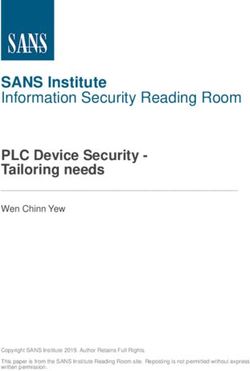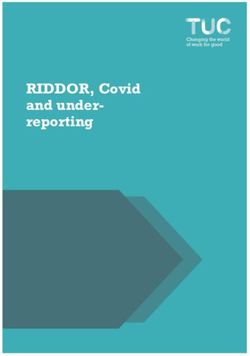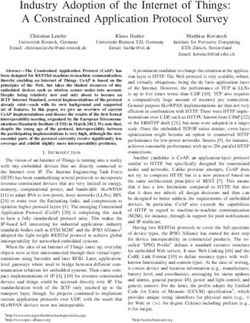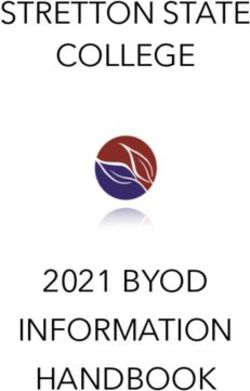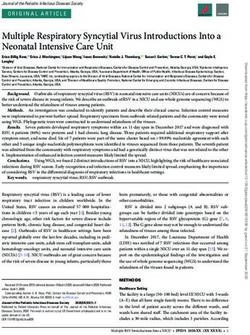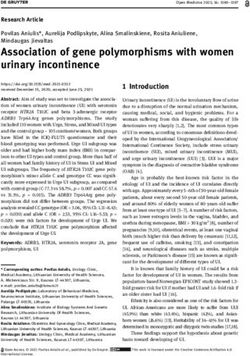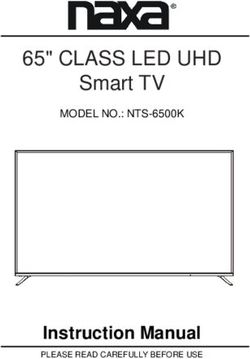2.1 DOLBY ATMOS SOUNDBAR WITH WIRELESS SUBWOOFER P64172 - User Manual - Medion
←
→
Page content transcription
If your browser does not render page correctly, please read the page content below
User Manual 2.1 DOLBY ATMOS SOUNDBAR WITH WIRELESS SUBWOOFER P64172
Contents
Overview ......................................................................................... 3
Use.................................................................................................... 4
Device parts ..................................................................................... 6
About these operating instructions ............................................... 9
Proper use ...................................................................................... 11
Safety information .........................................................................12
Package contents ...........................................................................15
Inserting the batteries into the remote control ...........................16
Mounting the Soundbar ................................................................16
Connecting audio devices .............................................................19
Setting up the Soundbar ...............................................................21
Establishing a Bluetooth connection ........................................... 23
Establishing a USB connection ..................................................... 24
Audio playback in USB/Bluetooth® mode.................................... 24
Setting sound effects .................................................................... 25
Setting Vertical Surround ............................................................. 25
Adjusting the display .................................................................... 25
Maintenance .................................................................................. 26
Cleaning ......................................................................................... 26
Dok./Rev.-Nr. IMA MD44172 Cover V2.0
Troubleshooting............................................................................ 27
Declaration of Conformity............................................................. 27
Disposal.......................................................................................... 28
Technical data................................................................................ 29
Privacy statement ......................................................................... 30
Service information .......................................................................31
Legal Notice ................................................................................... 32
Warranty Details ............................................................................ 34
Repair and Refurbished Goods or Parts Notice ........................... 35Overview
A
aux
3 2 1
4 6
5
7 8 9 10 11 12 13
14 15 16
3Use
B C
26
17
1
25
24
23 18
22
7 19
21
20
4
D E
720 mm
1 3
720 mm
Remove
the screws
Install the wall
2 mounting screws
4
4Use
F G
HDMI (ARC)
HDMI OUT
OR
HDMI IN
AV equipment
.KGJVNUTK
H I
56:/)'2
5Device parts
Device parts
Connecting socket for power
1 Indicator light 14 AC~
cord
Establish connection between
2 Display 15 PAIR
subwoofer and speaker
Fixing point for wall Subwoofer connection
3 16
mounting bracket display
4 Switch on/off 17 OPT/COA Select audio source
5 Select audio source 18 TREBLE Increase/decrease treble
6 / Set volume 19 Mute/set volume
/
Connecting socket for po- Adjust background lighting
7 AC~ 20 DIMMER
wer cord of display
MOVIE,
Coaxial connection for TV VOICE,
8 COAXIAL 21 Select sound effect
and other audio devices SPORT,
MUSIC
Optical connection for TV Vertical
9 OPTICAL 22 Set Surround effect
and other audio devices Surround
USB connection for exter-
10 USB 23 BASS Increase/decrease bass
nal storage devices
Connection port for TV and
11 AUX 24 / Previous title/next title
other audio devices
Select HDMI ARC
12 HDMI ARC 25 Start/pause audio playback
connection
Select HDMI 1 or HDMI 2
13 HDMI 1 / 2 26 Switch on/off
connection
6Contents
Contents
Overview ......................................................................................................... 3
Use ................................................................................................................... 4
Device parts ..................................................................................................... 6
About these operating instructions ............................................................... 9
Proper use ...................................................................................................... 11
Safety information ......................................................................................... 12
Safely setting up the device .............................................................................12
Power supply ......................................................................................................13
Handling batteries .............................................................................................14
Repair ...................................................................................................................15
Package contents ...........................................................................................15
Inserting the batteries into the remote control ............................................16
Mounting the Soundbar .................................................................................16
Option (A) horizontal Soundbar .......................................................................17
Option (B) Soundbar mounted on the wall ....................................................17
Connecting audio devices ..............................................................................19
Connecting a device via AUX ........................................................................... 19
Connecting devices via the optical connection ............................................20
Connecting devices via the coaxial connection ............................................20
Connecting devices via HDMI (ARC) ................................................................20
Setting up the Soundbar ................................................................................ 21
Connecting the Soundbar and subwoofer to the power .............................21
Establishing a Bluetooth connection .............................................................23
Establishing a USB connection ...................................................................... 24
Audio playback in USB/Bluetooth® mode..................................................... 24
Changing folder ................................................................................................ 25
Setting sound effects .....................................................................................25
Setting Vertical Surround ...............................................................................25
Adjusting the display .....................................................................................25
Maintenance .................................................................................................. 26
Cleaning ......................................................................................................... 26
Troubleshooting .............................................................................................27
Declaration of Conformity ..............................................................................27
7Contents
Trademark information .................................................................................... 27
Disposal ......................................................................................................... 28
Technical data................................................................................................ 29
Privacy statement ......................................................................................... 30
Service information ........................................................................................ 31
Legal Notice ....................................................................................................32
Warranty Details ............................................................................................ 34
Repair and Refurbished Goods or Parts Notice ............................................ 35
8About these operating instructions
About these operating instructions
Thank you for choosing our product. We hope you enjoy using it.
Read the safety instructions carefully before using the device for the first
time. Note the warnings on the device and in the operating instructions.
Always keep the operating instructions close to hand. If you sell the device
or give it away, please ensure that you also pass on these operating instructions. They
are an essential component of the product.
Explanation of symbols
If a block of text is marked with one of the warning symbols listed below, the hazard
described in that text must be avoided to prevent the potential consequences de-
scribed there from occurring.
DANGER!
This signal word indicates a hazard with a high level of risk which, if not avoided, will
result in death or serious injury.
WARNING!
This signal word indicates a hazard with a medium level of risk which, if not avoided,
could result in death or serious injury.
CAUTION!
This signal word indicates a hazard with a low level of risk which, if not avoided, could
result in minor or moderate injury.
NOTICE!
This signal word warns of possible damage to property.
9About these operating instructions
This symbol gives you useful additional information on assembly or
operation.
Protection class II
Electrical appliances in protection class II are electrical appliances that
permanently have double and/or reinforced insulation and do not
have any connection options for a protective earth. The housing of
an electrical appliance in protection class II that is enclosed in insu-
lated material can partially or fully act as the additional or reinforced
insulation.
The Australian Regulatory Compliance Mark (RCM) is a single compli-
ance mark used by suppliers after establishing compliance with all
applicable regulations, including EMC, telecoms, radiocoms, electro-
magnetic radiation (EMR) and electrical safety.
Manufactured under license from Dolby Laboratories. Dolby, Dolby At-
mos, Dolby Audio, and the double-D symbol are trademarks of Dolby
Laboratories.
10Proper use
Proper use
The device is used for playback of audio signals. The Soundbar is
intended to be connected to televisions; other devices such as port-
able CD or MP3 players, computers/notebooks, smartphones and
stereo systems can also be connected.
The device is only intended for private use and not for industrial/
commercial use.
Please note that no liability will be accepted if the device is used for
an improper purpose:
− Do not modify the device without our express agreement and
do not use any accessories that have not been supplied or ap-
proved by us.
− Only use replacement parts or accessories that we have sup-
plied or approved.
− Observe all the information in these user manuals, especially
the safety information. Any other use is deemed improper and
may cause personal injury or damage to property.
− Do not use the device in areas where there is a risk of explo-
sion. This includes e.g. fuel pumps, fuel storage areas or areas
in which corrosive agents are processed. This device should
also not be used in areas where the air is contaminated with
particles (e.g. flour or sawdust).
− Do not expose the device to extreme conditions; it is only in-
tended for use in internal rooms.
Avoid:
• high humidity or wet conditions
• extremely high or low temperatures
• direct sunlight
• open flame
11Safety information
Safety information
WARNING!
Risk of injury due to improper handling.
− This device is not intended to be used by people (including
children) with reduced physical, sensory or mental capacity or
with a lack of experience and/or knowledge unless they use
the device under the supervision of a person responsible for
their safety or if they have been given instructions about how
to use the device safely.
− Do not allow children to play with electrical devices without
adult supervision. Children may not always be able to properly
identify possible hazards.
Safely setting up the device
WARNING!
Risk of injury due to electric shock!
There is a risk of electric shock due to live wires.
− Select a suitable location to set up the device and make sure
not to damage covered electrical wires or installation cables
when drilling.
− Do not place any containers filled with liquid, such as vases, on
or near the device and power cord. The container may tip over
and the liquid may adversely affect electrical safety.
− Protect the device and all connected devices from moisture,
drips or splashes of water. Avoid dust, heat and direct sunlight
in order to prevent malfunctions.
− Do not place any sources of open flame, such as burning can-
dles, on or near the devices.
− Do not cover the device with objects (newspapers, blankets,
etc.) to prevent overheating.
12Safety information
− Do not place any objects on the cords because they may be
damaged.
− Place and operate all components on a stable, level and vibra-
tion-free surface to prevent the device falling over.
− All multimedia devices that are connected to the device must
meet the requirements of the EU Low Voltage Directive.
Power supply
DANGER!
Risk of injury due to electric shock!
− The power point must be near the device and be easily accessi-
ble. Lay the cord in such a way that no-one can step on it or trip
over it.
− To disconnect your device from the power supply, switch off the
power point and unplug the device. Always hold on to the plug
itself when unplugging the device. To prevent damage, never
pull on the cord itself.
− Only operate the device from an earthed power point with a
voltage of 220–240 V ~ 50/60 Hz. If you are not sure about the
electricity supply at the location where you are setting up the
device, check with your local electricity supply company.
− Do not use the plug of the device if the housing or the cord to
the device are damaged.
− Do not under any circumstances open the housing of the de-
vice. Any contact with live parts or modifications to the electri-
cal and mechanical structure are dangerous and may lead to
device malfunctions.
13Safety information
NOTICE!
In the event of a storm or if you do not intend to use the device for
some time, disconnect it from the mains power supply.
− When the device is not in use, switch off the power point and
pull out the plug or use a master/slave power board to avoid
using electricity when the device is turned off.
Handling batteries
The remote control is operated with a battery. Please observe the
following advice concerning the battery:
− Keep new and used batteries away from children. Do not swal-
low batteries; there is the risk of chemical burns.
WARNING!
Risk of chemical burns!
The remote control contains two batteries. If these batteries are
swallowed, they can cause severe internal chemical burns within 2
hours that may lead to death.
− If you suspect that batteries may have been swallowed or en-
tered any part of the body, immediately seek medical attention.
− Do not use the remote control if the battery compartment no
longer closes securely and keep it away from children.
− Only insert new batteries of the same type. Never use old and
new batteries together.
− Note the polarity (+/-) when inserting the batteries.
− There is a risk of explosion if batteries are not changed prop-
erly. Only ever replace batteries with batteries of the same or
equivalent type.
− Never attempt to recharge the batteries. There is a risk of
explosion!
14Package contents
− Never expose the batteries to excessive heat (such as sunlight,
fire or similar).
− Store batteries in a cool and dry place. Extreme direct heat can
damage the batteries. Do not expose the device to extreme
sources of heat.
− Do not short-circuit batteries.
− Do not throw batteries into a fire.
− Remove flat batteries from the device immediately. Clean the
contacts before inserting new batteries. Avoid contact with
skin, eyes and mucous membranes. Rinse areas affected by
battery acid immediately with plenty of clear water and imme-
diately seek medical advice. There is a risk of chemical burns
due to battery acid!
− Remove flat batteries from the device as well.
− If you are not going to use the device for a longer period, re-
move the batteries.
Repair
Please contact our Service Centre if you are having technical prob-
lems with your device.
Package contents
After unpacking the device, make sure that the following parts have been included:
• Soundbar
• Subwoofer
• Remote control
• 2 × AAA LR03 batteries
• 2 × power cords
• Audio cable (3.5 mm jack)
• HDMI cable
• Wall mounting kit
• User manuals including warranty card
15Inserting the batteries into the remote control
DANGER!
Risk of choking and suffocation!
There is a risk of choking and suffocation from packaging!
− Keep the plastic packaging away from children.
Inserting the batteries into the remote control
Before using the device for the first time, if the device does not respond to the remote
control or does not respond well, the batteries must be replaced. To do so, proceed as
shown in Fig. C and as described below:
− Slide the battery compartment cover off the remote control. Dispose of the old
batteries as required by law.
− Insert two new AAA LR03 batteries. Pay attention to the polarity when inserting
the batteries.
− Push the battery compartment cover completely onto the remote control until it
locks into position.
Mounting the Soundbar
There are two options for using the Soundbar:
Horizontal (A) or mounted on the wall (B).
A B
16Mounting the Soundbar
Option (A) horizontal Soundbar
− Position the Soundbar and the subwoofer on a stable
and level surface near power points. Ensure that the
devices cannot fall down.
Option (B) Soundbar mounted on the wall
− First connect the Soundbar to the power cord.
− Position the subwoofer close to the Soundbar and
connect the subwoofer to the power cord as well.
NOTICE!
Before mounting the Soundbar on the wall, check whether the wall has the necessary
weight-bearing capacity. Medion AG does not assume any liability for damages that
occur due to incorrect or improper mounting.
WARNING!
Risk of injury due to electric shock!
There is a risk of electric shock due to live wires.
− Select a suitable location to set up the device and make sure
not to damage covered electrical wires or installation cables
when drilling.
17Mounting the Soundbar
− Drill 4 holes into the wall in a parallel 720 mm
line (5.5–6 mm diameter depending on
the wall type). The distance between
the holes must be 720 mm.
− Insert wall plugs into each of the holes.
Screw the wall mounting bracket firmly
onto the wall as shown. Ensure that the
opening of the Soundbar bracket, as
shown adjacent, is facing upwards.
− Remove the two larger screws 3
from the Soundbar.
− Screw the button head screws into the
Soundbar only to the point where it is
possible to hang the Soundbar on the
wall mounting bracket.
− Place the Soundbar on the wall mount-
ing bracket and then gently push the
Soundbar downwards until the screws
lock into the wall mounting bracket.
18Connecting audio devices
Connecting audio devices
− Follow the operating instructions for the device that you would like to connect to
the Soundbar.
− Switch all devices off before connecting them to one another.
You can connect a number of different audio devices to this device such as MP3 and
CD players, receivers, computers, televisions or even USB flash drives.
Connecting a device via AUX
Audio cable with 2 × 3.5 mm diameter jack
You need an audio cable with a 2 × 3.5 mm diameter jack (included in delivery) to con-
nect to the headphone connection of CD or MP3 players or similar devices.
− Set the volume on the MP3 player to medium.
− Insert the jack plug into the AUX input 11 on the Soundbar as shown in Fig. G.
− Insert the plug into the headphone output of the MP3 player.
Audio cable with RCA connectors
You need an audio cable with RCA connectors (1 × 3.5 mm jack → 2 × connectors).
− Set the volume on the audio device to medium.
− Insert the individual jack plugs into the AUX input 11 on the Soundbar as shown
in Fig. H.
− Then insert the red and the white connectors on the other end of the cable into
the audio output channels on the output device with the corresponding colours.
NOTICE!
Devices such as stereo receivers or televisions usually have a red and a white audio
out jack. These are generally identified with OUT, AUDIO OUT, LINE OUT or similar.
19Connecting audio devices
Connecting devices via the optical connection
You can connect digital amplifiers or televisions via the OPTICAL connection. You need
a digital optical cable (fibre optic cable, not included with delivery, available in spe-
cialist shops).
− Set the volume on the audio device to medium.
− Remove the protective cap from the OPTICAL connection 9 .
− Insert the plug into the OPTICAL input 9 on the Soundbar as shown in Fig. I.
− Insert the plug into the corresponding digital output jack of your digital receiver
or television.
NOTICE!
If you do not hear an audio signal, switch the audio output format to PCM mode (Pulse
Code Modulation) on your output device.
Connecting devices via the coaxial connection
You can connect digital amplifiers or televisions via the COAXIAL connection.
− Set the volume on the audio device to medium.
− Insert the plug into the COAXIAL 8 input on the Soundbar.
− Insert the plug into the corresponding output jack of your digital receiver or
television.
Connecting devices via HDMI (ARC)
You need the supplied HDMI cable.
− Set the volume on the audio device to medium.
− Connect the HDMI OUT ARC connection 12 with the HDMI IN connection of your
television as shown in Fig. F.
− Activate the ARC and CEC functions and switch the audio output to PCM or
another type of audio output on the connected devices.
− Connect the playback device to the HDMI 1 13 or HDMI 2 connection 13 of the
Soundbar as shown in Fig. F, making sure to follow the user manuals for the
connected devices.
20Setting up the Soundbar
ARC not only enables audio signals to be received via HDMI when two devices are con-
nected but also allows them to be sent back via the same cable.
CEC (Consumer Electronics Control) enables communication with all devices connect-
ed via HDMI. Using this connection you can control, for example, the volume and mute
function with the television remote control,
NOTICE!
ARC only works with devices that are HDMI ARC capable as well as with an HDMI 1.4
cable (and higher).
Setting up the Soundbar
Connecting the Soundbar and subwoofer to the power
− Connect one of the supplied power cords to the AC~ connecting socket 7 of the
Soundbar and the other supplied power cord to the AC~ connecting socket 14
of the subwoofer as shown in Fig. E.
− Ensure that all required devices are connected.
− Insert each of the power cords into a socket.
The indicator light turns on.
Switching on the Soundbar
− Switch the Soundbar on by pressing the button 26 on the remote control or
on the Soundbar 4 .
NOTICE!
The Soundbar switches on and starts up; this process may take a few seconds. ON
flashes 2 on the display while the Soundbar is starting up. When the Soundbar has
started up, the last selected source is shown on the display.
Connecting Soundbar to subwoofer
The Soundbar and subwoofer pair with one another automatically when started up
for the first time.
21Setting up the Soundbar
If manual pairing is required, proceed as follows:
− Ensure that all required devices are connected.
− If necessary, switch the Soundbar off by pressing the button 26 on the
remote control or on the Soundbar 4 .
− Press and hold down the PAIR button 15 on the back of the subwoofer.
The subwoofer connection display 16 starts to flash rapidly.
− Now switch the Soundbar on by pressing the button 26 on the remote con-
trol or on the Soundbar 4 .
The subwoofer connection display 16 lights up continuously as soon as the Sound-
bar and the subwoofer are paired.
NOTICE!
If a TV or external device is connected via the AUX or HDMI connections, the Soundbar
switches on automatically after a few moments when the television or the external
device is switched on.
If the TV or external device is disconnected or switched off, the Soundbar automatical-
ly switches off after about 15 minutes.
If the volume of the television or external device is too low, the Soundbar also switch-
es off after about 15 minutes (only with a connection via AUX).
Selecting audio source
Using the button 5 on the Soundbar or using the 17 OPT/COA, AUX, BT,
HDMI1/2 and HDMI ARC buttons on the remote control, set the desired audio source:
AUX, BT, HDMI ARC, coaxial or optical.
The mode selected is shown on the display 2 :
Indicator light Mode
LED display ‘.’ Standby mode
LED display ‘USB’ USB mode
LED display ‘BT’ Bluetooth mode
LED display ‘AUX’ Modes for AUX
LED displays ‘HDMI1 / HDMI2’ Modes for HDMI1 or HDMI2
LED display ‘COA’ Modes for Coaxial in
LED display ‘OPT’ Modes for Optical in
LED display ‘ARC’ Modes for HDMI ARC
22Establishing a Bluetooth connection
Setting the volume
Using the +/– buttons on the Soundbar 6 or on the remote control 19 set the de-
sired volume:
+ Increase volume
– Decrease volume
Using the button on the remote control, set the volume to mute.
− Press the 19 button on the remote control to switch the audio output off or
on.
When the mute function is activated, MUTE appears on the display 2 .
Establishing a Bluetooth connection
Bluetooth operation allows the wireless reception of audio signals from an external
Bluetooth-capable audio output device. Make sure that the distance between the two
devices is no more than 8 metres.
To connect a Bluetooth-capable audio output device, proceed as follows:
− Switch the Soundbar on.
− Now press the button 5 on the Soundbar repeatedly or the 17 BT button
on the remote control.
BT appears on the display 2 .
If no Bluetooth device is found, NO BT is shown on the display 2 .
− If the device is not in search mode, hold the button 25 on the remote control
down for about 3 seconds.
PAIR appears on the display 2 and the device is in search mode.
− Turn on the Bluetooth function on your audio output device and activate the
search mode in order to pair the devices.
NOTICE!
If necessary, refer to the user manuals for your audio output device for information
about its Bluetooth function.
Search for MD 44172. The device name for the Soundbar is shown as soon as the signal
has been found.
If a password is required, enter 0000.
23Establishing a USB connection
The pairing of the two devices is complete when you hear the PAIRED message and BT
is shown on the display 2 .
If the connection is disrupted, you hear the the DISCONNECTED message
− Hold the button 25 on the remote control down for about 3 seconds to dis-
connect the current Bluetooth connection.
Establishing a USB connection
The USB connection enables the playback of MP3 files from an external USB storage
device such as a USB flash drive.
To connect a USB flash drive, proceed as follows:
− Connect the USB flash drive to the USB port 10 on the Soundbar.
− Switch the Soundbar on.
− Now press the button 5 on the Soundbar repeatedly or the 17 USB button
on the remote control.
USB appears on the display 2 .
NOTICE!
The Soundbar supports MP3 files and USB drives with storage capacity of up to 32 GB
with FAT 32 formatting.
Audio playback in USB/Bluetooth® mode
If you have connected the Soundbar to a device that supports the A2DP profile as well
as the AVRCP profile (Audio Video Remote Control), the Soundbar is used as the output
medium and the audio signals are only outputted from the Soundbar.
NOTICE!
If you have connected the Soundbar to your Bluetooth-capable mobile phone, the
music playback is interrupted when there is an incoming call and is only continued
once the call has ended.
Start or stop the audio playback using the 25 button on the remote control.
24Setting sound effects
Select the desired title using the / 24 buttons on the remote control.
• Press for the next title
• Press for the previous title
Changing folder
− Pause the audio playback using the 25 button on the remote control.
− Now select the next or previous folder by holding down the or 24 but-
tons on the remote control.
The playback of the selected folder starts automatically.
Setting sound effects
Using the MOVIE, VOICE, SPORT and MUSIC buttons 21 on the remote control, you
can set sound effects like MOVIE, VOICE, SPORT or MUSIC or turn a sound effect off.
With the BASS 23 and TREBLE 18 buttons on the remote control, you can set the
playback of the bass and treble.
− 23 Press BASS+ / BASS– Increase/decrease the bass
− 18 Press TREB+ / TREB– Increase/decrease the treble
The particular gain (treble or bass) is shown on the display 2 .
Setting Vertical Surround
Using the VERTICAL SURROUND button 22 on the remote control, you can set the
Dolby Atmos™ sound effect.
− Press the VERTICAL SURROUND button 22 to set the sound effect.
SUR. ON is shown on the display 2 .
− Press the VERTICAL SURROUND button 22 again to turn the sound effect off.
SUR. OFF is shown on the display 2 .
Adjusting the display
Using the DIMMER button 20 on the remote control, you can adjust the brightness of
the display 2 .
− Press the DIMMER button 20 repeatedly to set the desired brightness of the
display.
25Maintenance
Maintenance
WARNING!
Risk of injury due to electric shock!
− Never try to open or repair the device yourself. There is
a risk of electric shock.
Please contact our Service Centre if you are having technical problems with your de-
vice. Repairs may only be carried out by our authorised service partners.
Contact Customer Service if …
• liquid has penetrated inside the device.
• the device does not work properly.
• the device has been dropped or the housing has been damaged.
Cleaning
− Do not use any solvents or corrosive or gaseous cleaning agents; only use a dry
cloth / microfibre cloth so that the surface is not damaged.
Furniture is often coated with various lacquers or plastics and treated with a wide
range of protective products. Many of these substances contain ingredients that can
attack and soften the material used in the feet of the speaker.
− If applicable, place a non-slip layer under the speaker.
26Troubleshooting
Troubleshooting
− If the device malfunctions, please check first whether you can fix the problem
yourself using the following troubleshooting guide.
− Do not under any circumstances try to repair the device yourself. Contact our
Service Centre or another suitably qualified workshop if repairs are necessary.
Cause Troubleshooting
Connections and cable − Inspect all cable connections to check for dam-
faulty age or the correct cabling or a current Bluetooth
connection.
− Ensure that all connected devices are correctly
supplied with electrical power.
No sound audible − Check the volume on the output device. If neces-
sary, increase the volume.
Distorted sound − Change the position of the Soundbar to avoid
external influences that cause interference.
− Move sources of interference (mobile phones and
the like) further away from the device.
No sound audible from − Check that the subwoofer is connected to the
the subwoofer Soundbar.
Declaration of Conformity
MEDION AG hereby declares that the product MD 44172 conforms to all relevant Austral-
ian requirements.
Trademark information
The HDMI logo and High-Definition Multimedia Interface are registered trademarks of
HDMI Licensing LLC.
The Bluetooth® word mark and logos are registered trademarks of Bluetooth SIG Inc.
and are used by the manufacturer under licence.
The USB™ word mark and logos are registered trademarks of USB Implementers Fo-
rum, Inc. and are used by the manufacturer under licence. Other trademarks are the
property of their respective owners.
Dolby Atmos™ is a registered trademark of Dolby Laboratories.
27Disposal
Disposal
PACKAGING
The product has been packaged to protect it from damage during trans-
port. The packaging is made of materials that can be recycled in an envi-
ronmentally friendly manner.
DEVICE
Old devices must not be disposed of with normal household waste. If you can no
longer use your electrical device, dispose of it in accordance with the legal provisions
applicable in your country. This involves separating the materials in the device for the
purpose of recycling and minimising the environmental impact.
Take old devices to a collection point for electrical waste or a recycling centre.
Contact your local waste disposal company or your local authority for more
information.
BATTERIES
Do not dispose of used batteries with household waste. Batteries must be disposed of
correctly. Retailers that sell batteries and local collection points provide containers in
which you can dispose of them.
Contact your local waste disposal company or your local authority for more
information.
28Technical data
Technical data
General data
Mains connection 220–240 V ~ 50/60 Hz
Connections: 1 × 3.5 mm jack audio input
1 × digital audio input (optical)
1 × digital audio input (coaxial)
1 × HDMI (ARC) with CEC
2 × HDMI
Mains cable connection
Supported Dolby formats: Dolby Digital, Dolby Digital Plus, Dolby
TrueHD, Dolby Atmos, Dolby Dual mono
format and downmix to 2.1 channel
speaker output
Humidity for operating: 60%
Humidity for storage: 80%
Temperature for storage / operating: 0°C – 40°C
Remote control: 2 × 1.5 V batteries, LR03 (included in
delivery) Range: approx. 6 m
Subwoofer
Max. power consumption: 30 W
Output power: 60W RMS
Frequency: 5730 MHz ~ 5844 MHz
Max. transmission power: 5.17 dBm
Dimensions (W×H×D): 120 × 410 × 300 mm
Weight: 4.69 kg
Soundbar
Max. power consumption: 30 W
Output power: 2 x 30W RMS
Frequency: 5730 MHz ~ 5844 MHz
Max. transmission power: -1.64 dBm
Dimensions (W×H×D): 800 × 75 × 105 mm
Weight: 1.95 kg
29Privacy statement
Bluetooth®
Specification: V4.2, Class II
Profiles: A2DP, AVRCP
Max. transmission power: -8 dBm
Frequency: 2402 MHz ~ 2480 MHz
Range: Max. 8 m (depending on ambient
conditions)
Privacy statement
Dear customer
We wish to inform you that we, MEDION AG, Am Zehnthof 77, 45307 Essen, Germany
process your personal data as a data controller.
For matters regarding data protection, we are supported by our company data pro-
tection officer who can be contacted at MEDION AG, Datenschutz, Am Zehnthof 77,
D – 45307 Essen; datenschutz@medion.com. We process your data for the purpose
of warranty processing and associated processes (e.g. repairs) and therefore rely on
processing your data for the sales contract concluded with us.
Your data will be provided to repairers contracted to us for the purpose of warranty
processing and associated processes. We generally store your personal data for a pe-
riod of three years in order to fulfil your legal warranty rights.
You have the right to be informed of the personal data concerned as well as the right
to rectification, deletion, restriction of processing, the right to object to processing, as
well as the right to data portability.
In case of access and cancellation rights, restrictions apply according to S 34 and S 35
of BDSG (Federal Data Protection Act) (Art. 23 GDPR). In addition, there is a right of ap-
peal to a competent data protection supervisory authority (Article 77 GDPR in conjunc-
tion with S 19 BDSG). The state official for data protection and freedom of information
for MEDION AG is Nordrhein Westfalen, P box 200444, 40212 Düsseldorf, Germany.
www.ldi.nrw.de.
The processing of your data is necessary for warranty processing: it is not possible to
process the warranty without providing the required data.
30Service information
Service information
Please contact our Customer Service team if your device ever stops working the way
you want or expect it to. There are several ways for you to contact us:
• In our Service Community, you can meet other users, as well as our staff, and
you can exchange your experiences and pass on your knowledge there.
You will find our Service Community at community.medion.com.
• Alternatively, use our contact form at www.medion.com/contact.
• You can also contact our Service team via our hotline or by post.
Opening times Hotline number
Mon – Fri: 08:30AM to 06:00PM EST 1300 884 987
Service address
MEDION Australia Pty Ltd.
Chatswood, NSW 2067
Australia
You can download this and many other sets of operating instruc-
tions from our service portal at
www.medion.com/au/contact.php.
You will also find drivers and other software for a wide range of de-
vices there.
You can also scan the QR code on the side of the screen to download
the operating instructions onto your mobile device from the service
portal.
31Legal Notice Legal Notice Copyright © 2020 Date: 03.01.2020 All rights reserved. These operating instructions are protected by copyright. Mechanical, electronic and any other forms of reproduction are prohibited without the written permission of the manufacturer. Copyright is owned by the distributing company: MEDION AG Am Zehnthof 77 45307 Essen Germany Please note that you cannot use the address above for returns. Please always contact our Customer Service team first. 32
2.1 DOLBY ATMOS SOUNDBAR WITH
WIRELESS SUBWOOFER
Warranty Details
REGISTER YOUR PURCHASE AT www.aldi.com.au/en/about-aldi/product-registration/
TO KEEP UP-TO-DATE WITH IMPORTANT PRODUCT INFORMATION
The product is guaranteed to be free from defects in workmanship and parts for a period of
12 months from the date of purchase. Defects that occur within this warranty period, under normal
use and care, will be repaired, replaced or refunded at our discretion. The benefits conferred by this
warranty are in addition to all rights and remedies in respect of the product that the consumer has
under the Competition and Consumer Act 2010 and similar state and territory laws.
Our goods come with guarantees that cannot be excluded under the Australian Consumer Law.
You are entitled to a replacement or refund for a major failure and for compensation for any other
reasonably foreseeable loss or damage. You are also entitled to have the goods repaired or replaced
if the goods fail to be of acceptable quality and the failure does not amount to a major failure.
AFTER SALES SUPPORT 04/2020
1
YEAR
WARRANTY
1300 884 987 www.medion.com.au2.1 DOLBY ATMOS SOUNDBAR WITH
WIRELESS SUBWOOFER
Repair and Refurbished Goods or
Parts Notice
REGISTER YOUR PURCHASE AT www.aldi.com.au/en/about-aldi/product-registration/
TO KEEP UP-TO-DATE WITH IMPORTANT PRODUCT INFORMATION
Unfortunately, from time to time, faulty products are manufactured which need to be returned to
the Supplier for repair.
Please be aware that if your product is capable of retaining user-generated data (such as files stored
on a computer hard drive, telephone numbers stored on a mobile telephone, songs stored on a
portable media player, games saved on a games console or files stored on a USB memory stick)
during the process of repair, some or all of your stored data may be lost.
We recommend you save this data elsewhere prior to sending the product for repair.
You should also be aware that rather than repairing goods, we may replace them with refurbished
goods of the same type of use refurbished parts in the repair process.
Please be assured though, refurbished parts or replacements are only used where they meet
ALDI's stringent quality specifications.
If at any time you feel your repair is being handled unsatisfactorily, you may escalate your
complaint. Please telephone us on 1300 884 987 or write to us at:
MEDION Australia Pty Ltd
Chatswood, NSW 2067; Australia
Hotline: 1300 884 987
(Opening hours: Mon - Fri 08:30AM to 06:00PM EST)
Internet www.medion.com.au;
E-mail Support australia@medion.com
AFTER SALES SUPPORT 04/2020 YEAR
1
WARRANTY
1300 884 987 www.medion.com.auALDI guarantees that our exclusive brand products are developed to our
stringent quality specifications. If you are not entirely satisfied with this
product, please return it to the nearest ALDI store within 60 days from the
date of purchase, for a full refund or replacement, or take advantage of our
after sales support by calling the supplier’s Customer Service Hotline.
AU
Made in China
BAUHN is a registered trademark of ALDI Stores
DISTRIBUTED BY:
ALDI STORES
1 SARGENTS ROAD
MINCHINBURY NSW 2770
www.aldi.com.au
VERSION: V1.4
AFTER SALES SUPPORT
1
700799
AU 1 300 884 987
www.medion.com.au
MODEL: YEAR
MD 44172 04/2020 WARRANTYYou can also read