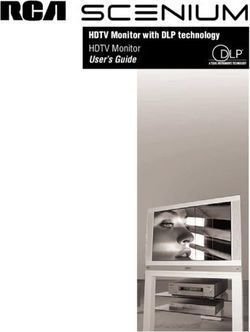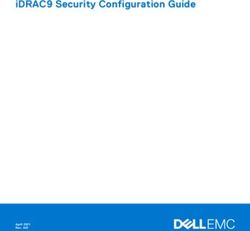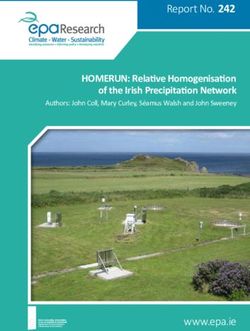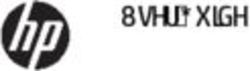3D Blu-ray / DVD Home Theater System - OWNER'S MANUAL Please read this manual carefully before operating your set and retain it for future ...
←
→
Page content transcription
If your browser does not render page correctly, please read the page content below
OWNER’S MANUAL 3D Blu-ray™ / DVD Home Theater System Please read this manual carefully before operating your set and retain it for future reference. LHB655 (LHB655, S65T1-S, S65T1-C, S65T1-W)
2 Getting Started
Safety Information proper ventilation is provided or the manufacturer’s
instruction has been adhered to.
1
CAUTION
RISK OF ELECTRIC SHOCK
DO NOT OPEN
Getting Started
CAUTION: TO REDUCE THE RISK OF ELECTRIC
SHOCK DO NOT REMOVE COVER (OR BACK) NO CAUTION: This product employs a Laser System.
USER-SERVICEABLE PARTS INSIDE REFER SERVICING To ensure proper use of this product, please read
TO QUALIFIED SERVICE PERSONNEL. this owner’s manual carefully and retain it for future
reference. Shall the unit require maintenance,
This lightning flash with arrowhead contact an authorized service center. Use of
symbol within an equilateral triangle controls, adjustments or the performance of
is intended to alert the user to the procedures other than those specified herein may
presence of uninsulated dangerous result in hazardous radiation exposure. To prevent
voltage within the product’s direct exposure to laser beam, do not try to open
enclosure that may be of sufficient magnitude to the enclosure.
constitute a risk of electric shock to persons.
The exclamation point within an CAUTION concerning the Power Cord
equilateral triangle is intended Check the specification page of this owner’s
to alert the user to the presence manual to be certain. Do not overload wall outlets.
of important operating and Overloaded wall outlets, loose or damaged wall
maintenance (servicing) outlets, extension cords, frayed power cords, or
instructions in the literature accompanying the damaged or cracked wire insulation are dangerous.
product. Any of these conditions could result in electric
WARNING: This product contains chemicals known shock or fire. Periodically examine the cord of your
to the State of California to cause cancer and birth appliance, and if its appearance indicates damage
defects or other reproductive harm. Wash hands or deterioration, unplug it, discontinue use of the
after handling. appliance, and have the cord replaced with an
exact replacement part by an authorized service
WARNING: TO PREVENT FIRE OR ELECTRIC SHOCK center. Protect the power cord from physical or
HAZARD, DO NOT EXPOSE THIS PRODUCT TO RAIN mechanical abuse, such as being twisted, kinked,
OR MOISTURE. pinched, closed in a door, or walked upon. Pay
CAUTION: The apparatus shall not be exposed to particular attention to plugs, wall outlets, and
water (dripping or splashing) and no objects filled the point where the cord exits the appliance. The
with liquids, such as vases, shall be placed on the Power Plug is the disconnecting device. In case of
apparatus. an emergency, the Power Plug must remain readily
WARNING: Do not install this equipment in a accessible.
confined space such as a book case or similar unit.
CAUTION: Do not use high voltage products
around this product. (ex. Electrical swatter) This
product may malfunction due to electrical shock.
CAUTION: Do not block any ventilation openings.
Install in accordance with the manufacturer’s
instructions.
Slots and openings in the cabinet are provided for
ventilation and to ensure reliable operation of the
product and to protect it from over heating. The
openings shall be never be blocked by placing
the product on a bed, sofa, rug or other similar
surface. This product shall not be placed in a built-
in installation such as a bookcase or rack unlessGetting Started 3
This device is equipped with a portable battery or 10. Protect the power cord from being walked on
accumulator. or pinched particularly at plugs, convenience
Safety way to remove the battery or the receptacles, and the point where they exit from
battery from the equipment: Remove the the apparatus.
old battery or battery pack, follow the steps 11. Only use attachments/accessories specified by 1
in reverse order than the assembly. To prevent the manufacturer.
Getting Started
contamination of the environment and bring on 12. Use only with the cart, stand, tripod, bracket, or
possible threat to human and animal health, the table specified by the manufacturer, or sold with
old battery or the battery put it in the appropriate the apparatus. When a cart is used, use caution
container at designated collection points. Do when moving the cart/apparatus combination
not dispose of batteries or battery together with to avoid injury from tip-over.
other waste. It is recommended that you use
local, free reimbursement systems batteries and
accumulators. The battery should not be exposed
to excessive heat such as sunshine, fire or the like.
IMPORTANT SAFETY 13. Unplug this apparatus during lightning storms
or when unused for long periods of time.
INSTRUCTIONS 14. Refer all servicing to qualified service personnel.
Servicing is required when the apparatus has
been damaged in any way, such as power-
1. Read these instructions. supply cord or plug is damaged, liquid has been
2. Keep these instructions. spilled or objects have fallen into the apparatus,
3. Heed all warnings. the apparatus has been exposed to rain or
moisture, does not operate normally, or has
4. Follow all instructions.
been dropped.
5. Do not use this apparatus near water.
6. Clean only with dry cloth.
7. Do not block any ventilation openings.
Install in accordance with the manufacturer’s
instructions.
8. Do not install near any heat sources such
as radiators, heat registers, stoves, or other
apparatus (including amplifiers) that produce
heat.
9. Do not defeat the safety purpose of the
polarized or grounding-type plug. A polarized
plug has two blades with one wider than the
other. A grounding type plug has two blades
and a third grounding prong. The wide blade or
the third prong are provided for your safety. If
the provided plug does not fit into your outlet,
consult an electrician for replacement of the
obsolete outlet.4 Getting Started
FCC Compliance Statement FCC RF Radiation Exposure Statement : This
This device complies with part 15 of the FCC equipment complies with FCC radiation exposure
rules. Operation is subject to the following two limits set forth for an uncontrolled environment.
conditions: This equipment should be installed and operated
1 (1) This device may not cause harmful interference, with minimum distance 20 cm between the
and radiator and your body. End users must follow the
Getting Started
(2) This device must accept any interference specific operating instructions for satisfying RF
received, including interference that may cause exposure compliance. This transmitter must not be
undesired operation. co-located or operating in conjunction with any
other antenna or transmitter.
NOTE: This equipment has been tested and found
to comply with the limits for a Class B digital device, CAUTION: Regulations of the FCC and FAA prohibit
pursuant to Part 15 of the FCC Rules. These limits are airborne operation of radio-frequency wireless
designed to provide reasonable protection against devices because their signals could interfere with
harmful interference in a residential installation. This critical aircraft instruments.
equipment generates, uses, and can radiate radio Responsible Party :
frequency energy and, if not installed and used LG Electronics USA, Inc. 1000 Sylvan Avenue
in accordance with the instructions, may cause Englewood Cliffs, NJ 07632
harmful interference to radio communications. TEL. : +1-800-243-0000
However, there is no guarantee that interference
will not occur in a particular installation.
If this equipment does cause harmful interference
to radio or television reception, which can be
determined by turning the equipment off and
on, the user is encouraged to try to correct the
interference by one or more of the following
measures:
yy Reorient or relocate the receiving antenna.
yy Increase the separation between the equipment
and receiver.
yy Connect the equipment into an outlet on a
circuit different from that to which the receiver is
connected.
yy Consult the dealer or an experienced radio/TV
technician for help.
CAUTION : Any changes or modifications not
expressly approved by the party responsible for
compliance could void the user’s authority to
operate this equipment.
FCC WARNING: This equipment may generate
or use radio frequency energy. Changes or
modifications to this equipment may cause harmful
interference unless the modifications are expressly
approved in the instruction manual. The user could
lose the authority to operate this equipment if an
unauthorized change or modification is made.Getting Started 5
Notes on copyrights >>Caution
yy Watching a 3D content for a long period
yy Because AACS (Advanced Access Content
time may cause dizziness or tiredness.
System) is approved as content protection
system for Blu-ray Disc format, similar to use of yy It is not recommended to watch a movie
CSS (Content Scramble System) for DVD format, in 3D mode for infirm, child and pregnant 1
certain restrictions are imposed on playback, woman.
Getting Started
analog signal output, etc., of AACS protected yy If you are experiencing headache, tiredness
content. The operation of this product and or dizziness while viewing content in 3D,
restrictions on this product may vary depending it is strongly recommended to stop the
on your time of purchase as those restrictions playback and rest until you feel normal.
may be adopted and/or changed by AACS after
the production of this product.
yy Furthermore, BD-ROM Mark and BD+ are
additionally used as content protection systems
for Blu-ray Disc format, which imposes certain
restrictions including playback restrictions for
BD-ROM Mark and/or BD+ protected content. To
obtain additional information on AACS, BD-ROM
Mark, BD+, or this product, please contact an
authorized Customer Service Center.
yy Many BD-ROM/DVD discs are encoded with
copy protection. Because of this, you should only
connect your player directly to your TV, not to a
VCR. Connecting to a VCR results in a distorted
picture from copy-protected discs.
yy This product incorporates copyright protection
technology that is protected by U.S. patents
and other intellectual property rights. Use of
this copyright protection technology must be
authorized by Rovi Corporation, and is intended
for home and other limited viewing uses only
unless otherwise authorized by Rovi Corporation.
Reverse engineering or disassembly is prohibited.
yy Under the U.S. Copyright laws and Copyright
laws of other countries, unauthorized recording,
use, display, distribution, or revision of television
programs, videotapes, BD-ROM discs, DVDs, CDs
and other materials may subject you to civil and/
or criminal liability.6 Table of Contents
Table of Contents 4 Operating
33 Home Menu Display
33 – Using [HOME] menu
34 Playing the Linked Devices
1 Getting Started 34 – Playing a disc
2 Safety Information 34 – Playing Blu-ray 3D disc
8 Introduction 35 – Playing a file on disc/USB device
8 – Playable discs and symbols used in 36 – Playing a file on android device
this manual 37 – Playing a file on a network server
9 – About the “7” symbol display 37 Using Home Network Server for PC
9 – Regional code 37 – About SmartShare PC Software
10 Remote Control 37 – Downloading SmartShare PC
11 Front Panel Software
11 Rear Panel 37 – Installing SmartShare PC Software
38 – Sharing files and folders
38 – System requirements
2 Connecting 39 General Playback
39 – Basic operations for video and audio
12 Positioning the System
content
13 Speaker Connection
39 – Basic operations for photo content
13 – Attaching the speakers to the player
39 – Using the disc menu
14 Connecting to Your TV
40 – Resume playback
15 – What is SIMPLINK?
40 – Last scene memory
15 – ARC (Audio Return Channel) function
41 On-Screen Display
16 – Resolution setting
41 – To control video playback
17 Antenna Connection
42 – To control photo view
17 Connections with External Device
43 Advanced Playback
17 – AUX connection
43 – Repeat playback
18 – OPTICAL IN connection
43 – Repeating a specific portion
19 Connecting to Your Home Network
43 – Playing from selected time
19 – Wired network connection
44 – Selecting a subtitle language
20 – Wired network setup
44 – Hearing a different audio
44 – Watching from a different angle
3 System Setting 44 – Changing the TV Aspect Ratio
45 – Changing Subtitle Code Page
22 Initial Setup
45 – Changing the Picture Mode
23 Settings
46 – Viewing content information
23 – Adjust the setup settings
46 – Changing content list view
24 – [NETWORK] menu
46 – Selecting a subtitle file
25 – [DISPLAY] menu
47 – Listening to music during slide show
26 – [LANGUAGE] menu
47 – Playing file encoded in 3D
27 – [AUDIO] menu
48 Advanced Features
28 – [LOCK] menu
48 – Enjoying BD-Live™
29 – [OTHERS] menu
48 – LG AV Remote
32 Sound Effect
48 – Private Sound Mode
49 – Audio CD recordingTable of Contents 7
49 – Recording from FM radio or AUX/ 64 – Compatibility notes
PORTABLE source 65 Audio Output Specifications
50 Radio Operations 66 Area Code List
50 – Listening to the radio 67 Language Code List
50 – Presetting the radio stations 68 Trademarks and Licenses 1
50 – Deleting a saved station 70 Specifications
50 – Deleting all the saved stations 72 Maintenance
50 – Improving poor FM reception 72 – Handling the unit
51 Using BLUETOOTH® technology 72 – Notes on discs
51 – Listening to music stored on the 73 Important Information relating to Network
2
BLUETOOTH devices Services
53 LG Sound Sync
54 Using the Premium
55 Enjoying with LG Multi-room Audio (LG
3
Music Flow)
5 Troubleshooting
56 Troubleshooting 4
56 – General
57 – Network
58 – Picture
58 – Sound
58 – Customer Support 5
58 – OPEN SOURCE SOFTWARE NOTICE
6 Appendix
59 Controlling a TV with the Supplied 6
Remote Control
59 – Setting up the remote to control your
TV
60 Network Software Update
60 – Network update notification
60 – Software update
62 Additional Information
62 – File requirement
63 – AVCHD (Advanced Video Codec High
Definition)
64 – About DLNA
64 – Certain system requirements
Some of the content in this manual may differ from your player depending on the software of the
player or your service provider.8 Getting Started
Introduction
1 Playable discs and symbols used in this manual
Getting Started
Media/Term Logo Symbol Description
yy Discs such as movies that can be purchased or
rented.
e yy “Blu-ray 3D” discs and “Blu-ray 3D ONLY” discs.
yy BD-R/RE discs that are recorded in BDAV format.
Blu-ray
y yy BD-R/RE discs that contain Video, Audio or
Photo files.
u yy ISO 9660+JOLIET, UDF and UDF Bridge format
i
yy Discs such as movies that can be purchased or
rented.
r yy Video mode and finalized only
DVD-ROM yy Supports the dual layer disc also
DVD-R
Finalized AVCHD format
DVD-RW o
DVD+R
yy DVD±R/RW discs that contain Video, Audio or
DVD+RW y Photo files.
u yy ISO 9660+JOLIET, UDF and UDF Bridge format
i
VR mode and finalized only
DVD-RW (VR) r
Audio CD
Audio CD t
y yy CD-R/RW discs that contain Video, Audio or
Photo files.
CD-R/RW u yy ISO 9660+JOLIET, UDF and UDF Bridge format
i
Note – , Indicates special notes and operating features.
Caution – > Indicates cautions for preventing possible damages
from abuse.Getting Started 9
,,Note About the “7” symbol display
yy Depending on the conditions of the
recording equipment or the CD-R/RW (or “7” may appear on your TV display during
DVD±R/RW) disc itself, some CD-R/RW (or operation and indicates that the function explained
in this owner’s manual is not available on that
DVD±R/RW) discs cannot be played on the
specific media.
1
unit.
Getting Started
yy Depending on the recording software & the
finalization, some recorded discs (CD-R/RW, Regional code
DVD±R/RW, BD-R/RE) may not be playable. This unit has a regional code printed on the unit.
yy BD-R/RE, DVD±R/RW and CD-R/RW discs This unit can play only BD-ROM or DVD discs
recorded using a personal computer or a labeled same as the unit or “ALL”.
DVD or CD Recorder may not play if the
disc is damaged or dirty, or if there is dirt or
condensation on the player’s lens.
yy If you record a disc using a personal
computer, even if it is recorded in a
compatible format, there are cases in which
it may not play because of the settings of
the application software used to create the
disc. (Check with the software publisher for
more detailed information.)
yy This player requires discs and recordings to
meet certain technical standards in order to
achieve optimal playback quality.
yy Pre-recorded DVDs are automatically set to
these standards. There are many different
types of recordable disc formats (including
CD-R containing MP3 or WMA files) and
these require certain pre-existing conditions
to ensure compatible playback.
yy Customers should note that permission
is required in order to download MP3 /
WMA files and audio from the Internet.
Our company has no right to grant such
permission. Permission should always be
sought from the copyright owner.
yy You have to set the disc format option
to [Mastered] in order to make the discs
compatible with the LG players when
formatting rewritable discs. When setting
the option to Live System, you cannot use
it on LG player. (Mastered/Live File System :
Disc format system for windows Vista)10 Getting Started
Remote Control
1 • • • • • • a • • • • • • • • • • • • c • • • • • •
FUNCTION: Changes input mode. SPEAKER LEVEL: FUNCTION
Sets the sound
Getting Started
FUNCTION FUNCTION
SUBTITLE: Selects a subtitle level of desired speaker.
INFO/MENU
language. INFO/MENU
SOUND EFFECT: INFO/MENU
Selects a sound
1 (POWER): Switches the player effect mode.
ON or OFF. VOL +/-: Adjusts speaker volume.
B (OPEN/CLOSE): Ejects a disc. OPTICAL/ TV SOUND : Changes
SLEEP: Sets a certain period of input mode to optical directly.
time after which the unit will MUTE: Mute the unit.
switch to off. Colored (R, G, Y, B) buttons:
INFO/MENU (m): Displays or - Use to navigate BD-ROM menus.
exits On-Screen Display. They are also used as shortcut
HOME ( ): Displays or exits the buttons for specific menus.
[Home Menu]. - B button: Selects mono/ stereo
in FM mode.
DISC MENU: Accesses menu on a
disc. 0-9 numerical buttons: Selects
numbered options in a menu.
• • • • • • b • • • • • • CLEAR: Removes a mark on the
Direction buttons (W/S/A/D): search menu or a number when
Selects an option in the menu. setting the password.
PRESET +/-: Selects programme REPEAT (h): Repeats a desired
of Radio. section or sequence.
TUNING +/-: Tunes in the desired AUDIO: Selects an audio language
radio station. or audio channel.
ENTER (b): Acknowledges menu X (REC): Records from an Audio
selection. CD, FM radio or AUX source to
BACK ( ): Exits the menu or USB.
returns to the previous screen. ? : Marked button is not available.
Battery Installation TITLE/POPUP: Displays the DVD • • • • • • d • • • • • •
title menu or BD-ROM’s pop-up
menu, if available. TV Control Buttons: See page
59.
Z (STOP): Stops playback.
z (PLAY): Starts playback.
M (PAUSE/STEP): Pauses
playback.
C/V (SKIP): Goes to the
next or previous chapter / track /
file.
Remove the battery cover on the
rear of the Remote Control, and c/v (SCAN): Searches
insert R03 (size AAA) battery with backward or forward.
4 and 5 matched correctly.Getting Started 11
Front Panel
a b c
1
Getting Started
d
a Disc Tray d USB Port
b Display Window
c Operation buttons
R (Open / Close)
T (Play / Pause)
I (Stop)
F (Function)
Changes the input source or function.
-/+ (Volume)
1/! (Power)
a b c
Rear Panel
a b c d e f g h
d e
a AC power cord f AUX (L/R) INPUT
b Cooling Fan g OPTICAL IN
c Speakers connectors h Antenna Connector
d LAN port
e HDMI OUT TO TVC
12 Connecting
G
F
A A
A
Positioning the System >>Caution
yy Be careful to make sure children not to put
E
A their hands or any objects into the *speaker
The following illustration shows an example of duct.
positioning the system. Note that the illustrations *Speaker duct: A hole for plentiful bass
Ain these instructions differ from the actual unit for sound on speaker cabinet (enclosure).
D explanation purposes.
yy Place the Center at a safe distance from the
For the best possible surround sound, all the
child’s reach.
speakers other than the subwoofer should be
Otherwise it may result in the speaker falling
placed at the same distance from the listening
2 down and causing personal injury and/or
position (A). A B C D E F G
property damage.
B
Connecting
B yy The speakers contain magnetic parts, so
C colour irregularity may occur on the CRT
CG B TV screen or PC monitor screen. Please use
the speakers away from the TV screen or PC
G C monitor screen.
B A A
A G
A A F yy Before using the subwoofer, remove the
A A protective vinyl.
C A
E yy Be careful not to make scratches on the
GB A
E E surface of the Unit /Sub-Woofer when
B A A
A A installing or moving them.
A
D
E
A A
A ABCD E F G
A A Front
B Cleft D speaker (L)/
EE F G
A A B Front
CA D right
E E F speaker
G (R):
Place the front speakers to the sides of the monitor
A
or screen and as flush with the screen surface as
possible.
E
B C Center:
A AA D E F G
Place the Center above or below the monitor or
screen.
A A B C D Surround
E F G left speaker (L)/
A B C D E Surround
F G right speaker (R):
Place these speakers behind your listening position,
E
A facing slightly inwards.
B C D E F Subwoofer:
G
The position of the subwoofer is not so critical,
because low bass sounds are not highly directional.
But it is better to place the subwoofer near the
front speakers. Turn it slightly toward the center of
the room to reduce the wall reflections.
C D E F G UnitConnecting 13
Speaker Connection 2. In some cases, the wires need to be connected
to the speakers.
Connect the other end of each wire to the
correct speaker according to the color coding
Attaching the speakers to the or marking:
player Color Speaker Position
1. Connect the wires to the unit. Grey (R.R/L) Rear Rear right
Match each wire’s colored band (or marking)
Blue (R.R/L) Rear Rear left 2
to the same colored (or marked) connection
terminal on the rear of the unit. To connect the Green (C) Center Center
Connecting
cable to the unit, press each plastic finger pad
to open the connection terminal. Insert the wire Sub
Orange Any front position
and release the finger pad. woofer
Red (F.R/L) Front Front right
White (F.R/L) Front Front left
To connect the cable to the speakers, press each
plastic finger pad to open the connection terminals
on the base of each speaker. Insert the wire and
release the finger pad.
Connect the black stripe of each wire to the
terminals marked -(minus) and the other end
to the terminals marked + (plus).
>>Caution
yy Be careful to make sure children do not put
Connect a woofer cord to the player. When their hands or any objects into the *speaker
connecting a woofer cord to the player, insert duct.
the connector until it clicks. *Speaker duct : A hole for plentiful bass
sound on speaker cabinet (enclosure).
yy The speakers contain magnet parts, so color
irregularity may occur on the TV screen or
PC monitor screen. Please use the speakers
far away from either TV screen or PC
monitor.14 Connecting
Connecting to Your TV ,,Note
yy If a connected HDMI device does not accept
the audio output of the player, the HDMI
If you have a HDMI TV or monitor, you can connect device’s audio sound may be distorted or
it to this player using a HDMI cable (Type A, High may not output.
speed HDMI™ cable with Ethernet). Connect the
yy When you use HDMI connection, you can
HDMI jack on the player to the HDMI jack on a
change the resolution for the HDMI output.
HDMI compatible TV or monitor.
(Refer to “Resolution setting” on page 16 )
yy Select the type of video output from the
2 HDMI OUT jack using [HDMI Color Setting]
option on the [Settings] menu (see page
Connecting
Rear of the unit 26).
yy Changing the resolution when the
connection has already been established
may result in malfunctions. To solve the
problem, turn off the player and then turn it
on again.
yy When the HDMI connection with HDCP
is not verified, TV screen is changed to
black screen. In this case, check the HDMI
HDMI cable connection, or disconnect the HDMI cable.
yy If there are noises or lines on the screen,
TV please check the HDMI cable (length is
generally limited to 4.5 m(15 ft.)).
Set the TV’s source to HDMI (refer to TV’s Owner’s
manual).
Additional Information for HDMI
yy When you connect a HDMI or DVI compatible
device make sure of the following:
-- Try switching off the HDMI/DVI device and
this player. Next, switch on the HDMI/DVI
device and leave it for around 30 seconds,
then switch on this player.
-- The connected device’s video input is set
correctly for this unit.
-- The connected device is compatible with
720 x 480p, 1280 x 720p, 1920 x 1080i or
1920 x 1080p video input.
yy Not all HDCP-compatible HDMI or DVI devices
will work with this player.
-- The picture will not be displayed properly
with non-HDCP device.Connecting 15
What is SIMPLINK? ARC (Audio Return Channel)
function
The ARC function enables an HDMI capable TV to
Some functions of this unit are controlled by the send the audio stream to HDMI OUT of this player.
TV’s remote control when this unit and LG TV’s with To use this function:
SIMPLINK are connected through HDMI connection. -- Your TV must support the HDMI-CEC and ARC
Controllable functions by LG TV’s remote control; function and the HDMI-CEC and ARC must be
Play, Pause, Scan, Skip, Stop, Power Off, etc. set to On.
Refer to the TV owner’s manual for the details of -- The setting method of HDMI-CEC and ARC may 2
SIMPLINK function. differ depending on the TV. For details about
ARC function, refer to your TV manual.
Connecting
LG TV’s with SIMPLINK function has the logo as
shown above. -- You must use the HDMI cable (Type A, High
Speed HDMI™ cable with Ethernet).
,,Note -- You must connect with the HDMI IN that
Depending on the disc type or playing status, supports the ARC function using the HDMI OUT
some SIMPLINK operation may differ from your on this player.
purpose or not work. -- You can connect only one Home Theater to TV
compatible with ARC.
,,Note
To activate [SIMPLINK / ARC] function, set this
option to [On]. (page 30)16 Connecting
Resolution setting ,,Note
yy If your TV does not accept the resolution
The player provides several output resolutions for you have set on the player, you can set
HDMI OUT jack. You can change the resolution resolution to 480p as follows:
using [Settings] menu.
1. Press B to open the disc tray.
1. Press HOME ( ).
2 Press Z (STOP) for more than 5 seconds.
2. Use A/D to select the [Settings] and press
ENTER (b). The [Settings] menu appears. yy If you select a resolution manually and then
connect the HDMI jack to TV and your TV
3. Use W/S to select [DISPLAY] option then does not accept it, the resolution setting is
2 press D to move to the second level. set to [Auto].
4. Use W/S to select the [Resolution] option yy If you select a resolution that your TV
Connecting
then press ENTER (b) to move to the third level. does not accept, the warning message
will appear. After resolution change,
if you cannot see the screen, please
wait 20 seconds and the resolution will
automatically revert back to the previous
resolution.
yy The 1080p video output frame rate may
be automatically set to either 24 Hz or
60 Hz depending both on the capability
and preference of the connected TV and
5. Use W/S to select the desired resolution then
based on the native video frame rate of the
press ENTER (b) to confirm your selection.
content on the BD-ROM disc.Connecting 17
Antenna Connection Connections with
Connect the supplied antenna for listening to the
External Device
radio.
AUX connection
You can enjoy the sound from an external
component through the speakers of this system.
Connect the analog audio output jacks of your 2
component into the AUX L/R (INPUT) on this unit.
Connecting
And then select the [AUX] option by pressing
FUNCTION.
You can also use the F (Function) button on the
front panel to select the input mode.
Rear of the unit
Rear of the unit
,,Note
Be sure to fully extend the FM wire antenna.
Red
White
To the audio output jacks
of your component
(TV, VCR, etc.)18 Connecting
OPTICAL IN connection
You can enjoy the sound from your component
with a digital optical connection through the
speakers of this system.
Connect the optical output jack of your component
into the OPTICAL IN jack on the unit. And then
select the [OPTICAL] option by pressing FUNCTION.
Or press OPTICAL / TV SOUND to select directly.
You can also use the F (Function) button on the
2 front panel to select the input mode.
Connecting
Rear of the unit
To the digital
optical output jack
of your componentConnecting 19
Connecting to Your
Home Network Broadband
service
This player can be connected to a local area
network (LAN) via the LAN port on the rear panel.
By connecting the unit to a broadband home
network, you have access to services such as
software updates, BD-Live interactivity and online
content services. Router
2
Connecting
Wired network connection
Using a wired network provides the best
performance, because the attached devices
connect directly to the network and are not subject
to radio frequency interference.
Please refer to the documentation for your network
DLNA certified servers
device for further instructions.
Connect the player’s LAN port to the corresponding
port on your Modem or Router using a
commercially available LAN or Ethernet cable.
,,Note
yy When plugging or unplugging the LAN
cable, hold the plug portion of the cable.
When unplugging, do not pull on the LAN
cable but unplug while pressing down on Rear of the unit
the lock.
yy Do not connect a modular phone cable to
the LAN port.
yy Since there are various connection
configurations, please follow the
specifications of your telecommunication
carrier or internet service provider.
yy If you want to access content from DLNA-
compatible digital media servers, this player
must be connected to the same local area
network with them via a router.
yy To set your PC as a DLNA-compatible digital
media server, install the SmartShare PC
Software on your PC. (page 37)20 Connecting
Wired network setup Advanced Setting
If there is a DHCP server on the local area network If you want to set the network settings manually,
(LAN) via wired connection, this player will use W/S to select [Advanced Setting] on the
automatically be allocated an IP address. After [Network Setting] menu and press ENTER (b).
making the physical connection, a small number of 1. Use W/S/A/D to select the IP mode
home networks may require the player’s network between [Dynamic] and [Static].
setting to be adjusted. Adjust the [NETWORK] Normally, select [Dynamic] to allocate an IP
setting as follow. address automatically.
2 Preparation
Connecting
Before setting the wired network, you need to
connect the broadband internet to your home
network.
1. Select [Connection Setting] option in the
[Settings] menu then press ENTER (b).
,,Note
If there is no DHCP server on the network and
you want to set the IP address manually, select
[Static] then set [IP Address], [Subnet Mask],
[Gateway] and [DNS Server] using W/S/
A/D and numerical buttons. If you make a
mistake while entering a number, press CLEAR
to clear the highlighted part.
2. Read the preparations for the network settings 2. Select [Next] and press ENTER (b) to apply
and then press ENTER (b) while [Start] is network settings.
highlighted.
Network connection status is displayed on the
Network will automatically be connected to the screen.
unit. 3. Press ENTER (b) while [OK] is highlighted to
finish the wired network settings.Connecting 21
Notes on network connection yy A DSL modem is required to use DSL service and
a cable modem is required to use cable modem
yy Many network connection problems during
service. Depending on the access method of and
set up can often be fixed by re-setting the
subscriber agreement with your ISP, you may not
router or modem. After connecting the player
be able to use the internet connection feature
to the home network, quickly power off and/
contained in this player or you may be limited
or disconnect the power cable of the home
to the number of devices you can connect at
network router or cable modem. Then power on
the same time. (If your ISP limits subscription to
and/or connect the power cable again.
one device, this player may not be allowed to
yy Depending on the internet service provider (ISP), connect when a PC is already connected.)
the number of devices that can receive internet 2
service may be limited by the applicable terms
Connecting
of service. For details, contact your ISP.
yy Our company is not responsible for any
malfunction of the player and/or the internet
connection feature due to communication
errors/malfunctions associated with your
broadband internet connection, or other
connected equipment.
yy The features of BD-ROM discs made available
through the Internet Connection feature are not
created or provided by our company, and our
company is not responsible for their functionality
or continued availability. Some disc related
material available by the Internet Connection
may not be compatible with this player. If you
have questions about such content, please
contact the producer of the disc.
yy Some internet content may require a higher
bandwidth connection.
yy Even if the player is properly connected and
configured, some internet content may not
operate properly because of internet congestion,
the quality or bandwidth of your internet service,
or problems at the provider of the content.
yy Some internet connection operations may not
be possible due to certain restrictions set by the
Internet service provider (ISP) supplying your
broadband Internet connection.
yy Any fees charged by an ISP including, without
limitation, connection charges are your
responsibility.
yy A 10 Base-T or 100 Base-TX LAN port is required
for wired connection to this player. If your
internet service does not allow for such a
connection, you will not be able to connect the
player.
yy You must use a Router to use xDSL service.22 System Setting
Initial Setup 4. Select [Next] and press ENTER (b).
5. Press ENTER (b) to verify the test tone signals of
the speakers.
When you turn on the unit for the first time, the
initial setup wizard appears on the screen. Set the
display language and network settings on the initial
setup wizard.
1. Press 1 (POWER).
The initial setup wizard appears on the screen.
2. Use W/S/A/D to select a display language
and press ENTER (b). After verifying the test tone signals, press ENTER
(b) while [Stop] is highlighted.
Select [Next] and press ENTER (b).
6. You can listen to TV sound through HTS Speaker
3 automatically when TV is turned on.
System Setting
3. After checking the Terms of Service, select
[Agree] to use the Premium Service and SW
Updates.
Read and prepare the preparations for the
network settings and then press ENTER (b)
Press W to move and press A/D to select [On]
while [Start] is highlighted.
or [Off ]. Select [Next] and press ENTER (b).
7. Check all the settings that you have set in the
previous steps.
If wired network is connected, the network
connection setting will automatically be
finished.
Press ENTER (b) while [Finish] is highlighted
to finish the initial setup settings. If there is any
settings to be changed, use W/S/A/D to
select 1 and press ENTER (b).
8. Displays private sound mode guide. Press ENTER
(b).System Setting 23
9. Displays the guide to enjoy online contents
using LG AV Remote. Press ENTER (b). Settings
Adjust the setup settings
You can change the settings of the player in the
[Settings] menu.
1. Press HOME ( ).
2. Use A/D to select the [Settings] and press 3
ENTER (b). The [Settings] menu appears.
System Setting
3. Use W/S to select the first setup option, and
press D to move to the second level.
4. Use W/S to select a second setup option, and
press ENTER (b) to move to the third level.
5. Use W/S to select a desired setting, and press
ENTER (b) to confirm your selection.24 System Setting
[NETWORK] menu Smart Service Setting
The [NETWORK] settings are needed to use the [Country Setting]
software update, BD-Live and online content
Select your area for displaying proper online
services.
content service.
Connection Setting [Initialize]
If your home network environment is ready to Depending on the region, [Initialize] function
connect, the unit needs to be set up via wired may not be available.
connection for network communication. (See
“Connecting to Your Home Network” on page
19.) Device Name
You can make a network name using virtual
Connection Status keyboard. This player will be recognized by the
If you want to check the network status on this name you are entering on your home network.
3 player, select the [Connection Status] options and
press ENTER (b) to check whether a connection Network Play
System Setting
to the network and the internet have been This function allows you to control the playback
established. of media streamed from DLNA media server by a
DLNA certified smartphone. Most DLNA certified
BD-LIVE connection smartphone has a function to control the playback
You can restrict Internet access when BD-Live media on your home network. Set this option to
functions are used. [On] for allowing your smartphone to control this
unit. Refer to instructions of your DLNA certified
[Permitted] smartphone or the application for more detailed
information.
Internet access is permitted for all BD-Live
content.
,,Note
[Partially permitted] yy This unit and the DLNA Certified
Internet access is permitted only for BD-Live Smartphone must be connected to the
content which have content owner certificates. same network.
Internet access and AACS Online functions are yy To use the [Network Play] function using a
prohibited for all BD-Live content without a DLNA certified smartphone, press HOME
certificate. ( ) to display the home menu before
connecting to this unit.
[Prohibited]
yy While controlling the unit using the
Internet access is prohibited for all BD-Live [Network Play] function, the remote control
content. may not work.
yy Available file formats described on page
62 are not always supported on [Network
Play] function.System Setting 25
[DISPLAY] menu Resolution
Sets the output resolution of the HDMI video signal.
TV Aspect Ratio Refer to page 16 for details about the resolution
Select a TV aspect ratio option according to your TV setting.
type.
[Auto]
[4:3 Letter Box] If the HDMI OUT jack is connected to
Select when a standard 4:3 TV is connected. TVs providing display information (EDID),
Displays theatrical images with masking bars automatically selects the resolution best suited
above and below the picture. to the connected TV.
[4:3 Pan Scan] [480p]
Select when a standard 4:3 TV is connected. Outputs 480 lines of progressive video.
Displays pictures cropped to fill your TV screen. [720p]
Both sides of the picture are cut off.
Outputs 720 lines of progressive video. 3
[16:9 Original]
[1080i]
System Setting
Select when a 16:9 wide TV is connected. The
Outputs 1080 lines of interlaced video.
4:3 picture is displayed with an original 4:3
aspect ratio, with black bars appearing at the [1080p]
left and right sides.
Outputs 1080 lines of progressive video.
[16:9 Full]
Select when a 16:9 wide TV is connected. The 1080p Display Mode
4:3 picture is adjusted horizontally (in a linear When the resolution is set to 1080p, select
proportion) to fill the entire screen. [24 Hz] for smooth presentation of film material
(1080p/24 Hz) with a HDMI-equipped display
,,Note compatible with 1080p/24 Hz input.
You cannot select [4:3 Letter Box] and
[4:3 Pan Scan] option when the resolution is ,,Note
set to higher than 720p. yy When you select [24 Hz], you may
experience some picture disturbance when
the video switches video and film material.
In this case, select [60 Hz].
yy Even when [1080p Display Mode] is set to
[24 Hz], if your TV is not compatible with
1080p/24 Hz, the actual frame frequency of
the video output will be 60 Hz to match the
video source format.26 System Setting
HDMI Color Setting [LANGUAGE] menu
Select the type of output from the HDMI OUT jack.
For this setting, please refer to the manuals of your Display Menu
display device. Select a language for the [Settings] menu and on-
screen display.
[YCbCr]
Select when connecting to a HDMI display Disc Menu / Disc Audio /
device.
Disc Subtitle
[RGB] Select the language you prefer for the audio track
Select when connecting to a DVI display (disc audio), subtitles, and the disc menu.
device.
[Original]
3D Mode Refers to the original language in which the
disc was recorded.
3 Select the type of output mode for Blu-ray 3D disc
playback. (This function is activated only when 3D [Other]
System Setting
TV is connected.) Press ENTER (b) to select another language.
Use number buttons then press ENTER (b)
[On]
to enter the corresponding 4-digit number
Blu-ray 3D disc playback will output as 3D according to the language code list on page
mode. 67.
[Off] [Off] (Disc Subtitle only)
Blu-ray 3D disc playback will output as 2D Turn off Subtitle.
mode like a normal BD-ROM disc playback.
,,Note
Home Menu Guide Depending on the disc, your language setting
This function allows you to display or delete the may not work.
guide bubble on the [HOME] menu. Set this option
to [On] for displaying guide.System Setting 27
[AUDIO] menu DRC (Dynamic Range Control)
Each disc has a variety of audio output options. Set This function allows you to listen to a movie at a
the player’s Audio options according to the type of lower volume without losing clarity of sound.
audio system you use.
[Auto]
,,Note The dynamic range of the Dolby TrueHD audio
Since many factors affect the type of audio output is specified by itself.
output, see “Audio Output Specifications” on And the dynamic range of the Dolby Digital
page 65 for details. and Dolby Digital Plus are operated as same as
the [On] mode.
Digital Output [On]
Compress the dynamic range of the Dolby
[Auto] Digital, Dolby Digital Plus or Dolby TrueHD
Select if you connect this unit’s HDMI OUT audio output.
jack to a device with LPCM, Dolby Digital, 3
[Off]
Dolby Digital Plus, Dolby TrueHD, DTS, DTS-HD
System Setting
decoder or digital decoder. Turns off this function.
[PCM]
Select if you connect this unit’s HDMI OUT jack
,,Note
The DRC setting can be changed only when a
to a device with digital decoder. disc is not inserted or the unit is in complete
[DTS Re-Encode] stop mode.
Select if you connect this unit’s HDMI OUT jack
to a device with DTS decoder.
,,Note
yy When [Digital Output] option is set to
[Auto], the audio may output as bitstream.
If the bitstream information is not detected
from HDMI device with EDID, the audio may
output as PCM.
yy If the [Digital Output] option is set to [DTS
Re-Encode], the DTS Re-Encode audio is
outputted for BD-ROM discs with secondary
audio and the original audio is outputted for
the other discs (like [Auto]).
yy This setting is not available on the input
signal from an external device.28 System Setting
Speaker Setup [LOCK] menu
To obtain the best possible sound, use the speaker The [LOCK] settings affect only Blu-ray Disc and
setup display to specify the volume of the speakers DVD playback.
you have connected and their distance from your
To access the any features in [LOCK] settings, you
listening position. Use the test to adjust the volume
must enter the 4-digit security code you have
of the speakers to the same level.
created.
If you have not entered a password yet, you are
prompted to do so. Enter a 4-digit password twice,
and press ENTER (b) to create a new password.
Password
You can create or change the password.
[None]
3 Enter a 4-digit password twice, and press
[Speaker] ENTER (b) to create a new password.
System Setting
Select a speaker that you want to adjust. [Change]
[Volume] Enter the current password and press ENTER
Adjust the output level of each speaker. (b). Enter a 4-digit password twice, and press
ENTER (b) to create a new password.
[Distance]
If you forget your password
Adjust the distance between each speaker and
the listening position. If you forget your password, you can clear it using
the following steps:
[Test/ Stop test tone]
1. Remove any disc that might be in the player.
The speakers will emit a test tone.
2. Highlight [Password] option in the [Settings]
[OK] menu.
Confirms the setting. 3. Use Number buttons to enter “210499”. The
password is cleared.
HD AV Sync ,,Note
Sometimes Digital TV encounters a delay between If you make a mistake before pressing ENTER
picture and sound. If this happens you can (b), press CLEAR. Then input the correct
compensate by setting a delay on the sound so password.
that it effectively ‘waits’ for the picture to arrive:
this is called HD AV Sync. Use A D to scroll up and
down through the delay amount, which you can
set at anything between 0 and 300 ms.System Setting 29
DVD Rating [OTHERS] menu
Blocks playback of rated DVD based on their
content. (Not all discs are rated.) Quick Start
This player can stay in standby mode with low
[Rating 1-8]
power consumption, so that the player can
Rating one (1) has the most restrictions and instantly boot without delay when you turn on this
rating eight (8) is the least restrictive. unit. Set this option to [On] for activating [Quick
[Unlock] Start] function.
If you select [Unlock], parental control is not
active and the disc plays in full.
,,Note
yy If [Quick Start] option is set to [On] and an
AC power is accidently re-connected to
Blu-ray Disc Rating the player by power failure etc., the player
Set an age limit of BD-ROM play. Use number automatically boots itself to be the standby
status. Before operating the player, wait for a
buttons to input an age limit for BD-ROM viewing.
while until the player is in standby status.
3
[255]
System Setting
yy When [Quick Start] is set to [On], power
All BD-ROM can be played. consumption will be higher than when
[Quick Start] is set to [Off ].
[0-254]
Prohibits play of BD-ROM with corresponding
ratings recorded on them. Auto Power Off
,,Note The screen saver appears when you leave the
player in Stop mode for about 5 minutes. If you
yy The [Blu-ray Disc Rating] will be applied set this option to [On], the unit automatically
only for the Blu-ray disc that contains the turns off within 15 minutes since the Screen Saver
Advanced Rating Control. is displayed. Set this option to [Off ] to leave the
yy For the region using MPAA rating level, refer screen saver until the unit is operated by the user.
to the table below as an example.
Blu-ray Disc Rating MPAA Rating
,,Note
When you set [Auto Power Off ] function in
0 G setting menu on, this unit will be off itself to
8 PG save electronic consumption in the case main
13 PG-13 unit is not connected to external device and is
not used for 20 minutes.
17 R
So does this unit after six hours since Main unit
18 NC-17
has been connected to other device using
255 Not restricted analog input.
Area Code
Enter the code of the area whose standards were
used to rate the DVD video disc, based on the list
on page 66.30 System Setting
TV Sound Connecting Software
You can listen to TV sound through this unit’s
[Information]
speaker automatically when TV is turned on.
Displays the current software version.
[OSS Notice]
LGE Open Source Software Notice is displayed.
[Update]
You can update the software by connecting
the unit directly to the software update server
Press W to move and press A/D to select [On] or (page 60).
[Off ]. Select [Next] and press ENTER (b).
SIMPLINK/ARC
,,Note -- The SIMPLINK function allows you to control this
3 When [TV Sound Connecting] and [Quick
unit with LG TV’s remote control.
Start] functions are on and this unit is turned
-- The ARC function enables an HDMI capable TV
System Setting
off, if a previously paired Bluetooth device
tries to pair with this unit, this unit turns on to send the audio stream to HDMI OUT of this
automatically. player.
Set this option to [On] for activating [SIMPLINK/
ARC] function�����������
. (page 15)
Initialize
[Factory Set]
You can reset the player to its original factory
settings.
[Blu-ray Storage Clear]
Initializes the BD-Live content from the
connected USB storage.
,,Note
yy If you reset the player to its original factory
settings using [Factory Set] option, you
have to set all the activation for the online
services and network settings again.
yy FM radio memory isn’t cleared after factory
reset.System Setting 31
Closed Caption Adjusting the [Digital Option]
Closed caption (CC) is the process of displaying text When [CC Mode] is selected to [Custom], you can
on a screen to provide additional or interpretive adjust detail settings of closed caption.
information for the hearing impaired.
This function allows you to adjust various settings
of closed caption.
3
System Setting
[CC Display]
a Selects a typeface for the text.
Turns on or off this function.
Font1 : Default / Font2 : Courier
[CC Type] a Font3 : TimesNewRoman / Font4 : Helvetica
Selects the closed caption type between Font5 : Arial / Font6 : Casual
[Analog] and [Digital]. Font7 : Cursive / Font8 : SmallCapital
[Analog] : Select this when you play a disc b Selects the font size.
b or some video files that support [Analog] CC
c Selects a color for the text.
type.
[Digital] : Select this when you play Online d Adjusts the opacity for the text color.
content or some video files that support e Selects an edge type.
[Digital] CC type.
f Selects a color for the edges.
[Analog CC]
g Selects a background color.
(When [CC Type] is selected to [Analog])
c Displays the audio portion of a movie as text h Adjusts the opacity for the background color.
on the screen. CC1 is the most common i Selects a window color.
mode in use. j Adjusts the opacity for the window color.
[Digital CC]
(When [CC Type] is selected to [Digital])
,,Note
yy A CC logo will appear on the disc jacket
d The language option of the online content or description page if closed captioning is
can be selected here. (but language option supported.
will be supported fully or partially according yy If the online content includes its own closed
to contents) captioning, this setting may not work.
[CC Mode] yy Some disc and online content support
(When [CC Type] is selected to [Digital]) closed caption function, if you want to use
e
Selects the closed caption mode between closed caption, go to [Settings] > [OTHERS]
[Custom] and [Auto]. > [Closed Caption].
[Digital Option]
Terms of Service
(When [CC Mode] is selected to [Custom])
f Privacy Policy for Blu-ray Disc™ Player is displayed.
You can adjust detail settings of closed
To use the Premium Service and SW Updates, select
caption.
[Agree].32 System Setting
Sound Effect Setting the [User EQ]
You can select a suitable sound mode. Press SOUND
EFFECT repeatedly until the desired mode appears
on the front panel display or the TV screen. The
displayed items for the equalizer maybe different
depending on sound sources and effects.
[Standard]: You can enjoy optimized sound.
[Music]: You can enjoy comfortable and natural
sound. 1. Use W/S to select the desired frequency.
[Cinema]: You can enjoy more immersive and 2. Use A/D to select the desired level.
cinematic surround sound. Select [Cancel] option then press ENTER (b) to
[Flat]: Provides balanced sound. cancel the setting.
3 [Boost]: Boosts the mid-range for sound Select [Reset] option then press ENTER (b) to reset
reinforcement. the all adjustments.
System Setting
[Treble / Bass]: Reinforces the treble and bass.
[Football]: You can enjoy a feeling of presence in
the stadium when watching the football match
broadcast.
[Bass Blast]: Reinforce the bass sound effect from
front left and right speaker and subwoofer.
[Power Front] : You can enjoy the harmonious
sound. This mode is suited for all the speakers were
placed in a row.Operating 33
Home Menu Display
Using [HOME] menu
The home menu appears when you press HOME
( ). Use W/S/A/D to select a category and
press ENTER (b).
a [Movie] - Plays video content.
b [Photo] - Plays photo content. 4
c [Music] - Plays audio content.
Operating
[Premium] - Displays the Premium home
d
screen. (page 54)
e [Input] - Changes input mode.
f [Settings] - Adjusts the system settings.34 Operating
Playing the Linked Playing Blu-ray 3D disc
Devices e
This player can play the Blu-ray 3D disc which
contains separate views for the left and right eyes.
Playing a disc
Preparation
erot
In order to playback Blu-ray 3D title in
1. Press B (OPEN/CLOSE), and place a disc on the stereoscopic 3D mode, you need to:
disc tray.
yy Check your TV is 3D capable and has HDMI
2. Press B (OPEN/CLOSE) to close the disc tray. input(s).
For the most Audio CD, BD-ROM and yy Wear 3D glasses to enjoy the 3D experience
DVD-ROM discs, playback starts automatically. if it is necessary.
3. Press HOME ( ). yy Check whether the BD-ROM title is the Blu-
4. Select [Movie] or [Music], and select disc icon. ray 3D disc or not.
yy Connect an HDMI cable (Type A, High
,,Note Speed HDMI™ Cable) between the player’s
yy Playback functions described in this manual HDMI output and TV’s HDMI input.
are not always available in every file or
4 media. Some functions can be restricted
depending on many factors. 1. Press HOME ( ), and set the [3D Mode] option
Operating
yy Depending on the BD-ROM titles, an USB on the [Settings] menu to [On] (page 26).
device connection may be needed for the 2. Press B (OPEN/CLOSE), and place a disc on the
proper playback. disc tray.
yy Unfinalized DVD-VR format discs may not 3. Press B (OPEN/CLOSE) to close the disc tray.
be played in this player.
The playback starts automatically.
yy Some DVD-VR discs are made with CPRM 4. Refer to the owner’s manual of your 3D-ready
data by DVD RECORDER. This unit cannot
TV for the further instruction.
support this kind of disc.
You may need to adjust the display settings and
focus on your TV’s setting for the improved 3D
effect.
>>Caution
yy Watching a 3D content for a long period
time may cause dizziness or tiredness.
yy It is not recommended to watch a video
in 3D mode for infirm, child and pregnant
woman.
yy If you are experiencing headache, tiredness
or dizziness while viewing content in 3D,
it is strongly recommended to stop the
playback and rest until you feel normal.Operating 35
Playing a file on disc/USB 5. Select a file using W/S/A/D, and press
d(PLAY) or ENTER (b) to play the file.
device
yui Notes on USB device
yy This player supports USB flash drive/external
This player can play video, audio and photo files
HDD formatted in FAT32 and NTFS when
contained in the disc or USB device.
accessing files (music, photo, movie). However,
1. Insert a data disc on the tray or connect an USB for BD-Live, use the USB flash drive / external
device. HDD formatted in FAT32.
yy This unit can support up to 4 partitions of the
USB device.
yy Do not extract the USB device during operation
(play, etc.).
yy An USB device which requires additional
program installation when you have connected
it to a computer, is not supported.
yy USB device: USB device that supports USB1.1
When you connect the USB device on the HOME and USB2.0.
menu, the player plays an audio file contained in yy Video, audio and photo files can be played. For
the USB storage device automatically. If the USB details of playing each file type, refer to the 4
storage device contains various types of files, a relevant pages.
Operating
menu for the file type selection will appear. yy Regular back up is recommended to prevent
File loading may take a few minutes depending data loss.
on the number of files stored on the USB storage yy If you use an USB extension cable, USB HUB or
device. Press ENTER (b) while [Cancel] is selected USB Multi-reader, the USB device may not be
to stop loading. recognized.
2. Press HOME ( ). yy Some USB device may not work with this unit.
3. Select [Movie], [Photo] or [Music] using A/D, yy Some digital cameras and mobile phones are
and press S. not supported.
4. Select Disc or USB and press ENTER (b). yy USB Port of the unit cannot be connected to PC.
The unit cannot be used as a storage device.
>>Caution
A stationary image left on the TV screen for an
extended length of time can cause Burn-In.
a Displays all linked device.
b Displays video, photo or audio content.
c Displays the file or folder on linked device.36 Operating
Playing a file on android Notes on Connecting android device
device yy This unit can support only MTP (Media Transfer
Protocol) Android (4.0 or later is recommended)
yui devices.
This player can play video, audio and photo files yy Do not extract the Android device during
contained in the Android device. operation (play, etc.).
1. Connect the android device to the unit with yy Video, audio and photo files can be played. For
USB cable. Make sure that MTP is activated on details of playing each file type, refer to the
Android device. relevant pages.
yy Regular back up is recommended to prevent
data loss.
yy If you use an USB extension cable, USB HUB or
USB Multi-reader, the Android device may not be
recognized.
yy Some Android devices may not work with this
unit.
yy When you use MTP, playing some music, photo,
movie, or subtitle files may not work depending
on the Android device.
4
>>Caution
Operating
A stationary image left on the TV screen for an
extended length of time can cause Burn-In.
2. Press HOME ( ).
3. Select [Movie], [Photo] or [Music] using A/D,
and press S.
4. Select [MTP] using A/D and press ENTER (b).
File loading may take few minutes depending
on the number of content stored in the Android
device.
4. Select a file using W/S/A/D, and press
d(PLAY) or ENTER (b) to play the file.You can also read