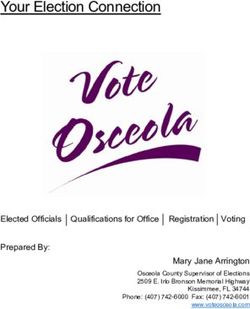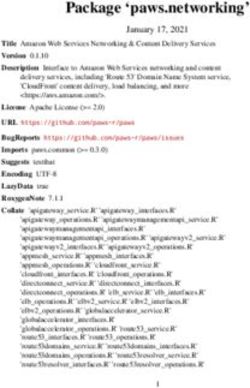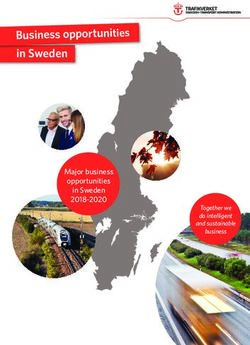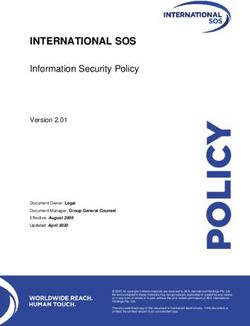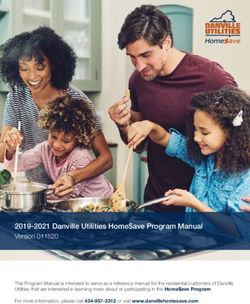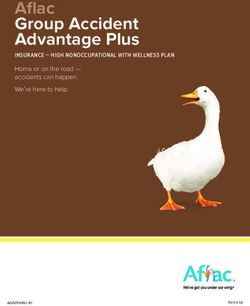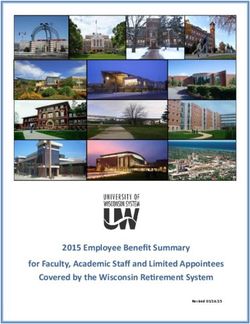ACADEMIC AFFAIRS HR SERVICE CENTER - THE OFFICE OF - Office of Academic Affairs
←
→
Page content transcription
If your browser does not render page correctly, please read the page content below
What is HRA?
HRA stands for Human Resource Action. This is a web-based application used to request and track
approval(s) of all human resource actions. As a requestor, you are the first step in a process that, if
all approvals are granted, will result in one or more updates to the Human Resources system.
University reporting data is reliant on the data submitted via HR Action, so complete and accurate
requests are essential
Key Reminders:
1. All university human resource requests should be submitted using HRA
2. HRA requests are not encrypted. Sensitive information should NEVER be included in comments or
attached to HRA requests ie, social security numbers, medical information, driver’s license
numbers, etc…
3. Information included in a HRA request is viewable and subject to disclosure under the Ohio public
records statute and rules of discoveryHR Action Levels of Access The HR Action system comes with several levels of access for system users: 1. Inquiry Access – Ability to view and search for HRA’s based on department access, cannot make changes or submit requests 2. Initiator Access – Ability to create and submit HRA’s, and view all HRA’s submitted based on department access 3. Supervisor Access – Ability to submit HRA’s for own employee list, and view only own list of previously submitted requests 4. First Level Approval Access – First level approver after submission; this level is housed within the unit. May be responsible to complete unfinished information such as chartfield when required 5. Second Level Approval Access – Second level approver receives once First Level approver has approved request; this level is also housed within the unit. Some units do not use this level. 6. Final Level Approval Access – Final approver to review request before assigned for service center entry; this level is housed within the service center to allow for any necessary final changes prior to processing 7. Service Center Access – Ability to view all requests based on department access, but only access to change information in Comments and Service Center Activity section. This access is used for the HR service center and background check coordinators to record progress updates in requests
What Actions Can Be Submitted Using HRA
Person Actions:
• Hire – Final candidate has been selected. Includes new hires, rehires, promotions (excluding reclassification), concurrent positions, and
transfers within the University
• Terminate – Includes resignations, retirements, involuntary terminations, and transfers out of department
• Pay Additional Compensation – Payments in addition to salary for employment arrangements (payroll approved payment types only)
• Change Rate of Pay – Increases or decreases in pay rate/salary amounts without changes to position
• Change Funding Source – Temporary and permanent chartfield and/or earnings distribution changes as well as Retro distribution
changes
• Change Number of Hours Worked Per Week – Increases or decreases in standard hours/full-time equivalent (FTE) within same
position
• Update Job Duties/Responsibilities – Includes reporting line/etimesheet/eleave approver changes, disaster designation changes,
reclassifications, promotions, title changes, and job duties/description changes
• Change Other Employee Data – Includes department, webclock usage, leave/timesheet approver, business address, phone number
Position Actions:
• Fill Existing Position – Ready to advertise/recruit for a position that already exists; position description, job duties, responsibilities and
requirements may need to be updated
• Create New Position – Position does not exist; create a new position to fulfill certain duties/responsibilities; position would then be ready
to advertise/recruit
Anything Else:
• Other – Any HR action not previously described. Service dates updates, background/motor vehicle checks, supervisor updates when HRIS
shows blank field, inactivating/activation position numbers, vacation donations, etc…The Process
Knowing how your request will flow through the system is critical to understanding your role and what to expect. The
benefits of this simple streamlined process allows for transparency, automatic record retention, University wide application
and customization.
HRA Submitted
Appropriate information and documentation attached
Unit HR – Level 1 and 2 Approvers
Reviews HRA submission
SC HR Specialist – Final Approvers
Reviews HRA – sends to HR Associate for entryHow do I create a HRA request?
The following slides demonstrate various
types of transactions that can be submitted
using HRACreating a New Action Request Item Actions within the HRA system may start with a new request In order to access the site, please go to: https://hraction.osu.edu/hraction/home.jsf and log in using your Ohio State Username and Password. If you are having issues with your password, please contact the IT Service Desk at 614-688- HELP(4357) or use the self service website located at https://osuitsm.service-now.com/selfservice for assistance. Once you are logged into the HRA site click:
Supervisor Contact Information
Your information, as the
supervisor, will default
into these fields
Note: If you are initiating a request for someone else, please click
the Lookup link or type the requesting supervisor’s OSU ID in order
to proceed with the request.
**Verify Department number corresponds with the desired unit
department to ensure correct approver workflow.Supervisor Contact Information
The Preferences page can be utilized to customize HRA request(s).
HRA initiators can store a list of supervisors in the Supervisor Favorites section
in order to help create the HR Action Request.
Click on Preferences on the taskbar to create HRA Supervisor Favorites
Located at the bottom of the page
Enter Supervisor’s ID Number, or use any of the Lookup
options to locate supervisor Choose a name from the list
provided, please click on the
Employee ID. This will
Verify Department number corresponds with the desired OAA automatically populate as a
unit to ensure correct approver workflow. Supervisor Favorite
Click Save to save preference selections.
If you would like to remove the
Helpful Tip: If submitting HRA requests for supervisor from your favorites,
click Remove
multiple supervisors, HRA Preferences can be
utilized in order to set supervisor favorites.Supervisor Contact Information
Choose the appropriate supervisor
from the drop down menu created
for the HRA request being
submitted
Supervisor information will
automatically populate when
selected
Supervisor Favorites can be utilized for any
HRA Request Type.
If the supervisor information needs updated
after the HRA type has been selected, utilize
the drop down menu or use the Lookup
function with the appropriate supervisor
informationHR Action Send Notification
The Preferences page can be utilized to customize HRA request(s).
HRA users can store a list email addresses to select from when using Send
Notification in order to send communication regarding a HRA.
Click on Preferences on the taskbar to create a list of Send Notification Email
Addresses.
If you would like to remove the Enter
contact information from your Employee
favorites, click Remove full name
and email
address in
fields
provided
Saved preferences will
Located at the bottom of the HRA
appear in the drop
Request. Can be utilized on any HRA
down menu
Request Type
Additional recipient
email addresses can
Helpful Tip: Send notification emails from be added in the field
provided, if necessary
HRA can not be found in Outlook sent
items. Remember to include your email Compose email
address in the recipient’s email field in order regarding HRA
to receive a copy of the email.
Remember to click Save to save preference
selections.HR Action - Ad-Hoc Approvers
The Preferences page can be utilized to customize HRA request(s).
HRA users can store ad-hoc approvers to any HRA request type when
additional approval(s) are needed.
Click on Preferences on the taskbar to create a list of ad-hoc approvers
per HRA Request Type.
Helpful Tip: Be aware that once an Ad-Hoc Approver is added,
the request will not continue in the approval workflow until that
specific Ad-Hoc Approver approves the request. Ad-Hoc
Approver(s) will automatically receive an email notification when
the request is saved.
Note: Current Level 1 HRA approvers can
not be utilized as an Ad-Hoc ApproverHR Action - Ad-Hoc Approvers
Enter Ad-Hoc Approver’s Employee ID Number, or
use any of the Lookup options to locate supervisor
Verify Department number corresponds with the
desired unit to ensure correct approver workflow.
Choose a name
from the list
Click Save to save preference selections. provided,
please click on
the Employee
ID. This will
automatically
populate as an
Ad-Hoc
approver for the
selected HR
Action Request
Type
If you would like to
remove the Ad-Hoc
Approver from your
favorites, click
RemoveHR Action – Common Fields
Each HRA Request Type has common fields:
Additional Information, Attachments, Chartfield
Information Please click ‘Add’ to attach any
necessary documentation to the
HRA prior to submission.
These fields are used in the same fashion Attachments needed is based on the
regardless of HRA Request Type
HRA Request Type.
Any information pertaining to the HRA Request
Type can be placed in the ‘Additional Information’
section of HRA.
Click to add chartfield information; this is required prior
to department approval Chartfield information is required during submission and department
approval prior to reaching the Service Center for final approval. For help on
account codes, please see ASSIST pages or contact your HR Service
Center representative for assistance.
Depending on the HRA Request Type, Chartfield information will
automatically populate based on the employee ID. If changes are needed,
please enter updated chartfield information prior to reaching the Service
Center for final approval.
For additional chartfield rows, click “+”
Please ensure that rows total 100%
Reminder: Please do not attach any
information containing restricted data to HRAHR Action Request – Save, Review and Submit! Save, Review and Submit! If you are not yet ready to submit the HRA Request for approval, you may return to the HRA later by clicking . Once you are ready to submit the HRA for approval, please click and then . You must formally submit the HRA before it can be approved or move into workflow. You will notice the following warning at the top of the HRA:
HR Action Request – Confirmation
Confirmation!!
After each HRA is submitted for approval, you will receive a confirmation noting
the HRA# along with the approvers listed for the request.
Note: Certain HR Action
Request Types will
workflow to the department
HR approver and then to
the Service Center for final
approval and processing. If
changes or additions are
needed after submitting,
Send Notification can be
used to contact your HR
Service Center
representative.HR Action Request –Search
Log in to http://hraction.osu.edu
Click on Search for Existing HR Action Requests
Once a HRA has been created and
generated a HRA#, you may search
for the request number or enter
search parameters based on the
fields provided in order to finalize
details of the request or simply see
the status of the requestSelecting an Action
For further information regarding each
action, please hover your mouse over each
action.
Detailed information regarding the action will
populate on the right
Select the appropriate action, then click next.
**Please note: The type of action selected
determines the approval workflow of the requestHR Action Request Guide - Hire
Log in to http://hraction.osu.edu
Click on New to create a New request
Enter Supervisor’s ID Number, or use the Lookup option
to locate using name.
Verify Department number corresponds with the
desired OAA unit to ensure correct approver workflow.
Choose the Action type Hire.
This HR Action type is used for:
Final candidate has been selected for hire and offer
letter is signed, if applicable
New hires, Rehires, Concurrent Positions, Promotions
(excluding reclassifications), and Transfers within the
UniversityHR Action Request - Hire
Hire Example
Enter hire information into the data fields provided in the HRA.
Although there are only a few required fields (*), providing more information upon
submission will expedite the approval process.
Unit approvers (level 1 & 2) are able to enter additional information in HRA
fields before sending to the HR Service Center for final approval.
The service center will be in contact to gather additional information, when
necessary, prior to final approval and processing the request.
Certain fields (ex. Employee department and standard hours) default based on the
position number, but these can be overridden, if changes are needed
Any information pertaining to the hire can be placed in the ‘Additional Information’
section of HRA. This may include, but is not limited to:
Additional Background Checks beyond OSU requirements (e.g. motor vehicle,
credit, fingerprint, etc.)
Concurrent appointment information
Phone number and type for new hires without active OSU accounts
Position updates needed since creation/posting
Notes to assist with hire entry
Attachments may include:
Signed letter of offer
Signed appointment document (used for grad student appointments)
Signed Federal Work Study referral form
Memorandum of Understanding (MOU)
Minor Documentation
Resume with contact information
Approved exceptions to regular processes (posting, pay rate, etc.)
Any other explanation correspondence, approval emails, or additional
documents that will be helpful for future records and auditHR Action Request - Hire - Helpful Tips
If hire is a current/former employee or student, please check this box and enter Employee ID, when known.
The lookup option is available to search by name; please leave blank if unable to differentiate between like names
Please enter Last,First Name (without a space). Name will auto-populate when an Employee ID is provided
Confirm pay frequency for job code and
divisibility (monthly=12, FT biweekly=2,080 hours)
Please allow 10 business days for Check Temp if appointment is ≤ 12 months and enter end date, if available
background check, when required
If position was posted, revisit Create New/Fill Existing HRA and
click the ‘Ready to Hire’ button at the bottom of the HRA to auto-fill
position data
Enter supervisor ID or use the lookup link to search by name for
eTime/eLeave approval
Check this box to add webclock functionality.
Webclock requires an In/Out punch at the
start/end of each shift to track hours
Select the department number to align with funding and/or reporting needs
Enter building name or address and
room number when available Please enter standard hours for appointment. For students appointments,
please review student appointment guide for student standard hour restrictions
Enter best email address for new hire process correspondence
Check if you know an employee has a Visa Staff and Faculty positions require posting based on OHR policy 4.10 and will include a job requisition number.
Temporary positions, including student position, will not have a requisition numberHR Action Request - Hire
Key Information to Keep in Mind for
Student Hires
NOTE: Please provide at least 10
business days for student hires when
background checks are required
Helpful Resources:
http://hr.osu.edu/public/documents/policy/policy1010.pdfFederal Work
HR Action Request - Hire Study Referral
Form
Please ensure that all
required fields are
You may choose any rate within the completed and are reflected
range displayed on the referral form appropriately in the
that corresponds with the work provided fields in the HRA
category selected for the position hire request
The presence of the Federal Work
Study referral form is confirmation
that the student has a work-study
awardHR Action Request - Hire
Graduate Associate
Appointment Document
The presence of this form is
confirmation that the student has
a graduate associate position
Please ensure that all required
fields are completed and are
reflected appropriately in the
provided fields in the HRA hire
request.
Appointment period dates can
be found on the Graduate
School website.HR Action Request Guide - Termination
Log in to http://hraction.osu.edu
Click on New to create a New request
Enter Supervisor’s ID Number, or use the Lookup option to
locate using name.
Verify Department number corresponds with the desired
OAA unit to ensure correct approver workflow.
Choose the Action type Terminate
This HR Action type is used for:
Termination of appointment or notification that employee
is transferring within the University. Types of terminations
include:
Resignation – Leaving University, Resignation – Transfer
within University, End of Student/Temporary Appointment,
Retirement, Death, Involuntary, Reduction in Force,
Disability/SeparationHR Action Request - Termination
Termination
Example
Enter the Employee OSU ID
Number into the appropriate field.
This will bring up the employee’s
information
If the Employee ID is unknown, the
‘Lookup’ link is available to search
by name
If employee has multiple records,
please select the appropriate record
number
Enter the Last Day of Work
Select the Reason for Termination
by clicking the arrow to open the
menu and choosing the most
Please work with your unit HR appropriate option.
team for any involuntary
terminationsHR Action Request - Termination
To request multiple employee terminations, please check this box and attach a list of student employees or spreadsheet with information
For single terminations, enter Employee ID or use Lookup to search by name
Enter last day of work based on resignation letter or biweekly timesheet.
Select the most appropriate reason for termination from the drop down menu
Attachments may include:
Letter of resignation
Note: Involuntary terminations/Reduction in Force requests will workflow to the
Pre-approved OHR Reduction in Force
department HR approver and then to the Service Center for final approval and documents
processing. If changes or additions are needed after submitting, please contact Memorandum of Understanding
your HR Service Center representative. Pre-approved OHR notification to
employee regarding termination
Please refrain from adding sensitive information regarding termination to HRA. Obituary, if available
Please reference unit HR contact who has information in case questions arise Letter to employee confirming
regarding termination. termination
Grad School approval for grad students
Voluntary terminations are automatically approved and sent to the Service who are terminating prior to the end of
Center for processing. their contract
Any other explanation correspondence
or additional documents that will be
helpful for entryHR Action Request Guide - Pay Additional Compensation
Log in to http://hraction.osu.edu
Click on New to create a New request
Enter Supervisor’s ID Number, or use the Lookup option to
locate using name.
Verify Department number corresponds with the desired
OAA unit to ensure correct approver workflow.
Choose the Action type Pay Additional Compensation.
This HR Action type is used for:
Additional compensation outlined in an employment
agreement for students, staff and faculty, including:
Supplemental compensation, Cell phone/internet
reimbursements, Bonuses (aside from AMCP), Staff
awards, Administrative attachments, Off duty pay,
Approved living expensesHR Action Request - Pay Additional Compensation
One Time
Payment
Enter Employee ID or use Lookup to search by name
Please be sure to select appropriate compensation frequency.
Select the appropriate payment type from the drop down menu.
Effective date should reflect beginning of pay period in which payment will be processed or work was performed.
Total amount of See pay period calendar for assistance or contact your HR Service Center Representative.
payment
Multiple/Recurring
Enter Employee ID or use Lookup to search by name Payments
Please be sure to select appropriate compensation frequency.
Select the appropriate payment type from drop down menu
Begin and End dates should reflect beginning and ending dates of pay periods in which
payment will be processed or work was performed. See pay period calendar for assistance or
contact your HR Service Center Representative.
Please list amount per pay period and number of pay periods related to payment.
Please click in order to populate chartfield information fields Please ensure total amount listed equals the amount employee is to expect
For biweekly employees/Graduate Students, please provide hours
worked and hourly rate in Additional Information section. This is
important for Fair Labor Standards Act (FLSA) reporting.HR Action Request – Pay Additional Compensation Payment for work outside scope of position: Payment Type • Supplemental Pay – short term project/duties that are outside the Information scope of the existing role. Full-time faculty & staff are eligible for this payment type. • Additional Pay – short term project/duties that are outside the scope of the existing role or cannot be paid through regular timekeeping practices. Part-time faculty, staff & students are eligible for this payment type. Cell Phone or Internet Allowance: • Payment for cell phone and/or internet expenses. Staff & faculty are eligible for payment. Payment must follow calendar year (January- December) Non-cash item: • Used to document taxable gifts, awards, gift cards, and any other non-cash items given to employees as outlined in Expenditures policy. Chartfield will match the employee’s wages; it is applied to gross income, but will not generate a payment Off Duty Pay: • Payments for work performed during off duty period and eligible dates for 9/12 month faculty members Staff Award: • Payment of an award based on an approved Rewards & Recognition program Bonus: Please provide additional information regarding payment: Information regarding additional work • One-time payment as an incentive based on performance or performed outside of regular assigned duties, bonus information, staff/student award, non-cash item accomplishment in employee’s role Other: • Differential Pay – Payment for shift differentials • Faculty Administrative Attachment – payment for major administrative For Additional Pays involving sponsored research funding, please assignments (Chair of Committee, Director of program, etc.) Eligible make sure that the grant permits for additional pay compensation faculty members can receive this payment type.
HR Action Request – Pay Additional Compensation
One Time
Payment Example
Effective date reflect beginning of pay period for biweekly payment
Multiple/Recurring
Payments Example
Effective/End dates reflect beginning and end dates of pay periodsHR Action Request – Pay Additional Compensation
If additional approvals are needed, the Ad-Hoc
feature can be used. You may also inform the
Service Center in the Comments section of the
HRA with the employee name/ID# that should be
Ad-Hoc’d on the HRA for additional approval(s).
Please click on the ‘Add’ button to attach any necessary documentation to the HRA prior to
submission. Types of documentation per payment type include:
Supplemental Compensation – Supplemental Compensation form with signatures of approval (or electronic
Ad Hoc approval through HRA system).
Cell Phone/Internet Reimbursement – Cell Phone/Internet Allowance Request form with appropriate
signatures of approval
Faculty Administrative Attachment – Letter of offer or Memorandum of Understanding (MOU) that details
the payment amount and date range
Staff Awards – Documentation or explanation of the approved award or rewards/recognition program, and
letter to employee with award amount
Bonus – Detailed reason for bonus and documented rewards program when available. For any bonus
amount over $1,000, please attach Salary Adjustment and Reclassification Request form.HR Action Request Guide - Change Rate of Pay
Log in to http://hraction.osu.edu
Click on New to create a New request
Enter Supervisor’s ID Number, or use the Lookup
option to locate using name.
Verify Department number corresponds with the
desired OAA unit to ensure correct approver workflow.
Choose the Action type Change Rate of Pay.
This HR Action type is used for:
Increases or decreases to employees’ salary or hourly
rate within the same position. Types of changes
include:
Counter offers, Equity/market adjustments,
Performance related increases aside from AMCP,
Student pay rate increases for performance or increased
responsibility, Other increases that do not include
changes in position dataHR Action Request - Change Rate of Pay
To process multiple changes, check this box and attach a list of student employees with desired new pay rates
For single changes, enter Employee ID or use Lookup to search by name
Enter percentage adjustment or proposed new pay rate
Enter the effective date. Please review pay period calendar for assistance or contact your HR Service Center representative
If chartfield information needs to be changed, please click on this button and make comment regarding change in ‘additional information’
If an employee has multiple active positions, select the desired job
record that requires a change rate in payHR Action Request - Change Rate of Pay
The system will present the current rate of pay based on the employee ID and job record
Please click on the button to attach any necessary
documentation to the HRA prior to submission. This may
include:
Salary Adjustment and Reclassification Request Form (counter
offers, equity/market adjustments)
Reminder: Please do not attach any
Internal/External Market Data information containing restrictive data
Letter to employee confirming new rate of pay. Template letters to HRA
can be found on the OAA Service Center website.
Outline of wage information provided by the government/Office
of International AffairsHR Action Request - Change Rate of Pay
Note: If employee
has multiple records,
please ensure that the
correct record is
selected for the
change rate of pay.
Once the appropriate
record is selected, the
current rate of pay will
automatically populateHR Action Request Guide - Change Funding Source
Log in to http://hraction.osu.edu
Click on New to create a New request
Enter Supervisor’s ID Number, or use the Lookup
option to locate using name.
Verify Department number corresponds with the
desired OAA unit to ensure correct approver
workflow.
Choose the Action type Change Funding Source.
This HR Action type is used for:
Current/Future Funding Source Changes &
Retroactive Funding Source Changes,
If a more significant change is driving the funding
change, such as a promotion, reclassification, transfer,
etc., please use the best available HR Action request
type and include the new funding information in the
space provided.HR Action Request - Change Funding Source
Current/Future Distributions
To process multiple changes, check this box and attach a list of employees with new desired funding source
For single changes, enter Employee ID or use Lookup to search by name
Select current/future distributions to request future-dated changes and current pay period changes if
payroll has not yet processed. See payroll processing calendar for assistance.
Enter the effective date. Please review pay period calendar for assistance or contact your HR Service Center representative
If an employee has multiple active positions, select the desired job record
that requires a change in funding
From
The system will present the existing funding source(s) based on the employee ID
number and job record selected. Click the check box next to the chartfield(s) you
would like to change.
Enter new funding chartfield(s) and confirm combined percentages equal 100%
To
To add more chartfield rows. Please click “+”HR Action Request - Change Funding Source
When dealing with General to FWS or vice versa funding, please enter Hire HRA and
attach signed FWS referral form if moving from General to FWS funding.
This helps verify that:
• student is in correct position
• student is being paid at the correct hourly rate
• correct approval is received if changes are needed
From
From 60131 + To 60155 =
Hire HRA
From 60155 + To 60131 =
Hire HRA
ToHR Action Request - Change Funding Source
Retroactive Distributions
To process multiple changes, check this box and attach completed Direct Retro Distribution calculator
Enter Employee ID or use Lookup to search by name
Select retroactive distribution to process changes for salary expenses that have already been paid/processed
Enter the begin and end dates for the posted wages that need to be transferred to a new funding source.
Please note – biweekly pay period effective dates will not align with the monthly GL report dates. Please
review pay period calendar for assistance.
If an employee has multiple active positions, select the desired job record
that requires a change in funding
The system will present the existing funding source(s) for each
pay period contained within the date range for the employee
selected. Please review to identify the necessary changes.HR Action Request - Change Funding Source
Retroactive Distributions
The ‘from’ chartfield(s) should match the funding source(s) returned
for the pay periods within the selected date range that were charged
From
for the original salary expense
The ‘to’ chartfield(s) should reflect the funding source(s) that will
To incur the salary expense.
To add more chartfield rows. Please click “+”
Please make sure the Amount fields are
completed in both the ‘from’ and ‘to’
sections, and the total amounts match.
Click to attach DRD calculator for multiple employee retro funding
changes or spreadsheet containing current/future changes.
For single employee changes, attachments are optional and may include any
supporting documentation to be linked for audit review or department record
retention needs.HR Action Request - Change Funding Source
Retroactive Distributions
Questions will automatically populate for retro
changes involving the Office of Sponsored
Programs (OSP) funding. Please be sure to
answer these questions in order to further
process the transaction.
For requests involving funding changes over
90 days ago, please be sure to provide a
justification in order for OSP to approve the
request.
Required for over 90
day funding changes
NOTE: Change Funding Source
requests do not go through
approval workflow and cannot
Required for over 90 include ad hoc approvals. If a
day funding changes change needs to be made after the
request is submitted, please
contact the HR Service Center.HR Action Request Guide - Change Number of Hours
Log in to http://hraction.osu.edu
Click on New to create a New request
Enter Supervisor’s ID Number, or use the Lookup option to
locate using name.
Verify Department number corresponds with the desired
OAA unit to ensure correct approver workflow.
Choose the Action type Change Number of Hours Worked
Per Week.
This HR Action type is used for:
Changes in number of hours worked weekly for staff, faculty
or student employees, when no additional changes in
position are required, including:
Change from full-time to part-time and vice versa; standard
hours changesHR Action Request - Change Number of Hours
To request multiple employee changes, please check this box and attach a list of student employees or spreadsheet with changes needed
For single changes, enter Employee ID or use Lookup to search by name
State proposed hours per week or % FTE (full-time equivalent) for employee
Enter effective date of change. Biweekly employee data changes will be effective the next available pay period begin
date. See pay period calendar for assistance .
If an employee has multiple active positions, select the
desired job record that requires a change in funding
Student changes in hours are important for the Affordable Care
Act reporting. Please send in change requests when a student
submits notification of schedule changes that will alter their
weekly standard hoursHR Action Request - Change Number of Hours
Faculty/Staff
The system will present the existing standard hours based on the employee ID and job record
State proposed hours per week or % FTE (full-time equivalent) change for employee
Enter effective date of change. Biweekly employee data changes will be effective the next available pay period
begin date. See pay period calendar for assistance .
Change in Number of Hours worked per week for Faculty/Staff
is used when no additional changes in position are required. If
an employee is transferring to a new position or adding a Click to attach
concurrent position, please use Hire HRA type. documentation to employee
regarding notification of change
For monthly employees, the monthly rate is tied to the standard confirming new FTE % and salary
hours and will therefore include a change in the monthly salary change, if needed. Please see OAA
Service Center website for
template notification letters.HR Action Request Guide – Update Job Duties/Responsibilities
Log in to http://hraction.osu.edu
Click on New to create a New request
Enter Supervisor’s ID Number, or use the Lookup option to
locate using name.
Verify Department number corresponds with the desired
OAA unit to ensure correct approver workflow.
Choose the Action type Update Job Duties/Responsibilities
This HR Action type is used for:
Changes to employee’s job description, including the
following:
Reclassifications, Career Progressions, Addition or Permanent
or Interim Duties, Job Description updates, Disaster
Designations, Working Title ChangesHR Action Request Guide – Update Job Duties/Responsibilities
To request multiple employee changes, please check this box and attach a list of employees or spreadsheet with changes needed
For single requests, enter Employee ID or use Lookup to search by name
EffectivePosition
date should reflect
number date inbased
will default whichon
change should
employee ID, occur
and can be entered manually in instances when employee is in a new role
Job (Working) Title will auto-populate to match existing position data; change if new title is desired. Note there is a 30 character limit
Enter supervisor ID or use the lookup link to search by name.
In most situations, the Reports to and eLeave/eTimesheet
approver are the same person
Check this box to add webclock functionality. Webclock requires an In/Out punch at the start/end of each shift to track hours
Enter percentage adjustment or proposed new pay rate. See below
Select disaster designations from the drop down menu. See HR Policy 6.17 for assistance
Job Code will auto-populate to match existing position data. If a reclassification is being requested, a change in job code is needed. The primary position
responsibilities will be necessary in order to select the appropriate University job code. OHR’s Title Deck contains a list of available job codes along with
specifications. Contact your HR contact or the OHR Compensation
Department for assistance with your selection or position description. See below for further information
To determine whether a position change qualifies for a reclassification or requires a job posting, please
review the Recruitment & Selection policy.
Required documentation may include:
Salary Adjustment and Reclassification Request for Approval (including the required documentation
listed on page 2) Other pay rate changes that do not include changes to the
OHR Compensation approval on the HRA request position description should be processed using Change Rate of
OAA Position Template noting changes to employee’s position description
Justification for change, if not noted in ‘additional information’
Pay HRA.
Salary notification letter to employee confirming change (must be attached after OHR approval is
received)
Spreadsheet containing list of changes neededHR Action Request – Update Job Duties/Responsibilities
Career Progression
Example
Job Reclassification
ExampleHR Action Request Guide – Change Other Employee Data
Log in to http://hraction.osu.edu
Click on New to create a New request
Enter Supervisor’s ID Number, or use the Lookup option to
locate using name.
Verify Department number corresponds with the desired
OAA unit to ensure correct approver workflow.
Choose the Action type Change Other Employee Data.
This HR Action type is used for:
Employee data changes for an individual employee or a
group of employees, including:
Supervisor Changes, Addition or removal of Webclock
functionality, Business address or phone number changes,
Department NumberHR Action Request Guide – Change Other Employee Data
Please complete only the fields that apply to the data changes you wish to make
To request multiple employee changes, please check this box and attach a list of employees or spreadsheet with changes needed
For single changes, enter Employee ID or use Lookup to search by name
Enter effective date of change. Biweekly employee data changes will be effective the next available pay period begin
date. See pay period calendar for assistance.
Enter new department number here. Please determine whether new chartfield information is also necessary
Enter supervisor ID or use the lookup link to search by name
Check this box to add webclock functionality. Webclock requires an In/Out punch at the start/end of each shift to track hours.
Please enter building address with room number and business phone
number when available for Find People Directory updates
Note - If funding source is the only change,
please use the Change Funding Source HRA type.
Change Other Employee Data requests do not go
For correction or changes to Social Security Number, Name or through approval workflow and cannot include ad
Date of Birth, please use Change of Record Form and send
hoc approvals. If a change needs to be made after
completed form directly to Payroll Services (noted on form).
the request is submitted, please contact the HR
Service Center.HR Action Request Guide – Create New Position
Log in to http://hraction.osu.edu
Click on New to create a New request
Enter Supervisor’s ID Number, or use the Lookup option
to locate using name.
Verify Department number corresponds with the
desired OAA unit to ensure correct approver workflow.
Choose the Action type Create New Position.
This HR Action type is used for:
Department has identified a need for a new position
rather than an update to an existing available position.
Creating new staff, faculty and student positions to fulfill a
need within the unit when an existing position is not
availableHR Action Request – Create New Position
Identify desired working title. Note there is a 30 character limit in our HR system
Enter start date as agreed in offer letter. If start date will depend on hiring process completion (background check & I-9), please
note in Additional Information. If staff/faculty position is temporary (≤ 12 months), check box and enter end date.
Enter hours per week
Enter hiring range and frequency. Reference OHR’s Title
Deck for designated pay grades by job code.
University building and room number for employees’ work station
List preferred candidate name, if applicable. (See criteria below)
Employee ID for position’s manager. Lookup link is available to search by name
Select disaster designations from the drop down menu. See HR Policy 6.17 for assistance
The primary position responsibilities will be necessary in order to select the appropriate University job code. OHR’s Title Deck
contains a list of available job codes along with specifications. Contact your HR representative or the OHR Compensation
Department for assistance with your selection or position description.
Click here to utilize OHR’s Title Deck for assistance In order to post a position with a Preferred Internal Candidate, the
with determining the appropriate job code, pay preferred employee must meet the following Criteria:
range, exempt status, etc. Please contact your unit
1. Currently employed within same department as vacant position
HR representative or the OHR Compensation
2. Currently in a Regular or Term appointment (not Temporary)
Department for additional guidance.HR Action Request – Create New Position
Please provide any additional information pertaining to the position
and/or posting to supplement the attached position template document
Although chartfield information will not be charged until the position is filled, the org (department)
and fund must be defined in order to create the position. Click here to expand for entry.
Org/Department number is used for various
reporting, access, and HR functions. For
assistance with identifying the correct funding
source, please contact your HR department.
For more information and helpful tips
Click to attach completed OAA regarding position descriptions, please
Position Template to provide the position see OHR’s Talent Management job aids
description details and desired posting and resources.
information. If multiple positions (with
same description) will be needed, please Please see the OAA Payroll &
note the total number in the ‘additional Transaction Calendar for weekly
information’ section position update and job opening
.
deadlines.HR Action Request – Create New Position
The OAA Position Template is a tool created to assist in the collection of position
and job opening information required for system entry. Please complete the
document in its entirety and attach to the HRA.
Additional Information may be added to the HRA to supplement the form and
communicate details with your Service Center representatives.
Appointment Type Details:
Regular = ongoing appointment
Temporary = 12 months or less
Term = longer than 12 months, but not longer than 3 yearsHR Action Request Guide – Fill Existing Position
Log in to http://hraction.osu.edu
Click on New to create a New request
Enter Supervisor’s ID Number, or use the Lookup option
to locate using name.
Verify Department number corresponds with the desired
OAA unit to ensure correct approver workflow.
Choose the Action type Fill Existing Position.
This HR Action type is used for:
Position has been vacated and will need to be replaced
with a new employee through the posting process,
whether the title and description will be staying the
same or being revised.
Updating an existing position, that has been or will soon
be vacated, to prepare for a replacement. Requests will
also include details for a job posting when necessary.HR Action Request – Fill Existing Position
Enter Employee ID or use Lookup to search by name. If requesting after employee has
transferred to a new OSU Position, leave this field blank and enter the Position Number below
Enter an estimated start date for the replacement to begin work; actual start date will often be subject to recruiting process
Enter hiring range and
frequency. Reference
OHR’s Title Deck for
designated pay grades
by job code. Enter position number will default based on employee ID, and can be entered manually in instances when employee is in a new role
List preferred candidate name, if applicable. (See criteria below)
Employee ID for position’s manager. Will default based on existing position data.
Lookup link is available to search by name, if changing
Click here to utilize OHR’s Title Deck for assistance In order to post a position with a Preferred Internal Candidate, the
with determining the appropriate job code, pay preferred employee must meet the following Criteria:
range, exempt status, etc. Please contact your unit
1. Currently employed within same department as vacant position
HR representative or the OHR Compensation
2. Currently in a Regular or Term appointment (not Temporary)
Department for additional guidance.HR Action Request – Create New Position
Please provide any additional information pertaining to the position
and/or posting to supplement the attached position template document
Although chartfield information will not be charged until the position is filled, the org (department)
and fund must be defined in order to create the position. Click here to expand for entry.
Org/Department number is used for various
reporting, access, and HR functions. For
assistance with identifying the correct funding
source, please contact your HR department.
For more information and helpful tips
Click to attach completed OAA regarding position descriptions, please
Position Template to provide the position see OHR’s Talent Management job aids
description details and desired posting and resources.
information. If multiple positions (with
same description) will be needed, please Please see the OAA Payroll &
note the total number in the ‘additional Transaction Calendar for weekly
information’ section position update and job opening
.
deadlines.HR Action Request – Fill Existing Position
The OAA Position Template is a tool created to assist in the collection of position
and job opening information required for system entry. Please complete the
document in its entirety and attach to the HRA. If no changes are needed in the
description, duties and/or education/experience sections, please note on the form.
Additional Information may be added to the HRA to supplement the form and
communicate details with your Service Center representatives.
Appointment Type Details:
Regular = ongoing appointment
Temporary = 12 months or less
Term = longer than 12 months, but not longer than 3 yearsHR Action Request – Ready to Hire
Log in to http://hraction.osu.edu
Click on Search for Existing HR Action Requests
When a final candidate has been selected for a
position and offer letter is signed, the
candidate is Ready to Hire though HRA.
In order to view the position number that was
created, enter the HRA number and click
Search.HR Action Request – Ready to Hire
Service Center Activity
Contains information from HRA request
lists detailed
information related to
the HRA request that
was entered into the
HR System
(PeopleSoft)
Position number is created detailing the
position information requested on the
HRA
Job Opening ID is listed if position was
requested to be posted
Click when final candidate has been selected for position.
Action is found at the very bottom of the HRA requestHR Action Request – Ready to Hire
Hire HRA will automatically
generate detailing the position
information including the position
number as well as the job
requisition number.
A comment is created in this
request referencing the HRA# of
the original request
Please see HR Action
Request – Hire for more
details on submitting a
Hire requestHR Action Request Guide - Other
Log in to http://hraction.osu.edu
Click on New to create a New request
Enter Supervisor’s ID Number, or use the Lookup option
to locate using name.
Verify Department number corresponds with the desired
OAA unit to ensure correct approver workflow.
Choose the Action type Other.
This HR Action type is used for:
Those items that do not fit into other categories, but
require department approval. This action type is most
frequently used for:
Background checks, Motor Vehicle checks, Service Date
adjustments, Vacation donations, Payroll pre-approved bulk
additional pays (large group of 50+ lines), Leave of Absences
or Return from Leave entries neededHR Action Request - Other
To process multiple changes/requests, check this box and attach a list of employees along with requested information.
This can be used for background/motor vehicle check requests
For single changes/requests, enter Employee ID or use Lookup to search by name
Enter the effective date. Please review pay period calendar for assistance or contact your HR Service Center representative.
Not needed for background check requests
Provide any additional comments and/or explanation to assist in entry for
request/change
If chartfield information is changing, please click in order to populate chartfield information fields.
Please note change in ‘Additional Information’ section
Supporting documentation may include:
Vacation Donation Agreement with appropriate approvals
State of Ohio letters confirming previous years of service
Spreadsheet containing background/motor vehicle checks needed
Payroll pre-approved bulk additional pay spreadsheet (large group of 50+ lines)
Please refrain from adding restrictive data to HRA.HR Action Request – Frequently Asked Questions
1. How do I cancel a request?
If a request needs to be cancelled, please contact your HR Service Representative for assistance.
2. What happens if a change needs to be made to a HRA that has already been submitted and approved?
Please enter a comment in the HRA documenting the change that is needed and attach any relevant
documentation pertaining to the change. Also, please be sure to send a notification to your HR Service
Representative to bring this to their attention. For questions, please contact your HR Service Representative
3. Can I utilize Ad-Hoc approvers for a request?
Yes, the ad-hoc functionality can be utilized for any HRA that goes through the approval workflow. For
Change Other Employee Data and Change Funding Source HRAs, additional approvals should be obtained
through some sort of documentation and attached to the HRA.
4. Can I submit a hire request on a Create New Position/Fill Existing Position HRA?
HRAs should be submitted as a one-to-one ratio, whenever possible. When a final candidate has been
selected for a position, please enter a Hire HRA request.
Step-by-Step Guides regarding each HRA Request Type
can be found on the OAA HR Service Center websiteYou can also read