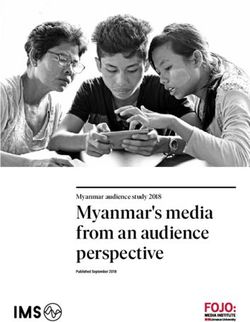BMW Motorrad Navigator IV
←
→
Page content transcription
If your browser does not render page correctly, please read the page content below
BMW Motorrad
Navigator
www.bmw-motorrad.com
BMW Motorrad Navigator IV
owner’s manual
manuel d’utilisation
manual del usuarioE © 2009 BMW Motorrad and Garmin Ltd. or its subsidiaries
N This product has been developed for you by BMW Motorrad together with Garmin Ltd.
BMW Motorrad, D-80788 München, Internet address: www.bmw-motorrad.com.
Garmin International, Inc. Garmin (Europe) Ltd. Garmin Corporation
1200 East 151st Street, Liberty House, Hounsdown Business Park, No. 68, Jangshu 2nd Road,
Olathe, Kansas 66062, USA Southampton, Hampshire, SO40 9LR, UK Shijr, Taipei County, Taiwan
Tel. (913) 397.8200 or Tel. +44 (0) 870.8501241 (outside the UK) Tel. 886/2.2642.9199
(800) 800.1020 0808 2380000 (within the UK) Fax 886/2.2642.9099
Fax (913) 397.8282 Fax +44 (0) 870.8501251
All rights reserved. Except as expressly provided herein, no part of this manual may be reproduced, copied, transmitted, disseminated, downloaded or stored in any storage
medium, for any purpose without the express prior written consent of Garmin. Garmin hereby grants permission to download a single copy of this manual onto a hard drive or
other electronic storage medium to be viewed and to print one copy of this manual or of any revision hereto, provided that such electronic or printed copy of this manual must
contain the complete text of this copyright notice and provided further that any unauthorized commercial distribution of this manual or any revision hereto is strictly prohibited.
Information in this document is subject to change without notice. BMW Motorrad and Garmin reserve the right to change or improve their products and to make changes in the
content without obligation to notify any person or organization of such changes or improvements. Updates and further information on the application and use of this product
can be found at the BMW Motorrad Web site.
Garmin®, the Garmin logo, MapSource®, and TourGuide® are trademarks of Garmin Ltd. or its subsidiaries, registered in the USA and other countries. Garmin Lock™,
myGarmin™, and nüMaps Guarantee™ are trademarks of Garmin Ltd. or its subsidiaries. These trademarks may not be used without the express permission of Garmin.
The Bluetooth® word mark and logos are owned by the Bluetooth SIG, Inc., and any use of such name by Garmin is under license. Windows® is a registered trademark of
Microsoft Corporation in the United States and other countries. Mac® is a registered trademark of Apple Computer, Inc. Audible.com® is a registered trademark of Audible, Inc.
© Audible, Inc. 1997–2008. RDS-TMC Traffic Information Services France © ViaMichelin 2006. microSD™ is a trademark of SanDisk or its subsidiaries. MSN, and the MSN
logo are trademarks of the Microsoft group of companies. Other trademarks and trade names are those of their respective owners.
November 2009 Part Number 190-01072-90 Rev. C Printed in TaiwanIntroduction
Introduction Contact Information myGarmin™ E
If you encounter any difficulty while using Go to http://my.garmin.com to access the N
Navigator IV Manual your BMW Navigator IV, or if you have latest services for your Garmin products:
any questions, in the USA contact Garmin
Conventions Product Support by phone at 913/397.8200
• Register your Garmin unit.
When you are instructed to “touch” • Subscribe to online services for safety
or 800/800.1020. You can also e-mail
something, use your finger to touch an item camera information (see page 35).
product support at BMWNavigatorUSA
on the screen. • Unlock optional maps.
@garmin.com.
The small arrows (>) used in the text indicate
In Europe, contact your BMW Motorrad
that you should touch a series of items. For
dealer or contact Garmin (Europe) Ltd. at
example, if you see “touch Where To? >
+44 (0) 870.8501241 (outside the UK) and
Favorites” you should touch Where To?,
0808 2380000 (within the UK).
and then touch Favorites.
Navigator IV Tips and
Shortcuts
• To quickly return to the Menu page, touch
and hold Back.
• Touch and to see more choices.
Touch and hold to scroll faster.
• Pages appear differently based on your
usage mode and settings.
BMW Motorrad Navigator IV Owner’s Manual Introduction
Table of Contents Finding a Place by Spelling the Name ..... 11 Receiving Traffic Information....................20
E
Finding Recently Found Places................12 Traffic in Your Area....................................20
N
Introduction............................................1 Using Favorites.........................................12 Severity Color Code..................................20
Navigator IV Manual Conventions..............1 Using Photo Navigation............................12 Traffic on Your Route................................21
Navigator IV Tips and Shortcuts.................1 Using Extras..............................................13 Viewing the Traffic Map.............................21
Contact Information.....................................1 Finding a Place Using the Map.................13 Using the Media Players.....................22
myGarmin™ ................................................1 Entering Coordinates................................13 Playing Music............................................22
Getting Started.......................................4 Using Custom Routes.........................14 Listening to Audible Books........................23
Your Navigator IV........................................4 Creating a Custom Route.........................14 Managing Files.....................................24
Looking at the Motorcycle Mount................5 Editing Custom Routes.............................14 Loading Files.............................................24
Installing the Battery...................................5 Sharing Routes.........................................14 Supported File Types................................24
Install Your Navigator IV in the Mount.........5 Using the Main Pages.........................15 Deleting Files ...........................................24
Mounting Your Navigator IV in an Map Page..................................................15 Using the Tools....................................25
Automobile...............................................6 Turn List Page...........................................15 Settings.....................................................25
Configuring Your Navigator IV.....................7 Next Turn Page.........................................15 Where Am I?.............................................25
Acquiring Satellites.....................................7 Junction View Page..................................16 Help...........................................................25
Using the Menu Page.................................7 Trip Computer Page..................................16 Media Player.............................................25
Finding Your Destination.............................8
Using Hands-free Calling....................17 MSN® Direct..............................................25
Following Your Route..................................9
Pairing Your Devices.................................17 Picture Viewer...........................................25
Adjusting the Volume..................................9
Receiving a Call .......................................18 Custom Routes.........................................25
Where To?............................................10 In a Call . ..................................................18 My Data.....................................................26
Finding an Address...................................10 Phone Menu..............................................18 Managing Trip Logs..................................26
Searching Near Another Location.............10 World Clock .............................................27
Using Traffic Information....................20
Go! Page Options.....................................10 Language Guide.......................................27
Traffic........................................................20
Selecting a Route...................................... 11 Calculator . ...............................................28
MSN® Direct..............................................20
Setting a Home Location........................... 11 Unit Converter . ........................................28
BMW Motorrad Navigator IV Owner’s ManualIntroduction
Customizing the Navigator IV.............29 Battery Information ..................................36
E
Changing the System Settings..................29 Replacing the Battery in the
N
Changing the Navigation Settings.............29 Navigator IV............................................36
Adjusting the Display Settings..................30 Charging Your Navigator IV......................36
Updating the Time Settings.......................30 Changing the Fuse in the Automotive
Setting the Languages..............................30 Power Adapter (Optional).......................37
Changing the Map Settings.......................31 About GPS Satellite Signals.....................37
Adding Security.........................................31 Removing the Navigator IV and Mounts...37
Viewing FM TMC Traffic Subscription Caring for Your Navigator IV ....................37
Information.............................................31 Declaration of Conformity.........................38
Changing Bluetooth Technology Software License Agreement....................38
Settings..................................................32 Specifications............................................39
Changing the Proximity Points Settings....32 Troubleshooting........................................40
Changing the Fuel Gauge Settings...........33 Index.....................................................42
Restoring All Settings................................33
Clearing User Data...................................33
Appendix..............................................34
Audio Options for the Navigator IV...........34
Resetting the Navigator IV........................34
Calibrating the Screen..............................34
Locking Your Navigator IV.........................34
nüMaps Guarantee™ ................................35
Additional Maps........................................35
Updating the Software..............................35
Extras and Optional Accessories..............35
Custom Points of Interest..........................35
BMW Motorrad Navigator IV Owner’s Manual Getting Started
E Getting Started
N
Your Navigator IV
Power button: Mini-USB
Press and hold to turn the Navigator IV on/off. connector GPS antenna
Press quickly to adjust the volume and the backlight brightness.
microSD™
Headphone/ Speaker
slot
audio-out jack
(under the weather cap)
Microphone
External antenna
connector
(under the weather cap)
Battery
contacts
Release key: Slide and Serial number (under
release to open the the battery)
battery cover
S ee the Important Safety and Product Information guide in the product box
for product warnings and other important information.
BMW Motorrad Navigator IV Owner’s ManualGetting Started
Looking at the Motorcycle Installing the Battery Install Your Navigator IV in E
Mount 1. Locate the lithium‑ion battery that came in the Mount N
the product box. 1. Fit the bottom of your Navigator IV into
Touch the buttons on the left side of the
Navigator IV motorcycle mount to quickly 2. Slide the release key until the battery the cradle.
cover on the back of the Navigator IV 2. Tilt the Navigator IV back until it snaps
access software features. The motorcycle
pops up. into place and the release button is
mount must be connected to external power
3. Locate the metal contacts on the end of completely flat.
for the buttons to function.
the lithium‑ion battery. Release button
Motorcycle
4. Insert the battery so that the metal mount
contacts on the battery align with
➊ the metal contacts inside the battery
compartment.
➋ 5. Replace the battery cover.
➌
➊ Touch to zoom in and out on the map. arning: This product contains a lithium-
W
ion battery. To prevent damage, remove the
➋ Touch to toggle through Map page, trip unit from the vehicle when exiting or store it
computer, and media player. Hold to out of direct sunlight.
open brightness settings.
Caution: Remove the Navigator
➌ Touch to hear the current instruction. IV from the motorcycle mount before
(“Turn left on Main St.,” for example.) Caution: Always keep the battery connecting a battery charger to your
motorcycle.
Hold open volume settings. installed when the Navigator IV is on.
BMW Motorrad Navigator IV Owner’s Manual Getting Started
4. Slide the locking lever into the locked
E Mounting Your Navigator IV
position.
N in an Automobile
1. Plug the automotive power cable into the 5. Snap the cradle onto the friction mount
power connector on the right side of the pivot arm.
cradle.
Release button
Cradle
Automotive
power cable
8. Plug the other end of the automotive
power cable into a power outlet in your
2. Place the friction mount on the car.
dashboard.
6. Fit the bottom of your Navigator IV into 9. If you are using a traffic receiver in
3. Slide the mount arm with cradle attached the cradle. Europe, secure the antenna on the traffic
into the friction mount. receiver to the windshield using the
7. Tilt the Navigator IV back until it snaps
into place. suction cups.
Mount arm
Friction mount Note: The automotive mount is included
with the optional car kit.
Mounting base
BMW Motorrad Navigator IV Owner’s ManualGetting Started
Configuring Your Navigator Using the Menu Page Selecting a Usage Mode E
IV ➊ ➋ ➌ ➍ ➎ N
Your unit should turn on automatically if it Motorcycle
is plugged in and your vehicle is running. To
➏ ➐
Scooter Automobile
manually turn on your Navigator IV, press ➑ ➒ ➓
the Power key. Follow the on-screen
Pedestrian
instructions.
➊ GPS satellite strength. Your Navigator IV offers several usage
Acquiring Satellites ➋ ®
Bluetooth technology status. modes for different modes of transportation.
1. Go outdoors to an open area, out of Routing and navigation are calculated
garages, and away from tall buildings.
➌ Touch to select motorcycle, scooter, differently based on your usage mode.
automobile, or pedestrian mode. For example, one‑way streets are treated
2. Stop your vehicle, and turn on the
Navigator IV. ➍ Battery status. differently in walking mode than they are in
driving mode.
Acquiring satellite signals may take a few ➎ Current time. Touch to change settings.
minutes. The bars indicate GPS When you place your Navigator IV in a
satellite strength. When one bar is green, ➏ Touch to find a destination. mount that does not correspond to its current
the Navigator IV has acquired satellite ➐ Touch to view the map. usage mode, the Navigator IV will ask you
signals. Now you can select a destination and whether you want to change usage modes.
navigate to it. ➑ Touch to make a call when connected to
a compatible mobile phone. Changing your Usage Mode
1. Touch the usage mode icon.
➒ Touch to adjust the volume.
2. Select a mode, and touch OK.
➓ Touch to use the tools such as settings, 3. Touch Yes, and follow the on‑screen
Where Am I?, Help, and routes. instructions to configure your settings.
BMW Motorrad Navigator IV Owner’s Manual Getting Started
E Finding Your Destination
N The Where To? menu provides several different categories for you to use when searching for addresses, cities, and other locations. The detailed
map loaded in your Navigator IV contains millions of points of interest, such as restaurants, hotels, and auto services.
1. Touch Where To?. 2. Select a category. 3. Select a subcategory.
4. Select a destination. 5. Touch Go!. 6 Enjoy the route!
BMW Motorrad Navigator IV Owner’s ManualGetting Started
Following Your Route Adding a Via Point Stopping the Route E
Your route is marked with a magenta line. As You can add a stop (via point) to your route. 1. With a route active, touch Menu. N
you travel, your Navigator IV guides you to The Navigator IV gives you directions to the 2. Touch Stop.
your destination with voice prompts, arrows stop and then to your final destination.
on the map, and directions at the top of the 1. With a route active, touch Menu > Where Adjusting the Volume
map. The upper-left corner indicates the To?. From the Menu page, touch Volume. Touch
distance to your next maneuver and the lane 2. Search for the extra stop.
and to adjust the master volume.
you should be in for the maneuver. Touch Mute to mute all audio except for the
3. Touch Go!.
phone audio.
If you deviate from the original route, your 4. Touch Add As a Via Point to add this
Navigator IV recalculates the route and stop before your destination. To adjust the volume levels for the voice
provides new directions. If you want to add more than one stop to the prompts, the media player, and the phone,
route, edit the current route. See page 14. touch Mixer. Adjust the levels as needed.
A speed limit icon could appear as you travel
Touch Restore to return the volume settings
on major roadways.
Taking a Detour to the original levels.
If a road on your route is closed, you can
NOTE: Press and release the power
take a detour.
button to quickly access the volume and
1. With a route active, touch Menu. brightness settings.
2. Touch Detour.
The Navigator IV attempts to get you back
note: The map page may vary depending on your original route as quickly as possible.
on your locale.
If the route you are currently taking is the
only reasonable option, the Navigator IV
might not calculate a detour.
BMW Motorrad Navigator IV Owner’s Manual Where To?
Where To? 6. Select the correct street in the list, if Go! Page Options
E
necessary. Touch an item in the search results list to
N
The Where To? menu provides several 7. Touch the address, if necessary. view the Go! page.
different categories you can use to search for
locations. To learn how to search for a point Searching Near Another
of interest, see page 8.
Location
Your Navigator IV automatically searches
➊
Finding an Address ➋ ➌
for places near your current location.
The steps to find an address can vary ➍ ➎
depending on the maps that are loaded on 1. Touch Where To? > Near.
➊ Touch to call this location, if a mobile
your Navigator IV. Not all map data provides 2. Select an option:
phone with Bluetooth wireless
postal code searching. • Where I Am Now—search near your
technology is connected.
current location.
1. Touch Where To? > Address.
• A Different City—search near the city ➋ Touch to view the Routes page. See
2. Touch Change State or Country, if you enter. page 11.
necessary.
3. Touch Search All.
• My Current Route—search along ➌ Touch to create a turn-by-turn route to
your route.
OR
this location.
• My Destination—search near your
Touch Spell City or Spell Postal Code, current destination. ➍ Touch to view this location on the map.
enter the city/postal code, and touch
Done. Select the city/postal code in the
3. Touch OK. ➎ Touch to save this location to your
list. Favorites. See page 12.
4. Enter the number of the address, and
touch Done.
5. Enter the street name, and touch Done.
10 BMW Motorrad Navigator IV Owner’s ManualWhere To?
Selecting a Route Setting a Home Location 1. Touch Where To? > Points of Interest >
E
You can set a Home location for the place Spell Name.
N
you return to most often. 2. Using the on-screen keyboard, enter
letters in the name.
1. Touch Where To? > Go Home.
3. Touch Done.
2. Select an option.
Using the On-Screen Keyboard
1. On the Go! Page, touch the route Going Home When an on-screen keyboard appears, touch
information tab, which lists your usage After you set your Home location, you can a letter or number to enter it.
mode and the distance and time to your route to it at any time. Touch Where To? >
destination. Go Home.
2. Touch and to scroll between
routes: fastest time, shortest distance, Changing Your Home Location
and off road.. To set a new location as your Home location,
3. Touch Go! to select a route. use the Tools menu.
See page 29 for more information on route 1. Touch Tools > My Data > Set Home • Touch to add a space.
preferences. Location. • Touch to delete the character.
2. Select an option.
In pedestrian usage mode, only off-road and • Touch to select words you have
on-road routes are displayed. recently typed and selected.
Finding a Place by Spelling
• Touch Lang. to change the keyboard
the Name language mode.
If you know the name of the location you
are looking for, you can spell it using the on- • Touch to enter special characters.
screen keyboard. You can also enter letters
contained in the name to narrow the search.
BMW Motorrad Navigator IV Owner’s Manual 11Where To?
Saving Your Current Location • Attach Photo—select a picture to
E Finding Recently Found
From the Map page, touch the vehicle icon. assign to the location. To load pictures
N Places
Touch Save Location to save your current on your Navigator IV or memory card,
Your Navigator IV stores the last 50 of your see page 24.
recent finds in the Recently Found list. The location.
• Change Map Symbol—touch a new
most-recently viewed places appear at the Saving Places You Find symbol.
top of the list. Touch Where To? > Recently 1. After you have found a place you want to • Change Phone Number—enter a
Found to view your recently found items. save, touch Save on the Go! page. phone number, and touch Done.
2. Touch OK. The place is saved in • Change Categories—create or
Clearing Recently Found Places
Favorites. change the category in which this
To remove all places from the Recently
location is saved.
Found list, touch Clear > Yes. All items Finding Saved Places
from the list are removed, but this does not 1. Touch Where To?. • Delete—touch Yes to remove this item
from the Favorites list.
delete the actual place from your Navigator 2. Touch Favorites.
IV. 3. Touch a category. Your saved locations Using Photo Navigation
are listed.
You can load pictures that include location
Using Favorites Editing Saved Places information onto your Navigator IV or a
You can save places in your Favorites, so 1. Touch Where To? > Favorites. memory card, and then create routes to them.
you can quickly find them and create routes
2. Touch the location you want to edit. 1. Go to http://connect.garmin.com
to them. Your home location is also stored in
3. Touch Edit. /photos to download pictures with location
Favorites.
• Change Name—enter a new name, information.
and touch Done. 2. Follow the instructions on the Web site to
select and load pictures.
12 BMW Motorrad Navigator IV Owner’s ManualWhere To?
3. Touch Where To? > Favorites > Photos. • Touch anywhere on the map. An arrow Entering Coordinates E
Pictures with location information are points to the location. If you know the geographic coordinates of N
listed.
• Touch Save to save this location. your destination, you can use your Navigator
4. Touch a picture.
• Touch Go! to navigate to the location. IV to navigate to your destination using the
latitude and longitude coordinates (or other
Using Extras • If the Navigator IV is in simulator mode,
coordinate formats). This can be especially
For information about extras such as safety touch Set Loc. to set your location to the
helpful when geocaching.
camera information and Garmin Travel selected location. (See page 29.)
Guide, see pages 35–36. • Touch to switch between a 3D 1. Touch Where To? > Coordinates.
(three-dimensional) map and a 2D (two- 2. Touch Format, and select the correct
coordinate format for the type of map you
Finding a Place Using the dimensional) map.
are using.
Map • Touch to rotate the viewing angle in
3. Touch a direction field to select a new
To find a location on the map, touch Where 3D view.
direction.
To? > Browse Map or touch anywhere on • As you zoom out, the map changes to 4. Touch a numeric field to enter the
the map. a digital elevation map showing the coordinates, and touch Done.
contours of the area. 5. After you have entered the proper
• Zoom far out to view a globe. Touch and coordinates, touch Next.
spin the globe to quickly find different
areas of the world.
Note: You can only see detailed map
• Touch and drag to view different parts of information for areas for which you have
the map. maps loaded on your Navigator IV.
• Touch and to zoom in and out.
BMW Motorrad Navigator IV Owner’s Manual 13Custom Routes
Using Custom Routes 3. Touch Edit. Sharing Routes with a Memory
E
N Use your Navigator IV to create, save, edit, 4. Touch an option to edit the route: Card
• Change Name—enter a new name, 1. Touch Where To? > Custom Routes.
and share up to 20 routes. and touch Done. 2. Select the route you want to share.
• Add or Remove Points—add or 3. Touch Share > Export > Memory Card >
Creating a Custom Route remove points from the route. OK.
1. Touch Where To? (or Tools) > Custom
• Manually Reorder Points—change 4. Select the route you want to share, and
Routes > New.
the order of points along your route. touch Export > OK.
2. Touch Add New Start Point.
• Optimally Reorder Points— 5. Remove the memory card and insert it
3. Find a location for your starting point, and automatically order the points. into the other Navigator IV.
touch Select.
• Recalculate—change the route 6. A message appears. Touch Yes to import
4. Touch Add New End Point. preference to calculate by faster time, the shared route.
5. Find a location for your ending point, and shorter distance, or off road. 7. Touch Routes, and then select the route
touch Select. • Delete—remove this route. you want to import.
6. Touch to add another location to your Your changes are automatically saved when 8. Touch Import > OK.
route. Touch to remove a location.
you exit any of the route edit pages.
7. Touch Next to calculate your route and Sharing with Bluetooth
view it on the map. 1. Touch Where To? > Custom Routes.
Sharing Routes 2. Select the route you want to share.
8. Touch Save to save the route and exit.
Share your saved routes with other Navigator
3. Touch Share > Export > Bluetooth >
IV owners by using a memory card or a
Editing Custom Routes wireless Bluetooth connection. You can
OK.
1. Touch Where To? (or Tools) > Custom 4. A list of nearby Bluetooth devices
Routes. access the imported route in Where To? >
appears. Select the other Navigator IV,
Custom Routes. and touch OK.
2. Select the route you want to edit.
14 BMW Motorrad Navigator IV Owner’s ManualUsing the Main Pages
Using the Main Pages ➌ Touch to zoom in and out. Turn List Page E
N
➍ Touch the vehicle icon to view the
Map Page Where Am I? page.
Touch View Map to view the Map page.
➎ Touch to view the Trip Computer.
• A vehicle icon shows your current
location. ➏ Touch to return to the Menu page.
When you are navigating a route, the Turn
• Touch anywhere on the map to select an Changing Data Fields List page displays turn-by-turn instructions
overhead view. You can display different information when for your entire route and the distance
• Touch and drag the map to view a you are driving and routing. between turns. Touch the text bar on the top
different area of the map (see page 13). 1. While navigating a route, touch a data of the Map page to view the Turn List page.
• A speed limit icon could appear as you field in the lower left corner or lower right Touch a turn on the list to view the Next
travel on major roadways. corner of the Map page. Turn page for that turn. Touch Show Map to
2. On the Trip Computer page, touch a data view the entire route on the map.
➊ ➋ field you would like the map to display.
Next Turn Page
➌ ➍
➎ ➎
➏
➊ Touch to view the Next Turn or Junction
View (when available) page.
When you are navigating a route, the Next
➋ Touch to view the Turn List page. Turn page shows the turn on the map and the
BMW Motorrad Navigator IV Owner’s Manual 15Using the Main Pages
E distance and time left before you reach the Trip Computer Page Resetting Trip Information
N turn. Customizable To ensure accurate trip information, reset the
Heading Compass data fields trip information before beginning a route.
To view an upcoming turn on the map, touch
the upper-left corner of the Map page, or Direction to 1. While on the Map page, touch a data field
touch any turn on the Turn List page. destination to access the Trip Computer page.
Fuel gauge 2. Touch Reset and then select an option:
Junction View Page • Touch Max. Speed to reset the
maximum speed.
The Trip Computer provides helpful statistics
• Touch Trip Data to reset the
about your trip. To view the Trip Computer, information on the Trip Computer
touch a data field on either side of Menu on page.
the Map page. • Touch Fuel Gauge to reset the fuel
gauge on the trip computer. For more
When available, the Junction View page may Green check marks appear beside the data
display an image of the upcoming junction fields that are currently displayed on the Map information on the fuel gauge, see
page. page 33.
and in which lane you should be driving.
To view the Junction View page touch the You can navigate using a GPS compass. No
upper-left corner of the Map page. You can calibration is required; however, you must
also access the Junction View page from the have a clear view of the sky. When you are
Next Turn page. traveling, the compass rotates.
16 BMW Motorrad Navigator IV Owner’s ManualUsing Hands-free Calling
Using Hands-free To pair and connect, your device and the Pairing Your Phone Using the E
Navigator IV must be turned on and be Phone N
Calling within 33 feet (10 meters) of each other. The 1. From the Menu page, touch Tools >
Using Bluetooth technology, your Navigator Navigator IV can be connected to a phone Settings > Bluetooth > Enabled.
IV can connect to your mobile phone and and a headset at the same time. 2. Enable the Bluetooth component on your
phone. This might be in a menu called
wireless headset/helmet to become a hands- Initiate pairing from your Navigator IV or
free device. Settings, Bluetooth, Connections, or
from your device. Refer to the instructions Hands-free.
To determine whether your device with for your devices.
3. Initiate a search for Bluetooth devices.
Bluetooth technology is compatible with the When you turn on the Navigator IV, it tries 4. Select the Navigator IV from the list of
Navigator IV, go to www.garmin.com to connect to the last device to which it was devices.
/bluetooth. connected. You might have to set your device 5. Enter 1234 into your phone.
to connect to the Navigator IV automatically
Pairing Your Devices when it is turned on. Pairing the Navigator IV with
Bluetooth wireless technology establishes Your Mobile Phone
When your phone is connected to your 1. From the Menu page, touch Tools >
a wireless link between devices, such as a
Navigator IV, you are ready to make phone
mobile phone and the Navigator IV. The first Settings > Bluetooth > Enabled.
calls. From the Menu page, touch Phone to 2. Under Phone, touch Add.
time you use two devices together, you must
access the Phone menu.
“pair” them by establishing a relationship 3. Enable the Bluetooth component on your
using a PIN/passkey. After the initial pairing, phone. Enable Find Me/Discoverable/
the two devices can connect automatically Visible mode. These settings might be in
each time you turn them on. a menu called Bluetooth, Connections, or
Hands-free.
4. Touch OK on the Navigator IV.
BMW Motorrad Navigator IV Owner’s Manual 17Using Hands-free Calling
E 5. Select your phone, and touch OK. 6. Enter the Bluetooth PIN/passkey for your • Transfer Audio To Phone—this is
headset, if necessary, and touch Done. helpful if you want to turn off the
N 6. Enter 1234 into your phone.
7. Touch OK. Navigator IV but stay on the call, or if
Pairing the Navigator IV with you need privacy. To switch back, touch
Your Wireless Headset Receiving a Call Transfer Audio To Device.
To listen to high-quality audio, you can When you receive a call, the Incoming Call • Mute Microphone.
connect an Advanced Audio Distribution window appears. Touch Answer to answer
Profile (A2DP) Bluetooth headset. the call. Touch Ignore to ignore the call and Phone Menu
When the Navigator IV is in the motorcycle silence the ring. From the Menu page, touch Phone to view
mount, the internal speaker will be disabled, While the Navigator IV is in the motorcycle the Phone menu. Touch Status to view the
and you can only receive calls and listen to mount, you can only receive a call through a signal strength, the battery level, and the
voice prompts and MP3s through a wireless headset. name of the connected phone.
headset/helmet. For more information, see
the audio options table on page 34. Note: Not all phones support all features
In a Call of the Navigator IV Phone menu.
1. From the Menu page, touch Tools > To end a call, touch > End Call. Touch
Settings > Bluetooth > Enabled. > Call Options for the following options:
2. Under Audio, touch Add.
• Touch Tones—displays a keypad page so
3. Turn on your headset, and enable you can use automated systems, such as
Find Me/Discoverable/Visible mode, if
voice mail.
necessary.
4. Touch OK on the Navigator IV.
5. Select your headset, and touch OK.
18 BMW Motorrad Navigator IV Owner’s ManualUsing Hands-free Calling
Using Your Phone Book IV. It may take a few minutes to transfer this Placing Calls Using Voice Dial E
Each time your mobile phone connects data to the Navigator IV. You can place calls by speaking the contact N
with the Navigator IV, the phone book is 1. Touch Phone > Call History. name.
automatically loaded into the Navigator IV. It 2. Touch a category to view those calls. The 1. Touch Phone > Voice Dial.
may take a few minutes for the phone book calls are listed in chronological order, with 2. Speak the contact name.
to be available. the most recent calls at the top of the list.
1. Touch Phone > Phone Book. 3. Touch an entry, and touch Dial. NOTE: You may need to “train” your
mobile phone to recognize your voice dial
2. Touch the phone book entry (contact) you commands. Refer to the instructions for
Calling Home
want to call. your phone.
Enter a phone number for your Home
3. Touch Dial to call the contact. location so that you can quickly call home.
Dialing a Point of Interest To enter your phone number:
1. Touch Phone > Points of Interest.
1. Touch Phone > Call Home.
2. Search for the point of interest you want
2. Touch Enter Phone Number to use the
to call.
keypad page, or touch Select From
3. Touch Dial or . Phonebook (only available if your phone
supports phone book transfer).
Dialing a Number
1. Touch Phone > Dial. 3. Touch Done > Yes. The Navigator IV
dials your home phone number.
2. Enter the number, and touch Dial.
To call home:
Viewing Your Call History Touch Phone > Call Home.
Each time your phone connects to
the Navigator IV, your call history is
automatically transferred to the Navigator
BMW Motorrad Navigator IV Owner’s Manual 19Using Traffic Information
E Using Traffic Information MSN® Direct • The traffic receiver and the Navigator IV
N Your Navigator IV can receive FM TMC You can only access MSN Direct content must be in data range of an FM station
with an optional MSN Direct receiver. For transmitting traffic information.
(Traffic Message Channel) traffic or MSN®
more information, visit http://garmin
Direct traffic content, depending upon the Note: Heated (metallized) windshields
.msndirect.com or www.garmin.com/traffic. could degrade the performance of the
traffic receiver connected to your Navigator
To purchase an accessory, visit traffic receiver.
IV.
http://buy.garmin.com.
Your Navigator IV displays both types of Traffic in Your Area
traffic content in the same manner. Receiving Traffic When you are receiving traffic information,
Information a traffic icon appears in the upper-left corner
Note: Garmin is not responsible for the
To power outlet in car of the Map page. The traffic icon changes
accuracy of the traffic information.
color to indicate the severity of traffic
External antenna
conditions on your route or on the road you
Traffic connector
are currently traveling.
You can only access the traffic information Internal antenna
if your Navigator IV is connected to an To power connector on the cradle
optional FM traffic receiver. For more
Severity Color Code
information, see www.garmin.com/traffic. To receive traffic information, the following Color Description Meaning
conditions must be met: Traffic is flowing
Green Low severity
• The traffic receiver must be connected to normally.
the auto mount. Medium Traffic is slightly
Yellow
severity congested.
• The auto mount must be connected to an
Traffic is heavily
external power source. Red High severity congested or
stopped.
20 BMW Motorrad Navigator IV Owner’s ManualUsing Traffic Information
Traffic on Your Route Viewing the Traffic Map E
When calculating your route, the Navigator The traffic map shows color-coded traffic N
IV examines the current traffic and flow and delays on nearby roads.
automatically optimizes the route for the 1. On the Map page, touch the traffic icon.
shortest time. If a severe traffic delay occurs
2. Touch Show Traffic Map to view the
on your route while you are navigating, the traffic incidents on a map.
Navigator IV automatically recalculates
the route. You might still be routed through To return to the normal map from the traffic
traffic if no better alternative routes exist. map, touch the traffic icon, and then touch
Show Normal Map.
If a non-severe traffic delay occurs on your
route, the traffic icon shows how much time Viewing Traffic Delays
the delay has added to your route. This time 1. On the Map page, touch the traffic icon.
is included in your estimated arrival time. 2. Touch Traffic Search to view a list of
traffic delays.
Manually avoiding traffic on your 3. Touch an item in the list to view the delay
route: on a map and details about the delay. If
1. On the Map page, touch the traffic icon. there is more than one delay, touch the
2. Touch Traffic On Route. arrows to view the additional delays.
3. Touch the arrows to view other traffic
delays on your route, if necessary.
4. Touch Avoid to avoid the traffic delay.
BMW Motorrad Navigator IV Owner’s Manual 21Using the Media Players
E Using the Media Players • Touch to play the current song from Creating and Listening to
N the beginning; touch again to play the Playlists
Playing Music previous song on the playlist. Touch and Using your Navigator IV, you can listen to
Load music files to the internal memory or hold to rewind through the current song. playlists created on your computer. You can
memory card. See page 24. • Touch to skip to the next song. Touch also save playlists using your Navigator IV.
1. Touch Tools > Media Player.
and hold to fast-forward through the To save your current playlist:
current song. 1. While listening to music, in the music
2. Touch Source to view the MP3 player.
• Touch to pause the song. player, touch Browse > Playlist > Save
3. Touch Browse. Current Playlist.
4. Touch a category and a subcategory, if • Touch to repeat the current
playlist. 2. Enter a name, and touch Done.
necessary.
5. To play the entire category from the • Touch to shuffle the playlist. To create a new playlist:
beginning of the list, touch Play All. To 1. In the music player, touch Browse >
• Touch the album art to view details about Playlist > Create New Playlist.
play a specific song, touch the title. the song or to remove this song from the
Current track Album art 2. Select songs.
playlist.
3. Touch Back when you have finished
Supported File Types adding songs to your playlist.
The Navigator IV supports MP3 music files, To create a playlist on a computer:
and M3U and M3U8 playlist files. 1. Using your computer and an audio
program, create a playlist of music files.
Note: If your phone is paired via
Save the playlist as an M3U or M3U8 file.
• Touch the playlist to add songs, remove Bluetooth with your Navigator IV, you
songs, and skip to another song in the cannot play MP3s on your phone through
the Navigator IV.
playlist.
• Touch to adjust the volume.
22 BMW Motorrad Navigator IV Owner’s ManualUsing the Media Players
2. If necessary, use a text editor application Listening to Audible Books Using Bookmarks E
to remove the path to the file names in To purchase books from Audible.com®, go to To create a bookmark, touch and N
the M3U file. The M3U file should only list Bookmark. To view your bookmarks,
http://garmin.audible.com.
the music file names. Refer to the audio
touch , and then touch a bookmark.
program Help file. Listening to a Book Touch Play to listen to the book from the
3. Transfer the playlist and the music files to 1. Touch Tools > Media Player. bookmark.
the Navigator IV (see page 24). The M3U 2. Touch Source to view the audible book
file must be in the same location as the player.
music files.
3. Touch Browse.
To play a playlist: 4. Touch a category, and then touch a book
1. In the music player, touch Browse > title.
Playlist > Open Saved Playlist. All
Book cover
available playlists appear.
art
2. Touch a playlist to start playing the music
files.
To edit the current playlist:
1. While listening to music, in the music
player, touch the playlist. • Touch to adjust the volume.
2. Edit the playlist: • Touch to skip a section and
• Touch Add to add a song to the end of to jump back. Touch and hold to move
the playlist. forward or backward.
• Touch a song, and then touch • Touch to pause the book.
Remove to remove it from the playlist.
• Touch the book cover art to view
more-detailed information.
BMW Motorrad Navigator IV Owner’s Manual 23Managing Files
E Managing Files Note: On some operating systems or Supported File Types
N You can store files, such as JPEG and GPX computers with multiple network drives, • MP3 music files
the Navigator IV drives may not appear.
image files, in the Navigator IV internal See the operating system Help file to learn • M3U and M3U8 music playlist files
memory or on an optional memory card. how to map the drives. • AA audio book files
• JPEG and JPG image files
Note: The Navigator IV is not Step 3: Transfer Files to the
compatible with Windows® 95, 98, Me, or Navigator IV • GPX route files
NT. It is also not compatible with Mac® OS Copy and paste files from your computer • GPI custom POI files from the POI
10.3 and earlier.
onto the Navigator IV drives/volumes. Loader application
1. Browse your computer for the file you • Maps, routes, trip logs, and waypoints
Loading Files from MapSource®
want to copy.
Step 1: Insert a Memory Card 2. Highlight the file, and select Edit > Copy.
To insert or remove the card, press it in until
3. Open the “Garmin” or memory card drive/
Deleting Files
it clicks. This step is optional. 1. With the Navigator IV connected to your
volume.
computer, open the Navigator IV or
Step 2: Connect the USB Cable 4. Select Edit > Paste. memory card drive/volume.
Connect the USB cable to the connector Step 4: Eject and Unplug the 2. Highlight the file that you want to delete,
under the battery cover of the Navigator IV. and press the Delete key on your
USB Cable
Connect the larger end of the cable to a USB computer keyboard.
When you are finished transferring files,
port on your computer.
click in your system tray, or drag the Note: If you are not sure about the
Your Navigator IV and memory card appear volume icon to the trash can on Mac purpose of a file, do not delete the file.
as removable drives in My Computer in computers. Unplug your Navigator IV. Your Navigator IV memory contains
important system files that should not
Windows and as mounted volumes on Mac be deleted. Be especially cautious of files
computers. located in folders entitled “Garmin.”
24 BMW Motorrad Navigator IV Owner’s ManualUsing the Tools
Using the Tools Help Picture Viewer E
Touch Tools > Help to get information about View pictures that you have stored in your N
The Tools menu provides many features that
using your Navigator IV. Touch a category to Navigator IV.
are helpful when you are traveling across
view information about a topic. To search the 1. Touch Tools > Picture Viewer.
town or across the globe.
topics for a keyword, touch Search.
2. Touch a picture to view a larger image of
Settings it. Touch Info to view file information and
Media Player to view this photo when you turn on the
For information about the settings, see
For information about the media player, see Navigator IV.
pages 29–33.
pages 22–23. 3. Touch Back.
4. Touch the arrows to view all the images.
Where Am I? MSN® Direct
Touch Tools > Where Am I? to view Viewing a Slide Show
With an optional MSN Direct Receiver, you
information about your current location. 1. Touch Tools > Picture Viewer > Slide
can access MSN Direct content. For more
This is a helpful feature if you need to tell Show to start a slide show.
information, go to www.garmin
emergency personnel your location. Touch 2. Touch anywhere on the screen to stop the
.com/traffic or http://garmin.msndirect
a button on the right to view the nearest slide show.
.com. To purchase an accessory, go to
locations in that category. Touch Save
http://buy.garmin.com.
Location to save your current location. Custom Routes
For information about activating MSN Direct For information about routes, see page 14.
service or using MSN Direct, refer to the
MSN Direct Owner’s Manual Supplement at
www.garmin.com.
BMW Motorrad Navigator IV Owner’s Manual 25Using the Tools
E My Data Viewing Trip Logs Deleting Trip Logs
N Touch Tools > My Data to manage and 1. Touch Tools > My Data > Manage Trip 1. Touch Tools > My Data > Manage Trip
delete your saved data, such as your Logs. Logs.
Favorites. 2. To view a trip log for a route you are 2. Select a trip log.
navigating, select Current Trip Log, or 3. Touch Edit > Clear Log.
If you have transferred a route from select a saved trip log.
MapSource, touch Import Route from File 3. Select a segment or touch View All Viewing an Elevation Chart for a
to use the route in your Navigator IV. Segments. Trip Log
1. Touch Tools > My Data > Manage Trip
Managing Trip Logs Logs.
Trip logs are recorded while you are 2. Select a trip log.
navigating a route. 3. Select a segment or View All Segments.
4. Touch .
Saving Trip Logs
1. Touch Tools > My Data > Manage Showing Trip Logs on the Map Sharing Trip Logs
Trip Logs > Current Trip Log > Edit > 1. Touch Tools > Settings > Map. If a memory card is installed on the unit,
Archive Log. touch Share > Export to save the trip log on
2. Under Trip Log, select Show or Hide.
2. Enter a name for the trip log. the card.
An archived trip appears as a colored line on
3. Select Done.
the map. Editing Trip Logs
OR
1. Touch Tools > Custom Routes.
While viewing a trip log, touch Archive
2. Select a trip log.
Log.
3. Touch Edit.
26 BMW Motorrad Navigator IV Owner’s ManualUsing the Tools
World Clock Words and Phrases Bilingual Dictionaries E
Touch Tools > World Clock to view the 1. Touch Tools > Language Guide > The Garmin Language Guide provides five N
current time for different cities around the Words and Phrases. bilingual dictionaries.
world. Touch World Map to view a map. 2. Touch Language, select the From and
1. Touch Tools > Language Guide.
To languages, and touch Back.
2. Touch Bilingual Dictionaries.
Changing Cities 3. Select a category, and search for a
1. Touch Tools > World Clock. phrase. 3. Touch a translation option. If necessary,
touch To English.
2. Touch the city you want to change. 4. Touch Search to spell the word or phrase,
if necessary. Touch a phrase to view the 4. Search for the word, and touch it.
3. Enter the new city and touch Done.
translation. 5. Touch to hear the translation.
4. Touch the new city in the list, and touch
Save. 5. Touch to hear the translation. Bilingual Tips
Words and Phrases Tips • Touch Search to spell the word or the
Language Guide • Use Search for keyword in phrases beginning of the word.
The Garmin Language Guide puts data
to find all of the phrases that contain a • Touch Legend to view information on
from Oxford’s multilingual resources and
specific word. abbreviations, labels, and pronunciation
five bilingual dictionaries in the palm of symbols for the selected language.
your hand. To purchase an accessory, go • Touch an underlined word to use a
different word. All Dictionary, Word and Phrase content is © Oxford
to http://buy.garmin.com, or contact your University Press. Voice files are © Scansoft.
Garmin dealer. • Touch More Variations to change Pocket Oxford Spanish Dictionary © Oxford
words in the phrase or to get a different University Press 2005. Pocket Oxford Italian
translation. Dictionary © Oxford University Press 2004. Oxford
Portuguese Minidictionary © Oxford University Press
2002. Multilingual Wordbank © Oxford University
Press 2001. Multilingual Phrasebank © Oxford
University Press 2001. Pocket Oxford-Hachette French
BMW Motorrad Navigator IV Owner’s Manual 27Using the Tools
Dictionary © Oxford University Press and Hachette 6. Enter a value, and touch Done to convert
E Livre 2005. Pocket Oxford-Duden German Dictionary the unit.
N © Oxford University Press and Bibliographisches
Institut & F.A. Brockhaus 2003. 7. Touch Clear to enter another value.
Update Conversion Rates
Calculator The Navigator IV allows you to update the
1. Touch Tools > Calculator. currency conversion rates manually so that
2. Enter the first number of your calculation. you are always using the most-current rates.
3. Touch an operator (÷, ×, -, or +).
1. Touch Tools > Unit Converter >
4. Enter the second number of your Conversion > Currency > OK > Update.
calculation.
2. Touch the rate you want to update.
5. Touch =.
3. Touch to erase the current rate.
6. Touch C to perform a new calculation. Enter a new rate, and touch Done.
4. Touch Save to finish.
Unit Converter
1. Touch Tools > Unit Converter. Touch Restore to use the original rate.
2. Touch Conversion, select a unit to
convert, and touch OK.
3. Touch the unit of measure you want to
change from.
4. Select a unit of measure, and touch OK.
Repeat if necessary.
5. Touch a blank rectangle.
28 BMW Motorrad Navigator IV Owner’s ManualCustomizing the Navigator IV
Customizing the Changing the System About—display the software version
E
number, the unit ID number, and the audio N
Navigator IV Settings
version number for your Navigator IV. You
Touch Tools > Settings > System.
1. Touch Tools > Settings. need this information when you update
2. Touch the setting you want to change. GPS Simulator—enable the simulator the system software or purchase additional
to turn off the GPS mode and simulate maps.
navigation. This also saves battery power.
Restore—restore the original system
Usage Mode—specify your navigation settings.
method to optimize routes: Automobile,
Motorcycle, Pedestrian, or Scooter. Changing the Navigation
3. Touch the button below the setting name See page 7.
Settings
to change it. Units—change units of measure to Touch Tools > Settings > Navigation.
Kilometers or Miles.
Route Preference—select a preference for
Keyboard Layout—select a preference for calculating your route:
your keyboard layout:
• Faster Time—to calculate routes that
• QWERTY—a layout similar to a are faster to drive but can be longer in
computer keyboard distance.
NOTE: Some menus and settings change
based on your usage mode. Look for a • ABCDE—an alphabetical layout • Shorter Distance—to calculate routes
usage mode icon next to the setting. Not all • Large Mode—a layout that allows you that are shorter in distance but can take
settings are available for all usage modes. to select from a range several letters at a more time to drive.
time. • Off Road—to calculate point-to-point
routes (without roads).
BMW Motorrad Navigator IV Owner’s Manual 29Customizing the Navigator IV
E • On Road—to calculate routes using Screenshot—enable screenshot mode. Touch Restore—restore the original time settings.
N roads (pedestrian usage mode only). , or when on a map page, to take a
Avoidances—select the road types that you screenshot. The picture bitmap file is saved Setting the Languages
want to avoid or that you would prefer to in the Garmin\Screenshot folder on the Touch Tools > Settings > Language.
take on your routes. Navigator IV drive.
Voice—change the language for voice
Restore—restore the original navigation Brightness—adjust the backlight brightness prompts.
settings. level. Reducing the backlight brightness
increases your battery life. Text—change all on-screen text to the
Recalculation Mode—select how your selected language. Changing the text
Navigator IV recalculates a route if you Touchscreen—follow on-screen instructions language does not change the language of
deviate from the route. to calibrate the touchscreen. user-entered data or map data, such as street
Restore—restore the original display names.
Adjusting the Display settings. Keyboard—select the keyboard for your
Settings language. You can also change the keyboard
Touch Tools > Settings > Display. Updating the Time Settings language mode from any keyboard by
Touch Tools > Settings > Time. touching the Lang. button.
Color Mode—select Daytime for a
light background, Nighttime for a dark Time Format—select a 12-hour, 24-hour, or Restore—restore the original languages.
background, or Auto to automatically switch UTC time format.
between the two. Current Time—select Automatic to update
the time automatically to the current time
zone. When Automatic is not selected, you
can adjust the time in 15-minute increments
to adapt to different time zones.
30 BMW Motorrad Navigator IV Owner’s ManualCustomizing the Navigator IV
Changing the Map Settings Map Info—view the maps loaded on your Viewing FM TMC Traffic E
Touch Tools > Settings > Map. Navigator IV and their versions. Touch a N
Subscription Information
map to enable (check mark) or disable (no
Map Detail—adjust the amount of detail check mark) that map. Note: You can only access the traffic
shown on the map. Showing more detail may settings if your Navigator IV is connected
cause the map to redraw slower. Restore—restore the original map settings. to external power and an FM TMC traffic
receiver.
Map View—select a map perspective.
Adding Security Touch Tools > Settings > Traffic. Not all
• Track Up—display the map in two Touch Tools > Settings > Security. traffic settings are available for all locales.
dimensions (2D) with your direction of
travel at the top.
Garmin Lock—turn on Garmin Lock™ Enable Traffic—turn traffic on and off.
to lock your Navigator IV. Enter a 4-digit
• North Up—display the map in 2D with Current—select which provider to use.
PIN, and set a security location. For more
North at the top. Select Auto to use the best provider for the
information, see page 34.
• 3D—display the map in three dimensions area, or select a specific provider to use.
Safe Mode—turn safe mode on or off. When
(3D) in Track Up. Find More—search for additional TMC
your vehicle is moving, safe mode disables
Vehicle—touch Change to change the icon traffic providers. If you are in a new area,
all functions that require significant operator
used to display your position on the map. touch Yes to clear the provider table.
attention and could become a distraction
Touch the icon you want to use, and then while driving. Subscriptions—view your FM traffic
touch OK. Download additional vehicle subscriptions and expiration dates (these are
icons at www.garmingarage.com. Restore—restore the original security
listed on the main traffic settings page for
settings. Restoring the security settings will
Trip Log—show or hide the log of your North American devices).
not clear your Garmin Lock PIN or security
travels. To clear your trip log, touch Tools > location.
My Data > Clear Trip Log.
BMW Motorrad Navigator IV Owner’s Manual 31Customizing the Navigator IV
E Add (or Subscriptions > Add)—add a Drop—select the device you want to Changing the Proximity
N new subscription to a traffic service. Go to disconnect, and touch Yes.
Points Settings
www.garmin.com/fmtraffic to purchase a
Remove—select the device you want to You must have proximity points (such as
subscription.
delete from the Navigator IV memory, custom POIs, a safety camera database,
The traffic subscription code cannot be and touch Yes. or a TourGuide® file) loaded to adjust the
reused. You must obtain a new code each proximity point settings. See pages 35–36.
Bluetooth—enable and disable the
time you renew your service. If you own
Bluetooth component. The Bluetooth Touch Tools > Settings > Proximity Points.
multiple FM traffic receivers, you must
icon appears on the Menu page if the
obtain a new code for each receiver. Proximity Alerts—touch Change to turn the
Bluetooth component is enabled. To prevent
alerts on or off when you approach custom
a device from automatically connecting,
Changing Bluetooth POIs or safety cameras.
select Disabled.
Technology Settings Friendly Name—enter a friendly name that
TourGuide—set how you want the audio for
Touch Tools > Settings > Bluetooth. TourGuide to be activated. Select Auto Play
identifies your Navigator IV on devices with
to hear the complete tour as programmed;
Phone or Audio—select Add > OK to pair Bluetooth technology. Touch Done.
Prompted to show the speaker icon on
with a device that has Bluetooth wireless
Restore—restore the original Bluetooth the map when tour information is available
technology. To listen to high-quality
settings. This does not clear the pairing during your route; or Off.
audio wirelessly, connect to a Bluetooth
information.
headset that supports the A2DP profile. Restore—restore the original proximity
See pages 17–19. Select Change to pair points settings.
and connect with a different device. The
Navigator IV PIN code (or passkey) is 1234.
32 BMW Motorrad Navigator IV Owner’s ManualYou can also read