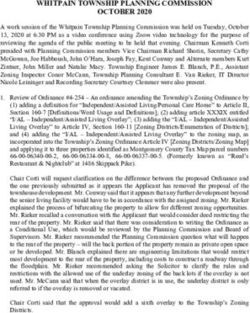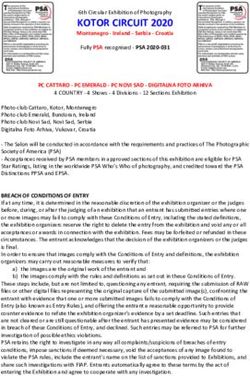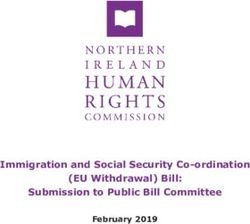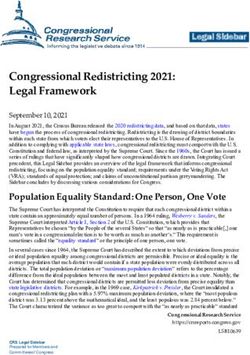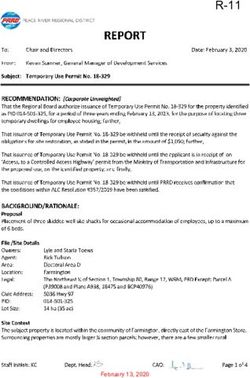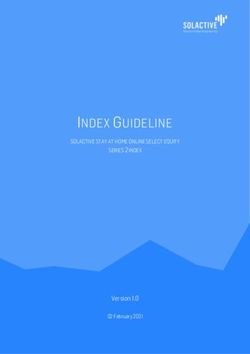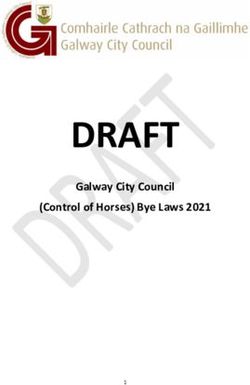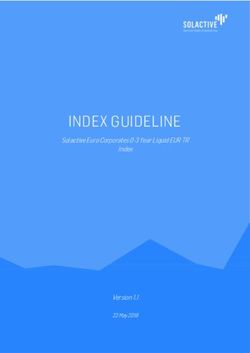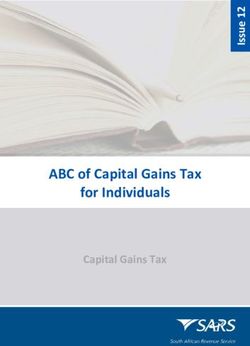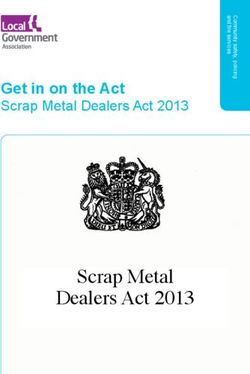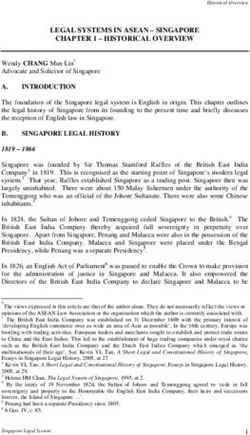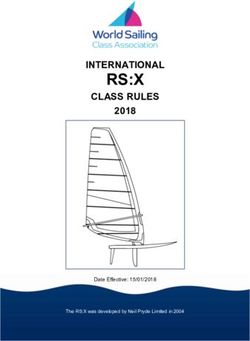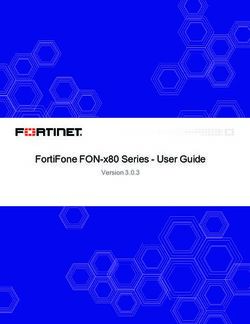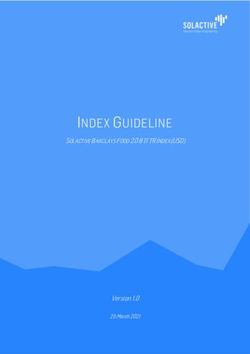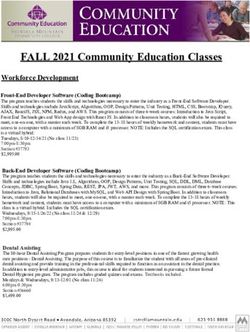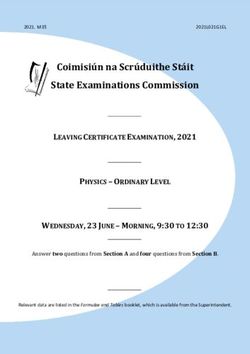Coffeyville Community College
←
→
Page content transcription
If your browser does not render page correctly, please read the page content below
Coffeyville Community College
COMP-162-11
COURSE SYLLABUS
FOR
Computer Concepts and Applications
Fall 2019
Traditional (Face-to-Face)
KRSN Course CSC-1010.
The learning outcomes and competencies detailed in this course outline
or syllabus meet or exceed the learning outcomes and competencies
specified by the Kansas Core Outcomes Groups project for this course as
approved by the Kansas Board of Regents, Fall 2013.
Instructor:
Shari HurlbuttCOURSE NUMBER: COMP 162-11
FORMAT: 16 weeks, Traditional (Face-to-Face)
COURSE TITLE: Computer Concepts and Applications
CREDIT HOURS: Three (3)
TIME/DAYS: 1:00 MWF
INSTRUCTOR: Shari Hurlbutt
OFFICE LOCATION: Office 124, Weinberg Hall
OFFICE HOURS: Posted Outside Office Door or email/call for an appointment
OFFICE PHONE: 620-251-7700, ext. 2024
E-MAIL: sharih@coffeyville.edu
LAST DAY TO WITHDRAW: November 1, 2019
PREREQUISITE(S): None
REQUIRED TEXT
& SUPPLIES Access Code Card for Cirrus for Marquee Series: Microsoft Office 365,
2019 Edition, Paradigm Education Solutions, ISBN: 978-0763888251.
This card provides access to the e-book, assignments, exams, etc. and is
mandatory.
COURSE DESCRIPTION: This course provides an introduction to computer concepts and
terminology, information technology, and software applications used in business
and industry. This course includes windows, word processing, spreadsheets,
databases, and presentation management.
EXPECTED LEARNER Upon successful completion of Computer Concepts and
OUTCOMES: Applications, the student will be able to:
1. Identify the specifications & configurations of computer
hardware. (PO-1, PO-3)
2. Identify the role of an operating system. (PO-1, PO-3)
3. Identify security threats and solutions. (PO-1, PO-3)
4. Identify the ethical and social standards of conduct
regarding the use of information and technology. (PO-1,
PO-3)
5. Use the Internet to find information & determine its
credibility. (PO-1, PO-2, PO-3)
6. Use word processing software to create, edit, and produce
2 of 11 Updated August 12, 2019professional documents. (PO-1, PO-2, PO-3)
7. Create spreadsheets and charts for problem-solving. (PO-1, PO-
2, PO-3)
8. Utilize a database. (PO-1, PO-2, PO-3)
9. Use presentation software to create, edit, and produce
professional presentations. (PO-1, PO-2, PO-3)
LEARNING TASKS The competencies for this course will be discussed in class and will
AND ACTIVITIES: comprise the material covered on each unit test. Class time will
include lecture of selected chapters from the text, and demonstration of
software. Students will need to spend additional time in the lab in
order to complete exercises. Open lab times are posted outside the lab
doors.
ASSESSMENT OF Evaluation:
OUTCOMES: Students will be evaluated over the following topics:
- Information Technology Essentials
- Windows (Windows 10)
- Word Processing (Word 2019)
- Spreadsheeting (Excel 2019)
- Database Management (Access 2019)
- Presentation Management (PowerPoint 2019)
The grading scale for the course will be:
A 100-90%
B 89-80%
C 79-70%
D 69-60%
F 59-0%
The final grade will be determined by total points earned
for tutorials, assignments, and exams plus an attendance
adjustment.
Final Exam
Your final exam is scheduled for Monday, December 9,
2019, 2:00 – 3:40 p.m. All students MUST take the final
exam on this date at this time. The final will not be given
at any other time. NO EXCEPTIONS. If the final exam
is not taken you will receive a zero and then your grade
will be dropped one letter grade.
Attendance
Attendance is of utmost importance in this course
because the lectures and assignments will be completed
in class at the computer.
3 of 11 Updated August 12, 2019Students are expected to attend all classes. Regular class
attendance is necessary for maximum success in college.
If you are not present when attendance is taken, you will be
counted absent for the day.
It is the responsibility of the student, not the coach/sponsor, to
make definite arrangements (email) with the instructor for
makeup work before going on college-sponsored events.
College-sponsored events will be counted as excused absences
provided students complete all necessary assignments as
designated by the instructor. If you do not email your instructor
of your absence before you leave, then you will be counted
absent. Excused absences are to include academic competition,
judging team competition, music events, official athletic events,
field trips, and other college-sponsored events as approved by the
Vice President for Learning.
The following scale will be used to determine your attendance adjustment for your final grade:
Monday, Wednesday, Friday Tuesday, Thursday
Classes Classes
Number of Minutes Percent Number of Minutes Percent
Absences Missed Adjustment Absences Missed Adjustment
0 0 min +5% 0 0 min +5%
1 50 min +3% 1 80 min +3%
2 100 min +2% 2 160 min +1%
3 150 min +1% 3 240 min -3%
4 200 min -1% 4 320 min -6%
5 250 min -3% 5 400 min Must withdrawal
6 300 min -6% from class or
7 or more 350 min Must withdrawal if past drop date -
from class or 10%
if past drop date
-10%
Any student who has seven (MWF) or five (TR) unexcused absences must drop the class for
excessive absences and non-participation in the class. It is the student’s responsibility to take
care of this procedure. The instructor will NOT complete this paperwork for you.
It is your choice to be in this class. If you choose to come
to class, the instructor and fellow students demand your
attention and respect. The use of cell phones, smart
phones, or other mobile communication devices is
disruptive, and is therefore prohibited during class. Any
student who cannot meet these expectations will be asked
to leave the classroom and will be counted absent for that
day.
4 of 11 Updated August 12, 2019Academic Honesty Coffeyville Community College expects students to display the highest level of academic and personal integrity. Academic honesty is an expectation in each and every classroom and in all course work. In addition, most instructors list specific policies regarding cheating and plagiarism in their course syllabus. Students can expect disciplinary action for failing to maintain a standard of honesty. Violations will be filed in the Vice President for Academic Services Office. Disciplinary Action Absolutely NO tolerance! Each student is expected to do his or her own work. Any student who is suspected of using another student’s work as their own, doing another student’s work, or giving a student his/her work to be used as their own will be dropped from the class. If it is past the drop date, the student will receive an F. If a student is caught cheating on an exam they will receive an F for the class. This attendance policy is subject to revision by the instructor with prior notice to the student. 5 of 11 Updated August 12, 2019
COMPUTER CONCEPTS AND APPLICATIONS COMPETENCIES
1. Identify the specifications and configurations of computer hardware.
1. Identify hardware of a computer.
2. Define the four basic computer operations: input, processing, output, and storage.
3. Discuss computer software and explain the differences between system software and
application software.
4. Identify different types of networks.
5. Identify input and output devices of a computer.
6. Identify the use of magnetic disks, USB flash drives, and other storage media.
7. Discuss how to purchase a personal computer.
2. Identify the role of an operating system.
1. Start and shut down Windows and log on to the computer.
2. Identify Desktop Components, ie. background, taskbar, date and time.
3. Identify purpose of the Taskbar and how to use it.
4. Discuss the Start Menu.
5. Display the Taskbar and Start Menu Properties dialog box.
6. Identify purpose of Recycle Bin and how to delete and restore files/folders.
7. Open and close windows.
8. Move, resize, minimize, and maximize windows.
9. Switch between open windows.
10. Use components in a dialog boxes.
11. Discuss uses of Windows' Accessories.
12. Manage files and customize windows.
13. Create, rename, and delete a folder.
14. Collapse and expand folder lists.
15. Select, copy, move, paste, and delete a file.
16. Delete files/folders to and restore files/folders from the Recycle Bin.
17. Create and delete a shortcut.
18. Customize the appearance of the desktop and the start menu.
19. Use the Help and Support feature.
20. Change the screen resolution.
21. Explore the Control Panel.
3. Identify security threats and solutions.
1. Discuss viruses, worms, trojan, spyware, adware.
2. Discuss privacy threats and information theft.
3. Discuss protection software.
4. Identify the ethical and social standards of conduct regarding the use of
information and technology.
1. Discuss e-mail etiquette.
2. Discuss software piracy and copyright infringement.
6 of 11 Updated August 12, 20195. Use the Internet to find information and determine its credibility
1. Learn terminology relating to the Web.
2. Identify a Web browser.
3. Search for sites containing specific information.
4. Narrow a search using advanced search options.
5. Download a Web page to a separate file
6. Download an image to a separate file.
6. Use word processing software to create, edit and produce professional documents.
1. Start Word and identify the features in the Word window.
2. Navigate to the correct folder and save a Word document.
3. Insert, replace, and delete text.
4. Discuss the different ways to select text.
5. Use undo and redo.
6. Check the spelling and grammar in a document.
7. Use AutoCorrect.
8. Use Thesaurus.
9. Use Word Help feature.
10. Highlight text.
11. Insert a header into a document.
12. Print preview and print a document.
13. Insert the date and time in a document.
14. Create a document using a template.
15. Apply fonts and font effects.
16. Use Format Painter.
17. Use the Repeat command.
18. Align text in paragraphs—left, right, center, justify.
19. Identify different ways to indent text.
20. Change line spacing and paragraph spacing.
21. Insert bullets and numbering.
22. Insert symbols.
23. Set tabs and tabs with leaders.
24. Add borders and shading to text.
25. Apply styles.
26. Find and replace text.
27. Cut, copy, and paste text.
28. Collect and paste text using the Clipboard Task Pane.
29. Insert a page break.
30. Insert and modify page numbers.
31. Change margins.
32. Change page orientation.
33. Use buttons on the drawing toolbar.
34. Insert, size, and move images.
35. Insert, size, and move WordArt.
36. Adjust character spacing.
37. Vertically align text.
7 of 11 Updated August 12, 201938. Prepare envelopes and labels.
39. Create, modify, and format a table.
40. Change column widths and row heights.
41. Move a table.
42. Apply borders and shading to a table.
43. Merge documents and envelopes.
44. Create SmartArt graphics.
45. Create and modify columns.
46. Insert a section break.
47. Insert and modify a header and footer.
48. Save a document as a web page.
49. Create a hyperlink.
50. Preview a Web page in the default browser.
7. Create spreadsheets and charts for problem-solving
1. Start Excel and identify features in the Excel window.
2. Enter labels and values.
3. Use the fill handle to copy a cell to adjacent cells.
4. Use the fill handle to create a series.
5. Enter formulas.
6. Create a formula using AutoSum.
7. Identify and copy a relative formula.
8. Right align cell entries.
9. Apply the currency style format to values.
10. Use the online Help.
11. Identify the different page orientations.
12. Demonstrate how to enter a Header/Footer.
13. Edit and clear the content of cells.
14. Perform a spell check.
15. Insert and delete cells, columns, and rows.
16. Use undo and redo.
17. Hide and unhide columns and rows.
18. Move and copy cells.
19. Find and replace cell entries.
20. Rotate text.
21. Adjust column width and row height.
22. Freeze panes.
23. Change the zoom percentage.
24. Change the font, size, style, and color of cells.
25. Apply numeric formats and adjust the number of decimal places.
26. Change cell alignment and indentation.
27. Add borders and shading.
28. Use Cell Styles and Themes.
29. Use the Average, Max, Min, and formulas to perform statistical analysis.
30. Use the Now and Date functions.
31. Discuss absolute versus relative addressing.
32. Change margins.
33. Center a worksheet horizontally and vertically on the page.
8 of 11 Updated August 12, 201934. Insert headers and footers.
35. Print headings and gridlines; and scale a worksheet.
36. Create and edit a chart using the chart wizard.
37. Draw arrows and text boxes.
38. Insert, delete, rename, and hide a worksheet.
39. Move, copy and unhide a worksheet.
40. Link worksheets.
41. Create 3-D references and formulas.
8. Utilize a database.
1. Define field, record, table, datasheet, and database.
2. Start and exit Access
3. Identify features in the Access window.
4. Open and close a database.
5. Open and close tables.
6. Adjust column widths.
7. Navigate in Datasheet view.
8. Find and edit records.
9. Add records.
10. Delete records.
11. Sort records.
12. Move columns in Datasheet view.
13. Preview and print a table.
14. Change the row height of records in a datasheet.
15. Compact and repair a database.
16. Back up a database.
17. Create a table in Design view.
18. Set the primary key for a table.
19. Limit the number of characters allowed in a field.
20. Enter a default value to display in a field.
21. Verify data entry using a Validation Rule property.
22. Restrict data entered into a field using an Input Mask property.
9. Use presentation software to create, edit, and produce professional presentations.
1. Choose a design theme.
2. Create a new slide.
3. Navigate in a presentation.
4. Change the presentation view.
5. Change the slide layout.
6. Check spelling in a presentation.
7. Run a presentation and use the pen.
8. Add transitions and sounds to a presentation.
9. Print and preview a presentation.
10. Print a presentation using Grayscale and Pure Black and White.
11. Print handouts.
12. Rearrange and delete slides.
13. Increase and decrease indents.
9 of 11 Updated August 12, 201914. Select, cut, copy, and paste text.
15. Apply font effects.
16. Format with format painter.
17. Change alignment and line and paragraph spacing.
18. Change the slide design and color scheme.
19. Insert and recolor clip art images.
20. Add an animation scheme.
21. Use the clipboard task pane.
22. Find and replace text.
23. Format with a Slide Master and Title Master slide.
24. Insert and format WordArt.
25. Draw and customize an AutoShape, textbox, and connector line.
26. Copy and rotate shapes.
27. Create a table in a slide.
28. Add action buttons to a slide.
29. Create an organizational chart and diagram.
30. Insert headers and footers.
31. Create a hyperlink.
10 of 11 Updated August 12, 2019Student Success and Accommodation Statement:
The Student Success Center (SSC) provides free academic support services to all Coffeyville Community
College students. SSC is designed to promote and support academic growth and success for all three CCC
campuses. The center is committed to offering a wide range of academic services, including one-on-one
assistance from a student tutor. Students who are in need of academic accommodations should contact the
Student Success Center. Weekday hours are typically 8 a.m. to 5 p.m.
Student Success Center Hours during the Academic Fall and Spring Semesters are Monday through Thursday
from 8 a.m. till 10 p.m. and Friday 8 a.m. till 5 p.m.
Instructional support for technical education programs/courses are provided by the Learning Lab Coordinators
at the respective technical campus location. Learning Labs are available for student use Monday through Friday
from 8:00 a.m. till 3:30 p.m.
LAST DAY TO
WITHDRAW: 1st 8 week courses: September 25, 2019
Full semester courses: November 1, 2019
2nd 8 week courses: November 22, 2019
Spring 2019 MAIN CAMPUS FINAL SCHEDULE
REGULAR CLASS TIME FINAL EXAM DATE & TIME
8:00 AM MWF 8:00 – 9:40 Tuesday, 12/10
9:00 AM MWF 10:00 – 11:40 Wednesday, 12/11
10:00 AM MWF 10:00 – 11:40 Monday, 12/9
11:00 AM MWF 12:00 – 1:40 Tuesday 12/10
12:00 PM MWF 12:00 – 1:40 Wednesday, 12/11
1:00 PM MWF 2:00 – 3:40 Monday, 12/9
2:00 PM MWF 2:00 – 3:40 Tuesday, 12/10
3:00 PM MWF 4:00 – 5:40 Wednesday, 12/11
7:30 AM TR 8:00 – 9:40 Wednesday, 12/11
9:00 AM TR 8:00 – 9:40 Monday 12/9
10:30 AM TR 10:00 – 11:40 Tuesday, 12/10
12:00 PM TR 2:00 – 3:40 Wednesday, 12/11
1:30 PM TR 12:00 – 1:40 Monday, 12/9
3:00 PM TR 4:00 – 5:40 Tuesday, 12/10
FINALS FOR TECHNICAL PROGRAM CLASSES, EVENING CLASSES AND ONE CREDIT HOUR
COURSES ARE ON THE LAST SCHEDULED DAY OF CLASS.ALL OTHER CLASSES WILL
SCHEDULE FINAL EXAMS BY ARRANGEMENT.
11 of 11 Updated August 12, 2019COURSE ASSESSMENT AND LEARNING ACTIVITIES SCHEDULE
WEEK 1: 1. Login to computers
Course 2. Syllabus
Information/Maintenance 3. Attendance Policy (Sign)
4. Self-Assessment
5. Questionnaire
6. Introductions
WEEK 2 1. Lecture on Information Technology Essentials
Information Technology 2. Fill Out ITE Handout (100 questions) and turn in for grade.
Essentials 3. Read ITE Section in eBook.
4. Complete ITE Knowledge Check on Cirrus
5. Review for ITE test
6. ITE test on Cirrus
WEEK 3-4 1. Windows Tutorials and Practice on Cirrus
Windows 10 2. Windows Lecture
3. Windows 1, 2, and 6 on Cirrus
4. Windows In-Class assignment
5. Windows Knowledge Check on Cirrus
6. Windows Review
7. Windows Test on Cirrus
WEEK 5-10 1. Word Lessons 1 on Cirrus
Word 2. Lecture Word Section 1
3. Section 1 Assignments on Cirrus, printouts to turn in
4. Knowledge Check on Cirrus
5. Word Lessons 2 on Cirrus
6. Lecture Word Section 2
7. Section 2 Assignments on Cirrus, printouts to turn in
8. Section 2 Knowledge Check
9. Lessons 3 on Cirrus
10. Lecture Word Section 3
11. Section 3 Assignments on Cirrus, printouts to turn in
12. Section 3 Knowledge Check
13. Lessons 4 on Cirrus
14. Lecture Word Section 4
15. Section 4 Assignments on Cirrus, printouts to turn in
16. Section 4 Knowledge Check
17. Review for test
18. Skills Exam over Word Sections 1-4
19. Concept Exam over Word Sections 1-4
WEEK 11-13 1. Excel Lessons 1 on Cirrus
Excel 2. Lecture of Excel Section 1
3. Section 1 Assignments on Cirrus, printouts to turn in
4. Section 1 Knowledge Check
5. Excel Lessons 2 on Cirrus
6. Lecture of Excel Section 2
7. Section 2 Assignments on Cirrus, printouts to turn in
8. Section 2 Knowledge Check
9. Review for test
10. Skills Exam over Excel Sections 1-2
11. Concept Exam over Excel Section 1-2
12 of 11 Updated August 12, 2019WEEK 14 1. Access Lessons 1 on Cirrus
Access 2. Access Lessons 2 on Cirrus
3. Access Lessons 3 on Cirrus
WEEK 15 1. PowerPoint Lessons 1, 2, 3 on Currus
PowerPoint 2. Lecture Section 1 Powerpoint
3. Section 1 Assignments of Cirrus, printouts to turn in
4. Section 1, 2, 3, Knowledge Check
5. Review for test
6. Skills Exam over PowerPoint Sections 1
7. Concept Exam over PowerPoint Section 1
WEEK 16 1. Review for Comprehensive Final
Final Exam 2. Comprehensive Concept Final during Final time
13 of 11 Updated August 12, 2019You can also read