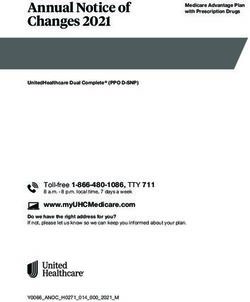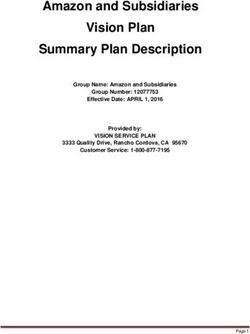Coverage Example Calculator Instructions - CMS.gov
←
→
Page content transcription
If your browser does not render page correctly, please read the page content below
Coverage Example Calculator Instructions
The Departments developed this calculator for plans and issuers to use as a safe harbor for
the first year of applicability to complete the coverage examples in a streamlined fashion;
because this approach will be less accurate, it is being allowed as a transitional tool for the
first year of applicability. This tool is intended to provide plans and issuers with time to
develop accurate methods to populate the coverage examples treatment tables in the
summary of benefits and coverage (SBC) template. Plans and issuers will be required to
provide comprehensive coverage examples that are based on the coverage information
specific to the benefit package no later than January 1, 2014. The calculator allows plans
and issuers to input a discrete number of elements about the benefit package. Calculator
inputs generally are expected to coincide with the data fields used to populate the front
portion of the SBC template. These instructions accompany the coverage example calculator,
available at http://cciio.cms.gov/resources/other/index.html#sbcug.
To use the coverage calculator, you will need information on the plan’s cost sharing, deductibles,
and coverage limits for several benefit categories. See
http://cciio.cms.gov/resources/other/index.html#sbcug for an overview of the inputs required.
The coverage example calculator does not require information at the billing code level.
Follow the instructions below to run the coverage example calculator. Data entry fields requiring
input are highlighted in orange in the coverage example calculator. The outputs from the
calculator can be used to populate the “Plan pays” and the “Patient pays” section of the coverage
example in the SBC.
To enable the functions of this calculator, you may need to manually enable the Macros function
when you first use this tool.
I. Assumptions
This coverage example calculator makes several important assumptions which will not be
accurate for all plan designs. If your plan design differs significantly from these assumptions,
the results may be inaccurate. In that case, we make two suggestions. You can alter the coverage
calculator to make it more accurate (for example, if your plan covers diabetes supplies under the
prescription drug benefit, you can modify the calculator to apply prescription drug cost sharing
to those items); or you can design your own coverage calculator.
The coverage example calculator makes the following assumptions:
• The benefit package covers maternity care and diabetes care. If the plan does not cover
one or both of these benefits categories, the coverage example calculator cannot be used
for the non-covered benefit;
1• All items and services in the maternity and type 2 diabetes scenarios 1 are covered by the
benefit package, unless otherwise indicated by the plan or issuer with the exception of the
following: 2
• Over-the-counter drugs and alcohol swabs are not covered; and
• Birthing education classes are not covered;
• All items and services are subject to the overall deductible, unless they are subject to a
separate deductible;
• All items and services count toward the overall plan deductible, except those subject to
separate deductibles;
• Any applicable deductibles must be met before the patient is charged copayments or
coinsurance;
• All cost sharing (all deductibles, copayments and coinsurance amounts) counts toward
the out-of-pocket limit, except for the services that are not covered by the benefit package
or assumed not to be covered by the calculator (see above);
• Diabetes education (codes 98960 and 97803) is treated as Visits and Procedures, meaning
that it is subject to the overall deductible and is subject to the physician cost sharing;
• If a copayment is greater than the allowed amount, the patient is charged the allowed
amount. For example, if the lab copayment is $15 but the lab allowed amount is $7.00
then the patient pays $7.00;
• Items and services in the diabetes scenario labeled “Medical equipment and supplies” are
considered durable medical equipment (DME) and treated under the DME benefit; and
• All covered prescription medications are subject to the generic medication cost sharing
level.
• For the maternity scenario inpatient stay, the copayment or coinsurance amount is applied
one time for all three inpatient services in the scenario. If the plan design would apply
multiple cost sharing amounts (e.g. a copayment for each inpatient service listed in the
scenario), enter the total applicable amount (not the per service amount) in the input field.
II. Starting Screen
From the “Starting Screen,” select whether you would like to import data from a Comma
Separated Value (.csv) file or enter benefit package data manually. Click “Let’s Get Started.”
You will need to enable macros to continue.
If you select manual entry of benefit package data, you will enter the information described
below for each benefit category listed. The outputs will be specific to that benefit package. If
1
The complete lists of items and services for each scenario – and that the coverage calculator assumes are covered –
are available at http://cciio.cms.gov/resources/other/index.html#sbcug.
2
Note that the coverage example calculator does allow plans and issuers to indicate that specific categories of care
are not covered.
2you choose the automatic entry option, you will input a .csv file with the values in a specified
order. That order is described below.
III. Entry Screens
Cost sharing
For each of the coverage categories, select whether a copayment or coinsurance applies from the
drop-down menu in column J and enter the corresponding value in column L. For example, if the
copayment amount is $10, you would select “Copayment” and enter “10.” If the coinsurance rate
is 30%, you would select “Coinsurance” and enter “30.” Do not enter a dollar symbol or a
percentage symbol into column L. If a coverage category is subject to the deductible, but no
other cost sharing, select “Coinsurance” and enter “0” 3.
If a copayment or coinsurance does not apply, select “No cost sharing” from the drop-down
menu. If a category is not covered, select “Not covered.” Selecting “No cost sharing” means that
the plan will be charged the entire allowed amount for a service; selecting “Not covered” means
that the patient will be charged the entire amount for a service and that the service will be treated
as excluded (will not count toward deductible or out-of-pocket limit). If you select either “No
cost sharing” or “not covered” leave column L blank.
For Routine obstetric care, in the drop down menu you must select whether “Copayment,”
“Coinsurance,” “Deductible,” “No cost sharing,” or “Not covered” applies. Unlike the other
benefit categories, you can only select one cost sharing option for this benefit to incorporate the
assumption that only one form of cost sharing can apply to this bundled service. If your
coverage has a benefit specific deductible applicable to routine obstetric care, select
“Deductible” in column J then enter the deductible amount in column L. This dollar amount will
also appear in column L, line 20.
The coverage categories include the following:
• Durable medical equipment and supplies (DME)
• Prescription drugs (generic)
• Hospital inpatient and anesthesia
• Laboratory tests
• Radiology (ultrasounds)
• Routine obstetric care (prenatal and postnatal care)
• Visits and procedures (physician services)
3
This would apply if a plan covers a category of care with no cost sharing after the patient has met a deductible.
For example, if a patient must pay 100% of the cost for DME prior to meeting a $500 deductible, and after the
deductible has been met, the plan will pay 100% of the cost for DME.
3Vaccine and other preventive services
Out-of-pocket limit
Enter the annual out-of-pocket limit for the plan or coverage. For family coverage with separate
out-of-pocket limits for each individual and the family, enter only the per-person out-of-pocket
limit. If the plan or coverage does not have an out-of-pocket limit, leave this entry blank.
Deductibles
Enter the dollar amount for each deductible category. If a deductible does not apply, leave the
cell blank. For family coverage with separate deductible amounts for each individual and the
family, enter only the per-person deductible.
The deductible categories include the following:
• Overall deductible
• Other separate deductibles
o Durable medical equipment (DME)
o Prescription drugs (generic)
o Hospital inpatient and anesthesia
o Routine obstetric care (prenatal and postnatal care)
o Vaccines and preventive
Coverage limitations
Enter a value for the limits on the number of items and services described below. Enter the
limits that apply either per month or per year, as applicable. For example, if the benefit package
limits an individual to two items of DME per year, enter the number 2. If no limits apply or an
item or services is not covered, leave blank.
• Generic prescriptions per month
• Generic prescriptions per year
• Durable medical equipment per month
• Durable medical equipment per year
• Visits and procedures per year
Click “Run the Calculator” once you have entered all the information.
If you select automated entry, you must create a .csv file with variables in the correct order and
formatted correctly to interact with the model. The variable order matches the input order in the
manual input page of the coverage example calculator.
4As the screen shot below shows, the first variable is the plan cost sharing type for DME (Column
A); in Column B, the cost sharing amount is entered. The order follows for the remaining 7 cost
sharing questions, then for the out-of-pocket amount, the applicable deductibles, and the
applicable limits.
The following fields need to be separated by commas or in separate cells (each plan on one line):
DME Selection: Copayment, Coinsurance, No Cost Sharing, Not Covered
DME Value: Dollar if Copayment, Decimal if Coinsurance (i.e. 0.15), Zero (“0”) if only
deductible applies, Blank if No Cost Sharing or Not Covered (still requires comma separation to
indicate blank)
Generic RX Selection: Copayment, Coinsurance, No Cost Sharing, Not Covered
Generic RX Value: Dollar if Copayment, Decimal if Coinsurance (i.e. 0.15), Zero (“0”) if only
deductible applies, Blank if No Cost sharing or Not Covered (still requires comma separation to
indicate blank)
Hospital Selection: Copayment, Coinsurance, No Cost Sharing, Not Covered
Hospital Value: Dollar if Copayment, Decimal if Coinsurance (i.e. 0.15), Zero (“0”) if only
deductible applies, Blank if No Cost Sharing or Not Covered (still requires comma separation to
indicate blank)
Laboratory Selection: Copayment, Coinsurance, No Cost Sharing, Not Covered
Laboratory Value: Dollar if Copayment, Decimal if Coinsurance (i.e. 0.15), Zero (“0”) if only
deductible applies, Blank if No Cost Sharing or Not Covered (still requires comma separation to
indicate blank)
Radiology (Ultrasound) Selection: Copayment, Coinsurance, No Cost Sharing, Not Covered
Radiology Value: Dollar if Copayment, Decimal if Coinsurance (i.e. 0.15), Zero (“0”) if only
deductible applies, Blank if No Cost Sharing or Not Covered (still requires comma separation to
indicate blank)
Routine Obstetric Care (Bundled) Selection: Copayment, Coinsurance, Deductible, No Cost
Sharing, Not Covered
Routine Obstetric Care (Bundled) Value: Dollar if Copayment, Decimal if Coinsurance (i.e.
0.15), Zero (“0”) if only deductible applies, Blank if No-Cost Sharing or Not Covered (still
requires comma separation to indicate blank)
Vaccine & Preventive Selection: Copayment, Coinsurance, No Cost Sharing, Not Covered
5Vaccine & Preventive Value: Dollar if Copayment, Decimal if Coinsurance (i.e. 0.15), Zero
(“0”) if only deductible applies, Blank if No Cost Sharing or Not Covered (still requires comma
separation to indicate blank)
Visits & Procedures Selection: Copayment, Coinsurance, No Cost Sharing, Not Covered
Visits & Procedures Value: Dollar if Copayment, Decimal if Coinsurance (i.e. 0.15), Zero (“0”)
if only deductible applies, Blank if No-Cost Sharing or Not Covered (still requires comma
separation to indicate blank)
Out-Of-Pocket Limit: Dollar value, Blank if No Out-of-Pocket Limit applies (still requires
comma separation to indicate blank)
Overall Deductible: Dollar value, Blank if No Overall Deductible applies (still requires comma
separation to indicate blank)
DME Deductible: Dollar Value, Blank if No DME Deductible applies (still requires comma
separation to indicate blank)
Prescription Drugs (generic) Deductible: Dollar Value, Blank if No Prescription Drug (generic)
Deductible applies (still requires comma separation to indicate blank)
Hospital Inpatient and Anesthesia: Dollar Value, Blank if No Hospital Inpatient and Anesthesia
Deductible applies (still requires comma separation to indicate blank)
Routine Obstetric Care (Prenatal and Postnatal care) Deductible: Dollar Value, Blank if No
Routine Obstetric Care Deductible applies (still requires comma separation to indicate blank)
Vaccines and Preventive Deductible: Dollar Value, Blank if No Vaccine and Preventive
Deductible applies (still requires comma separation to indicate blank)
Generic Prescriptions Limit per Month: Number of limits, Blank if No Limits apply (still
requires comma separation to indicate blank)
Generic Prescriptions Limit per Year: Number of limits, Blank if No Limits apply (still requires
comma separation to indicate blank)
DME Limit per Month: Number of Limits, Blank if No Limits apply (still requires comma
separation to indicate blank)
DME Limit per Year: Number of Limits, Blank if No Limits apply (still requires comma
separation to indicate blank)
6Visits and Procedures Limit per Year: Number of Limits, Blank if No Limits apply (still
requires comma separation to indicate blank)
IV. Results
Manual
If you use the manual entry option, the coverage example calculator will apply your inputs to
each of the treatment scenarios (maternity and type 2 diabetes). For each scenario the calculator
will apply the applicable deductible and cost sharing information for the benefit package option
to each line item in chronological order. The coverage example calculator will generate final
results for each of the following:
Plan Pays: [Total amount the plan or insurer pays over the course of the scenario]
Patient Pays:
Deductibles [total the patient would pay towards deductibles]
7Copayments [total the patient would pay in copayments]
Coinsurance [total the patient would pay in coinsurance]
Exclusions & Limits [total the patient would pay due to exclusions in coverage
and limitations on covered benefits]
Total, excluding Premiums [total the patient would pay over the course of the
scenario]
The coverage example calculator will round the total cost for the Patient Pays results to the
nearest ten dollars for each cost sharing category (Deductible, Copayment, Coinsurance, Limits
& Exclusions, and Total). For example, if the total copayment amount is $67, it will be rounded
to $70 in the Patient Pays results. The total amount for the Plan Pays results is calculated by
subtracting the total amount the patient pays from the total allowed amount for the scenario.
Below is a screenshot of the output. The results may be added to the coverage example tables in
the SBC.
Automated
The .csv file that is the output will contain the plan benefit design information that was in the
.csv input file, but with additional variables, that correspond to the outputs above. Note: you
8may see an error “results file with the same name is already open,” however your results will be
available following the last column in the input sheet, usually column “AD”.
The output file keeps the input values and adds the following additional results fields for each
line (same order as on the manual results tab):
Maternity
Plan Pays: Dollar value
Deductibles: Dollar value
Copayments: Dollar value
Coinsurance: Dollar value
Exclusions & Limits: Dollar value
Patient Pays Total, excl Premiums: Dollar value
Diabetes
Plan Pays: Dollar value
Deductibles: Dollar value
Copayments: Dollar value
Coinsurance: Dollar value
Exclusions & Limits: Dollar value
Patient Pays Total, excl Premiums: Dollar value
V. Rules for Using this Transitional Coverage Example Calculator
This coverage calculator is not accurate for and may not be used by plans that put annual dollar
limits on essential health benefits.
This coverage calculator is not accurate for and may not be used by plans that pay a fixed dollar
amount per day or period (referred to as fixed indemnity) for any categories of care that appear
in either the maternity or diabetes scenarios.
Plans and issuers may modify this calculator to the extent that it results in an estimate that more
accurately reflects cost sharing responsibility for patients. Plans and issuers may make no
9alterations to this calculator under the safe harbor that lessen the accuracy of the estimate of
patient cost sharing responsibility. Through the Macros tab in the toolbar of the spreadsheet,
users may view and alter the model logic to better reflect actual plan design.
10You can also read