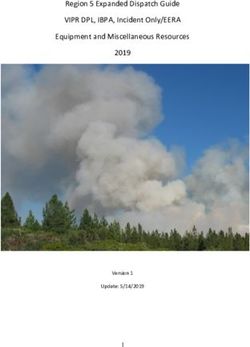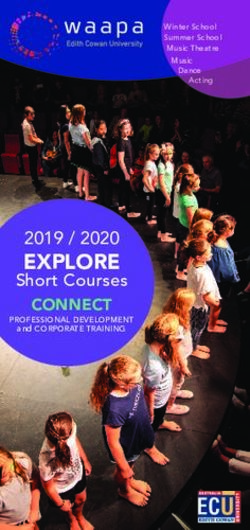Cricket Coach 2007 (c)2007 Rockingham Software Ltd Licensed to Midas Interactive Entertainment Ltd www.cricketcoachgame.com www.midasinteractive.com
←
→
Page content transcription
If your browser does not render page correctly, please read the page content below
Cricket Coach 2007
(c)2007 Rockingham Software Ltd
Licensed to Midas Interactive Entertainment Ltd
www.cricketcoachgame.com
www.midasinteractive.com
IMPORTANT INFORMATION
OPERATING PRECAUTIONS FOR CD-ROM
Epilepsy Warning: Please Read Before Using Any Computer Or Allowing Your Children To Use It. A very
small percentage of individuals may experience epileptic seizures when exposed to certain light patterns and
backgrounds on a television screen or while playing computer games may induce epileptic seizure in these
individuals.
Certain conditions may induce undetected epileptic symptoms even in persons who have no previous history
of seizures or epilepsy. If you, or anyone in your family, has an epileptic condition, consult your physician
prior to playing. If you experience any of the following symptoms while playing a computer game- dizziness,
altered vision, eye or muscle twitches, disorientation, loss of awareness, any involuntary movement or
convulsions – IMMEDIATELY DISCONTINUE AND CONSULT YOUR PHYSICIAN BEFORE RESUMING
PLAY.
Do not damage or soil the CD-ROM, be careful not to scratch the CD-ROM.
Do not write or attach stickers to the CD-ROM.
When storing, put the CD-ROM back in the original case and keep it away from places of high temperature
or high humidity. When cleaning becomes necessary, use a soft cloth such as a lens cleaning cloth and wipe
gently. Do not use thinners, benzine or other petroleum-based products.
This CD-ROM is intended for computer software use only. Do not attempt to play on conventional audio CD
players as it may damage speakers or headphones.
Please read any README.TXT documents present on the CD-ROM. These documents contain important
information.
WARRANTY LIMITATIONS
The CD-ROM (s) included with this product are guaranteed to be in correct working order. It is the
purchaser’s responsibility to prevent infection of this product with a virus. Midas Interactive Entertainment
Ltd. will replace, free of charge, any CD-ROM (s) which have manufacturing or duplication defects. These
CD-ROM (s) should be returned to Midas for immediate replacement.
COPYRIGHT © 2007 Rockingham Software Ltd.
This manual and the information contained on the CD-ROM (s) are copyrighted. The owner of this product is
entitled to use this product for his or her own personal use only. No one may transfer, give, license or sell
any part of the manual, or the information on the CD-ROM without prior permission of Midas Interactive
Entertainment LTD. Any person or persons reproducing any part of the program, in any media, for any
reason, shall be guilty of copyright violation, and subject to civil liability at the discretion of the copyright
holder. All Rights Reserved. All licensing enquiries should be directed via e-mail to
info@midasinteractive.com or check our website: www.midasinteractive.com for other contact information.
INSTALLATION
Begin by inserting the CD-ROM into your drive and then choose one of the following methods to start the
setup program:
1. If you have Autorun enabled, the setup program will start automatically.
2. Open the START menu from the WINDOWS desktop, select RUN and type "D:\ SETUP.EXE" in the box
provided. If your CD-ROM drive isn't the "D" drive, then please replace with the appropriate letter.
3. Open My Computer from the desktop and double-click on the CD-ROM drive icon, then double-click on the
‘SETUP.EXE’ icon to begin installation.
Once the setup program has started, please follow the on-screen instructions to complete the process.COPY PROTECTION
To play CRICKET COACH 2007, you must have the original CD in your CD-ROM drive.
Table of Contents
Disclaimer.............................................................................................................................................1
Introduction.......................................................................................................................................... 1
Aim of the Game.................................................................................................................................. 2
Getting Started......................................................................................................................................2
International series................................................................................................................................2
Starting a new game............................................................................................................................. 2
Main Menu........................................................................................................................................... 3
Continuing the game........................................................................................................................ 3
News................................................................................................................................................ 3
Jobs.................................................................................................................................................. 3
Resign your current job....................................................................................................................4
Going on holiday/Skipping to your next match...............................................................................4
Player Contracts and Transfers.............................................................................................................4
Player Comparisons......................................................................................................................... 4
Contract Negotiation Screen............................................................................................................ 5
Replacing overseas players.............................................................................................................. 5
International management.................................................................................................................... 5
Central contracts.............................................................................................................................. 6
Match day............................................................................................................................................. 6
Picking your starting line-up............................................................................................................6
Playing a game.................................................................................................................................6
Match Screen................................................................................................................................... 7
Controls....................................................................................................................................... 7
Batting Decisions........................................................................................................................ 8
Bowling Decisions...................................................................................................................... 9
Long Term Play.................................................................................................................................... 9
More Information................................................................................................................................. 9
Credits.................................................................................................................................................10
Rockingham Software Ltd............................................................................................................. 10
Disclaimer
This product is not endorsed by any player or any team. Player data, statistical information,
financial data and contract details are not accurate. The match results are partly influenced by a
computer player's skill rating but performances do not purport to represent the actual abilities of any
real life players or teams. All such information has been created solely for the game and does not
reflect the views of the developer or publisher.
Introduction
Thank you for purchasing Cricket Coach 2007, we hope you will get many hours of enjoyment out
of the game. Cricket Coach enables you to choose any team from the ten Test playing nations and
use your cricket knowledge to lead them to glory.
The aim of this manual is not to cover every single feature in the game, rather it is an attempt to
guide you through the most important aspects of using Cricket Coach.If you have any questions not covered in this manual, or you have a suggestion for a future version
of the game, you can find the development team at www.cricketcoachgame.com. On that website,
you will find all the latest news, downloads and have the opportunity to join the community forums.
Aim of the Game
Cricket Coach 2007 allows you to take control of any of the ten Test playing nations or their
various domestic teams. The difficulty of the game is dictated by the scale of challenge you decide
to take – starting as Australia will provide a vastly different in-game experience over coaching
relative minnows Bangladesh.
Getting Started
After the loading screens you will be presented with the game select menu. The options available to
you here are:
New Game Start a brand new cricket coaching career
Load Game Load a previously saved game
Name Editor Edit the names of any of the players contained
within the Cricket Coach 2007 database
International Series Setup a custom Test match, One day
international or 20 overs series between any of
the international teams
Exit Game Exit the game and return to the desktop
International series
It is possible to setup individual international series (either Test matches, One day internationals or
Twenty Overs internationals) and play them using the Cricket Coach 2007 series. Selecting
'International Series' from the main menu will allow you to play one of these out.
Throughout the series it is possible to save and reload by using the save and load buttons on the
international series screen.
Starting a new game
To start a new game at the beginning of the 2007 season, press the ‘new game’ button. On choosing
this mode you will be asked to create your managerial profile. Here you can enter your manager
name and then choose either a first class team to manage or one of the ten test playing nations.
In addition, you can further customise your game by choosing from two options:
Stop player retirements and ageing This option will result in the game world
standing still – no players will retire and their
ages will remain locked to their 2007 values.
This options is particularly useful if you prefer
building up a team without the fear of players
announcing their retirements
Fictional player names This will mean that the names of the players arecompletely randomised, presenting a greater
challenge as you will no longer be able to rely
on familiar faces
When you are happy with your choice, press the continue button to start your
coaching career.
Main Menu
The main menu is your ‘homepage’ throughout the game; from here you can view at a glance your
latest news items, your next and previous matches as well as your position in current competitions.
Continuing the game
At any point during the game you can press the continue button to move forward in the game
(except when viewing the match screen). Continuing the game will move the simulation forward to
the next stage in the game.
Please note: You will only be allowed to continue if all the news items with decisions to be made
have been answered. The game simulation is based on the real life calendar, so you will notice the
days passing by in the left hand corner of the screen. Years in Cricket Coach 2007 are split into two,
the northern hemisphere summer (April 1st – September 31st), and the southern hemisphere
summer (October 1st – March 31st).
News
All the important news items from the world of cricket that relate to you will appear in your news.
This will range from news of players being selected for international duty to players being injured.
If you want to go directly to a relevant player profile - for example - from a news item, simply
hover over the name within the news body and you will notice the name will be underlined.
Clicking on the name will take you to the relevant screen.
Some news items might require a response. For instance, you might be asked to confirm an
international touring party. You will not be allowed to continue the game until you have responded
either positively or negatively to the news item.
Jobs
In Cricket Coach 2007, you can apply for other coaching positions – whether at a domestic or
international post – when they become available. You can find a list of available positions on the
Jobs screen.
This screen outlines those positions that are no longer secure. You will come to visit this screen
frequently should your team not be performing well on the field!
If a position is listed as ‘Vacant’, you can apply for the position by clicking on the team’s name,
then clicking on the ‘Apply’ button located in the top right hand corner of the screen. When
applying for a job you have to bear in mind that the chances of you getting the job depend on your
reputation in the game. You won’t stand much chance of getting the Australian manager’s job for
example if you have had one poor season at a small Zimbabwean club! If your application is
successful, you will be notified via the news. Should you opt to take the new job you will be
automatically resigned from your current job. If you get offered an international manager’s job, youwill also be forced to resign your domestic job (should you have one). If you accept a job with a team in a different hemisphere from the one currently active, the game will switch to the auto sim screen and return once the next season of your new hemisphere begins. Resign your current job You can resign your current job by first visiting your profile screen (available through clicking on your name in many areas of the game), then selecting the ‘Resign from job’ button. You can view your profile by clicking on your name on either the manager performance panel on the job screen or by clicking on your name on the general information panel on your current team’s profile. Going on holiday/Skipping to your next match In Cricket Coach 2007, it is possible to go on holiday until your next match or required input (for example, selecting an international squad). This option is available on your profile screen. It is particularly useful to jump to your next match if you are for example, managing an international team and have several months before your next tour or tournament. Player Contracts and Transfers As a manager you must always be on the lookout for new players to improve your squad. In Cricket Coach 2007, you have two main periods in which you should be active in the transfer market. For southern hemisphere clubs this period occurs between 1st October and 1st November. For northern hemisphere clubs this period occurs between 1st April and 1st May. The first five days of this period is exclusively for extending contracts that are going to end this season. After this five-day period those players into their last season will be open to approaches from other teams. You are free to extend the contract of any of your players at any time – you can do this by going to their profile and choosing ‘Offer new contract’ from the actions drop down menu. Of course, out of contract players can be signed outside of the transfer window at any point – should you have sufficient funds left over from the seasons wage budget. To make an approach for a player not in your squad, first bring up their profile screen, and then choose ‘Approach to sign’ from the actions drop down menu. You might be informed that you are unable to sign the player at this time – should this be the case, a reason will be given. You also have the option to release any of your players. Be warned however that the board might opt to block the move to release the player. Should this happen, the player is likely to suffer from a serious decline in form and morale. They might even refuse to sign future contracts. If you do release a player, you will be liable to pay six months salary as a pay-off. Player Comparisons In Cricket Coach 2007, it is possible to directly compare two players in the game world. This will help you assess which is the better player, at a glance. In order to do this, first select the player you wish to compare. Then navigate to the profile of the player you wish to compare them with – then simply select “Compare player” from the dropdown box on their profile.
Contract Negotiation Screen Whether you are renewing a contract with an existing player or looking to sign a new player, you will eventually have to negotiate a deal with the player. The contract negotiations screen is the place to do this. On this screen, the board will outline the maximum amount of money that you can offer the player per season. If there are sufficient finances available to you, the board will outline the maximum amount of money that you can offer the player for his salary. It is important that you spend this money wisely – if you give players too much money, you might miss out on further signings later on in the transfer window, as your wage budget for the season will be fully used. You are also able to specify the length of the contract – this can range from between one season and five seasons. Be careful not to offer an ageing player too long a contract, just in case he should suffer from a decline in ability and be on the team’s books for a great length of time. Click on either the + or – arrows to alter the salary or the length of the contract. Once you are happy with the offer you are making the player, press the ‘Make Offer’ button. This offer will be sent to the player, who will consider the deal and come back with a response via the news screen. If you wish to cancel the deal, press the ‘Cancel Offer’ button. This will take you back to the player’s profile. Replacing overseas players If local transfer rules permit, in Cricket Coach 2007, you can replace overseas players – for instance if they are called up for international duty unexpectedly and will miss crucial periods of your domestic season. In order to do this, when approaching another overseas player, you will be given the option to select the overseas player you wish to replace. International management If you are fortunate enough to be given the opportunity to coach one of the ten test playing nations during your career, you will be asked to leave your post as a domestic coach. When you are the coach of an international team it is your responsibility to pick squads for forthcoming tournaments and series. You will be prompted to do this via the news. Players can be added or removed from international squads from the player profile actions menu – however the easiest way of doing this is to use the country’s pool screen. To add or remove a player from the current squad, right click on the player’s name. Left clicking on the player’s name will take you to that player’s profile. To filter the number of players on display, click on the ‘Filters’ button. From here you can customise easily which type of players you wish to include in your search. Alternatively, you can ask your assistant to automatically select the squad by clicking on the ‘Auto select’ squad button on the squad panel. You can also quickly clear the current squad by clicking on the ‘Clear Squad’ button. Once you are happy with your squad choice, returning to the news item and confirming the squad will allow you to continue with the game. Central contracts In addition to selecting squads, it will be your responsibility to choose the players who will be
centrally contracted to your national board. Northern hemisphere nations will choose these in April,
whereas southern hemisphere nations will select these in October.
If a player is centrally contracted to you it gives you ultimate control of the player. You can choose
to either rest the player or allow them to take part in domestic cricket with their first class team.
Failure to balance this correctly could result in unfit players turning up for international cricket
matches!
Match day
Picking your starting line-up
In Cricket Coach 2007, you are able to edit your starting line-up at any point. This
can be done on your team’s tactics screen.
To move a player into the starting line-up simply drag and drop their name from the left hand list to
the desired position in the starting line-up on the right hand side of the screen. You can also alter
your initial batting order by dragging and dropping the players in your starting line-up. To select
your wicket keeper, captain or starting bowlers, right click on the player’s name in the team
selection panel and select the relevant option.
In the bottom right hand corner of the screen, you are presented with details of the next scheduled
fixture (should there be one). A weather forecast is available seven days before the fixture is due to
commence and a detailed pitch report is available on the day of the match.
During game play, icons may appear alongside players in your squad list. Here is a brief
explanation of their meanings:-
Centrally contracted – the player is centrally contracted to his national board
and is currently unavailable for selection.
Contract running out – this player's contract is due to run out at the end of the
current transfer period.
Overseas player – this player is one of the team's overseas players. Depending
upon local rulings, selecting this player might result in the team having to pay
a penalty to the national board.
Injured – this player is currently injured and unavailable for selection.
On international duty – this player is currently away on international duty for
his national side and is unavailable for selection.
Transferred – this player is already transferred and will be leaving the club at
the end of the current transfer period.
Playing a game
As you proceed through the game it will not be long before your first match is upon you. Before a
match you will be presented with the ‘Today’s fixtures’ screen. This will detail the day’s fixtures.
In Cricket Coach 2007, if a game is played over several days, you play each day individually – in
other words at the close of play, you leave the match screen and return to the other managerialscreens until the following morning. Pressing continue will take you to the tactics screen. For instructions on how to use the tactics screen, view the section on ‘Picking your starting line-up’ earlier in this manual. Once you have selected your team, press the continue button to proceed to the Match Preview screen. You will be presented with the starting line-ups and match conditions. It is here that the toss takes place. You will be asked to either choose ‘heads’ or ‘tails’. If you are fortunate enough to win the toss, you must then elect to either bat or bowl first. Once you have made your decision, press the relevant button and then press the ‘continue’ button to move onto the match screen and begin playing the match. Match Screen When playing a fixture you will be transported to the match screen, this is the window onto what is happening at the ground your team is playing at. Through this screen you can watch highlights of the game from above, submit orders to your players and make vital decisions that will affect the outcome of the match. Controls Batting Batting in Cricket Coach 2007 is a case of judging how well you believe your batsmen are coping out in the middle, then giving them orders that will hopefully result in a large amount of runs being scored, for the loss of as few wickets as possible! Controlling Batting Aggression On the left hand side of the screen you will see the tactics panel. This briefly shows which batsmen are currently at the crease, with the one facing highlighted in yellow. In addition to this you will see buttons with which you can control the aggression of your batsmen against the two current bowlers. Clicking on the left of one of these buttons will reduce aggression, forcing the batsman to play more defensively. Clicking on the right of one of these buttons will force the batsman to attempt to bat more aggressively. The five red/green squares next to each current bowler on the tactics panel outline how confident the batsman in question is against that bowler. The more green squares the better, five green squares indicates a batsman who is feeling supremely confident at the crease. A more confident batsman will be more capable of hitting out for quick runs or defending his wicket. Ticking the ‘Lock aggression’ checkbox makes it easy to keep the same aggression against each bowler. Clicking on the batsman’s name in the tactics panel will take you to a screen with more detailed information about their current tactics as well as their current innings and career statistics. Bowling Bowling in Cricket Coach 2007 revolves around choosing suitable bowlers and giving orders to those bowlers that you have chosen. You have full control over who is handed the ball at the start of each over, so it is up to you to make the best decisions possible. Controlling Bowling Aggression
Bowling tactics are dictated by selecting a pre-defined bowl plan. This plan effectively controls both how aggressive the field is, and how aggressive the bowler should actually bowl. To alter the current bowl plan to a batsman click on either the left or right arrow buttons for the relevant bowl plan on the left hand side of the screen. Clicking on the bowler’s name in the tactics panel will show you more specific information about the current bowl plans chosen, as well as detailed innings and career statistics. It will also present you with the option of creating your own bowling plans or editing existing ones. Bowl plan editor On this screen, you can create or edit an existing bowling plan. The screen highlights the potential weaknesses of both batsman currently at the crease. It is up to you to use your cricketing knowledge to decide the line, length and type of delivery to bowl. For the even more adventurous cricket coach, it is also possible to manually edit the field. To do this click the 'edit field' button and then simply drag and drop the fielders into the desired positions. General Controls Auto run feature – in Cricket Coach 2007 it is possible to sit back and relax whilst your team plays out the match – simply select the highlights options that you wish to view and then choose the speed of the match from the autorun slider. Clicking on the continue button will start the action. Alternatively, you can opt to manually click through each over or ball. The choice is yours! Autoplay – selecting this will result in the computer taken control of your team for the remainder of the day (or game) depending on which comes first. Options – allows you to choose the level of highlights you wish to view as well as the speed of the highlights. Main Screen – takes you to the main management menu. Clicking on one of the ball outcome icons in the middle of the screen allows you to view a replay of that ball in 2D. Selecting the ‘Recent overs’ drop down box can change the view in the middle of the screen. You can view: Recent overs – an overview of the recent overs bowled, gives you easy access to 2D highlights. Recent balls – an overview of recent balls bowled. This provides more detailed information about a ball such as where it pitched, the amount of movement and the shot played. Click anywhere on the details of a particular ball to view a 2D replay clip of that ball. Pitch analysis – provides information about the current pitch and weather conditions Statistics – provides useful in game match statistics. Other scores – this option allows you to see an overview of other matches being played on this day. Useful for those close relegation battles! Batting Decisions Declarations Occasionally there comes a time when your batsmen are scoring so many runs that you feel you really don’t need to add any more and you’d rather be using up the time bowling to the opposition. During any non-limited overs match you can opt to declare when batting – this closes your innings for good and you can’t return to that innings later on. Example Situations
Situation 1: You are batting against a weak side and are scoring heavily, you’re 650/4 at the end of day two. You feel like you could go on and score 1,000 or more runs but your main goal is to win the game, and you can’t do that without bowling out the other team twice. You realise that you have enough runs already, and wish to spend the next two or three days attempting to bowl the opposition out. You therefore declare the innings close and proceed to try and bowl the opposition out twice. Situation 2: You are batting in a rain-affected match that is going into the last day, after posting 300 in your first innings you bowl the opposition out for 200. You are now 100/1 in your second innings with just 90 overs to go in the game. You feel that in reality you could bat all day and extend your lead but then the game would end in a draw, so you decide to bat for a little longer until lunch, extending your lead to 300. You then declare, thus putting the opposition in and attempting to bowl them out, which is of course the only way you will win the game. As you can see a carefully timed declaration can be the difference between winning a match, and letting it fade out into a draw. As the coach it’s up to you to decide whether to declare, and if you do declare, what the best point to declare at is. Bowling Decisions Enforcing the follow-on Sometimes when two sides are unevenly matched there comes a point when the bowling side has dismissed the batting side for so few runs that they are far enough behind to force the follow-on. This can only happen after the second innings of a game, when forced to follow-on a team that has just been bowled out gets their second innings straight after their first one. Example Situation Your team scores 400 runs in the first innings, you then bowl the opposition out for 150, therefore you lead by 250 runs. We then look at the follow-on amount, this can very from competition to competition, in Test matches this figure is 200, in most domestic cricket competitions this figure is 150. When the side batting first leads by the follow-on figure or more after the first innings, they can then ‘enforce’ the follow-on. The side batting second then starts their second innings; straight after their first innings is complete, presuming the match isn’t already over. Note: it isn’t compulsory to enforce the follow on, the fielding side can decide not to enforce for reasons such as the state of the pitch, or the fact their bowlers are tired. Long Term Play Cricket Coach 2007 is designed to be played for up to 30 game years, at this point the game will end, and you will be automatically retired from your current position. Over time, players will retire and new youth team players will be added. It will be up to your managerial skills to nurture youth players into fully fledged international stars. We wish you all the best in your new career as a cricket coach! More Information For more information about Cricket Coach 2007 and to join the message board, visit www.cricketcoachgame.com. Credits Rockingham Software Ltd Oli Norwell Game Design, Programming Glenn Stiemens Game Design, Programming, Game Manual
Chris Rice Art Rob Timewell Data Research Matthew Smith Data Research Also thanks to our dedicated testers: Wesley Norwell, Matthew Smith, Rob Timewell, Paul Renney, Tarick Weber and William Baines. Written between August 2006 and April 2007, Oundle, Reading and Birmingham, England and various locations across Australia. www.cricketcoachgame.com
You can also read