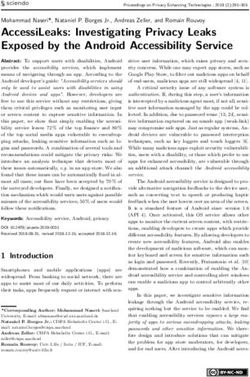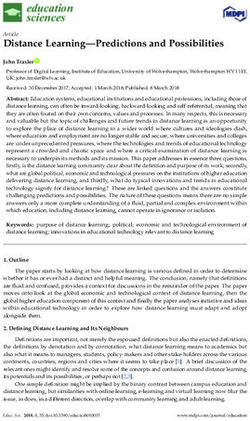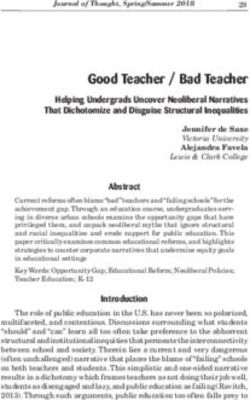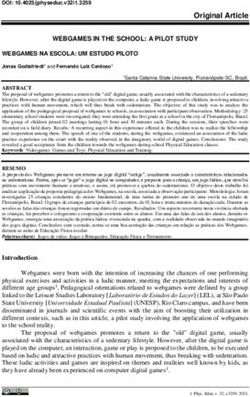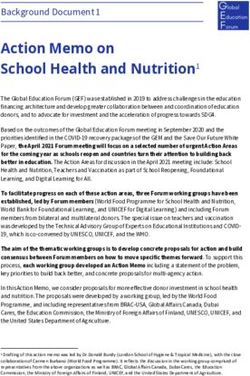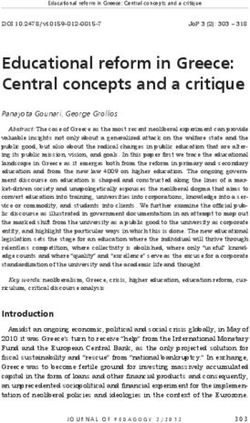Deployment Guide iOS 6 in Education
←
→
Page content transcription
If your browser does not render page correctly, please read the page content below
Deployment Guide
iOS Education
Contents
iOS in Education 3
System Requirements 5
Preparing for Deployment 6
Preparing a Staging Area 6
Understanding Firewall Requirements 6
Discovering Apps for Learning 6
Contacting Apple 6
AppleCare Protection Plan (APP) 6
Apple Solution Experts for Education (ASE) 7
Apple Professional Development (APD) 8
Wi-Fi Design 9
Planning for Coverage and Density 9
Apple iPad Learning Labs 11
AirPlay, AirPrint and Bonjour 12
Configuration and Management 13
Manual Configuration 13
Configuration Profiles 13
Mobile Device Management 14
Apple Configurator 16
Using Exchange ActiveSync 19
Choosing Management Tools 19
Purchasing Content 21
Credit Cards and iTunes Gift Cards 21
Volume Purchase Programme (VPP) 21
Understanding Programme Roles 22
Enrolling in the Volume Purchase Programme 22
Using the Volume Purchase Programme 22
Volume Pricing 23
Code Distribution Techniques 23
Deployment Strategies 24
Understanding the Tools 24
Managing Documents 25
Personal Ownership 26
Institutional Ownership 28
Layered Ownership 31
Understanding iCloud 34
Apple TV 35
Troubleshooting Resources 36
Summary 37
2Deployment Guide
iOS Education
iOS in Education
Learn how to deploy and support iOS devices in an
education environment.
This guide is designed for those responsible for the deployment of iOS devices, from IT
leadership to implementers. It highlights best practices and considerations relevant to
deploying and supporting iOS devices in education environments.
Note: Curriculum design is outside the scope of this document.
It’s important to develop and communicate a plan before you deploy devices. Early
design decisions, both good and bad, are amplified as a deployment is scaled up.
Curriculum and technology leadership as well as those who will implement the design
should be included in the planning process. A well-planned iOS deployment will
probably incorporate the following steps and questions:
1. Understand the deployment goals.
• What are the expected outcomes?
2. Assess the infrastructure.
• Can the LAN and Wi-Fi network support high density of devices?
• Review server and storage design (local or hosted).
• Review Apple Configurator station design.
• Evaluate Internet bandwidth.
3. Plan for support.
• Will project management support be provided by an Apple Solutions Expert for
Education (ASE)?
• Who will be responsible for post-deployment support?
• Will Apple Professional Development (APD) be provided for implementers?
4. Plan the rollout.
• What policies need to be created or revised?
• Who will get devices and in what order will they be distributed?
• Will APD be provided for instructors and administrators?
• What is the training plan for students?
• Who will be authorised to purchase apps?
• What data needs to be backed up from iOS devices and how will it be backed up?
• Which deployment strategies will be used?
• Will an ASE execute the rollout?
• Enrol in the Volume Purchase Programme (VPP).
• Consider a Mobile Device Management (MDM) solution.
• Download and use Apple Configurator.
3Deployment Guide
iOS Education
5. Communicate with stakeholders (school governors, parent groups, local authority)
• Describe and explain the deployment plan.
• Reiterate expected outcomes.
6. Execute the purchase.
• Order the iOS devices, accessories and related equipment.
• Purchase apps in volume using the Volume Purchase Programme.
7. Prepare for rollout.
• Prepare a secure space for unpacking and storing devices, activation and the
initial sync.
• Configure configuration stations, carts and iOS devices.
8. Perform the initial rollout.
• Deploy to initial sites.
• Verify the deployment model.
9. Scale up the deployment.
• Expand to remaining sites using best practices.
10. Verify.
• Collect data and verify deployment fidelity.
This document focuses on the technical aspects of the steps listed above. Many
curriculum resources are available for help with designing classroom workflows for
iOS devices.
• Learn more about iPad in education
www.apple.com/uk/education/ipad
• Learn more about iPod touch and iPhone in education
www.apple.com/uk/education/ipodtouch-iphone
• Find education resources, video tutorials and other guides
www.apple.com/uk/education/resources
4Deployment Guide
iOS Education
System Requirements
The following resources are where you can find information about the operating
system versions and related software that are required to follow the recommendations
in this document.
iPhone, iPad and iPod touch
• Learn more about iPhone specifications
www.apple.com/uk/iphone/specs.html
• Learn more about iPad specifications
www.apple.com/uk/ipad/specs
• Learn more about iPad mini specifications
www.apple.com/uk/ipad-mini/specs
• Learn more about iPod touch specifications
www.apple.com/uk/ipod-touch/specs.html
• Learn more about Apple TV system specifications
www.apple.com/uk/appletv/specs.html
• Learn more about the latest version of iOS
www.apple.com/uk/ios
Apple Configurator
• Learn more about Apple Configurator system requirements
itunes.apple.com/gb/app/apple-configurator/id434433123?mt=12
iTunes
• Learn more about iTunes system requirements
www.apple.com/uk/itunes/download
OS X
• Learn more about OS X system requirements
www.apple.com/uk/osx/specs
• Learn more about OS X Server system requirements
www.apple.com/uk/osx/server/specs
5Deployment Guide
iOS Education
Preparing for Deployment
Strategic preparation prior to deployment can facilitate a smooth rollout. This chapter
discusses key preparation options.
Preparing a Staging Area
Before any equipment arrives, it is helpful to reserve and prepare an appropriate
workspace for the deployment. Devices may need to be configured and an inventory
taken before their delivery to end-users, so consider designating a secure location for
equipment that has adequate power and networking support.
Understanding Firewall Requirements
Confirm that the appropriate firewall ports are open before proceeding with the tasks
discussed in this guide. It is also useful to understand what ports iTunes and iOS devices
use for various services.
• Learn about well-known TCP and UDP ports used by Apple
support.apple.com/kb/TS1629
• Learn about Apple TV firewall requirements
support.apple.com/kb/HT2463
Discovering Apps for Learning
Consider doing research about apps before devices arrive for a more efficient
deployment. Instructors new to iOS may appreciate having a starting point as they
choose an app for a specific content area.
• Learn about great learning apps
www.apple.com/uk/education/apps
Contacting Apple
To learn more about Apple in education, visit www.apple.com/uk/education or call
0800 072 1154 to speak to an Apple education representative.
AppleCare Protection Plan (APP)
APP products are available for institutions of every size.
APP Options for iPhone, iPad or iPod touch
Every iPhone, iPad and iPod touch comes with complimentary telephone technical
support for 90 days from the purchase date and a one-year limited warranty. The service
coverage can be extended to two years from the original purchase date with an
AppleCare Protection Plan for iPhone, iPad or iPod touch. You can call Apple’s technical
support experts as often as you like and get questions answered. There are convenient
service options if repair service is needed.
6Deployment Guide
iOS Education
• Learn more about APP for iPhone
www.apple.com/uk/support/products/iphone.html
• Learn more about APP for iPad
www.apple.com/uk/support/products/ipad.html
• Learn more about APP for iPod touch or Apple TV
www.apple.com/uk/support/products/ipod.html
AppleCare iOS Direct Service Programme
A benefit of the AppleCare Protection Plan, the iOS Direct Service Programme screens
the units for any hardware faults and, if necessary, directly orders a replacement
iPhone, iPad, iPod touch or in-box accessory, and exchanges it for the failed item at
the institution’s service location. This provides convenience and cost reduction to
organisations. The programme is open to businesses/enterprise organisations, education
institutions, and local and national government agencies.
• Learn more about the iOS Direct Service Programme
www.apple.com/uk/support/programs/ids
AppleCare Help Desk Support
AppleCare Help Desk Support provides priority access to Apple’s senior technical
support staff by telephone. It also includes a suite of tools to diagnose and troubleshoot
Apple hardware, allowing institutions to manage resources more efficiently, improve
response time and reduce training costs. AppleCare Help Desk Support covers an
unlimited number of support incidents for hardware and software diagnosis and
troubleshooting and issue isolation for Apple-based solutions such as iPhone, iPad,
iPod touch, iPhone Configuration Utility and iOS.
• Learn more about AppleCare Help Desk Support
www.apple.com/uk/support/products/enterprise/help.html
AppleCare OS Support
AppleCare OS Support includes AppleCare Help Desk Support in addition to enterprise-
level incident support — defined as support for system components, network
configuration and administration, integration into heterogeneous environments,
professional software applications, web applications and services, and technical issues
requiring the use of command-line tools for resolution.
• Learn more about AppleCare OS Support
www.apple.com/uk/support/products/enterprise/server.html
Learn More
• For more information about AppleCare, see the Contacting Apple section of
this document.
Apple Solution Experts for Education (ASE)
Apple Solution Experts (ASE) are independent service providers who have been
selected by Apple for their proven expertise in providing technology solutions to
education institutions.
7Deployment Guide
iOS Education
These experts are committed to education and have a deep knowledge of Apple
products, services and solutions. They understand your core concerns and how to
address them with Apple solutions and education best practices. With up-to-date
training on educational as well as technological issues, they are aware of the latest
developments in both fields and can draw on years of experience, as well as a proven
record of customer satisfaction.
Apple Solution Experts can help you purchase, install and support an integrated
solution including complementary third-party products. In addition, ASEs can integrate
Apple products and solutions into any school environment (whether PC-based or mixed
Mac and PC) and can provide great support to upgrade and develop an existing
platform — all while ensuring you get the best value for your money.
Apple Professional Development (APD)
Apple Professional Development offers a series of onsite workshops delivered by
independent facilitators that can last one or two days. These hands-on workshops are
tailored to a school’s specific needs and are designed to enable attendees to transform
teaching and learning using Apple products.
All Apple Professional Development facilitators are educators themselves. That gives
them a unique view: they know what’s important in the classroom, so they can ensure
that workshop participants learn about their Apple products and how they can best
serve the educators and students.
Apple Professional Development workshops are flexible, allowing multiple entry
points for professional development. You may begin with any workshop category,
depending on staff needs. One-day workshops may be broken into two half-day
sessions to accommodate a variety of staff groupings, and can accommodate 16 to 20
participants. Apple Professional Development is for institutional/group purchase only.
After purchasing, discuss implementation options with an Apple Professional
Development facilitator.
Available Workshops
Apple Professional Development workshops are offered in the following categories:
• Foundations
Focused on technology skills, these foundational workshops help teachers become
confident and comfortable integrating Apple products into their teaching strategies.
• Curriculum
These curriculum-focused workshops help teachers apply their skills with Apple
products to specific areas and disciplines to produce effective personal learning for
their students.
• Support
These workshops for school leaders and Education decision-makers focus on issues
important to success such as visioning and planning.
Learn More
• For more information about Apple Professional Development, see the Contacting
Apple section of this document.
8Deployment Guide
iOS Education
Wi-Fi Design
When preparing the Wi-Fi infrastructure for an iOS deployment, there are several factors
to consider:
• Required coverage area
• Number and density of devices using the Wi-Fi network
• Types of devices and their Wi-Fi capabilities
• Types and amount of data being transferred
• Security requirements for accessing the wireless network
• Encryption requirements for data passing through the air
Although this list is not exhaustive, it represents some of the most relevant Wi-Fi
network design factors.
This chapter may be helpful for network administrators who are responsible for their
own deployments, and it may help facilitate discussions with Wi-Fi vendors to ensure an
optimal Wi-Fi network design.
Reminder: This chapter focuses on Wi-Fi network design in the United States. This
design may differ for other countries.
Planning for Coverage and Density
Although it is critical to provide Wi-Fi coverage where iOS devices will be used, it is also
essential to plan for the density of devices in a given area.
Most modern, enterprise-class access points are capable of handling up to 50 Wi-Fi
clients, although the user experience would probably be disappointing if a single access
point had that many devices associated to it. The experience on each device depends
on the available wireless bandwidth on the channel in use and the number of devices
sharing the overall bandwidth. As more and more devices use the same access point,
the relative network speed for those devices decreases. You should consider the
expected usage pattern of the iOS devices as part of your Wi-Fi network design.
Designing for Coverage
To illustrate, consider the following scenario of an office building with ten large offices
and a conference room on each floor. Fifty employees equipped with MacBook Pros,
iPad and iPhone 4S or iPhone 5 devices are spread out over two floors. The MacBook
Pros are plugged into Ethernet ports when not mobile, while iPad and iPhone devices
frequently change locations.
9Deployment Guide
iOS Education
The physical layout of the building encourages informal communication and
collaboration. Employees may meet other employees in conference rooms or in
offices. As a result, employees move around the building with iPad and iPhone
devices throughout the day, and some employees bring their MacBook Pros with
them. The majority of network access comes from checking email, calendars and
Internet browsing.
In this scenario, Wi-Fi coverage is the highest priority. These mobile users aren’t likely to
be transferring large amounts of data over the network very often, and the overall
density of Wi-Fi devices is somewhat low. A Wi-Fi design could include two or three
access points on each floor to provide coverage for the offices and one access point in
each conference room. The MacBook Pro notebooks and iPad devices both support
802.11n at 5GHz, so the access points could be configured for 802.11n at 5GHz. HT40 can
be enabled to increase the throughput of MacBook Pro notebooks on the network.
• Learn more about Wi-Fi standards support, including specifications for Apple
products, in Appendix A — Wi-Fi Standards at the end of this document.
Recall that some employees use iPhone 4S while others use iPhone 5, so a 2.4GHz
network must also be available for iPhone 4S. iPhone 5 will prefer the 5GHz network.
Because most modern access points support simultaneous dual frequencies, support for
both 2.4GHz and 5GHz networks could be enabled. iPhone 4 supports 802.11n, but if
other mobile devices don’t support 802.11n, 802.11b/g may also need to be enabled.
Designing for Density
Contrast the office scenario above with a school that has 1,000 students and 30
teachers in a two-storey building. Every student has been issued with an iPad, and every
teacher has been issued with both a MacBook Air and an iPad. Each classroom holds
approximately 35 students, and classrooms are adjacent to each other. Throughout the
day, students conduct research on the Internet, watch curriculum videos and copy files
to and from a file server on the LAN.
10Deployment Guide
iOS Education
The Wi-Fi network design for this scenario is more complex due to the higher density of
mobile devices. Because each classroom has approximately 35 students with iPad
devices at any given time during the school day, one access point per classroom could
be deployed. Multiple access points should be considered for the common areas to
provide adequate coverage. The actual number of access points for the common areas
will vary, depending on the density of Wi-Fi devices in those spaces.
iPad is the most common device used in this school, so special attention should be
given to that device’s technical specifications. iPad supports 802.11n at both 2.4GHz and
5GHz. Therefore, the access points throughout the school should be configured for
802.11n at 5GHz. However, in this high-density deployment in which the majority of
devices do not support channel bonding, it may be best to leave channel bonding
disabled. This allows for the deployment of more access points without reusing the
same channel in nearby locations. With channel bonding enabled (each access point
uses two channels), fewer total channels are available.
• Learn more about Wi-Fi standards support, including specifications for Apple
products, in Appendix A — Wi-Fi Standards at the end of this document.
If devices that only support the 802.11b or 802.11g standards are required to participate
on the network, the above design could be modified slightly. One option is to simply
enable 802.11b/g if dual-band access points are being deployed. Another option is to
provision one SSID using 802.11n at 5GHz for newer devices and a second SSID at
2.4GHz to support 802.11b and 802.11g devices. However, care should be taken to avoid
creating too many SSIDs.
The use of hidden SSIDs should be avoided in either design scenario. It is harder for a
Wi-Fi device to rejoin a hidden SSID than a broadcast SSID, and there’s very little security
benefit in hiding the SSID. Users tend to frequently change location along with their iOS
devices, so hidden SSIDs may delay network association time.
• Learn more about Wi-Fi security in Appendix B — Wireless Security at the end of
this document.
Note that the above network designs are hypothetical examples. The actual design for
an environment will vary depending on the unique characteristics of the building, user
workflows, the specific Wi-Fi devices, security considerations and other factors.
Collaborate with a Wi-Fi infrastructure provider to ensure an optimal design.
Apple iPad Learning Labs
An Apple iPad Learning Lab streamlines the management of classroom sets of iPad
devices. Each lab can store, charge and sync up to 30 iPad devices, and has room for a
MacBook computer. The cart rolls easily around school, so multiple classes can benefit,
and it can be locked to secure the devices when they’re not in use. Instead of students
visiting a lab, the lab is brought into the classroom.
Providing Wi-Fi for mobile carts can be more complex, depending on the infrastructure
that already exists. There are two ways to design a Wi-Fi network for mobile learning
labs: mounting fixed access points to handle the devices wherever they go or providing
an access point that stays with the cart.
Note in which classrooms or other areas these mobile labs will be used. When designing
a fixed Wi-Fi infrastructure for carts, design for both coverage and density to support the
number of devices that may be brought into each of those areas. This may mean an
access point per classroom or designated usage area.
11Deployment Guide
iOS Education
If there isn’t an existing Wi-Fi infrastructure or there isn’t coverage in the designated
areas, an access point may be installed on the cart, assuming an Ethernet port is
available near the cart. If this is done, Wi-Fi will always be available where the devices
are used.
Installing an access point on every cart can be a challenge if a fixed Wi-Fi infrastructure
already exists. A well-designed Wi-Fi infrastructure will have channel usage balanced so
that access points in close proximity don’t interfere with each other. Transmit power
settings will also be configured to minimise overlapping of coverage areas.
If a cart with an access point is moved into an area that is already covered by the fixed
Wi-Fi infrastructure, it could cause significant interference in that area, especially if the
2.4GHz frequency is used on both the cart and fixed access points. If the existing Wi-Fi
infrastructure operates exclusively on the 2.4GHz frequency, the access point on the cart
should be configured to use the 5GHz frequency exclusively to avoid interference.
Consult a Wi-Fi network provider to determine the best strategy for Wi-Fi coverage for
Apple iPad Learning Labs.
• Learn more about Apple mobile learning labs
www.apple.com/uk/education/labs
Similar challenges arise if users install their own access points. These access points may
compete for channels with the fixed Wi-Fi infrastructure.
AirPlay, AirPrint and Bonjour
If AirPlay or AirPrint will be used as part of an iOS deployment, ensure that the Wi-Fi
network design supports Bonjour traffic. These services use Bonjour for automatic
discovery, which requires that communicating devices be on a single subnet with
broadcast traffic enabled.
• Learn more about supporting Bonjour on Wi-Fi networks in Appendix C — Supporting
Bonjour at the end of this document.
• Learn more about AirPlay
support.apple.com/kb/HT4437
• Learn more about AirPlay Mirroring
support.apple.com/kb/TS4085
• Learn more about AirPrint
support.apple.com/kb/ht4356
12Deployment Guide
iOS Education
Configuration and
Management
There are multiple ways to configure and manage iOS devices, including manually on
the device, using Configuration Profiles, using a Mobile Device Management solution,
using Apple Configurator and using Exchange ActiveSync.
Manual Configuration
Restrictions and configuration information can be set directly on each iOS device. This is
the simplest configuration method but is more labour intensive. This may be optimal for
small deployments or in self-service scenarios.
Certain restrictions can only be set directly on the device in the Restrictions pane of the
Settings app, including the ability to change accounts for iCloud, Mail, Contacts and
Calendars; toggle location services; and make changes to Find My Friends.
Changes to restrictions set directly on an iOS device are protected by a four-digit
restrictions passcode that is independent of the device lock passcode used to prevent
unauthorised access to the device. The restrictions passcode can only be set or changed
directly on the device.
• Learn more about device restrictions
support.apple.com/kb/HT4213
Configuration Profiles
Configuration Profiles are XML files that contain device passcode policies, restrictions,
account and networking settings, Web Clips, credentials and other settings that permit
iPhone, iPad and iPod touch to work with enterprise systems. Configuration Profiles can
optionally be locked so that an end-user can’t remove them without restoring the
device. Configuration Profiles can be distributed via the Internet or email or can be
installed over USB using the iPhone Configuration Utility or Apple Configurator.
• Learn more about Configuration Profiles
developer.apple.com/library/ios/featuredarticles/iPhoneConfigurationProfileRef
Configuring Accounts and Credentials
Configuration Profiles can install account and configuration information for use with
Exchange ActiveSync, IMAP/POP/SMTP Email, CalDAV calendar services, CardDAV and
LDAP address book services, Wi-Fi networks, VPN services and subscribed calendars.
Profiles may include account settings as well as credentials for the account.
If a profile that does not include credentials is installed manually on the device, the user
is prompted for a password. If a profile that does not include credentials is installed
silently via MDM or Apple Configurator, the user is not prompted to enter credentials.
Consider directing users to manually download a Configuration Profile for these account
settings. If using Microsoft Exchange, configure the Exchange environment for
Autodiscover so that users only need to enter an email address and password to
configure services without a profile.
13Deployment Guide
iOS Education
Configuring Restrictions
Institutions can prevent the downloading and use of unauthorised apps by enabling the
Installing Apps restriction. This restriction also prevents syncing or updating apps in
iTunes and must be removed to allow installing new or updated apps.
Additional restrictions are available to restrict access to device features such as Camera,
FaceTime, Siri and more.
• Learn more about iOS restrictions
support.apple.com/kb/HT4213
• Learn more about iBooks and iBookstore restrictions
support.apple.com/kb/HT5492
Web Clips
A Web Clip is an icon on the device Home screen that links to a website. Web Clips can
optionally launch full-screen web apps and can run offline using HTML 5 local storage.
Configuration Profiles can include Web Clips that use a custom title and icon and can
optionally be set to be non-removable. Consider including a Web Clip in a large
deployment to facilitate future management and configuration of devices. You can
use Web Clips to easily direct users to future deployment information, such as new
Configuration Profiles, recommended App Store apps and enrolment in a Mobile Device
Management solution.
• Learn more about Web Clips
www.apple.com/uk/webapps/whatarewebapps.html
iPhone Configuration Utility
iPhone Configuration Utility (iPCU) allows institutions to easily create, maintain, encrypt
and install Configuration Profiles and in-house apps on Mac and Windows. You can also
use it to capture device information, including console logs.
• Learn how to use iPhone Configuration Utility
developer.apple.com/library/ios/#featuredarticles/FA_iPhone_Configuration_Utility/
Introduction/Introduction.html
Mobile Device Management
Mobile Device Management (MDM) gives education institutions the ability to securely
enrol devices in an enterprise environment, wirelessly configure and update settings,
monitor institution policy compliance, deploy apps and remotely wipe or lock managed
devices. MDM solutions are provided by third parties, offering support for a variety of
server platforms, management consoles, additional features and pricing structures.
Evaluate which aspects of MDM solutions are most relevant to your organisation before
you choose a solution.
• Learn more about Mobile Device Management
www.apple.com/uk/iphone/business/integration/mdm
Requirements
Mobile Device Management requires devices running iOS 4 or later. Some features only
work with specific versions of iOS or require use of Apple Configurator.
14Deployment Guide
iOS Education
Enrol
Enrolment of devices enables cataloguing and asset management. The enrolment
process leverages SCEP (Simple Certificate Enrolment Protocol) so iOS devices can
perform over the air enrolment of identity certificates for authentication to
institution services.
MDM enrolment is both user opt-in and opt-out. Institutions should consider incentives
for users to remain managed. For example, require MDM enrolment for Wi-Fi network
access by using the MDM solution to automatically provide the wireless credentials.
When a user un-enrols from MDM, the device attempts to notify the MDM server.
Configure
Once a device is enrolled, it can be dynamically configured with settings and policies by
the Mobile Device Management server. The MDM server accomplishes this by sending
Configuration Profiles to the device that are installed silently without the user’s
intervention.
When combined with enrolment, device configuration provides assurance that only
trusted users are accessing institution services and that devices comply with established
policies. Configuration Profiles can be signed, encrypted and locked, preventing the
settings from being altered or shared. This means that if users want to remove
management settings, they must opt out of the MDM solution and lose access to the
institution’s network resources.
Query
A Mobile Device Management server has the ability to query devices for a variety of
information. This includes hardware information such as serial number, device UDID or
Wi-Fi MAC address, and software information such as the iOS version and a detailed list
of all apps installed on the device. This information can be used to help ensure that
users maintain the appropriate set of apps.
Wipe, Lock, Clear Passcode
When a device is managed, it can be administered by the Mobile Device Management
server through a set of specific actions. Management tasks include changing
configuration settings, remotely wiping a device and clearing a passcode lock. Clearing
a passcode can be useful in instances where one user creates a passcode on another
user’s device or if a user forgets his or her passcode.
Managed Apps
Mobile Device Management servers can deploy both App Store app codes and in-house
enterprise apps to devices over the air. Paid apps require the Volume Purchase
Programme (VPP).
Deploying VPP app codes with MDM requires the end-user to enter Apple ID
credentials, which is ideally suited for deployments where end-users will permanently
own purchased applications.
Apps deployed from an MDM server can be removed remotely by the server or when
the user un-enrols from MDM, along with the data associated with each app. If the app
was downloaded using a personal Apple ID, then it can be downloaded again from the
App Store by the end-user. Managed apps can optionally be prevented from backing up
data to iCloud or iTunes, preventing the data for that app from being recovered if the
app is removed and reinstalled.
15Deployment Guide
iOS Education
Apple Push Notification Service
All MDM solutions use the Apple Push Notification Service (APNS) to maintain persistent
communication with devices across both public and private networks.
Learn more about APNS
support.apple.com/kb/HT3576
Learn more about required firewall ports for APNS and other services in the
Understanding Firewall Requirements section of this document.
MDM Certificates
MDM requires multiple certificates to operate, including an APNS certificate to talk to
clients and an SSL certificate to communicate securely. MDM solutions may also sign
profiles with a certificate.
Certificates must be renewed. Most certificates, including an APNS certificate, must be
renewed annually. When a certificate expires, an MDM server cannot communicate with
clients until the certificate is updated. Be prepared to update all MDM certificates before
they expire.
Profile Manager
OS X Server includes Profile Manager, a server-based solution for remotely managing
iOS devices running iOS 4 or later and Mac systems running OS X Lion or later. Profile
Manager simplifies creation of Configuration Profiles, enforcement of restrictions
through Mobile Device Management and deployment of iOS apps.
Profile Manager also gives users access to a self-service web portal where they
can download and install new Configuration Profiles. Users can use this web portal
to perform tasks such as clearing passcodes and remotely locking or wiping
devices that are lost or stolen.
OS X Server is available from the Mac App Store and can be used to transform a Mac
running OS X into a Server, and is also available pre-installed on a Mac mini or Mac Pro.
There are no client licences to purchase or maintain to use the features of OS X Server,
which makes Profile Manager the simplest and fastest way to get started with Mobile
Device Management.
• Learn more about Profile Manager
www.apple.com/uk/osx/server/features/#profile-manager
• Get help with Profile Manager
help.apple.com/profilemanager
Apple Configurator
Apple Configurator makes it easy to mass-configure and deploy iPhone, iPad and
iPod touch in a school, business or institution.
Three simple workflows let you prepare new iOS devices for immediate distribution,
supervise devices that need to maintain a standard configuration and assign devices to
users. Quickly configure and update 30 devices at a time to the latest version of iOS,
configure settings, and install apps and data for your students, teachers or staff.
Prepare
Apple Configurator can easily prepare up to 30 devices simultaneously, and many more
if connected one at a time or in batches. While preparing, any device that is connected
to the Mac running Apple Configurator via USB will be configured automatically. To
16Deployment Guide
iOS Education
prepare devices for use, Apple Configurator can supervise devices for greater control by
the institution, update or restore the latest version of iOS to devices, restore multiple
devices from a master template backup, name devices sequentially, install Configuration
Profiles to devices and install apps to devices.
Supervise
A supervised iOS device is owned by the institution. Supervision enables the institution
to control additional aspects of the device beyond Configuration Profiles and
restrictions. Supervised devices are prevented from syncing with iTunes on other
computers, which helps prevent users from removing required apps. Apple Configurator
silently deploys Configuration Profiles to supervised devices over USB, removing the
need to tap the screen to complete installation. Upon reconnecting a supervised device
to Apple Configurator, the device is automatically reconfigured back to a desired
configuration, including apps, Configuration Profiles and a custom Lock screen.
Supervised devices are reconnected to Apple Configurator for app updates. Devices
can be organised by group, allowing sets of devices to receive unique apps and
management settings.
Supervision requires devices running iOS 5 or later. A device can only be supervised if it
has not yet been configured or if it has been reset to factory defaults. Attempting to
supervise a user’s personally owned iOS device will erase the user’s apps and content
and is not recommended.
Additional settings and restrictions are available to supervised devices running iOS 6 or
later. Once a device is supervised, these restrictions can be configured via Configuration
Profiles that are delivered via Apple Configurator, MDM or manual download. These
restrictions include:
• Single App Mode - Locks user into a single, specified application. If powered down,
the specified application will launch at boot. Consider using MDM to enable and
disable this setting for dynamic control.
• Global Network Proxy for HTTP - Routes almost all device web traffic through a
specified proxy server or setting. This setting is applied across all Wi-Fi SSIDs and
mobile networks. Install this setting via Apple Configurator in a non-removable
profile for strongest enforcement. Consider using a PAC file for greater flexibility
with this setting.
• Allow Removing Apps - Disabling prevents users from removing apps from the Home
screen.
• Allow Use of Game Center - Disabling removes Game Center icon from the Home
screen. Use this setting in conjunction with disabling both “Allow multiplayer
gaming” and “Allow adding Game Center friends” to completely disable Game Center
on supervised devices.
• Allow iMessage - Disabling removes Messages icon from the Home screen.
• Allow iBookstore - Disabling prevents access to the iBookstore while allowing use of
the iBooks app for reading books and PDFs.
• Allow iBookstore Sexually Explicit Content - Disabling prevents access to adult
content from the iBookstore.
• Allow Configuration Profiles Installation - Disabling prevents users from manually
installing Configuration Profiles directly on the device, which includes enrolling in an
MDM server.
17Deployment Guide
iOS Education
Assign
Apple Configurator can assign devices to individual users. Users can be created
manually in Apple Configurator or imported from a directory service. Checking out a
device to an assigned user loads the user’s personal settings and data onto the device
and can display the user’s picture and name on the Lock screen. Checking the device
back in to Apple Configurator copies the user’s personal settings and data onto the Mac
running Apple Configurator so the user can check out another device in the future.
Users can be created manually in Apple Configurator or imported from a directory
service such as Open Directory or Active Directory. Instructors can distribute documents
to multiple users and collect those documents. Only supervised devices can be assigned
to users in Apple Configurator.
Brian Parker Denise Robinson Fernando Thomas Heather Miller
Jason Chadwell Leo Smith Lisa Yen Neil Kennedy
• The amount of time required to check out or check in devices depends on the
amount of data consumed by each user. Test your planned assignment workflow
before deploying. Assigning devices for long-term checkout, such as an entire school
year, removes the need to schedule frequent checking in and out of devices. The use
of this feature is not recommended for devices enrolled in an MDM server.
Installing Apps with Apple Configurator
Apple Configurator can install in-house enterprise apps and App Store apps. Installing
App Store apps with Apple Configurator works best with supervised devices that will
exclusively use Apple Configurator for new apps and app updates. Installing paid apps
with Apple Configurator works with supervised devices only.
Installing paid apps from the App Store requires redemption codes from the Volume
Purchase Programme for Education or Business. The Volume Purchase Programme is not
available in all regions.
Redemption codes for paid apps installed with Apple Configurator are redeemed to
the institution’s Apple ID. This results in multiple codes for the same app redeemed
to one Apple ID, which is unique to Apple Configurator. Once Apple Configurator
consumes app codes, the licences are managed locally. App licences can be transferred
between devices by Apple Configurator. Back up Apple Configurator to preserve the
licence database.
18Deployment Guide
iOS Education
• Apple Configurator: Backing up and restoring data
support.apple.com/kb/HT5194
• Learn more about VPP app codes and Apple Configurator
support.apple.com/kb/HT5188
Apple Configurator is available for free in the Mac App Store.
Understanding USB
A wide variety of USB-based peripheral devices are available and many have unique
power requirements. The USB ports on Apple computers and displays provide 500mA
(Milliamps) at 5V (Volts) to each port, regardless of whether the port is USB 1.1 or USB
2.0. This is in compliance with USB specifications.
Some Apple peripheral devices, including iPhone, iPad and iPod touch, may request
more than 500mA (Milliamps) at 5V (Volts) from a port to function or to allow for faster
charging.
• Learn more about powering USB peripherals
support.apple.com/kb/HT4049
The experience of syncing and charging multiple devices can vary depending on the
selection of a USB hub. For best results, consider products that have the Made for
iPhone, Made for iPad or Made for iPod logo.
These logos mean that the accessory has been designed to connect specifically to
iPhone, iPad or iPod touch, and has been certified to meet Apple performance
standards. Apple iPad Learning Labs and Apple iPod Learning Labs meet these
requirements.
• Learn more about Apple mobile learning labs
www.apple.com/uk/education/labs
• Learn more about the Made for iPhone, Made for iPad and Made for iPod logos
support.apple.com/kb/ht1665
Using Exchange ActiveSync
iOS devices can communicate directly with Microsoft Exchange Server via Microsoft
Exchange ActiveSync (EAS), enabling push email, calendars, contacts and tasks.
Exchange ActiveSync also provides users with access to the Global Address List (GAL)
and provides administrators with passcode policy enforcement and remote wipe
capabilities. iOS supports both basic and certificate-based authentication for Exchange
ActiveSync. If Exchange ActiveSync is already enabled, the necessary services are already
in place to support iPhone and iPad with no additional configuration required.
• Learn more about Exchange ActiveSync on iOS
images.apple.com/iphone/business/docs/iOS_EAS_Sep12.pdf
Choosing Management Tools
An iOS deployment may utilise one or more configuration and management tools.
Choose the appropriate tools based on your organisation’s needs. Each toolset has
unique aspects that may be valuable for a deployment, and some tools can work
together.
19Deployment Guide
iOS Education
For example, Apple Configurator can supervise devices owned by the institution, while
MDM and Profile Manager offer over-the-air management of devices anywhere on the
Internet. Apple Configurator can work with MDM by enabling the MDM server to
configure supervised settings remotely.
20Deployment Guide
iOS Education
Purchasing Content
Institutions can choose from a variety of methods for purchasing apps, books and
iBooks textbooks. Education users, like all iTunes users, can use credit cards or gift cards
to fund individual purchases. To purchase apps in volume, education institutions can
use the Volume Purchase Programme (VPP) and fund purchases via credit card or
ClickandBuy.
• Find some great learning apps
www.apple.com/uk/education/apps
Credit Cards and iTunes Gift Cards
Anyone in the United Kingdom aged 13 years or older can purchase apps, books and
iBooks textbooks from the iTunes Store with a credit card or iTunes Gift Card. iTunes Gift
Cards are readily available in many retail locations throughout the United Kingdom as
well as directly from Apple Education Sales and some ASEs. Credit cards and iTunes Gift
Cards share a similar set of advantages and requirements.
Apps and books are purchased one at a time with either of these funding sources, and
each can only be purchased once per iTunes account. The entire balance of a gift card
must be used by one iTunes account and can’t be shared with other iTunes accounts.
Therefore, neither of these purchasing methods is appropriate for volume purchasing.
Additionally, tax-free purchasing is not possible with iTunes Gift Cards or credit cards.
Consider the Volume Purchase Programme if frequent tax-free app purchasing
is required.
Examples of purchases funded by credit card may include school administrators
purchasing apps or books for individual use, instructors purchasing apps or books for
use only on their devices, or college students using personal credit cards to purchase
apps or books that may be required for a particular course. Some institutions may
choose to provide gift cards to instructors to allow them to experiment with new
apps in the App Store before deciding to purchase in volume using the Volume
Purchase Programme.
Volume Purchase Programme (VPP)
The Volume Purchase Programme allows educational institutions to purchase iOS apps
in volume and distribute them to students, teachers, administrators and employees
(terms and conditions apply). The programme also allows app developers to offer
special pricing for purchases of 20 apps or more. Primary and secondary schools,
colleges and degree-granting higher education institutions in the United Kingdom
qualify for participation in the Volume Purchase Programme. If an institution is tax
exempt, it is not charged VAT when purchasing content through VPP.
VPP Workflow
There are three roles involved in the VPP process: the Programme Manager, the
Programme Facilitator and the End-User. These three roles allow for multiple purchasing
and deployment workflows depending on the needs of the education institution.
21Deployment Guide
iOS Education
Understanding Programme Roles
Programme Manager
A Programme Manager for VPP is responsible for enrolling an institution in VPP. A
Programme Manager for VPP is also authorised by the educational institution to create
and manage Programme Facilitator accounts.
Programme Facilitator
Programme Facilitators can purchase apps at the Volume Purchase Programme store
using credit cards and ClickandBuy. They can search for and order apps in the quantities
required.
Programme Facilitators can be anyone designated by the Programme Manager —
deans, professors, researchers, lecturers, heads, teachers, technology coordinators or
instructional technologists. This role may correlate to the person already responsible for
procuring software for your institution. The person serving as the Programme Manager
can also act in this role, although a separate Programme Facilitator account is required.
The Programme Manager creates a new Apple ID for each Programme Facilitator to use
exclusively within the VPP store. Existing Apple IDs can’t be used within VPP. A valid
email address that is not currently used as an Apple ID needs to be provided to Apple
for each Programme Facilitator. This email address should be controlled by your
education institution to ensure that your account is not tied to an individual.
End-User
For the purposes of VPP, the End-User is any iTunes account used to redeem apps.
For app purchases, education institutions have the option of redeeming one app code
per iTunes authorised computer, or “configuration station”, and retaining the rest of the
codes as proof of purchase. For these configuration stations, the End-User iTunes
account may be created using a school-controlled email address, and the configuration
station administrator should be an authorised user. Note that Apple Configurator
requires a valid VPP code for each copy of an app deployed to a device.
iTunes accounts can be created without a credit card, which may be useful for creating
institution iTunes accounts.
• Learn more about iTunes accounts in the Understanding the Tools section of this
document.
Enrolling in the Volume Purchase Programme
Education institutions that qualify for enrolment in VPP can sign up for the programme
online.
• Learn more about enrolling in VPP
www.apple.com/uk/education/volume-purchase-program
• Read frequently asked questions about VPP
www.apple.com/uk/education/volume-purchase-program/faq.html
Using the Volume Purchase Programme
Only Programme Facilitators purchase apps through the VPP Education Store, but
anyone can browse the store. This makes it easy for anyone to check pricing at any
time, even if that person isn’t designated as a Programme Facilitator.
22Deployment Guide
iOS Education
When purchasing, the Programme Facilitator must enter a value in the quantity field.
Institutions that are eligible for tax-free purchasing aren’t charged tax when purchasing
via the VPP Education Store. Following each purchase, the Programme Facilitator
receives a spreadsheet that includes a list of redemption codes that can be redeemed
by End-Users in iTunes. The Programme Facilitator can download updated versions of
the spreadsheet to review which codes have been redeemed.
• Browse the VPP store
volume.itunes.apple.com/gb/store
Volume Pricing
Many app developers offer volume pricing on their titles through VPP. If the developer
has enabled volume pricing, education institutions receive 50% off when purchasing 20
or more licences of an app. The volume pricing is applied per purchase, meaning that
previous and future app purchases aren’t taken into account.
Reminder: If possible, coordinate and consolidate app purchase requests to reach the
volume pricing at 20 or more licences of an app.
Code Distribution Techniques
Distribution of redemption codes is the responsibility of the educational institution.
Codes can be distributed manually to users, emailed via a mail merge process or posted
to an internal website such as a wiki. Organisations can create their own code
distribution website to distribute codes to users. Some Mobile Device Management
solutions integrate VPP code redemption into their self-service client applications.
The spreadsheet of codes obtained from VPP includes a URL for each unique code. Each
URL includes the associated code and can serve as a shortcut for distributing app
redemption codes to users. The URL structure is as follows:
https://buy.itunes.apple.com/WebObjects/MZFinance.woa/wa/freeProductCodeWizard?
code=REDEMPTIONCODEHERE
Replace REDEMPTIONCODEHERE with the actual redemption code for the app.
These URLs can be used to obscure the code from the user when building a code
distribution website or service to create a more seamless integration process.
• Read VPP frequently asked questions for examples
www.apple.com/uk/education/volume-purchase-program/faq.html
23Deployment Guide
iOS Education
Deployment Strategies
There are many ways to deploy iOS devices depending on the desired management
outcomes. Before exploring deployment strategies, it’s important to understand the
tools common to all deployment methods.
Understanding the Tools
Apple IDs and iTunes Accounts
An Apple ID is the login used for just about everything Apple offers, including using
iCloud to store content, downloading apps from the App Store, and buying songs, films
and TV programmes from the iTunes Store.
Each Apple ID must be created using a unique email address. Account design varies
depending on the deployment strategy, and institutions may prefer iTunes Store
accounts to be created without a credit card.
The email address used to create an iTunes Store account is the Apple ID, which allows
access to all other Apple services. It isn’t necessary to create a new account for each
service — just use the same Apple ID.
If a rescue email address is set, all password reset emails will go to that address, not the
primary. Additionally, three security questions must be set first.
• Learn more about the rescue email address
support.apple.com/kb/HT5312
Note: You must be 13 years older in the United Kingdom and other countries to create
an Apple ID and access the iTunes Store.
• Learn more about Apple ID
www.apple.com/uk/support/appleid
• Learn more about creating iTunes accounts without a credit card
support.apple.com/kb/HT2534
• Learn more about associating devices and computers to an Apple ID
support.apple.com/kb/HT4627
iTunes account passwords should be closely guarded to prevent unauthorised use.
Institution-owned iTunes account passwords should not be shared with end-users.
• Learn more about protecting iTunes accounts
support.apple.com/kb/HT4156
• Learn more about using iTunes
www.apple.com/uk/support/itunes
Modifying iTunes Accounts
iTunes account information such as name, password, email address, payment method
and billing address can be updated using iTunes.
• Learn more about updating iTunes account information
support.apple.com/kb/HT1918
24Deployment Guide
iOS Education
Deploying Apple Configurator
Apple Configurator is available from the Mac App Store and requires the latest version
of iTunes.
• Download Apple Configurator
itunes.apple.com/gb/app/apple-configurator/id434433123?mt=12
• Learn more about using Apple Configurator
www.apple.com/uk/support/iphone/enterprise/
Deploying iTunes
iTunes must be authorised with an iTunes account for Apple Configurator to install
apps. Each iTunes account can be authorised for use on up to five computers. To
de-authorise a computer, choose De-authorise Computer from the Store menu in iTunes
on that computer.
To simultaneously de-authorise all computers currently associated with an iTunes
account, click the De-authorise All button in the Account Information pane in iTunes.
The De-authorise All button does not appear if there are fewer than five authorised
computers for the iTunes account or if this option has been used within the last 12
months. You should carefully plan the authorising and deauthorising of computers to
reduce the need to use the De-authorise All feature in iTunes.
• Learn more about iTunes Store authorisation and deauthorisation
support.apple.com/kb/ht1420
Managing Documents
Depending on the capabilities of the app in use, there are many ways to get content in
or out of an app. Some common methods for distributing content include wikis or other
websites where users can open a posted file directly in an installed app. Some common
methods for exporting content from an app include email or a WebDAV file server.
Apple Configurator includes support for document transfer to and from apps that
support iTunes file transfers.
Deployment Models
A critical question that influences all aspects of an iOS deployment is who should own
the apps. The answer can be the individual end-user, the institution or both.
If the user’s personal iTunes account is used to redeem a VPP app code, then the user
will own that app. If the institution’s iTunes account is used to redeem the app code,
then the institution will own the app.
Develop your deployment strategy before the rollout begins. The questions below form
a basic decision tree to assist in selecting a deployment strategy. Select the model or
models that meet the most requirements and keep in mind that multiple strategies may
be used across an organisation.
App Ownership: Whose apps will be allowed on the device?
• End-user only: Consider Personal Ownership.
• Institution only: Consider Institutional Ownership.
• Both: Consider Layered Ownership.
25Deployment Guide
iOS Education
Device Personalisation: Are users allowed to personalise settings and content on
their devices?
• Yes: Consider Personal Ownership or Layered Ownership.
• No: Consider Institutional Ownership.
Personal Ownership
The Personal Ownership model is similar to the typical consumer experience. The
educational institution may or may not own the iOS device, but the end-user takes
responsibility for ongoing maintenance and retains ownership of all apps and content.
A personal ownership strategy has the least impact on support resources because many
care and maintenance responsibilities are shifted to the end-user. The deployment
timeline can be accelerated because little preparation work on devices is required.
Users may also be more protective of assigned devices if they can personalise content.
The Personal Ownership model delivers the optimal user experience for students who
are at least 13 years old.
Some educational institutions may prefer that the end-users, whether they are
administrators, instructors or students, own their devices or content or both, making a
Personal Ownership strategy attractive. Users may be required to purchase all content,
or if an educational institution provides VPP app redemption codes in this model, the
end-user’s personal iTunes account retains ownership of the app licence.
Configuration and management tools can be used as part of the deployment to
allow the institution to control the settings and configuration of the devices. Apple
Configurator may be used to supervise devices, install Configuration Profiles and set
restrictions if required. Supervised devices cannot sync with iTunes on another
computer, so supervision is only recommended if devices are institutionally owned or
end-users do not require the ability to sync media from iTunes via USB.
A Mobile Device Management solution may be employed for centralised wireless
configuration and management as well as for distributing App Store apps via VPP
redemption codes.
• Learn more about Mobile Device Management in the Configuration and Management
section of this document.
Implementing Personal Ownership
Implementing a Personal Ownership model is a straightforward process. Regardless of
who owns the device, only a personal iTunes account is used on the device.
The general workflow for implementing the Personal Ownership model is:
1. Ensure devices are running the latest version of iOS. Upgrade with Apple Configurator
if necessary.
2. Optionally supervise and configure devices with Apple Configurator to enable
enhanced settings and restrictions (for institutionally owned devices).
• Wi-Fi settings.
• Global proxy settings.
• MDM enrolment (for ongoing maintenance).
3. Asset tag or inventory devices as needed.
26You can also read