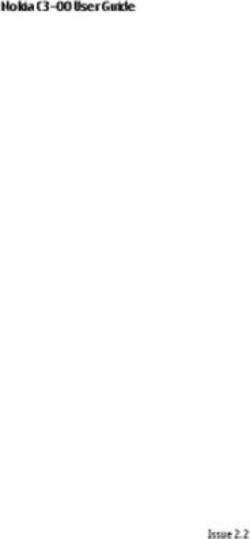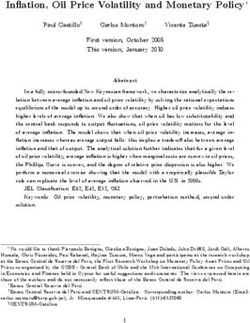DVD 506 Limited Edition Digital Versatile Disc Player - OWNER'S MANUAL
←
→
Page content transcription
If your browser does not render page correctly, please read the page content below
DVD 506 Limited Edition Digital Versatile Disc Player
OWNER’S MANUAL
®
Power for the Digital Revolution®Table of Contents
3 Introduction
4 Terminology
5 Features, Packing List
6 Front Panel Controls
7 Front Panel Information Display Declaration of Conformity
8 Remote Control
10 Rear Panel Connections
11 Setup and Connections
11 to a Stereo TV and Stereo or Pro Logic
Amplifier/Receiver
We, Harman Consumer International
12 to a Dolby Digital/DTS Amplifier/Receiver
2, Route de Tours
13 to a TV or monitor with SCART or
72500 Château-du-Loir,
Component Connectors
FRANCE
14 Remote Control
15 Digital Audio Connections declare in own responsibility, that the product described in
16 Playback Basics this owner’s manual is in compliance with technical
16 Basic Play standards:
16 Playback Features
17 System Set-up EN 60 065:1993
17 System Settings EN 55 013/A12/8.1994
18 Audio Settings
18 Video Settings EN 55 020/12.1994
19 Using the Status Bar EN 61000-3-2/4.1995
19 Player Menu
19 Information Displays EN 61000-3-3/1.1995
19 Programmed Play
20 DVD Language Codes
Carsten Olesen
21 Specifications
Harman Kardon Europe
10/03
NOTE: This player is designed and manufac- playback of discs with Region Code 2, or for
tured for compatibility with Region discs that do not contain Region Code infor-
Management Information that is encoded on mation. If there is any other Region Code on a
most DVD discs. This player is designed only for disc, that disc will not play on the DVD.
2
2 TABLE OF CONTENTSIntroduction
Thank you for choosing the Harman A wide range of programming features makes it ■ Plays a Wide Range of Video and Audio
Kardon DVD. The DVD is a multipurpose DVD easy to program an evening’s worth of entertain- Formats, Including DVD-Video Discs,
player, capable of playing both DVD-Video discs ment. When playing DVDs, easy-to-understand VCD, Standard CD Audio Discs, CD-R/RW,
and conventional CD audio discs with the highest on-screen menus and icons make it simple to DVD-R/RW, DVD-+R/RW, Audio Discs and
fidelity and access to future software upgrades change languages, soundtracks, subtitles or MP3 Discs
via the Internet. Along with conventional DVD- aspect ratio, while a parental-lock function
Video and CD audio discs, the DVD is also com- enables you to control which discs may be ■ High-Quality Video Playback 10-Bit
patible with MP3, WMA, JPEG and most record- viewed by younger members of the household. DACs, Progressive Scan and Component
able CD and DVD formats as well as VCD discs. Video Outputs
DVD players are among the fastest growing con-
To enable you to get the maximum quality from sumer electronics products ever brought to mar- ■ Dolby Digital and DTS Data Signal
DVDs, the DVD is equipped with the latest in ket, but this may, nevertheless, be the first DVD Output Through Both Optical and
design techniques, including advanced 10-bit player you’ve owned. Although many of the fea- Coaxial Digital Audio Connections
video digital-to-analog converters (DAC) and tures of the DVD resemble those of standard CD ■ Audiophile-Grade Wolfson Output DACs
Video (composite), S-Video and RGB video (RGB players, there are a number of functions that you for the Finest Audio reproduction
via SCART) outputs, to ensure that you get all the may be unfamiliar with. To ensure that you are
quality inherent in today’s DVD medium. For opti- able to take advantage of all the power and flex- ■ Easy-to-Use On-Screen Navigation
mum playback of NTSC and PAL DVD with com- ibility the DVD has to offer, we encourage you to System
patible high-definition display devices, DVD is review this quick setup manual. That small ■ Playback of MP3 and Windows® WMA
equipped with progressive component video out- investment of your time will pay major dividends Audio Discs and JPEG image files
puts. in the enjoyment you will get from proper use of
■ Simultaneous Playback of MP3 and JPEG
In addition, Harman Kardon’s audio heritage the DVD.
files
continues into the digital video era with audio-
■ Extensive Programming Capability for
phile-grade Wolfson DACs to ensure that the
Audio and Video Discs
audio quality matches the superb video. Of
course, both coaxial and optical digital audio ■ Parental Lock Controls Prevent
outputs are available for direct connection to A/V Unauthorized Viewing of Restricted
receivers or processors so that you may take Movies
advantage of Dolby Digital* and DTS® sound- ■ Multiple Options for Language,
tracks. When playing audio CDs, the playback
Soundtrack and Subtitle Selection
quality is state-of-the-art, matching that of the
finest players available. ■ Multiple-Angle Capabilities With
Specially Encoded DVD Discs
■ Backlit, Ergonomically Designed Remote
Control
INTRODUCTION 3Terminology
Terminology Title: For a DVD, a title is defined as an entire Multiple Angle: DVDs have the capability to
movie or program. There can be as many chapters show up to four different views of the same
Since they share some of the characteristics and
within a title as the producers decide to include. scene in a program. When a disc is encoded with
technology of CD players, many of the terms and
Most discs include only one title, but some may multiple-angle information, pressing the Angle
operational concepts used in a DVD player are
have more than one, to give you a “Double button will enable you to switch between these
similar to what you may be familiar with from CD
Feature” presentation. different views. Note that at present, few discs
players and changers, or older video disc formats
Chapter: DVD programs are divided into chap- take advantage of this capability and, when they
such as Laser Disc. However, if this is your first
ters and titles. Chapters are the sub-sections pro- do, the multiple-angle technology may only be
DVD product, some of the terms used to describe
grammed into a single title on a disc. Chapters present for short periods of time within the disc.
the features of a DVD player may be unfamiliar.
may be compared to the individual tracks on an Producers will usually insert some sort of icon or
The following explanations should solve some of
audio CD. graphic in the picture to alert you to the availabil-
the mysteries of DVD, and help you to enjoy all
ity of multiple viewing angles.
the power and flexibility of the DVD format and RGB Video: This is a new form of video signal
the DVD. that eliminates many of the artifacts of traditional Reading: This is a message that you will see
composite video signals by splitting the signal after you´ve loaded the disc and the tray has
With the arrival of DVD, disc data capacity has
into the three fundamental colors Red, Green and closed. It refers to the fact that the player must
increased dramatically. On a DVD Video disc most
Blue (RGB). With an RGB connection (via SCART), first examine the contents of the disc to see if it is
of this capacity is taken up by MPEG 2 video and
you will see greater picture resolution and elimi- a CD or DVD, and then extract the information
the multichannel movie soundtrack in Dolby
nate many picture imperfections such as the about the type of material on the disc, such as
Digital and/or DTS. This information is compressed.
moiré patterns often seen on checkered pat- languages, aspect ratios, subtitles, number of
Aspect Ratio: This is a description of the width titles and more. The slight delay while the con-
terned cloths. However, in order to benefit from
of a video image in relation to its height. A con- tents of the disc are read is normal.
RGB video, you must have a video display with an
ventional video screen is four units wide for every
RGB compatible SCART input. Resume: The operation of the Stop Button on
three units of height, that’s why the ratio is called
Progressive scan: DVD offers progressive scan the DVD works differently from what you are
”4:3”. Newer wide aspect ratio video displays
video outputs for use with compatible high-reso- used to on CD players. On a traditional CD player,
are 16 units wide for every nine units of height,
lution televisions and projectors. Before DVD, no when you press the Stop button, the unit does
making them more like the screen in a movie the-
consumer medium could store, transmit or display just that: it stops playback. On a CD player, when
ater. The program material on a DVD may be
video with full resolution. To conserve bandwidth, you press the start button again, the disc starts
recorded in either format and, in addition, you
analog compression (interlacing) is employed: first from the beginning. With the DVD, however, you
may configure the DVD to play back in either for-
the odd-numbered lines of a frame are displayed, have two options when playing DVD discs.
mat, depending on the features recorded on a
followed by the even-numbered lines. The result is Pressing Stop once will stop playback, but it actu-
disc.
that only half of the video image is drawn at one ally puts the unit in the Resume mode. This
time; the viewer's brain must reassemble the com- means that you can turn the machine off and,
plete image. This is acceptable, if the monitor is when you press play the next time, the disc will
not too large and if there is not too much motion resume or continue from the point on the disc
in the image. Large displays and fast-moving where the Stop button was pressed. This is help-
images reveal the limitations of this system. ful if you are watching a movie and must inter-
Thanks to DVD's immense data capacity, images rupt your viewing session but wish to pick up
are now stored intact (progressively), so that all where you left off. Pressing the Stop button twice
the lines in each frame (odd and even) are shown will stop the machine in a traditional manner
at the same time. But because most TV's cannot and, when the disc is played again, it will start
handle a progressive signal, all current DVD play- from the beginning.
ers generate an interlaced output for compatibili- In resume mode, the cover of the DVD will be
ty. Now, the Harman Kardon DVD is among the displayed, if available. Otherwise, the
select few DVD players with true progressive scan Harman Kardon screen will appear.
video output (NTSC and PAL) for use with com-
patible TV's and CRT projectors and with all plas-
ma, LCD and DLP display devices via the compo-
nent video output. The result is 40% greater light
output than a conventional TV and a stunningly
detailed high definition image, along with an
almost complete absence of visible scanlines and
motion artifacts. Of course, traditional Y/Pr/Pb
component video, SCART, S-Video and composite
video outputs are included for use with conven-
tional televisions and projectors.
4 TERMINOLOGYFeatures
High quality video Compatible with CD Upgradeability via Internet
• Advanced sophisticated 10-bit MPEG-2 video as well as DVD The ”firmware” controlling the functionality of
decoding circuits. • The DVD will play any conventional Audio CD or the Harman Kardon DVD is fully upgradeable. In
• Direct RGB output via SCART (selectable) for recordable (CD-R) or erasable CD (CD-RW) the event of future improvements to its
optimum video performance. SCART connector bearing the logos shown here, MP3, WMA (v8) operations and features, it will be possible to
also configurable for Composite Video output. or any VCD or DVD-Video with the region code download firmware upgrades from
0 or 2. www.harmankardon.com/International/
• Pure PAL with NTSC disc due to true All you have to do is create a CD-R with the
NTSC/PAL conversion. Disc formats supported data and insert it in the DVD for an automatic
• Dual-layer compatibility for extended play by this player upgrade.
DVD. The unit can play the following disc formats
(8 cm and 12 cm size):
Packing List
• Progressive Scan component video ouputs
(NTSC and PAL) • DVD-Video 1 Harman Kardon DVD Player
• Playback of JPEG image files • DVD-R 1 Remote control
• DVD-RW 2 AA batteries
High quality digital audio • DVD+R
1 A/V cable for stereo analog audio and
• By connecting a DTS (Digital Theater Systems) • DVD+RW
composite video
or a Dolby Digital decoder, you can enjoy high • CD
quality 5.1 digital surround sound from DTS or • CD-R 1 S-Video cable
Dolby Digital discs. • CD-RW 1 remote extension cable
• With linear PCM audio at 16-24 bits and • VCD 1 owner's manual
44-96 kHz (also on digital output, see table • S-VCD
page 15), audio quality exceeding that of CD NOTE: Due to differences in the format of
becomes possible. certain discs, it is possible that some discs may
• Optical and coaxial digital audio output. include a mix of features that are not compatible
with the DVD. Similarly, although the DVD is
Many convenient features capable of a wide range of features, not all discs
include every capability of the DVD system. For
• On-Screen Menu lcons for disc information or
example, although the DVD is compatible with
player information and access to many major
multi-angle discs, that feature is only possible
functions of this unit.
when the disc is specially encoded for multiple-
• Subtitles may be displayed in one of numerous angle play. In addition, the DVD is capable of
languages*. playing back both Dolby Digital and DTS sound-
• The multi-angle function allows you to choose tracks, but the number and types of tracks avail-
the viewing angle of scenes which were shot able will vary from disc to disc. To make certain
from a number of different angles (Limited to that a specific feature or soundtrack option is
DVD’s recorded with multiple camera angles.) available, please check the options noted on the
disc jacket.
• Multiple options for dialog language and
soundtrack selection (limited to DVD’s record- ■ Playback capability for CD-R, CD-RW, WMA,
ed with multiple dialog languages or sound- JPEG, MP3, VCD/SVCD, DVD-R, DVD+R, DVD-
tracks). RW and DVD+RW discs may vary due to vari-
ations in the quality of the disc and the
• Parental lock settings to prevent play of discs recorder used to create the disc.
unsuitable for some audiences [DVD only].
• Intuitive menu operating system.
• 4 step Zoom during play and pause.
• Backlit, ergonomically designed remote
control.
• Future software upgrades accessible via
Internet. (See information below.)
* The number of languages recorded depends
on the software.
FEATURES 5Front Panel Controls
1 3 4 5 6 7 8 2
Main Information Display 5 Stop
1 Power On/Off (Standby) 6 Skip/Search (Previous)
2 Eject 7 Skip/Search (Next)
3 Play 8 Dimmer
4 Pause
Main Information Display: This display 4 Pause: Press this button to momentarily 6 Skip/Search (Previous): Press this button
delivers messages and status indications to help pause playback. To resume playback, press the to move backward through the music tracks on
you operate the DVD player. button again. If a DVD is playing, action will a CD disc or the chapters on a DVD disc. Keep
1 Power On/Off (Standby): Press the button freeze and a still picture will be displayed when the button pressed to search backwards at one
once to turn the DVD player on, press it again to the button is pressed. of the available speeds.
put the unit in the Standby mode. 5 Stop: Press this button once to place the 7 Skip/Search (Next): Press to move forward
2 Eject: Press this button to open or close the disc in the Resume mode, which means that through the music tracks on a CD or the chap-
Disc Tray. playback will stop, but as long as the tray is not ters on a DVD disc. Keep the button pressed to
opened or the disc changed, DVD playback will search forwards at one of the available speeds.
3 Play: Press to initiate playback or to resume continue from the same point on the disc when
playback after Pause has been pressed. 8 Dimmer: Press this button to reduce the
the Play Button is pressed again. Resume will brightness of the Information Display by 50% or
also work if the unit was turned off. To stop a to turn the display off completely in the
disc and have play start from the beginning, following order: FULL BRIGHTNESS ➔ HALF
press the button twice. BRIGHTNESS ➔ OFF ➔ FULL BRIGHTNESS.
6 FRONT PANEL CONTROLSFront Panel Information Display
K I G HJ F L D C
JPEG MP3 PROG RANDOM REPEAT 1 ALL A-B V. OFF P. PROG
VCD TITLE TRACK CHAPTER PBC HOUR MIN SEC
A
DVD
WMA
B M N E
A Disc Type Indicators F V-OFF Indicator K Program Indicator
B Playback-Mode Indicators G Repeat Indicators L Angle Indicator
C Progressive Scan Indicator H VCD Playback Control Indicator M Title Indicators
D Parental Lock Indicator I Random Indicator N Chapter/Track Number Indicators
E Time Indicators J A-B Repeat Indicator
A Disc Type Indicators: The DVD, CD, VCD, E Time Indicators: These positions in the H VCD Playback Control Indicator: This
MP3, WMA or JPEG indicator will illuminate to indicator will show the running time of a DVD in indicator lights when the playback control func-
show the type of disc currently being played. play. When a CD is playing, these indicators will tion is turned on with VCDs.
B Playback-Mode Indicators: These indica- show the current track time, time remaining in I Random Indicator: This indicator lights
tors light to show the current playback mode: the current track, or the total remaining time on when the unit is in the Random Play mode.
the disc.
› Lights when a disc is playing in the normal J A-B Repeat Indicator: This indicator lights
mode NOTE: The Indicators MNE will also display when a specific passage for repeat playback has
text messages about the DVD’s status, including been selected.
H Lights when the disc is in the Fast Search Reading when a disc is loading,
Forward mode. The on-screen banner display STANDBY when the unit is turned off, and K Program Indicator: This indicator lights
indicates the selected speed (2x, 8x, 16x, 100x). D i s c E r r o r when a disc not compatible when the programming functions are in use.
1 Lights when the disc is paused. with the DVD is put into the play position. L Angle Indicator: This indicator blinks when
G Lights when the disc is in the Fast Search alternative viewing angles are available on the
F V-OFF Indicator: This indicator lights when DVD currently playing.
Reverse mode. The on-screen banner display the unit's video output has been turned off by
indicates the selected speed (2x, 8x, 16x, 100x). pressing the V-OFF button on the remote con- M Title Indicators: These two positions in the
C Progressive Scan Indicator: This indicator trol. display will show the current title number when
lights when the unit sends out a progressive a DVD disc is playing.
G Repeat Indicators: These indicators light
scan signal. when any of the Repeat functions are in use. N Chapter/Track Number Indicators: When
D Parental Lock Indicator: This indicator a DVD disc is playing, these two positions in the
lights when the parental-lock system is engaged display will show the current chapter. When a
in order to prevent anyone from changing the CD disc is playing they will show the current
rating level without a code. track number.
FRONT PANEL INFORMATION DISPLAY 7Remote Control Functions
0
N
POWER ON
1 POWER OFF O
2 SUBTITLE
3 TITLE 0 1
4 ANGLE
5 AUDIO 5 2
6 ENTER
7 OPEN/CLOSE
7 8
8 OSD
6
9
A
ARROWS
9 B
A
INFO
B MENU
C PAUSE C D
D STATUS G
E SKIP/STEP (PREVIOUS)
F SKIP/STEP (NEXT) E F
G PLAY
H SEARCH/SLOW REVERSE
H J
I STOP
J SEARCH/SLOW FORWARD I
K DISPLAY
L
M
PIC +/PIC -
ZOOM
Q
N PLAYLIST K L
O RANDOM
P M
Q
A-B Repeat
V.OFF 3 4
LIGHT
NUMERIC KEYS
REPEAT
CLEAR
P
8 REMOTE CONTROL FUNCTIONSRemote Control Functions
0 POWER ON: Turns on the player when it is D STATUS: Press while a disc is playing to K DISPLAY: Press to change the brightness of
in standby mode (Harman Kardon logo appears view banner display. Use the ARROW buttons to the front panel display or to turn the display off
on screen). move through the different features in the completely in the following order: FULL BRIGHT-
1 POWER OFF: Turns off the player to stand- Banner Display. When a symbol is highlighted, NESS ➜ HALF BRIGHTNESS ➜ OFF ➜ FULL
by mode. press ENTER on the remote to select it. BRIGHTNESS
2 SUBTITLE: When a DVD is playing, press to E SKIP/STEP (Previous): Press to go to L PIC+/PIC-: Pressing these buttons in JPEG
select a subtitle language or to turn subtitles off. beginning of current track. Press again quickly to mode will move to the previous or next image.
go to beginning of previous track. After pressing M ZOOM: When a DVD or VCD is playing,
3 TITLE: When a disc is playing, press to the PAUSE button, each press of this button will
show the number of the title currently played. press this button to zoom the picture so that it is
move the image in reverse frame by frame. enlarged. There are 4 steps to the zoom func-
Press TITLE again to jump to the subsequent title
(with the next title number) on the disc. Note F SKIP/STEP (Next): Press to go to begin- tion, each progressively larger. Press through
that this function works (most times) even if title ning of next track. After pressing the PAUSE each of the zoom stages to return to a normal
jump is prohibited by a DVD´s playback control. button, each press of this button will move the picture.
image forwards frame by frame. N PLAYLIST: Press this button to change the
4 ANGLE: Press to access various camera
angles on a DVD (If the DVD contains multiple G PLAY: Begins to play disc (closes disc tray playback order of the disc.
camera angles). first, if it is open.) O RANDOM: Press for RANDOM playback in
5 AUDIO: Press to access various audio H SEARCH/SLOW (REV): Allows you to random order.
languages on a DVD (If the DVD contains search in reverse through a disc while it is in P A-B: Press to select section A-B and to play
multiple audio streams). play mode. Each time you press this button, the repeatedly.
search speed changes as indicated by a number
6 ENTER: Press this button to activate a set- of arrows on the right top of your screen. Q V.OFF: Press to turn off video output for
ting or option After pressing the PAUSE button, each press of improved performance from audio-only discs.
7 OPEN/CLOSE: Press to open or close the this button will change the slow down speed Press again to restore video output.
disc tray. indicated by a number of arrows in the right top LIGHT: Press to illuminate remote
of the screen. controller.
8 OSD: Press to access the On Screen Display
Menu I STOP: Stops playing a disc. When a disc is NUMERIC KEYS: Select numbers by
playing, if you press STOP and PLAY, the disc will pressing these buttons.
9 ARROW buttons (M / N /K/L): Use to resume play, i.e. it will start from the same point
move the cursor in the OSD. on the disc where the unit was stopped. If you REPEAT: Press to go to the Repeat menu.
A INFO: Press once for detailed informations press STOP twice and the PLAY button, the disc You can repeat a chapter, track or the entire
on the disc playing (Video/Audio Bit rate, Movie will start play from the beginning. disc.
aspect ratio and others), press again for current
J SEARCH/SLOW (FWD): Allows you to CLEAR: Press to remove the Banner menu
player settings made. Note that the unit doesn´t from the screen.
search forward through a disc while it is in play
react on any transport button as long as the info
mode. Each time you press this button, the
menu is displayed. Press again to remove infor-
search speed changes as indicated by a number
mation from screen.
of arrows on the right top of your screen.
B MENU: Displays the actual DVD Disc Menu After pressing the PAUSE button, each press of
on the TV screen in play mode. this button will change the slow down speed as
C PAUSE: Freezes a picture (with DVD/VCD) indicated by a number of arrows in the right top
and pauses the playback signal (CD) when a disc of the screen.
is playing. Press again for normal playback.
REMOTE CONTROL FUNCTIONS 9Rear Panel Connections
0 1 2 4 5 3 6 7 8 9
¡ Optical Digital Output ∞ S-Video Output ª Remote Control Input
™ Coaxial Digital Output § Component Video Outputs ‚ AC Power Cord
£ Analog Audio Outputs ¶ Scart TV Output
¢ Composite Video Output • Remote Control Output
¡ Optical Digital Output: Connect this jack ∞ S-Video Output: Connect this jack to the • Remote Control Output: Connect this
to the optical digital input of an A/V receiver or S-Video input on a television or video projector, jack to the infrared (IR) input jack of another
surround processor for Dolby Digital, DTS or or to an S-Video input on an A/V receiver or compatible Harman Kardon remote controlled
PCM audio playback. processor if you are using that type of device for product to have the built-in Remote Sensor on
™ Coaxial Digital Output: Connect this jack S-Video input switching. the DVD provide IR signals to other compatible
to the coaxial digital input of an A/V receiver or § Component Video Outputs: These out- products.
surround processor for Dolby Digital, DTS or puts carry the component video signals for con- ª Remote Control Input: Connect the out-
PCM audio playback. nection to display monitors with component put of a remote infrared sensor, or the remote
NOTE: The coaxial digital output should only be video inputs. For standard analog TV's or projec- control output of another compatible Harman
connected to a digital input. Even though it is tors with inputs marked Y/Pr/Pb or Y/Cr/Cb, con- Kardon product, to this jack. This will enable the
the same RCA-type connector as standard ana- nect these outputs to the corresponding inputs. remote control to operate even when the front
log audio connections, DO NOT connect it to a If you have a high-definition television or projec- panel Remote Sensor on the DVD is blocked.
conventional analog input jack. tor that is compatible with high scan rate pro- This jack may also be used with compatible IR
gressive video, connect these jacks to the “HD remote control-based automation systems.
£ Analog Audio Outputs: Connect these Component” inputs. Note that if you are using a
jacks to the analog audio input on an A/V ‚ AC Power Cord: Connect this plug to an
progressive scan display device, then AC outlet. If the outlet is controlled by a switch,
receiver or surround processor for analog audio ”Progressive” must be selected in the Video Set-
playback. make certain that it is in the ON position.
up Menu in order to take advantage of the pro-
¢ Composite Video Output: Connect this gressive scan circuitry. See page 17 for more Note: You’ll find more details about all
jack to the video input on a television or video information on progressive scan video. Audio/Video connections under Setup and
projector, or to a video input on an A/V receiver Connections on the following pages.
IMPORTANT: These jacks should NOT be con-
or processor if you are using that type of device nected to standard composite video inputs.
for video input switching.
¶ SCART OUT (TV): If your TV has a SCART
socket, you can connect a SCART cable to your
TV and to your DVD Player for improved video
quality. The SCART cable carries both audio and
video. You can select Composite Video or RGB
video for that SCART connector’s video output
signal.
10 REAR PANEL CONNECTIONSSetup and Connections
■ Ensure that the power switch of this unit and ■ Read through the instructions before
other equipment to be connected is set to off connecting other equipment.
before commencing connection.
■ Ensure that you observe the color coding
■ Do not block ventilation holes of any of the when connecting audio and video cables.
equipment and arrange them so that air can
circulate freely.
Connecting to a stereo TV and stereo or Pro Logic Amplifier/Receiver
TV
To S-Video input connector
To stereo audio input connector (Red/White) on
the TV or Stereo/Pro Logic Amplifier/Receiver
To Video input
connector (Yellow) To power outlet
(AC 230V/50 Hz)
DVD
Notes:
■ The Video output (yellow) combines the com- for improved picture clarity. Never connect ■ When the audio signal is to be fed to a stereo
plete video signal (composite) and sends it to both outputs, Video and S-Video, to your TV or Pro Logic amplifier/decoder or receiver
the TV (or to the AV Receiver) by one line or AV Receiver, only one of them. rather than to the TV, connect the Audio Out
only. Use the Video output, when your TV set jacks to any normal audio input on your
■ Most European TV´s are equipped with SCART amplifier/decoder/receiver. The DVD will
is equipped with a Video input jack only.
connectors rather than with a normal video ”downmix” Dolby Digital recordings to Pro
■ The S (separate) video output connector sepa- input (yellow cinch). In that case the SCART Logic, available on these connectors, all ana-
rates the color (C) and luminance (Y) signals connection should be used, providing the log surround or stereo signals will be fed to
before transmitting them to the TV set in audio signal too. Separate analog audio con- them directly.
order to achieve a sharper picture. Use the nections to TV are needed only if your TV is You can also select the audio and video sig-
S-video cable when connecting the player to connected to the video or S-video output. nals of all your video devices with your AV
a TV equipped with an S-video input Receiver/Amplifier. For more information see
”Note” on next page.
SETUP AND CONNECTIONS 11Setup and Connections
Connecting to a receiver/amplifier with Dolby Digital (AC-3) or DTS (Digital Theater Systems) decoder
When DVD´s encoded in Dolby Digital or DTS are ■ Note: With multiple video sources, your ■ Note for Analog Audio: The connection
played, the Dolby Digital or DTS bitstream is out- Audio/Video device can be used for selecting from Audio Out to the TV is optional only.
put from the player’s OPTICAL or COAXIAL digi- the video signal and routing it to the TV. Normally you´ll hear the sound from your
tal audio output. When the player is connected Connect the video or S-video output of the AV-system´s speakers, so the TV volume
to a Dolby Digital or DTS decoder, you can enjoy DVD player (whatever is provided with your should be completely turned down. If you
theater-quality audio in your home. An optical device) to the video or S-video input on your plan to use your DVD player also without
digital audio cable or coaxial audio cable (both device and the video/S-video output of this having to turn on your complete system, this
optional) is required for these connections, as device to your TV. For more details, see the connection must exist, then you can turn up
shown below. Only one connection is needed, manual of your Audio/Video amplifier/receiver. the TV´s volume as needed.
not both at the same time.
TV
To S-Video input connector
To audio input connector
(Red/White, optional only, see Note above)
To Video input
connector (Yellow) To power outlet
(AC 230V/50 Hz)
DVD
To coaxial audio input connector
To optical audio input connector
Dolby Digital or DTS decoder
Front Speaker (Left/Right) Center Speaker Surround Speaker (Left/Right) Subwoofer
12 SETUP AND CONNECTIONSSetup and Connections
Connecting to a TV or monitor with SCART or Component connectors
Important Notes on SCART and RGB Note that with RGB video the color intensity Component Video Connection
format: cannot be adjusted with most TVs.
If the video display has component video inputs,
■ Your DVD is equipped with a SCART connec-
■ When the RGB video signal is used, DVD´s connect the Component Video Outputs on the
tor for direct connection to the TV.
recorded with the NTSC format (with regional DVD to the corresponding input jacks on your
■ The SCART connector provides the video code 0 or 2) can be viewed even on non- television. If you are using a progressive scan
signal as well as audio (stereo L/R) signals. NTSC compatible TVs. television or projector, you must also change the
Scan Type in the DVD player's Video Set-Up
■ The SCART connector for the TV provides the Menu from ”Interlaced” to ”Progressive”.
composite video signal or the direct RGB sig-
nal, delivering the best video performance
possible, selectable in the Setup menu. To
view RGB video on your TV, the RGB compati-
ble SCART connector on the TV must be used
and the DVD´s TV SCART connector must be
set to ”RGB”.
TV or Monitor
To SCART connector
To power outlet
To Component (AC 230V/50 Hz)
DVD connectors
To optical or coaxial
input of Dolby Digital/
DTS Decoder/
Amplifier/Receiver
SETUP AND CONNECTIONS 13Remote Control
Battery installation Remote control operation range
Insert the batteries supplied while observing the Point the remote control unit from no more than
correct (+) and (–) polarities. about 7 m from the remote control sensor and
within about 60 degrees of the front of the unit.
Service life of batteries
■ The batteries normally last for about one year,
although this depends on how often, and for
what operations, the remote control is used.
■ The operating distance may vary according to
■ If the remote control unit fails to work even the brightness of the room.
when it is operated near the player, replace Notes:
the batteries. ■ Do not point bright lights at the remote
■ Use size “AA” batteries. control sensor.
Notes: ■ Do not place objects between the remote
■ Do not attempt to recharge, short-circuit, control unit and the remote control sensor.
disassemble, heat or throw the batteries into ■ Do not use this remote control unit while
fire. simultaneously operating the remote control
■ Do not drop, step on or otherwise impact the unit of any other equipment.
remote control unit. This may damage the
parts or lead to malfunction.
■ Do not mix old and new batteries.
■ Wipe away any leakage inside the remote
control unit, and install new batteries.
■ If leakage should come into contact with
parts of your body, wash it off thoroughly
with water.
■ Batteries contain chemical substances and we
recommend that you dispose of them properly
and in compliance with any local regulations.
Do not simply throw them away but return to
your dealer or special battery disposal centers.
14 REMOTE CONTROLDigital Audio Connections
Audio output from the unit’s For your reference: Caution for the optical/coaxial
optical/coaxial digital audio ■ Dolby Digital (AC-3) is a digital sound com- digital audio outputs:
output connector pression technique developed by the Dolby ■ When connecting an amplifier (with an opti-
Disc: Sound recording Optical/Coaxial digital Laboratories Licensing Corporation, cal/coaxial digital input ) which does not con-
format: audio output supporting 5.1-channel surround sound, as tain a Dolby Digital (AC-3) or DTS decoder, be
well as stereo (2-channel) sound, this tech- sure to select ”PCM” as initial setting in the
DVD Dolby Digital Dolby Digital bitstream
nique enables a large quantity of sound data ”Digital Output” menu (see also page 18).
(AC-3) (2-5.1 ch) or PCM
to be efficiently recorded on a disc. Otherwise, any attempt to play a DVD may
(2 ch, 48 kHz/16bit)*
■ Linear PCM is a signal recording format used cause such a high level of noise that it may
Linear PCM Linear PCM (2 ch) in CDs. While CDs are recorded in be harmful to your ears and damage your
(48/96 kHz (48/96 kHz 44.1 kHz/16 bit, DVDs are recorded in speakers.
16/20/24bit) 16/20/24bit) 48 kHz/16 bit up to 96 kHz /24 bit. ■ CD´s can be played as they would normally be
DTS DTS Bitstream or no ■ If you have a Dolby Pro Logic Surround played.
output * decoder connected to the DVD’s analog Note:
AUDIO OUT connectors, thanks to the ■ Some first generation DTS decoders which do
MPEG (2.0) MPEG bitstream (2ch) ”Downmix” function of the DVD you will not support DVD-DTS interface may not work
or linear PCM obtain the full benefit of Pro Logic from the properly with the DVD/CD player.
(2 ch, 48kHz) same DVD movies that provide full 5.1-chan-
VCD MPEG-1 or Linear PCM* nel Dolby Digital soundtracks, as well as from Notes when connecting the
CD-DA titles encoded with Dolby Surround. optical digital audio cable
■ The DVD is designed to digitally output (optional)
CD Linear PCM Linear PCM (44.1 kHz 96 kHz-PCM audio with a 96 kHz sampling ■ Remove the dust protection cap from the
sampling) rate. However, some 96 kHz DVD's may optical digital audio output and connect the
* Digital Format must be selected as include copy protection codes that do not cable firmly so that the configurations of both
“ORIGINAL“ or ”PCM” respectively in Menu permit digital output. For full 96 kHz fidelity the cable and the connector match.
from these discs, use the analog outputs of
■ Keep the dust protection cap and always
the DVD.
reattach the cap when not using the connec-
IMPORTANT: If your surround processor/D/A tor.
converter does not support 96 kHz PCM audio,
you must use the DVD analog outputs for full 96 Dolby Digital and DTS
kHz fidelity with these discs.
Both Dolby Digital and DTS are audio formats
used to record 5.1-channel audio signals onto
the digital track of film. Both of these formats
provide six separate channels: left, right, center,
left rear, right rear, and common subwoofer.
The latest 6.1-formats, Dolby Digital EX and DTS
ES, even one (or two) additional "Surround
Back" channel for a center between the rears.
Remember, that Dolby Digital or DTS will only
play 5.1-channel sound if you’ve connected the
optical or coaxial output of the DVD player to a
DTS or Dolby Digital receiver or decoder and if
the disc was recorded in the Dolby Digital or DTS
format.
Dolby Digital is a trademark of Dolby Laboratories
Licensing Corporation.
Manufactured under license from Dolby
Laboratories. ”Dolby” and the double-D symbol
are trademarks of Dolby Laboratories.
Confidential Unpublished Works.1992-1997
Dolby Laboratories, Inc. All rights reserved.
DTS is a registered trademark of Digital Theater
Systems.
DIGITAL AUDIO CONNECTIONS 15Playback Basics
Basic Play Disc Playback Features Freeze Frame and Frame Advance
(with DVD only)
Preparation Skipping tracks or titles/chapters 1. Press PAUSE when a DVD is playing to freeze
1. Switch the TV ON and select its video input To move forward or backward through the tracks the picture.
connected to the DVD. on a CD or the titles or chapters on a DVD, press
2. Press POWER to turn on the unit, the DVD SKIP on the front panel or PREVIOUS/NEXT on 2. Each time you press one of the STEP (FWD or
harman/kardon logo should appear now on the remote. REV) buttons, the picture advances one frame
the screen. If that logo appears distorted on Fast Motion Playback/Fast Search in the selected direction.
the screen or without any color, change the 1. To move forward or backward through the 3. Press PLAY to resume normal playback.
appropriate settings at the Video Setting DVD or CD disc being played at fast speed,
Submenu according to your TV set and to the press SEARCH on the remote. Once one of Slow Motion Playback (with DVD only)
connection used between the DVD and your these buttons is pressed, the fast search will 1. When a DVD disc is in pause or freeze frame
TV. continue until PLAY is pressed. mode, you may move slowly forward or back-
3. When you see no video at all, not even the ward through the program being played at
There are four fast-play speeds. Each press of
harman/kardon logo, check the setting of the the SEARCH Buttons will cycle to the next speed one of four speeds by pressing the Play
video input used on your TV (most SCART in the following order: 2x, 4x, 16x, 100x, indicat- Buttons on the remote. Each press of the
inputs on TVs can be configured in the TV´s ed by a number of arrow indicators on the right buttons will move to the next speed, indicated
menu). When you don´t succeed, connect your top of the screen. by a number of arrow indicators on the right
TV with different cables to the DVD, e.g. via top of the screen.
Composite (yellow jacks) or S-Video cables, 2. Press PLAY at any time to resume normal
playback. 2. Press PLAY to resume normal playback.
rather than per SCART to view the setup
menus until all appropriate ”Video menu” Note that there will be no audio playback during Note that there will be no audio playback during
settings are made properly. fast-forward or -reverse play of DVD discs. This is slow-forward or -reverse play of DVD discs. This
4. Switch on your A/V system’s power, if the normal for DVD, as A/V receivers and surround is normal for DVD, as A/V receivers and surround
player has been connected to such a system. processors cannot process the digital audio processors cannot process the digital audio
streams during fast-play modes; audio will be streams during slow modes. Slow play is not
5. Press OPEN/CLOSE to open the disc tray.
heard during fast-play of conventional CD’s. available for CD.
6. Place a disc on the disc tray.
Notes: Playback features may not be available
Hold the disc without touching either of its during the opening credits of a movie. This is
surfaces, position it with the side you wish to
intended by the disc author and is not a failure
play facing down, align it with the guides, and
of the DVD.
place it in its proper position.
■ 3" (8 cm) discs or 5" (12 cm) discs can be Playback of a DVD with 96 kHz/24-bit audio
used. requires the use of circuitry normally used for
other features. Accordingly, Slow Play Reverse
7. Press PLAY. The disc tray is automatically and Step Advance features are not available
closed and play begins. with these discs.
■ When the disc tray is closed by pressing Depending on the structure of a VCD disc, the
OPEN/CLOSE, play will start automatically. functions Slow Reverse and Step Reverse may be
prohibited or have no function and Fast Playback
■ With most DVD’s, a Disc Menu appears on
(Search) may not function.
the screen. Select specific menu item by using
ARROW buttons on the remote, then press
ENTER.
16 PLAYBACK BASICSSystem Setup
System Defaults (A) Main Menu Line Display Language: Sets the language in which
(B) Submenus the OSD menus are shown on your screen.
The final step of the installation is to establish
the system’s defaults. It is helpful to take a few (C) Actual Settings Preferred Subtitle Language: Defines your
minutes to familiarize yourself with these set- preferred subtitle language. Every time a disc will
tings, as they may require change before the first (D) Upper Menu Line with Brief Explanation be played that contains this subtitle language, it
use and later from time to time. (E) Lower Menu Line with Possible Options will be shown automatically. If you do not find
your preferred language in the list of options, you
General Functionality of the OSD Menu
Set Up Menu can select your preferred language by typing a 4-
The complete setup and control of the DVD 506
digit code found in the code list on page 20. You
takes place in an advanced user-guided On The first step in checking or changing the system can also set the preferred subtitle language to
Screen Display (OSD) menu system. The OSD can defaults is to access the Setup Menu. First, make OFF. In that case no subtitles will be shown.
be activated by pressing the OSD button on the certain that the DVD is properly connected to a
remote control. Pressing this button again de- video display, and that power is connected. For Panel Time-Out: Sets the time-out interval for
activates the OSD. this process, however, you do not need to load the Front Panel Information Display. After the
any discs into the unit. selected time, the display will dim completely.
The main menu consists of a PLAYER Menu and a
SET-UP Menu. The PLAYER Menu will show all During STOP, PAUSE or PLAY mode, if you press Status Bar Time-Out: Sets the time-out interval
information and options available for the disc OSD on the remote, the Set Up Menu appears on for the Status Bar, after which the Status Bar will
currently playing. The SET-UP Menu will help you the screen. disappear from the screen.
configure all audio and video settings which are Parental Control: Defines a password used to
This Main Menu and all menus in the following
normally only made once. control viewing of restricted programs. The
section may look different, listing the settings
Each Main Menu contains Submenus. These sub- with different languages, depending on the set- default password is 8888. After pressing the
menus are shown as icons on the left side of the tings made previously. With the factory default default password, either the parental control set-
menu. They can be highlighted by a white square setting all languages are set to ”English”, that´s ting can be chosen, or a new password. The five
around the icon by moving the cursor with the why with all menus the English version is shown standard US rating symbols are ”G” (General,
ARROW buttons. Icons can be activated by press- in the manual. level 2), ”PG” (Parental Guidance, level 4),
ing ENTER as soon as an icon is highlighted. ”PG13” (Parental Guidance and 13 years old,
In the SET-UP Menu you will find submenus for level 4), ”R” (Restricted, level 6) and ”NC 17”
When ENTER has been pressed, the color of the
making or changing all settings and adjustments (from 17 years old, level 7). The DVD will accom-
icon will change to dark blue and you will see
for both Audio and Video handling of your DVD modate a total of eight rating steps, as set by the
that the Actual Settings of this submenu will
506. DVD creators. These additional steps allow for
appear on the right side of the menu.
To access the SET-UP Menu, press the OSD but- more critical control of program playback for all
Although each Menu has various Submenus and
ton, and move the cursor to the right until SET-UP audiences. Level 8: All DVDs can be played. Levels
Settings, navigating through menus, submenus
is highlighted. Press ENTER to activate the SYS- 7 to 2: DVDs for general audiences/ children can
and settings goes the same way. All submenus,
TEM Settings: be played. Level 1: DVDs for children can be
settings and options can be accessed with the
played; DVDs for adults/general audiences are
help of the ARROW (KL N M ) and ENTER
System Settings prohibited. Follow the explanations on the screen
buttons on the remote control.
to set a new password.
To change a setting, simply move the cursor to
PBC Support: Activates PBC (Play Back Control)
the setting you wish to change. This setting will
Support for VCD discs.
be highlighted in light blue, and a brief explana-
tion will appear in the Upper Menu Line on the Screen Save: Activates a Screen Saver to pre-
bottom of your screen. Once the setting is high- vent an image to “burn” into a video display
lighted, pressing the ENTER button on the remote device. If you connect the DVD 506 to a LCD or
control will show the available options for this plasma screen or video projector, we recommend
setting on the Lower Menu Line on the bottom of you activate the screen saver at all times.
your screen. Move the ARROW M / N buttons Show Angle Icon: Determines whether the
to the requested option for this setting. Press Angle Icon will appear on the screen when there
ENTER to activate the new setting. are different angles available on a DVD disc.
The System Setting Submenu contains the
(A) (C) following settings. Follow the explanations in the
Upper Menu Line on the bottom of your screen to
change the settings.
(B) (E) (D)
SYSTEM SETUP 17System Setup
Audio Settings Video Settings
The Audio Setting Submenu contains the follow- The Video Setting Submenu contains the follow-
ing settings. Follow the explanations in the ing settings. Follow the explanations in the
Upper Menu Line on the bottom of your screen Upper Menu Line on the bottom of your screen
to change the settings. to change the settings.
Preferred Audio Language: Defines your pre- Aspect Ratio: This step selects the TV aspect
ferred audio language. Every time a disc is ratio, conventional screen shape (4:3) or
played that contains this audio language, it will widescreen (16:9), according to your TV.
be activated automatically. If you do not find TV Standard: Sets the output video format i.e.
your preferred language in the list of options, NTSC, PAL or SECAM, of the DVD player. If you
you can select your preferred language by typing have a multi standard TV, we recommend the
a 4-digit code found in the code list on page 20. AUTO setting for optimal picture quality.
Digital Output: If your system includes 5.1 Scan Type: Sets the video output to Interlace or
digital audio surround decoding (Dolby Digital Progressive. Before changing the setting to
and/or DTS), select ORIGINAL as the digital out- Progressive, make sure that your video display is
put. In that case all audio signals will be output capable of handling progressive scan signals. As
with their original format. If your system only soon as you select progressive scan the scan
includes stereo and/or Dolby Pro Logic, select type, the Video Output will automatically change
PCM. Then all audio signals will be output in to Component.
PCM format only (DTS will output no signal).
Video Output: Sets the video output type to
PCM Limit: The DVD 506 is compatible with Scart or Component. Scart will be used for most
both 48 kHz and 96 kHz sampling, but some TV’s. Component will be used for most LCD,
early A/V receivers and surround processors are Plasma and projectors.
not. If your A/V receiver or surround processor is
NOT capable of handling 96 kHz signals, select Scart Output: Selects which kind of video out-
the 48 kHz option. If your A/V receiver or sur- put signals will be routed over the scart. RGB
round processor IS capable of handling 96 kHz will be used for most TV’s.
signals, select the 96 kHz option to achieve the
greatest audio fidelity available. If NONE is
selected, the complete signal will be passed
through to your A/V Receiver or surround
processor.
Dynamic Range: This setting enables Dolby
Digital recordings to be played back with full
dialogue intelligibility while reducing peak levels.
This smooth level compression prevents abrupt
loud transitions from disturbing others without
reducing the impact of the digital source percep-
tibly.
18 SYSTEM SETUPPlayer Menu
Using the Status Bar Menu PLAYER Menu Information Displays
The on-screen Status Bar contains many playback
features. To see the Status Banner Menu, press
STATUS on the remote control while a disc is
playing. Use the ARROW buttons on the remote
to move through the different features in the
Status Bar. When a feature is highlighted, press
ENTER on the remote to select it and to change it
with the help of the options listed on the screen.
Press ENTER to activate the change.
Title: The number shown indicates the number of
the title that is currently playing.
Once all the settings have been made, you are In DVD and MP3 mode, activating the DISC INFO
Chapter: The number shown indicates the num-
ready to enjoy your DVD 506. Once you have Submenu will show information about the player
ber of the chapter that is currently playing on a
disc. inserted a disc into the drawer you can explore and the disc currently playing. The first lines will
the other Main Menu, that is the PLAYER Menu. show Disc Name and Disc ID. Below you can
Time: This item displays the time in DVD mode. This menu hosts all playback and program fea- compare the Aspect Ratio, Video Standard and
Press the ARROW step by step to activate: tures, as well as all disc information. As you will Scan Type available on the disc with the actual
Title Elapsed, Title Remaining, Chapter Elapsed, see, the lay out of this menu is comparable with settings of your player.
Chapter Remaining. Depending on the choice the lay out of the SET-UP Menu. The functionality In the lower part of the screen the Audio
made, the bar will show a graphic view on where is the same too. The Submenus are shown on the Resolution and Audio Format are shown, and at
the disc is currently playing. left side of the screen, with INFO and PROGRAM the bottom you will see a graphical presentation
activated by default. As in the SET-UP Menu, set- of the Video Bit Rate and the Audio Bit Rate of
tings can be highlighted with the ARROW but- the disc currently playing.
tons and selected with the ENTER button on the
remote control. Options for the settings are Programmed Play
shown in the Lower Menu Line on the bottom of In STOP mode, the Disc List can be used to create
the screen. your own program list for both DVD, CD, MP3,
Disc: Shows the name of the disc as it has been WMA or JPEG discs. Move the cursor to the right
given by the artist of the menu, into the Disc List. Move the cursor
up or down to the first track you would like to
Audio: Shows the audio track that is currently
program and press ENTER. The cursor will move
playing. Options are shown on both Menu Lines
to the options in the Lower Menu Line. You can
on the bottom of the screen.
either add the selected track (or picture) to the
Playlist: Sets the order in which the current disc playlist or give it the number you would like it to
is played back. have in your playlist, or clear the track from the
Repeat: Sets the repeat mode. list. Move the cursor down to the next track you
would like to program and continue until your
Random: Activates Random Playback when pos- playlist is complete. Once completed, move the
sible. cursor up to the Playlist setting. Select
Subtitle: Shows the subtitle of the disc currently Programmed order from the options and press
playing. PLAY to start the playback.
In the PLAYER Menu, the chapter, track or picture
currently playing will be marked with an arrow
symbol in front of the Chapter (DVD), Track (CD,
MP3, WMA) or Picture (JPEG). Chapters, tracks
and pictures can be selected from this list at any
time by moving the cursor to the requested chap-
ter or track and pressing ENTER to confirm.
The top part of this screen can be de-activated to
show the complete Track list on the screen. To
de-activate, move the cursor to the INFO
Submenu of the left side of the screen. Press If you have a disc that contains both MP3 files
ENTER until the icon is highlighted in light blue and JPEG images, you can choose to run these
and the full Track list is visible on the screen. In simultaneously, mixing the MP3 audio with your
the same way the Disc list can be removed from own images. The time interval can be chosen in
the screen by de-activating the PROGRAM the Picture Setting.
Submenu.
PLAYER MENU 19DVD Language Codes The availability of specific languages for the main audio track or subtitles is dependent on the choices made by a disc’s producer. You should always consult the disc’s jacket for information on languages for any disc. In the case of some languages, you may be required to enter a code from the list below to access that language. Language Code Language Code Language Code Abkhazian 6566 Hungarian 7285 Russian 8285 Afar 6565 Icelandic 7383 Samoan 8377 Afrikaans 6570 Indonesian 7378 Sangho 8371 Albanian 8381 Interlingua 7365 Sanskrit 8365 Ameharic 6577 Interlingue 7369 Scots Gaelic 7168 Arabic 6582 Iunpiak 7375 Serbian 8382 Armenian 7289 Irish 7165 Servo-Groatian 8372 Assamese 6583 Italian 7384 Sesotho 8384 Aymara 6588 Japanese 7465 Setswana 8478 Azerbaijani 6590 Javanese 7487 Shona 8378 Bashkir 6665 Kannada 7578 Sindhi 8368 Basque 6985 Kashmiri 7583 Singhalese 8373 Bengali; Bangla 6678 Kazakh 7575 Siswati 8383 Bhutani 6890 Kinyarwanda 8287 Slovak 8375 Bihari 6672 Kirghiz 7589 Slovenian 8376 Bislama 6673 Kirundi 8278 Somali 8379 Breton 6682 Korean 7579 Spanish 6983 Bulgarian 6671 Kurdish 7585 Sundanese 8385 Burmese 7789 Laothian 7679 Swahili 8387 Byelorussian 6669 Latin 7665 Swedish 8386 Cambodian 7577 Latvian, Lettish 7686 Tagalog 8476 Catalan 6765 Lingala 7678 Tajik 8471 Chinese 9072 Lithuanian 7684 Tamil 8465 Corsican 6779 Macedonian 7775 Tatar 8484 Croatian 7282 Malagsy 7771 Telugu 8469 Czech 6783 Malay 7783 Thai 8472 Danish 6865 Malayalam 7776 Tibetan 6679 Dutch 7876 Maltese 7784 Tigrinya 8473 English 6978 Maori 7773 Tonga 8479 Esperanto 6979 Marathi 7782 Tsonga 8483 Estonian 6984 Moldavian 7779 Turkish 8482 Faroese 7079 Mongolian 7778 Turkmen 8475 Fiji 7074 Naru 7865 Twi 8487 Finnish 7073 Nepali 7869 Ukrainian 8575 French 7082 Norwegian 7879 Urdu 8582 Frisian 7089 Occitan 7967 Uzbek 8590 Galician 7176 Oriya 7982 Vietnamese 8673 Georgian 7565 Oromo (Afan) 7977 Volapuk 8679 German 6869 Panjabi 8065 Welsh 6789 Greek 6976 Pashto, Pushto 8083 Wolof 8779 Greenlandic 7576 Persian 7065 Xhosa 8872 Guarani 7178 Polish 8076 Yiddish 7473 Gujarati 7185 Portuguese 8084 Yoruba 8979 Hausa 7265 Quechua 8185 Zulu 9085 Hebrew 7387 Rhaero-Romance 8277 Hindi 7273 Romanian 8279 20 DVD LANGUAGE CODES
Technical Specifications
Applicable Disc: Disc formats: 5 inch (12 cm) or 3 inch (8 cm) DVD Video, Standard conforming DVD+RW, DVD+R, DVD-R and
DVD-RW, VCD, CD, CD-R, MP3, WMA, JPEG or CD-RW discs,
Regio code: DVD Video disc with Code 2 or 0 only.
DVD-Layers: Single Side/Single Layer, Single Side/Dual Layer, Dual Side/Single Layer, Dual Side/Dual Layer
Audio formats: Linear PCM, MPEG, MLP/CPPM, Dolby Digital or DTS
Video Signal System: PAL /NTSC
Composite Video Output: 1 V p-p/75 Ohms, sync negative polarity
S Video Output: Y/Luminance: 1 V p-p/75 Ohms, sync negative polarity
C/Chrominance: 0.286 V p-p
Component Video Output: Y: 1Vp-p/75 Ohms, sync negative polarity
Cr: 0.7Vp-p/75 Ohms
Cb: 0.7Vp-p/75 Ohms
Analog Audio Output: 2 Vrms max
Frequency Response: DVD (Linear PCM): 2 Hz - 22 kHz +0/-0.5 dB (48 kHz sampling)
2 Hz - 44 kHz +0/-0.5 dB (96 kHz sampling)
CD: 2 Hz - 20 kHz +0/-0.5 dB
Signal/Noise Ratio (SNR): 105 dB (A-weighted)
Dynamic Range: DVD: 100 dB (18 Bit) / 105 dB (20 Bit)
CD/DVD: 96 dB (16 Bit)
THD/1kHz: DVD/CD: 0.003 %
Wow & Flutter: Below Measurable Limits
AC Power: 110 - 240 V/ 50 - 60 Hz
Power Consumption: 2 Watts (On)/20 Watts (Max)
Dimensions (WxHxD): 440 x 49 x 330 mm
Weight: 3.3 Kg
Depth measurement includes knobs and connectors.
Height measurement includes feet and chassis.
All specifications subject to change without notice.
Harman Kardon and Power for the digital revolution are trademarks of Harman Kardon, Inc.
Manufactured under license from Dolby Laboratories. Dolby, AC-3, ProLogic and the double-D symbol are trademarks of
Dolby Laboratories. Confidential.
Unpublished Work. © 1992-1997 Dolby Laboratories, Inc. All rights reserved.
DTS is a trade mark of Digital Theater Systems, Inc.
Microsoft, Windows and WMA are either registered trademarks or trademarks of Microsoft Corporation in the United States and/or other countries.
This product incorporates copyright protection technology that is protected by method claims of certain U.S. patents and other intellectual property rights
owned by Macrovision Corporation and other rights owners. Use of this copyright protection technology must be authorized by Macrovision Corporation and
is intended for home and other limited viewing uses only unless otherwise authorized by Macrovision Corporation. Reverse engineering or diassembly is
prohibited.
TECHNICAL SPECIFICATIONS 21You can also read