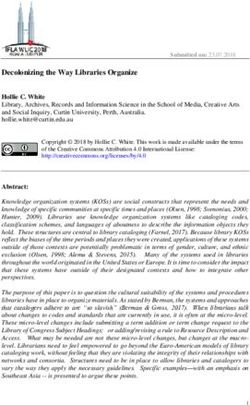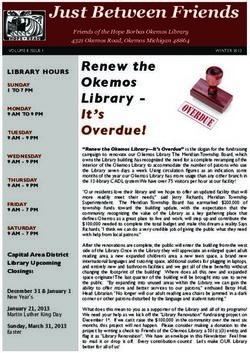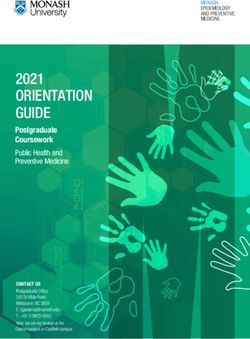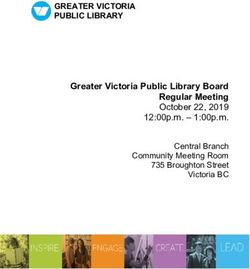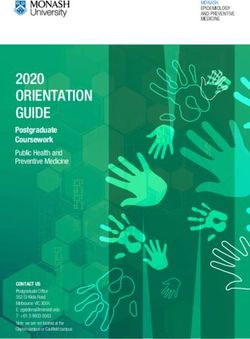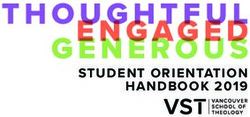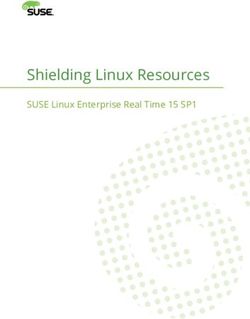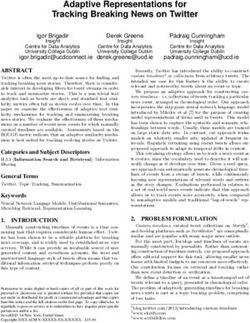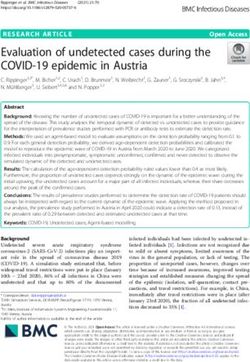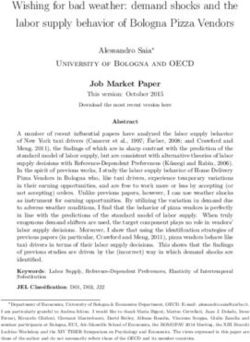Dymola Dymola Release Notes - Dynamic Modeling Laboratory
←
→
Page content transcription
If your browser does not render page correctly, please read the page content below
The information in this document is subject to change without notice. Document version: 1 © Copyright 1992-2020 by Dassault Systèmes AB. All rights reserved. Dymola® is a registered trademark of Dassault Systèmes AB. Modelica® is a registered trademark of the Modelica Association. Other product or brand names are trademarks or registered trademarks of their respective holders. Dassault Systèmes AB Ideon Gateway Scheelevägen 27 – Floor 9 SE-223 63 Lund Sweden Support: https://www.3ds.com/support URL: https://www.dymola.com/ Phone: +46 46 270 67 00
Contents
1 Important notes on Dymola .................................................................................................... 5
2 About this booklet ................................................................................................................... 5
3 Dymola 2021x ........................................................................................................................... 6
3.1 Introduction ...................................................................................................................................................... 6
3.1.1 Additions and improvements in Dymola ................................................................................................ 6
3.1.2 New and updated libraries ...................................................................................................................... 7
3.2 Developing a model ......................................................................................................................................... 8
3.2.1 New version of Modelica Standard Library............................................................................................ 8
3.2.2 Handling the textColor attribute ............................................................................................................. 9
3.2.3 Routing of connections ........................................................................................................................... 9
3.2.4 Spacing and aligning components automatically .................................................................................. 12
3.2.5 GUI for displaying and setting global Boolean, Integer, Real and String variables ............................. 13
3.2.6 Display of browsers and other windows controlled from the status bar ............................................... 15
3.2.7 Minor improvements ............................................................................................................................ 16
3.3 Simulating a model ........................................................................................................................................ 19
3.3.1 Improved performance of static simulations......................................................................................... 19
3.3.2 Simulation Analysis: Equation incidence graphs ................................................................................. 19
3.3.3 Plot tab .................................................................................................................................................. 24
3.3.4 Animation window ............................................................................................................................... 30
3.3.5 Scripting ............................................................................................................................................... 31
3.3.6 Improved simulation logging ................................................................................................................ 32
3.3.7 Display of browsers and other windows controlled from the status bar ............................................... 35
3.3.8 Minor improvements ............................................................................................................................ 35
3.4 Installation ...................................................................................................................................................... 40
3.4.1 Support for Dymola in “dark mode”..................................................................................................... 40
3.4.2 Installation on Windows ....................................................................................................................... 42
3.4.3 Installation on Linux ............................................................................................................................. 42
3.4.4 Dymola license server on Windows and Linux .................................................................................... 42
3.5 Model Experimentation .................................................................................................................................. 43
3.5.1 Improved GUI for sweeping parameters .............................................................................................. 43
3.6 Other Simulation Environments ..................................................................................................................... 45
3.6.1 Dymola – Matlab interface ................................................................................................................... 45
3.6.2 Real-time simulation............................................................................................................................. 45
3.6.3 DDE communication ............................................................................................................................ 46
Dymola 2021x Release Notes 33.6.4 OPC communication............................................................................................................................. 46
3.6.5 Java, Python, and JavaScript Interface for Dymola .............................................................................. 46
3.6.6 FMI Support in Dymola ....................................................................................................................... 46
3.7 Modelica Standard Library and Modelica Language Specification ............................................................... 52
3.8 New libraries .................................................................................................................................................. 52
3.8.1 Aviation Systems Library ..................................................................................................................... 52
3.9 Documentation ............................................................................................................................................... 54
3.10 Appendix – Installation: Hardware and Software Requirements .............................................................. 55
3.10.1 Hardware requirements/recommendations ........................................................................................... 55
3.10.2 Software requirements .......................................................................................................................... 55
41 Important notes on Dymola
Installation on Windows
To translate models on Windows, you must also install a supported compiler. The compiler is
not distributed with Dymola. Note that administrator privileges are required for installation.
Three types of compilers are supported on Windows in Dymola 2021x:
Microsoft Visual Studio C++
This is the recommended compiler for professional users. Both free and full compiler versions
are supported. Refer to section “Compilers” on page 56 for more information. Note that from
Dymola 2020x, Visual Studio C++ compilers older than version 2012 are no longer supported.
Intel
Dymola 2021x has limited support for the Intel Parallel Studio XE compiler. For more
information about this compiler, see section “Compilers” on page 56; the section about Intel
compilers.
Important. The support for Intel compilers will be discontinued in a future release.
GCC
Dymola 2021x has limited support for the MinGW GCC compiler, 32-bit and 64-bit. For more
information about GCC, see section “Compilers” on page 56; the section about GCC
compilers.
Installation on Linux
To translate models, Linux relies on a GCC compiler, which is usually part of the Linux
distribution. Refer to section “Supported Linux versions and compilers” on page 58 for more
information.
2 About this booklet
This booklet covers Dymola 2021x. The disposition is similar to the one in Dymola User
Manuals; the same main headings are being used (except for, e.g., Libraries and
Documentation).
Dymola 2021x Release Notes 53 Dymola 2021x
3.1 Introduction
3.1.1 Additions and improvements in Dymola
A number of improvements and additions have been implemented in Dymola 2021x. In
particular, Dymola 2021x provides:
• Support for the new Modelica Standard Library version 4.0.0 (page 8), including
handling of textColor attribute (page 9)
• Support for Dymola in “dark mode” (page 40)
• Routing of connections (page 9)
• Spacing and aligning components automatically (page 12)
• GUI for displaying and setting global Boolean, Integer, Real and String variables (page
13)
• Improved performance of static simulations (page 19)
• Support for displaying equation incidence graphs for simulation analysis (page 19)
• Improved simulation logging (page 32)
• Color-coding of tables containing numeric values (page 28)
• Improvements of plotting
o Plot tab split into two subtabs (page 24)
o Simplified creation of 2D plots (page 25)
o Curve colors controlled by simulation result files (page 27)
o Color-coded tables (page 28)
o Improvements for predefined plots (page 29)
o Re-calculation of plot expressions after simulation (page 29)
• Improved lighting model in the animation window (page 30)
• Improved control of display of browsers and other windows (page 15)
• FMI support improvements
o Filtering signals when importing an FMU (page 48)
• Dassault Systèmes License Server (DSLS) on Windows and Linux for Dymola (page
42)
• Discontinued OPC support (page 46)
• Documentation: A new “Dymola Full User Manual” containing all chapters of Dymola
User Manual 1A – 2C (page 54)
63.1.2 New and updated libraries
New libraries
In this Dymola version, the Aviation Systems Library has been added.
For more information about this new library, please see the section “New libraries” starting
on page 52.
Updated libraries
The following libraries have been updated:
• Battery Library, version 2.2.0
• Brushless DC Drives Library, version 1.1.2
• ClaRa DCS Library, version 1.4.0
• ClaRa Grid Library, version 1.4.0
• ClaRa Plus Library, version 1.4.0
• Claytex Library, version 2020.3
• Claytex Fluid Library, version 2020.3
• Cooling Library, version 1.4.1
• Dassault Systemes Library, version 1.5
• DataFiles, version 1.1.0
• Design, version 1.1.0
• Dymola Commands Library, version 1.10
• Dymola Models Library, version 1.2
• Electric Power Systems Library, version 1.4
• Electrified Powertrains Library (ETPL), version 1.3.3
• Flexible Bodies Library, version 2.3.1
• Flight Dynamics Library, version 1.0.4
• Fluid Dynamics Library, version 2.10.0
• Fluid Power Library, version 2020.3
• FTire Interface Library, version 1.1.0
• Human Comfort Library, version 2.10.0
• HVAC (Heating, Ventilation, and Air Conditioning) Library, version 2.10.0
• Hydrogen Library, version 1.3.3
• Model Management, version 1.2.0
• Modelica Standard Library, version 4.0.0
• Modelica_DeviceDrivers, version 2.0.0
• Modelica_LinearSystems2, version 2.4.0
• Modelica_StateGraph2, version 2.1.0
• Optimization, version 2.2.5
Dymola 2021x Release Notes 7• Plot3D, version 1.1.0
• Pneumatic Systems Library, version 1.4.1
• PowerTrain Library, version 2.6.0
• Testing Library, version 1.3.1
• Thermal Systems Library, version 1.6.1
• Thermal Systems Mobile AC Library, version 1.6.1
• UserInteraction, version 0.70
• Vehicle Interfaces, version 2.0.0
• VeSyMA (Vehicle Systems Modeling and Analysis) Library, version 2020.3
• VeSyMA - Engines Library, version 2020.3
• VeSyMA - Powertrain Library, version 2020.3
• VeSyMA - Suspensions Library, version 2020.3
• VeSyMA2ETPL Library, version 2020.3
• Visa2Base, version 1.9
• Visa2Paper, version 1.9
• Visa2Steam, version 1.9
• Wind Power, version 1.1.2
For more information about the updated libraries, please see the Release Notes section in the
documentation for each library, respectively.
3.2 Developing a model
3.2.1 New version of Modelica Standard Library
The new major version 4.0.0 of Modelica Standard Library (MSL) is included in this Dymola
2021x distribution.
By default, Dymola 2021x will start with MSL 4.0.0 if installing Dymola for the first time.
All libraries and demos included in the Dymola distribution support MSL 4.0.0.
Notes:
• If the new version MSL 4.0.0 should be used as default version when earlier versions of
Dymola have been used previously, apply the command Tools > Options, select the
Version tab, select Modelica version 4.0.0 and tick Force upgrade of models to this
version.
• If you need to work with an older Modelica model that has not been converted to the
new MSL version, you can install MSL 3.2.3 libraries separately. They are included in
the Dymola media as extra\CompatibilityLibraries MSL 3.2.3.zip. To use
them, unpack them in, typically, Program Files\Dymola
2021x\Modelica\Library. Note the above item to select proper version.
8Some notes about MSL 4.0.0:
• MSL 4.0.0 is not backward compatible to previous MSL versions. A tested conversion
script is provided to transform models and libraries of previous versions 3.x.y to the new
version.
• Two new libraries have been added:
o Modelica.Clocked to precisely define and synchronize sampled data
systems with different sampling rates.
o Modelica.Electrical.Batteries offers simple battery models.
• MSL 4.0.0 is based the recent Modelica Language Specification 3.4.
3.2.2 Handling the textColor attribute
The attribute textColor was introduced in the Modelica Language Specification 3.3 in text
annotations. You could still use the attribute lineColor in text annotations, but that use was
stated as to be deprecated. In Modelica Standard Library (MSL) version 4.0.0, this is
implemented.
To be able to select how to handle these attributes when, for example, wanting to work with
older models, libraries, and MSL versions, there is in Dymola 2020x a new Boolean flag
Advanced.Editor.NewTextAttributes available.
The flag is by default false, meaning that existing attributes lineColor in text annotations
are preserved, but for MSL 4.0.0 and later, attributes textColor are created.
If you set the flag to true, the attribute textColor is always used in such cases.
You can automatically convert lineColor to textColor in text annotations for a library,
use (replace “Modelica” by the name of your library):
updateModelicaAnnotations("Modelica",
removeTextDeprecated=true, renameTextColor=true);
3.2.3 Routing of connections
Automatic routing when creating connections
In Dymola 2021x routing of connections are by default applied when creating them or when
moving the connected components more than half a visible grid unit. The creation of a new
connection is performed in two steps. The first step (applying e.g. Manhattanize) was done
also in previous versions of Dymola. In the second step, automatic routing is performed. Note
that if you added intermediate connection points, the automatic routing is not performed.
The command Undo is applied to each step, this means that after having created a connection,
if you undo once, you undo the routing, if you undo again, the connection is deleted.
You can control if automatic routing should be used by the setting Automatic routing of
connections, reached by the command Tools > Options, the Graphical Editor tab:
Dymola 2021x Release Notes 9This setting is by default activated. This setting corresponds to the flag
Advanced.Editor.Routing.Automatic = true.
Commands for routing present connections
Connection context menu command “Route Connection”
A new command Route Connection is available in the context menu of a connection:
10Notes:
• You can select several connections using Shift+click before right-clicking to display the
context command.
• Routing is also applied if you move the selected components more than half a grid unit.
Command “Arrange > Route Connections”
A new command Arrange > Route Connections is available in the Graphics tab:
Dymola 2021x Release Notes 11Notes:
• You can select a part of an open class by framing that part, and then applying the
command to route all connections selected in the framed part.
• If you have nothing selected, the command works on all connections selectable in that
class.
Avoiding crossing existing (unrelated) connections when routing
connections
By default, when performing routing, crossing other (unrelated) connections is avoided, if
possible.
The feature is controlled by the flag Advanced.Editor.Routing.AvoidCrossing. The
default value of the flag is true.
3.2.4 Spacing and aligning components automatically
You can space and align components using three new commands.
To work with specific components, you can multi-select them, otherwise, if no component is
selected, the commands work on all selectable components. Note that the commands work
only on components, not on graphical primitives like lines or rectangles.
The commands are:
12• Graphics > Align > Auto Space to space the components. Note that the size of the
components are not modified.
• Graphics > Align > Auto Align to align the components, in both x and y direction.
Notes:
o Components that you have previously aligned by other commands may
not be aligned to each other anymore: they may be aligned with other
components depending on the algorithms.
o For manually well-aligned classes, you may not improve the layout by
this command
• Graphics > Align > Auto Align and Space to both align and space the components
corresponding to using both the above commands. The notes of these commands applies
for this command as well.
3.2.5 GUI for displaying and setting global Boolean,
Integer, Real and String variables
The former GUI for displaying and setting Boolean flags, reached by the command button
Flags… in the Tools > Options command dialog, has been extended. It now also covers
global settings for integers, reals, and strings, in addition to Boolean flags.
Because of this extension, the name of the command button is changed to Variables…:
Dymola 2021x Release Notes 13The dialog that opens when clicking this button may look like: 14
To accommodate the new types, a Value column has been added, and the checkbox for setting
flags has been moved to that column.
For other kind of variables than Boolean, clicking twice in the value field of a selected variable
starts the editor, as in the example above. (Note that double-click has no effect.)
The context menu of a flag/variable has been extended with two new choices, Edit to start
editing a variable (for a Boolean flag it toggles the value), and Reset which sets the variable
to its default value.
3.2.6 Display of browsers and other windows controlled
from the status bar
What browsers and other windows that should be displayed are in previous Dymola versions
controlled by the command Windows > Docked Windows. In Dymola2021x, this command
is replaced by buttons on the status bar at the left bottom of the Dymola main window:
You can click on the buttons to display/hide the browser/windows. The buttons work in toggle
mode. You can have different selections for different ribbon tabs (for example, one for set of
displayed browser/windows for the Graphics tab, another set for the Text tab). The selections
are stored between sessions.
Note the status message after the command buttons, in bold to make it more visible.
Dymola 2021x Release Notes 153.2.7 Minor improvements
Extended Check with style checking
The function checkStyle() has been added to the ModelManagement.Check package. This
is the default style checker, implemented by calling checkLibrary() using the default style
check setup. The style checker is typically run from the Check menu, available in the
Graphics tab and the Text tab.
The user can instead use a custom style check function by setting the flag
Advanced.Check.StyleCheckFunction to the full path of that Modelica function. The
user-defined style checker must be a Modelica function, but it can of course invoke external
tools. The style check function should take a single argument, a string with the path name of
the model to check. The default value of the flag is
Advanced.Check.StyleCheckFunction = "ModelManagement.Check.checkStyle"
If the style checker produces a file in the current directory called _StyleCheckLog.html, this file is automatically displayed by the Graphics >
Check > Style or the Text > Check > Style menu command.
Improved display unit handling
The following display units have been added in displayunit.mos (inserted in the
corresponding groups):
// Work, Energy
defineUnitConversion("J", "Wh", 1/3600);
defineUnitConversion("1/J", "1/kWh", 3.6e6);
defineUnitConversion("1/J", "1/MWh", 3.6e9);
// Charge
defineUnitConversion("C", "As", 1);
// Reactive power
16defineUnitConversion("var", "kvar", 1e-3);
defineUnitConversion("var", "Mvar", 1e-6);
// Apparent power
defineUnitConversion("VA", "kVA", 1e-3);
defineUnitConversion("VA", "MVA", 1e-6);
// For Rectification and Chemical engineering
defineUnitConversion("mol/s", "mol/h", 3600);
defineUnitConversion("J/(mol.K)", "J/(kmol.K)", 1000);
defineUnitConversion("s/m", "h/m", 1/3600);
defineUnitConversion("W/(m2.K)", "kW/(m2.K)", 1e-3);
defineUnitConversion("m2/s", "m2/h", 3600);
// Surface-area-to-volume ratio (for reactivity in chemical
reactions)
defineUnitConversion("m2/m3", "1/m", 1);
// various
defineUnitConversion("1", "%", 100);
Improved adjustment of maximum line length in the Modelica text editor
The maximum line length in the Modelica text editor is indicated with a dotted line in the
editor, framed in the image below. In Dymola 2021x it is easier to change this line length:
• If you move the dotted line, the setting Max line length in the Text Editor tab, also
shown in the image below, is automatically updated with the new value.
• If you change the Max line length setting in the mentioned tab and click OK, the dotted
line is automatically adjusted to that value.
Dymola 2021x Release Notes 17Finding unused parameters
It is possible to find unused parameters when checking the model, translating it, or simulating
it. This is done by setting the following flag before performing any of those actions:
Advanced.Check.WarnAboutUnreferenced = true
(By default, the flag is false.)
Changed highlighting of replaceable and redeclared components
Redeclared components are now only marked if they are modifiable, either because they are
replaceable, or because the redeclare is in the current model. (Whether the current model is
editable is ignored.)
The setting Automatic Manhattanize of connections only available as a
flag
Previously a setting Automatic manhattanize of connections was available from the
command Tools > Options, in the Graphical Editor tab. This setting has now been replaced
by the setting Automatic routing of connections (see “Automatic routing when creating
connections” on page 9). However, you can still use the flag
Advanced.ManhattanizeConnection to control if automatic Manhattanize of
connections should be active.
Adding subcategories in the menus File > Library and File > Demos
You can now add subcategories when you define the menus File > Libraries or File > Demos.
This is done by using the optional argument subcategory in the function
LibraryInfoMenuCommand. This argument can contain a vector of zero to two strings. The
first string is the submenu name; the second is a longer description text.
An example of function:
LibraryInfoMenuCommand(category="demos",
subCategory={"MSL Examples", "Modelica Standard Library demo examples"},
text="Chua Circuit",
reference="Modelica.Electrical.Analog.Examples.ChuaCircuit",
isModel=true,
description="Chua's circuit is the most simple nonlinear circuit which
shows chaotic behaviour.",
pos=9999);
The result of the command File > Demos when using this function in libraryinfo.mos is:
183.3 Simulating a model
3.3.1 Improved performance of static simulations
The performance of static simulations has been significantly improved in Dymola 2021x. To
enable this, select one of the solvers Lsodar, Dassl, Euler, or any Rkfix solver, and set the stop
time to the same value as the start time in the simulation setup (typically 0 to 0). Depending
on the model, up to twice as fast simulations may be expected.
3.3.2 Simulation Analysis: Equation incidence graphs
A new tab in the Simulation Analysis window displays the equation incidence graphs for the
systems of equations in the simulated model.
Dymola 2021x Release Notes 19To be able to display equation incidence graphs, you must activate the setting Provide
variable dependencies and equation incidence for plotting in the simulation setup. This
setting is found using the command Simulation > Setup, the Debug tab.
The incidence graph is displayed by the command Simulation > Simulation Analysis, the
Equation Incidence tab. An example:
The Equation Incidence tab shows the equation blocks. This is the sorted Block Lower
Triangular (BLT) form of equation blocks, turned 45 degrees counter-clockwise to make it
easy to scroll vertically to follow the diagonal.
Selecting a “diagonal” block shows the equation blocks, and the variables solved from that
block (“Unknowns”), as in the example above. Selecting a “non-diagonal” block shows the
two blocks and the “relevant” variables solved from the first block.
The block color has the following meaning:
• Green (Linear): Linear system of equations
• Red (Non-linear): Non-linear system of equations
• Blue (Mixed): Mixed system of equations, border define if linear or non-linear
20• Dark red (Dummy): Dummy derivative system of equations for dynamic state selection
• White (Scalar): Simple scalar equations, indicating alias equations
You can zoom out the incidence matrix by activating the option Zoom out the incidence
matrix at the bottom of the window. The result for the above example is:
By default, the incidence matrix is rotated 45 degrees. You can reset this by deactivating the
setting Rotate the incidence matrix 45. The result is:
Dymola 2021x Release Notes 21Finally, you can display the incidence matrix in a compact view, that is, displaying the
incidence matrix with all simple systems merged, by activating the option Compact View.
Doing this for the current example gives:
22Dymola 2021x Release Notes 23
3.3.3 Plot tab
The Plot tab split into two subtabs
In Dymola 2021x, the plot tab is split into two subtabs. In short, the commands to manage 2D
plot layout changes have been moved to a separate subtab.
The Plot: Options subtab
This tab, which is the default tab to enter, contains all plot commands except the ones for
managing 2D plot layout changes. Using full screen, the tab looks like (it is divided in two
images to have it reasonably large):
24The Plot: Layout subtab
This tab, which you have to select from the Plot: Options tab, contains commands for
managing 2D plot layout changes.
Simplified creation of 2D plots
Already in previous version of Dymola, you could you could create a 2D plot layout in two
new ways:
Creating a new plot window with 2D plot layout
Using the arrow down on the command Plot: Options > New Plot:
Dymola 2021x Release Notes 25The command displayed will create a new plot window with four diagrams like:
Note that the previous behavior, creating a new window, is still present by clicking the button
instead of the arrow.
Changing an existing plot window to a 2D plot layout
Using the arrow down on the command Plot: Options > New Diagram:
26In this case, you change the layout of the currently active plot window to the selected 2D
layout.
Note that the previous behavior, creating a vertical split, is still present by clicking the button
instead of the arrow.
Curve colors controlled by simulation result files
In Dymola 2021x you can apply a color scheme that assigns a unique color for curves based
on the result file, so all curves from one result file gets one color, and all signals from the next
result file get another color.
The feature is controlled by the setting One color per result file. The setting can be reached
by the command Plot: Options > Setup, the Options tab:
The setting is by default not activated. This corresponds to the flag
Advanced.Plot.ResultColors = false. The setting is saved between sessions.
Dymola 2021x Release Notes 27Note! This feature is an option when displaying curves, but when using the command
Compare Results in the variable browser, the feature is always applied, independent of if the
feature is activated or not for other cases.
An example of the feature:
An example of a plot expression is added in the image above; curves that does not belong to
a result file, for example plot expressions, are displayed in gray color.
Applying Color-coding to result file tables
You can apply color-coding of table cells to result file tables to indicate approximately the
values. To activate the feature, right-click inside the table, in a cell or in empty space like
below, and select Color Map > . An example:
28By default, this feature is not active (None is the default selection).
Improvements for predefined plots
Dymola 2021x supports Annotations for Predefined Plots, which are proposed as an
extension of the Modelica Specification (MCP-0033), but the following should be noted:
• Figure captions are placed in Dymola´s Plot Documentation (the “?” button in the plot
window title bar)
• Empty legends are not supported
• Variable replacements and links in text are not supported
Setting units on plot expression plots
To be able to set unit/display unit on plot expressions, there is now a new parameter for the
built-in function plotExpression. The new parameter is:
input String unit = "" "Unit.
If the string has the format 'unit|displayunit' it sets the
display unit too. For example, 'rad|deg'.";
Re-calculations of plot expressions after simulation
There is a new option available in the plot setup to select if plot expression curves should be
automatically recalculated after simulation:
Dymola 2021x Release Notes 29The option is reached by the command Plot: Options > Setup, the Options tab. The option
is by default not active. The default setting of the option corresponds to the flag
Advanced.Plot.AutoUpdatePlotExpressions = false
The option is saved between sessions.
3.3.4 Animation window
Improved lighting model
The lighting model of the animation window has been improved by extended lighting. The
extended lighting is by default activated, but the previous lighting model can be implemented
by setting the flag
Advanced.Animation.ExtendedLighting = false
(The flag is by default true.)
30If you use extended lighting or if the model has been created by the built-in function
animationLightning you can use a new slider in the command Animation > 3D View
Control to set the ambient lighting:
3.3.5 Scripting
Improved built-in function plotExpression
See section “Setting units on plot expression plots” on page 29.
Improved built-in function importFMU
The built-in function importFMU now contains a new argument for handling filtering of
signals when importing an FMU:
Dymola 2021x Release Notes 31input String includeVariables[:] = fill("", 0) "FMU variables
to be included in the fmuWrapper, an empty list will include
all variables";
The default value is an empty array. If this is not changed, the argument
includeAllVariables in the built-in function will be used to specify what variables are
included in the generated FMU, as in previous versions.
If however variables are added in this array these variables will be included in the generated
FMU. In this case, the argument includeAllVariables in the built-in function is ignored.
These improvements of the built-in function importFMU corresponds to the new GUI when
importing an FMU, see section “Filtering signals when importing an FMU” on page 48.
3.3.6 Improved simulation logging
More general information
At the end of the simulation log, a message is now printed, clearly stating whether the
simulation was successful or if it failed. The message also states if the simulation was
terminated terminate() by the operator. The message also contains the full path to the
model being simulated.
The full path to the model being simulated is also given when the simulation is started.
Improved nonlinear solver diagnostics
You can now select how detailed the logging of failed nonlinear solutions should be, by using
the new option Detailed logging of failed nonlinear solutions:
32The setting is reached by the command Simulation > Setup, in the Debug tab.
If you activate the setting, you get the same detailed information about failed nonlinear
solutions as in previous versions.
The setting is by default not activated, corresponding to the flag
Advanced.Debug.LogNonlinearFailedSolutions=false.
The setting is saved between sessions.
An example of the first part of a simulation log in Dymola 2021x with the default (not
activated) setting:
Dymola 2021x Release Notes 33If the setting Detailed logging of failed nonlinear solutions is instead activated, the framed
message above will instead be:
34Notes:
• In Dymola 2021x, messages about failed nonlinear solutions are displayed as warnings;
previously they were displayed as errors.
• The log of the first failed attempt of solving nonlinear equations always contain tips on
how to display more information.
3.3.7 Display of browsers and other windows controlled
from the status bar
Please see the corresponding section on page 15.
3.3.8 Minor improvements
Improved event logging – selecting what events to log
By default, all events are logged when the event logging option is enabled. You can now
disable logging of time events, state events, or step events, during the simulation, by setting
the following flags:
• Set Advanced.Simulation.Debug.LogTimeEvents = false to disable logging
of time events during the simulation.
Dymola 2021x Release Notes 35• Set Advanced.Simulation.Debug.LogStateEvents = false to disable logging
of state events during the simulation.
• Set Advanced.Simulation.Debug.LogStepEvents = false to disable logging
of step events during the simulation.
(All the flags are by default true.) You must set the flags before simulating. The choice
affects both the simulation log and the event log in the Simulation Analysis feature. Changing
any of these flags forces re-translation of the model.
An example of a use-case is simulations with frequent sample events resulting in large logs.
Disabling time event logging makes it easier to find the state events.
Note. The events during initialization are not filtered with any of the above flags; to filter out
those events you can set the flag Advanced.Debug.LogEventsInitialization=false.
(The idea with the three flags above is to exclude based on what triggers an event during
simulation: if the triggering event is a time, state, or step event. As initialization is none of
these three categories, events during initialization cannot be excluded by these flags.)
Improvements of the command Save in Model
When you perform the command Simulation > Save in Model, you are asked if you want to
save modifications of start values having a prefix final and start values of protected
variables. If final start values are modified, Dymola may issue an error when translating the
resulting model as the modifications may not be conforming to the Modelica specification.
To turn this error message off set
Advanced.Translation.Log.FinalStartModifierError = false.
Changing the start values of protected variables only gives a warning by default.
The following model can be used to test this:
model ProtectedAndFinalVariables
Real x(final start=1);
protected
Real y;
initial equation
x + exp(x) = 2;
y + exp(y) = 2;
equation
der(x) = 1;
der(y) = 1;
end ProtectedAndFinalVariables;
Dragging multiple result files into Dymola window to load them
You can now drag multiple result files into the Dymola window to load them.
Calling functions without displaying the function dialog for functions in
the Commands menu or similar
It is possible in Dymola 2021x to execute a function without displaying the function dialog
for functions in the Commands menu (or similar menus, like Tools > Linear Analysis) if the
36function has no input parameters, or if all input parameters have default values. This is
obtained by adding the annotation __Dymola_autoExecute=true to the function.
Notes:
• This functionality is not supported when calling functions in any other way.
• The annotation is best seen as “pressing OK automatically” rather than “skip launching
the function call window” – the adding of the current model-name to the function is still
handled.
• For advanced users, note that you can override the annotation by going to the command
log, right-click the function call, and select Edit Function Call.
Revised layout of Add Commands dialog
The layout of the Simulation > Add Command… dialog has been revised:
The changes, which only affect the layout of the dialog, and not its functionality, are:
• The description field has been moved to the top of the dialog, because it is required to
provide a reasonable menu choice.
• The command options have been grouped at the end, to clarify that they are of general
nature.
Dymola 2021x Release Notes 37Revised Debug tab of the Simulation setup dialog
[389] The Debug tab of the simulation setup dialog has been revised. (The dialog can be
reached by the command Simulation > Setup, the Debug tab.) Below to the left, the new
dialog, and, for comparison, to the right, the dialog in Dymola 2021.
The changes are:
• The former group Event Logging has been renamed to Simulation Analysis
• In this group, the former two settings Events during simulation and Events during
initialization have been merged to Events during initialization and simulation. Note
that if you want to change some of them separately, you can still use the corresponding
flags.
• The setting Which states that dominate error has been moved from the State variable
logging group to the Simulation analysis group
• The former setting Provide variable dependencies for plotting that was located in the
Translation tab in Dymola 2021 has been moved to the Debug tab, the Simulation
analysis group in Dymola 2021x. It has also been renamed to Provide variable
dependencies and equation incidence for plotting due to being a requisite also for
38the new feature of displaying equation incidence graphs (see section “Simulation
Analysis: Equation incidence graphs” on page 19).
• In the group Non-linear solver diagnostics, a new setting Detailed logging of failed
nonlinear solutions has been added. See section “Improved nonlinear solver
diagnostics” starting on page 32.
Improving parallel code simulation outside of Dymola
If you run a parallel code simulation (parallelizing the model using the flag
Advanced.ParallelizeCode=true) outside of Dymola by using, for example, the
command prompt, you can speed up the parallel simulation by setting the flag
OMP_WAIT_POLICY=PASSIVE before running the simulation. This flag was available already
in Dymola 2020.
Context menu command for selecting the active node in the translation
log
A new context command Select Item in the translation log selects the active node:
This can be useful when wanting to copy a node that might be large, for sharing information.
Dymola 2021x Release Notes 393.4 Installation
For the current list of hardware and software requirements, please see chapter “Appendix –
Installation: Hardware and Software Requirements” starting on page 55.
3.4.1 Support for Dymola in “dark mode”
Dymola 20201x can be started with the command line switch –dark or /dark. This will start
Dymola with an alternative darker color theme:
40To enable the traditional white (high contrast) background in the graphical editor also in
“dark” mode, you can set the flag
Advanced.UI.HighContrastDiagram = true
(The flag is by default false.) This can help if a model is hard to see against the grey
background:
Dymola 2021x Release Notes 413.4.2 Installation on Windows
For the full list of supported compilers, see “Compilers” on page 56.
Updated Qt version
Dymola 2021x is built with Qt 5.15.0.
GCC compilers
In Dymola 2021x, the support is discontinued for MinGW GCC compilers with versions lower
than 5. For supported and tested versions, see “Compilers” on page 56.
3.4.3 Installation on Linux
Updated Qt version
Dymola 2021x is built with Qt 5.15.0.
3.4.4 Dymola license server on Windows and Linux
Dassault Systèmes License Server (DSLS) for Dymola
As an alternative to the FLEXnet license server, Dassault Systèmes License Server (DSLS) is
now also supported for Dymola, for sharable and nodelocked licenses.
Some notes about installation and use:
• To generate a target (host) id to order a license key, start Dymola with the command
dymola.exe /DSLS (without license) and then, in Dymola, use the command Tools >
License Setup > Details to copy the target id.
• A nodelocked DSLS license key should be saved in:
o On Windows: C:\ProgramData\DassaultSystemes\Licenses.
o On Linux: var/DassaultSystemes/Licenses
• The DSLS license server can be downloaded from the same location as the Dymola
media. After downloading, you can install it as described in the DSLS documentation.
• To start Dymola with DSLS, use the command dymola.exe /DSLS
• To connect to an existing DSLS license server, use, in Dymola, the command Tools >
License Setup > Setup. Type in the server name and press OK. The default port number
can be used in almost any case.
Limitations:
• Borrowing of licenses (the Dymola command Tools > License Setup > Borrow) is not
supported.
For more details, see the Knowledge Base article QA00000061268. Note that a DS Passport
is needed to see this article.
423.5 Model Experimentation
3.5.1 Improved GUI for sweeping parameters
The dialog for selecting which variables to sweep/plot now looks like:
The panel is now divided into two sections, one for parameter to sweep and one for parameters
to plot. A parameter can be in both sections.
According to this, there are now two commands to add a variable to the Sweep Parameters
panel (dragging them also works):
Dymola 2021x Release Notes 43Units are displayed for parameters to sweep. You can change the display units:
The units are also displayed, and changeable if possible, when specifying how to generate the
grid:
In Dymola 2021x, if you cannot sweep a variable, it cannot be added to the Parameters to
sweep pane. As an example, trying to drag J1.a from the package browser to this pane gives:
The corresponding context menu in the package browser (see above) is grayed out.
443.6 Other Simulation Environments
3.6.1 Dymola – Matlab interface
Compatibility
The Dymola – Simulink interface now supports Matlab releases from R2015a (ver. 8.5) up to
R2020a (ver. 9.8). On Windows, only Visual Studio C++ compilers are supported to generate
the DymolaBlock S-function. On Linux, the gcc compiler is supported. The LCC compiler is
not supported, neither on Windows nor on Linux.
3.6.2 Real-time simulation
Compatibility – dSPACE
Dymola 2021x officially supports the DS1005, DS1006, MicroLabBox, and SCALEXIO
systems for HIL applications. For these systems, Dymola 2021x generated code has been
verified for compatibility with the following combinations of dSPACE and Matlab releases:
• dSPACE Release 2015-A with Matlab R2015a
• dSPACE Release 2015-B with Matlab R2015b
• dSPACE Release 2016-A with Matlab R2016a
• dSPACE Release 2016-B with Matlab R2016b
• dSPACE Release 2017-A with Matlab R2017a
• dSPACE Release 2017-B with Matlab R2017b
• dSPACE Release 2018-A with Matlab R2018a
• dSPACE Release 2018-B with Matlab R2018b
• dSPACE Release 2019-A with Matlab R2019a
• dSPACE Release 2019-B with Matlab R2019a and R2019b
• dSPACE Release 2020-A with Matlab R2019a, R2019b, and R2020a
The selection of supported dSPACE releases focuses on releases that introduce support for a
new Matlab release and dSPACE releases that introduce a new version of a cross-compiler
tool. In addition, Dymola always support the three latest dSPACE releases with the three latest
Matlab releases. Although not officially supported, it is likely that other combinations should
work as well.
New utility functions – dym_rti_build2 and dym_rtimp_build2
Dymola 2021 introduced a new function, dym_rti_build2, that replaces dym_rti_build
for building dSPACE applications from models containing DymolaBlocks. The new function
uses the new dSPACE RTI function rti_build2 instead of the old function rti_build.
A corresponding new multi-processor build function, dym_rtimp_build2, is also
introduced.
These functions are supported with dSPACE Release 2019-B and later.
Dymola 2021x Release Notes 45Note on dym_rti_build and dSPACE Release 2017-A and later
The function rti_usrtrcmerge is no longer available in dSPACE Release 2017-A and later.
As a consequence, it is required to run the standard rti_build function (with the ‘CM’
command) after dym_rti_build to get your _usr.trc content added to the main .trc file. For
example:
>> dym_rti_build('myModel', 'CM')
>> rti_build('myModel', 'Command', 'CM')
Note that this note applies the new functions dym_rti_build2 and rti_build2 as well.
Compatibility – Simulink Real-Time
Compatibility with Simulink Real-Time has been verified for all Matlab releases that are
supported by the Dymola – Simulink interface, which means R2015a (Simulink Real-Time
ver. 6.2) to R2020a (Simulink Real-Time ver. 6.12). Only Microsoft Visual C compilers have
been tested.
3.6.3 DDE communication
Extended solver support for DDE server
In Dymola 2021x, DDE server is supported for all solvers.
3.6.4 OPC communication
Discontinued OPC communication support
From this version, Dymola 2021x, OPC communication is not supported. For alternatives,
please contact support: https://www.3ds.com/support.
3.6.5 Java, Python, and JavaScript Interface for Dymola
A number of new and improved built-in functions are available in the interfaces.
For more information, see the corresponding section in “Scripting” on page 31.
3.6.6 FMI Support in Dymola
Unless otherwise stated, features are available for both FMI version 1.0 and version 2.0.
FMU Export
Improved information in the translation log about handling of resources
Even if you select to copy resources to the FMU when exporting it, you cannot change
structural parameters depending on those resources after the FMU is created. The reason is
that Dymola must evaluate the structural parameters in the beginning of the translation of the
model to the FMU, by reading the resources. Structural parameters involve for example sizes
46of vectors and matrices. The only way to change such sizes is to recreate the FMU after
changing the resources.
The information about such calculations was already previously listed in the translation log:
In Dymola 2021x, the names of the structural parameters that have been evaluated in such a
way are also listed when expanding the message:
Additionally a message is given in the translation log listing all files that will be copied to the
FMU (the second framed message above)
Appending unique id to file name all.c
The extra source file all.c that includes all other C files (needed when compiling multiple
FMUs source code as one unit) can now be created with a unique id (modelidentifier)
appended to the name, to avoid multiple instances of all.c files. As an example, having a
model identifier MyModel, the corresponding sorce file will be all_MyModel.c.
You activate this by setting the flag
Advanced.FMI.FMUSourceCodeUniqueNaming = true
The flag is by default false. The flag value is stored between sessions.
Dymola 2021x Release Notes 47FMU Import
Filtering signals when importing an FMU
You can filter signals when importing an FMU. An example of a dialog, with default settings,
to import an FMU created from the demo Coupled Clutches:
There are three alternatives:
• All variables: This corresponds to the previous option Include all variables being
activated. This setting corresponds to the parameter includeAllVariables=true in
the built-in function importFMU. This is the default setting.
• Black box (parameters, inputs, outputs): This corresponds to the previous option
Include all variables being deactivated. This setting corresponds to the parameter
includeAllVariables=false in the built-in function importFMU.
• These variables: This is a new option in Dymola 2021x, you can select what variables
to expose or hide from the FMU in detail. Selecting this alternative, you can then click
Select… to have a dialog for what variables to select, and you will have the resulting
variables in the variable field.
If you select These variables: and then click Select…, an example of the dialog that appears
may be (in this case the demo Coupled Clutches is imported as an FMU):
48You select the variables you want to move to the other pane, and then click the arrow Hide or
Expose depending on in which pane you want to have the variables, if they should be exposed
or hidden.
For each pane, you have a search field on top, and four buttons at the bottom: Select All,
Select None, Expand All, and Collapse All. Note that it might be handy to, in the above
figure, to click Select All and then click the Hide arrow, if you want to select which variables
to expose rather than the ones to hide.
The new filtering feature can also be used when scripting, see section “Improved built-in
function importFMU” on page 31.
Selecting the package where the imported FMU should be inserted
In Dymola 2021x you have a new group Insert in package to specify where the imported
FMU should be inserted:
Dymola 2021x Release Notes 49You can use the arrow to select from current packages; you can also browse the trees in the
package browser, and finally create a new package.
Reorganization of the FMU import menu
As can be seen from previous sections, new features are available when importing FMUs.
Due to this, the menu for importing an FMU has been reorganized. Below the menu in Dymola
2021x (to the left), and in previous version (to the right):
50Except for the two new groups Insert in package and Variables to import, described in
previous sections, the group FMU file is now put as first group, and two changes are seen in
the group Options:
• The option Include all variables is now present as the All variables setting in the new
Variables to import group. (The option Include all variables is however still present
in the simulation setup, in the FMI Import tab, reached by the command Simulation >
Setup.)
• The option Show dialog when importing has been removed from this menu, but is still
available in the simulation setup, the FMI Import tab, reached by the command
Simulation > Setup.
Enhanced functionality when importing Co-simulation FMUs supporting
fmi2GetDirectionalDerivative
If you import a Co-simulation FMU and it supports the function
fmi2GetDirectionalDerivative, Dymola will generate parameter arrays listing the
input, output, exposed state, and exposed state derivative value reference and names.
In addition there is a function for the FMU, linearizeFMU that will take the valueReference
as an argument and return the A,B,C,D matrices for the state space representation of the
linearized system by calling fmi2GetDirectionalDerivative on the FMU.
Dymola 2021x Release Notes 51If the flag Advanced.FMI.LinearizeCSFMU is set to true when you import the FMU, you
will get a parameter fmi_linearizeTime that will allow you to select a time when the
linearize function will be called. The function assigns the A,B,C,D matrices to the variables
fmi_AMatrix, fmi_BMatrix, fmi_CMatrix, and fmi_DMatrix, respectively, at that
given time.
3.7 Modelica Standard Library and Modelica
Language Specification
The current version of the Modelica Standard Library is version 4.0.0. The current version of
the Modelica Language Specification is 3.4.
Note that the Modelica Standard Library version 4.0.0 is compliant with the Modelica
Language Specification 3.4.
3.8 New libraries
Below is a short description of new libraries. For a full description, please refer to the libraries
documentation.
The libraries are presented in alphabetical order. If not stated as free, the library is commercial.
3.8.1 Aviation Systems Library
The new Aviation Systems Library (ASL) offers models for the aerodynamic behavior of
aircrafts like airplanes or multi-copters. It uses standard MSL physical connectors to allow
the design of propulsion systems with other libraries like the Electrical Powertrains Library
(EPTL) considering the effects of the flight mission on the performance. Being fully
integrated into the MSL MultiBody environment, all potential of Modelica libraries can be
utilized.
In this first release, two main topics are covered:
• Longitudinal dynamics of airplanes (fixed-wing) for designing a propulsion system
considering the flight mission
• Full dynamics of multi-copter drones (rotating-wing) including the control system for
mission planning and design of the propulsion system
The two areas share common models like propulsion or landing gear systems. Components
of the electric drive are structured in a reasonable way to allow replacing by custom drive
systems from other libraries:
52The aerodynamic forces of wings or propeller blades are calculated by table-based profile
polar curves. Geometrical arrangement of the aerodynamic objects to model an aircraft is
conducted in the Modelica MultiBody environment. A simple tire model allows take-off from
ground and landing:
Dymola 2021x Release Notes 533.9 Documentation
One single Dymola Full User Manual
To facilitate search and indexing of all Dymola User Manuals, a new manual, “Dymola Full
User Manual” is present in Dymola 2021x. The manual contains all chapters in the Dymola
User Manuals 1A – 2C. The order of the chapters are the same, except that the chapter
“Appendix – Installation” has been moved to be the last chapter of this manual.
Manual structure
In parallel with the new Dymola Full User Manual, the content is as well present divided into
a number of different manuals:
In the previous versions of Dymola, the former Dymola User Manual Volume 1 was split in
two manuals:
• “Dymola User Manual 1A: Introduction, Getting Started, and Installation”, containing
the following chapters:
o What is Dymola?
o Getting started with Dymola
o Introduction to Modelica
o Appendix - Installation
• “Dymola User Manual 1B: Developing and Simulating a Model”, containing the
following chapters:
o Developing a model
o Simulating a model
The former Dymola User Manual Volume 2 was split into three manuals:
• “Dymola User Manual 2A: Model Development Tools”, containing the following
chapters:
o Model Experimentation
o Model Calibration
o Design Optimization
o Model Management
• “Dymola User Manual 2B: Simulation Interfaces and Export”, containing the following
chapters:
o FMI Support in Dymola
o Simulation Environments
o Scripting and Reporting
• “Dymola User Manual 2C: Advanced Concepts”, containing the following chapters:
o Advanced Modelica Support
o Visualize 3D
o User-defined GUI
54You can also read