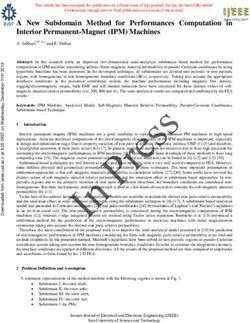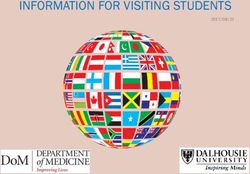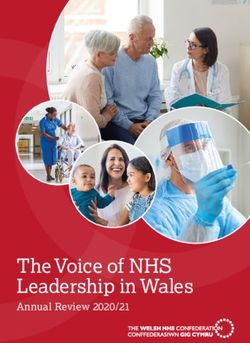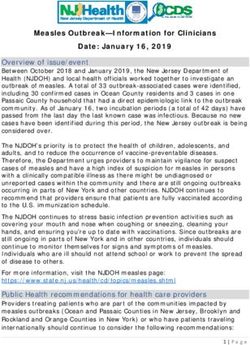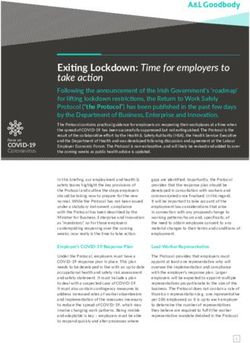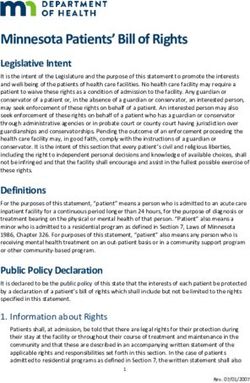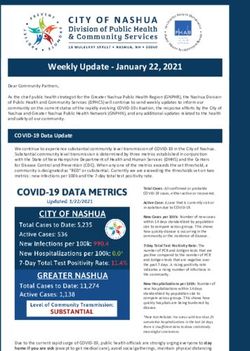Electronic Health Record - (EHR) Windows 10 Phase I Troubleshooting Guide - Indian Health Service
←
→
Page content transcription
If your browser does not render page correctly, please read the page content below
RESOURCE AND PATIENT MANAGEMENT SYSTEM
Electronic Health Record
(EHR)
Windows 10 Phase I Troubleshooting Guide
Version 1.1 Patch 24
August 2018
Office of Information Technology
Division of Information Resource Management
Albuquerque, New MexicoElectronic Health Record (EHR) Version 1.1 Patch 24
Table of Contents
1.0 Introduction......................................................................................................... 1
1.1 Troubleshooting Issues............................................................................ 2
1.2 Reporting Issues through the Help/Support Desk .................................... 2
2.0 GUI Template Changes ...................................................................................... 4
2.1 Headers and Other Component Color Changes ...................................... 4
2.2 Highlighting in Menus .............................................................................. 4
2.3 Sizing and Scale Display ......................................................................... 4
2.4 Partially Hidden Buttons .......................................................................... 5
2.5 Colors within GUI Templates ................................................................... 6
2.5.1 Clinical Warnings (CWAD)..................................................................... 6
2.6 Dialog Display Issues .............................................................................. 7
3.0 EHR Components ............................................................................................... 8
3.1 Family History Component ...................................................................... 8
3.2 Print Selection Dialog .............................................................................. 9
3.3 Reproductive Factors............................................................................... 9
3.4 Well Child Ages & Stages Questionnaire (ASQ) CD.............................. 10
4.0 VistA Imaging.................................................................................................... 12
4.1 VA/IHS VistARad ................................................................................... 12
4.2 Video Card ............................................................................................. 12
4.3 VistA and Dual Monitors ........................................................................ 14
4.4 IHS Image Viewer Load Error ................................................................ 15
5.0 RPMS Telnet...................................................................................................... 17
5.1 Telnet Sessions ..................................................................................... 17
6.0 Windows 10 User Account Control (UAC) Prompt ........................................ 19
Acronym List ............................................................................................................... 20
Contact Information .................................................................................................... 21
Windows 10 Phase I Troubleshooting Guide Table of Contents
August 2018
iiElectronic Health Record (EHR) Version 1.1 Patch 24
Related Manuals
Phase I of the RPMS EHR application modification to support Windows 10
compatibility includes changes to various components. Read all Notes files and
documentation associated with this patch.
Windows 10 Phase I Troubleshooting Guide Related Manuals
August 2018
iiiElectronic Health Record (EHR) Version 1.1 Patch 24
1.0 Introduction
The Indian Health Service (IHS) has created an EHR that is utilized throughout
ambulatory clinics and several acute-care hospitals.
This troubleshooting guide is intended to assist sites in troubleshooting the recent
national release of EHRv1.1 patch 24, BJPN v2.0 p10, and VEN v2 p6, which
included updates to assist with Windows 10 implementation.
Note: The look and feel of the RPMS EHR has changed. Most of
these changes are inherent with Windows 10 and cannot be
changed. See the example below of the RPMS EHR
Toolbar differences.
The RPMS EHR will have a different look on Windows 10 than it did on Windows 7.
Below are examples of the toolbar within RPMS EHR.
Figure 1-1: RPMS-EHR Windows 7 toolbar
Figure 1-2: RPMS-EHR Windows 10 toolbar
Note: The Office of Information Technology (OIT) is aware that
not all healthcare facilities have upgraded to Windows 10.
Because the RPMS-EHR is highly configurable to meet the
unique needs of individual facilities, OIT recommends a
staged approach to the Windows 10 upgrade and testing of
the site’s configuration with this update.
In addition, this is a reminder that the associated group
policy changes enacted in the email dated Thursday, June
21, 2018, from the Division of Operations Technology will
need to be applied to support the Windows 10 upgrade.
Windows 10 Phase I Troubleshooting Guide Introduction
August 2018
1Electronic Health Record (EHR) Version 1.1 Patch 24
1.1 Troubleshooting Issues
Read all associated manuals, technical guides, and release notes before submitting a
ticket.
The issues in this troubleshooting document should be reviewed and addressed by
local IT, Area, or OIT Help Desk. Steps to resolve the issues may be complex and
should be performed by IT personnel as some are system and/or site-level
modifications. Advanced credentials may also be required to make system
modifications.
High-level troubleshooting of all issues should be vetted with the help of the facility
IT and/or clinical informatics support first. If local facility staff cannot solve the
issue, it can then be escalated to Area staff to include IT Specialists or clinical
informatics support (Area CAC).
Area staff will perform additional troubleshooting and, if unable to resolve, will
escalate the issue to the OIT Help Desk. Other users at the same facility may be
experiencing similar issues or have questions pertaining to the same problem.
1.2 Reporting Issues through the Help/Support Desk
Before reporting any issues to the Help Desk, use the issue-reporting process
established by the facility and area.
When reporting an issue to the Area and to the Help Desk, please identify the
following to help troubleshoot the specific issue:
Note: Please have all information available for the Help Desk as
described below. This will assist in the issue or question
being more appropriately addressed and answered.
Take the time to write out information as this is invaluable
to those who assist.
Technical Support for EHRp24 and VistA Imaging on Windows 7 and 10
1. Tiered Support
• Tier 1 Local Information Technology – initiation
• Tier 2 Area Office Information Technology – submitted by local site to Area
IT
• Tier 3 OIT Help Desk – submitted by Area IT to Help Desk
− support@ihs.gov
Windows 10 Phase I Troubleshooting Guide Introduction
August 2018
2Electronic Health Record (EHR) Version 1.1 Patch 24
2. Sites will be asked to provide specific information when submitting for support.
• MS Windows Operating System (i.e. Windows 10/Window 7)
• .net version
• EHR patch version
• Make/Model of computer(s)
• Control Panel Settings of the computer(s) with issue:
− Display Settings
• Display
• Resolution
• VI Capture/Display client versions
• Can the issue be readily reproduced? By one user? By all users?
− Detailed steps to reproduce the issue
Windows 10 Phase I Troubleshooting Guide Introduction
August 2018
3Electronic Health Record (EHR) Version 1.1 Patch 24
2.0 GUI Template Changes
Several changes were reported with GUI (Graphical User Interface) templates when
using RPMS-EHR. Windows 10 color schemes have changed in the operating system.
Some appearances and colors will change on Windows 10 machines.
Note: This is not an application issue but an operating system
change. Sites may have to update their GUI templates to
accommodate Windows 10.
2.1 Headers and Other Component Color Changes
Issue: When using a Windows 10 environment, some headers are darkened or have
changed colors on the GUI template.
Figure 2-1: Example of component header that can be changed through Properties
Resolution: Header color and style are properties defined for the cover sheet
components in the layout template. Enter design mode, click on the component and
select Properties.
Note: Check all properties of the GUI template.
2.2 Highlighting in Menus
Issue: Some menu selections that used to highlight as the user navigated through the
list do not highlight within the Windows 10 environment.
Resolution: Some RPMS-EHR components will have the Windows 7 function that
highlights a user’s menu selections, while others are not modifiable through coding
and development. These are inherited through Windows 10.
2.3 Sizing and Scale Display
Issue: Screen and display window sizing, fonts, buttons, and graphical issues in the
EHR when user first launches the RPMS-EHR.
Windows 10 Phase I Troubleshooting Guide GUI Template Changes
August 2018
4Electronic Health Record (EHR) Version 1.1 Patch 24
Figure 2-2: Display settings
Resolution: Check all display and display configurations on the computer’s Control
Panel Display. Changes in the display settings will resolve most issues. The
recommended display setting for Scale and layout is 100% scaling.
2.4 Partially Hidden Buttons
Issue: Users are reporting partially hidden buttons on dialogs.
Figure 2-3: Example of partially hidden buttons
Resolution: Use the following steps to resolve issues of partially displayed buttons.
1. Open Regedit.
2. Navigate to HKEY_LOCAL_MACHINE\SOFTWARE\Microsoft\Windows
NT\CurrentVersion\Fonts.
3. Locate the MS Sans Serif 8, 10, 12, 14, 18, 24 value and double-click it to edit
the value.
4. Change from SSERIFF.FON (with an F) to SSERIFE.FON (with an E) and
click OK.
5. Log out of Windows, then log back in
Windows 10 Phase I Troubleshooting Guide GUI Template Changes
August 2018
5Electronic Health Record (EHR) Version 1.1 Patch 24
6. Set the display scale to 125%. Click Apply.
7. Log out of Windows, then log back in.
8. Set the display scale to 100%. Click Apply.
9. Log out of Windows, then log back in.
2.5 Colors within GUI Templates
2.5.1 Clinical Warnings (CWAD)
Issue: Users have reported issues with the CWAD component button not displaying
in the color red in Windows 10 environments.
Figure 2-4: Example of Windows 10 CWAD button
Figure 2-5: Example of Windows 7 CWAD button – red display
Resolution: The difference in button color is related to the enabling of themes when
moving from Windows 7 to Windows 10.
This can be resolved by adding the THEMEAWARE property to the Serializable
Properties tab in vcManager for the BEHCWAD.CWAD progID. Once the property
has been defined, launch RPMS-EHR and enter Design Mode.
Note: Review the EHR v1.1 Technical Manual for assistance. The
manual can be found at
https://www.ihs.gov/rpms/applications/clinical/ under the
Electronic Health Record (EHR) section.
In Design Mode, right-click on the CWAD component and select Properties.
Toggling the THEMEAWARE check box will change the color from the themed
border to the complete component. Remember to save the layout template.
Windows 10 Phase I Troubleshooting Guide GUI Template Changes
August 2018
6Electronic Health Record (EHR) Version 1.1 Patch 24
2.6 Dialog Display Issues
Issue: Display issues have been reported during alpha and beta testing. Users have
reported missing buttons on Order dialogs and various other components.
Figure 2-6: Example of missing buttons on the Order dialog
Figure 2-7: Example of display issues
Resolution: Report these issues to the local facility IT department for review. Users
can hover over the buttons or use the Tab or Alt keys to view the buttons until further
assistance, review, and resolution are available.
Windows 10 Phase I Troubleshooting Guide GUI Template Changes
August 2018
7Electronic Health Record (EHR) Version 1.1 Patch 24
3.0 EHR Components
3.1 Family History Component
Issue: The Family History Subset does not display when the user selects Add.
Figure 3-1: Example of Family History Subset
Resolution: The site will need to add and register the following:
MSCOMCTL.OCX.
1. Microsoft no longer makes this file available individually, but it can be
downloaded as part of the Visual Basic 6 security update at
https://www.microsoft.com/en-us/download/details.aspx?id=50722.
a. Download the updater file from the Microsoft site.
b. Right-click on the downloaded file and select Run as Administrator.
c. Follow the instructions in the updater.
2. If you have other systems with EHR that are not experiencing this issue, follow
the steps below.
a. Copy mscomctl.ocx from a computer that is not experiencing this issue. This
file can be found in \Windows\SysWOW64 on 64-bit systems, or
\Windows\System32 on 32-bit systems.
b. Return to the system experiencing this issue and place mscomctl.ocx in the
\Windows\SysWOW64 directory. If that directory does not exist, place the
file in \Windows\System32.
c. In the directory from Step b, there should be a file named cmd.exe. Right-
click on the cmd.exe file and select Run as Administrator. This will open a
command prompt.
Windows 10 Phase I Troubleshooting Guide EHR Components
August 2018
8Electronic Health Record (EHR) Version 1.1 Patch 24
d. In the command prompt, type regsvr32 mscomctl.ocx and press Enter. Close
the command prompt.
3.2 Print Selection Dialog
Issue: Width and height labels are missing from the Print dialog.
Figure 3-2: Example of Print Selection width and height changes
Resolution: This is a known issue. Users can move the Print Selection dialog to the
left. This will force the Print dialog labels to print.
3.3 Reproductive Factors
Issue: Users report hashing in the Prenatal component when the Measurements,
Reproductive Factors, and PIP are combined into one tab.
Figure 3-3: Example of Reproductive component split into three sub-tabs
Resolution: Make the following changes to the GUI Template:
• Split the Prenatal tab into three sub-tabs: Measurements, Reproductive Factors,
and PIP.
Windows 10 Phase I Troubleshooting Guide EHR Components
August 2018
9Electronic Health Record (EHR) Version 1.1 Patch 24
• Remove IHS Internet site from the Privacy tab
3.4 Well Child Ages & Stages Questionnaire (ASQ) CD
Issue: User experience issues with installing VEN Well Child patches.
Figure 3-4: Example of Verify ASQ License error
Figure 3-5: Example of Well Child Module Component Setup error
This error can pop up if the site has a template with ASQ, but the ASQ module does
not get installed.
Figure 3-6: Example of Load Failure error
Resolution: If sites install the ASQ component, they must have the ASQ CD
(compact disc) to activate the ASQ component.
Windows 10 Phase I Troubleshooting Guide EHR Components
August 2018
10Electronic Health Record (EHR) Version 1.1 Patch 24
The ASQ CD can be purchased from Brookes Publishing at
https://www.brookespublishing.com/.
See the addendum document (ven_0260.04o.pdf) for details, available at the RPMS
Clinical Applications website under the Well Child Component:
https://www.ihs.gov/rpms/applications/clinical/.
Note: Be sure to keep this CD available. It is needed to install any
future Well Child Module (WCM) patches.
Windows 10 Phase I Troubleshooting Guide EHR Components
August 2018
11Electronic Health Record (EHR) Version 1.1 Patch 24
4.0 VistA Imaging
Vista Imaging Clinical Capture and Clinical Display approval notice is based on
testing performed by IHS. FDA Compliance assessment has concluded that IHS
WIN10 OS testing is acceptable and does not impact the VistA Imaging 510K
approved “Intended Use.”
• IHS data is consistent with 21 CFR 820.70 (Production and Process Controls):
https://www.accessdata.fda.gov/scripts/cdrh/cfdocs/cfcfr/CFRSearch.cfm?fr=820.
70.
• IHS data is consistent with 21 CFR 820.75 (Process Validation):
https://www.accessdata.fda.gov/scripts/cdrh/cfdocs/cfcfr/CFRSearch.cfm?fr=820.
75.
• IHS data is consistent with 21 CFR 820.30 (Design Control):
https://www.accessdata.fda.gov/scripts/cdrh/cfdocs/cfcfr/CFRSearch.cfm?CFRPa
rt=820.
4.1 VA/IHS VistARad
As of August 2018, the FDA has not issued approval for the use of the VistARad
application on WIN10 OS for either the Veteran’s Administration (VA) or IHS.
VistA Imaging Radiology sites cannot install the VistARad software on a WIN10 OS
workstation until the VA or IHS OIT provide an official release. This includes
Radiology Diagnostic Workstations.
4.2 Video Card
Issue: A new workstation has had a compatible Intel Graphics Display Adapter
installed to complete the installation of the VistA Imaging Clinical Capture and
Display executables. If the provided resolution is not followed, the Intel Graphics
Adapter will revert back to the original adapter after or due to a Microsoft Update and
the VistA Imaging Capture and Display applications will not launch.
Resolution: Disable the Video Card Updates through Microsoft Updates. Elevated
credentials are necessary to proceed and access the settings:
1. Click in the search area and type This PC, then right-click to open This PC.
Windows 10 Phase I Troubleshooting Guide VistA Imaging
August 2018
12Electronic Health Record (EHR) Version 1.1 Patch 24
Figure 4-1: Example of This PC screen in Windows 10
2. Within the This PC window, click the Advanced System Settings option.
Figure 4-2: Advanced system settings in Windows 10
3. Go to the Hardware tab and click the Device Installation Settings button. See
Figure 4-3.
Windows 10 Phase I Troubleshooting Guide VistA Imaging
August 2018
13Electronic Health Record (EHR) Version 1.1 Patch 24
Figure 4-3: System Properties – Hardware tab in Windows 10
4.3 VistA and Dual Monitors
Issue: Test sites have reported difficulty finding a compatible Intel Graphics Adapter
that will enable successful software installations and allow for use of dual monitors at
a workstation.
Reported versions of the Intel Graphics Adapter include the Intel HD Graphics 5500
and the Intel HD Graphics 530 on Dell workstations.
Resolution: Find an Intel Graphics driver that will support both dual monitors and
the VistA Imaging software installations and launch. Open a Help Desk ticket and
escalate to RPMS Imaging Support for further instructions.
Windows 10 Phase I Troubleshooting Guide VistA Imaging
August 2018
14Electronic Health Record (EHR) Version 1.1 Patch 24
Figure 4-4: Example – Intel(R) Graphics Driver 5500 Properties
1. Attempt the following drivers as appropriate for the Intel HD Graphics Adapter
listed above and for WIN10 clients:
https://downloadcenter.intel.com/download/27414/Beta-Intel-Graphics-Driver-
for-Windows-10-and-Windows-7-8-1-15-40-?product=86210
Direct link(s) for Intel HD Graphics 520 or 530:
https://downloadcenter.intel.com/product/88355/Intel-HD-Graphics-520
https://downloadcenter.intel.com/product/88345/Intel-HD-Graphics-530
2. Submit a Help Desk ticket for IHS RPMS Imaging Support for WIN10 OS and
incompatible Intel HD Graphics Adapter.
4.4 IHS Image Viewer Load Error
Issue: The EHR-embedded IHS.ImageViewer.dll fails to load, displaying the
message “Class not registered.” Manually registering the file with regasm.exe
declares success, but the issue persists.
Windows 10 Phase I Troubleshooting Guide VistA Imaging
August 2018
15Electronic Health Record (EHR) Version 1.1 Patch 24
Figure 4-5: Example of Load Failure – Loading IHS ImageViewer
Resolution: IHS.ImageViewer.dll implements cryptographic classes which are non-
FIPS compliant. A registry value is set on the system which prevents .Net from
loading any assemblies containing non-FIPS-compliant cryptographic classes.
Save the following text to a new .reg file and import it into the registry using Regedit:
• Windows Registry Editor Version 5.00
• [HKEY_LOCAL_MACHINE\SYSTEM\CurrentControlSet\Control\Lsa\FipsAlg
orithmPolicy]
• "Enabled"=dword:00000000
Windows 10 Phase I Troubleshooting Guide VistA Imaging
August 2018
16Electronic Health Record (EHR) Version 1.1 Patch 24
5.0 RPMS Telnet
5.1 Telnet Sessions
Issue: On Windows 10, each user account is prompted to register the NetTerm Telnet
agent on each computer user logs into, and the next person who logs into the same
computer is also asked to register it. On Windows 7, Telnet is registered when
imaging the computer and it remains registered for all users who use that computer.
Figure 5-1: Example of Registration Reminder for Telnet
Resolution: In order to prevent the problem, do the following:
1. Create a copy of the netterm.ini file. You can find this .ini file in the Install
folder (the default folder is C:\Program Files (x86)\InterSoft International,
Inc\NetTerm on a 64-bit machine).
2. Find the section labeled [Legal] in the netterm.ini file and fill in the Owner and
Code lines. Owner is whatever name you used to obtain your registration code
and Code is the registration you purchased. Save the netterm.ini file.
Note: You can also add entries to the Rolodex and make setting
changes within this ini file.
a. [Legal]
b. OWNER=Demo Hospital
c. CODE=XXXXXX-XXXXXX-XXXXXX-XXXXXX-XXXXXX-etc.
Windows 10 Phase I Troubleshooting Guide RPMS Telnet
August 2018
17Electronic Health Record (EHR) Version 1.1 Patch 24
3. Navigate to C:\Users\Default\AppData\Roaming (the default folder is hidden;
make sure to Show hidden files, folders and drives) and create a folder named
InterSoft Common (as shown in Figure 5-2).
Figure 5-2: Example of Microsoft folders
4. Save the netterm.ini file that contains the Owner and Code, within the InterSoft
Common folder you just created.
5. This works by copying this folder and file to each new user profile at first login,
(after these steps).
For users that have already logged onto the computer, you will have to copy the
.ini file to their user AppData\Roaming\InterSoft Common folder. For example,
the path for username “jdoe” is C:\users\jdoe\AppData\Roaming\InterSoft
Common.
Note: You will have to repeat this step for every user profile that
existed on the PC before you followed these steps.
Windows 10 Phase I Troubleshooting Guide RPMS Telnet
August 2018
18Electronic Health Record (EHR) Version 1.1 Patch 24
6.0 Windows 10 User Account Control (UAC)
Prompt
Issue: “The IHS EHR application has not been able to be supported on Windows 10
due to an application incompatibility issue with the User Access Control (UAC)
security feature. The Headquarters, Division of IT (DIT) is currently in the process of
modifying the application to accommodate the Windows 10 UAC security policies.
The IHS EHR application is scheduled to support compatibility with the Windows 10
UAC feature by the end of CY2018. During this time however, while development is
underway, the attached waiver has been approved to disable the UAC feature on only
Windows 10 systems running EHR.” (Source: Informational (Action Required):
EHR - Windows 10 UAC communique dated Thursday, June 21, 2018)
Resolution: “In order to automatically apply the needed UAC settings to a Windows
10 Computer running EHR, you will need to add the computer account/s from within
Net-IQ DRA to the following AD Security Group: IHS Windows 10 Temp EHR
Waiver.” (Source: Informational (Action Required): EHR - Windows 10 UAC
communique dated Thursday, June 21, 2018)
Note: Refer to the Administrator DL (OIT)
[AdministratorDL@ihs.gov] email sent on Thursday, June
21st, 2018 for further information.
Windows 10 Phase I Troubleshooting Guide Windows 10 User Account Control (UAC) Prompt
August 2018
19Electronic Health Record (EHR) Version 1.1 Patch 24
Acronym List
Acronym Term Meaning
ASQ Ages and Stages Questionnaire
CAC Clinical Applications Coordinator
CY Calendar Year
DIT Division of Information Technology
EHR Electronic Health Record
FDA Food and Drug Administration
GUI Graphical User Interface
IHS Indian Health Service
OIT Office of Information Technology
OS Operating System
PC Personal Computer
RPMS Resource and Patient Management System
UAC User Access Control
VA Veteran’s Administration
Windows 10 Phase I Troubleshooting Guide Acronym List
August 2018
20Electronic Health Record (EHR) Version 1.1 Patch 24
Contact Information
If you have any questions or comments regarding this distribution, please contact the
OIT Help Desk (IHS).
Phone: (888) 830-7280 (toll free)
Web: https://www.ihs.gov/helpdesk/
Email: support@ihs.gov
Windows 10 Phase I Troubleshooting Guide Contact Information
August 2018
21You can also read