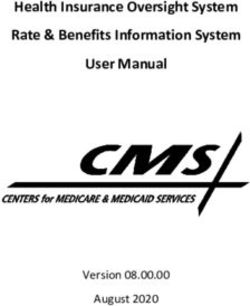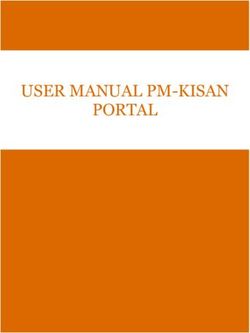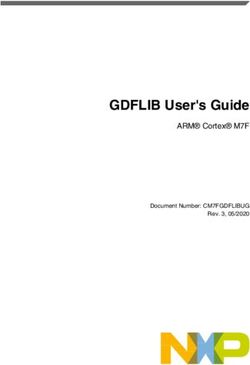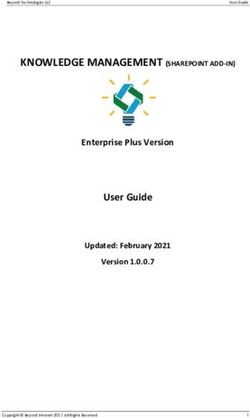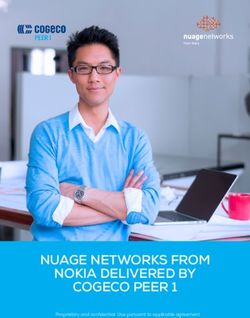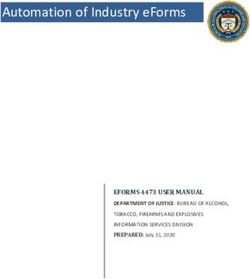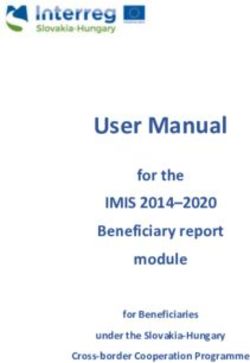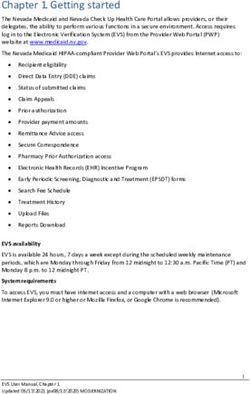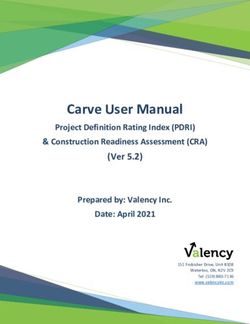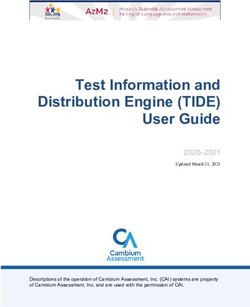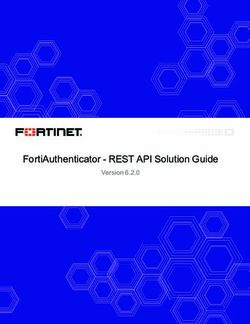EPIC User Manual for Designated National Authorities - May 2018 - ECHA
←
→
Page content transcription
If your browser does not render page correctly, please read the page content below
2 ePIC User Manual for Designated National Authorities
Disclaimer
This document aims to assist users in complying with their obligations under the PIC
Regulation. However, users are reminded that the text of the PIC Regulation is the only
authentic legal reference and that the information in this document does not constitute legal
advice. Usage of the information remains under the sole responsibility of the user. The
European Chemicals Agency does not accept any liability with regard to the use that may be
made of the information contained in this document.
Version Changes
1.7 Amended search criteria May 2018
Bulk special RIN declaration
Warning on quantities for Special RINs
removed
Some screenshots updated
1.6 Template updated November 2017
List of new substances added to groups
SDS language declaration
Emergency situation declaration
Alert for draft Article 10 industry
reports
Some screenshots updated
1.5 Close more than one explicit consent June 2017
request with one response
Amended search criteria
Alert for yearly threshold for special
RIN requests
Some screenshots updated
1.4 Search for import notifications – new October 2016
search criteria
Alert for duplicate notifications
Register explicit consent request –
automatic generation of templates
Declaration of Special RINs other than
research and development purposes
Resubmission an Article 10 report
Some screenshots updated
1.3.1 Minor textual revision in Chapter 12.2 November 2015
1.3 Minor textual revision in the chapters October 2015
on Article 10 reporting
1.2 Article 10 reporting – DNA functionality April 2015
List of ePIC companies within a MS and
contact details
List of export notifications associated to
an explicit consent
Disable Special RIN after activation
Updated screenshots
1.1 Article 10 reporting – how to search January 2015
and monitor submissions of Art 10ePIC User Manual for Designated National Authorities 3
reports from industry
Info importing country
1.0 Initial Release September 20144 ePIC User Manual for Designated National Authorities Title: ePIC User Manual for Designated National Authorities Reference: ECHA-18-H-16-EN ISBN: 978-92-9020-595-1 Cat. Number: ED-04-18-527-EN-N DOI: 10.2823/589485 Publ.date: May 2018 Language: EN © European Chemicals Agency, 2018 Cover page © European Chemicals Agency If you have questions or comments in relation to this document please send them (quote the reference and issue date) using the information request form. The information request form can be accessed via the Contact ECHA page at: http://echa.europa.eu/contact European Chemicals Agency Mailing address: P.O. Box 400, FI-00121 Helsinki, Finland Visiting address: Annankatu 18, Helsinki, Finland
ePIC User Manual for Designated National Authorities 5
Table of Contents
1. INTRODUCTION .................................................................................................... 11
1.1 Objective ..............................................................................................................11
1.2 Icons, abbreviations and terminology .......................................................................11
2. GENERAL PRINCIPLES .......................................................................................... 13
2.1 What is ePIC? .......................................................................................................13
2.2 Industry interface ..................................................................................................13
2.3 Authority interface .................................................................................................13
2.4 Customs interface ..................................................................................................13
3. AUTHORITY HOME PAGE ....................................................................................... 14
4. SEARCHES AND PRE-DEFINED LISTS .................................................................... 15
4.1 Search & View .......................................................................................................15
4.1.1 Export notification ........................................................................................................... 16
4.1.1.1 RIN statuses ...................................................................................................................................... 17
4.1.2 Explicit consents & waivers ............................................................................................... 17
4.1.3 Active explicit consents & waivers ..................................................................................... 19
4.1.4 Special RIN requests ........................................................................................................ 19
4.1.5 Import Notifications ......................................................................................................... 19
4.1.6 DNA contacts .................................................................................................................. 20
4.1.7 Chemicals....................................................................................................................... 20
4.1.8 Specific information from importing countries ..................................................................... 20
4.1.9 Exporting the list of companies (and contact details) who have an ePIC account from the DNA’s
Member State ............................................................................................................ 22
4.2 Search for Open tasks ............................................................................................23
4.3 Reset filtering .......................................................................................................25
5. CLAIMING, OPENING AND PROCESSING A TASK FOR EXPORT NOTIFICATIONS ... 26
5.1 Claiming a task item ..............................................................................................26
5.2 Opening a task item ...............................................................................................27
5.3 Processing a task item ...........................................................................................27
5.3.1 Task item details ............................................................................................................. 27
5.3.2 Opening the export notification ......................................................................................... 29
5.3.3 Declarations from the exporter.......................................................................................... 31
5.3.4 Record your decision on the export notification ................................................................... 32
5.3.5 Negative Explicit Consents ................................................................................................ 35
5.4 Initiation of “Request explicit consent” task item .......................................................35
5.5 List of export notifications associated to a specific explicit consent ...............................36
6. CHECK WAIVER PROPOSAL ................................................................................... 38
6.1 Standard and OECD waivers ...................................................................................38
6.1.1 “Standard waivers”, according to Art 14(7) ......................................................................... 38
6.1.2 OECD waivers, according to Art 14(6) ................................................................................ 386 ePIC User Manual for Designated National Authorities
6.2 Search for waiver proposals ....................................................................................38
6.3 Claiming a waiver proposal task item .......................................................................40
6.4 Processing a waiver proposal task item ....................................................................40
6.4.1 Waiver proposal task item ................................................................................................ 40
6.4.2 Processing a waiver proposal task item .............................................................................. 40
6.5 Performing a task action .........................................................................................41
7. REGISTER EXPLICIT CONSENT REQUEST .............................................................. 45
7.1 Initiation of task item .............................................................................................45
7.2 Search for task ......................................................................................................46
7.3 Performing the task ...............................................................................................46
7.3.1 Request details ............................................................................................................... 46
7.3.2 Option A – Automatically generate the cover letter and questionnaire .................................... 47
7.3.3 Option B – Attach documents ............................................................................................ 48
7.3.3.1 Available documents ........................................................................................................................... 48
7.3.3.2 Attach documents............................................................................................................................... 49
7.3.4 Specify the recipient DNA(s) and the way of communication ................................................. 50
7.3.5 Send message (optional) .................................................................................................. 51
7.3.6 Complete the task ........................................................................................................... 51
7.3.7 Cancelling an explicit consent request ................................................................................ 51
8. REGISTER EXPLICIT CONSENT RESPONSE ............................................................ 53
8.1 Initiation of task item .............................................................................................53
8.1.1 Search for relevant explicit consent request ........................................................................ 53
8.1.2 Initiate task – Register Explicit Consent Response ............................................................... 55
8.2 Performing the “Register response” task ...................................................................56
8.2.1 Enter response date......................................................................................................... 56
8.2.2 Attach document ............................................................................................................. 57
8.2.3 Terms and conditions ....................................................................................................... 58
8.2.4 Submit explicit consent response to ECHA .......................................................................... 60
8.2.5 Cancel task action ........................................................................................................... 60
9. REVISE EXPLICIT CONSENT RESPONSE ................................................................ 62
10. CLOSE ADDITIONAL EXPLICIT CONSENT REQUESTS WITH ONE RESPONSE ........ 63
10.1 Search for “Close explicit consent request” task items ..............................................63
10.2 Claiming a “Close explicit consent request” task item ...............................................64
10.3 Processing a “Close explicit consent request” task item ............................................64
11. SPECIAL RIN REQUESTS ..................................................................................... 66
11.1 Opening task items ..............................................................................................66
11.2 Verifying the contents of a Special RIN Request .......................................................66
11.2.1 Available information in case of a “single” submission ........................................................ 67
11.2.2 Available information in case of a Bulk submission ............................................................. 68
11.3 Registering a decision on a Special RIN Request ......................................................68
11.4 Special RIN Request for an Emergency situation ......................................................69
11.5 Disabling an active Special RIN ..............................................................................70
12. ARTICLE 10 REPORTING ..................................................................................... 71ePIC User Manual for Designated National Authorities 7 12.1 Search & View Article 10 reports ............................................................................71 12.2 Opening an Article 10 report .................................................................................72 12.3 Filtering the Article 10 report results ......................................................................73 12.4 Orphan reports / Pending reports ...........................................................................74 12.5 Processing an Article 10 report submitted by an exporter/importer ............................74 12.5.1 Opening the task item and verifying the report.................................................................. 74 12.5.2 Accepting an Article 10 report ......................................................................................... 77 12.5.3 Revising an Article 10 report ........................................................................................... 77 12.5.4 Resubmitting an Article 10 report .................................................................................... 80 12.5.5 Rejecting an Article 10 report .......................................................................................... 81 12.6 Manual creation of an Article 10 report for export/import ..........................................82 12.6.1 Generating the Article 10 report ...................................................................................... 83 12.6.2 Filling in the manually generated report ........................................................................... 83 12.7 Duplication of a rejected Article 10 report ...............................................................85 12.8 Download Article 10 report ....................................................................................86 12.9 Member State aggregated Article 10 reports ...........................................................86 12.9.1 Verifying and submitting an aggregated Article 10 report to ECHA ....................................... 86 12.9.2 Deleting a Member State Article 10 report ........................................................................ 88 12.9.3 Manual creation of Member State Article 10 report............................................................. 88 13. MESSAGES WITHIN EPIC .................................................................................... 89 13.1 Message, event and submission history ..................................................................89 13.2 Alert e-mails .......................................................................................................90 Table of Figures Figure 1: ePIC Authority Home Page ............................................................................................. 14 Figure 2: Search & View .............................................................................................................. 15 Figure 3: Search criteria .............................................................................................................. 15 Figure 4: Search for Explicit consents and Waivers.......................................................................... 17 Figure 5: Search for Import notifications........................................................................................ 19 Figure 6: Search for DNA contact details........................................................................................ 20 Figure 7: Importing Country Info menu ......................................................................................... 21 Figure 8: Specific Information on Importing Country in Task Item .................................................... 21 Figure 9: Download list of companies ............................................................................................ 22 Figure 10: Home page search – All open tasks ............................................................................... 23 Figure 11: Navigation menu search – Open tasks pre-defined list(s) ................................................. 23 Figure 12: Search page with search criteria expanded ..................................................................... 24 Figure 13: Claiming a task ........................................................................................................... 26 Figure 14: Close & release ........................................................................................................... 26 Figure 15: Notification details tab ................................................................................................. 27 Figure 16: Submission history tab................................................................................................. 28 Figure 17: Events tab .................................................................................................................. 28 Figure 18: Details & history of a task item ..................................................................................... 29 Figure 19: Messages section ........................................................................................................ 29
8 ePIC User Manual for Designated National Authorities Figure 20: Task item ................................................................................................................... 30 Figure 21: Alert for duplicate notification ....................................................................................... 30 Figure 22: Export notification pop-up window ................................................................................. 30 Figure 23: SDS provided in the official language of the importing country .......................................... 31 Figure 24: Justification for an SDS provided in English .................................................................... 32 Figure 25: Declaration of an emergency situation ........................................................................... 32 Figure 26: List of documents attached ........................................................................................... 32 Figure 27: Recording your decision drop down menu action list ........................................................ 32 Figure 28: Send message to ECHA (optional) ................................................................................. 33 Figure 29: Pending ECHA Validation .............................................................................................. 33 Figure 30: Check for a negative response ...................................................................................... 34 Figure 31: Check for a matching consent/waiver............................................................................. 34 Figure 32: Pending explicit consent request ................................................................................... 34 Figure 33: Warning message following the selection of an expired response ....................................... 35 Figure 34: Request explicit consent ............................................................................................... 36 Figure 35: Display RINs associated to a given consent .................................................................... 36 Figure 36: Waiver tasks in the left-hand side navigation menu ......................................................... 39 Figure 37: Waiver proposals displayed on a tile in the home screen .................................................. 39 Figure 38: Results page of current waiver proposals........................................................................ 39 Figure 39: Search Criteria ............................................................................................................ 40 Figure 40: Waiver task item ......................................................................................................... 40 Figure 41: Pop-up window for a waiver .......................................................................................... 41 Figure 42: Search for waiver requests ........................................................................................... 41 Figure 43: Selecting an action ...................................................................................................... 42 Figure 44: Sending message to EC (optional) ................................................................................. 42 Figure 45: Pending waiver proposal............................................................................................... 43 Figure 46: Waiver accepted.......................................................................................................... 43 Figure 47: Waiver rejected........................................................................................................... 43 Figure 48: Send message to exporter ............................................................................................ 43 Figure 49: Rejected waiver proposal ............................................................................................. 43 Figure 50: Request explicit consent ............................................................................................... 45 Figure 51: Search for task item – Register Explicit Consent Request (1) ............................................ 46 Figure 52: Search for task item – Register Explicit Consent Request (2) ............................................ 46 Figure 53: Request details ........................................................................................................... 47 Figure 54: Option A..................................................................................................................... 47 Figure 55: List of documents attached ........................................................................................... 48 Figure 56: Download available documents in relevant language version............................................. 49 Figure 57: Upload explicit consent request ..................................................................................... 49 Figure 58: Delete the attachment ................................................................................................. 50 Figure 59: Recipient DNA(s) ......................................................................................................... 50 Figure 60: Insert message ........................................................................................................... 51
ePIC User Manual for Designated National Authorities 9 Figure 61: Complete the task ....................................................................................................... 51 Figure 62: Cancel "Explicit consent request task item"..................................................................... 51 Figure 63: Search for relevant explicit consent request (1) .............................................................. 53 Figure 64: Search for relevant explicit consent request (2) .............................................................. 53 Figure 65: Search for relevant explicit consent request (3) .............................................................. 54 Figure 66: Search for relevant explicit consent request (4) .............................................................. 54 Figure 67: Search for relevant explicit consent request (5) .............................................................. 55 Figure 68: View explicit consent request ........................................................................................ 55 Figure 69: Initiate "Register Explicit Consent Response" task item .................................................... 56 Figure 70: Enter response date .................................................................................................... 56 Figure 71: Upload explicit consent response document .................................................................... 57 Figure 72: Delete the attachment ................................................................................................. 58 Figure 73: Terms and conditions of the explicit consent response ..................................................... 59 Figure 74: Submit explicit consent response .................................................................................. 60 Figure 75: Cancel task action – register response to explicit consent ................................................. 61 Figure 76: Message from ECHA .................................................................................................... 62 Figure 77: Open explicit consent request tasks ............................................................................... 63 Figure 78: Close one or more open requests with one response ........................................................ 64 Figure 79: Select responses to close ............................................................................................. 65 Figure 80: Alert on closed request ................................................................................................ 65 Figure 81: Primary response registered to a closed response............................................................ 65 Figure 82: Special RIN Request tile on the home screen .................................................................. 66 Figure 83: Special RIN Request - View details ................................................................................ 66 Figure 84: Registering decision on Special RIN Request ................................................................... 68 Figure 85: Message to the exporter after negative decision .............................................................. 69 Figure 86: Export notification task list with emergency notification on top.......................................... 70 Figure 87: Disable an active Special RIN ........................................................................................ 70 Figure 88: Search & View Article 10 Reports .................................................................................. 71 Figure 89: Article 10 reports listed ................................................................................................ 71 Figure 90: Opening an Article 10 Report ........................................................................................ 72 Figure 91: Filtering Article 10 Report Results .................................................................................. 73 Figure 92: Article 10 reports on the task list................................................................................... 74 Figure 93: Article 10 report task item ............................................................................................ 75 Figure 94: Open an Article 10 report from the task item .................................................................. 75 Figure 95: Article 10 report - Report summary ............................................................................... 75 Figure 96: Article 10 report - Company details ............................................................................... 76 Figure 97: Article 10 report - Details on export / import .................................................................. 76 Figure 98: Accepting an Article 10 report ....................................................................................... 77 Figure 99: Article 10 report - Revision required by DNA ................................................................... 78 Figure 100: Message to industry following the need for revision ....................................................... 78 Figure 101: Tile displaying Article 10 report pending for revision ...................................................... 78
10 ePIC User Manual for Designated National Authorities Figure 102: Changing Annex I group member in an Article 10 report................................................. 79 Figure 103: Modifying quantities in an Article 10 report ................................................................... 79 Figure 104: Modifying foreign trade partner's details ....................................................................... 80 Figure 105: Article 10 report – Resubmission required by company ................................................... 81 Figure 106: Article 10 report - Status ............................................................................................ 81 Figure 107: Article 10 report – Rejecting report .............................................................................. 81 Figure 108: Creating Article 10 report for a company ...................................................................... 82 Figure 109: Create Article 10 report manually ................................................................................ 83 Figure 110: Encoding company details for a manual Article 10 report ................................................ 83 Figure 111: A manually filled in entry in an Article 10 report for exports ............................................ 84 Figure 112: Deletion of an entry from an Article 10 report ............................................................... 85 Figure 113: Duplicate rejected report ............................................................................................ 85 Figure 114: Download Article 10 report in Excel format ................................................................... 86 Figure 115: Member State Article 10 reports on ePIC home page...................................................... 87 Figure 116: Member State Article 10 reports task list ...................................................................... 87 Figure 117: Open Member State Article 10 report ........................................................................... 87 Figure 118: Warning on industry draft reports ................................................................................ 88 Figure 119: Search & View ........................................................................................................... 89 Figure 120: Selecting to view the notification ................................................................................. 89 Figure 121: View button in a notification........................................................................................ 89 Figure 122: E-mail notification settings.......................................................................................... 90 Figure 123: Turn on e-mail notifications ........................................................................................ 91 Figure 124: Add new contact person ............................................................................................. 91 Figure 125: Save new contact details ............................................................................................ 91
ePIC User Manual for Designated National Authorities 11
1. Introduction
1.1 Objective
The purpose of this manual is to provide guidance on how to navigate through the provided IT
system in order to process and search export notifications and related tasks. This is in order for
DNAs to fulfil their obligations under Regulation (EU) No 649/2012 of the European Parliament
and of the Council of 4 July 2012 concerning the export and import of hazardous chemicals,
hereinafter referred to as the PIC regulation.
The chapters in this manual aim to describe how ePIC, the IT system developed for the facilitation
of the PIC regulation functions in order to allow verification of export notifications and other PIC
submissions made by industry to the Authorities.
This manual (ePIC Submission Manual) is hereinafter referred to as ESM. All submission manuals
prepared by ECHA can be accessed on the ECHA website.
1.2 Icons, abbreviations and terminology
This ESM uses various icons and specific abbreviations throughout. The icons are displayed in
particular area of the text to highlight useful or important information.
The following icons are used throughout this manual:
Useful information, guidance, assistance
Very important note
The following abbreviations are used throughout this manual:
Annex I Annex I to Regulation 649/2012
Annex V Annex V to Regulation 649/2012
CN code Combined Nomenclature code
COM European Commission – DG Environment
CUS code European Customs Inventory of Chemical Substances code
DNA Designated National Authority
ECHA European Chemicals Agency
HS code Harmonised System code12 ePIC User Manual for Designated National Authorities LE Legal Entity MS Member State PIC Prior Informed Consent RIN Reference Identification Number SDS Safety Data Sheet Task Tasks are units of work, which are assigned to various authority users. UUID Universally Unique Identifier
ePIC User Manual for Designated National Authorities 13
2. General Principles
2.1 What is ePIC?
ePIC is an IT system developed and maintained by ECHA, with the aim of ensuring that the
processes required under the PIC regulation are supported by an appropriate IT tool. ePIC
consists of three independent interfaces, one dedicated to industry users, one to authority users
(ECHA, DNAs and the Commission) and one for customs users. The application facilitates the
secure exchange of information between industry users and authority users.
2.2 Industry interface
The ePIC industry interface is dedicated to industry users, allowing for the secure submission of
notifications and exchange of information with authority users. Through this interface, industry
users can view and update their own data and monitor their notifications. Through the industry
interface, industry users can login to ePIC and:
• submit export notifications,
• submit special RIN requests (single and bulk),
• submit their reports on exports/imports pursuant to Article 10,
• manage their mixtures and articles,
• request a waiver (if applicable),
• view the status of submitted notifications and special RIN requests,
• complete tasks assigned by authority users (e.g. re-submission requests),
• verify whether a particular export can take place or not, and
• verify whether an importing (non-EU) country has provided information on the import
of certain chemicals or categories of chemicals.
2.3 Authority interface
The ePIC authority interface is dedicated to authority users, supporting the day-to-day work in
the regulatory process. Through this interface, authority users can process their tasks and
forward them to ECHA/COM (as relevant), as well as communicate securely with industry users.
2.4 Customs interface
The ePIC customs interface is dedicated to customs officers, providing them information
regarding the details and status of the export (e.g. content, destination country and whether the
export is allowed or not at a given moment in time).14 ePIC User Manual for Designated National Authorities
3. Authority Home Page
After logging into the application, the user is presented with the “Home page” of ePIC. (Figure
1) The home page is the starting point for accessing and performing all tasks. It also provides a
quick overview of the current workload and of how many draft notifications are in the system
and ready to be submitted.
Figure 1: ePIC Authority Home Page
The Home Page can be divided into four main parts:
• The middle section with 12 tiles which function as shortcuts to reach the relevant sections
of the application with only one click. They also provide numerical information on the
different task types.
• Above the tiles is the newsfeed. The newsfeed is used to display two different types of
announcements: news and alerts. Alerts are displayed in a red message box, while news
is in blue. In most cases alrerts are used when users are required to take certain actions,
while news items are to provide more general information.
• The left-hand side menu serves as a navigator through the application. At the top it
features a “Quick Search Field”, where the user can search for tasks or cases by using
either the relevant ID (for explicit consents and waivers) or the RIN (for export
notifications). Below the quick search feature, all the functionalities of ePIC are
accessible, including, but not limited to processing export notifications, special RIN
requests, etc. Furthermore, a section with useful external links (ECHA PIC website,
Rotterdam convention, EU PIC regulation, etc.) is also displayed.
• The top-level bar provides basic information regarding the user logged in and contains
shortcuts to frequent operations (e.g. modify personal settings, sign-out, etc.)ePIC User Manual for Designated National Authorities 15 4. Searches and pre-defined lists ePIC offers a powerful search engine with a wide variety of searching and filtering options. Additionally, the application offers some pre-defined search options which are accessible either from the home page or from the left-hand side menu. 4.1 Search & View Under the Search & View section the user may search for data (export notifications, explicit consents, etc.) using pre-defined search forms. When clicking on one of the search links from the left navigation menu (Figure 2), the system directs user to the relevant search page with some default filters but without displaying any results. (Figure 3) Figure 2: Search & View If needed, the user may further define the appropriate search by including additional criteria. This can be done by entering the RIN or CAS number, selecting relevant options from drop-down list(s) and selecting/de-selecting checkboxes. The search result(s) will be displayed after clicking on ‘Search’. Figure 3: Search criteria
16 ePIC User Manual for Designated National Authorities
The following pre-defined search options are available under the “Search & View” section:
4.1.1 Export notification
Using this functionality, the user can search for export notifications. The results displayed –
depending on the defined search criteria – include task items (which are awaiting processing by
the DNA), fully processed notifications and draft notifications (which have not been submitted
by the exporter yet).
The following criteria are available for defining your search. Please note that some of the options
are pre-selected but can still be modified as needed.
• RIN: If known, the RIN of an export notification can be entered here.
• Member State: Country of the DNA user.
• Exporter: If searching for submissions from a specific exporter, it can be selected form
the drop-down list. The exporters are only listed after an EU Member State has been
specified (i.e. it is not possible to search for all EU exporters in one go).
• Importing country: The importing country can be selected from a drop-down list.
• CAS #: The CAS number can be defined in this field.
• Chemical/Mixture/Article: Using the three separate drop-down lists, the user can define
the specific chemical / mixture / article for which the submissions should be searched for.
In case of searching for mixtures or articles, the relevant Member State must be selected
first.
• RIN status: The search results can be filtered based on the RIN being active / inactive /
disabled. If active or inactive is selected, a date should also be added to the field that
activates once the selection has been made.
• Search for: A set of checkboxes to limit the search to export notifications or Special RIN
requests. As a default setting, “Export notifications” is selected.
• Export Year: Using the “From – to” free text fields an interval can be defined. As a default
setting, the current and the upcoming years are selected.ePIC User Manual for Designated National Authorities 17
• Notification Status: A set of checkboxes, where the search can be performed by one or
more notification statuses (Draft; Pending resubmission; Pending DNA check; Pending
ECHA validation; Validated; Rejected).
4.1.1.1 RIN statuses
Active Status of the RIN becomes active when:
• the notification is fully processed;
• the expected date of export is reached;
• additionally, for chemicals listed in parts 2 or 3 of Annex I, a valid, positive
explicit consent is available.
An active RIN provides an indication to Customs that a given export should be
allowed.
Inactive A RIN is inactive when:
• the notification has not been fully processed yet;
• the expected date of export is in the future;
• additionally, for chemicals listed in parts 2 or 3 of Annex I, a valid and positive
explicit consent (or waiver) is not available.
Disabled A disabled RIN implies that a negative explicit consent is available in the system for
the substance/mixture/article from the importing country.
Expired Export notifications are valid for a maximum of one calendar year. Once their validity
has passed their status is changed to “expired”.
Rejected In case the submission was not accepted by the DNA, its status becomes “rejected”.
4.1.2 Explicit consents & waivers
Explicit consents and waivers are both to be submitted and processed in full within ePIC. In ePIC
waivers can be distinguished from explicit consents. To help the user distinguish between waivers
and explicit consents, the system displays a “(W)” after the ID of the waiver in the ID column of
the results.
To search for explicit consent or waivers, please select the “Explicit consents & waivers”
functionality under the “Search & View” section.
Figure 4: Search for Explicit consents and Waivers18 ePIC User Manual for Designated National Authorities
The following criteria are available to filter your search. Please note that some of the options are
pre-selected but can still be modified as needed.
• Referenced RIN: The RIN of the notification for which the consent / waiver was requested.
• Member State: Country of the DNA user is automatically selected.
• Importing country: Drop-down list available.
• Chemical: The chemical for which the consent / waiver was requested.
• Chemical type: From a drop-down list the user can select the specific substance or
mixture the consent / waiver should be searched be for. If left empty, the search will be
performed on both.
• Use category: From a drop-down list the user can select industrial chemicals (C),
pesticides (P) or industrial chemicals and pesticides (CP).
• Search For: A set of checkboxes to indicate if the user is searching for explicit consent /
standard waiver / OECD waiver (A detailed description on the differences between a
“Standard” and an OECD waiver can be found in Chapter 6.1).
• Request Status: A set of checkboxes to indicate whether the user is searching for Pending
/ Accepted / Rejected / Closed / Cancelled explicit consents or waivers.
• Submitted: with the help of this feature, results can be filtered using the date when the
consent / waiver was registered in ePIC. From the drop-down list the user can choose by
using the “before” and “after” options. A date can be specified, in the dedicated field. The
search results displayed will depend on the date(s) specified. As a default value, the
search results will display consents / waivers registered after 1 January of the year 4
years before the current one (e.g. if today is 17 October 2017, the default value will be
1 January 2013) as they are potentially still valid.
• Valid consents/waivers: With this search criteria the user has the opportunity to filter for
consents / waivers that are valid on or expire by a given date.ePIC User Manual for Designated National Authorities 19
4.1.3 Active explicit consents & waivers
The functionality provided under this menu is similar to the one described in chapter 4.1.2, the
difference being that by default it is narrowing down the search to cover only explicit consents /
waivers that are still valid when the search is being performed.
The following pre-defined selection differs compared to the search for “Explicit consents &
waivers” functionality described above:
• Valid consents/waivers: Using this criteria, the user has the opportunity to filter for
consents / waivers that are valid on or expire by a specific date. As a default setting, it
is set to search for consents / waivers, which are valid on the day of the search.
4.1.4 Special RIN requests
The functionality provided under this menu is similar to the one described in chapter 4.1.1, the
difference being that by default Special RIN requests are being searched for.
4.1.5 Import Notifications
Using the “Import notifications” function, the user can list export notifications sent to the EU
from non-EU countries.
Figure 5: Search for Import notifications
The following criteria are available to define your search. Please note that some of the options
are pre-selected but can still be modified as needed.
• Importing EU Member State: The Member State of the DNA user is automatically selected
• Exporting country: The country from which the import originated
• Import year: Using the “From” – “To” fields, the user can define an interval for which the
search should be executed. The current year is selected by default.
• Annex I entry: Imported Annex I chemical (in case the imported chemical belongs to
Annex I)20 ePIC User Manual for Designated National Authorities
• Chemical to be imported: Name of the imported chemical (for chemicals which are not
included in Annex I)
• CAS number: CAS number of the imported chemical (if available)
• Import notification ID: If known, the ID of an import notification can be entered here.
4.1.6 DNA contacts
DNA contacts are listed in ePIC by country. The user must select the relevant country from the
drop-down list and click on ‘Search’. The contact details of the country will be displayed.
Figure 6: Search for DNA contact details
There is an option to download the full list of DNA contacts in PDF format. The user must click
on ‘Download full list in PDF’ to download the PDF file.
Please note that there is a degree of risk associated with printing hard copies of the
DNA contacts, as the contacts are subject to change over time.
If a DNA user is aware of a change in one of the DNA contacts (EU Member State or
non-EU DNA), ECHA should be notified by email as soon as possible
4.1.7 Chemicals
Chemicals are searchable by chemical name, “chemical version” status (i.e. Any / In force / Not
yet PIC / Removed from PIC), regulation amendment, CAS number, Annex and Part. The user
can define one or more of the search criteria.
By default, the chemical version status is “In force (today)”.
If a new Regulation amendment includes a group entry, it is populated by ECHA and made
available when the amendment is added to ePIC. The groups are not fully-comprehensive and
can be further populated over time. The menu item “Chemicals (latest)” provides a search on
substances that ECHA has added to Annex I group entries after the group was originally
introduced by an amendment.
N.B. The search lists substances which were added after 8 November 2017 when this feature
was added to ePIC.
4.1.8 Specific information from importing countries
Specific information which potentially has an impact on submissions (e.g. that the importing
country waived their right to receive export notifications) is stored in “Importing country info”
section.ePIC User Manual for Designated National Authorities 21
It can be accessed by selecting “Importing country info”, under the “Search & View” menu on
the left-hand side (Figure 7).
Figure 7: Importing Country Info menu
Once the user is in the “Importing country info” section, (s)he can search for the available
documents. The search is carried out by selecting the appropriate importing country from the
drop-down list and clicking on the “Search” button.
The results – if any document is available –, will be displayed in a table. The table contains the
following information:
• Importing country: the name of the importing country will be displayed in this column.
• Chemical/Category: Whether the available information is related to a single chemical or
to a specific category (e.g. pesticides), the relevant information will be displayed here.
In case the information provided here is underlined, it is a hyperlink which points to
another website.
• Documents: The relevant document / information is accessible from this column.
• Visible to industry: Whether the information is also available to industry users.
It is possible to search for all documents stored in this part of the system, by leaving
the drop-down selection on the value “Please select…” and clicking on the “Search”
button.
DNA users are also informed about the availability of country-specific information within the
“Check export notification” task item, where a red circle with an “i” is displayed next to the
importing country (Figure 8). To access the information from the task item, the user should
click on the “info” icon.
Figure 8: Specific Information on Importing Country in Task Item22 ePIC User Manual for Designated National Authorities
The “information” icon is displayed not only within the “Check export
notification/Special RIN request” task items, but also within the “Request explicit
consent” and the “Revise explicit consent” tasks.
4.1.9 Exporting the list of companies (and contact details) who have an ePIC
account from the DNA’s Member State
The DNA has access to the list of companies (and related contact details) registered within
his/her Member State. This information can be exported from ePIC in an Excel format by
clicking on “Companies” in the “Search & View” section of the left hand side menu.
Figure 9: Download list of companies
Depending on the number of companies registered in the given Member State, the
generation of the report might take longer than expected.
The report contains two sheets within one workbook. The first sheet, labelled “ePIC users” lists
al the ePIC users, while the second sheet labelled “Company contacts” provides the main
contact details for each company.ePIC User Manual for Designated National Authorities 23
For the actual ePIC users, only certain contact details are available, based on what
the user has provided on a voluntary basis. For the main company contacts, all
information is mandatory. Please note that the latter contact details will not
necessarily direct you straight to the PIC user but may, for example, be the
company’s switch board.
DNAs only have access to that data on users and companies based in their own
Member State.
4.2 Search for Open tasks
Tasks are units of work, which are assigned to various authority users within the ePIC application
for further processing. Open task items are those which have not yet been fully processed.
Tasks can be accessed from two distinct parts of the application:
• From the Home page users can select the relevant tile (Figure 10).
• From the left-hand side navigation menu the user can select the relevant pre-defined list
of open tasks (Figure 11).
Figure 10: Home page search – All open tasks
Figure 11: Navigation menu search – Open tasks pre-defined list(s)24 ePIC User Manual for Designated National Authorities
In both cases, the application displays the search results page, with the search criteria section
collapsed and search results listed according to the default criteria of the search.
The user can expand the search criteria section in order to refine the search by clicking ‘+’
(Figure 12).
Figure 12: Search page with search criteria expanded
The results will be displayed in a table with a standard layout regardless of the type of task
searched for. The following information is available in the table:
• Task: Provides information regarding the type of task and the process it is related to (e.g.
Check export notification or Register explicit consent request).
• Case ID: This column displays the RIN for all submissions, while for other tasks (e.g.
explicit consent/waiver) it displays an identifier which is used within the application.
• Name: One of the following will be displayed in this column:
o Name of the chemical
o Name of the mixture/article
o “Bulk” for a bulk Special RIN request.
• Importing country: Displays the country of destination for the export.
• Company name: Displays the name of the exporter.
• Due date: The date by which the user should process the task.
Please note that for “Check export notification” tasks, the due date is set in
accordance with the legal deadline for processing (i.e. in order for the task to be
sent to ECHA no later than 25 days before the expected date of export). For all other
tasks (e.g. special RIN requests, register explicit consent, etc.) the due dates are
indicative and represent a system requirement as all tasks must be associated to a
due date in order for the system to work correctly.You can also read