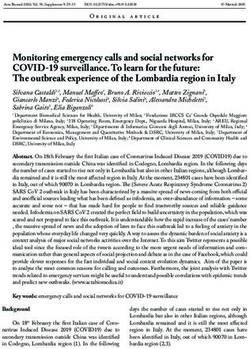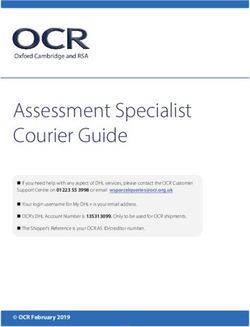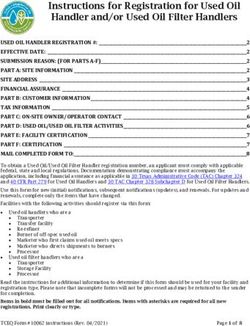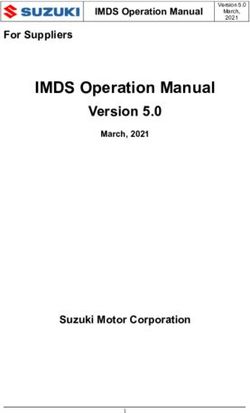FREQUENTLY ASKED QUESTIONS - NA, EMEA, LA - JULY 2018 - Zebra Technologies
←
→
Page content transcription
If your browser does not render page correctly, please read the page content below
REPAIR ORDER PORTAL (Mobile Computer, Scanner & Printer Repairs)
FREQUENTLY ASKED QUESTIONS
NA, EMEA, LA – JULY 2018
July 13th, 2018: Zebra provides the following information to assist with resolving the most commonly
encountered questions related to the use of the Zebra Repair Order Portal for authorization of repairs and
submission of repair orders for Mobile Computers, Barcode Scanners, RFID, Tablets and Printers. This
document, as well as additional information, may be found on the Request a Repair section of Zebra’s Support and
Downloads area of Zebra.com.
1. What Internet browser should I use to optimize my experience?
Zebra recommends that you use Google Chrome when accessing the Repair Order Portal. While the Portal will
function using other browsers (Internet Explorer, Microsoft Edge, Firefox, etc.), you may encounter performance
issues or other screen content limitations.
2. What languages are supported by the Repair Order Portal?
The current list of available Portal languages will always be reflected in the drop-down list displayed when you
click on the Login button on the left-hand side of the Request a Repair page. As of July 2018, the Portal is
available in the following 18 languages: Arabic, Chinese, Czech, Dutch, English, French, German, Hebrew,
Italian, Japanese, Korean, Polish, Portuguese, Russian, Spanish, Swedish, Thai, and Turkish.
3. What do I do if I forgot my password or want to change my password?
From the drop-down list displayed when you click on the Login button on the left-hand side of the Request a
Repair page, select your preferred language for Portal use. You will be taken to the Portal Login page. Select
the Don’t know your password? link located beneath the Sign In button. Click the link and enter your username.
A temporary password will be sent to the email address registered to your Portal user account, along with
instructions on resetting your password. At that time, you may also need to select and answer security questions
for your account profile.
4. How do I change my user profile information?
Please contact the Zebra Repair Help Desk for assistance with changing your user profile information (first
name, last name, phone number, security questions, address, etc.). Click here to access the Contact Support
page, and then locate the appropriate support contact number for your device type (printer or enterprise product /
mobile computer /scanner) and location.
5. How can I modify the phone number associated with the contact for a repair order?
Prior to October 14, 2017: Please create a new contact record to reflect the updated phone number. Beginning
October 14, 2017: Functionality available in October will allow users to modify the phone number for the contact
record for a specific repair order. Click on the Contact drop-down field, then select the contact you would like to edit,
and then click the Update Phone Number button to enter and save the new phone number.
6. If I use the Portal for too long, will my session end automatically?
REPAIR ORDER PORTAL (Mobile Computer, Scanner & Printer Repairs) – July 2018
NA, EMEA, APAC © 2018 ZIH Corp and/or its affiliates.REPAIR ORDER PORTAL FAQs
As long as you are using the Portal, your login session will remain active. If you are inactive for more than 2
hours, your session will time out, and you will be logged out of the system. This approach allows us to maintain
system performance for those people who are actively using the Portal to submit and track their repair orders.
7. Why does the Portal’s home page sometimes take a long time to load?
For some users, the initial load of the home page can take a minute or longer to fully display all the
components of the start screen. Load times may be affected by the number of users in the system during peak
times. Load times are also longer for some language versions of the portal. We are working to resolve these
performance issues.
8. How can I find out if my device is under warranty or contract?
After you log into the Repair Order Portal, click on the Validate Warranty and Entitlement tab. Enter the Serial
Number(s) into the appropriate field, click the Validate button, and the system displays the model and current
warranty/contract information for the device(s).
9. How do I find the Serial Number on my device?
There’s an all-purpose knowledge article on the Support Community.
10. I cannot find/see (or don’t know) the serial number for my damaged device. What should I do?
Under these circumstances, on the Add Products screen, click the “I don’t have a Serial #” checkbox. You will be
prompted to pick your product model. When a unit is added to the repair order without a serial number,
entitlement cannot be validated. The repair is considered a per incident repair (billable/time and material repair). If
you believe the unit is covered under warranty or contract, use the dispute process immediately after adding the
item to the cart (but prior to submitting the repair order). See the FAQ “What should I do if the Repair Order Portal
shows the repair as “Billable” when my device is under Warranty or Contract?” elsewhere in this document.
11. How do I select the right serial number when asked to pick from multiple options?
In some instances, a serial number may be associated with multiple product descriptions. On the Serial Number
/ Product Name list popup window, select the first option. On the Add Products screen, check the Job Type
(either Warranty, Contract, or Billable). If the type is not what you expected, delete the line item from the cart,
and re-enter it, selecting the next option from the Serial Number / Product Name list. Continue until the Job Type
matches your expectations. If none does, follow the Service Entitlement Dispute process.
12. What is a customer reference number?
The repair order portal allows customers to reference your company’s own, internal tracking number on a repair
order for each device. The Customer Reference Number (#) field is a free-form text box, available in the Add
Products screen. Each device added to the repair order may have the same or a unique reference number.
13. What return shipping method does Zebra use to send my repaired device back to me, and can I specify
the carrier utilized to return my repaired device(s)?
Repaired products will be returned to you at no additional charge using Zebra’s preferred shipping carrier’s
economical service, often ground shipping. At your own cost, you can elect to specify a carrier of your
choice and/or upgrade shipping to a faster method. Utilize the Return Shipment Details section within the
Shipment Details screen to specify the applicable carrier selection options.
14. Do I have to enter Return Shipment Details?
No, the Return Shipment Details section is optional. Complete these fields if you are electing to specify a
carrier of your choice and/or upgrade return shipping to a faster method. This section should not be populated if
your contract includes advance exchange or Fastrack services to replenish your devices from a spares pool.
15. What should I do if the Repair Order Portal shows the repair as “Billable” when my device is under
Warranty or Contract?
If you feel that your device should be covered by contract or warranty, then select “Dispute” in the details section
of the Repair Order creation screen, and select Contract or Warranty as appropriate. Please note: If you select
Contract the contract number is required, and if you select Warranty the purchase date is required. You can also
optionally attach any supporting documents (a copy of your contract or your proof of purchase) to assist in
resolution of the dispute process. Zebra’s Repair Help Desk will review the dispute and verify the coverage
REPAIR ORDER PORTAL (Mobile Computer, Scanner & Printer Repairs) – July 2018
NA, EMEA, APAC © 2018 ZIH Corp and/or its affiliates. 2REPAIR ORDER PORTAL FAQs
status of your device. You may be contacted if additional information is required. Click here (or select the
Disputing Entitlement, Repair Center, and Repeat Repair training guide from the Resources and Training page to
access a step-by-step guide for disputing a billable repair.
16. I am paying for my non-warranty/non-contract billable repair using a credit card. Why does my statement
show $1.00 hold?
Zebra Technologies validates your credit card by using an industry-standard temporary process, which is to apply
a $1.00 hold on the credit card. Once the card is validated by the credit card company (based on its policies), the
hold is removed. When your repair is complete, the actual cost of the repair is charged to the credit card.
17. Does Zebra cover the cost of shipping to send the unit(s) to the Repair Depot?
For partners and customers in qualifying countries who use the online Repair Order Portal to request repairs for devices
covered by a Zebra OneCare contract, Zebra offers a free, prepaid, inbound shipping label to cover the cost of returning
the device to Zebra’s repair center using ground delivery service by Zebra’s preferred carrier.
Full details are provided on the Prepaid Shipping Label Offer page.
18. How do I generate a prepaid shipping label?
For qualifying customers (see the related FAQ above), click here for a step-by-step guide for Generating a
Prepaid Shipping Label, which may also be accessed from the Prepaid Shipping Label Offer page or from
the Resources and Training page.
19. When I click on “Generate Shipping Label” I get a message indicating I am not eligible. Why?
Once the repair order is submitted, only eligible orders qualify for a prepaid shipping label (see the FAQ “Does
Zebra cover the cost of shipping to send the unit(s) to the Repair Depot?” for more information). Similarly, only
devices covered by a contract with Collection / Pickup Service are eligible for this service. All others should exit
the screen, and await email authorization of your order, including an RMA # and shipping manifest with
shipping address and instructions. If you believe you are entitled to collection / pickup service, please use the
dispute process (described in the FAQ “How do I arrange a Scheduled Collection / Pickup for a product with
contract coverage that is under dispute?”).
20. How is the price quote determined for Billable repairs?
For Per Incident Repair Services, Zebra uses a fixed, 3-tiered pricing structure based on type and severity
of repair required:
• Diagnostic Services (Tier 1) includes the following diagnostic services, as well as return shipping to the
Customer using Zebra’s preferred carrier and standard method: Product evaluation for products with No
Trouble Found (NTF) / No Fault Found (NFF), or Product repair that was resolved through software,
operating system, or firmware restoration, without parts consumption, or Products returned to Customer
because insufficient information/authorization was provided, or Products returned to Customer because a
Zebra-provided quotation (or re-quotation) was rejected by the Customer, or no response to a quotation (or
re-quotation) was received from the Customer within 30 days.
• Minor Repairs (Tier 2) includes problem diagnosis and repairs to external components, such as keypads
and triggers. Tier 2 pricing also includes return shipping to the Customer using Zebra’s preferred carrier and
standard method.
• Major Repairs (Tier 3) covers problem diagnosis and repairs to internal components, including circuit board
repair and display replacement for non-abused displays. Circuit boards are repaired or replaced to Zebra's
current manufacturing specifications. Tier 3 pricing also includes return shipping to the Customer using
Zebra’s preferred carrier and standard method.
During the completion of the repair request on the Portal, the Customer will be asked to provide a fault code
which will in turn be used to provide the repair price quotation. Customer is responsible for carrying out
sufficient triage to accurately diagnose the problem as the basis for the Zebra quote creation. If upon inspection
by the Zebra Repair Center the repair required is different from the self-diagnosis, the Customer will be
provided with a requotation.
21. How do I know when my order is successfully completed and I can send my units for repair?
REPAIR ORDER PORTAL (Mobile Computer, Scanner & Printer Repairs) – July 2018
NA, EMEA, APAC © 2018 ZIH Corp and/or its affiliates. 3REPAIR ORDER PORTAL FAQs
Once you have confirmed your Contracted or Warranty order (or submitted payment details, for Per Incident /
Billable repairs), you will be taken to the Order Confirmation page, which indicates that “Your repair order
has been accepted.”
22. Can I view the statuses of repair orders I have submitted or someone else in my company has
submitted?
Yes, from the Portal Home page click on 'Order Status'. By default, this screen displays all the orders created
from your company during the past 30 days in chronological order. You can filter your results by date – or search
for a specific order number, serial number, and/or customer reference number. Users can modify their default
user settings to display only the repair orders they submit. Click here to access a step-by-step guide for setting
user preferences.
23. What are the various repair order statuses and what do they mean?
There are 2 levels of status for repair orders – Order Status and Line Item Status. Order Status is the high-level
status of the entire order. Line Item Status is the status of each device on the repair order. Below is a list of all
the order and line item statuses, including a brief description:
Order Status Values
• Pending: The order has been created, but the job information has not been sent to the repair service center.
• Submitted: The information has been sent to the repair service center, but the receipt is awaited.
• Closed: The repair order has been completed.
• Cancelled: The repair order has been cancelled.
Line Item Status Values
• Pending: The order has been created, but the job information has not been sent to the repair service center.
• Open: The information has been sent to the repair service center, but the receipt is awaited.
• Received: The product has been received by the authorized Repair Center.
• Repair Started: The repair has started for the product, in the Repair Center.
• Repair Completed: The repair is complete.
• Shipping: The item has been shipped.
• RMA Closed: The order has been completed and closed.
• Cancelled: The repair line has been cancelled.
Click here to access the relevant training guide, or you may access the Searching and Viewing Repair Order
Information guide on the Resources and Training page.
24. How do I edit or cancel a submitted repair order?
Please note: A repair order is automatically cancelled if the device has not been received within 30 days, and no
other action is required on your part to change the status of the order. To edit or actively cancel a submitted order
within 30 days, please contact the Repair Help Desk with your order number and the details of your request. Click
here to access the Contact Support page, and then locate the appropriate support contact number for your device
type (printer or enterprise product / mobile computer /scanner) and location.
25. Can I reprint my repair order documentation?
Yes, access the Order Status tab to locate the repair order. Click on the repair order, and the Order Details
screen displays the documentation for the repair order in the Documents section (on the right-hand side of
the screen). Click on the Documents hyperlink to download a local copy that can be viewed and printed.
26. How can I have a contact deleted from view in the Portal?
While you may edit the phone number for a contact, you cannot currently delete a contact using the Repair
Order Portal, since a contact may be used for multiple purposes other than repair orders, and a contact may be
associated with an in-process order. To request removal of a contact from view in the Portal, please contact the
Zebra Repair Help Desk.
27. Why can’t I change my billing information for Purchase Order payments?
REPAIR ORDER PORTAL (Mobile Computer, Scanner & Printer Repairs) – July 2018
NA, EMEA, APAC © 2018 ZIH Corp and/or its affiliates. 4REPAIR ORDER PORTAL FAQs
Billing details for Purchase Order payments are linked directly to the user’s overall account, rather than to a
specific order. To change billing information, please contact the Repair Help Desk for assistance. Click here to
access the Contact Support page, and then locate the appropriate support contact number for your device
type (printer or enterprise product / mobile computer /scanner) and location.
28. Can I process more than one product on a repair order?
Yes, there is no limit to the number of products that can be added to a repair order. After the information for the
first product is entered on the Product Details screen and the item is added to the cart, the data entry fields will be
cleared and you can add additional devices. For larger orders, we recommend that you use the easy and faster
bulk load functionality within the Repair Order Portal. For brief instruction on how to perform a bulk upload, see
the Performing a Bulk Load how-to guide on the Resources and Training page of the Request a Repair section of
Zebra.com.
29. If I made an error earlier in the order creation process but do not realize it until the summary screen, can
I go back and edit that information?
Yes, on the bottom of the Review Order screen there is a Previous button. Clicking it returns you to the previous
screen. Continue to click this button to return to any of the previous screens in the order creation process.
When you reach the screen that contains the information you would like to edit, simply make the edits and
continue to click the Next button to advance back to the Review Order screen.
30. Where do I ship my device(s)?
Once the repair order is submitted, the user will either receive an acknowledgement including a shipping manifest
(with the ship-to address), or – depending upon level of service entitlement – can generate the shipping label or
schedule device collection from within the Portal tool.
Please note: Zebra has multiple repair centers specializing in different devices, and we are in the process of
changing repair locations for many customers. Consequently, you may need to send devices to an address that
is different from the one you are familiar with – and if you are returning multiple devices, they may need to be
returned to different locations for repair. Devices destined for the same location may be shipped as a single
package.
31. How do I arrange a Scheduled Collection / Pickup for a product with contract coverage that is under
dispute?
There are two ways to address this circumstance. You may call the Repair Help Desk for assistance. You may
also use the Repair Order Portal using the following steps. First, you must complete the dispute coverage /
entitlement section, and submit the order for review by the Repair Help Desk. When you receive email
notification that the dispute has been resolved in your favor, log back into the Portal. Navigate to the Order
Status page, view the order, and select the Schedule Pickup / Collection button at the top of the screen.
32. What do I need to send with the device after submitting the repair order?
After you submit your repair order, please print the shipping manifest documentation which provides the address
details of where to ship your device. The printed shipping manifest must be sent in the same box with the units
sent for repair. Please do not send consumable or accessory items such as SIM / memory cards, antennas,
cables, cases, stylus pens, or manuals, since Zebra cannot guarantee their return.
33. What is the standard processing time for a repair order?
Standard repair turnaround times vary depending on whether the unit is covered under a Zebra OneCare
service contract or if the product is covered only by manufacturer’s warranty.
For devices covered by a Zebra OneCare SV (Special Value) contract, Zebra uses reasonable endeavors to
repair any Product within five (5) Support Days (“Turnaround Time”) from the Product’s receipt at the service
center. For devices covered by a Zebra OneCare Essential contract, Zebra uses reasonable endeavors to repair
any Product within three (3) Support Days from the Product’s receipt at the service center. For devices covered
by a Zebra OneCare Select contract, Zebra provides replacements for malfunctioning Zebra Products that
require repair and have appropriate repair authorization, shipping either the same day or within 24 hours.
Turnaround times may vary in some regions; contact your Zebra services representative to confirm Turnaround
times in your region. The service shall be provided using all reasonable skill and care. As Product issues may
REPAIR ORDER PORTAL (Mobile Computer, Scanner & Printer Repairs) – July 2018
NA, EMEA, APAC © 2018 ZIH Corp and/or its affiliates. 5REPAIR ORDER PORTAL FAQs
vary in severity, Turnaround Times are an objective and are not a guarantee. Repair services are performed
and Turnaround Time is measured during Support Days.
The standard turnaround time for Per Incident Repairs (Time-and-Material or Billable) repairs is 10 business days.
Zebra is unable to make turnaround time commitments for Warranty repairs.
34. I just purchased a device and it arrived damaged / dead on arrival (DOA). How should I handle this?
DOA devices cannot be submitted through the Repair Order Portal. Please contact the Repair Help Desk for your
location to submit the DOA return request.
35. How do I add a line for battery maintenance?
Only batteries covered under Zebra OneCare battery maintenance contracts may be returned for replacement
using the Repair Order Portal. (For other battery service contract options, follow your standard non-Portal
process.) To confirm coverage, on the Add Products screen, enter the serial number of the battery’s device to
add the unit to your cart. You will be prompted with a question “Do you also want to return the battery?” When
you click the OK button, two lines will be added to the cart, one for the device and one for the battery. If you do
not want to return the device – you only want to return the battery, simply click the line for the device and select
the Delete button to remove the device. Once your battery is received, a replacement will be returned to you.
36. What is a Repeat Repair?
All completed repairs from the Repair Center have a 30-day warranty. If a device that has been repaired by a
Zebra Authorized Repair Center subsequently fails for the same reason within 30 days of receipt from the
Repair Center, the second repair qualifies as a “Repeat Repair,” provided that device has not experienced
physical or liquid damage. The unit will then be repaired at no charge to the customer. Consult the applicable
Terms and Conditions document for full details.
A repair order for this situation can be submitted using the Repair Order Portal. Submit the repair order following
the normal process. If the repair displays as a billable repair, the unit can be flagged as a Repeat Repair by
utilizing the Dispute functionality. Click here (or select the Disputing Entitlement, Repair Center, and Repeat
Repair training guide from the Resources and Training page to access a step-by-step guide for disputing a billable
repair.
37. Can I add Mobile Computers, Scanners and Printers to the same Repair Order?
Yes, all Zebra products can be added to the same repair order. Please note that different products in the same
order may be repaired at different repair facilities. The Shipping Manifest will specify which products need to be
shipped to the respective repair facilities. Also, the repair facility is listed for each product on the repair order on
the Add Products and Order Summary screens.
38. How do I submit a Billable (Per Incident) printer repair order in Mexico?
In Mexico, billable repair orders – those not covered by a Zebra OneCare Service Contract or warranty – require a
Portal user to have a financial account with Zebra, which allows Zebra to process these repair orders using a
purchase order (PO) from your company. Printer repairs in Mexico are quoted a repair price after they have been
received and diagnosed by the repair facility. The price quote will later be determined and the user will be notified
when available. Therefore, at the time of order submission using the Repair Order Portal, you may enter “N/A” or
“Not Available” in the required PO Number field on the Payment screen. When you receive notification that the
repair quote is available, you should login to the Portal, search for the repair order to view the quotation, and then
process the PO payment by entering a PO number and attaching a PO file. Credit card payments are currently
unavailable for Mexico.
REPAIR ORDER PORTAL (Mobile Computer, Scanner & Printer Repairs) – July 2018
NA, EMEA, APAC © 2018 ZIH Corp and/or its affiliates. 6You can also read