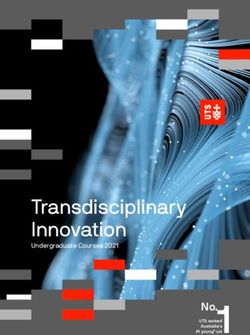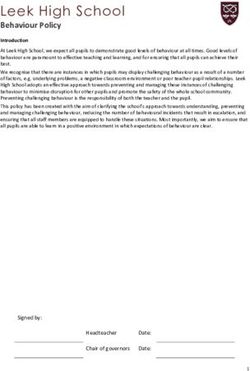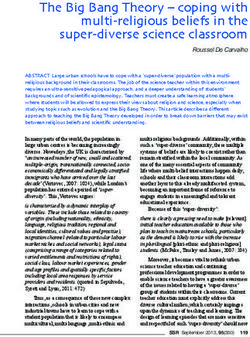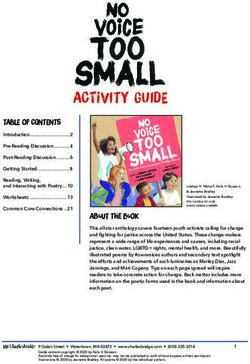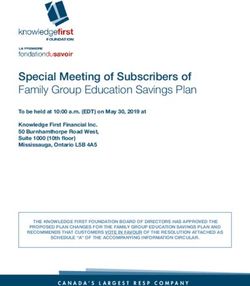Georgian Bay District Secondary School Blended Learning Initiative 2017-2018 Grade 9 Implementation 2017-2018
←
→
Page content transcription
If your browser does not render page correctly, please read the page content below
Georgian Bay District Secondary School Blended Learning Initiative – Frequently Asked Questions
P 2017-2018
Georgian Bay District Secondary School
Blended Learning Initiative
2017-2018
Grade 9 Implementation
Page | 1Georgian Bay District Secondary School Blended Learning Initiative – Frequently Asked Questions
P 2017-2018
**Laptop is used to refer to a netbook, laptop, or tablet device. It does not include “smart phones”
Teaching and Learning
How would a laptop help my child?
Whether at home or at school, every GBDSS student is using a computer to support their learning.
Students in the blended learning project will;
- develop real world skills and connections. The world beyond school is proliferated by technology;
- develop computer skills that they will use in their chosen pathway after high school;
- use a laptop to assist in improving student writing skills;
- use software and Web applications to improve overall literacy;
- collaborate with other students. In classes using laptops, students teach each other, work together on
projects, and constantly interact with each other about the work they are doing;
- have the ability to use their laptop in all areas of the school. i.e. cafeteria, classroom and library
- be more engaged in their studies;
- connect directly with students all over the world.
Can I choose not to participate?
All GBDSS students entering grade 9 in September 2017 will be participating in the Blended Learning
environment. Students will be required to provide their own laptop.
How will the computers be used?
Here are a few examples of the variety of ways in which student laptops will be used:
- writing and note taking will be one of the most frequent uses of the laptop computer
- accessing course materials on class Online Learning (D2L) sites
- web page design
- language lab (listening to and responding to a variety of medias and recording responses)
- data collection and analysis (spreadsheets, probeware)
- organization and planning
- creative presentations that include multi-media
- research projects
- subject-specific software (i.e. geography, math) Page | 2
- viewing videos
- electronic communication with peers and teachers
** Students should realize that they will still have to complete pen and paper exercises and notes - it is
still important to be able to write by hand.
What role do students, parents, teachers and the school/School Board play in the Blended
Learning program?
For the program to be successful, students, parents, teachers, and school/School Board Administrators
each have a vital role to play:
Student Role:
- Be responsible in the use and care of the laptop. Use common sense when making decisions.
- Be good problem-solvers.
- Desire to be actively engaged in their learning (participate in class discussions, read frequently outside
the curriculum).
- Be eager to explore new ways of learning with technology.
- See technology as a necessary tool for success beyond high school.Georgian Bay District Secondary School Blended Learning Initiative – Frequently Asked Questions
P 2017-2018
Parent Role:
- Assume responsibility of providing a laptop for their student.
- Support and understand that technology is a necessary tool for a successful future for their student.
- Provide an atmosphere in the home that promotes academic excellence.
- Monitor the student's use of the computer.
- Keep up to date on the student's progress and the blended learning program.
- Keep the laptop in good working order.
Teacher Role:
- Design, develop, and evaluate authentic learning experiences and assessments.
- Facilitate and inspire student learning and creativity using technology
- Promote and model digital citizenship and responsibility
- Use technology for students to learn beyond the classroom walls.
- Communicate with parents about the activities going on in the class.
- Work with students to increase their understanding of how technology is best used in the subject area.
- Commit to ongoing professional development to improve their teaching skills and technology literacy.
- Work with other teachers to share their ideas and experiences
School/School Board Administrator Role:
- Provide facilities and infrastructure for the use of laptop technology in the classroom.
- Provide visionary leadership for 21st Century classrooms that encourages student engagement.
- Model and facilitate an understanding of the responsibilities related to the use of technology
- Provide a plan to ensure students have access to the program regardless of their financial situation.
- Provide professional development for teachers to develop their technology literacy.
- Encourage the integration of technology as a learning/teaching tool in all classes.
- Provide a safe learning environment for all students.
- Ensure network and board owned equipment is working.
How will laptops affect the curriculum?
A laptop computer is a learning tool, not a course of study or curriculum. Student success with the
Ministry of Ontario curriculum will be enhanced by the use of technology. Teachers at GBDSS have been
receiving and will continue to receive the professional development needed to “blend” technology-rich
instruction with traditional program delivery. Delivery of the curriculum as well as its assessment and
evaluation will continue to be a top priority. Page | 3
What if I forget my laptop, or it is being repaired?
Even if your laptop is temporarily unavailable, computers will be available for students in the library,
computer labs, and in many classrooms. In addition to being available during class time, students can use
these computers before school, at lunch and after school.
How do students using laptops "fit in" with the rest of the student body?
With the pervasive use of existing technology at GBDSS, including many laptops, students in the blended
learning project will not “stand out” as different. This is the last year of the 4 year implementation plan –
all students at GBDSS will have laptops.
How will students gain necessary skills to use the laptop?
Grade 9 students will receive specific instruction covering the computer skills necessary to use their
laptops effectively. In and out-of-class workshops will cover topics such as computer use policy,
“netiquette”, internet safety, and Web 2.0 software applications. These general skills will then be
reinforced in class learning tasks and assignments.Georgian Bay District Secondary School Blended Learning Initiative – Frequently Asked Questions
P 2017-2018
Will the laptop computers be used every day in every class?
The use of the computer will vary based on the curriculum, the teacher and the student. The computer will
be used when it is the appropriate learning tool for a lesson or activity - technology will not be used for
technology's sake. There will be sufficient computer use to necessitate students bringing the laptop to
school daily.
Logistics
Which laptop computer should I buy? What specifications should the laptop have?
Computers will continue to play an increasing role in the education of students. Many students will be
using these same computers upon completion of high school when they go on to college, university or the
workplace.
Students will be using many different computing devices. In order to ensure the safety of the board
network there are some minimum requirements. All computers must have wireless capabilities. As a
general guiding statement, a computing device that can operate with Microsoft Windows 7, Windows
Vista and Windows XP is recommended. If a student is using an Apple product the Mac OS X Snow
Leopard or Mac OS X Leopard it will meet the student’s needs. We are not specifically recommending a
Windows or a Mac operating system. All computers must have up to date virus protection.
I have an old laptop sitting around at home – will that be sufficient?
In order for the laptop to be used effectively in the Blended Learning Program, it should meet the
minimum specifications outlined above. Laptops that do not meet these specifications will put the student
at a disadvantage.
How will the laptop access the school network and internet?
Throughout the building, GBDSS is fully accessible by wireless. Student laptops will need to be equipped
with a wireless network card or built in wireless networking capabilities in order to access the network and
internet. Students when connected to the school network will be able to access their network drive,
Google accounts, and access the school printers.
Page | 4
Is it necessary to have a printer at home?
Printers will be available at the school therefore a home printer is not a necessity. However, students may
find it more convenient to have access to a printer at home. Students will not be able to print from their
personal laptop. They will have to use a school owned computer to access a printer at the school.
What software will be required?
Students are not required to purchase additional software. Teachers will be using Web 2.0 applications
from the internet. Classes that require specific software that students do not have at their disposal will be
using computer labs. Students have Microsoft office available for free to use while a student at GBDSS.
Will there be enough electricity in the classroom?
GBDSS will do all it can to make sure sufficient power sources are available in the classroom and
common areas. Students will be expected to come to school each morning with a fully charged battery to
facilitate maximum possibility in teaching and learning.Georgian Bay District Secondary School Blended Learning Initiative – Frequently Asked Questions
P 2017-2018
How long will a laptop be functional? When will we have to replace it?
Depending on how they are handled, laptops are generally functional for 2-4 years. GBDSS recommends
a high quality model for purchase. With proper care the laptop should not need to be replaced during a
student’s time at GBDSS.
How will students carry the laptop computers along with other books and school supplies?
Students should have a laptop carrying case that can accommodate their laptop and other school
supplies. Students are encouraged to use their lockers between classes and plan carefully to minimize
the amount they are carrying.
Who will provide technical assistance if the laptop is not working?
Most students, parents and teachers may be able to troubleshoot simple computer issues that may be
encountered with the laptop. However, GBDSS and the SCDSB cannot provide technical support for
student laptops. Students are encouraged to purchase extended warranties or service plans with their
laptops.
What if my family cannot afford to participate in the program?
If a family cannot afford to purchase a computing device the parent/guardian should contact the school
administration. All students will have the opportunity to participate in the Blended Learning project.
Safety and Storage
Will students become targets for theft?
We believe that education is the key to safety and security concerns. Students will need to keep the
laptop secure at all times. When not in use, laptops should be securely stored in a student’s locker. This
is no different from securely storing student cell phones, iPods, or other valuables. Families may also
choose to have the laptop covered by their home insurance policy.
Page | 5
** GBDSS and the SCDSB will not be held responsible for damage/theft of a student’s laptop.
Will the internet access be controlled?
GBDSS and the SCDSB use filtering software. However, GBDSS and the SCDSB cannot guarantee
inappropriate sites will not be visited. Students will be educated about using the internet responsibly.
Parents must also take responsibility for monitoring their child's use of the internet.
How will students protect the data on their laptop?
Students will be instructed to regularly back up their important data to the GBDSS network, to a flash
drive, or to a DVD. It is the student’s responsibility to back up data on a regular basis. GBDSS and the
SCDSB are not responsible for lost data or software.Georgian Bay District Secondary School Blended Learning Initiative – Frequently Asked Questions
P 2017-2018
Battery Guidelines
Here is a quick list of Do’s and Don’ts for the care of your laptop’s battery. This is based on information
provided at:
www.rm.com/_RMVirtual/Media/Downloads/Lithium_Ion_Batteries_Care.doc
Battery Do’s
When you buy a new laptop, leave the battery to fully charge overnight.
Condition the new battery by using it until it is fully discharged, and then re-charge it fully before
using. Doing this once a month will help to accurately calibrate your battery.
Always ensure that the battery is recharged as soon as possible after it becomes fully discharged.
A battery will be permanently damaged if left discharged for an extended length of time.
Remember that a battery will slowly wear out over time, and a new battery will always perform
better than one that is 6 months old.
Heat is the worst enemy of a battery. Allow plenty of air to circulate around the laptop, so that
the battery is kept as cool as possible.
Remove the battery if storing for several weeks or months (at 50% of its charge).
Battery Don’ts
DO NOT expose the battery to excessive heat or cold. The ideal temperature range is 10 to 35 oC
DO NOT store the battery in a fully charged state. Store the battery with about 50% charge.
DO NOT allow a nearly flat battery to be unused for more than a month or so. The battery will
slowly discharge until it becomes fully discharged and will become permanently damaged.
DO NOT charge your laptop while it is inside a carrying case. The battery may overheat.
General Guidelines - Caring for your equipment
This guide provides general information to help you care for your laptop. Though your computer is
designed to function reliably in normal work environments, you need to use common sense when
handling it. These are some basic guidelines. Page | 6
Important Tips:
Be gentle with your computer!
Do not drop, bump, scratch, twist, hit, vibrate, push or place heavy objects on your computer,
display on external devices.
Avoid placing objects (even paper!) between the display and the keyboard or under the keyboard.
Your computer display is designed to be opened and used at an angle slightly greater than 90
degrees. Do not open the display beyond 180 degrees, as this will damage the computer hinge.
Be careful about where and how you work.
Do not leave the base of your computer in contact with your lap or any part of your body for an
extended period when the computer is on or the battery is charging. Your computer will dissipate
some heat during normal operation. This heat is a function of the level of system activity and
battery charge level. Extended contact with your body, even through clothing, could cause
discomfort or, eventually, a skin burn.
Place liquids away from your computer to avoid spills, and keep your computer away from water
to avoid the danger of electric shock.Georgian Bay District Secondary School Blended Learning Initiative – Frequently Asked Questions
P 2017-2018
Keep your computer away from magnets, activated cellular phones, electrical appliances, or
speakers (within 13cm/5in.)
Avoid subjecting your computer to extreme temperatures (below 5 degrees C or above 35
degrees C).
Carry your computer properly
Before moving your computer, be sure to remove any media, turn off attached devices and
disconnect cords and cables.
Be sure your computer is in standby or hibernation mode, or turned off, before moving it. This will
prevent damage to the hard drive and data loss.
When picking up your open computer, hold it by the bottom. Do not pick up or hold your computer
by the display.
Use a reliable carrying case that provides adequate cushion and protection. DO NOT
OVERSTUFF YOUR CASE! Damage caused by overstuffing will not be covered by your
warranty.
Do not pack your computer in a tightly packed suitcase or bag.
Do not put your laptop in the laptop bag and then put the bag into a backpack.
Handle storage media and drives properly.
Do not touch the surface of a CD or DVD or the lens of the DVD/CD tray.
Wait until you hear the CD or DVD click into the center pivot of the CD or DVD drive before
closing the tray.
If you computer comes with a CD-RW or CD-RW/DVD drive, make sure your computer is
protected from vibration when writing CDs. Vibration may result in errors or damaged CDs. Even
typing on the computer will cause vibration.
Do not get fingerprints, dust, or smudges on the recording / reading side of the CD/DVD disks. Do
not use it for recording even if you cleaned it with disc cleaning fluid and cloth. (The disk can still
be read, but not recorded.)
Other important tips:
Your computer might have both an Ethernet connector and a modem connector. If so, be sure to
connect your communication cable to the correct one, so your connector is not damaged. See
your manual for more information.
Only authorized technicians should disassemble and repair your computer. Page | 7
Do not modify or tape the latches to keep the display open (or closed).
Take care not to turn your computer over while the ac adapter is plugged in. This could break the
adapter plug.
Turn off your computer if you are replacing a device in a device bay.
Cleaning your computer:
Use a soft cloth moistened with gentle detergent to wipe the exterior of the computer.
Avoid spraying cleaner directly on the display or the keyboard.
Gently wipe the display with a dry, soft cloth.
Viruses
What are viruses?
Viruses are unwanted software that can negatively affect your computer.Georgian Bay District Secondary School Blended Learning Initiative – Frequently Asked Questions
P 2017-2018
What do viruses do?
Just like human viruses, computer viruses spread. The spreading part is the infection phase of the
virus. Unfortunately, most viruses do more than just spread – they also have an attack phase where they
do their damage. Once in the attack phase, the virus will then do something – anything from printing a
silly message on the screen, to using all available memory on your system, to erasing all of your data on
the hard drive. Some can even wipe out your operating system.
How does your computer get viruses?
Viruses can be transmitted many ways:
Email attachments are the most common.
Downloading from unscrupulous websites or pop up adds.
Using a portable memory device (USB key) that was used on an infected computer.
Unprotected Internet connection (no firewall or router).
How your computer is protected:
All systems that interface with a network or the internet should have anti-virus protection.
How can you protect your computer?
Avoid programs from unknown sources.
If you are downloading something and you are not sure of the site’s credibility, save the file and
do not open it. Once it is saved, you can then scan it for viruses.
Install a firewall program
What does a firewall do? Imagine your Internet connection is a house and the internet is the
wind. If you do not have a firewall the wind can get in your chimney, windows, and cracks in
the walls. A firewall restricts the wind to the front door, the back door, and the chimney if you
permit it.
Viruses and E-mail
Install a firewall on your system. Why? It prevents hackers from getting into your system. Do not
have multiple firewalls running at the same time, one is enough and do not use a firewall with a
router – you will have problems.
Please do not open any unknown e-mail attachments.
Verify with friends that attachments were sent intentionally by them. Viruses are often
programmed to attack your address book and send themselves out to everyone in your contact Page | 8
list.
Delete e-mail file attachments without opening them. Many viruses are spread through e-mail
attachments. The only 100% safe attachment is the one you have deleted. Opening all
attachments, as some users do, is very unsafe. An e-mailed virus, worm or Trojan can send a
copy of itself to everyone a user knows, often disguised as something innocent. If you open a file
attached to an e-mail, even from someone you know, you are always taking a risk.
Spyware
What is Spyware?
Spyware is programming that tracks and often interferes with your internet browsing. It covertly gathers
user information through the user’s Internet connection without his or her knowledge, usually for
advertising purposes. Spyware applications are typically bundled as a hidden component of freeware of
shareware programs that can be downloaded from the Internet; however, it should be noted that the
majority of shareware and freeware applications do not come with spyware.
Link for more information on spy ware:http://www.microsoft.com/athome/security/spyware/default.mspxGeorgian Bay District Secondary School Blended Learning Initiative – Frequently Asked Questions
P 2017-2018
How does it get there?
It is often applied unknowingly. Most spyware comes from sites that offer you something for nothing. Sure
you get what they say you will but behind the scenes spyware is being downloaded. Sometimes if you
click a pop up ad or even if you cancel a pop up ad, software is placed on your computer (i.e. pop ups to
check if you have spyware, to check your computers clock, to help your computer run faster). Another
common way to become a victim of spyware is to download certain peer-to-peer file swapping products
that are available today.
What does it do?
Once installed, the spyware monitors user activity on the Internet and transmits that information in the
background to someone else. Spy ware may appear in the form of an unwanted toolbar. Spyware can
also gather information about e-mail addresses and even passwords and credit card numbers.
Spyware can remember your profile. For example, if you bank on line, the website remembers your name
and card number and the user just needs to input his or her password. A “cookie” is placed on your
computer that records a little bit of personal information about you that applies to that particular website.
This is one example of spyware. Cookies can perform other functions such as tracking on line browsing. If
you have never cleared your cookies, you have them – possibly even hundreds of them!
Why is it bad?
Spyware steals from the user by using the computer’s memory resources and also by eating bandwidth
as it sends information back to the spyware’s home base via the user’s Internet connection. Because
spyware is using memory and system resources, the applications running in the background can lead to
system crashes or general system instability. Some spyware may be more malicious and steal your
personal information.
What can I do about it?
Do not use file sharing programs on your computer. Remember you are stealing if you are
downloading copyrighted information (music, videos, images, etc.) and are not paying for it (just
because “everyone is doing it” does not make it right).
Remove cookies by opening internet explorer\tools\internet options\delete cookies.
Page | 9
Select the cookies you want to remove by opening internet options\tools\internet
options\settings\view files.
Be cautious on the net if you are getting something for nothing, it is likely being paid for by
spyware (advertising, data mining, directing your browsing.)
A firewall is a good start as it controls traffic entering and leaving your computer (see firewall
section).
Use free or paid for spyware removers.
Spyware will not be going away any time soon so be diligent.
Hardware Tips
Have at least 10% of your hard drive capacity free. The more space available on your drive the
better your system will operate. To free up space, delete old or unnecessary files (see backup
section) and delete unused programs and hardware. To do a disk clean up: start→ all programs
→accessories → system tools → disk cleanup. Follow instructions.
To remove any unused hardware that you have installed (start → control panel → add/remove
programs).Georgian Bay District Secondary School Blended Learning Initiative – Frequently Asked Questions
P 2017-2018
Remove any unused hardware that you have installed (start → control panel → add/remove
hardware, or right click my computer, properties, hardware, device manager, right click on the
unused hardware and uninstall).
Defragment (reorganize and optimize) your hard drive (start → all programs → accessories →
system tools → disk defragmenter → analyze…do as it suggests).
Optimize Windows by minimizing the number of programs that run on startup (start → all
programs → startup → remove all you do not use every time you start up).
Backup
Backup your data on a regular basis!
Burn unused files that you need to keep onto CD and remove from computer.
Burn treasured files onto CD as a backup.
Backup your current school files to the H: drive (especially important if your computer has to go in for
service – if you have a copy on your Student drive you will still have access to a copy of your work.)
Email
Do not give your email address to sites that request it. If you have to insert an email address, use
“u@c.com”, or make up a Hotmail account to accept all of the spam that you will receive.
Use a code word with teachers or other students to confirm that email messages are legitimate. Place the
code word in the subject line of the email to indicate that the email was sent intentionally and not by a
virus or hacker that is trying to infect your computer.
For example:
To: yourfriend@somplace.net
Subject: Bears – check out this attachment
Bears is the code word to indicate that the email was sent intentionally by someone you know. It is an
easy habit to get into and will save you and your peers a lot of grief. As mentioned in the virus section, do
not open attachments if you do not know the source of the email! Page | 10
Logging In
A procedure has been created to assist students to access the Penetanguishene and SCDSB
network. Students will receive training on the first few days of school and this information will also be
posted on the GBDSS Web site.You can also read