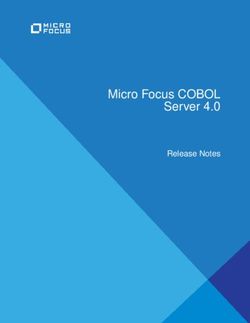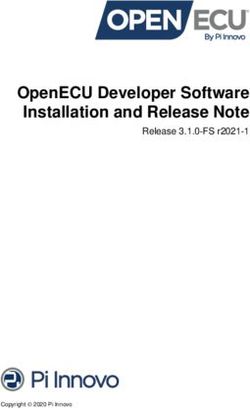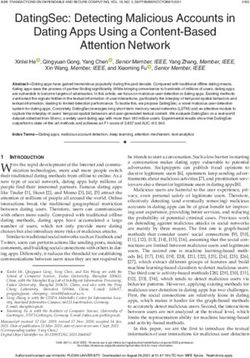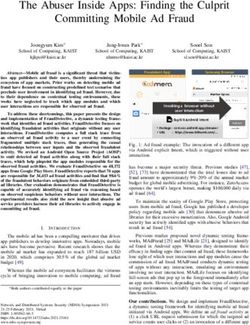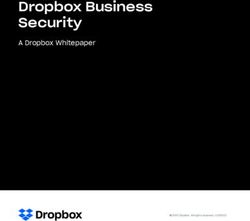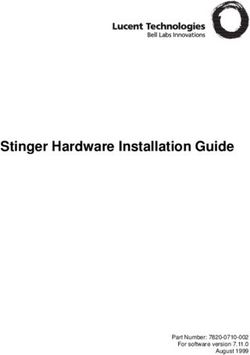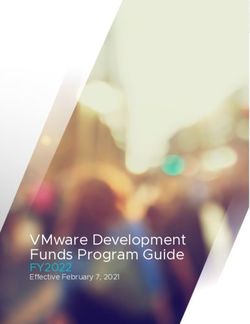Grandstream Networks, Inc - WP820 Administration Guide - Grandstream Networks ...
←
→
Page content transcription
If your browser does not render page correctly, please read the page content below
COPYRIGHT
©2020 Grandstream Networks, Inc. http://www.grandstream.com
All rights reserved. Information in this document is subject to change without notice. Reproduction or
transmittal of the entire or any part, in any form or by any means, electronic or print, for any purpose without
the express written permission of Grandstream Networks, Inc. is not permitted.
The latest electronic version of this guide is available for download here:
http://www.grandstream.com/support
Grandstream is a registered trademark and Grandstream logo is trademark of Grandstream Networks, Inc.
in the United States, Europe and other countries.
CAUTION
Changes or modifications to this product not expressly approved by Grandstream, or operation of this
product in any way other than as detailed by this guide, could void your manufacturer warranty.
WARNING
Please do not use a different power adaptor with devices as it may cause damage to the products and void
the manufacturer warranty.
Page | 2
WP820 Administration Guide
Version 1.0.7.7FCC warning
This device complies with part 15 of the FCC Rules. Operation is subject to the following two conditions:
(1) The device may not cause harmful interference, and (2) This device must accept any interference
received, including interference that may cause undesired operation.
Changes or modification not expressly approved by the party responsible for compliance could void the
user’s authority to operate the equipment. This equipment has been tested and found to comply with limits
for a Class B digital device, pursuant to Part 15 of the FCC Rules.
These limits are designed to provide reasonable protection against harmful interference in a residential
installation. This equipment generates uses and can radiate radio frequency energy and, if not installed and
used in accordance with instructions, may cause harmful interference to radio communications. However,
there is no guarantee that interference will not occur in a particular installation. If this equipment does cause
harmful interference to radio or television reception, which can be determined by turning the equipment off
and on, the user is encouraged to try to correct the interference by one or more of the following measures:
• Reorient or relocate the receiving antenna.
• Increase the separation between the equipment and receiver.
• Connect the equipment into an outlet on a circuit different from that to which the receiver is
connected.
• Consult the dealer or an experienced radio/TV technician for help.
RF Radiation Exposure Statement (SAR)
This equipment complies with FCC RF radiation exposure limits set forth for an uncontrolled environment.
This transmitter must not be co-located or operating in conjunction with any other antenna or transmitter.
CE Authentication
Hereby, Grandstream Networks, Inc. declares that the radio equipment WP820 is in compliance with
Directive 2014/53/EU.
The full text of the EU declaration of conformity is available at the following internet address:
http://www.grandstream.com/support/resources/
Page | 3
WP820 Administration Guide
Version 1.0.7.7SPECIFICATION
Operating Frequency Band(RF):
BT: 2402-2480MHz(TX&RX)
BLE: 2402-2480MHz(TX&RX)
2.4GHz WIFI: 2412-2472MHz(TX&RX)
5GHz WIFI: 5150-5250MHz,5250-5350MHz,5470-5725MHz(TX&RX)
Max. Of Transmit Power:
BT: 9.55dBm
BLE: 2.45dBm
2.4GHz WIFI:
802.11b:19.78dBm;802.11g:18.12dBm;
802.11n20:18.91dBm;802.11n40:18.39dBm;
5GHz WIFI:
5150-5250MHz:
802.11a:16.93dBm;802.11n20:17.49dBm;802.11n40:16.40dBm
5250-5350MHz:
802.11a:15.69dBm;802.11n20:15.53dBm;802.11n40:15.46dBm
5470-5725MHz:
802.11a:16.42dBm;802.11n20:16.63dBm;802.11n40:15.82dBm
Page | 4
WP820 Administration Guide
Version 1.0.7.7GNU GPL INFORMATION
WP820 firmware contains third-party software licensed under the GNU General Public License (GPL).
Grandstream uses software under the specific terms of the GPL. Please see the GNU General Public
License (GPL) for the exact terms and conditions of the license.
Grandstream GNU GPL related source code can be downloaded from Grandstream web site from:
http://www.grandstream.com/support/faq/gnu-general-public-license/gnu-gpl-information-download
Page | 5
WP820 Administration Guide
Version 1.0.7.7Table of Contents
DOCUMENT PURPOSE ............................................................................................... 10
CHANGE LOG .............................................................................................................. 11
Firmware Version 1.0.7.7 ..................................................................................................................... 11
Firmware Version 1.0.5.5 ..................................................................................................................... 11
Firmware Version 1.0.3.20 ................................................................................................................... 11
Firmware Version 1.0.3.6 ..................................................................................................................... 12
Firmware Version 1.0.3.5 ..................................................................................................................... 12
Firmware Version 1.0.1.15 ................................................................................................................... 13
Firmware Version 1.0.1.12 ................................................................................................................... 13
GUI INTERFACE EXAMPLES ...................................................................................... 14
WELCOME ................................................................................................................... 15
PRODUCT OVERVIEW ................................................................................................ 16
Feature Highlights ................................................................................................................................ 16
Technical Specifications ....................................................................................................................... 16
GETTING STARTED..................................................................................................... 18
Equipment Packaging .......................................................................................................................... 18
Setting up the WP820 .......................................................................................................................... 19
Charging Station ........................................................................................................................... 19
Handset ........................................................................................................................................ 19
Battery Information ....................................................................................................................... 20
WP820 Handset Keys Description ....................................................................................................... 20
WP820 Icons Description .................................................................................................................... 22
WP820 Handset Menu ......................................................................................................................... 23
Connecting WP820 to Wi-Fi Network .................................................................................................. 26
Obtain WP820 IP Address ................................................................................................................... 27
Page | 6
WP820 Administration Guide
Version 1.0.7.7WP820 WEB GUI ACCESS CONFIGURATION ........................................................... 28
Configuration via Web Browser ........................................................................................................... 28
Accessing the Web UI .................................................................................................................. 28
Web GUI Languages .................................................................................................................... 29
Saving the Configuration Changes ............................................................................................... 29
Web UI Access Level Management ..................................................................................................... 29
Changing User Level Password ................................................................................................... 29
Changing Admin Level Password ................................................................................................. 30
Changing HTTP / HTTPS Web Access Port ................................................................................. 31
WP820 WEB GUI SETTINGS ....................................................................................... 32
Status Page Definitions........................................................................................................................ 32
Status/Account Status .................................................................................................................. 32
Status/Network Status .................................................................................................................. 32
Status/System Info ........................................................................................................................ 33
Account/General Settings .................................................................................................................... 34
Account/SIP Settings .................................................................................................................... 36
Status/System Info........................................................................................................................ 40
Account/Codec Settings ............................................................................................................... 41
Account/Call Settings.................................................................................................................... 45
Account/Advanced Settings .......................................................................................................... 50
Phone Settings Page Definitions ......................................................................................................... 52
Phone Settings/General Settings ................................................................................................. 52
Phone Settings/Call Settings ........................................................................................................ 53
Phone Settings/Ring Tone ............................................................................................................ 55
Phone Settings/Video Settings ..................................................................................................... 56
Phone Settings/PTT/Multicast Settings ........................................................................................ 56
Phone Settings/Wallpaper Setting ................................................................................................ 59
Network Settings Page Definitions ...................................................................................................... 59
Network Settings/Bluetooth .......................................................................................................... 59
Network Settings/Wi-Fi Settings ................................................................................................... 59
Page | 7
WP820 Administration Guide
Version 1.0.7.7Network Settings/OpenVPN® Settings ........................................................................................ 61
Network Settings/Advanced Network Settings ............................................................................. 62
System Settings Page Definitions ........................................................................................................ 63
System Settings/Time and Language ........................................................................................... 63
System Settings/Security Settings ................................................................................................ 64
System Settings/Preferences ....................................................................................................... 66
System Settings/TR-069 ............................................................................................................... 69
Maintenance Page Definitions ............................................................................................................. 69
Maintenance/Upgrade .................................................................................................................. 69
Maintenance/System Diagnosis ................................................................................................... 73
Maintenance/Event Notification .................................................................................................... 76
Application Page Definitions ................................................................................................................ 77
Application/Contacts ..................................................................................................................... 77
Application/LDAP Book ................................................................................................................. 81
Application/Recording ................................................................................................................... 83
Value-added Service Page Definitions ................................................................................................ 83
Door System ................................................................................................................................. 83
BroadSoft Directories.................................................................................................................... 83
SAFE/Panic Call ........................................................................................................................... 84
UPGRADING AND PROVISIONING ............................................................................ 86
Upgrade and Provisioning Configuration ............................................................................................. 86
Configure via keypad Menu .......................................................................................................... 86
Configure via Web GUI ................................................................................................................. 87
Upload Firmware Locally ..................................................................................................................... 87
No Local Firmware Servers ................................................................................................................. 88
Firmware Upgrade via USB ................................................................................................................. 88
Config Provision via USB ..................................................................................................................... 89
Wi-Fi Provision via USB ....................................................................................................................... 89
Provisioning and Configuration File Download .................................................................................... 90
FACTORY RESET ........................................................................................................ 91
Page | 8
WP820 Administration Guide
Version 1.0.7.7Restore to Factory Default via LCD Menu ........................................................................................... 91
Restore to Factory Default via the Web GUI ....................................................................................... 91
Restore to Factory Default Using Hard Keys ....................................................................................... 92
EXPERIENCING WP820 ENTERPRISE PORTABLE WI-FI PHONE ........................... 93
Table of Tables
Table 1: WP820 Features at a Glance ........................................................................................................ 16
Table 2: WP820 Technical Specifications ................................................................................................... 16
Table 3: Equipment Packaging ................................................................................................................... 18
Table 4: WP820 Description ........................................................................................................................ 21
Table 5: WP820 Icons Description .............................................................................................................. 22
Table of Figures
Figure 1: WP820 Package Content ............................................................................................................ 18
Figure 2: Charging Station .......................................................................................................................... 19
Figure 3: WP820 Handset Setup ................................................................................................................ 19
Figure 4: WP820 Description ...................................................................................................................... 21
Figure 5: WP820 Menu Structure ............................................................................................................... 25
Figure 6 : Wi-Fi Settings .............................................................................................................................. 26
Figure 7: Obtaining IP Address ................................................................................................................... 27
Figure 8: WP820 Web GUI Language ........................................................................................................ 29
Figure 9: User Level Password ................................................................................................................... 30
Figure 10: Admin Level Password .............................................................................................................. 30
Figure 11: Web Access Port ........................................................................................................................ 31
Figure 12: WP820 Upgrade Configuration via Keypad Menu ..................................................................... 86
Figure 13: WP820 Upgrade Configuration via Web GUI ............................................................................ 87
Figure 14: Upload Firmware File to Update ................................................................................................ 88
Figure 15: New Firmware Detected ............................................................................................................ 89
Figure 16: WP820 LCD - Confirm Factory Reset........................................................................................ 91
Figure 17: WP820 Web GUI - Factory Reset .............................................................................................. 91
Figure 18: WP820 Web GUI - Confirm Factory Reset ................................................................................ 92
Page | 9
WP820 Administration Guide
Version 1.0.7.7DOCUMENT PURPOSE
This document describes how to configure WP820 Enterprise Portable Wi-Fi phone features via the LCD
menu and Web GUI menu. The intended audiences of this document are VoIP administrators. To learn the
basic functions of WP820, please visit http://www.grandstream.com/support to download the latest “WP820
User Guide”.
This guide covers following topics:
• Product Overview
• Getting Started
• Web GUI Access Configuration
• Web GUI Settings
• Upgrading and provisioning
• Restore factory default settings.
P a g e | 10
WP820 Administration Guide
Version 1.0.7.7CHANGE LOG
This section documents significant changes from previous firmware versions. Only major new features or
major document updates are listed here. Minor updates for corrections or editing are not documented here.
Firmware Version 1.0.7.7
• Added configuration of Wi-Fi Signal Warning from web UI. [Network Settings/Wi-Fi Settings]
• Added timeout setting for web UI auto logout. [System Settings/Security Settings]
• Added support for Fallback to provisioning server path when DHCP Option 66 failed. [Provision]
• Added IPv4 and IPv6 configuration of WiFi config. [Network Settings/Wi-Fi Settings]
• Added support initiating video call on WP820. [Phone Settings/Call Settings]
• Added option to enable In-call Recording.[Phone Settings/Call Settings]
• Added option “Default Video Zoom Area” from web UI. [Phone Settings/Call Settings]
• Added Broadsoft XSI support. [BroadSoft Directories]
• Added option "Minimum TLS version" and "Maximum TLS version". [TLS]
• Added option to randomly trigger the provision when “Automatic Upgrade” is enabled. [Provision]
• Added support to "Add MAC in User-Agent". [Account/SIP Settings]
• Added video preview ability with 3rd party door system. [Door System]
• Added Web UI editing of “Charging Tone”, “Low Battery Warning Tone”, “Silent Mode”, “Vibrate Mode”,
“Voicemail notification tone“, “Ringtone Volume”, “Media Volume” and “Alarm Volume”. [System
Settings/Preferences]
• Added option start Video automatically when making call. [Account/Call Settings]
• Added option to allow PTT Key Press When Lock Screen is enabled. [Phone Settings/PTT/Multicast
Settings]
• Added web UI option for font size customization from Web UI. [LCD & LED Management]
Firmware Version 1.0.5.5
• Added export battery log. [Debug Info Menu]
• Added Bluetooth interface on web UI. [Bluetooth]
• Added Wi-Fi Channel Mode. [Channel Mode]
• Added custom wallpaper support on web UI. [Wallpaper Setting]
• Added OpenVPN mode. [OpenVPN® Mode]
• Added Wi-Fi provision via USB. [Wi-Fi Provision via USB]
• Added config file provision via USB. [Config Provision]
• Added action URL notify when SAFE Panic Alarm triggers. [Event Notification]
• Added web feature for lock screen. [Lock Screen Settings]
Firmware Version 1.0.3.20
• Added OpenVPN LZO Compression Switch. [Network Settings/OpenVPN® Settings]
P a g e | 11
WP820 Administration Guide
Version 1.0.7.7• Add web upgrade error message. [Configure via Web GUI]
• Added ability to enable/disable SSH access without requiring reboot. [Web/SSH Access]
• Added "RTP Timeout (s)" feature. [RTP Settings]
• Added ability to disable web UI access. [Accessing the Web UI]
• Added Detect firmware upgrade option. [Maintenance/Upgrade]
• Added custom ringtone for door system. [Door System]
• Added LCD screen timeout and brightness. [System Settings/Preferences]
• Changed configuration item name 'Multicast Paging' to 'Multicast Paging Function'. [Phone
Settings/PTT/Multicast Settings]
• Added SAFE/Panic 'Emergency Dial Force Speaker’. [SAFE/Panic Call].
• Added support for Rejected Call Notification feature. [Phone Settings/Call Settings]
• Added support to use $product and $mac for config provision files. [Config Provision]
• Added SIP NOTIFY support to sync phonebook. [Account/Advanced Settings]
• Added uaCSTA support. [Network Settings/Advanced Network Settings]
• Enabled ACS and ACS URL by default. [System Settings/TR-069]
• Added support for phonebook management in WEB UI. [Application/Contacts]
• Added support for GDMS to monitor and provision the WP820 via TR-069. [System Settings/TR-069]
• Updated factory reset using hard key interface when constraint mode enabled. [Restore to Factory
Default Using Hard Keys]
• Added more options for distinctive ring tone option. [Ring Tones]
• Added support for uploading a custom language file. [System Settings/Time and Language]
• Added subscribe expiration option. [Account/SIP Settings]
• Added support for factory reset to first unregister sip message without contact head. [FACTORY
RESET]
• Updated SRTP icon to display only when signaling and media are both encrypted. [WP820 Icons
Description]
Firmware Version 1.0.3.6
• Changed voicemail notification from “Ordinary” to “Normal”. [WP820 Icons Description]
Firmware Version 1.0.3.5
• Supported TLSv1.2. [Technical Specifications]
• Added ability to enable/disable P-Access-Network-Info Header. [Use P-Access-Network-Info Header]
• Added ability to enable/disable P-Emergency-Info Header. [Use P-Emergency-Info Header]
• Added Preferred Video Codec settings to receive/display video for SIP Calls. [Preferred Video Codec]
• Added option to disable Video Call to the WP820. [Enable Video Call]
• Added option to set the default Ringtone and notification tone. [Default Ringtone] [Notification Tone]
• Add option “Auto Config CPT by Region”. [Auto Config CPT by Region]
• Added support for Ringtone customization. [Upload Ringtone]
• Added Noise Shield feature to eliminate background noises during the call. [Enable noise Shield]
P a g e | 12
WP820 Administration Guide
Version 1.0.7.7• Supported configuring IGMP Keep-alive Interval for PTT/paging function. [IGMP Keep-alive Interval]
• Supported 4 types of Internet Protocol: IPv4 only, IPv6 only, Both but prefer IPv4, Both but prefer IPv6.
[Network Settings/Wi-Fi Settings]
• Added support for Wi-Fi bands: 2.4G, 5G, or Dial band. [Wi-Fi Band]
• Added configuration for Wi-Fi Roaming parameter. [Wi-Fi Roaming]
• Added customization for SSH Port. [SSH Port]
• Added support for custom certificate for provisioning. [Custom Certificate]
• Supported Gesture Control configuration. [Gesture Control]
• Supported customizing the top three softkeys. [Soft key]
• Added ability to customize the function of PTT button. [Multi-function Button]
• Added config provision options to control config file retrieval. [Config Provision]
• Supported PNP 3CX Auto-provision option. [PNP Feature]
• Supported pinging other devices/systems. [Ping]
• Supported “nsLookup” to obtain information about Domain Name or IP address. [NSLookup]
• Added more options for phonebook automatic download interval. [Download Contacts]
• Supported LDAP. [Application/LDAP Book]
• Added SAFE/Panic Call Settings. [SAFE/Panic Call]
• Improved WP820 Web UI for user-friendly purposes.
Firmware Version 1.0.1.15
• No major changes.
Firmware Version 1.0.1.12
• This is the initial version for WP820.
P a g e | 13
WP820 Administration Guide
Version 1.0.7.7GUI INTERFACE EXAMPLES
http://www.grandstream.com/sites/default/files/Resources/WP820_web_gui.zip
1. Screenshot of Login page
2. Screenshots of Status pages
3. Screenshots of Account pages
4. Screenshots of Phone Settings pages
5. Screenshots of System Settings pages
6. Screenshots of Maintenance pages
7. Screenshots of Application pages
8. Screenshots of Value-added Service pages
P a g e | 14
WP820 Administration Guide
Version 1.0.7.7WELCOME
Thank you for purchasing Grandstream WP820. This powerful Enterprise Portable Wi-Fi Phone features
dual-band 802.11a/b/g/n Wi-Fi, supports Wi-Fi roaming, and integrated Bluetooth. The combination of
advanced telephony features and durability make it ideal for mobilizing your VoIP network in residences,
warehouses, retail stores, hotels and many more environments. Due to a durable design, this sleek phone
is drop safe from 1.2 meters, with 150 hours standby time and 7.5 hours talk time making it an ideal addition
for homes and businesses alike.
P a g e | 15
WP820 Administration Guide
Version 1.0.7.7PRODUCT OVERVIEW
Feature Highlights
The following table contain the major features of the WP820:
Table 1: WP820 Features at a Glance
WP820
2 SIP accounts and 2 lines.
3-way audio conference calls.
Dual-band 802.11a/b/g/n Wi-Fi.
Wi-Fi roaming and integrated Bluetooth.
150 hours standby time.
7.5 hours talk time.
Technical Specifications
The following table resumes all the technical specifications including the protocols/standards supported,
voice codecs, telephony features, languages and upgrade/provisioning settings for the Base station WP820.
Table 2: WP820 Technical Specifications
Protocols/Standards SIP RFC3261, TCP/IP/UDP, RTP/RTCP, HTTP/HTTPS, ARP, ICMP, DNS (A
record, SRV, NAPTR), DHCP, SSH, TFTP, NTP, STUN, SIMPLE, TR-069, 802.1x,
TLS, SRTP, IPv6
Voice Codecs and Support for G.711μ/a, G.729A/B, G.722 (wide-band), iLBC, Opus, in-band and out-
Capabilities of-band DTMF (In audio, RFC2833, SIP INFO), VAD, CNG, AEC, PLC, AJB, AGC,
ANS
Graphic Display 2.4-inch (240x320) TFT color LCD
Peripherals 3 soft keys, 3 function keys: Volume up, volume down, Push to Talk key, navigation
keys, dial, hang-up, speakerphone, phonebook, backlit keypad, proximity sensor,
accelerator, vibration motor
Push-to-Talk Customizable button for push-to-talk, panic call and other related functions
Bluetooth Yes, Bluetooth v4.2
Auxiliary Ports 3.5 mm headset jack, Micro-USB port for charging, dual-MIC, dual-color LED.
P a g e | 16
WP820 Administration Guide
Version 1.0.7.7Telephony Features Hold, transfer, forward, 3-way audio conference, downloadable phonebook (XML,
up to 1000 items), call waiting, call log (up to 100 records), off-hook auto dial, auto
answer, click-to-dial, flexible dial plan, hot desking, personalized music ringtones
and music on hold, server redundancy and fail-over, push to talk
Security User and administrator level passwords, MD5 and MD5-sess based authentication,
256-bit AES based secure configuration file, SRTP, TLS, 802.1x media access
control
HD Audio Yes, both on handset and speakerphone with support for wideband audio, HAC
supported
QoS 802.11e and Layer 3 (ToS, DiffServ, MPLS) QoS
Multi-language English, Arabic, Chinese, Czech, Dutch, German, French, Hebrew, Italian,
Japanese, Polish, Portuguese, Russian, Spanish, Turkish and more
Upgrade/ Firmware upgrade via TFTP/HTTP/HTTPS, manual upload, mass provisioning
Provisioning using TR-069 or encrypted XML configuration file, manual upload, USB upgrade
Power & Green Universal power adapter included
Energy Efficiency Input: 100-240VAC; Output: +5VDC, 1A (5W)
1500mA Li-ion battery, 150h standby time and 7.5h talk time
Physical Handset Dimensions: 168.5 x 52.5 x 21.8mm
Charger cradle dimensions : 76 x 73 x 81mm
Handset weight: 161g
Handset package weight (not including QIG): 456g
Temperature and Operating Temperature: 0~45°C; Operating Humidity: 10~90%(non-condensing)
Humidity Storage Temperature: -20~60°C; Storage Temperature:10~90%(non-condensing
Package Contents Handset unit, universal power supply, charger cradle, belt clip, 1 Li-ion battery,
Quick Installation Guide.
Durability Drop-safe from 1.2 meters height
Compliance FCC, CE, RCM
P a g e | 17
WP820 Administration Guide
Version 1.0.7.7GETTING STARTED
This chapter provides basic installation instructions including the list of the packaging contents and also
information for obtaining best performance with the WP820.
Equipment Packaging
Table 3: Equipment Packaging
WP820
• 1x Handset unit
• 1x Universal power supply 5V
• 1x Charger cradle
• 1x Belt clip
• 1x Rechargeable battery
• 1x Quick Installation Guide
• 1x GPL Statement
Figure 1: WP820 Package Content
Note: Check the package before installation. If you find anything missing, contact your system administrator.
P a g e | 18
WP820 Administration Guide
Version 1.0.7.7Setting up the WP820
Charging Station
Plug the power adapter into a power source socket to start using the charging station.
Figure 2: Charging Station
Handset
Please refer to the following steps in order to setup your WP820:
1. Open the battery cover.
2. Insert the battery with the electrodes in the bottom left corner.
3. Close the battery cover.
Note: Please charge the battery fully before using the handset for the first time. (For more information about
the battery, please refer to Battery Information.
Figure 3: WP820 Handset Setup
P a g e | 19
WP820 Administration Guide
Version 1.0.7.7Battery Information
• Technology: Rechargeable Li-ion Battery
• Voltage: 3.8V (Nominal Voltage 3.8V / Limited charge Voltage: 4.35V)
• Capacity: 1500mAh
• Standby time: up to 150 hours
• Talk time: up to 7.5 hours’ active talk time
In order to get the best performance of your WP820, we recommend using original battery provided in the
package. The specifications may differ depending on the age and capacity of the battery used.
Important Note: Be careful when inserting the battery into your handset to avoid any risk of short-circuit,
which lead to damage your battery and/or the handset itself. Do not use damaged batteries which can
increase the risk of serious harm.
WP820 Handset Keys Description
The WP820 enhances communication and combines usability and scalability in industries such as
warehousing, catering and retail as well as in factory settings. The following screenshot describe the WP820
LCD screen and the main hardware components.
P a g e | 20
WP820 Administration Guide
Version 1.0.7.7Figure 4: WP820 Description
The following table describe the WP820 keypad keys.
Table 4: WP820 Description
Key Description
1. Proximity sensor The proximity senor can detect and measure gravitational
acceleration, tilt, vibration, altitude changes, and static position.
2. Earphone Delivers audio output.
3,4 Volume up / Down Keys Configure the handset and ringtone volume.
5. PTT Key PTT (Push-to-Talk) button, to initiate PTT call.
Note: PTT button can also be configured from Web GUI to have other
functions such as: SAFE/Panic Call & Mute/Unmute during calls.
6. Hands-free / Speaker Switches between Handset and Hands-free / Speaker modes.
key
7. Arrow key combination Allows navigation of the cursor through the displayed menu options.
(Up, Down, Left, Right)
8. Off-hook / Dial key Enters dialing mode, or dials number entered.
P a g e | 21
WP820 Administration Guide
Version 1.0.7.79. Alphanumeric Keypad Provides the digits, letters, and special characters in context-sensitive
applications. For + sign, press and hold key 0.
10. * / Mute key Activates or deactivates the mute feature when keep pressing on *
in idle screen.
11. LED indicator 1dual-color LED indicator indicating: power, call, battery, message
waiting…
12. 3.5 mm headset jack Phone connector for the headphones/headsets.
13. Color LCD Screen 2.4-inch (240x320) TFT color LCD
14. Softkeys Correspond to functions displayed on the LCD. These functions
change depending on the current context.
15. Contacts Access to contacts list.
16. Menu/OK key Selects the option chosen by the cursor or enters the main menu from
the home screen.
17. On-hook or Power key Terminates calls or turns the handset on / off.
18. # / Lock key Locks keypad against unintentional entries when keep pressing #.
• Press and hold # key for approximately 2 seconds to lock the keys.
• Press Unlock softkey and then # to unlock the keys.
19. Microphone Picks up audio earpiece and hands-free calls.
WP820 Icons Description
Following table contains description of each icon that might be displayed on the screen of the WP820.
Table 5: WP820 Icons Description
Battery status
Charging
Wi-Fi not enabled/configured
Wi-Fi signal status
Speaker enabled icon
Ringtone status
Outgoing Call notification
Missed Call notification
Incoming Call notification
P a g e | 22
WP820 Administration Guide
Version 1.0.7.7Voicemail notification (Urgent)
Voicemail notification (Normal)
Mute enabled icon
DND enabled icon
Bluetooth enabled icon
Bluetooth connected icon
SRTP & TLS enabled icon
Contacts
SMS
Call History
Voice Mail
Diagnostics
Settings
Applications
Status
Broadsoft XSI
Note: SRTP & TLS enabled icon will be displayed only in case signaling and media are both encrypted.
WP820 Handset Menu
The handset has an easy-to-use menu structure. Every menu opens a list of options. To open the main
menu, unlock first the handset and press “Menu” (softkey in the middle). Press Arrow keys to navigate to
the menu option you require. Then press “Select” (left softkey) or OK/Selection key to access further
options or confirm the setting displayed. To go to the previous menu item, press “Back” (right softkey).
P a g e | 23
WP820 Administration Guide
Version 1.0.7.7You can press Power key at any time to cancel and return to standby mode.
Options
Search
Preferred Internet
All Protocol
Contacts Wi-Fi
Missed
Wi-Fi Band
Outgoing Wi-Fi Settings
Incoming Wi-Fi Signal Warning
Wi-Fi Roaming Mode
Call History Bluetooth
Options Bluetooth Settings
New Additional Network
Settings
SMS Urgent
Normal
Sound
Display
LCD diagnosis Gestures
LCD off Button Customization
Voice Mail LED diagnosis Date and time
Keypad diagnosis Language
Audio loopback
Acceleration sensor
Proximity sensor
Vibrator
Certificate Verification
Diagnostics
Traceroute System Upgrade
Ping
NSLookup PTT/Paging
One-Click Debugging SAFE/Panic Call
Syslog
Settings
Account System Security
Call settings Factory Reset
Network settings Reboot
Bluetooth settings
Basic settings
Advanced Settings
Applications
Alarm
Broadsoft Calculator Account Status
XSI Network Status
System Info
Network statistics
Battery
Status
P a g e | 24
WP820 Administration Guide
Version 1.0.7.7Figure 5: WP820 Menu Structure
Contacts Display the list of the registered contacts and also the groups contacts with the ability
of searching, adding or editing the entries and also deleting the selected contacts.
Call History Display the call history: Missed Calls, Accepted Calls, Outgoing Calls or All
Calls. You can add contacts to Shared Contacts directly from call logs.
SMS SMS stands for Short Message Service and referred to as a "text message". With
a SMS, you can send a message by pressing “New” of up to 160 characters to
another device or check the received ones.
Voice Mail • Play Message: Play voice mail messages received.
• Set Voice Mail: Configure voice mail parameters.
Diagnostics • LCD diagnosis
• LCD off
• LED diagnosis
• Keypad diagnosis
• Audio loopback
• Acceleration sensor
• Proximity sensor
• Vibrator
• Certificate Verification
• Traceroute
• Ping
• NSLookup
• One-click Debugging
Settings • Account
Configure/View SIP accounts settings and account ringtone.
• Call settings
Configure the account auto answer, call forward, DND and speed dial settings.
• Network Settings
Configure the networks settings including Wi-Fi settings, Bluetooth settings, and
additional networks settings.
• Bluetooth Settings
Configure the Bluetooth settings including discovery, pairing and connection
actions.
• Basic Settings
Configure the basic settings including voice settings, display settings, Gestures
and button customization, language settings and date/time settings.
• Advanced Settings
Configure the advanced settings including system upgrade, PTT/Paging
settings, system security settings, syslog settings and factory reset / reboot.
P a g e | 25
WP820 Administration Guide
Version 1.0.7.7Applications • Alarm Clock: Configures the alarm clock settings
• Calculator: performs arithmetic operations on numbers.
Broadsoft XSI • Broadsoft account.
Status Displays account status, system info, Network status and network statistics
• Account status.
• System Info:
Press to enter the sub menu for Running memory, Storage status, MAC address,
System version, Recovery version, U-boot version, Kernel version, Hardware
version, PN number, Country code and Running time.
• Network status:
Press to enter the sub menu for MAC address, IP setting information
(DHCP/Static IP), IPv4 address, IPv6 address, Subnet Mask, Gateway; DNS
server and VPN.
• Network Statistics:
Press to enter the sub menu for Network SSID, BSSID, IP address, Signal
strength, Connection speed, Channel, Frequency, Tx packets, Tx error packets,
Tx error rate, Tx drop packets, Tx drop rate, Rx packets, Rx error packets, Rx
error rate, Rx drop packets, Rx drop rate.
• Battery:
Displays the battery status and the battery usage details.
Connecting WP820 to Wi-Fi Network
The WP820 supports dual-band 802.11a/b/g/n Wi-Fi, please refer to the following steps in order to connect
your WP820 to the Wi-Fi networks:
1. On LCD menu, press Menu key and navigate to Settings → Network Settings → Wi-Fi.
2. Set Wi-Fi to “On“, and navigate to “Wi-Fi Settings“. A list of Wi-Fi networks will be displayed.
3. Select the desired network to connect to. (Enter the correct password to connect if requested)
WP820 will display Wi-Fi icon on the main LCD menu if the connection to the Wi-Fi network is successful.
Figure 6 : Wi-Fi Settings
P a g e | 26
WP820 Administration Guide
Version 1.0.7.7Note: If 5GHz and 2.4Ghz are both available, the WP820 will use 5GHz, but it may switch to 2.4GHz if the
signal of 5GHz is poor. Users may also specify the Wi-Fi Band in order to fix it or to keep it Dual Band.
Obtain WP820 IP Address
In order to know which IP address is assigned to your WP820, please follow below steps:
1. Unlock first your WP820 and press “Menu” (Middle softkey) or Ok button to view operation menu.
2. Press Arrow (Up, Down, Left, Right) keys to move the cursor to Status icon , then press “Select”
(left softkey) or Ok button.
3. Access Network Status menu to obtain the IP address of the WP820.
Figure 7: Obtaining IP Address
P a g e | 27
WP820 Administration Guide
Version 1.0.7.7WP820 WEB GUI ACCESS CONFIGURATION
The WP820 can be configured using:
• Web GUI embedded on the WP820 using PC's web browser.
• LCD Configuration Menu using the WP820 keypad.
Note: From the Web GUI, you can configure all the functions supported by the WP820; while via keypad
menu, you can access limited configuration.
Configuration via Web Browser
The WP820 embedded Web server responds to HTTP/HTTPS GET/POST requests. Embedded HTML
pages allow a user to configure the WP820 through a Web browser such as Google Chrome, Mozilla Firefox.
Note: Please note that Microsoft's IE 9 and below are not supported, also the records from the web can't
be played with IE10, Edge and Safari. We highly recommend using Google Chrome or Mozilla Firefox.
Accessing the Web UI
1. Connect the computer to the same network as WP820.
2. Make sure the WP820 is booted up and powered correctly.
3. You may check WP820 IP address via a subscribed WP820 on its LCD menu Status → Network
Status. Please see Obtain WP820 IP Address
4. Open Web browser on your computer and enter the WP820 IP address in the address bar of the
browser.
5. Enter the administrator’s username and password to access the Web Configuration Menu.
Notes:
- The computer must be connected to the same sub-network as the WP820. This can be easily done
by connecting the computer to the same hub or switch as the WP820.
- The default administrator username and password are “admin”; the default end-user username is
“user“ and the password is “123”.
- If ‘Disable web UI access’ parameter is enabled under Advanced settings → System security;
web UI access will be disabled.
P a g e | 28
WP820 Administration Guide
Version 1.0.7.7Web GUI Languages
Currently the WP820 web GUI supports English, Chinese languages.
Users can select the language in web GUI login page, or at the upper right of the web GUI after logging in.
Figure 8: WP820 Web GUI Language
Saving the Configuration Changes
When changing any settings, always submit them by pressing Save and Apply buttons. If using the Save
button, after making all the changes, click on the Apply button on top of the page to submit.
Web UI Access Level Management
There are two default passwords for the login page:
User Level Username Password Web Pages Allowed
End User Level user 123 Only Status, Phone Settings, System Settings,
Maintenance and System Application with limited options.
Administrator Level admin admin All pages
Changing User Level Password
1. Access the Web GUI of your WP820 using the admin’s username and password.
2. Press Login to access your settings.
3. Go to System Settings → Security Settings.
4. In User Info Management, locate user password section:
a. Type in the admin password in the Current Admin Password field.
b. Type in your new user password in New User Password field.
c. Type in again same entered password in Confirm New User Password field.
P a g e | 29
WP820 Administration Guide
Version 1.0.7.75. Press Save button to save your new settings.
Figure 9: User Level Password
Notes:
• DO NOT USE same password for both user and admin accounts.
• The password is case sensitive with maximum length of 25 characters.
Changing Admin Level Password
1. Access the Web GUI of your WP820 using the admin’s username and password. (Default
username and password is: admin/admin).
2. Press Login to access your settings.
3. Go to System Settings → Security Settings.
4. In User Info Management, locate admin password section:
a. Type in the admin password in the Current Admin Password field
b. Type in your new user password in New Admin Password field.
c. Type in again same entered password in Confirm New Admin Password field.
5. Press Save button to save your new settings.
Figure 10: Admin Level Password
P a g e | 30
WP820 Administration Guide
Version 1.0.7.7Notes:
• DO NOT USE same password for both user and admin accounts.
• The password is case sensitive with maximum length of 25 characters.
Changing HTTP / HTTPS Web Access Port
1. Access the Web GUI of your WP820 using the admin’s username and password. (Default
username and password are: admin/admin).
2. Press Login to access your settings.
3. Go to System Settings → Security Settings.
4. In Web/SSH Access page, select the access method depending on desired protocol (HTTP or
HTTPS)
5. Locate HTTP / HTTPS Web Port field and change it to your desired/new HTTP / HTTPS port.
Note: By default, the HTTP port is 80 and HTTPS is 443.
6. Press Save button to save your new settings.
Note: After modifying the connection method or port, the web GUI will be automatically logged out and
redirected to the new address.
Figure 11: Web Access Port
P a g e | 31
WP820 Administration Guide
Version 1.0.7.7WP820 WEB GUI SETTINGS
This section describes the options in the WP820 Web UI. As mentioned, you can log in as an administrator
or an end user.
• Status: Display account status, network status and system info.
• Account: Configure accounts with general settings, SIP settings, codec settings, call settings and
advanced settings.
• Phone Settings: Configure general settings, call settings, ringtone, Video Settings, PTT/multicast
paging and Wallpaper setting.
• Network Settings: Bluetooth, Wi-Fi settings, OpenVPN® settings and advanced network settings.
• System Settings: Time/language settings, security settings, preferences settings and TR069 settings.
• Maintenance: Configure upgrade and provisioning settings, system diagnosis and event notification
settings.
• Application: Configure phonebook settings and call recording settings.
• Value-added Service: Configure GDS settings.
Status Page Definitions
Status/Account Status
Account Displays list of configured accounts.
Number Displays the numbers of the configured accounts.
SIP Server Displays list of SIP Server user by the configured accounts.
Status Shows the status of SIP registration. If the SIP account is successfully registered,
it will display “Registered” with green background. If the SIP account is not
registered, it will display “Unregistered” with grey background.
Status/Network Status
MAC Address Shows Device ID in hexadecimal format. This is needed by network administrators
for troubleshooting. The MAC address will be used for provisioning and can be
found on the label on original box and on the label located on the bottom panel of
the device.
P a g e | 32
WP820 Administration Guide
Version 1.0.7.7NAT Type Indicates type of NAT for each Profile. (Based on STUN protocol.)
IPv4
Address Type Indicates the configured address type: DHCP or Static IP
IPv4 Address Displays assigned IP address. Example: 192.168.5.110
Subnet Mask Displays assigned subnet mask. Example: 255.255.255.0
Default Gateway Displays assigned default gateway. Example: 192.168.5.1
DNS Server 1 Shows assigned DNS server address 1. Example: 8.8.8.8
DNS Server 2 Shows assigned DNS server address 2. Example: 8.8.4.4
IPv6
IPv6Address Type Indicates the configured address type: DHCP or Static IP
IPv6 Address Displays assigned IP address.
IPv6 DNS Server 1 Shows assigned DNS server address 1.
IPv6 DNS Server 2 Shows assigned DNS server address 2.
Status/System Info
Product Model Product model of the phone.
Hardware Revision Hardware version number.
Part Number Product part number.
System Version Firmware version.
Recovery Version Recovery image version.
Boot Version Booting code version.
Kernel Version Kernel version.
CPE Version CPE version.
System Up Time System up time since last reboot.
LCD Serial Number LCD Serial Number.
DDR Serial Number DDR Serial Number.
P a g e | 33
WP820 Administration Guide
Version 1.0.7.7Factory Serial Factory Serial Number.
Number
Account/General Settings
Account Settings
Account Active This field indicates whether the account is active.
The default setting is “Yes”. The default value for Account 2 is “No”.
Account Name Configure the name associated with each account to be displayed on the LCD.
SIP Server Configures the URL or IP address, and port of the SIP server. This is provided by
your VoIP service provider (ITSP).
Secondary SIP Configures the URL or IP address, and port of the SIP server. This will be used
Server when the primary SIP server fails.
SIP User ID Configures the user account information, provided by your VoIP service provider
(ITSP). It’s usually in the form of digits similar to phone number or actually a phone
number.
SIP Authentication Configures the SIP service subscriber’s ID used for authentication. It can be
ID identical to or different from the SIP User ID.
SIP Authentication Configures the account password required for the phone to authenticate with the
Password ITSP (SIP) server before the account can be registered. After it is saved, this will
appear as hidden for security purpose.
Display Name Configures the SIP server subscriber’s name (optional) that will be used for Caller
ID display.
Tel URI Indicates E.164 number in “From” header by adding “User=Phone” parameter or
using “Tel:” in SIP packets, if the base has an assigned PSTN Number.
• Disabled: Will use “SIP User ID” information in the Request-Line and
“From” header.
• User=Phone: “User=Phone” parameter will be attached to the Request-
Line and “From” header in the SIP request to indicate the E.164 number.
If set to "Enable".
• Enabled: "Tel:" will be used instead of "sip:" in the SIP request.
Please consult your carrier before changing this parameter. Default is Disabled.
P a g e | 34
WP820 Administration Guide
Version 1.0.7.7Voice Mail Access Defines the voice mail portal access number to allow users accessing their voice
Number messages.
Network Settings
Outbound Proxy Configures the IP address or Domain name of the Primary Outbound Proxy, Media
Gateway, or Session Border Controller. It's used by the phone for Firewall or NAT
penetration in different network environments. If a symmetric NAT is detected,
STUN will not work and ONLY an Outbound Proxy can provide a solution.
Secondary Configures the IP address or Domain name of the Secondary Outbound Proxy,
Outbound Proxy Media Gateway, or Session Border Controller. Secondary outbound proxy will be
used when the primary outbound proxy fails.
DNS Mode Selects DNS mode to use for the client to look up server. One mode can be
chosen.
• A Record: resolves IP Address of target according to domain name.
• SRV: DNS SRV resource records indicate how to find services for various
protocols.
• NAPTR/SRV: Naming Authority Pointer according to RFC 2915.
Default is A Record.
DNS SRV Fail-over The option will decide which IP is going to be used in sending subsequent SIP
Mode packets (ex: Register refresh requests) after the list of IPs for SIP server host is
resolved with DNS SRV.
• Default (prefer server with lowest SRV priority):
The phone will always prefer to send SIP requests to the available server having
the lowest priority, and in case it’s down it contacts the next one, but once the
server having lowest priority is UP again, the phone will switch over to this one.
• Saved one until DNS TTL (Stay on responding IP until DNS timeout):
On this mode, the phone will resolve DNS SRV records and tries to send the
request to the server having lowest priority and if it doesn’t respond, it will move
on to the next IP until one of the servers responds, once this happen the phone
will keep contacting this responding IP until DNS timeout (30 minutes) before
starting over.
• Saved one until no response (Stay on responding IP until its failure):
On this mode, the phone will send SIP requests to the last responding IP, and it
doesn’t failover/switchover to the next one until this responding server is down.
P a g e | 35
WP820 Administration Guide
Version 1.0.7.7You can also read