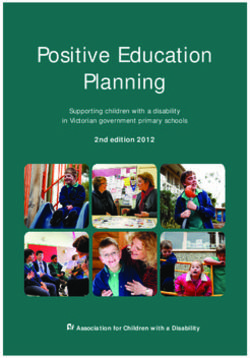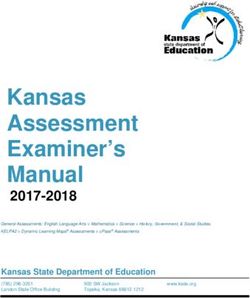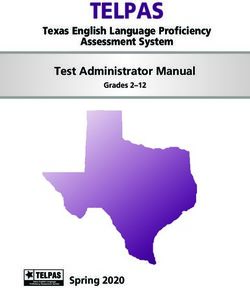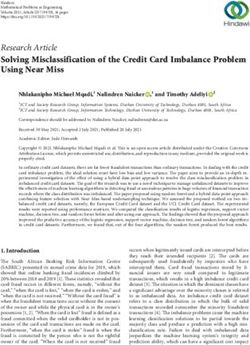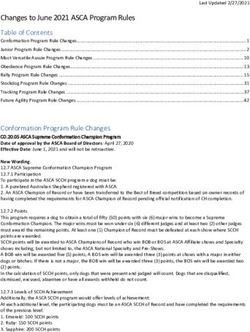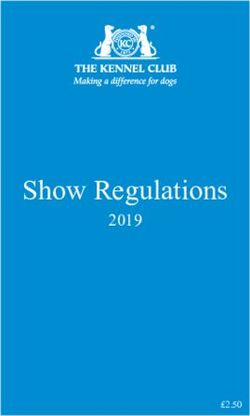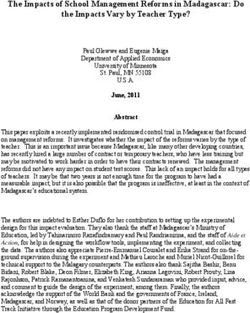I-Ready Diagnostic & Instruction: Teacher's Guide - Plain ...
←
→
Page content transcription
If your browser does not render page correctly, please read the page content below
i-Ready Diagnostic
& Instruction:
Teacher’s Guide
©2012 Curriculum Associates, LLC
08/1/2012 Version 4.1Diagnostic & Instruction
Table of Contents
Page
Introduction . . . . . . . . . . . . . . . . . . . . . . . . . . . . . . . . . . . . . . . . . . . . . . . . . . . . . . . . . . . . . . . . . . . . . . . . . . . . . . . . . . . . . . 4
Chapter 1: Getting Started with i-Ready
Diagnostic & Instruction. . . . . . . . . . . . . . . . . . . . . . . . . . . . . . . . . . . . . . . . . . . . . . . . . . . . . 5
The Major Components of i-Ready . . . . . . . . . . . . . . . . . . . . . . . . . . . . . . . . . . . . . . . . . . . . . . . . . . . . . . . . . . . . . . . . . 5
Logging in for the First Time. . . . . . . . . . . . . . . . . . . . . . . . . . . . . . . . . . . . . . . . . . . . . . . . . . . . . . . . . . . . . . . . . . . . . . . . 6
Getting to Know the Teacher Application . . . . . . . . . . . . . . . . . . . . . . . . . . . . . . . . . . . . . . . . . . . . . . . . . . . . . . . . . 7
Getting to Know the Student Application. . . . . . . . . . . . . . . . . . . . . . . . . . . . . . . . . . . . . . . . . . . . . . . . . . . . . . . . . 10
Before You Begin Using i-Ready: Important Items to Address. . . . . . . . . . . . . . . . . . . . . . . . . . . . . . . . 12
Ensure that All Students Are in the System. . . . . . . . . . . . . . . . . . . . . . . . . . . . . . . . . . . . . . . . . . . . . . . . . . . . . . . . . . . . 12
INSTRUCTION Enabling/Disabling Instruction . . . . . . . . . . . . . . . . . . . . . . . . . . . . . . . . . . . . . . . . . . . . . . . . . . . . . . . . . . . . 12
Chapter 2: The i-Ready Diagnostic Assessment . . . . . . . . . . . . . . . . . . . . . . . . . . . . . . . 13
Background Information . . . . . . . . . . . . . . . . . . . . . . . . . . . . . . . . . . . . . . . . . . . . . . . . . . . . . . . . . . . . . . . . . . . . . . . . . . . 13
Understanding the i-Ready Diagnostic Assessment. . . . . . . . . . . . . . . . . . . . . . . . . . . . . . . . . . . . . . . . . . . . 14
How Long Does the Test Take?. . . . . . . . . . . . . . . . . . . . . . . . . . . . . . . . . . . . . . . . . . . . . . . . . . . . . . . . . . . . . . . . . . . . . . . . 15
Stopping, Restarting, and Resetting Tests. . . . . . . . . . . . . . . . . . . . . . . . . . . . . . . . . . . . . . . . . . . . . . . . . . . . . . . . . . . . . 15
How Often Can the Diagnostic Be Administered?. . . . . . . . . . . . . . . . . . . . . . . . . . . . . . . . . . . . . . . . . . . . . . . . . . . . . . 15
Skills Assessed by the Diagnostic Assessment. . . . . . . . . . . . . . . . . . . . . . . . . . . . . . . . . . . . . . . . . . . . . . . . . . . . . . . . . 16
The Student Test-Taking Experience. . . . . . . . . . . . . . . . . . . . . . . . . . . . . . . . . . . . . . . . . . . . . . . . . . . . . . . . . . . . . 18
Diagnostic Assessment Items. . . . . . . . . . . . . . . . . . . . . . . . . . . . . . . . . . . . . . . . . . . . . . . . . . . . . . . . . . . . . . . . . . . . . . . . . 18
Answering Assessment Items. . . . . . . . . . . . . . . . . . . . . . . . . . . . . . . . . . . . . . . . . . . . . . . . . . . . . . . . . . . . . . . . . . . . . . . . . 18
Reading Passages with Multiple Items . . . . . . . . . . . . . . . . . . . . . . . . . . . . . . . . . . . . . . . . . . . . . . . . . . . . . . . . . . . . . . . . 19
Items with Audio Support. . . . . . . . . . . . . . . . . . . . . . . . . . . . . . . . . . . . . . . . . . . . . . . . . . . . . . . . . . . . . . . . . . . . . . . . . . . . 20
Prior to Test Day: Preparing to Administer the Diagnostic Assessment . . . . . . . . . . . . . . . . . . . . 21
Getting Organized. . . . . . . . . . . . . . . . . . . . . . . . . . . . . . . . . . . . . . . . . . . . . . . . . . . . . . . . . . . . . . . . . . . . . . . . . . . . . . . . . . . 21
Preparing Your Students. . . . . . . . . . . . . . . . . . . . . . . . . . . . . . . . . . . . . . . . . . . . . . . . . . . . . . . . . . . . . . . . . . . . . . . . . . . . . . 22
Test Day: Administering the Diagnostic Assessment. . . . . . . . . . . . . . . . . . . . . . . . . . . . . . . . . . . . . . . . . . 24
The Morning of Test Day. . . . . . . . . . . . . . . . . . . . . . . . . . . . . . . . . . . . . . . . . . . . . . . . . . . . . . . . . . . . . . . . . . . . . . . . . . . . . . 24
During the Test. . . . . . . . . . . . . . . . . . . . . . . . . . . . . . . . . . . . . . . . . . . . . . . . . . . . . . . . . . . . . . . . . . . . . . . . . . . . . . . . . . . . . . . 24
After the Test. . . . . . . . . . . . . . . . . . . . . . . . . . . . . . . . . . . . . . . . . . . . . . . . . . . . . . . . . . . . . . . . . . . . . . . . . . . . . . . . . . . . . . . . . 25
©2012 Curriculum Associates, LLC Table of Contents - 1
08/1/2012 Version 4.1Page
Frequently Asked Diagnostic Assessment Questions. . . . . . . . . . . . . . . . . . . . . . . . . . . . . . . . . . . . . . . . . . 26
Teacher Diagnostic Assessment FAQs. . . . . . . . . . . . . . . . . . . . . . . . . . . . . . . . . . . . . . . . . . . . . . . . . . . . . . . . . . . . . . . . . 26
Student Diagnostic Assessment FAQs. . . . . . . . . . . . . . . . . . . . . . . . . . . . . . . . . . . . . . . . . . . . . . . . . . . . . . . . . . . . . . . . . 27
Chapter 3: Using Reports to Analyze
Diagnostic Assessment Results. . . . . . . . . . . . . . . . . . . . . . . . . . . . . . . . . . . . . . 28
Understanding Test Scoring . . . . . . . . . . . . . . . . . . . . . . . . . . . . . . . . . . . . . . . . . . . . . . . . . . . . . . . . . . . . . . . . . . . . . . . 28
Scale Scores . . . . . . . . . . . . . . . . . . . . . . . . . . . . . . . . . . . . . . . . . . . . . . . . . . . . . . . . . . . . . . . . . . . . . . . . . . . . . . . . . . . . . . . . . 28
Placement Levels . . . . . . . . . . . . . . . . . . . . . . . . . . . . . . . . . . . . . . . . . . . . . . . . . . . . . . . . . . . . . . . . . . . . . . . . . . . . . . . . . . . . 28
Math Overall Scale Score Placement Table . . . . . . . . . . . . . . . . . . . . . . . . . . . . . . . . . . . . . . . . . . . . . . . . . . . . . . . . . . . . 28
Reading Overall Scale Score Placement Table . . . . . . . . . . . . . . . . . . . . . . . . . . . . . . . . . . . . . . . . . . . . . . . . . . . . . . . . . 29
Using Reports. . . . . . . . . . . . . . . . . . . . . . . . . . . . . . . . . . . . . . . . . . . . . . . . . . . . . . . . . . . . . . . . . . . . . . . . . . . . . . . . . . . . . . . . 30
i-Ready Reports At-A-Glance. . . . . . . . . . . . . . . . . . . . . . . . . . . . . . . . . . . . . . . . . . . . . . . . . . . . . . . . . . . . . . . . . . . . . . . . . . 31
Class Profile Report . . . . . . . . . . . . . . . . . . . . . . . . . . . . . . . . . . . . . . . . . . . . . . . . . . . . . . . . . . . . . . . . . . . . . . . . . . . . . . . . . . . 32
Student Profile Report (Overview Tab & Domain-Specific Tabs) . . . . . . . . . . . . . . . . . . . . . . . . . . . . . . . . . . . . . . . . . . . 34
Instructional Grouping Profile Report (Overview Tab & Profile-Specific Tabs). . . . . . . . . . . . . . . . . . . . . . . . . . . . . . . 39
INSTRUCTION Class Response to Instruction (RTI) Report . . . . . . . . . . . . . . . . . . . . . . . . . . . . . . . . . . . . . . . . . . . . . . . . . . . . 43
INSTRUCTION Student Response to Instruction (RTI) Report . . . . . . . . . . . . . . . . . . . . . . . . . . . . . . . . . . . . . . . . . . . . . . . . . 44
Parent Report (PDF only) . . . . . . . . . . . . . . . . . . . . . . . . . . . . . . . . . . . . . . . . . . . . . . . . . . . . . . . . . . . . . . . . . . . . . . . . . . . . . . 45
State Standards Performance Report. . . . . . . . . . . . . . . . . . . . . . . . . . . . . . . . . . . . . . . . . . . . . . . . . . . . . . . . . . . . . . . . . . . 46
Common Core State Standards (CCSS) Performance Report. . . . . . . . . . . . . . . . . . . . . . . . . . . . . . . . . . . . . . . . . . . . . . 47
Chapter 4: Using Diagnostic Assessment Data to
Make Instructional Decisions. . . . . . . . . . . . . . . . . . . . . . . . . . . . . . . . . . . . . . . . . . 48
INSTRUCTION i-Ready Online Instruction . . . . . . . . . . . . . . . . . . . . . . . . . . . . . . . . . . . . . . . . . . . . . . . . . . . . . . . . . . . . . . . 48
How Are Online Lessons Assigned?. . . . . . . . . . . . . . . . . . . . . . . . . . . . . . . . . . . . . . . . . . . . . . . . . . . . . . . . . . . . . . . . . . . 48
How the Online Lessons Work. . . . . . . . . . . . . . . . . . . . . . . . . . . . . . . . . . . . . . . . . . . . . . . . . . . . . . . . . . . . . . . . . . . . . . . . 48
Enabling/Disabling i-Ready Instruction . . . . . . . . . . . . . . . . . . . . . . . . . . . . . . . . . . . . . . . . . . . . . . . . . . . . . . . . . . . . . . . . 49
Teacher-led Classroom Instruction. . . . . . . . . . . . . . . . . . . . . . . . . . . . . . . . . . . . . . . . . . . . . . . . . . . . . . . . . . . . . . . 49
How to Use i-Ready Report Data to Differentiate Instruction. . . . . . . . . . . . . . . . . . . . . . . . . . . . . . . . . . . . . . . . . . . 49
How to Use the Tools for Instruction in Your Classroom. . . . . . . . . . . . . . . . . . . . . . . . . . . . . . . . . . . . . . . . . . . . . . . . 50
How to Incorporate STARS®, STAMS®, and Other Curriculum Associates Products. . . . . . . . . . . . . . . . . . . . . . . . 50
Monitoring Progress. . . . . . . . . . . . . . . . . . . . . . . . . . . . . . . . . . . . . . . . . . . . . . . . . . . . . . . . . . . . . . . . . . . . . . . . . . . . . . . . 51
The Cycle of i-Ready Diagnostic & Instruction. . . . . . . . . . . . . . . . . . . . . . . . . . . . . . . . . . . . . . . . . . . . . . . . . . . . . . . . . . . 51
©2012 Curriculum Associates, LLC Table of Contents - 2
08/1/2012 Version 4.1Page
Appendix A: Step-by-Step Instructions for
Navigating the Teacher Application
The “Home” Tab . . . . . . . . . . . . . . . . . . . . . . . . . . . . . . . . . . . . . . . . . . . . . . . . . . . . . . . . . . . . . . . . . . . . . . . . . . . . . . . . . . . . A-1
The “Tests” Sub-tab. . . . . . . . . . . . . . . . . . . . . . . . . . . . . . . . . . . . . . . . . . . . . . . . . . . . . . . . . . . . . . . . . . . . . . . . . . . . . . . . . . A-1
INSTRUCTION The “Assignments” Sub-tab . . . . . . . . . . . . . . . . . . . . . . . . . . . . . . . . . . . . . . . . . . . . . . . . . . . . . . . . . . . . . . . A-1
The “Roster” Tab. . . . . . . . . . . . . . . . . . . . . . . . . . . . . . . . . . . . . . . . . . . . . . . . . . . . . . . . . . . . . . . . . . . . . . . . . . . . . . . . . . . . A-2
The “Students” Sub-tab. . . . . . . . . . . . . . . . . . . . . . . . . . . . . . . . . . . . . . . . . . . . . . . . . . . . . . . . . . . . . . . . . . . . . . . . . . . . . . A-2
The “Classes” Sub-tab. . . . . . . . . . . . . . . . . . . . . . . . . . . . . . . . . . . . . . . . . . . . . . . . . . . . . . . . . . . . . . . . . . . . . . . . . . . . . . . . A-3
The “Report Groups” Sub-tab. . . . . . . . . . . . . . . . . . . . . . . . . . . . . . . . . . . . . . . . . . . . . . . . . . . . . . . . . . . . . . . . . . . . . . . . A-5
The “Settings” Tab. . . . . . . . . . . . . . . . . . . . . . . . . . . . . . . . . . . . . . . . . . . . . . . . . . . . . . . . . . . . . . . . . . . . . . . . . . . . . . . . . . A-7
The “Assignments” Tab. . . . . . . . . . . . . . . . . . . . . . . . . . . . . . . . . . . . . . . . . . . . . . . . . . . . . . . . . . . . . . . . . . . . . . . . . . . . A-7
The “Class Management” Sub-tab . . . . . . . . . . . . . . . . . . . . . . . . . . . . . . . . . . . . . . . . . . . . . . . . . . . . . . . . . . . . . . . . . . . A-7
The “Tests” Sub-tab. . . . . . . . . . . . . . . . . . . . . . . . . . . . . . . . . . . . . . . . . . . . . . . . . . . . . . . . . . . . . . . . . . . . . . . . . . . . . . . . . A-11
INSTRUCTION The “Student Lesson Plan” Sub-tab . . . . . . . . . . . . . . . . . . . . . . . . . . . . . . . . . . . . . . . . . . . . . . . . . . . . . . . A-12
INSTRUCTION The “Extra Lessons” Sub-tab . . . . . . . . . . . . . . . . . . . . . . . . . . . . . . . . . . . . . . . . . . . . . . . . . . . . . . . . . . . . . . A-14
INSTRUCTION The “Completed Lessons” Sub-tab . . . . . . . . . . . . . . . . . . . . . . . . . . . . . . . . . . . . . . . . . . . . . . . . . . . . . . . . A-16
The “Reports” Tab. . . . . . . . . . . . . . . . . . . . . . . . . . . . . . . . . . . . . . . . . . . . . . . . . . . . . . . . . . . . . . . . . . . . . . . . . . . . . . . . . A-17
The “Resources” Tab. . . . . . . . . . . . . . . . . . . . . . . . . . . . . . . . . . . . . . . . . . . . . . . . . . . . . . . . . . . . . . . . . . . . . . . . . . . . . . A-19
Appendix B: Reproducibles for Modeling i-Ready
Login and Student Application Screens
Figure B-1: Login Screen. . . . . . . . . . . . . . . . . . . . . . . . . . . . . . . . . . . . . . . . . . . . . . . . . . . . . . . . . . . . . . . . . . . . . . . . . . . . . B-1
Figure B-2: Study Buddy Selection Screen. . . . . . . . . . . . . . . . . . . . . . . . . . . . . . . . . . . . . . . . . . . . . . . . . . . . . . . . . . . . B-2
Figure B-3: Theme Selection Screen. . . . . . . . . . . . . . . . . . . . . . . . . . . . . . . . . . . . . . . . . . . . . . . . . . . . . . . . . . . . . . . . . . B-3
Figure B-4: Subject Selection Screen . . . . . . . . . . . . . . . . . . . . . . . . . . . . . . . . . . . . . . . . . . . . . . . . . . . . . . . . . . . . . . . . . B-4
Figure B-5: Start Test Screen A . . . . . . . . . . . . . . . . . . . . . . . . . . . . . . . . . . . . . . . . . . . . . . . . . . . . . . . . . . . . . . . . . . . . . . . B-5
Figure B-6: Start Test Screen B . . . . . . . . . . . . . . . . . . . . . . . . . . . . . . . . . . . . . . . . . . . . . . . . . . . . . . . . . . . . . . . . . . . . . . . B-6
Figure B-7: Student Application Landing Page A. . . . . . . . . . . . . . . . . . . . . . . . . . . . . . . . . . . . . . . . . . . . . . . . . . . . . . B-7
Figure B-8: Student Application Landing Page B. . . . . . . . . . . . . . . . . . . . . . . . . . . . . . . . . . . . . . . . . . . . . . . . . . . . . . B-8
Appendix C: Reproducibles for Modeling the
i-Ready Diagnostic Assessment
Figure C-1: Math Item Navigation Screen 1, with Audio Buttons. . . . . . . . . . . . . . . . . . . . . . . . . . . . . . . . . . . . . . . C-1
Figure C-2: Math Item Navigation Screen 2, with Audio Buttons. . . . . . . . . . . . . . . . . . . . . . . . . . . . . . . . . . . . . . . C-2
Figure C-3: Reading Item Navigation Screen 1, with Audio Buttons. . . . . . . . . . . . . . . . . . . . . . . . . . . . . . . . . . . . C-3
Figure C-4: Reading Item Navigation Screen 2, with Audio Buttons. . . . . . . . . . . . . . . . . . . . . . . . . . . . . . . . . . . . C-4
Figure C-5: Reading Passage with Multiple Questions Screen . . . . . . . . . . . . . . . . . . . . . . . . . . . . . . . . . . . . . . . . . C-5
©2012 Curriculum Associates, LLC Table of Contents - 3
08/1/2012 Version 4.1Introduction
The i-Ready Diagnostic & Instruction program is a two-part product that includes an online Diagnostic Assessment
and online Instruction. School or district administrators can choose to purchase the entire program to assess math
and reading skills and generate unique instruction plans for every student. But the program is also available without
the online Instruction component.
The Diagnostic assessment will pinpoint your student’s needs in reading and math down to the domain and .
sub-skill level by using sophisticated adaptive logic, and a bank of thousands of test items. Chapter 2 in this guide
can help you prepare yourself and your students for the reading and math assessments.
Once the assessments have been completed, the Instruction component of the i-Ready program takes over,
automatically placing students in lessons targeted to their specific needs.
If you do not have the i-Ready Instruction component, you will still find the numerous reports, and classroom
instructional resources derived from the Diagnostic of great value in differentiating instruction for your students.
If You Have Only i-Ready Diagnostic
If your district or school system purchased only the Diagnostic portion of the i-Ready Diagnostic & Instruction program,
you will have access to the Diagnostic Assessment, Reports, and Resources, but not to the i-Ready Instruction lessons.
You’ll still have access to Tools for Instruction and other teacher-led instructional guidance. That also means that
you will only need to reference particular parts of this Teacher’s Guide. Look for this symbol INSTRUCTION throughout
the Teacher’s Guide, which indicates sections that you can bypass. Those of you who have the complete i-Ready
Diagnostic & Instruction program may ignore this logo, since the entire Teacher’s Guide applies to you.
This Guide Is Your Reference Tool
Don’t feel you have to read this guide cover to cover just to get started with i-Ready. The program is user-friendly
for both teachers and students. Refer to the appropriate chapter of this guide to get yourself oriented, and to find
answers to specific questions:
• Chapter 1 presents a brief overview of the i-Ready Diagnostic & Instruction program, as well as some
important items to note before you begin using i-Ready.
• Chapter 2 provides some background on the development and design of the i-Ready Diagnostic, describes
in detail how to prepare to administer it, and offers tips and checklists to help you before, during, and after
administering it.
• Chapter 3 explains how to read student results from the Diagnostic, and gives detailed descriptions of the
various reports and how to use them.
• Chapter 4 describes how the data obtained from the Diagnostic is used by the i-Ready Instruction
component to create a unique plan for each student. If you have only the Diagnostic portion of the program,
the Diagnostic results can still be very helpful in creating differentiated instruction for your students.
• Chapter 5 provides detailed, step-by-step information on every aspect of the Teacher Application in i-Ready.
©2012 Curriculum Associates, LLC i-Ready Diagnostic & Instruction: Teacher’s Guide - 4
08/1/2012 Version 4.1Chapter 1: Getting Started with i-Ready
Diagnostic & Instruction
This chapter provides a brief overview of the i-Ready program, as well as some important items to note before
starting.
The Major Components of i-Ready
Diagnostic Assessment
• Built on the Common Core State Standards, but also reports out on individual state standards.
• Diagnostic Assessment is adaptive to each student and automatically diagnoses individual student strengths
and weaknesses.
• Serves as an ideal universal screening tool by pinpointing each student’s needs down to the level of discrete
sub-skills.
• For more information on the Diagnostic Assessment (i.e., how it works, how to assign it, how long it takes) .
see Chapter 2.
Reporting
• Provides critical information to drive decision-making about online and teacher-led classroom instruction.
• Shows which students are struggling and what skill areas need improvement.
• Provides instructional recommendations for individual students and groups of students.
• Provides tools to communicate with families about student performance and progress.
• For more information on Reports (i.e., accessing reports, using reports) see Chapter 3.
Instruction
• Differentiates instruction and delivers an individualized online instruction plan for each student.
• Provides teacher-led classroom instruction resources, such as Tools for Instruction (hundreds of PDFs
containing lesson plans for skill-focused in-class instruction).
• Motivates learners with engaging, interactive online lessons that are tailored for each grade level to be age
appropriate
• Provides guided practice and progress monitoring.
• For more information on online instruction and teacher-led classroom instruction, see Chapter 4.
Progress Monitoring
• Measures gains in your classroom with the Diagnostic Assessment and online instruction.
• Tracks progress with Common Core State Standards and/or your state’s unique standards.
• For more information about how i-Ready builds Progress Monitoring into the Diagnostic Assessment and
online instruction, see the “Monitoring Progress” section of Chapter 4.
©2012 Curriculum Associates, LLC i-Ready Diagnostic & Instruction: Teacher’s Guide - 5
08/1/2012 Version 4.1Logging in for the First Time
Step 1:
• Before logging in for the first time, make sure you have received your username and password from your
i-Ready administrator. You will need them in order to access the program.
Step 2: Go to the i-Ready Website.
• Type the following URL into a Web browser: .
http://www.i-Ready.com.
• Click on “Log in now!”
• Type in your username and your password .
(remember that passwords are case-sensitive).
• Choose your state from the drop-down menu.
• Click the “Go!” button.
Step 3: Choose a Program.
• If you have access to more than one .
i-Ready program, you will be asked to
choose a program.
• You have arrived at the “Home” tab. Notice .
there are six total tabs. The next section .
will walk you through these six tabs of the .
Teacher Application.
©2012 Curriculum Associates, LLC i-Ready Diagnostic & Instruction: Teacher’s Guide - 6
08/1/2012 Version 4.1Getting to Know the Teacher Application
Near the top of the Teacher Application you’ll see a row of tabs. This section describes them briefly. For detailed,
step-by-step information on every aspect of the Teacher Application in i-Ready, refer to Chapter 5.
The “Home” Tab
The “Home” tab displays aggregated information for all of your students’ tests and assignments. “Student Alerts” lists
any students who have recently failed one or two lessons.
“Student Alerts” lists any
students who have recently
failed one or two lessons.
Two sub-tabs display
summary information about
class tests and assignments.
For more detailed information
on how to navigate any
of the tabs in the Teacher
Application, see Appendix A.
The “Roster” Tab
Click on the “Roster” tab to view class and student lists and information, and to edit student passwords.
View all students in your
school and edit student
passwords. Sort by last name,
grade, and school to see your
students.
Easily view all your classes in
the “Classes” sub-tab.
©2012 Curriculum Associates, LLC i-Ready Diagnostic & Instruction: Teacher’s Guide - 7
08/1/2012 Version 4.1The “Settings” Tab
This tab lets you control the choices that appear on the students’“My Stuff” module, which allows students to play
games between lessons, change study buddies, and change themes. You can easily control access to these features
for individual students or the entire class at any time.
Turn game/theme/buddy
selection on/off for your
whole class or for individual
students, as needed.
The student “My Stuff Module”
The “Assignments” Tab
This tab presents an array of classroom-based tools that allow you to do the following:
• Enable or disable student-instruction modules.
• See what lessons are scheduled for your students and/or adjust student lesson plans.
• Assign extra lessons to students.
• View which lessons have been completed.
• Assign tests.
©2012 Curriculum Associates, LLC i-Ready Diagnostic & Instruction: Teacher’s Guide - 8
08/1/2012 Version 4.1The “Reports” Tab
Click on this tab to generate, view, and print detailed reports for an entire class or for individual students.
Use reports to help drive
instruction and monitor
progress.
The “Resources” Tab
Click on the “Resources” tab to access: user guides, Tools for Instruction (PDFs containing skill-based lesson plans for
classroom use), reading and math lesson lists, lists of standards lessons aligned with your state and/or CCSS, letters
and guides for parents, research documentation about i-Ready, and other helpful documents.
The “Resources” tab contains
useful instructional tools, such
as the Tools for Instruction,
lists of standards aligned
to online lessons, and best
online lessons to use for
whole-class instruction.
“My Account” Button
Click the “My Account” button to view your account information and to change your username and/or password.
Change your username
and/or password at any time.
©2012 Curriculum Associates, LLC i-Ready Diagnostic & Instruction: Teacher’s Guide - 9
08/1/2012 Version 4.1Getting to Know the Student Application
This section describes both the Student Application and how to help students get oriented to i-Ready.
Student Login
Step 1:
• Students have the same login page as teachers.
• Students should go to http://www.i-Ready.com.
• Click on “Log in now!”
• Enter login information and click “Go!”
Step 2: Choosing a Study Buddy
and Theme
When students log in for the first time, they are .
prompted to choose a Study Buddy and a .
background theme. Both selections can be .
changed at any time.
Step 3: Choosing a Subject
Depending on your class setup, students may .
have to choose either Math or Reading. You will .
need to inform them which subject to choose if .
you wish them to specifically pick Math or Reading.
©2012 Curriculum Associates, LLC i-Ready Diagnostic & Instruction: Teacher’s Guide - 10
08/1/2012 Version 4.1Step 4: Student Diagnostic Assessment
When students first enter the program, they will
see a screen with a “Start Test” button in the center.
This is the button that will begin the Diagnostic
Assessment. Before you have your students start the .
Diagnostic, review the “Prior to Test Day” section of .
Chapter 2.
Step 5: After the Diagnostic Assessment
After students have completed the Diagnostic
Assessment, their screens will show the following
three modules, which can be accessed from the tabs
at the top of the screen:
• My Start—Shows buttons for starting the
next lessons.
• My Stuff—Allows students to choose buddies
and themes, and to play games with credits .
earned by completing lessons.
• My Progress—Shows each student the
number of lessons passed and credits earned,
and gives a breakdown of scores achieved for .
all lessons taken.
©2012 Curriculum Associates, LLC i-Ready Diagnostic & Instruction: Teacher’s Guide - 11
08/1/2012 Version 4.1Before You Begin Using i-Ready: Important Items to Address
Ensure that All Students Are in the System
Before you begin exploring the i-Ready Diagnostic, it’s a good idea to make sure that all of your students are in the
system. Students are often placed in the system via an automated process run by the i-Ready Customer Support
team, in conjunction with school and district administrators.
To ensure that your students are in the system:
1. Log in to i-Ready.
2. Choose Diagnostic & Instruction, if you have more than one program.
3. Click on the “Rosters” tab.
4. Click on the “Classes” sub-tab.
5. Click “EDIT” to the left of the name of the class you wish to view.
6. Your students should appear in the “Student Enrollment” sub-tab.
7. Repeat steps 3–6 for any other classes you have in the system.
INSTRUCTION Enabling/Disabling Instruction
Enabling Instruction is the feature that makes online lessons available to students immediately upon completion
of the Diagnostic Assessment. If you have access to Instruction, you can decide when to make the online lessons
available to your students. Note that if you do not take any action, Instruction is disabled by default. To enable
i-Ready Instruction:
• Go to the “Assignments” tab and click on the “Class Management” section.
For more information on
Then click “Enable Instruction.”
enabling/disabling instruction
• In the box on the right side, click on the student, group of students, or or if you have questions
class for whom you wish to enable Instruction. about navigating the Teacher
• If you click “Enable Instruction,” students will have access to their Application, see Appendix A.
individualized i-Ready lesson plan immediately after finishing the
Diagnostic and can start immediately on their personalized lesson plan.
This will also give them immediate access to games, themes, and study buddies.
• If you leave instruction disabled (default setting), students who have finished the Diagnostic will simply
receive a message stating, “You do not have any lessons assigned,” and will not be able to go any further in
the program. You may choose this option if you want to review test results first.
©2012 Curriculum Associates, LLC i-Ready Diagnostic & Instruction: Teacher’s Guide - 12
08/1/2012 Version 4.1Chapter 2: The i-Ready Diagnostic Assessment
This chapter provides some background on the development and design of the i-Ready Diagnostic Assessment,
describes in detail how to prepare to administer it, and offers tips and checklists to help you before, during, and after
administering it.
Background Information
The following functions and features of the i-Ready Diagnostic make it unlike many other assessments you may have
used before.
Information Provided by the Diagnostic Assessment.
• The i-Ready Diagnostic Assessment is designed to help teachers pinpoint their students’ strengths and areas
of need down to the sub-skill level for grades K–8.
• The results of this assessment are immediately available to show you what your students understand .
and what they don’t understand, both for on-grade level skills and off-grade.
• Most importantly, the Diagnostic will help you determine how to approach instruction, monitor progress,
and build student success in your classroom.
How the Diagnostic Assessment Adapts.
• The i-Ready Diagnostic Assessment will keep adapting, or adjusting, until it finds exactly the level
at which your students need to receive instruction.
• When students answer questions correctly, i-Ready gives them more challenging questions.
When students answer questions incorrectly, i-Ready gives them questions that are easier.
• This process continues until i-Ready pinpoints which skills each student seems to know well and which
need improvement.
A schematic of how the Diagnostic Assessment adapts to student performance
©2012 Curriculum Associates, LLC i-Ready Diagnostic & Instruction: Teacher’s Guide - 13
08/1/2012 Version 4.1It Provides an Action Plan.
The i-Ready Diagnostic is different from other assessments because it gives you, the teacher, an action plan.
• While a state test may explain that a 4th grader is struggling with 4th grade skills, it won’t usually tell you
why. The Diagnostic Assessment adapts to allow educators to see, for example, if that 4th grader is struggling
because she never mastered phoneme blending and segmentation skills from grade 1.
• Reports provide detailed information about individual students and help you group students for instruction.
• Reports also provide helpful resources to support your classroom practice:
– Tools for Instruction: hundreds of lesson plans available as PDFs in the “Resources” tab, and recommended
based on student needs in the Student Profile Report and Instructional Grouping Profile Report.
– Specific recommendations for using other Curriculum Associates products you may already have in .
your classroom. Particular products and lessons are recommended for particular students.
• INSTRUCTION If your school has purchased i-Ready Diagnostic & Instruction, the Diagnostic will place your
students automatically into an individualized and automated online instruction program.
Understanding the i-Ready Diagnostic Assessment
The Diagnostic is designed to keep students engaged. Each test (Math and Reading) has an opening sequence .
that grabs students’ attention and explains how to answer test items. During their tests, students are provided .
with intermittent games that give them a short break, but also promote their investment and engagement with .
the assessment.
Opening sequence of the Math Assessment
Opening sequence of the Reading Assessment
©2012 Curriculum Associates, LLC i-Ready Diagnostic & Instruction: Teacher’s Guide - 14
08/1/2012 Version 4.1Reading Diagnostic Game
Math Diagnostic Game
How Long Does the Test Take?
• We strongly recommend that you allocate two 40- to 45-minute class periods per subject for students to
take the Diagnostic, so they don’t feel rushed. For younger or special education students, you may want to
provide shorter test sessions. Teachers report that the less rushed students feel when taking the test, the
more accurate their scores are.
• The Diagnostic takes approximately 35–60 minutes per subject.
• The Diagnostic Assessment is not timed.
• Bear in mind that all students test at their own speed, so there may be some variation in these testing times.
Stopping, Restarting, and Resetting Tests
• Students can stop a test one day and pick it up where they left off the next day.
• The system will save student data, even if the Internet browser closes accidentally.
• Resetting tests to start at the beginning is only possible if a test is in progress. Once a test has been
submitted as complete, it can no longer be reset. That’s why it is important to make sure your students are
adequately prepared for taking the test (see below). For more information on resetting tests, see Appendix A.
• Please note that if a student does not complete a test within 21 days, the test will expire. This is in line with
best practices in educational research to limit the window of time in which an assessment is in progress to
protect the validity of test results and the integrity of your data. No action is needed on your part to expire
the test. The student will receive a new test in the event the test expires.
How Often Can the Diagnostic Be Administered?
We recommend administering the Diagnostic Assessment every 12–18 weeks. Allowing for this window ensures
that students have sufficient exposure to Instruction (i-Ready or classroom) and can demonstrate growth.
For more Frequently Asked Questions about the Diagnostic Assessment,
see the “Frequently Asked Diagnostic Assessment Questions” section later
in this chapter.
©2012 Curriculum Associates, LLC i-Ready Diagnostic & Instruction: Teacher’s Guide - 15
08/1/2012 Version 4.1Skills Assessed by the Diagnostic Assessment
The following two charts outline the domains in Reading and Math that are assessed by the Diagnostic, .
as well as the grade-level difficulty of the skills.
Reading Skills
Domain (Grade-Level Difficulty of Questions) Skills Assessed
• Rhyme Recognition
• Phoneme Identity and Isolation
Phonological Awareness .
• Phoneme Blending and Segmentation
(Grades K−1)
• Phoneme Addition and Substitution
• Phoneme Deletion
• Letter Recognition
• Beginning Consonant Sounds
Foundational Skills • Short and Long Vowels
• Decoding One- and Two-Syllable Words
Phonics (Grades K−3)
• Inflectional Endings; Prefixes and Suffixes
• Digraphs and Diphthongs
• Vowel Patterns
• Decoding Longer Words
High-Frequency Words . • Words from Dolch and Fry lists
(Grades K−3)
• Academic and Domain Specific Vocabulary
Vocabulary (Grades K−8) • Word Relationships
• Prefixes, Suffixes, Base and Root Words
• Author’s Purpose
• Categorize and Classify
• Cause and Effect
• Drawing Conclusions/Making Inferences
• Fact and Opinion
Comprehension: Informational Text (Grades K−8)
• Main Idea and Details
• Message
• Summarizing/Retelling
• Text Structure
• Determining Word Meaning
• Point of View and Purpose
• Cause and Effect
• Drawing Conclusions/Making Inferences
• Figurative Language
Comprehension: Literary Text (Grades K−8) • Story Elements
• Summarizing/Retelling
• Theme/Mood
• Analyzing Character
• Determining Word Meaning
©2012 Curriculum Associates, LLC i-Ready Diagnostic & Instruction: Teacher’s Guide - 16
08/1/2012 Version 4.1Math Skills
Domain (Grade-Level Difficulty of Questions) Skills Assessed
• Counting and Cardinality
• Base Ten—Whole Numbers and Decimals
– place value, compare, add, subtract, multiply,
divide
Number and Operations (Grades K–8)
• Fractions
– model, compare, add, subtract, multiply, divide
• Rational Numbers
– model, compare, add, subtract, multiply, divide
• Operations and Algebraic Thinking
– fluency, number relationships, properties,
solving word problems
• Expressions and Equations
Algebra and Algebraic Thinking (Grades K–8) – variables, exponents, solving word problems
• Ratio and Proportional Relationships
– percent, rate, lines and slope
• Functions
– linear and non-linear
• Two-Dimensional Shapes
• Three-Dimensional Shapes
• Lines, Segments, Points, Rays, and Angles
Geometry (Grades K–8) • Symmetry and Transformations
• Congruence and Similarity
• Coordinate Geometry
• Pythagorean Theorem
• Measurement Units and Tools: Customary .
and Metric
• Time, Money, Length, Capacity, Weight and Mass
• Geometric Measurement
Measurement and Data (Grades K–8)
• Area, Perimeter, Surface Area, Volume
• Creating and Interpreting Graphs
• Data Analysis and Statistical Measures
• Probability Concepts
©2012 Curriculum Associates, LLC i-Ready Diagnostic & Instruction: Teacher’s Guide - 17
08/1/2012 Version 4.1The Student Test-Taking Experience
Diagnostic Assessment Items
• All test questions are multiple choice.
• In Reading, some questions are grouped as a set with a single reading passage. (See “Reading Passages with
Multiple Items,” on the next page.)
• Depending on a question’s level of difficulty, there will be three or four answer choices.
• To view sample questions for each domain and grade level, go to the “Resources” tab.
Sample Math question Sample Reading question
Answering Assessment Items
• To answer an item, students simply click on the answer they think is correct, Reproducibles are available
and then click the “DONE” button to move on to the next question. Note to help you introduce
that an answer will highlight blue when it is hovered over, and will turn students to the Diagnostic
orange when it is clicked. Assessment. See Appendix C.
Hover over an answer.
Click answer.
Click “DONE.”
©2012 Curriculum Associates, LLC i-Ready Diagnostic & Instruction: Teacher’s Guide - 18
08/1/2012 Version 4.1• If a student changes her mind about an answer before she clicks “DONE,” she simply clicks the answer she
wants and then clicks “DONE.”
Hover over new answer.
Click new answer.
Click “DONE.”
Reading Passages with Multiple Items
• In the Reading Diagnostic Assessment, some groups of questions refer to a single reading passage. These
reading passages usually have multiple pages.
• Students have to click the arrow at the bottom of the reading passage to flip through the pages.
• The same question remains displayed as they flip through the pages.
• Students choose their answer and click “Done.”
• A new question about the same passage will then load. Students can use the arrows to reread the passage as
needed to answer the new question.
If there is more than one
question, the next question
will load after students select
an answer and click “DONE.”
Use arrows to flip through
the pages.
©2012 Curriculum Associates, LLC i-Ready Diagnostic & Instruction: Teacher’s Guide - 19
08/1/2012 Version 4.1Items with Audio Support
Audio support is provided for some Math questions and for some Reading questions. In Math for grades K–5, .
all questions have optional sound to ensure the test is assessing math skills, not reading skills. Sound is provided
with reading questions that test students’ foundational skills. When a question has audio support, you will see an
audio button.
Audio buttons look like this at first. When hovered over, they look like this.
When the cursor hovers over an audio button, the button will play audio prompts for students. Students .
do not have to click audio buttons to hear sound.
Diagnostic Domains That Have Sound
Question
Reading Grade Level(s) Reason for Sound
Reading Comprehension K To assess listening comprehension
Phonological Awareness K–2 This domain typically is taught in earlier grades, where
audio prompts are helpful in assessing a student.
Phonics K–2 This domain typically is taught in earlier grades, where
sound may be necessary to support learning.
High-Frequency Words K–2 This domain typically is taught in earlier grades, where
sound may be necessary to support learning.
Vocabulary K–2 It is important to assess vocabulary knowledge
independently of decoding ability.
Question
Math Grade Level(s) Reason for Sound
All Domains K–5 Audio prompts are utilized to ensure that items are
accurately assessing math skills, not reading skills.
©2012 Curriculum Associates, LLC i-Ready Diagnostic & Instruction: Teacher’s Guide - 20
08/1/2012 Version 4.1Prior to Test Day: Preparing to Administer
the Diagnostic Assessment
Getting Organized
Follow these steps to make sure administration goes smoothly.
1. Ensure Compatibility and System Requirements Have Been Checked
Your school or district has likely performed this compatibility check prior to purchasing i-Ready Diagnostic &
Instruction. You should ensure a system check was run on the exact computers students will be using for the
Diagnostic. If not, information on how to check compatibility and system requirements can be found by going
to http://www.i-ready.com/support and clicking on “System Requirements,” which opens a brief, 6-page, easy-
to-use document. This document describes how to run a simple system check.
2. Gather Materials Needed
For a checklist to help you
Make sure the following will be available for all students on test day: prepare to administer the
• Headphones for every student Diagnostic Assessment, see
the “Test Day: Administering
• Scrap paper and pencils for Math assessment
the Diagnostic Assessment”
• Calculators should not be allowed, as this can lead to an inaccurate . section later in this chapter.
representation of a student’s ability.
• Materials for students who finish early (silent reading book, etc.)
• Print student usernames and passwords. To do this:
– Login to i-Ready.
– Click on the “Roster” tab.
– Click on the desired class.
– Click the “Print Passwords” button at the bottom of the pop-up.
– This will print sheets of paper slips containing student usernames and passwords .
that can be cut out and given directly to students.
3. Prepare for Special Considerations
Consider whether any special education accommodations or modifications are required, and make any
necessary preparations.
4. Schedule the Test
• The Diagnostic Assessment will automatically be assigned to all students in your classes.
• Note that your administrator may set a recommended testing window within which you will need to
administer the test. To find out whether a recommended window has been assigned:
– Log in.
– Click on the “Home” tab.
– Click on the “Tests” sub-tab.
– In the chart for each Diagnostic (Math and Reading) you see the recommended testing window.
©2012 Curriculum Associates, LLC i-Ready Diagnostic & Instruction: Teacher’s Guide - 21
08/1/2012 Version 4.15. Computer Lab Logistics
• Be sure to schedule your computer lab well in advance, if needed for this test.
• The Diagnostic for each subject takes students anywhere from 35 to 60 minutes. We strongly recommend
blocking off two 40- to 45-minute periods for each student to take each test (total of four, 40–45 minute
periods in computer lab).
6. INSTRUCTION Decide Whether to Enable Instruction
As previously mentioned, you should decide in advance if you wish to enable Instruction so that students can
begin lessons immediately after the test. Remember that Instruction is disabled by default, unless you take
action. For more information on this, refer back to the “Enabling/Disabling Instruction” portion of Chapter 1.
Preparing Your Students
The following information can help to make students more comfortable with the Diagnostic Assessment.
1. Frame the Diagnostic for students.
Set student expectations prior to the Diagnostic by having a discussion about the test. It’s helpful to make the
following points clear to students:
• “The i-Ready Diagnostic gives each student an individualized test, based on how you answer each question.
If you answer a question correctly, i-Ready will give you a harder question, and if you miss a question,
i-Ready will give you an easier question. That’s how it determines your skill levels. It’s kind of like trying on
shoes—you try on several sizes and styles until you find a pair that fits. Try your best! You might not yet
have learned some of the content you will encounter on the test and that is okay.”
• “Also, based on how you do in i-Ready, I will know exactly what you have learned already and what you
need to learn, so I can make the best use of your time in my class.”
• “It is important to take your time and not rush, otherwise you may need to retake the test.”
• INSTRUCTION “Then, based on how you do in the assessment, you will automatically be assigned the lessons
that are designed to build your skills. Each of you will work on the lessons you need. When you take lessons,
you can earn credits to play games. Everyone will get to see the games, but you may see them at different
times.”
2. Review computer lab or classroom computer procedures.
You may want to consider the following prior to test day:
• If using laptops, ensure they are fully charged and/or have a power source.
• Bookmark the i-Ready login page (www.i-Ready.com) on every computer.
• The total amount of time provided for testing periods. In order to assure students that they don’t need
to rush, you might say something like this: “We have X number of minutes to work on this test today.
However, we will also have X minutes tomorrow to finish up this (subject) test, so there is no need to rush.”
Again, once completed, tests cannot be reset.
• For younger students, we recommend having more than one adult present during the test session.
• Students will need to have paper and pencil for the Math Diagnostic.
©2012 Curriculum Associates, LLC i-Ready Diagnostic & Instruction: Teacher’s Guide - 22
08/1/2012 Version 4.13. Model and discuss the test-taking experience.
Reproducibles are available to
• Show the example(s) of the: help you introduce students to
– Login screen (Figure B-1). the Diagnostic Assessment. See
– Study buddy (Figure B-2) and theme selection screen (Figure B-3). Appendix B and Appendix C.
– Subject selection screen (Figure B-4).
– “Start Test” Screens (Figure B-5 and/or Figure B-6). Choose the background theme that seems most age
appropriate.
– Student Application Landing Page Screens (Figure B-7 and/or Figure B-8). Choose the background
theme that seems most age appropriate.
– Math Item Navigation Screens, with Audio (Figures C-1 and C-2).
– Reading Item Navigation Screens, with Audio (Figures C-3 and C-4).
– Reading Passage with Multiple Questions Screen (Figure C-5).
4. Use the following checklist to ensure you and your students are ready for the Diagnostic Assessment.
Checklist: Preparing for the Diagnostic Assessment
Have you...
...framed the Diagnostic for students?
...reviewed procedures for the computer lab or use of classroom computers?
Seating plan
Bathroom breaks
Total testing time for this session
Extra test proctors needed/available?
...modeled and discussed the Test-Taking Instructions?
Where to get usernames and passwords
How to log in
How/when to begin the test
How to answer a question and move on to next one
How to navigate reading passages that span multiple pages
Use of scrap paper and pencil for Math assessment
Calculators are not allowed for this test.
Encourage students not to rush and allow enough testing time so they do not feel a need .
to rush.
Remind students: Try your best! You might not yet have learned some of the content you will
encounter on the test, and that is okay!
If you wish to ensure the assessment has been completed, tell students: Please do not log out
after you finish the assessment.
...checked materials?
Headphones for all students
Scrap paper and pencils for Math test
Materials for students to work on if they finish early
Laptops are charged and/or have power source
©2012 Curriculum Associates, LLC i-Ready Diagnostic & Instruction: Teacher’s Guide - 23
08/1/2012 Version 4.1Test Day: Administering the Diagnostic Assessment
Follow these helpful suggestions to make test day go smoothly.
The Morning of Test Day
1. Check your materials.
• Do you have headphones for each student?
• If your students are taking the Math test, do they have scrap paper and pencils?
• Have you reminded students that they cannot use calculators?
• Do you have a backup plan for early finishers? Consider having books available to read silently.
• If you have enabled Instruction for each student, you might allow students to begin working on
instructional lessons and exploring the student homepage (study buddies, themes, and games)
immediately after the test. Note that this could be distracting to other students who are still working on
the assessment.
2. Present Test-Taking Instructions.
• We recommend giving students a brief refresher on classroom/testing procedures and instructions, and
letting them ask any questions they might have. Use the Test-Taking Instructions provided in the checklist
on the previous page.
• The test is not timed on the computer, but you should explain what window of time you have allotted for
each session (Reading and Math).
During the Test
Resist the urge to help.
The test is designed to measure students’ strengths and weaknesses, so it’s best to allow students to simply try their
best without teacher help.
Ending a test before completion.
If a student does not finish in the allotted time, or if a student has to stop his test for any other reason, you can
simply click on the white “X” on the upper right corner of the screen (see screenshot below) and then have the
student log out. The next time the student logs in and clicks “Start Test,” he will be taken to the exact spot where he
previously left off.
Click here to
end test early.
©2012 Curriculum Associates, LLC i-Ready Diagnostic & Instruction: Teacher’s Guide - 24
08/1/2012 Version 4.1After the Test
1. Check test completion.
It’s helpful to ask students to stay logged in
after they have finished with the assessment.
That way you can take a look at their screen to
ensure they have completed the Diagnostic.
Students’ screens will show the student
application page, with a message stating: .
“You do not have any lessons assigned” .
if Instruction is disabled.
Students’ screens will show the student
application page, with a “Start Lessons” button
showing if Instruction is enabled.
2. Look at reports.
See Chapter 3 to learn how you can obtain a wide variety of information about student performance by using
the i-Ready Reports. These reports will enable you to immediately plan appropriate instruction.
3. Discuss test results with students.
After students complete the assessment, you may wish to show them one or more of their Student Profile
reports in a private conference. Bringing the students into the process helps them understand that this is an
important tool that you will use to drive instruction that helps them learn and grow academically. Point out
to them what they do know, and then show them what they will be working on as they move forward in their
instruction. For more information about all i-Ready Reports, see the “Using Reports” section of Chapter 3.
©2012 Curriculum Associates, LLC i-Ready Diagnostic & Instruction: Teacher’s Guide - 25
08/1/2012 Version 4.1Frequently Asked Diagnostic Assessment Questions
Teacher Diagnostic Assessment FAQs
The following table answers the questions teachers ask most frequently.
Teacher Question Answer
Why are some questions so hard? To enable a precise assessment, the Diagnostic is designed so
that students will answer some questions incorrectly. That’s
why it will challenge them with a more difficult question after
each correct answer. Thus, high-performing students who
are accustomed to scoring well on tests may feel particularly
challenged. Further, many items associated with a particular
grade will match current expectations, but the Common Core
State Standards (CCSS) have a lot of additional expectations.
Questions based on those additional expectations may feel
more rigorous to students.
Can my students skip questions? No, students are not able to skip questions.
It is critical to the test design that students answer every
question so that the test can adapt with an easier or more
difficult question. The test needs to be able to see what students
know and don’t know to accurately pinpoint their unique needs.
Why are my student scores lower than Most students take the Diagnostic at the beginning of the
expected at the start of the school year? school year, when “last year’s content” is the latest they’ve
received. For example, if a new fourth grader scores at a third-
grade level, this is likely because he has not yet been exposed to
fourth-grade content.
Why are my students seeing content that The Diagnostic Assessment adapts based upon what students
they haven’t learned yet? should know according to the Common Core State Standards.
Some states teach concepts in different grades, and the criteria
for grade-level success might be more rigorous than the criteria
applied by your state.
Is the Diagnostic Assessment a timed test? No, however you may want to create your own allotted time
windows for the test. We recommend two 45-minute class
periods per subject.
©2012 Curriculum Associates, LLC i-Ready Diagnostic & Instruction: Teacher’s Guide - 26
08/1/2012 Version 4.1Student Diagnostic Assessment FAQs
The following chart suggests how you might respond to the questions students frequently ask.
Student Question Answer
What is i-Ready? or Why do we have to The i-Ready Diagnostic gives each student an individualized
take this test? test, based on how you answer each question. If you answer a
question correctly, i-Ready will give you a harder question. If you
miss a question, i-Ready will give you an easier question. The
process continues in this way, until i-Ready determines your skill
levels. It’s kind of like trying on shoes—you try on several sizes
and styles until you find a pair that fits.
Also, based on how you do in i-Ready, I will know exactly what
you have learned already and what you still need to learn, so I
can make the best use of your time in my class.
INSTRUCTION Then, based on how you do in the assessment, you
will automatically be assigned the lessons that are designed to
build your skills. Each of you will work on the lessons you need.
Does this count for our grade? This doesn’t count towards your grade, but it does help me
figure out what sorts of assignments to give you later, and those
may be part of your grade.
Can we play games or do
INSTRUCTION If disabling Instruction on test day: You won’t be able to play
lessons after the test? games or start lessons today, because today is only for testing.
But we will be starting work on lessons and playing games .
really soon.
If enabling Instruction on test day: You may check out the
student homepage right after you finish your test. Check out all
the themes and study buddies you can pick. Then, you can start
your first lesson, where you can earn credits for playing games!
Can I ask for help during the test? I can’t help you help on test questions because I want to see
what you know on your own. You should just give each question
your best shot.
What happens if I don’t understand what Just try your best. You might not yet have learned some of the
a question is asking me? content you encounter on the test, but that’s okay because
that’s how this test is designed. Remember, this test is different
from other tests you’ve taken.
Can I skip a question? No. This test is designed so you have to answer every question.
Always select what you think is the best answer, even if you
aren’t completely sure.
©2012 Curriculum Associates, LLC i-Ready Diagnostic & Instruction: Teacher’s Guide - 27
08/1/2012 Version 4.1Chapter 3: Using Reports to Analyze
Diagnostic Assessment Results
In this chapter you’ll learn how to read student results from the Diagnostic, and get detailed descriptions of the
various reports and how to use them.
Understanding Test Scoring
Scale Scores
Scale scores allow us to put everything on a single continuum so that we can compare across grade levels. Scale
scores are a metric indicating that a student has mastered skills up to a certain point, and still needs to work on skills
that come after that point. The scale score is a common language across grades and schools. When looking at these
scores, it’s important to note that the first number in a scale score does not equate to a grade level. For example, a
scale score in the 500s does NOT mean that a student’s grade-level placement is fifth grade.
Scale Score and Placement Level as seen in the Student Profile Report
Placement Levels
The placement level is the practical day-to-day language that helps teachers determine what level of skills to .
focus on with a particular student. Placement levels can be simply “Level 4,” or can be ranked as early, mid, or late
Level 4. Placement levels indicate where students should be receiving instruction, either online or in the classroom
(e.g., students that fall within a particular scale score range need to work on early-fourth grade skills).
Math Overall Scale Score Placement Table
Overall
-‐
Math
Grade
K
Grade
1
Grade
2
Grade
3
Grade
4
Grade
5
Grade
6
Grade
7
Grade
8
Below
K
0
-‐
402
0
–
387
NA
NA
NA
NA
NA
NA
NA
Level
K
403
-‐
499
388
-‐
424
0
-‐
409
0
-‐
409
0
-‐
409
0
-‐
409
0
-‐
409
0
-‐
409
0
-‐
409
Level
1
500
-‐
533
425
-‐
533
410
-‐
446
410
-‐
431
410
-‐
431
410
-‐
431
410
-‐
431
410
-‐
431
410
-‐
431
Level
2
534
-‐
569
534
-‐
569
447
-‐
569
432
-‐
468
432
-‐
453
432
-‐
453
432
-‐
453
432
-‐
453
432
-‐
453
Level
3
570
-‐
800
570
-‐
578
570
-‐
578
469
-‐
578
454
-‐
489
454
-‐
474
454
-‐
474
454
-‐
474
454
-‐
474
Level
4
NA
579
-‐
800
579
-‐
588
579
-‐
588
490
-‐
588
475
-‐
494
475
-‐
485
475
-‐
485
475
-‐
485
Level
5
NA
NA
589
-‐
800
589
-‐
598
589
-‐
598
495
-‐
598
486
-‐
523
486
-‐
508
486
-‐
508
Level
6
NA
NA
NA
599
-‐
800
599
-‐
609
599
-‐
609
524
-‐
609
509
-‐
542
509
-‐
527
Level
7
NA
NA
NA
NA
610
-‐
800
610
-‐
618
610
-‐
618
543
-‐
618
528
-‐
551
Level
8
NA
NA
NA
NA
NA
619
-‐
800
619
-‐
628
619
-‐
628
552
-‐
628
Above
8
NA
NA
NA
NA
NA
NA
629
-‐
800
629
-‐
800
629
-‐
800
On
Level
Grade
K
Grade
1
Grade
2
Grade
3
Grade
4
Grade
5
Grade
6
Grade
7
Grade
8
Ranges
Early
403
-‐
430
425
-‐
450
447
-‐
485
469
-‐
495
490
-‐
516
501
-‐
527
524
-‐
548
543
-‐
563
552
-‐
573
Mid
431
-‐
478
451
-‐
501
486
-‐
523
496
-‐
543
517
-‐
563
528
-‐
574
549
-‐
584
564
-‐
599
574
-‐
604
Late
479
-‐
499
502
-‐
533
524
-‐
569
544
-‐
578
564
-‐
588
575
-‐
598
585
-‐
609
600
-‐
618
605
-‐
628
©2012 Curriculum Associates, LLC i-Ready Diagnostic & Instruction: Teacher’s Guide - 28
08/1/2012 Version 4.1You can also read