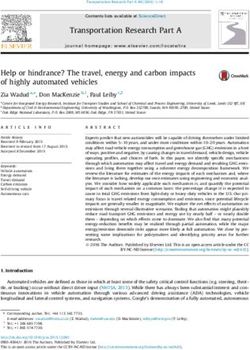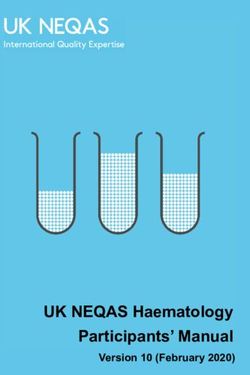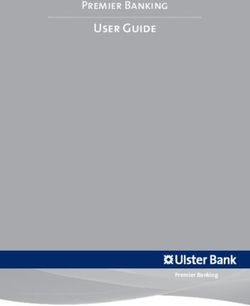2018 Chevrolet Owner Center
←
→
Page content transcription
If your browser does not render page correctly, please read the page content below
18_CHEV_Corvette_Infotainment_COV_en_US_23401140A_2017APR05.ai 1 3/14/2017 8:54:54 AM
C
2018
M
Y
CM
MY
CY
CMY
K
chevrolet.com (U.S.)
23401140 A chevrolet.ca (Canada)Chevrolet Corvette MyLink Infotainment System (GMNA-Localizing-U.S./
Canada-11434391) - 2018 - crc - 3/23/17
Contents Introduction . . . . . . . . . . . . . . . . . . . . . 2
Radio . . . . . . . . . . . . . . . . . . . . . . . . . . 10
Audio Players . . . . . . . . . . . . . . . . . 16
OnStar System . . . . . . . . . . . . . . . . 22
Navigation . . . . . . . . . . . . . . . . . . . . . 23
Voice Recognition . . . . . . . . . . . . . 54
Phone . . . . . . . . . . . . . . . . . . . . . . . . . 61
Settings . . . . . . . . . . . . . . . . . . . . . . . 69
Trademarks and License
Agreements . . . . . . . . . . . . . . . . . . 73
Index . . . . . . . . . . . . . . . . . . . . 83Chevrolet Corvette MyLink Infotainment System (GMNA-Localizing-U.S./
Canada-11434391) - 2018 - crc - 3/23/17
2 Introduction
Introduction This manual describes features that
may or may not be on the vehicle Warning (Continued)
because of optional equipment that
was not purchased on the vehicle, cause a crash. You or others
model variants, country could be injured or killed. Do not
specifications, features/applications give extended attention to
that may not be available in your infotainment tasks while driving.
region, or changes subsequent to Limit your glances at the vehicle
the printing of this manual. displays and focus your attention
The names, logos, emblems, on driving. Use voice commands
Keep this manual with the owner’s
slogans, vehicle model names, and whenever possible.
manual in the vehicle, so it will be
vehicle body designs appearing in there if it is needed. If the vehicle is
this manual including, but not limited sold, leave this manual in the The infotainment system has built-in
to, GM, the GM logo, CHEVROLET, vehicle. features intended to help avoid
the CHEVROLET Emblem, distraction by disabling some
CORVETTE, the CORVETTE Overview functions when driving. These
Emblem, CORVETTE STINGRAY, functions may gray out when they
the STINGRAY Emblem and the Read the following pages to are unavailable. Many infotainment
names CORVETTE and MyLink are become familiar with the features are also available through
registered trademarks of General infotainment system features. the instrument cluster and steering
Motors Corporation LLC. wheel controls.
For vehicles first sold in Canada, { Warning
substitute the name General Motors
of Canada Company for Chevrolet Taking your eyes off the road for
Motor Division whenever it appears too long or too often while using
in this manual. any infotainment feature can
(Continued)
Litho in U.S.A.
©
Part No. 23401140 A First Printing 2017 General Motors LLC. All Rights Reserved.Chevrolet Corvette MyLink Infotainment System (GMNA-Localizing-U.S./
Canada-11434391) - 2018 - crc - 3/23/17
Introduction 3
Before driving: Infotainment System
. Become familiar with the system The infotainment system is controlled by using the infotainment displays,
operation by using the controls on the center stack, steering wheel controls, and voice recognition.
infotainment display, controls on
This vehicle has storage behind the radio. Touch Q SCREEN R to lower the
the center stack, steering wheel
display and access the storage behind it. There is a USB port inside. Touch
controls, and voice recognition.
Q SCREEN R again to raise the display and close. Keep the storage area
. Set up the audio by presetting closed when not in use. See the owner’s manual.
favorite stations, setting the
tone, and adjusting the
speakers.
. Set up phone numbers in
advance so they can be called
easily by pressing a single
control if equipped with
Bluetooth phone capability.
See “Defensive Driving” in the
owner’s manual.
To play the infotainment system with
the ignition off, see “Retained
Accessory Power (RAP)” in the
owner’s manual.
Automatic Switch-Off
If the infotainment system has been
turned on after the ignition is turned
off, the system will turn off 1. O /VOL (Power/Volume) 4. MEDIA (iPod/USB
automatically after 10 minutes. Port/AUX)
2. Q SCREEN R
5. { (Home Page)
3. RADIO (AM/FM/SXM)Chevrolet Corvette MyLink Infotainment System (GMNA-Localizing-U.S./
Canada-11434391) - 2018 - crc - 3/23/17
4 Introduction
6. MENU Q SCREEN R again to raise the to return to playing speed. See
7. g or d (Seek or Track) display and close. Keep the storage USB Port 0 16, Auxiliary Jack
area closed when not in use. See 0 20 or Bluetooth Audio 0 20.
8. o BACK the owner‘s manual.
Power
d:
{ : Press to go to the Home Page. .
See “Home Page” in this section. AM, FM, or SXM: Press to seek
. When off, press O /VOL to turn to the next strong station.
the system on. Press and hold to RADIO : Press to change the audio
turn off. source to AM, FM, or SXM (if . USB, AUX, or Bluetooth Audio:
equipped). Press to seek the next track.
. When on, press O /VOL to mute . USB, AUX, or Bluetooth Audio:
MEDIA : Press to change the media
the system. Press O again to Press and hold to fast forward
source to USB, Bluetooth, or AUX.
unmute the system. through a track. Release to
MENU : Turn to highlight a feature. return to playing speed. See
When the power is on and the Press to activate the highlighted
system is not muted, a quick status USB Port 0 16, Auxiliary Jack
feature. 0 20, or Bluetooth Audio 0 20.
pane will display when O is
pressed. Pressing O /VOL will mute g: o BACK : Press to return to the
previous display in a menu.
the system and trigger this pane to . AM, FM, or SXM: Press to seek
show a long press is required to to the previous strong station or Home Page
actually power down the system. channel. See AM-FM Radio
Volume 0 10.
. USB, AUX, or Bluetooth Audio:
Turn O /VOL to increase or Press to seek to the beginning of
decrease the volume. the current or previous track.
Q SCREEN R : Press and hold Q . USB, AUX, or Bluetooth Audio:
SCREEN R to lower the display and Press and hold to quickly
access the storage behind it. There reverse through a track. Release
is a USB port inside. Press and holdChevrolet Corvette MyLink Infotainment System (GMNA-Localizing-U.S./
Canada-11434391) - 2018 - crc - 3/23/17
Introduction 5
The Home Page is where vehicle Managing Home Page Icons
application icons are accessed. 1. Touch and hold any of the
Some applications are disabled Home Page icons to enter
when the vehicle is moving. edit mode.
The Home Page can be set up to 2. Continue holding the icon and
have up to five pages with eight drag it to the desired position.
icons per page.
3. Release to drop the icon in the
Touch h or k to access the pages of desired position.
icons.
4. To move an application to
h : Touch to go to the previous another page, drag the icon to
Home Page. the edge of the display toward
k : Touch to go to the next the desired page.
Home Page. 5. Continue dragging and
l : Touch to display the dropping application icons as
favorites list. desired.
Touch a preset in the favorites to 6. Press { to exit edit mode.
begin the process of saving a
favorite application.
Touch and hold the application icon
to store as a favorite. The name of
the application will be shown in
favorites.Chevrolet Corvette MyLink Infotainment System (GMNA-Localizing-U.S./
Canada-11434391) - 2018 - crc - 3/23/17
6 Introduction
Steering Wheel Controls or Bluetooth (Infotainment Controls)
0 62 or Bluetooth (Voice
Recognition) 0 65 or “OnStar
Overview” in the owner’s manual.
R (1) : Press to decline an
incoming call or end a current call.
Press to mute or unmute the
infotainment system when not on a
call.
See Bluetooth (Overview) 0 61 or
Bluetooth (Infotainment Controls)
0 62 or Bluetooth (Voice
Recognition) 0 65 or Voice
Recognition 0 54.
o or p : Press the five-way control
to go to the previous or next display
in the instrument cluster.
w or x : Press the five-way
control to go up or down in a list on
the instrument cluster.
SEL (1) : Press to select a
highlighted menu option.
x + or x − (2) : Press to increase or
decrease volume.
l FAV or FAV g (3) : Press to
If equipped, some audio controls g (1) : Press to answer an incoming display a list of favorites. Press
can be adjusted at the steering call or start voice recognition. again to select the next or previous
wheel. See Bluetooth (Overview) 0 61 favorite when listening to the radio.Chevrolet Corvette MyLink Infotainment System (GMNA-Localizing-U.S./
Canada-11434391) - 2018 - crc - 3/23/17
Introduction 7
Using the System Projection vehicle must have active OnStar
service and a payment method
Infotainment Display Features Touch the Projection icon to activate
on file.
Android Auto or Apple CarPlay (if
Infotainment display features show equipped) after supported device is Availability of apps and connectivity
on the display when available. connected. See Apple CarPlay and varies by vehicle, conditions, and
When a feature is unavailable, it Android Auto 0 67. location. Data plan rates apply. For
may gray out. When a feature is more information, see
selected, it may highlight. Apps my.chevrolet.com/learn.
Home Page Features If equipped, in-vehicle apps are Nav/OnStar Nav
available for download. Touch the
Touch the icons on the Home Page Apps icon on the MyLink Home If equipped, touch the Nav icon to
to launch an application. Page to begin. display the navigation map or
OnStar Turn-by-Turn Navigation.
Audio Downloading and using apps
See Using the Navigation System
requires Internet connectivity and a
Touch the Audio icon to display the 0 23 or “OnStar Overview” in the
data plan, which can be accessed
active audio source page. Available owner’s manual.
through the vehicle’s built-in 4G LTE
sources are AM, FM, SXM (if
Wi-Fi hotspot, if equipped, or a Settings
equipped), My Media, USB,
compatible mobile device hotspot.
Bluetooth, and AUX Input. Touch the Settings icon to display
On most mobile devices, activation
of the Wi-Fi hotspot is in the the Settings menu. See Settings
Phone 0 69.
vehicle’s Settings menu under
Touch the Phone icon to display the Mobile Network Sharing, Personal
Phone main page. OnStar
Hotspot, Mobile Hotspot, or similar.
See Bluetooth (Overview) 0 61 or Touch the OnStar icon to display the
Bluetooth (Infotainment Controls) To purchase data for the in-vehicle OnStar main page and start OnStar
0 62 or Bluetooth (Voice Wi-Fi hotspot, if equipped, touch voice recognition. See “OnStar
Recognition) 0 65. Apps on the MyLink Home Page or Overview” in the owner’s manual.
contact an OnStar Advisor. TheChevrolet Corvette MyLink Infotainment System (GMNA-Localizing-U.S./
Canada-11434391) - 2018 - crc - 3/23/17
8 Introduction
Applications Tray Infotainment Gestures Touch and hold can be used to start
another gesture, move, or delete an
Use the following finger gestures to
application.
control the infotainment system.
Drag
Touch/Tap
The applications tray is at the top
center of the display. The
applications tray can have three to
five applications.
To add an application from the
Home Page to the applications tray: Drag is used to move applications
Touch/tap is used to select an
1. Touch and hold any icon on the on the Home Page, or to pan the
option, activate an application,
Home Page to enter edit mode. map. To drag the item, it must be
or change the location inside a map.
held and moved along the display to
2. Drag the icon to the
Touch and Hold the new location. This can be done
applications tray.
up, down, right, or left.
To remove an item from the
applications tray, drag the icon
from the applications tray back
to the Home Page.
Press { to exit edit mode.
Adding or removing applications
from the applications tray will not
remove them from the Home Page.Chevrolet Corvette MyLink Infotainment System (GMNA-Localizing-U.S./
Canada-11434391) - 2018 - crc - 3/23/17
Introduction 9
Nudge Fling or swipe is used to scroll using mild soap. Do not use bleach
through a list, pan the map, or fabric softener. Rinse thoroughly
or change page views. Do this by and air dry before next use.
placing a finger on the display then
moving it rapidly up and down or Software Updates
right and left.
Over-the-Air Software Updates
Turn
See Settings 0 69 for details on
Turn O /VOL on the center stack to software updates.
increase or decrease the volume.
Nudge is used to move items a Cleaning High Gloss Surfaces
short distance on a list or a map. To and Vehicle Information and
nudge, hold and quickly move the Radio Displays
selected item up or down to a new
location. For vehicles with high gloss
surfaces or vehicle displays, use a
Fling or Swipe microfiber cloth to wipe surfaces.
Before wiping the surface with the
microfiber cloth, use a soft bristle
brush to remove dirt that could
scratch the surface. Then use the
microfiber cloth by gently rubbing to
clean. Never use window cleaners
or solvents. Periodically hand wash
the microfiber cloth separately,Chevrolet Corvette MyLink Infotainment System (GMNA-Localizing-U.S./
Canada-11434391) - 2018 - crc - 3/23/17
10 Radio
Radio Tone Settings: ‐ Centerpoint: Turns on the
Bose Centerpoint surround
. Bass, Midrange, Treble,
technology. This setting
AM-FM Radio Surround (if equipped): Touch +
creates a surround sound from
or − to adjust. Surround adjusts
Playing the Radio the headrest speaker nearly any audio source:
volume only. existing stereo, CD collection,
While on the Audio main page the satellite radio, and MP3
available sources are: AM, FM, . Balance: Touch S or T for more players. For more information
SXM (if equipped), My Media, USB, sound from the left or right on Bose Centerpoint surround
Bluetooth, and AUX Input. speakers. The middle position technology, visit
. Press RADIO on the center balances the sound between the www.bose.com/centerpoint.
stack or touch Audio on the left and right speakers. Categories : Touch Categories
Home Page to scroll through under the Audio menu to access the
AM, FM, or SXM (if equipped).
. Fade: Touch y or z for more
categories list for AM-FM. The list
sound from the front or rear
. Press MEDIA on the center contains names associated with the
speakers. The middle position
stack or touch Audio on the AM-FM stations. Touch a category
balances the sound between the
Home Page to scroll through My name to display a list of stations for
front and rear speakers.
Media, USB, Bluetooth, and that category. Touching a station
AUX Input. DSP Modes (If Equipped): from the list tunes the radio to that
. Bose Centerpoint surround station and returns the display to the
Infotainment System Settings Now Playing.
sound system has three DSP
Press RADIO on the center stack to modes: EQ : If equipped with a Bose sound
access broadcast sources. system, the Equalizer settings are
‐ Normal: Adjusts the audio to
Touch the Menu infotainment provide the best sound for all selected through the tone settings
display or press the MENU knob to seating positions. menu. Touch the left or right arrows
display the following menus: to cycle through the EQ options.
‐ Driver: Adjusts the audio to The available choices are Manual
provide the best sound for the and Talk.
driver.Chevrolet Corvette MyLink Infotainment System (GMNA-Localizing-U.S./
Canada-11434391) - 2018 - crc - 3/23/17
Radio 11
Bose AudioPilot noise Update Station List : For AM, FM, Direct Tune
compensation technology (If and SXM (if equipped), touch to
Equipped) : This feature adjusts update the station list. Press o
the volume based on the noise in BACK on the center stack or touch
the vehicle. When turned on, the Back icon on the infotainment
AudioPilot technology detects noise display to go back to the
and vehicle speed to continuously previous menu.
adjust the audio signal so that music
will sound the same at a set volume Finding a Station
level. This feature is most effective
Seeking a Station
at lower radio volume settings
where background noise can affect Access Direct Tune by touching the
how well the music is being played. Tune option to bring up the keypad.
See www.bose.com/audiopilot. This Navigate up and down through all
feature can be turned on or off. frequencies or directly enter a
Press o BACK on the center stack station using the keypad. When a
or touch the Back icon on the new station is entered, the
infotainment display to go back to information about that station
the previous menu. displays on the right side. This
information will update with each
HD Radio (If Equipped) : For AM, new valid frequency tuned to.
FM, and SXM (if equipped), touch to Touch @ or 9 on the infotainment
turn HD Radio (if equipped) display to search for the previous or The keypad will gray out entries that
do not contribute to a valid
reception on or off. Press o BACK next strongest station.
frequency and will automatically
on the center stack or touch the Tuning a Station place a decimal point within the
Back icon on the infotainment frequency number, as needed.
display to go back to the Touch the Tune option to switch to
previous menu. Direct Tune. Touch @ or 9 to A valid station will automatically
manually search for a station. tune to the new frequency but not
close the direct tune window. TouchChevrolet Corvette MyLink Infotainment System (GMNA-Localizing-U.S./
Canada-11434391) - 2018 - crc - 3/23/17
12 Radio
Back or Exit on the infotainment AM-FM Categories AM, FM, SXM (if equipped), or HD
display to go back to the Radio Stations : Touch any of the
previous menu. radio sources to highlight a station.
The tune arrows on the right side of Touch and hold the highlighted
the Direct Tune display tunes station to store it as a favorite.
through the complete station list one Touch the saved favorite to recall it.
station step at a time per touch. Mixed-Audio Favorites
A touch and hold advances 10
frequency steps per second. Favorites that can be stored include
radio stations, media favorites,
Touch (X) to delete one number at a contacts, destinations, navigation,
time. Touch and hold (X) to delete or applications.
AM-FM Categories are available
all numbers. under the AM-FM audio menu.
In AM-FM modes, touch @ or 9 on Touch AM-FM Categories to gain
the infotainment display for the radio access to the AM-FM
to go to the next or previous strong Categories list.
station. Touch Direct Tune to The categories list contains
advance to the next or previous category names associated with
frequency step in AM or FM mode AM-FM stations. Selecting a given
or directly enter or tune to the category name displays a list of
frequency on the keypad. stations for that category.
HD radio multicast stations cannot Storing Radio Station Presets To scroll through the favorites:
be tuned directly through the direct
tune feature. Only the analog or Favorites are stored near the bottom . Drag l up to display the
HD1 station can use that feature. of the display. favorites. To close the favorites,
Use the Tune option to adjust to the Up to 60 preset stations can be drag them down.
multicast stations. stored under the following: . Slide a finger to the right or left
to scroll through each page of
favorites.Chevrolet Corvette MyLink Infotainment System (GMNA-Localizing-U.S./
Canada-11434391) - 2018 - crc - 3/23/17
Radio 13
Tone Settings : Touch and hold a HD Radio Technology Channel HD Radio Technology
preset to save the current tone Access Troubleshooting
settings as a favorite on the tone To access HD Radio channels: Digital audio delay : Wait for the
settings display. Drag l up to signal to process. This can take
1. Tune the radio to the channel.
display the favorites. Touch and several seconds.
HD Radio must be turned on in
hold a preset to store a current tone
the Menu. If the channel is Volume change, audio skip, echo,
setting in the favorites. Touch a
broadcasting HD Radio digital audio lost : Channel signal
saved favorite to recall a favorite
Technology, the radio will strength may be weak or the
tone setting.
automatically switch to digital channel is out of range. Verify
The number of favorites displayed is audio, indicated with an HD proper reception on another
automatically adjusted by default, Radio Technology logo. channel.
but can be manually adjusted in the
2. Press g or d on the center If the HD Radio signal loses
Settings menu under Radio and
stack or turn the MENU knob to reception while listening to channel
then Number of Favorites Shown.
tune to the previous or next HD HD1, the radio will go back to the
Radio channel. main non-HD Radio channel.
HD Radio Technology
There may be a delay before the If the HD Radio signal loses
If equipped, HD Radio Technology reception while listening to channels
is a free service with features such channel starts playing.
HD2 to HD8, the radio mutes until
as static-free sound, more The HD Radio channel number is the signal can be recovered or until
programming choices on local FM, indicated next to the logo. the channel is changed.
HD2, HD3, and higher, and
See AM-FM Radio 0 10.
on-screen information such as artist
and song title. For a list of all channels, see
www.hdradio.com.Chevrolet Corvette MyLink Infotainment System (GMNA-Localizing-U.S./
Canada-11434391) - 2018 - crc - 3/23/17
14 Radio
Satellite Radio SiriusXM Menu Radio Reception
SiriusXM Satellite Radio SiriusXM has a menu to adjust Unplug electronic devices from the
different features. accessory power outlets if there is
Service
Touching Menu on the infotainment interference or static in the radio.
display and the following may FM
appear:
FM signals only reach about 16 to
Tone Settings : Touch + or − to 65 km (10 to 40 mi). Although the
adjust the tone settings. See AM-FM radio has a built-in electronic circuit
Radio 0 10. that automatically works to reduce
TuneSelect : For SiriusXM only, this interference, some static can occur,
feature allows for an alert to be set especially around tall buildings or
for artists or songs that are played hills, causing the sound to fade in
on any channel. Touch Manage and out.
If equipped, vehicles with a valid
TuneSelect to turn the alerts On and
SiriusXM satellite radio subscription AM
Off or manage the saved selection
can receive SiriusXM programming.
of Artists or Songs. To unselect an The range for most AM stations is
SiriusXM satellite radio has a wide alert, touch the Song or Artist. To greater than for FM, especially at
variety of programming and delete an alert, touch the Back icon night. The longer range can cause
commercial-free music, coast to on the infotainment display to go station frequencies to interfere with
coast, and in digital-quality sound. back to the previous menu. each other. Static can also occur
See www.siriusxm.com or call when things like storms and power
Bose AudioPilot noise
1-888-601-6296 in the U.S. In lines interfere with radio reception.
compensation technology (If
Canada, see www.siriusxm.ca or When this happens, try reducing the
Equipped) : This feature adjusts
call 1-877-438-9677. treble on the radio.
the volume based on the noise in
When SiriusXM is active, the station the vehicle and speed. See AM-FM
name, number, category name, Radio 0 10.
song title, and artist show on the
display.Chevrolet Corvette MyLink Infotainment System (GMNA-Localizing-U.S./
Canada-11434391) - 2018 - crc - 3/23/17
Radio 15
SiriusXM Satellite Radio Satellite Radio Antenna
Service
If equipped with SiriusXM Satellite
If equipped, SiriusXM Satellite Radio, the antenna is under the left
Radio Service provides digital radio front fender. The antenna is hidden
reception. Tall buildings or hills can from view and not adjustable.
interfere with satellite radio signals,
causing the sound to fade in and Multi-Band Antenna
out. In addition, traveling or standing
under heavy foliage, bridges, The windshield antenna is for GPS
garages, or tunnels may cause loss (Global Positioning System) and
of the SiriusXM signal for a period Onstar. Keep clear of obstructions
of time. for clear reception. If the vehicle has
a sunroof, and it is open, reception
Cell Phone Usage can also be affected.
Cell phone usage, such as making
or receiving phone calls, charging,
or just having the phone on may
cause static interference in the
radio. Unplug the phone or turn it off
if this happens.
Diversity Antenna System
The AM-FM antenna is a hidden
self-tuning system. It optimizes the
AM and FM signals relative to the
vehicle's position and radio station
source. No maintenance or
adjustments are needed.Chevrolet Corvette MyLink Infotainment System (GMNA-Localizing-U.S./
Canada-11434391) - 2018 - crc - 3/23/17
16 Audio Players
.
Audio Players Gracenote The following restrictions apply
for the data stored on a USB
When plugging in a USB device,
MP3 player or USB device:
Avoiding Untrusted Media Gracenote service builds voice tags
for music. Voice tags allow artists, ‐ Applicable audio extensions
Devices albums with hard to pronounce are mp3, wma, aac, m4a,
When using media devices such as names, and nicknames to be used and aif.
CDs, DVDs, Blu-ray Discs, SD to play music through voice ‐ WMA and Apple lossless files
cards, USB devices, and mobile recognition. are not supported.
devices, consider the source. While indexing, infotainment
Untrusted media devices could ‐ Supported file systems are
features are available. FAT32 and NTFS.
contain files that affect system
operation or performance. Avoid use My Media Library To play a USB device, do one of the
if the content or origin cannot be This allows access to content from following:
trusted. all indexed media sources. Touch . Connect the USB.
the Media icon on the infotainment
USB Port display to scroll through the options . Touch the Media icon on the
until My Media is selected. Use infotainment display until the
This vehicle is equipped with two
gestures or touch-tap to scroll connected device is shown.
USB ports in the center console.
These ports are for data and through the content. Use the following when playing an
charging. There is also a third USB USB MP3 Player and USB Drives active USB source:
port in the storage area behind the r : Touch to play the current media
radio. See “Storage” in the owner’s . The USB MP3 players and USB
devices connected must comply source.
manual.
with the USB Mass Storage j : Touch to pause play of the
Playing from a USB Class specification (USB MSC). current media source.
A USB mass storage device can be . Hard disk drives are not
connected to the USB port. supported.Chevrolet Corvette MyLink Infotainment System (GMNA-Localizing-U.S./
Canada-11434391) - 2018 - crc - 3/23/17
Audio Players 17
g: Tone : Touch + or − to adjust the 2. Touch an artist name to view a
tone settings. See AM-FM Radio list of all albums by the artist.
. Press to seek to the beginning of 0 10.
the current or previous track. 3. To select a song, touch All
If the track has been playing for Bose AudioPilot noise Songs or touch an album and
less than five seconds, the compensation technology (If then touch a song from the list.
previous track plays. If playing Equipped) : This feature adjusts
the volume based on the noise in Albums:
longer than five seconds, the
current track restarts. the vehicle and speed. See AM-FM 1. Touch to view the albums on
Radio 0 10. the USB.
. Press and hold to reverse
quickly through playback. USB Browse Menu 2. Touch the album to view a list
Release to return to playing of all songs on the album.
Touch anywhere between the top
speed. Elapsed time displays. and bottom menus or touch the 3. Touch a song from the list to
Browse icon to view the browse begin playback.
d: menu and the following options Songs:
. Press to seek to the next track. appear near the bottom of the
display: 1. Touch to display a list of All
. Press and hold to advance Songs on the USB.
quickly through playback. Playlists:
Release to return to playing 2. To begin playback, touch a
1. Touch to view the playlists song from the list.
speed. Elapsed time displays.
stored on the USB.
USB Menu Genres:
2. Touch a playlist to view the list
Touch the Menu icon on the of all songs in that playlist. 1. Touch to view the genres on
infotainment display to show the the USB.
3. Touch a song from the list to
USB menu. The following may be begin playback. 2. Touch a genre to view a list of
available: all content of that genre.
Artists:
Shuffle : Touch to play the tracks 3. Touch an artist to view a list of
randomly. Touch again to stop 1. Touch to view the list of artists albums. Touch an album to
shuffle. stored on the USB. view a list of songs.Chevrolet Corvette MyLink Infotainment System (GMNA-Localizing-U.S./
Canada-11434391) - 2018 - crc - 3/23/17
18 Audio Players
4. Touch a song to start playback. 2. Touch the audiobook from the bubble of that character. Release
Podcasts, Composers, Audiobooks, list. Touch a chapter to begin the finger from the display and the
and Folder View are shown when playback. zoom bubble disappears.
More is touched from near the Folder View (If Equipped): Touch the scroll bar to move the list
bottom of the display. up and down.
1. Touch to view the directories
Podcasts: on the USB. File System and Naming
1. Touch to view the podcasts on 2. Touch a folder to view a list of The songs, artists, albums, and
the USB. all files. genres are taken from the file’s
2. Touch a podcast. 3. Touch a file from the list to song information and are only
begin playback. displayed if present. The radio
3. Touch an episode to start displays the file name as the track
playback. name if the song information is not
Composers: available.
1. Touch to view the composers Supported Apple Devices
on the USB. To view supported devices in the
2. Touch Composers to view a list U.S., see www.my.chevrolet.com/
of albums by that composer. learn.
3. Touch an album to view a list of For information on supported
songs. devices in Canada, see your dealer.
When a list of songs, albums, Loss of Audio
4. Touch a song from the list to
artists, or other types of media
begin playback. Do not pair the Bluetooth of an
displays, a vertical keyboard
Audiobooks: appears on one side of the list and iPhone that is connected and using
a scroll bar on the other side. When the iPod feature under vehicle
1. Touch to view the audiobooks media sources. If an attempt to pair
using the vertical keyboard, touch
stored on the USB. the Bluetooth of the same
the beginning character of the
desired name to display the zoomChevrolet Corvette MyLink Infotainment System (GMNA-Localizing-U.S./
Canada-11434391) - 2018 - crc - 3/23/17
Audio Players 19
connected phone is made, the Storing and Recalling Media Songs : Touch and hold a preset to
system will automatically mute the Favorites store the current song as a favorite.
iPhone audio. Touch a saved favorite to recall a
To store media favorites, touch and favorite song.
If there is a loss of audio, playback hold an open favorite during media
can be resumed by changing the playback to display a list of media Podcasts or Podcast Episode :
audio flow from Bluetooth to USB types. Select from this list. Touch and hold a preset to store the
cable. current podcast as a favorite. Touch
The media types that may a saved favorite to recall a favorite
To change the audio flow: display are: podcast or podcast episode. The
1. While the iPhone is connected, Genres : Touch and hold a preset podcast or podcast episode begins
double tap the phone’s to store the current genre as a to play.
home page. favorite. Touch a saved favorite to Audiobooks : Touch and hold a
2. Swipe a finger to the left on the recall a favorite genre. The first preset to store the current
phone’s display. A box with a song of the genre begins to play. audiobook as a favorite. Touch a
triangle on the lower line of the Artists : Touch and hold a preset to saved favorite to recall a favorite
box that is highlighted shows. store the current artist as a favorite. audiobook. The first chapter in the
Touch this box to display the Touch a saved favorite to recall a audiobook begins to play.
dock connector option. favorite artist. The first song in the
3. Touch “Dock Connector.” artist list begins to play. SD Card Reader
Other phones such as the Android Albums : Touch and hold a preset This vehicle may have an SD card
phones may have a similar reaction. to store the current album as a reader in the glove box.
favorite. Touch a saved favorite to
Bluetooth Streaming Audio and recall a favorite album. The first This SD card reader is used with the
Voice Recognition song in the album list begins to play. Performance Data Recorder system
and is used to store recorded
See Bluetooth Audio 0 20 for Playlists : Touch and hold a preset driving information. See
information using voice recognition to store the current playlist as a “Performance Data Recorder (PDR)”
with Bluetooth streaming audio. favorite. Touch a saved favorite to in the owner’s manual.
Make sure all devices have the recall a favorite playlist. The first
latest software downloaded. song in the playlist begins to play.Chevrolet Corvette MyLink Infotainment System (GMNA-Localizing-U.S./
Canada-11434391) - 2018 - crc - 3/23/17
20 Audio Players
Auxiliary Jack Playing from the AUX Port Bluetooth Audio
This vehicle has an auxiliary input An auxiliary device is played If equipped, music may be played
jack in the center console under the through the audio system and from a paired Bluetooth device.
armrest. Possible auxiliary audio controlled through the device itself. See Bluetooth (Overview) 0 61 or
sources include: AUX Menu Bluetooth (Infotainment Controls)
. Laptop computer 0 62 or Bluetooth (Voice
Press the MENU knob to display the Recognition) 0 65 for help pairing a
. Audio music player AUX Input menu and the following device.
may display:
. Portable CD player The music can be controlled by
Tone Settings : Touch to adjust either the infotainment controls or
This jack is not an audio output. Do Bass, Midrange, Treble, Balance,
not plug headphones into the the controls on the device.
Fade, and EQ (Equalizer). See
auxiliary input jack. Set up an AM-FM Radio 0 10. Music can be launched by touching
auxiliary device while the vehicle is the Audio icon on the Home Page.
in P (Park). Bose AudioPilot noise
compensation technology (If To play music through Bluetooth:
Connect a 3.5 mm (1/8 in) cable Equipped) : This feature adjusts
from the auxiliary device to the 1. Power on the device, and pair
the volume based on the noise in to connect the device.
auxiliary input jack. When a device the vehicle and speed. See AM-FM
is connected, the system can play Radio 0 10. 2. Once paired, go into the audio
audio from the device over the application from the Home
vehicle speakers. DSP Modes (If Equipped) : With a Page or through the
Bose Centerpoint surround sound applications tray. Touch the
If an auxiliary device has already system, this feature adjusts the DSP
been connected, but a different Media icon on the infotainment
modes. See “DSP Modes (If display until Bluetooth displays.
source is currently active, press Equipped)” in AM-FM Radio 0 10.
MEDIA on the center stack or touch
the Media icon on the infotainment
display to scroll through audio
source displays, until AUX Input
source displays.Chevrolet Corvette MyLink Infotainment System (GMNA-Localizing-U.S./
Canada-11434391) - 2018 - crc - 3/23/17
Audio Players 21
Bluetooth Audio Menu All devices launch audio differently.
Touch the Menu icon on the When touching Bluetooth audio as a
infotainment display or press MENU source, the radio may show as
on the center stack to display the paused on the display. Press play
Bluetooth Audio menu. The on the device or touch r to begin
following may be available: playback.
Tone : Touch + or − to adjust the Some phones support sending
tone settings. See AM-FM Radio Bluetooth music information to
0 10. display on the radio. When the radio
receives this information, it will
Bose AudioPilot noise check to see if any is available and
compensation technology (If display it. For more information
Equipped) : This feature adjusts about supported Bluetooth features,
the volume based on the noise in see www.gm.com/bluetooth.
the vehicle and the speed. See
AM-FM Radio 0 10. Touch the Back icon on the
infotainment display to go back to
Manage Bluetooth Devices : the previous menu.
Touch to go to the Bluetooth page to
add or delete devices.
When using the Bluetooth audio
source, the radio may not be able to
launch specific applications on your
device. Use the device to start audio
playback when it is safe to do so.Chevrolet Corvette MyLink Infotainment System (GMNA-Localizing-U.S./
Canada-11434391) - 2018 - crc - 3/24/17
22 OnStar System
OnStar System The OnStar App
If equipped, the infotainment system
OnStar 4G LTE has OnStar controls in the
embedded OnStar app on the Home
Page. All OnStar functions that can
be performed with the buttons can
be done using the app. To open the
app, touch the OnStar icon on the
Home Page. Features vary by
region and model.
If equipped with OnStar 4G LTE, up OnStar Smart Driver
to seven devices, such as
smartphones, tablets, and laptops, OnStar Smart Driver provides
can be connected to high-speed information about driving behavior to
Internet through the vehicle’s built-in help maximize overall vehicle
Wi-Fi hotspot. performance, reduce wear and tear,
and enhance fuel efficiency. An
Call 1-888-4ONSTAR Insurance Discounts Eligibility
(1-888-083-7827) to connect to an feature is also offered within OnStar
OnStar Advisor for assistance. See Smart Driver. See www.onstar.com
www.onstar.com for vehicle for details regarding vehicle
availability, details, and system eligibility and system limitations.
limitations. Service and connectivity
may vary by make, model, year, OnStar, General Motors, and their
carrier, availability, and conditions. affiliates are not insurance
4G LTE service is available in select providers. Obtain insurance only
markets. 4G LTE performance is from licensed insurance providers.
based on industry averages and
vehicle systems design. Some
services require a data plan.Chevrolet Corvette MyLink Infotainment System (GMNA-Localizing-U.S./
Canada-11434391) - 2018 - crc - 3/23/17
Navigation 23
Navigation The displays on the infotainment
display will time out when not
Cancel Route/Resume To
. While under route guidance, this
interacting. Tap anywhere on the
Using the Navigation display to show the features, then
option displays Cancel Route.
Touch Cancel Route to cancel
System touch the desired option. route guidance. No further
Touch the Nav icon on the Home prompts will be given. The
Page or the Nav icon in the option then changes to
applications tray to access the Resume To.
navigation application. . Touch Resume To on the
infotainment display to resume
route guidance to the last
entered destination.
. The last location that the system
has provided guidance to can be
Additional navigation features are: resumed by touching on this
. Cancel Route/Resume To option.
. Navigation Voice Preferences . If the route includes waypoints,
the entire route can be
Touch the Menu icon from the map . Current Location suspended using the Cancel
view to access the Navigation . Map View Guidance list item. When
Menu. Features displayed in the Resume Guidance is touched,
Navigation Menu can be touched to . Traffic all waypoints are resumed for
adjust navigation preferences. . Routing Preferences guidance.
It is advised to set up preferences . Display “Places of Interest” Navigation Voice Preferences
before setting a destination. To set a Icons
destination, see Destination 0 31. Touch the Navigation Voice
. Personal Data Preferences option to adjust the
voice preferences.Chevrolet Corvette MyLink Infotainment System (GMNA-Localizing-U.S./
Canada-11434391) - 2018 - crc - 3/23/17
24 Navigation
Prompts During Phone Calls
When enabled, the system plays a
shorter prompt while on a phone
call. This setting can be configured
as to whether a prompt would be
heard during a phone conversation.
When this setting is Off, only the
short alert tone is played when
The following options can be approaching the maneuver. The following information is
adjusted: displayed on the Current
Voice Prompts Mute Icon
Location list:
. Voice Prompts On-Off
. Nearest Address
. Voice Volume
. Lat/Long
. Prompts During Phone Calls
On-Off . Nearest Hospital
. Nearest Police
Voice Prompts
. Nearest Fuel
Touch the Voice Prompts option to
toggle voice prompts On and Off. . Nearest Service
Voice Volume Press the mute icon on the left side Touch on any of the options to
of the map while in map view to turn display the Destination Details view
Adjust the loudness of the audio
voice prompts On or Off. for the selected location to begin
feedback by touching − or +. If a
guidance.
maneuver prompt is being played,
Current Location Touch Nearest Address and then
and the main volume is adjusted,
the prompt volume will update and Touch the Current Location option to Save to store the current location to
be saved. display a Current Location list. the Address Book.Chevrolet Corvette MyLink Infotainment System (GMNA-Localizing-U.S./
Canada-11434391) - 2018 - crc - 3/23/17
Navigation 25
Map View Audio Information On/Off : Touch Day/Night Mode
Touch to select the desired map to turn the audio information view on
view. A checkmark appears to or off from the main map view.
indicate a view has been selected. The audio status display contains
the following elements:
. Station Frequency
. Artist Information
. Song Information
. r / j or g or d Station and Touch to access the Day/Night
Channel Controls
Mode menu.
Press the g or d station controls The options are:
3D View : The 3D View is a to go to the next or previous strong
. Day Mode: Brightens the map
Heading Up view but it includes signal station or digital channel.
background.
perspective. Map items will appear When the audio status pane
larger as the vehicle comes closer. . Night Mode: Darkens the map
displays Artist and Song
background.
Heading Up View : The Heading Information, press g or d to go to
Up View will keep the vehicle's the next or previous track based on . Automatic: Adjusts the display
current heading at the top of the the current media mode. background automatically
view. The vehicle icon always faces depending on the exterior
the top of the view as the map lighting conditions.
rotates. Traffic
North Up View : The North Up If equipped, touch to browse the
View will keep north at the top of the traffic in the area as well as adjust
view. The vehicle icon is placed in the traffic settings. Where traffic
the center of the view and rotates to information is available, it is
indicate the heading for the vehicle. displayed on the map.Chevrolet Corvette MyLink Infotainment System (GMNA-Localizing-U.S./
Canada-11434391) - 2018 - crc - 3/23/17
26 Navigation
Where live traffic flow data is Traffic Routing Preferences
available, it is displayed as a solid
line adjacent to the road. The road
is displayed in colors to show the
flow rate as:
. Black – Stopped or Closed
. Red – Poor
. Yellow – Slow
1. Touch Show Nearby Traffic
. Green – Normal Incidents to access the Traffic
List menu. This menu displays The system can be configured as to
the incident symbol and how it reacts when receiving traffic
highway name, along with the information. Touch Traffic Routing
distance and heading to the Preferences to access the Traffic
incident. Routing menu.
2. Touch on the incident to display When this setting is Off, the system
additional details about the will never take traffic conditions into
incident as well as an option to account when creating routes. In
avoid that particular incident if addition, the two options below are
it is along the current route. grayed out. If one of the grayed-out
There are several options on the options is touched, it automatically
Traffic menu: turns the traffic avoidance feature
. Show Nearby Traffic Incidents On and performs the desired
. Show Flow On Map On/Off selection.
. Show Icons On Map On/Off The two options, Ask Me Before
Avoiding and Automatically Avoid
. Traffic Routing Preferences Traffic will adjust the system as
. Traffic Types follows:Chevrolet Corvette MyLink Infotainment System (GMNA-Localizing-U.S./
Canada-11434391) - 2018 - crc - 3/23/17
Navigation 27
. If the Automatically Avoid Traffic Touch to access the Traffic For each parameter, the options are
option is touched, the system Types menu. None, Small, Medium, and Large.
will automatically adjust the The system can be configured to Touch to scroll through the list. The
route based on traffic without filter out certain types of traffic default for both is None.
notifying the driver. events. If a particular type has been These preferences are used for all
. If the Ask Me Before Avoiding turned off, the system does not routes generated.
option is touched, the system display it on the map, and does not
will always use Alerts to show alert the driver.
when there is an incident and
allow it to be avoided by Routing Preferences
touching the avoid option. Touch the Routing Preferences
If the Traffic list item is touched from option to access the Routing
the Map Menu and Traffic is not Preferences menu. Options on how
available because the SiriusXM the routes are created for route
subscription is not valid, a pop-up guidance are listed on this menu.
will display with information on how Route Style
to reactivate the subscription along Route segment preferences are
Touch this option to change the other options showing on the
with the SiriusXM radio ID.
route type preferences. Routing Preferences menu.
Traffic Types The options are: These include:
. Fast (default) . Use Toll Roads On-Off
. Eco Friendly (if equipped) . Use Freeways On-Off
. Short . Use Carpool Lanes On-Off
. Edit Eco Profile . Avoid Slow Traffic On-Off
The Edit Eco Profile can be used to . Use Tunnels On-Off
configure two parameters for the
Eco Friendly route. These . Use Time Restricted Roads
parameters are roof load and trailer. On-OffChevrolet Corvette MyLink Infotainment System (GMNA-Localizing-U.S./
Canada-11434391) - 2018 - crc - 3/23/17
28 Navigation
Display Places of Interest Icons . When a higher-level category Address Book:
Places of Interest (POI) icons can has some of its subcategories 1. Touch Edit Address Book to
be displayed on the map using selected, the checkmark next to display the Address Book
this view. it is grayed out. This indicates to edit.
that only some of the categories
below are shown. Touch the 2. Touch Delete All Entries to
grayed-out checkmark to turn all delete the entire list of
of the icons for that category on contacts. A pop-up displays to
or off. confirm.
Personal Data Recent Destinations:
. Touch Delete Individual
Destinations to display a recent
destinations list. Touch the
. individual entry to delete.
The POI icons can be turned On
and Off. Touch the check box . Touch Delete All Destinations to
next to the POI icon to display delete the entire recent
the icon. destination list. A pop-up
. displays asking to confirm the
Touch Clear All to reset the
deletion.
icons that are displayed on
the map. Data that the system has saved My POIs:
during the course of using the
. A subcategory can be selected navigation system can be managed . Touch My POIs to display a
instead of the entire category. through: menu of other options.
Touch the list item rather than . Touch Delete Individual
the check box. The . Address Book
Categories. A My POIs category
subcategories will display. Touch . Recent Destinations list displays.
any of those categories to
. My POIs (if equipped) . Touch the individual entry to
navigate down the hierarchy.
. Upload Saved Locations delete.Chevrolet Corvette MyLink Infotainment System (GMNA-Localizing-U.S./
Canada-11434391) - 2018 - crc - 3/23/17
Navigation 29
. Touch Delete All My POIs to Scroll Features . When the map is recentered
delete the entire list of away from being locked to the
categories. A pop-up displays vehicle position, the crosshairs
asking to confirm the deletion. will show in the center of the
. To exit out of a list, touch Exit in map. As the map continues to
the top right corner of the map to be recentered, the crosshairs
return to the main map view. will remain on the display. When
the crosshairs are shown on the
Upload Saved Locations: display, a callout with more
. Touch Upload Saved Locations information displays. If the map
to save the Vehicle Contacts list is moved from the current
. To scroll within the map, touch location, the crosshairs will
and any MyPOIs that have been
saved to the vehicle. anywhere on the map view. disappear along with the callout.
. Once saved locations have been . Nudge or slide a finger on the . Touch a callout next to the
uploaded to a USB, they can be map; the map moves in the crosshairs and the Destination
transferred to a different vehicle direction of the finger. Details view displays. From this
or restored to the current . view, route guidance can be
Fling a finger on the map; the
address book. received or saved to the
map will start scrolling in a short
continuous scroll. vehicle's contact list.
Map Adjustments . When the map is recentered, the
. Touch a location on the map; the
ZOOM −/+ can be used to adjust straight-line distance from the
map re-centers to the location
the scale of view on the map. When that was touched. vehicle to the selected point is
the end of the zoom level is displayed in the callout. In
reached, ZOOM −/+ will gray out. . Touch a location twice on the addition, a heading direction in
map; the map zooms in one the form of an arrow is displayed
The zoom scales can be configured level to the location that was to indicate the direction. The
for English or metric units. To touched twice. arrow is shown in relation to the
change from English to metric, see
current vehicle heading.
“Instrument Cluster” in the owner’s
manual.Chevrolet Corvette MyLink Infotainment System (GMNA-Localizing-U.S./
Canada-11434391) - 2018 - crc - 3/23/17
30 Navigation
. Touch a POI icon shown on the information such as street names, or
map; the name of the POI is street addresses, and turn
shown in the address callout, restrictions. A detailed area includes
along with the city name and all major highways, service roads,
state/province. If the callout is and residential roads. The detailed
touched, the Destination Details areas include Places of Interest
view for the POI is shown. (POIs) such as restaurants, airports,
. After panning the map away banks, hospitals, police stations,
from the vehicle, touch the gas stations, tourist attractions, and The vehicle symbol indicates the
Reset icon to return the map historical monuments. The map current position and heading
back to the current position. database may not include data for direction of the vehicle on the map.
newly constructed areas or map When under route guidance, a circle
. Touch the Overview icon to database corrections that are with an arrow is added to the
quickly get a view of the entire completed after production. The vehicle symbol which indicates the
route. The route Overview icon navigation system provides full direction to the destination.
takes the place of the Reset icon route guidance in the detailed map
display while under route areas. Vehicle Address Callout
guidance. Touch the Reset icon
Tap on the vehicle icon, to have the
to return the map to the current Navigation Symbols current address of the vehicle
position.
Following are the most common overlaid on the map next to the
symbols that appear on a map vehicle icon in a callout. Another tap
Maps hides the information.
screen.
The map database is stored in the Any address information about the
internal flash memory that is used in vehicle’s current location will be
the navigation system. shown, including the street, city, and
Detailed Areas state/province names.
Road network attributes are Tap on this callout to save the
contained in the map database for current address to the vehicle
detailed areas. Attributes include address book.Chevrolet Corvette MyLink Infotainment System (GMNA-Localizing-U.S./
Canada-11434391) - 2018 - crc - 3/23/17
Navigation 31
The estimated time to the Autozoom
destination displays. Touch the As a maneuver is being
Arrival icon on the infotainment approached, the map automatically
display to toggle to duration and to zooms in to give greater detail.
the distance of the destination.
If lane guidance is available for the
maneuver, this is also shown.
The destination symbol marks the
final destination after a route has When the system begins to
been planned. autozoom, it zooms in to its
minimum level. After the maneuver
is performed, the system slowly
zooms back out.
This symbol indicates the
recommended maneuver that Destination
should be performed. Touch it to
display the turn list or waypoint list. If route guidance is not active, touch
Nav on the Home Page to access
The waypoint symbol marks one or the map view. Touch the Destination
more set waypoints. icon on the infotainment display
from the map view to enter a
A waypoint is a stopover destination
destination. Available methods of
point added to the planned route.
entering a destination are Voice
Recognition, Address, Recent
Destinations, Contacts, and POIs.
The No GPS symbol appears when Several options can be selected to
there is no Global Positioning plan a route. Some destination
System (GPS) satellite signal. When items may be grayed out if no
the GPS is gone, the vehicle destination was previously entered
position on the map may not be or saved.
accurate.Chevrolet Corvette MyLink Infotainment System (GMNA-Localizing-U.S./
Canada-11434391) - 2018 - crc - 3/23/17
32 Navigation
Another way to enter a destination Navigation Next Turn Maneuver Alpha-Numeric Keyboard
is to touch the blue OnStar icon and Alert The keyboard is used in multiple
ask an OnStar Advisor to download The navigation system has an alert locations throughout the system and
a destination into the embedded feature. The navigation system may can be used with many features.
navigation system. See OnStar need to get the attention of the The navigation system uses the
System 0 49. driver. keyboard's alpha-numeric keyboard.
If not in the navigation application The keyboard can also be modified
when a near maneuver prompt is to include characters appropriate for
given, it is shown as an alert. The the region configured in the vehicle
alert contains the turn indicator and settings.
option to display the main @ : Touch to search for the
navigation view, or dismiss the alert. destination details of an address or
The alert also contains the name of place of interest entered in the text
the street to turn on and a field. Once @ is touched, the
countdown bar. activity indicator displays in the list
Touch the Destination icon to go to of possible matches.
the destination entry views. Auto-Capitalization
The shift key is automatically | : Touch to display a list of
Available Methods of Search matches.
enabled when a period is entered
. Voice Recognition on the keyboard. Once the first When there are multiple matches, a
. Address character is typed after the period, dropdown arrow is shown after the
the next character will change to autocomplete text. This dropdown
. Recent Destinations lower-case. displays an entire list of matches.
. Contacts Touch the appropriate match without
. having to enter more text.
POIs
Touch the Destination icon and the
z : Touch to delete the last typed
character. Touch and hold this icon
last used destination view is shown.
to clear the entire text field. If theChevrolet Corvette MyLink Infotainment System (GMNA-Localizing-U.S./
Canada-11434391) - 2018 - crc - 3/23/17
Navigation 33
entire text field has been deleted, slide a finger left or right to adjust entry modes. This feature is
this icon becomes Undo. Touching the highlight of the special available by touching the globe icon
Undo will restore the deleted text. character. from the keyboard.
Exit : Touch to return to the Special Character List The Handwriting Recognition
previous Map view. display is split into different zones:
The following characters have
SYM : Touch to show the symbol special characters beneath them: . Drawing Pad: This is the area
keyboard. to draw a character. Draw a
Space : Touch to enter a space character in the display area.
between characters or the words of When the first character is
a name. complete, a representation of
l : Touch to display the interaction that character can be seen, and
selector. there is an audible response.
If the character is correct, the
E : If equipped, touch to switch next character can be started
between Alpha-Numeric Keyboard immediately.
and Character Recognition.
Character Handwriting ‐ To delete the last entered
Special Characters character, draw a line from left
Recognition to right across the character
As the characters are typed on the
keyboard, a pop-up of the letter Character handwriting recognition is field.
touched displays above the key that offered as an alternative to using a
‐ To create a space, draw a line
was touched. keyboard. This character input
from right to left across the
method allows the drawing out of
Continue to touch and hold and any character field.
characters instead of picking them
additional special characters out from the keyboard. Character . Prioritized Guess List: This
associated with that letter will handwriting recognition has two area displays a list of guesses
display around the current letter. To main modes, upper case and mixed for the character drawn.
select one of the special characters, case. The upper case mode is used If character recognition displays
for Destination Entry while mixed the incorrect character, look at
case is used for all other character this list and see if the desiredChevrolet Corvette MyLink Infotainment System (GMNA-Localizing-U.S./
Canada-11434391) - 2018 - crc - 3/23/17
34 Navigation
character is available to select. Audio feedback is an audible The contacts that are searched
Scroll up or down the list, then response to an action that has includes both connected phone’s
highlight the desired character. occurred while using the contacts list and the vehicle’s
Touching a character from the Character Recognition. contacts list.
list will replace the incorrect . ABC/abc: Touch from the
character with the desired Search Process
infotainment display to view the
character. The character is available character sets. Touch a The process of prioritizing the
displayed in the character entry character set to change. Multiple search is to help shorten the length
section. character sets may not be of time at finding the results. If there
. Character Entry: This is the supported by some regions. This is a 100% match found when a
area across the top of the option also displays the search type is carried out, the
display. This section can look sentence case of upper or lower remaining searches abort.
different depending on which case characters that are The system conducts the search in
feature is being used. currently active in a mixed case the following order:
mode. If only one character set 1. Vehicle Contacts List
Option Settings is available for the desired
This section is an area on the right region, touching the character 2. Connected Phone
side of the Character Recognition recognition will only open and Contacts List
display. This section will only look close the character recognition 3. POIs
different if the characters displayed window.
on the display are in upper case or 4. Addresses
If mixed case character mode is
mixed case. supported, the last characters of The Contacts are done first because
the list will be relatively short and
. k: Touch from the display. The character recognition will be
can be done quickly.
draw speed setting will adjust upper and lower case.
the speed of the character One-Shot Search POIs are done next because the
recognition feature. The settings amount of time it takes for search
are: Faster, Default, and Slower. Enter a full or partial Address, for the average POI is consistent.
Contact, or POI into the search bar The less deviation during a search
. Audio Feedback: Touch to turn and the system will search and would mean an average of less time
Audio Feedback On or Off. display all of the matches. taken.You can also read