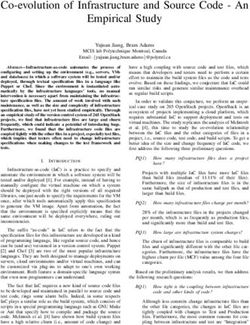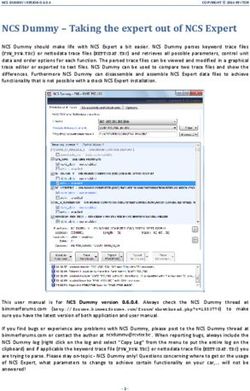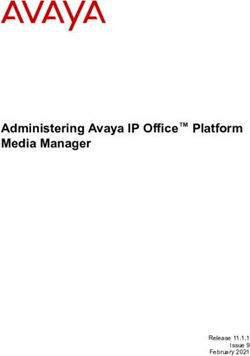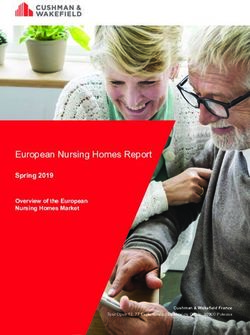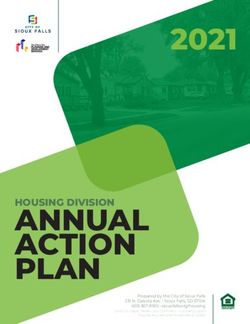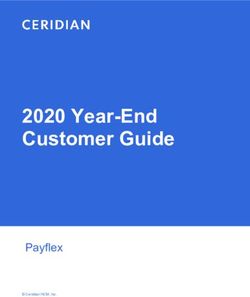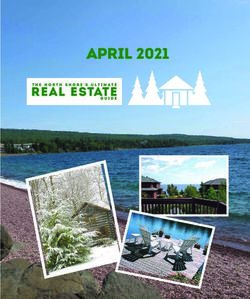Install & Admin Guide for OpenEMM 2020 - AGNITAS AG www. openemm forum.openemm.org
←
→
Page content transcription
If your browser does not render page correctly, please read the page content below
Install & Admin Guide
for
OpenEMM 2020
(20.04.000 and later)
AGNITAS AG
www.openemm.org
forum.openemm.org
Author:
Martin Aschoff2 OpenEMM Install & Admin Guide 2020
Table of Contents
1 Document History and Outlook.........................................................................................4
2 Introduction.......................................................................................................................5
2.1 Purpose of OpenEMM...............................................................................................5
2.2 General Architecture..................................................................................................7
2.3 Open Platform Design...............................................................................................7
2.4 Architecture Components..........................................................................................7
3 General Requirements......................................................................................................9
3.1 Software Stack...........................................................................................................9
3.2 RedHat Operating System.........................................................................................9
3.3 SLES Operating System..........................................................................................10
3.4 MariaDB for RedHat.................................................................................................11
3.5 MariaDB for SLES...................................................................................................12
3.6 MySQL for RedHat...................................................................................................13
3.7 MySQL for SLES......................................................................................................14
3.8 MySQL/MariaDB Configuration...............................................................................14
3.9 DNS Requirements..................................................................................................15
4 Server Preparations........................................................................................................16
4.1 Firewall Configuration..............................................................................................16
4.2 Postfix Deployment..................................................................................................16
4.3 Sendmail Deployment..............................................................................................18
4.4 Tomcat Deployment.................................................................................................20
4.5 Image and PDF Creation Tool wkhtmltox................................................................20
4.6 Configuration of Operating System Logging Parameters........................................21
4.7 Miscellaneous..........................................................................................................21
5 OpenEMM Deployment...................................................................................................23
5.1 Download.................................................................................................................23
5.2 Runtime Deployment...............................................................................................23
5.3 Frontend and Backend Deployment........................................................................24
5.4 Configuration...........................................................................................................24
5.5 Startup.....................................................................................................................25
6 Testing.............................................................................................................................26
Version 1.3.1 © 2020 AGNITAS AG3 OpenEMM Install & Admin Guide 2020
6.1 OpenEMM Does Not Send Emails..........................................................................26
7 Updating OpenEMM.......................................................................................................27
7.1 Templates and Web Forms......................................................................................27
7.2 Updating Tomcat......................................................................................................27
8 Advanced Configuration..................................................................................................28
8.1 Mailloop Configuration.............................................................................................28
8.2 Configuration of Default Settings.............................................................................29
8.3 Configuration for MySQL/MariaDB Database.........................................................30
8.4 Configuration of Webservices..................................................................................31
9 OpenEMM Administration...............................................................................................32
9.1 Automated Startup...................................................................................................32
9.2 Database Backup....................................................................................................32
9.3 Generic Database Tuning........................................................................................33
9.4 MySQL/MariaDB Database Tuning.........................................................................33
9.5 Stopping the Sending in Case of Emergency..........................................................34
9.6 Out of Memory.........................................................................................................35
9.7 Log Rotation............................................................................................................35
9.8 Changing the Salt File.............................................................................................36
9.9 Switching SMTP Server Type..................................................................................37
10 Apache Native Library...................................................................................................39
10.1.1 HTTPS for Tomcat..........................................................................................39
11 Glossary........................................................................................................................41
11.1 Bounce Management.............................................................................................41
11.2 DNS........................................................................................................................41
11.3 FQDN.....................................................................................................................41
11.4 Softbounce Scoring................................................................................................41
12 Deployment of Python 3.8 (or later)..............................................................................43
13 Third Party Licenses.....................................................................................................45
Version 1.3.1 © 2020 AGNITAS AG4 OpenEMM Install & Admin Guide 2020
1 Document History and Outlook
Version Date Change
1.3.1 May 4, 2020 Section 8.2: Added examples of configuration parameters
1.3.0 April 30, 2020 Section 3.1: Update of required and supported software stack
Section 3.2: Added install info for OpenEMM 20.04
Section 3.3 to 3.7: Added deployment info for OpenEMM 20.04
New chapter 7.2 for Tomcat updates
Section 8.2: Changed file based to DB based configuration
Chapter 10: Improved explanation
New chapter 12 for deployment of Python 3.8
various minor improvements
March 20, 2020 Document fork for OpenEMM 20.04
1.2.0 December 10, 2019 Integrated special instructions for deployment on SLES 15 servers
1.1.0 November 13, 2019 Several minor updates due to availability of OpenEMM 19.10,
new section 9.1 on automated OpenEMM startup
1.0.3 September 2, 2019 Section 4.2 + 4.3: Added configuration instructions for Postfix and
Sendmail to be able to receive mails with TLS protocol
1.0.2 August 9, 2019 Extended chapter 7 with new update option for OpenEMMInstaller
1.0.1 August 5, 2019 New section 4.6 on bounce management related OS logging
parameters
1.0 August 2, 2019 Initial version for OpenEMM 2019
Version 1.3.1 © 2020 AGNITAS AG5 OpenEMM Install & Admin Guide 2020
2 Introduction
2.1 Purpose of OpenEMM
OpenEMM is a web-based enterprise application for email marketing, email newsletters,
service emails (transaction emails and event or time triggered emails), marketing
automation and lead management. To summarize it, OpenEMM is a tool for customer
relationship management by email.
EMM offers tons of features for professional marketing users, among them:
• a responsive web user interface with great usability and different languages
• a mail template management system
• mailing, template and web forms import to load prepared mailing templates and web
forms
• ability to fill mail templates with data from databases and realtime content created
on-the-fly
• a graphical workflow manager to create complex campaigns with drag&drop
• individual and (GDPR compliant) anonymous tracking of mail openings, link clicks
and deep tracking
• automated bounce management
• graphical realtime statistics with lots of KPIs
• self-defined target groups based on recipient profiles and recipient's behaviour
(created visually or with SQL-like syntax)
• a scalable multiqueue mail backend for maximum sending performance
• flexibly configurable data import and export with extensive reporting of results
• sophisticated management of users, user roles and user rights
• an audit-proof searchable and exportable user activity log
• a system status menu with helpful info for OpenEMM administrators
• a scripting feature to enhance the functionality of EMM with triggerable customized
actions
• an extensive set of webservices to manage OpenEMM from remote
The GUI of OpenEMM works with web browsers Google Chrome, Mozilla Firefox and
Microsoft Edge. To give you an impression of the web-based user interface of OpenEMM,
the following two screenshots illustrate how to build mailings and how to build workflows
and campaigns with OpenEMM:
Version 1.3.1 © 2020 AGNITAS AG6 OpenEMM Install & Admin Guide 2020
Mailing creation with WYSIWYG editor (upper left) HTML editor (lower left) and preview (right)
Building of workflows and campaigns with OpenEMM's graphical drag&drop editor
Version 1.3.1 © 2020 AGNITAS AG7 OpenEMM Install & Admin Guide 2020
2.2 General Architecture
OpenEMM consists of several independent services for scalability. It runs on top of a well
proven Open Source software stack without any further dependencies to any commercial
software:
• RedHat/CentOS or SLES
• Postfix or Sendmail
• MariaDB or MySQL
• Java OpenJDK
• Apache Tomcat
• Python
2.3 Open Platform Design
A software like OpenEMM must not operate as an island, but it should be capable to be
integrated with third party systems like a CRM or CMS software, an e-commerce shop, an
ERP platform or a business intelligence software. Therefore, OpenEMM was designed to
be a very open and flexible platform with lots of interfaces and extension capabilities.
OpenEMM offers not only a highly customizable graphical interface (GUI) for its users, but
also an easy to use URL API für URI tunneling and a rich webservice interface to be used
by third-party software.
2.4 Architecture Components
The OpenEMM software is not a monolith, but it is divided into several independent
backend and frontend services (software). Communication between the various
OpenEMM services is done via the database, i.e. the database is the hub of the
application.
To gain a better understanding of the purpose of the various backend and frontend
services, this is a summary of their main jobs:
• Backend: This service reads mail-related data from the database, generates the
individual emails, creates mail previews and sends the mails out into the Internet. It
also registers instant bounce messages and collects reponses (like autoresponder
and mail replies by recipients) and delayed bounce data to update the database
with results from the mail sendings. It sends out autoresponder mails defined in the
OpenEMM GUI and it forwards all mail replies not filtered out to a predefined
destination (feedback address).
• GUI (part of frontend): This service provides the browser-based user interface of
OpenEMM.
• Statistics (part of frontend): This service generates statistics (tables with numerical
values as well as visual charts and diagrams) for the OpenEMM GUI and creates
reports in PDF and CSV format for download.
Version 1.3.1 © 2020 AGNITAS AG8 OpenEMM Install & Admin Guide 2020
• Webservices (part of frontend): This service provides the webservice interface of
OpenEMM.
Version 1.3.1 © 2020 AGNITAS AG9 OpenEMM Install & Admin Guide 2020
3 General Requirements
This document will guide you through some necessary steps, which are needed to install
and configure OpenEMM. It requires a little knowledge of Linux system administration, of
MariaDB or MySQL database administration and knowledge of Domain Name Services
(DNS) to configure the domain names for various services.
For questions, comments, suggestions for improvement and other contributions to improve
this guide, please feel free to use the OpenEMM support forum at forum.openemm.org
3.1 Software Stack
This is the software stack required by OpenEMM 19.04 and later:
• 64-bit version of RedHat 7/CentOS 7 or RedHat 8/CentOS 8 or SLES 15
• Java Open JDK 8 (any OpenEMM) or 11 (OpenEMM 20.04)
• Apache Tomcat 9
• Python 2.7 (OpenEMM 19.x) or Python 3.8 (OpenEMM 20.04)
• DBMS: MariaDB 10.1, 10.2 or 10.3; MySQL 5.6 or 5.7
• MTA: Postfix 2.6 or later; Sendmail 8.10 or later
• for image and PDF creation: command line tool wkhtmltox 0.12.2.1 or later
• for HTTPS support: Apache Tomcat Native Library
It may be that OpenEMM also operates on later versions than the ones listed above, but
this has not been tested in a production environment, yet.
To install OpenEMM and the required software stack you need a shell access (like bash)
for your server as user root. Unless otherwise noted, you should run all commands as user
root to make sure you own and you can grant the required permissions.
Instructions that are valid only for RedHat/CentOS, are introduced with a header line
RedHat and are ended with a blank line. Instructions that are valid only for SLES, are
introduced with a header line SLES and are ended with a blank line, too.
3.2 RedHat Operating System
Make sure that service cron is enabled on all servers and that SELinux is disabled on all
servers.
Update the operating system to its latest release. This will keep your system in the most
stable state and harden it against various intrusion attempts.
Install all required packages. Further dependencies will be resolved and installed
automatically by the repository management software.
Install the required packages:
# yum update
# yum install gcc make
Version 1.3.1 © 2020 AGNITAS AG10 OpenEMM Install & Admin Guide 2020 # yum install xorg-x11-fonts-75dpi zlib fontconfig freetype libX11 libXext libXrender urw-fonts If you use CentOS 7 and OpenEMM 19.x: # yum install python If you use CentOS 8 and OpenEMM 19.x: # yum install python2 python2-lxml python2-dns python2-pip python2-devel # alternatives --set python /usr/bin/python2 If you use OpenEMM 20.04, you have to compile Python 3.8 or later. This has to be done after the DBMS is installed. See chapter 13 for details. If you want to use Java 8: # yum install java-1.8.0-openjdk-devel If you want to use Java 11 (OpenEMM 20.04 only): # yum install java-11-openjdk-devel 3.3 SLES Operating System Make sure that service cron is enabled on all servers and that SELinux is disabled on all servers. Update the operating system to its latest release. This will keep your system in the most stable state and harden it against various intrusion attempts. Install all required packages. Further dependencies will be resolved and installed automatically by the repository management software. Install the required packages: # zypper install gcc # zypper install zlib fontconfig libfreetype6 libX11-6 libXext6 libXrender1 xorg-x11-fonts # zypper install zip sudo wget Get a list of all available repositories: # SUSEConnect -list-extensions If you plan to use Java 8, activate the required repository "legacy" (example for SLES 15.1): # SUSEConnect -p sle-module-legacy/15.1/x86_64 If you plan to use OpenEMM 19.x, activate the required repository "python2" (example for SLES 15.1): Version 1.3.1 © 2020 AGNITAS AG
11 OpenEMM Install & Admin Guide 2020
# SUSEConnect -p sle-module-python2/15.1/x86_64
If you use OpenEMM 19.x, install the required python2 packages and modules:
# zypper install python python-xml python2-pip libmariadb-devel python-
devel python-gdbm
# pip2 install mysqlclient
# pip2 install pydns xlrd xlwt xlutils paramiko pyspf ipaddr dnspython
pydkim pycrypto requests httpie setproctitle inotify
If you want to use Java 8:
# zypper install java-1_8_0-openjdk java-1_8_0-openjdk-devel
If you want to use Java 11 (OpenEMM 20.04 only):
# zypper install java-11-openjdk java-11-openjdk-devel
Install and enable the required logging service:
# zypper install rsyslog
# systemctl start rsyslog
# systemctl enable rsyslog
Furthermore, directory /usr/sbin has to be included in the PATH variable for all new users.
Therefore, add the following line to file .profile in directory /etc/skel before you create the
user for OpenEMM:
export PATH=$PATH:/usr/sbin
3.4 MariaDB for RedHat
If you have not installed a MariaDB database on your server, you have to install the
database software before you install Python (because of the Python database driver). If
your version of RedHat does not offer MariaDB 10.1, 10.2 or 10.3 out of the box, you
should include the Software Collections Repository (SCL) for RedHat 7 with
# subscription-manager repos –enable rhel-server-rhscl-7-rpms
or for CentOS with
# yum install centos-release-scl
If you use OpenEMM 20.04, you need Python 3.8 (or later). See chapter 13 for details.
If you use RedHat 7, install MariaDB with
# yum install rh-mariadb102-mariadb-server
Version 1.3.1 © 2020 AGNITAS AG12 OpenEMM Install & Admin Guide 2020 If you use RedHat 8, install MariaDB with # yum install mariadb-server Afterwards, if you use RedHat 7 and OpenEMM 19.x, install the required python driver with # yum install MySQL-python If you use RedHat 8 and OpenEMM 19.x, install the required python driver with # yum install mariadb-devel # python2 -m pip install mysqlclient If you use OpenEMM 20.04, install the required MariaDB API and the python driver with # yum install mariadb-devel # python3 -m pip install mysqlclient (Based on our experience you should not use any alternative driver for MySQL or MariaDB.) RedHat 7: To start MariaDB and to make sure it starts every time the server is rebooted: # systemctl enable rh-mariadb102-mariadb # systemctl start rh-mariadb102-mariadb (Replace "102" with "101", if you want to use MariaDB 10.1 instead of version 10.2.) Finally, set a symlink to make sure that OpenEMM can find MariaDB: # ln -s /opt/rh/rh-mariadb102/root/bin/* . RedHat 8: To start MariaDB and to make sure it starts every time the server is rebooted: # systemctl enable mariadb # systemctl start mariadb If MySQL is pre-installed on your server, you have to remove it first before installing MariaDB: # systemctl stop mysql # yum remove mysql* 3.5 MariaDB for SLES SLES supports MariaDB out of the box: # zypper install mariadb mariadb-devek Afterwards, if you use SLES and OpenEMM 19.x, install the required python driver with Version 1.3.1 © 2020 AGNITAS AG
13 OpenEMM Install & Admin Guide 2020 # pip2 install mysqlclient If you use OpenEMM 20.04, install the required python driver with # python3 -m pip install mysqlclient (Based on our experience you should not use any alternative driver for MySQL or MariaDB.) To start MariaDB and to make sure it starts every time the server is rebooted: # systemctl start mariadb # systemctl enable mariadb Tip: After installation of MariaDB, you should consider running script mysql_secure_installation to set a password for user root, to remove any anonymous users and to disallow remote logins. 3.6 MySQL for RedHat If you want to use OpenEMM with a MySQL database, you have to install the database software before you install Python (because of the Python database driver). If your version of RedHat does not offer MySQL in version 5.6 or 5.7 out of the box, you should include the Software Collections Repository (SCL) for RedHat 7 with # subscription-manager repos –enable rhel-server-rhscl-7-rpms or for CentOS with # yum install centos-release-scl Install MySQL with # yum install rh-mysql57-mysql-server Afterwards, if you use RedHat 7 and OpenEMM 19.x, install the required python driver with # yum install MySQL-python If you get an error message like FATAL ERROR: please install the following Perl modules before executing / usr/bin/mysql_install_db: Data::Dumper install the missing package with # yum install perl-Data-Dumper If you use RedHat 8 and OpenEMM 19.x, install the required python driver with # yum install mysql-libs mysql-devel # python2 -m pip install mysqlclient If you use OpenEMM 20.04, install the required python driver with Version 1.3.1 © 2020 AGNITAS AG
14 OpenEMM Install & Admin Guide 2020 # yum install mysql-libs mysql-devel # python3 -m pip install mysqlclient (Based on our experience you should not use any alternative driver for MySQL or MariaDB.) Finally, execute the MySQL install script: # mysql_install_db --verbose --user=mysql --basedir="$(brew --prefix mysql)" --datadir=/var/lib/mysql To start MySQL and to make sure it starts every time the server is rebooted: # systemctl enable rh-mysql57-mysql # systemctl start rh-mysql57-mysql (Replace "57" with "56", if you want to use MySQL 5.6 instead of version 5.7) Finally, set a symlink to make sure that OpenEMM can find MySQL: # ln -s /opt/rh/rh-mysql57/root/bin/* . If an older version of MySQL is pre-installed on any of your servers, you have to remove it first before installing a later MySQL version manually: # systemctl stop mysql # yum remove mysql* Tip: After installation of MySQL, you should consider running script mysql_secure_installation to set a password for user root, to remove any anonymous users and to disallow remote logins. 3.7 MySQL for SLES Go to chapter "MariaDB for SLES" before and install MariaDB instead of MySQL. 3.8 MySQL/MariaDB Configuration Set the MySQL/MariaDB root password right after installation with # mysqladmin -u root password '' and save it to file .mysqlpw: # cd /root # vi .mysqlpw # chmod 600 .mysqlpw Especially important are parameter lower_case_table_names, which should be set to 1 on Linux systems (to enforce lower case table names), and parameter wait_timeout, which is Version 1.3.1 © 2020 AGNITAS AG
15 OpenEMM Install & Admin Guide 2020 set to 28800 by default. This means that MySQL/MariaDB automatically cuts the connection to OpenEMM after 8 hours of inactivity. This leads to an initial connection error when OpenEMM attempts to contact the MySQL/MariaDB database next time. If your OpenEMM installation does not access its MySQL/MariaDB database all the time, you should increase this value to at least one day (86400) or even to a whole week (604800). If you use the default configuration of MariaDB and OpenEMM imports a string into a database field which is too short to hold the complete string, MariaDB simply cuts off the string at the end to make it fit - without any warning! This may harm the integrity of your data. Therefore, we recommend to change parameter sql-mode in section [mysqld] to sql-mode = STRICT_ALL_TABLES You may add parameter NO_ENGINE_SUBSTITUTION, separated by a comma, to make sure that MySQL/MariaDB uses OpenEMM's choice of database engine InnoDB in any case. 3.9 DNS Requirements When setting up the DNS entries for your OpenEMM server, please make sure that your server holds a valid A record and a PTR record which points back to the hostname of your server (see /etc/hosts) for reverse lookups. This is important because most SMTP servers (MTAs) that receive mails from your OpenEMM installation will do a reverse DNS lookup in order to check if the FQDN of your server and the reverse DNS entry of your server's IP address match. If not, this is an indication of a spambot network and quite often your emails will be rejected. To be reachable from outside via its FQDN is also important for the GUI service, because this service needs to be able to access itsself via the Internet in order to generate and display preview thumbnails, heatmaps and the like. If you plan to use an SPF entry for the domain which is used for the sending address of your mass mails, make sure to add your server to this SPF record. Version 1.3.1 © 2020 AGNITAS AG
16 OpenEMM Install & Admin Guide 2020 4 Server Preparations Before you are able to install OpenEMM on the server you have to prepare the server first. Create a group and a user openemm: # groupadd openemm # useradd -m -g openemm -d /home/openemm -s /bin/bash openemm # passwd openemm # su - openemm 4.1 Firewall Configuration Open port 25 and port 8080 in your firewall and add a port forwarding from port 80 to 8080, so you do not have to enter the URL of your OpenEMM server with ":8080" at the end: # firewall-cmd --get-active-zones If your zone is "public" (if not, use the zone name you got with the aforementioned statement): # firewall-cmd --zone=public --add-port=8080/tcp --permanent # firewall-cmd --zone=public --add-port=25/tcp --permanent # firewall-cmd --zone=public --add-forward- port=port=80:proto=tcp:toport=8080 --permanent # firewall-cmd --reload 4.2 Postfix Deployment RedHat/CentOS: If you want to use Postfix as SMTP server (MTA), you have to stop and remove Sendmail first (in case it is installed), and you have to install the required packages for Postfix. # systemctl stop sendmail # yum remove sendmail # yum install postfix sendmail-milter procmail Further dependencies will be resolved and installed automatically by the repository management software. Switch the default SMTP server to Postfix with # alternatives --set mta /usr/sbin/sendmail.postfix SLES: Version 1.3.1 © 2020 AGNITAS AG
17 OpenEMM Install & Admin Guide 2020 Since SLES does not offer Sendmail, no need to un-install it. Install the required Postfix packages with # zypper install postfix procmail libmilter1_0 and create a symlink so that OpenEMM can find the Postfix mail log file: # ln -s /var/log/mail /var/log/maillog After installation of Postfix, you have to change its configuration to unleash all features. To do this, change to the Postfix main configuration directory: # cd /etc/postfix Add some configuration parameters to Postfix' main configuration file main.cf: inet_interfaces = all inet_protocols = all mailbox_command = /usr/bin/procmail mailbox_size_limit = 0 message_size_limit = 0 maximal_queue_lifetime = 1d bounce_queue_lifetime = 1d smtp_tls_security_level = may smtp_tls_protocols = !SSLv2, !SSLv3 smtp_tls_ciphers = high smtp_tls_mandatory_ciphers = $smtp_tls_ciphers hash_queue_depth = 2 enable_long_queue_ids = yes relay_domains = /home/openemm/var/run/relay.domains transport_maps = hash:/home/openemm/var/run/transport.maps smtpd_milters = unix:/home/openemm/var/run/bav.sock If lines with parameters of the same name already exist in file main.cf, comment them with character # at the beginning to avoid any warning messages or overwrite them with the new values in case you do not want to keep the original values as backup. Additionally, you have to set parameter myhostname in file main.cf to the FQDN of your OpenEMM server. Otherwise, mails would be sent with sender domain localhost.loacldomain instead. If you want to be able to receive autoresponder, bounce and feedback mails encrypted with the TLS protocol, add smtpd_use_tls = yes smtpd_tls_loglevel = 2 smtpd_tls_security_level = may Version 1.3.1 © 2020 AGNITAS AG
18 OpenEMM Install & Admin Guide 2020
smtpd_tls_received_header = yes
smtpd_tls_session_cache_timeout = 3600s
smtpd_tls_eecdh_grade = strong
smtpd_tls_cert_file = /etc/pki/tls/certs/mail.crt
smtpd_tls_key_file = /etc/pki/tls/private/mail.key
smtpd_tls_CAfile = /etc/pki/tls/certs/cacert.pem
smtpd_tls_CApath = /etc/pki/tls/certs
smtpd_tls_protocols = !SSLv2, !SSLv3
smtpd_tls_ciphers = high
smtp_tls_protocols = $smtpd_tls_protocols
smtp_tls_ciphers = $smtpd_tls_ciphers
tls_random_source = dev:/dev/urandom
tls_random_prng_update_period = 3600s
to file main.cf. You may have to change the paths to the locations where your TLS keys
are located. Certificate mail.crt may be a self-signed certificate.
Finally, add these lines to configuration file master.cf:
mailloop unix - n n - - pipe
flags=RX user=openemm argv=/usr/bin/procmail /home/openemm/lib/bav.rc
Please do not omit the two space characters before keyword "flags" to indicate the parser
that the line is continued!
Last not least, activate the TLS manager in file master.cf by uncommenting (i.e. removing
the leading #) line
tlsmgr unix - - n 1000? 1 tlsmgr
To activate all changes, restart Postfix with
# systemctl restart postfix
In case you start Postfix separately from OpenEMM and Postfix complains that file
relay.domains is missing, you can ignore this warning because OpenEMM take care to
create this file at startup time in case it is missing.
4.3 Sendmail Deployment
If you want to use Sendmail as SMTP server (MTA), you have to stop and remove Postfix
first (in case it is installed), and you have to install the required packages for Sendmail.
# systemctl stop postfix
Version 1.3.1 © 2020 AGNITAS AG19 OpenEMM Install & Admin Guide 2020 # yum remove postfix # yum install sendmail sendmail-cf sendmail-milter procmail Further dependencies will be resolved and installed automatically by the repository management software. After that, if necessary, switch the default SMTP server to Sendmail with # alternatives --set mta /usr/sbin/sendmail.sendmail and change Sendmail's configuration: Open file sendmail.mc: in directory /etc/mail and change the old line DAEMON_OPTIONS(`Port=smtp,Addr=127.0.0.1, Name=MTA')dnl to the new line dnl DAEMON_OPTIONS(`Port=smtp,Addr=127.0.0.1, Name=MTA')dnl This will enable Sendmail to listen on all available network interfaces and allows the processing of asynchronous bounces and auto responder mails. By default, Sendmail listens only on the local interface for connections, but dnl comments out this directive. Additionally, add line INPUT_MAIL_FILTER(`bav', `S=unix:/home/openemm/var/run/bav.sock, F=T')dnl at the end of the file to make Sendmail familiar with mail filter BAV (bounce address validator) so that the bounce management can process asynchronous bounces, too. If you want to be able to receive autoresponder, bounce and feedback mails encrypted with the TLS protocol, add define(`confCACERT_PATH', `/etc/pki/tls/certs')dnl define(`confCACERT', `/etc/pki/tls/certs/cacert.pem')dnl define(`confSERVER_CERT', `/etc/pki/tls/certs/mail.crt')dnl define(`confSERVER_KEY', `/etc/pki/tls/private/mail.key')dnl to file sendmail.mc. You may have to change the paths to the locations where your TLS keys are located. Certificate mail.crt may be a self-signed certificate. The mailloop service of OpenEMM, which processes the asynchronous bounces and auto responder mails needs some more preparations: # cd /etc/mail # umask 022 # [ -f relay-domains ] || touch relay-domains # [ -f mailertable ] || touch mailertable These two files are automatically filled at first startup time of the mailloop service startup script. (File relay-domains will specify your mailloop service domain name, so that responses sent to an email address with this domain name are accepted by Sendmail for relaying, and file mailertable will contain the internal forwarding for the mailloop service domain name to procmail for mail filtering.) Version 1.3.1 © 2020 AGNITAS AG
20 OpenEMM Install & Admin Guide 2020 To activate your changes to the Sendmail configuration you have to compile the intermediate file sendmail.mc to the final configuration file sendmail.cf and activate the new configuration with # cd /etc/mail # make # systemctl restart sendmail SLES: Go to the chapter before and install Postfix instead of Sendmail. 4.4 Tomcat Deployment OpenEMM needs web application engine Tomcat for the frontend services (GUI, statistics and webservices). Tomcat can be installed with the OpenEMM Installer script OpenEMMInstaller.sh. For details please read section Runtime Deployment below. If you want to operate OpenEMM with the HTTPS protocol, the server key files (*.key, *.pem) and server certificate files (*.crt, cacerts) for the TLS configuration (to allow HTTPS connections) must be provided from your side as these files are server and client specific. See chapter 10 for details. 4.5 Image and PDF Creation Tool wkhtmltox In order to create good looking thumbnail images and PDF documents in the OpenEMM GUI, the OpenEMM server needs the powerful tool wkhtmltox to be installed. For RedHat/ CentOS, the tool can be installed with the OpenEMM Installer script OpenEMMInstaller.sh, or you can do it manually with # rpm -ihv wkhtmltox-*.rpm SLES: At press time, no current build of wkhtmltox was available for SLES. Therefore, you have to use version 0.12.4, which still has a generic build. You can get wkhtmltox at GitHub, and you can install it in /opt and create a symlink in /usr/local/bin: # cd /opt # wget https://github.com/wkhtmltopdf/wkhtmltopdf/releases/download/0.12.4/ wkhtmltox-0.12.4_linux-generic-amd64.tar.xz # tar xJpf wkhtmltox-0.12.4_linux-generic-amd64.tar.xz # rm wkhtmltox-0.12.4_linux-generic-amd64.tar.xz # chown -R root. wkhtmltox Version 1.3.1 © 2020 AGNITAS AG
21 OpenEMM Install & Admin Guide 2020
# ln -s /opt/wkhtmltox/bin/wkhtmlto* /usr/local/bin/
4.6 Configuration of Operating System Logging Parameters
With version 7 of RedHat a new "feature" was introduced that drops messages from being
logged if the server has a high workload. If you use the default configuration values of
RedHat 7 (i.e. 1,000 entries max. within 30 seconds), and if the OpenEMM server has a
high workload due to a high mail output, this can lead to missing entries in the maillog.
However, missing entries in the maillog mean that OpenEMM does not know whether
mails were delivered successfully, or not and may lead to an incomplete bounce
management and incomplete statistics!
CentOS 7:
To make sure that even under high workload all messages are logged to the maillog, you
should change (or add) the following values of file journald.conf in directory /etc/systemd:
RateLimitInterval=10s
RateLimitBurst=10000
CentOS 8:
Change in file journald.conf in directory /etc/systemd lines
module(load="imjournal" # provides access to the systemd journal
StateFile="imjournal.state") # File to store the position in the journal
to
module(load="imjournal" StateFile="imjournal.state" ratelimit.interval="10"
ratelimit.burst="10000")
Afterwards, restart the journal daemon with
systemctl restart systemd-journald
to activate your changes. Additionally, you should add (or change) the following values in
file rsyslog.conf of directory /etc after the line with parameter $IMJournalStateFile
imjournal.state:
$imjournalRatelimitInterval 60
$imjournalRatelimitBurst 60000
Afterwards, restart the rsyslog service to activate your changes:
systemctl restart rsyslog
4.7 Miscellaneous
OpenEMM needs a minimum value of 16384 for kernel parameter nofile, which defines the
maximum number of open files per process. OpenEMM Installer script
OpenEMMInstaller.sh will check and change if necessary.
Version 1.3.1 © 2020 AGNITAS AG22 OpenEMM Install & Admin Guide 2020 OpenEMM requires read access to the mail log file at /var/log/maillog and logrotate has to be aware of this fact, too. Open file /etc/logrotate.d/syslog and add the following line after the line sharedscripts: # create 0644 and run # chmod 644 /var/log/maillog to set the permissions of the current maillog. Version 1.3.1 © 2020 AGNITAS AG
23 OpenEMM Install & Admin Guide 2020
5 OpenEMM Deployment
5.1 Download
We recommend to download the latest deployment & runtime package of OpenEMM from
https://www.agnitas.de/en/download/openemm-binaries/. This package provides the
installer for the backend and frontend code and eases installation, updates, administration
and maintenance of OpenEMM significantly.
Of course, you can also download the source code of OpenEMM from GitHub at
https://github.com/agnitas-org/openemm and compile and deploy the software manually
yourself. See the instructions at the end of the wiki page at https://wiki.openemm.org.
5.2 Runtime Deployment
Download runtime tarball (file name: openemm-runtime-20.*.tar.gz) to /home/openemm to
create the deployment and runtime environment for OpenEMM. Change to user openemm,
unpack and start it with
# su - openemm
$ tar -xvzpf openemm-runtime-20.*.tar.gz
$ ./OpenEMMInstaller.sh
At launch time OpenEMMInstaller checks your environment and offers to install required
packages (including Tomcat 9), to set up and configure a database connection (file dbcfg)
and to set environment variables
• JAVA_HOME (default path: /usr/lib/jvm/java) for Java
• CATALINA_HOME (default path: /home/openemm/opt/tomcat/) for Tomcat
• WKHTMLTOPDF (default path: /usr/bin/wkhtmltopdf) for PDF tool wkhtmltox
• WKHTMLTOIMAGE (default path: /usr/bin/wkhtmltoimage) for image tool wkhtmltox
These parameters will be written to file setenv.sh in directory /home/openemm/bin/.
OpenEMMInstaller also checks if kernel parameter in /etc/security/limits.conf are sufficient
and, if not, offers to change them. However, you have to restart OpenEMMInstaller as user
root to be able to change the file:
# sudo su -
# /home/openemm/bin/OpenEMMInstaller.sh
If database configuration file dbcfg does not exist in directory /home/openemm/etc/,
OpenEMMInstaller asks for the required parameters like database type ("mysql" or
"mariadb"), database name ("openemm"), database user ("openemm") and your database
password. A valid dbcfg file looks like this:
Version 1.3.1 © 2020 AGNITAS AG24 OpenEMM Install & Admin Guide 2020
openemm: dbms=mariadb, name=openemm,
jdbc-connect=jdbc:mariadb://127.0.0.1/openemm?
zeroDateTimeBehavior=convertToNull&useUnicode=true&characterEncoding=UTF-
8, host=127.0.0.1, user=openemm, jdbc-driver=org.mariadb.jdbc.Driver,
password=drowssaPbDterceSrepuS
5.3 Frontend and Backend Deployment
For the deployment of the backend tarball you have to run OpenEMMInstaller as user
root, because some files of the tarball have to be deployed with root permissions:
$ sudo su -
# /home/openemm/bin/OpenEMMInstaller.sh
Use menu Install or update package from AGNITAS website to install the frontend and
backend package. The same menu also offers to install updates of the runtime package
(always recommended!) or a new version of Tomcat or, but you can select "n" for any
package, if you do not want to install it.
During Deployment of the backend tarball several new directories and symlinks will be
created in /home/openemm/.
If you do not want to install or update the backend package of OpenEMM, you can start
OpenEMMInstaller as user openemm:
# su - openemm
$ OpenEMMInstaller.sh
When the frontend is installed, the OpenEMM database is automatically filled with its initial
content.
5.4 Configuration
Use menu Configuration and Security of OpenEMMInstaller to set up and change the
configuration of OpenEMM.
With OpenEMM 20.04 all configuration parameters have been migrated from files
emm.properties and emm-ws.properties to the OpenEMM database. Therefore you can
not change these files any longer in menu Configuration. The advantage of the migration
from files to database is, that further updates of OpenEMM do not overwrite any individual
settings you might have made.
Set various essential parameters in sub-menu Change configuration in DB of menu
Configuration:
• Set system.url and birt.drilldownurl to the protocol and FQDN of your OpenEMM
server (like https://openemm.example.com)
• Set birt.url to the same value as birt.drilldownurl and add "/birt" at the end (like
https://openemm.example.com/birt)
Version 1.3.1 © 2020 AGNITAS AG25 OpenEMM Install & Admin Guide 2020
• If your OpenEMM server is not accessable via the default port (HTTP: port 80,
HTTPS: port 443), add the port to the URLs (like
https://openemm.example.com:8443 and https://openemm.example.com:8443/birt)
• set birt.url.intern to “http://localhost:8080/birt” or “https://localhost:8080/birt”.
Use menu Configuration, sub-menu Change client/account data in db to set important
values in the OpenEMM database:
• Set rdir_domain to the protocol and FQDN of your OpenEMM server, for example
https://openemm.example.com. This domain will be used in all measureable links to
redirect them through OpenEMM. This parameter must include the appropriate
protocol.
• Set mailloop_domain to the domain of your sender address. The domain for the
mailloop service must be different from the name of your OpenEMM server. It
usually is the FQDN which is defined in the MX record for your server, for example
mailing.example.com, pointing as MX to openemm.example.com. In this case, use
domain mailing.example.com as domain for the sender address of your mailings.
(There are other ways for configuration, described in chapter “Mailloop
Configuration”.) If you do not configure the mailloop service, OpenEMM can only
process instant bounces, i.e. you will not be able to catch all bounces. This
paramter must not include any protocol.
Finally, create an initial password for admin user "emm-master" in menu Security. Write
down the generated password and use user "emm-master" and this initial password later
for your first login. At first login, you will be prompted to change your password to a new
one of your choice. Should you forget your password for the admin user at a later time,
you can always use this menu to set a new password.
5.5 Startup
Launch OpenEMM with menu Restart OpenEMM of OpenEMMInstaller. Experts may have
a look at the Tomcat log during startup with
$ tail -f logs/catalina.out
to check for any warnings or error messages.
Point your browser to your OpenEMM server and log in with user emm-master and the
password you just created. OpenEMM will ask you to change the initial password to a new
one of your choice.
If you want to install the context-sensitive help feature of OpenEMM, download it via
OpenEMMInstaller menu Install or update package from AGNITAS Website (should be
available in June).
Version 1.3.1 © 2020 AGNITAS AG26 OpenEMM Install & Admin Guide 2020
6 Testing
For testing (and to initialize the system) you should first make sure that MySQL/MariaDB
contains the OpenEMM database and the DBMS is already up and running.
If you are not sure about OpenEMM’s status use the first menu Show OpenEMM status of
OpenEMMInstaller to check it and use menu Restart OpenEMM to restart the software.
To test the correct operation of each service we recommend
• creating a new mailing (testing the GUI of the frontend)
• sending the mailing to an existing email address (testing the backend)
• and sending it to an non-existing email address (testing the bounce management)*
• opening the mail and clicking the links (testing the redirect service of the frontend)
• checking in mailing statistics if openings and clicks were recorded (testing the
redirect service and statistics service of the frontend)
*To test the bounce management you have to send the mailing not to admin or test
recipients, but to normal recipients, because due to performance reasons mailings to
admin and test recipients are sent out instantly without the overhead of a regular mailing.
For that reason the bounce management process can not be applied to mailings for admin
and test recipients.
6.1 OpenEMM Does Not Send Emails
The most “popular” problem of OpenEMM is, that no emails are sent out. Therefore, we
have compiled a checklist with the ten most common reasons why OpenEMM does not
send emails:
1. Packages postfix and sendmail-milter or sendmail and sendmail-cf are not installed.
2. Postfix or Sendmail has not been started ("systemctl start postfix" or "systemctl start
sendmail").
3. Postfix or Sendmail is no longer running ("ps aux | grep postfix/master" or "ps aux |
grep sendmail").
4. The wrong MTA is active (Postfix, Sendmail, qmail, Exim, etc.).
5. Port 25 has not been opened.
6. Service cron is disabled.
7. SELinux is enabled.
8. Postfix' mailqueue at /var/spool/postfix or Sendmail's mailqueues at
/home//var/spool/mail does not exist (Postfix: re-install Postfix, Sendmail:
restart Sendmail).
9. No reverse DNS entry does exist for the IP address of the OpenEMM server (so
that mails are blocked as spam by ISPs).
10. Postfix' or Sendmail's mail log file in /var/log/maillog shows errors.
Version 1.3.1 © 2020 AGNITAS AG27 OpenEMM Install & Admin Guide 2020 7 Updating OpenEMM The OpenEMM Wiki at https://wiki.openemm.org shows the latest available versions of the runtime, backend and frontend package at the top. You can download the latest versions of the packages with menu Install or update package from AGNITAS Website of OpenEMMInstaller. An update of the frontend package will also update the schema of the OpenEMM database, if necessary. Please keep in mind that you have to start OpenEMMInstaller as user root, if you want to update the backend, too. If you are not happy with a version you updated or upgraded to, you can roll back OpenEMM to an earlier version with menu Switch OpenEMM version. Do not forget to restart OpenEMM with menu Restart OpenEMM after you have downloaded and installed an update package to activate it. But do the restart at an convenient time: Do not restart OpenEMM during a dispatch of a mailing, or right after the dispatch (due to the brief downtime of the redirect service which would cause missed openings and click redirects). You can simplify the update process even more. Simply start OpenEMMInstaller from the command line with option "-update" (use sudo to be able to update the backend): $ sudo /home/openemm/bin/OpenEMMInstaller.sh -update In this case, if OpenEMMInstaller finds and applies an update, and it automatically restarts OpenEMM afterwards. 7.1 Templates and Web Forms You do not have to start from scratch when producing mailings or creating web forms in OpenEMM. At https://www.agnitas.de/en/download-center/ you can download templates and web forms which you can import into OpenEMM. Make sure to replace in web forms any placeholders for a company ID with value "1" if this is not done automatically during import. 7.2 Updating Tomcat If you update Tomcat to a version higher than 9.0.30, you have to remove this line from file server.xml in directory home/openemm/conf: If you use HTTPS (we hope you do!), do not forget to re-add the APR configuration to Tomcat as mentioned in chapter “Apache Native Library” below. Version 1.3.1 © 2020 AGNITAS AG
28 OpenEMM Install & Admin Guide 2020
8 Advanced Configuration
This chapter describes some more advanced configuration options. Please be aware that
you should backup first any files you modify in case the configuration is broken afterwards.
8.1 Mailloop Configuration
The mailloop service enables OpenEMM to process bounces (and autoresponder mails)
which are received hours or even days later by email (asynchronous bounces). You need
to define a dedicated mailloop service domain name which is different from the OpenEMM
server hostname (set in /etc/sysconfig/network/). While you have to set up the A record for
the OpenEMM server hostname, you have to set an MX (Mail Exchange) record for the
mailloop service domain name, which points to the OpenEMM server hostname for correct
mail routing.
For each new bounce filter created in the OpenEMM GUI, OpenEMM creates a new filter
address based on the mailloop service domain name. The OpenEMM user should define a
mail forwarding for the address(es) used as sender address in its mailings, to direct all
incoming response to the filter address(es) for further processing by the mailloop service
(see “Alternative A” below).
In our example below the subdomain of the OpenEMM server hostname is openemm and
the mailloop service subdomain name will be mailloop. The (abbreviated) DNS entry for
domain.com should look like this:
IN A 0
openemm IN A 0
mailloop IN A 0
mailloop.domain.com. IN MX 10 openemm.domain.com.
Replace expression with the IP address of the OpenEMM server, which also
runs the mailloop service.
The 1st line assigns the IP address for domain.com and the 2nd line defines the regular
hostname. The 3rd line defines the A record and the 4th line defines the MX record for the
mailloop service domain name, meaning that host openemm accepts emails sent to host
mailloop.
Validate your setup by using a tool like dig or host, for example
# host -a domain.com
# host -a openemm.domain.com
# host -a mailloop.domain.com
When you send emails and want to take advantage of the bounce management for
asynchronous bounces, there are two possibilities for the format of the sender address:
Alternative A (the most popular one):
Version 1.3.1 © 2020 AGNITAS AG29 OpenEMM Install & Admin Guide 2020 Use whatever sender address (or reply-to address) you like. Implement a forward mechanism in the email account of this sender/reply-to address to forward incoming mail sent back to this address to a filter address of OpenEMM. In order to create this filter address, set up a bounce filter in OpenEMM (see user manual). This filter will auto- generate a filter address like aml_1@mailloop.domain.com (aml_1 = AGNITAS mail loop 1). After processing the incoming mail, the bounce filter will forward the filtered response to a feedback address of your choice (different from the sender address, of course). The flow for responses to your mailings works like this: recipient -> sender/reply-to address -> filter address of bounce filter (auto-generated by OpenEMM) -> feedback address The advantage of this model is that you can choose any sender address you want, but you have to implement an external forward mechanism. Alternative B (the advanced one): Use a sender/reply-to address with the mailloop service domain name (for example news@mailloop.domain.com). Since no real email addresses exist for this sender domain name, normally it would not be possible to reply to an email with this sender/reply-to address. To forward responses to a valid email address you have to define a bounce filter. In the GUI configuration for the bounce filter set field Filter address manually to your sender/reply-to address (in this example news@mailloop.domain.com) and this address is then bound to this bounce configuration. Due to performance reasons it may take a few minutes until a newly created entry is known by the system. Finally, use field Forward address to enter the feedback email address of your choice. The flow looks like this: recipient -> sender address (news@mailloop.domain.com) -> feedback address The advantage of this alternative is, that no external forward mechanism is needed. 8.2 Configuration of Default Settings Menu Configuration, sub-menu Change configuration in DB allows you to change certain configuration parameters of the OpenEMM frontend like file paths, server addresses and limiting values. You should have a look at the list of parameters to understand which parameters can be changed. In the section of parameters with prefix mailaddress you should define email addresses for support requests by your users and email addresses for certain notification mails. By default, these email addresses are set to (invalid) sender domain example.com and, therefore, would never leave the OpenEMM server. More parameters can be modified directly in database table company_info_tbl. Some parameters of interest: Version 1.3.1 © 2020 AGNITAS AG
30 OpenEMM Install & Admin Guide 2020
• import.classic.maxRows: limits the max. size of import files for wizard-based import
• import.recipient.maxRows: limits the max. size of import files for profile-based
import
• import.reference.maxRows: limits the max. size of import files for reference table
import
• recipient.maxRows: limits the max. amount of recipients in a tenant
Parameters with prefix Max limit certain resources to avoid an overload of the database
and parameters with prefix Expire define, after how many days certain entries are deleted
from the database to limit the required storage space.
Table config_tbl holds parameters valid for the whole instance of EMM. Some parameters
of interest:
• attachment.maxSize: defines the max. byte size of a file you may use as
attachment for emails
• linktimeout : timeout in milliseconds for link checker (verifies, if all links in your
emails lead to an existing target page)
• threadcount: max. number of links that are checked in parallel by the link checker
If the OpenEMM database holds more than 10,000 recipients and you open the recipient
list you will be greeted with message The option you selected is too large to be displayed
completely. Please limit your selection to reduce the amount of recipients.
If you want more than 10,000 recipients to be processed for the recipient list (which will
take longer to display), set field max_recipients in database table company_tbl to the value
you want:
SQL> UPDATE company_tbl SET max_recipients = 100000;
To increase security, OpenEMM blocks logins when the same IP address generates a
certain number of failed logins. The default value for the maximum number of failed logins
is 3 and the default value for the lock out time is 300 seconds. You can change both values
in the database in table company_tbl, field max_login_fails and login_block_time.
Examples:
SQL> UPDATE company_tbl SET max_login_fails = 5;
SQL> UPDATE company_tbl SET login_block_time = 600;
If a change to the database configuration of OpenEMM does not come into effect within 5
minutes, you have to restart OpenEMM.
8.3 Configuration for MySQL/MariaDB Database
Please be aware that the default value of MySQL/MariaDB parameter
max_allowed_packet may only be 1 or 2 MByte. In this case, you can not load a single
Version 1.3.1 © 2020 AGNITAS AG31 OpenEMM Install & Admin Guide 2020 data packet (a file for example) bigger than 1 or 2 MByte into the database. This affects the upload of attachments for emails. To change the maximum size for these files to a bigger value, you need to set the parameter max_allowed_packet in section [mysqld] of MySQL's or MariaDB's configuration file (usually my.cnf in directory /etc or /etc/opt/rh/rh-mariadb10x) to something like the following: max_allowed_packet=10M and restart MySQL/MariaDB afterwards, with # systemctl restart mysql Since the transfer of data to the database has some overhead, the value for max_allowed_packet should be a little bit higher than the value for attachment.maxSize in file emm.properties. You can check the current value of max_allowed_packet in MySQL/MariaDB with statement SQL> SELECT @@max_allowed_packet; The value of max_allowed_packet also limits the maximum size of SQL statements. In OpenEMM this is important for those SQL statements that retrieve statistical data for display in the workflow manager and dashboard calendar. In (the very unlikely) case that the GUI service does not show these numbers and you find a corresponding error message in Tomcat's log catalina.out, double the value for parameter max_allowed_packet until it works. If you want to create emails with emojis, the default collation of MySQL/MariaDB can be a problem. Therefore, change the default collation in file my.cnf in section [mysqld] to character-set-server = utf8mb4 collation-server = utf8mb4_general_ci Please restart MySQL/MariaDB after this change. 8.4 Configuration of Webservices The webservice interface runs as a separate web application in directory /home/console/webapps/webservices. After OpenEMM has been launched you may request the WSDL file for the webservices via URL http:///2.0/emmservices.wsdl To be able to access the webservices of OpenEMM you have to create a webservice user with a password first. See the user manual for details. Version 1.3.1 © 2020 AGNITAS AG
You can also read