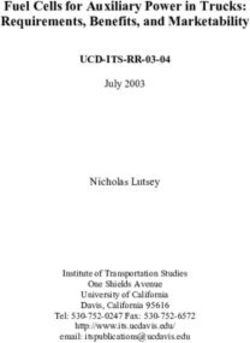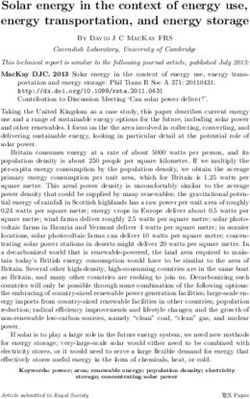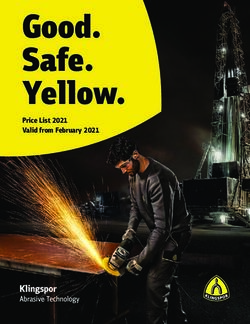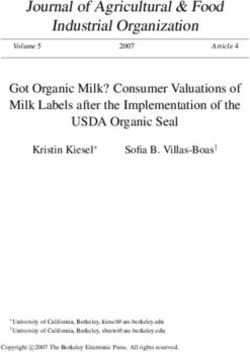Intel Desktop Board DP67BA Product Guide
←
→
Page content transcription
If your browser does not render page correctly, please read the page content below
Revision History Revision Revision History Date -001 First release of the Intel® Desktop Board DP67BA Product Guide October 2010 Disclaimer INFORMATION IN THIS DOCUMENT IS PROVIDED IN CONNECTION WITH INTEL® PRODUCTS. NO LICENSE, EXPRESS OR IMPLIED, BY ESTOPPEL OR OTHERWISE, TO ANY INTELLECTUAL PROPERTY RIGHTS IS GRANTED BY THIS DOCUMENT. EXCEPT AS PROVIDED IN INTEL’S TERMS AND CONDITIONS OF SALE FOR SUCH PRODUCTS, INTEL ASSUMES NO LIABILITY WHATSOEVER, AND INTEL DISCLAIMS ANY EXPRESS OR IMPLIED WARRANTY, RELATING TO SALE AND/OR USE OF INTEL PRODUCTS INCLUDING LIABILITY OR WARRANTIES RELATING TO FITNESS FOR A PARTICULAR PURPOSE, MERCHANTABILITY, OR INFRINGEMENT OF ANY PATENT, COPYRIGHT OR OTHER INTELLECTUAL PROPERTY RIGHT. Intel products are not intended for use in medical, life saving, or life sustaining applications. Intel may make changes to specifications and product descriptions at any time, without notice. Intel Desktop Board DP67BA may contain design defects or errors known as errata which may cause the product to deviate from published specifications. Current characterized errata are available on request. Contact your local Intel sales office or your distributor to obtain the latest specifications and before placing your product order. Copies of documents which have an ordering number and are referenced in this document, or other Intel literature, may be obtained from Intel Corporation by going to the World Wide Web site at: http://www.intel.com/ or by calling 1-800-548-4725. Intel, Intel Core, and Pentium are trademarks of Intel Corporation in the U.S. and other countries. * Other names and brands may be claimed as the property of others. Copyright © 2010, Intel Corporation. All rights reserved.
Preface
This Product Guide gives information about board layout, component installation, BIOS
update, and regulatory requirements for Intel® Desktop Board DP67BA.
Intended Audience
The Product Guide is intended for technically qualified personnel. It is not intended for
general audiences.
Use Only for Intended Applications
All Intel Desktop Boards are evaluated as Information Technology Equipment (I.T.E.)
for use in personal computers (PC) for installation in homes, offices, schools, computer
rooms, and similar locations. The suitability of this product for other PC or embedded
non-PC applications or other environments, such as medical, industrial, alarm systems,
test equipment, etc. may not be supported without further evaluation by Intel.
Document Organization
The chapters in this Product Guide are arranged as follows:
1 Desktop Board Features: a summary of product features
2 Installing and Replacing Desktop Board Components: instructions on how to install
the Desktop Board and other hardware components
3 Updating the BIOS: instructions on how to update the BIOS
A Error Messages and Indicators: information about BIOS error messages and beep
codes
B Regulatory Compliance: describes the board’s adherence to safety standards and
EMC regulations and its product certifications
Conventions
The following conventions are used in this manual:
CAUTION
Cautions warn the user about how to prevent damage to hardware or loss of data.
NOTE
Notes call attention to important information.
iiiIntel Desktop Board DP67BA Product Guide
Terminology
The table below gives descriptions of some common terms used in the product guide.
Term Description
GB Gigabyte (1,073,741,824 bytes)
GHz Gigahertz (one billion hertz)
KB Kilobyte (1024 bytes)
MB Megabyte (1,048,576 bytes)
Mb Megabit (1,048,576 bits)
MHz Megahertz (one million hertz)
ivContents
1 Desktop Board Features
Supported Operating Systems..............................................................................11
Desktop Board Components.................................................................................12
Processor..........................................................................................................14
Intel® P67 Express Chipset ..................................................................................15
Main Memory.....................................................................................................15
Graphics Support ...............................................................................................16
Audio Subsystem ...............................................................................................16
LAN Subsystem .................................................................................................17
USB Support .....................................................................................................18
SATA Support....................................................................................................18
Expandability.....................................................................................................18
Legacy I/O ........................................................................................................19
BIOS ................................................................................................................19
SATA Auto Configuration .............................................................................19
PCI*/PCI Express Auto Configuration.............................................................19
Security Passwords .....................................................................................20
Hardware Management .......................................................................................20
Hardware Monitoring and Fan Speed Control ..................................................20
Fan Monitoring ...........................................................................................20
Chassis Intrusion........................................................................................21
Power Management ............................................................................................21
Software Support .......................................................................................21
ACPI..................................................................................................21
Hardware Support ......................................................................................21
Power Connectors ...............................................................................21
Fan Headers .......................................................................................22
LAN Wake Capabilities..........................................................................22
Instantly Available PC Technology..........................................................22
+5 V Standby Power Indicator LED ........................................................23
Wake from USB ..................................................................................24
PCI Express WAKE# Signal Wake-up Support ..........................................24
Wake from CIR ...................................................................................24
Speaker............................................................................................................24
Real-Time Clock Subsystem.................................................................................24
2 Installing and Replacing Desktop Board Components
Before You Begin ...............................................................................................25
Installation Precautions.......................................................................................26
Prevent Power Supply Overload ....................................................................26
Observe Safety and Regulatory Requirements.................................................26
Installing the I/O Shield ......................................................................................27
Installing and Removing the Desktop Board ...........................................................28
Installing and Removing a Processor .....................................................................29
Installing a Processor ..................................................................................29
Installing a Processor Fan Heat Sink ..............................................................33
vIntel Desktop Board DP67BA Product Guide
Connecting the Processor Fan Heat Sink Cable................................................33
Removing the Processor ..............................................................................33
Installing and Removing System Memory ..............................................................34
Guidelines for Dual Channel Memory Configuration ..........................................34
Two or Four DIMMs .............................................................................34
Three DIMMs ......................................................................................35
Installing DIMMs ........................................................................................36
Removing DIMMs........................................................................................38
Installing and Removing PCI Express x16 Graphics Cards.........................................38
Installing a PCI Express x16 Graphics Card ....................................................38
Removing a PCI Express x16 Graphics Card....................................................40
Connecting SATA Drives......................................................................................41
Connecting to the Internal Headers ......................................................................42
Front Panel Audio Header ............................................................................43
IEEE 1394a Header .....................................................................................43
Chassis Intrusion Header .............................................................................44
Consumer IR (CIR) Headers .........................................................................44
Alternate Front Panel Power LED Header ........................................................45
Front Panel Header .....................................................................................45
Front Panel USB 2.0 Headers........................................................................46
S/PDIF Header ...........................................................................................46
Connecting to the Audio System...........................................................................47
Connecting Chassis Fan and Power Supply Cables...................................................48
Connecting a Chassis Fan ............................................................................48
Connecting Power Supply Cables ..................................................................49
Setting the BIOS Configuration Jumper .................................................................50
Clearing Passwords ............................................................................................51
Replacing the Battery .........................................................................................52
3 Updating the BIOS
Updating the BIOS with the Intel® Express BIOS Update Utility.................................59
Updating the BIOS Using the F7 Function Key ........................................................60
Updating the BIOS with the Intel® Flash Memory Update Utility or the ISO Image
BIOS Update File ..........................................................................................60
Obtaining the BIOS Update File ....................................................................60
Updating the BIOS with the Intel Flash Memory Update Utility...........................61
Updating the BIOS with the ISO Image BIOS Update File .................................61
Recovering the BIOS ...................................................................................62
A Error Messages and Indicators
BIOS Error Codes...............................................................................................63
BIOS Error Messages ..........................................................................................64
B Regulatory Compliance
Safety Standards ...............................................................................................65
Battery Caution ..........................................................................................65
European Union Declaration of Conformity Statement..............................................66
Product Ecology Statements ................................................................................67
Recycling Considerations .............................................................................67
China RoHS ...............................................................................................70
viContents
EMC Regulations ................................................................................................71
FCC Declaration of Conformity ......................................................................71
Canadian Department of Communications Compliance Statement ......................72
Japan VCCI Statement ................................................................................72
Korea Class B Statement .............................................................................73
Ensure Electromagnetic Compatibility (EMC) Compliance ..................................73
Product Certifications..........................................................................................74
Board-Level Certifications ............................................................................74
Chassis- and Component-Level Certifications ..................................................75
ENERGY STAR*, e-Standby, and ErP Compliance ....................................................75
Figures
1. Intel Desktop Board DP67BA Components ........................................................12
2. LAN Connector LEDs .....................................................................................17
3. Location of the Standby Power Indicator ..........................................................23
4. Installing the I/O Shield ................................................................................27
5. Intel Desktop Board DP67BA Mounting Screw Hole Locations ..............................28
6. Unlatch the Socket Lever ...............................................................................29
7. Lift the Load Plate.........................................................................................30
8. Remove the Processor from the Protective Cover ..............................................31
9. Install the Processor .....................................................................................31
10. Secure the Load Plate in Place ........................................................................32
11. Connecting the Processor Fan Heat Sink Power Cable to the
Processor Fan Header....................................................................................33
12. Example Dual Channel Memory Configuration with Two DIMMs ...........................34
13. Example Dual Channel Memory Configuration with Four DIMMs ...........................34
14. Example Dual Channel Memory Configuration with Three DIMMs .........................35
15. Use DDR3 DIMMs .........................................................................................36
16. Installing a DIMM .........................................................................................37
17. Installing a PCI Express x16 Graphics Card ......................................................39
18. Removing a PCI Express x16 Graphics Card......................................................40
19. Connecting a SATA Drive ...............................................................................41
20. Internal Headers ..........................................................................................42
21. Back Panel Audio Connectors .........................................................................47
22. Location of the Chassis Fan Header .................................................................48
23. Connecting Power Supply Cables ....................................................................49
24. Location of the BIOS Configuration Jumper Block ..............................................50
25. Removing the Battery ...................................................................................57
26. Intel Desktop Board DP67BA China RoHS Material Self Declaration Table ..............70
viiIntel Desktop Board DP67BA Product Guide
Tables
1. Feature Summary.......................................................................................... 9
2. Intel Desktop Board DP67BA Components ........................................................13
3. Audio Jack Retasking Support.........................................................................17
4. LAN Connector LEDs .....................................................................................18
5. Front Panel Audio Signal Names for Intel HD Audio............................................43
6. Front Panel Audio Header Signal Names for AC ’97 Audio ...................................43
7. IEEE 1394a Header Signal Names ...................................................................43
8. Chassis Intrusion Header Signal Names ...........................................................44
9. Front Panel CIR Receiver (Input) Header Signal Names ......................................44
10. Back Panel CIR Emitter (Output) Header Signal Names ......................................45
11. Alternate Front Panel Power LED Header Signal Names ......................................45
12. Front Panel Header Signal Names ...................................................................45
13. USB 2.0 Header Signal Names........................................................................46
14. S/PDIF Header Signal Names .........................................................................46
15. Jumper Settings for the BIOS Setup Program Modes..........................................51
16. BIOS Beep Codes .........................................................................................63
17. Front-panel Power LED Blink Codes .................................................................64
18. BIOS Error Messages ....................................................................................64
19. Safety Standards..........................................................................................65
20. EMC Regulations...........................................................................................71
21. Regulatory Compliance Marks.........................................................................74
viii1 Desktop Board Features
This chapter briefly describes the features of Intel® Desktop Board DP67BA. Table 1
summarizes the major features of the Desktop Board.
Table 1. Feature Summary
Form Factor ATX (243.84 millimeters [9.6 inches] x 294.64 millimeters
[11.6 inches])
Intel® Core™ i7, Intel® Core™ i5, and Intel® Core™ i3 processors, in
Processor
the LGA1155 package, with integrated memory controller
Chipset Intel® P67 Express Chipset consisting of the Intel® P67 Express
Platform Controller Hub (PCH)
Memory • Four 240-pin DDR3 SDRAM Dual Inline Memory Module (DIMM)
sockets
• Dual Channel DDR3 1333 MHz and DDR3 1066 MHz support
• Support for 1 Gb, 2 Gb, and 4 Gb memory technology
• Support for up to 32 GB of system memory with four DIMMs using
4 Gb memory technology
• Support for non-ECC memory
• Support for 1.35 V low voltage JEDEC memory
Graphics Discrete graphics support for a PCI Express* 2.0 x16 add-in graphics
card
Audio • 10-channel (7.1+2) Intel® High Definition Audio (Intel® HD Audio)
using a Realtek* ALC892 audio codec including:
― Front panel audio header with support for Intel HD Audio and
AC ’97 Audio
― Five analog audio jacks on the back panel
― Onboard S/PDIF out header and back panel optical S/PDIF out
connector
Expansion • One PCI Express 2.0 x16 add-in card connector
Capabilities • Two PCI Express 2.0 x1 add-in card connectors
• Three PCI Conventional bus add-in card connectors
continued
9Intel Desktop Board DP67BA Product Guide
Table 1. Feature Summary (continued)
Peripheral USB Support:
Interfaces • Two USB 3.0 ports implemented with stacked back panel
connectors
• Fourteen USB 2.0 ports:
― Six ports implemented with stacked back panel connectors
― Eight front panel ports implemented with four dual-port
internal headers
Serial ATA Support:
• Two Serial ATA (SATA) 6.0 Gb/s ports
• Two Serial ATA (SATA) 3.0 Gb/s ports
• Two external SATA (eSATA) 3.0 Gb/s ports (one on the board and
one on the back panel)
Legacy I/O Support Legacy I/O Controller (Nuvoton* W83677HG-I) that provides
Consumer Infrared (CIR) support
LAN Support Intel® 82579V Gigabit (10/100/1000 Mb/s) Ethernet LAN controller
including an RJ-45 back panel connector with integrated status LEDs
BIOS • Intel® BIOS resident in an Serial Peripheral Interface (SPI) Flash
device
• Support for Advanced Configuration and Power Interface (ACPI),
Plug and Play, and System Management BIOS (SMBIOS)
• BIOS support for Hyper Boot
• Unified Extensible Firmware Interface (UEFI) to support hard disk
drives larger than 2 TB
Instantly Available • Support for PCI Local Bus Specification Revision 2.3
PC Technology • Support for PCI Express Base Specification Revision 2.0
• Suspend to RAM support
• Wake on PCI Express, LAN, front panel, CIR, and USB ports
Hardware Nuvoton W83677HG-I based subsystem, including:
Management • Voltage sense to detect out of range power supply voltages
• Thermal sense to detect out of range thermal values
• Three fan headers using Pulse Width Modulation (PWM) control
• 4-pin headers for processor and chassis fans
• 4-wire and 3-wire (linear) fan speed control support for the
chassis fans
• Support for Platform Environmental Control Interface (PECI)
10Desktop Board Features
Supported Operating Systems
The Desktop Board provides full support for the following operating systems:
• Microsoft Windows* 7 Ultimate 64-bit edition
• Microsoft Windows 7 Ultimate 32-bit edition
• Microsoft Windows 7 Home Basic 64-bit edition
• Microsoft Windows 7 Home Premium 64-bit edition
• Microsoft Windows 7 Home Premium 32-bit edition
• Microsoft Windows 7 Home Basic 32-bit edition
• Microsoft Windows Vista* Ultimate 32-bit edition
• Microsoft Windows Vista Business 32-bit edition
• Microsoft Windows Vista Home Premium 32-bit edition
• Microsoft Windows Vista Home Basic 32-bit edition
• Microsoft Windows Vista Ultimate 64-bit edition
• Microsoft Windows Vista Business 64-bit edition
• Microsoft Windows Vista Home Premium 64-bit edition
• Microsoft Windows Vista Home Basic 64-bit edition
The Desktop Board provides minimal BIOS and driver support for the following
operating systems:
• Microsoft Windows* XP Media Center Edition 2005
• Microsoft Windows XP Professional
• Microsoft Windows XP Professional x64 Edition
• Microsoft Windows XP Home
11Intel Desktop Board DP67BA Product Guide
Desktop Board Components
Figure 1 shows the approximate location of the major components on Intel Desktop
Board DP67BA.
Figure 1. Intel Desktop Board DP67BA Components
12Desktop Board Features
Table 2. Intel Desktop Board DP67BA Components
Label Description
A PCI Conventional bus connector
B PCI Conventional bus connector
C PCI Conventional bus connector
D PCI Express 2.0 x1 add-in card connector
E IEEE 1394a header
F PCI Express 2.0 x1 add-in card connector
G PCI Express 2.0 x16 add-in card connector
H Back panel connectors
I 12 V processor core voltage connector (2 x 2 pin)
J Rear chassis fan header
K Processor socket
L Processor fan header
M DDR3 DIMM 3 socket
N DDR3 DIMM 1 socket
O DDR3 DIMM 4 socket
P DDR3 DIMM 2 socket
Q Front chassis fan header
R Chassis intrusion header
S Front panel CIR receiver (input) header
T Back panel CIR emitter (output) header
T Battery
U Main power connector (2 x 12 pin)
V Speaker
X SATA connectors
Y Alternate front panel power LED header
Z Front panel header
AA BIOS configuration jumper block
BB Standby power indicator LED
CC Front panel USB 2.0 headers
DD S/PDIF header
EE Front panel audio header
13Intel Desktop Board DP67BA Product Guide
Online Support
For more information on Intel Desktop Board DP67BA consult the following online
resources:
• Intel Desktop Board DP67BA http://www.intel.com/products/motherboard/index.ht
m
• Desktop Board Support http://www.intel.com/p/en_US/support?iid=hdr+supp
ort
• Available configurations for Intel http://ark.intel.com
Desktop Board DP67BA
• Supported processors http://processormatch.intel.com
• Chipset information http://www.intel.com/products/desktop/chipsets/inde
x.htm
• BIOS and driver updates http://downloadcenter.intel.com/
• Integration information http://www.intel.com/support/go/buildit
Processor
CAUTION
Failure to use an appropriate power supply and/or not connecting the 12 V (2 x 2 pin)
power connector to the Desktop Board may result in damage to the board, or the
system may not function properly.
Intel Desktop Board DP67BA supports the Intel Core i7, Intel Core i5, Intel Core i3,
and Intel Pentium processors in an LGA1155 socket. Processors are not included with
the Desktop Board and must be purchased separately. The processor connects to the
Desktop Board through the LGA1155 socket.
For information on supported processors for Intel Desktop Board DP67BA, go to
http://processormatch.intel.com.
14Desktop Board Features
Intel® P67 Express Chipset
The Intel P67 Express Chipset, consisting of the Intel P67 Platform Controller Hub
(PCH), provides interfaces to the processor and the USB, SATA, LPC, audio, network,
display, and PCI Express x1 interfaces. The Intel P67 PCH is a centralized controller
for the board’s I/O paths.
Main Memory
NOTE
To be fully compliant with all applicable Intel ® SDRAM memory specifications, the
board should be populated with DIMMs that support the Serial Presence Detect (SPD)
data structure. If your memory modules do not support SPD, you will see a
notification to this effect on the screen at power up. The BIOS will attempt to
configure the memory controller for normal operation.
The board has four DDR3 DIMM sockets arranged in two channels and supports the
following memory features:
• Two independent memory channels with interleaved mode support
• Support for non-ECC, unbuffered, single-sided or double-sided DIMMs with x8
organization and single-sided DIMMs with x16 organization
• 32 GB maximum total system memory (with 4 Gb memory technology)
• Minimum total system memory: 512 MB
• Serial Presence Detect
• DDR3 1333 MHz and DDR3 1066 MHz SDRAM DIMMs
NOTE
32-bit operating systems are limited to a maximum of 4 GB of memory. These
operating systems will report less than 4 GB because of the memory used by
add-in graphics cards and other system resources.
15Intel Desktop Board DP67BA Product Guide
Graphics Support
The board supports system graphics through a PCI Express 2.0 x16 add-in graphics
card.
The Intel Core i7, Intel Core i5, Intel Core i3, and Intel Pentium processors in an
LGA1155 socket support discrete add-in graphics cards via the PCI Express 2.0 x16
add-in card connector. The board supports the following PCI Express speeds:
• PCI Express 2 frequency of 2.5 GHz which results in 5.0 Gb/s in each direction
(500 MB/s) per lane. The maximum theoretical bandwidth on the interface is
8 GB/s in each direction, simultaneously, when operating in x16 mode.
• PCI Express 1.1 frequency of 1.25 GHz resulting in 2.5 Gb/s each direction
(250 MB/s) per lane. The maximum theoretical bandwidth on the interface is
4 GB/s in each direction, simultaneously, when operating in x16 mode.
Audio Subsystem
The board supports Intel High Definition Audio through a Realtek ALC892 audio codec.
The Realtek ALC892-based audio subsystem provides the following features:
• Advanced jack sense for the back panel audio connectors that enables the audio
codec to recognize the device that is connected to an audio port
• Stereo input and output via back panel connectors
• Headphone and Mic in functions for front panel audio connectors
• 97 dB Signal-to-Noise ratio (SNR) playback (DAC) quality and 90 dB SNR recording
(ADC) quality
• Content protection for full-rate loss-less DVD Audio and Blu-ray Disc* audio
content playback (with selected versions of media player software)
The audio subsystem supports the following audio interfaces:
• 7.1 analog back panel audio connectors
• Optical S/PDIF-out back panel audio connector
• S/PDIF-out header with support for optical or coaxial S/PDIF output
• Front panel audio header with support for Intel HD Audio and AC ’97 Audio
16Desktop Board Features
Table 3 lists the supported functions of the front panel (FP) and back panel (BP) audio
jacks.
Table 3. Audio Jack Retasking Support
Micro-
phone/
Audio Micro- Head- Front Side Rear Center/
Jack phone phones Speakers Line In Surround Surround Subwoofer
FP Green Default
FP Pink Default
BP Blue Default
BP Green Control Default
panel
BP Pink Default
BP Black Default
BP Orange Default
LAN Subsystem
The LAN subsystem includes:
• Intel 82579V Gigabit (10/100/1000 Mb/s) Ethernet LAN controller
• RJ-45 LAN connector with integrated status LEDs
LAN software and drivers are available at http://downloadcenter.intel.com/.
Two LEDs are built into the RJ-45 LAN connector located on the back panel (see
Figure 2). These LEDs indicate the status of the LAN as shown in Table 4.
Figure 2. LAN Connector LEDs
17Intel Desktop Board DP67BA Product Guide
Table 4. LAN Connector LEDs
LED LED Color LED State Indicates
A (Link/Activity) Green Off LAN link is not established
On LAN link is established
Blinking LAN activity is occurring
B (Link Speed) N/A Off 10 Mb/s data rate
Green On 100 Mb/s data rate
Yellow On 1000 Mb/s data rate
USB Support
The Desktop Board supports USB 3.0 and USB 2.0. USB 3.0 is supported via two
USB 3.0 ports (blue) on the back panel. USB 3.0 ports are backward compatible with
USB 2.0 and USB 1.1 devices. The USB 3.0 ports are SuperSpeed, high-speed, full-
speed, and low-speed capable. USB 3.0 support requires both an operating system
and drivers that fully support USB 3.0 transfer rates.
There are 14 USB 2.0 ports (six ports routed to back panel connectors (black) and
eight ports routed to four onboard headers). The USB 2.0 ports are high-speed, full-
speed, and low-speed capable. USB 2.0 support requires both an operating system
and drivers that fully support USB 2.0 transfer rates.
SATA Support
Intel Desktop Board DP67BA provides two onboard 6.0 Gb/s Serial ATA (SATA)
channels and two onboard 3.0 Gb/s SATA channels.
The board also provides two 3.0 Gb/s external SATA (eSATA) channels (one via an
onboard connector and the other via a back panel connector).
Expandability
Intel Desktop Board DP67BA provides the following connectors for system expansion:
• One PCI Express 2.0 x16 connector
• Two PCI Express 2.0 x1 connectors
• Three PCI Conventional bus connectors
18Desktop Board Features
Legacy I/O
The board’s Legacy I/O Controller provides the following legacy features:
• Low pin count (LPC) interface
• Consumer Infrared (CIR) support
• Serial IRQ interface compatible with serialized IRQ support for PCI Conventional
bus systems
• Intelligent power management, including a programmable wake-up event interface
The BIOS Setup program provides configuration options for the Legacy I/O controller.
BIOS
The BIOS provides the Power-On Self-Test (POST), the BIOS Setup program, and the
PCI Express and SATA auto-configuration utilities. The BIOS is stored in the Serial
Peripheral Interface (SPI) Flash device.
The BIOS can be updated by following the instructions in Chapter 3 starting on
page 59.
SATA Auto Configuration
If you install a SATA device (such as a hard drive) in your computer, the auto-
configuration utility in the BIOS automatically detects and configures the device for
your computer. You do not need to run the BIOS Setup program after installing a
SATA device. You can override the auto-configuration options by specifying manual
configuration in the BIOS Setup program.
The BIOS sets SATA to ACHI mode by default.
PCI*/PCI Express Auto Configuration
If you install a PCI Express add-in card in your computer, the PCI Express auto-
configuration utility in the BIOS automatically detects and configures the resources
(IRQs, DMA channels, and I/O space) for that add-in card. You do not need to run the
BIOS Setup program after you install a PCI Express add-in card.
19Intel Desktop Board DP67BA Product Guide
Security Passwords
The BIOS includes security features that restrict whether the BIOS Setup program can
be accessed and who can boot the computer. A supervisor password and a user
password can be set for the BIOS Setup and for booting the computer, with the
following restrictions:
• The supervisor password gives unrestricted access to view and change all Setup
options. If only the supervisor password is set, pressing at the password
prompt of Setup gives the user restricted access to Setup.
• If both the supervisor and user passwords are set, you must enter either the
supervisor password or the user password to access Setup. Setup options are then
available for viewing and changing depending on whether the supervisor or user
password was entered.
• Setting a user password restricts who can boot the computer. The password
prompt is displayed before the computer is booted. If only the supervisor
password is set, the computer boots without asking for a password. If both
passwords are set, you can enter either password to boot the computer.
For instructions on resetting the password, go to Clearing Passwords on page 51.
Hardware Management
The hardware management features of Intel Desktop Board DP67BA enable the board
to be compatible with the Wired for Management (WfM) specification. The board has
several hardware management features including the following:
• Fan speed monitoring and control
• Thermal and voltage monitoring
• Chassis intrusion detection
Hardware Monitoring and Fan Speed Control
The features of the hardware monitoring and fan speed control include:
• Smart fan control provided by the legacy I/O controller, delivering acoustically-
optimized thermal management. Fan speed controllers and sensors are integrated
into the legacy I/O controller.
• Thermal sensors in the processor and Intel P67 PCH, as well as near the processor
voltage regulators and system memory.
• Monitoring of system voltages to detect levels above or below acceptable values
• Thermally monitored closed-loop fan control for all fans that can adjust fan speed
as needed.
Fan Monitoring
Fan monitoring can be observed via the BIOS Setup program, Intel® Desktop Utilities,
or third-party software.
20Desktop Board Features
Chassis Intrusion
The board supports a chassis security feature that detects if the chassis cover has
been removed. The security feature uses a mechanical switch on the chassis that can
be connected to the chassis intrusion header on the Desktop Board. See Figure 1 for
the location of the chassis intrusion header.
Power Management
Power management is implemented at several levels, including software support
through the Advanced Configuration and Power Interface (ACPI) and the following
hardware support:
• Power connectors
• Fan headers
• LAN wake capabilities
• Instantly Available PC technology (Suspend to RAM)
• +5 V standby power indicator LED
• Wake from USB
• PCI Express WAKE# signal support
• Wake from CIR
Software Support
ACPI
ACPI gives the operating system direct control over the power management and Plug
and Play functions of a computer. The use of ACPI with the Desktop Board requires an
operating system that provides full ACPI support.
Hardware Support
Power Connectors
ATX12V-compliant power supplies can turn off the computer power through system
control. When an ACPI-enabled computer receives the correct command, the power
supply removes all non-standby voltages.
When resuming from an AC power failure, the computer returns to the power state it
was in before power was interrupted (either on or off). The computer’s response can
be set by using the Last Power State feature in the BIOS Setup program’s Boot menu.
The Desktop Board has two power connectors. See Figure 23 on page 49 for the
location of the power connectors.
21Intel Desktop Board DP67BA Product Guide
Fan Headers
The function/operation of the fans is as follows:
• The fans are on when the board is in the ACPI S0 state.
• The fans are off when the computer is in the ACPI S3, S4, or S5 state.
• Each fan header is wired to a tachometer input.
• All fan headers support closed-loop fan control that can adjust the fan speed or
switch the fan on or off as needed.
• All fan headers have a +12 V DC connection (up to 12 V DC when using 3-wire
chassis fans).
• All fan headers are controlled by Pulse Width Modulation.
• The chassis fan header supports linear fan control on 3-wire fans.
The Desktop Board has a 4-pin processor fan header and two 4-pin chassis fan
headers compatible with 4-wire and 3-wire chassis fans.
LAN Wake Capabilities
CAUTION
For LAN wake capabilities, the 5 V standby line for the power supply must be capable
of delivering adequate +5 V standby current. Failure to provide adequate standby
current when using this feature can damage the power supply.
LAN wakeup capabilities enable remote wake-up of the computer through a network.
The LAN subsystem monitors network traffic and upon detecting a Magic Packet*
frame, it asserts a wake-up signal that powers up the computer.
Instantly Available PC Technology
CAUTION
For Instantly Available PC technology, the 5 V standby line for the power supply must
be capable of delivering adequate +5 V standby current. Failure to provide adequate
standby current when using this feature can damage the power supply and/or effect
ACPI S3 sleep state functionality.
Instantly Available PC technology enables the board to enter the ACPI S3 (Suspend-to-
RAM) sleep state. Instantly Available PC technology enables the board to enter the
ACPI S3 (Suspend-to-RAM) sleep-state. While in the S3 sleep-state, the computer will
appear to be off (the power supply is off and the front panel power LED will behave as
configured by the BIOS “S3 State Indicator” option). When signaled by a wake-up
device or event, the system quickly returns to its last known wake state. When
signaled by a wake-up device or event, the computer quickly returns to its last known
awake state.
22Desktop Board Features
The Desktop Board supports the PCI Bus Power Management Interface Specification.
Add-in cards that support this specification can participate in power management and
can be used to wake the computer.
The use of Instantly Available PC technology requires operating system support and
PCI 2.2 compliant add-in cards, PCI Express add-in cards, and drivers.
+5 V Standby Power Indicator LED
CAUTION
If the AC power has been switched off and the standby power indicator is still lit,
disconnect the power cord before installing or removing any devices connected to the
board. Failure to do so could damage the board and any attached devices.
The Desktop Board’s standby power indicator, shown in Figure 3, is lit when there is
standby power still present on the board even when the computer appears to be off.
For example, when this green LED is lit, standby power is still present at the memory
module sockets and the PCI Express connector.
Figure 3. Location of the Standby Power Indicator
For more information on standby current requirements for the Desktop Board, refer to
the Technical Product Specification at
http://support.intel.com/support/motherboards/desktop/
23Intel Desktop Board DP67BA Product Guide
Wake from USB
NOTE
Wake from USB requires the use of a USB peripheral that supports Wake from USB
and an operating system that supports Wake from USB.
USB bus activity wakes the computer from an ACPI S3 state.
PCI Express WAKE# Signal Wake-up Support
When the WAKE# signal on a PCI Express bus add-in card is asserted, the computer
wakes from an ACPI S3, S4, or S5 state.
Wake from CIR
Consumer IR device activity wakes the computer from an ACPI S3 state.
Speaker
A speaker is mounted on the Desktop Board. The speaker provides audible error code
(beep code) information during the Power-On Self-Test (POST). Refer to Appendix A
for a description of the board’s beep codes.
Real-Time Clock Subsystem
A coin-cell battery (CR2032) powers the real-time clock and CMOS memory. When
the computer is not plugged into a wall socket, the battery has an estimated life of
three years. When the computer is plugged in, the standby current from the power
supply extends the life of the battery.
The clock is accurate to ± 13 minutes/year at 25 ºC with standby power applied by the
power supply.
NOTE
If the battery and AC power fail, date and time values will be reset and the user will be
notified during the POST.
When the battery voltage drops below a certain level, the BIOS Setup program
settings stored in CMOS RAM (for example, the date and time) might not be accurate.
Replace the battery with an equivalent one. Go to page 52 for instructions on how to
replace the battery.
242 Installing and Replacing Desktop
Board Components
This chapter tells you how to:
• Install the I/O shield
• Install and remove the Desktop Board
• Install and remove a processor
• Install and remove memory
• Install and remove a PCI Express x16 card
• Connect SATA drives
• Connect to the internal headers
• Connect to the audio system
• Connect chassis fan and power supply cables
• Set the BIOS configuration jumper
• Clear passwords
• Replace the battery
Before You Begin
CAUTION
The procedures in this chapter assume familiarity with the general terminology
associated with personal computers and with the safety practices and regulatory
compliance required for using and modifying electronic equipment.
Disconnect the computer from its power source and from any telecommunications
links, networks, or modems before performing any of the procedures described in this
chapter. Failure to disconnect power, telecommunications links, networks, or modems
before you open the computer or perform any procedures can result in personal injury
or equipment damage. Some circuitry on the board can continue to operate even
though the front panel power button is off.
Follow these guidelines before you begin:
• Always follow the steps in each procedure in the correct order.
• Set up a log to record information about your computer, such as model, serial
numbers, installed options, and configuration information.
• Electrostatic discharge (ESD) can damage components. Perform the procedures
described in this chapter only at an ESD workstation using an antistatic wrist strap
and a conductive foam pad. If such a station is not available, you can provide
some ESD protection by wearing an antistatic wrist strap and attaching it to a
metal part of the computer chassis.
25Intel Desktop Board DP67BA Product Guide
Installation Precautions
When you install and test the Intel Desktop Board, observe all warnings and cautions
in the installation instructions.
To avoid injury, be careful of:
• Sharp pins on connectors
• Sharp pins on printed circuit assemblies
• Rough edges and sharp corners on the chassis
• Hot components (such as processors, voltage regulators, and heat sinks)
• Damage to wires that could cause a short circuit
Observe all warnings and cautions that instruct you to refer computer servicing to
qualified technical personnel.
Prevent Power Supply Overload
Do not overload the power supply output. To avoid overloading the power supply,
make sure that the calculated total current loads of all the modules within the
computer is less than the output current rating of each of the power supplies output
circuits plus enough headroom for desktop board power consumption.
Observe Safety and Regulatory Requirements
Read and follow the instructions in this section and the instructions supplied with the
chassis and associated modules. If you do not follow these instructions and the
instructions provided by the chassis and module suppliers, you increase your safety
risk and the possibility of noncompliance with regional laws and regulations. If the
instructions for the chassis are inconsistent with these instructions or the instructions
for associated modules, contact the supplier to find out how you can ensure that your
computer meets safety and regulatory requirements.
For information about the Desktop Board’s regulatory compliance, refer to Appendix B.
26Installing and Replacing Desktop Board Components
Installing the I/O Shield
The Desktop Board comes with an I/O shield. When installed in the chassis, the shield
blocks radio frequency transmissions, protects internal components from dust and
foreign objects, and promotes correct airflow within the chassis.
Install the I/O shield before installing the Desktop Board in the chassis. Place the
shield inside the chassis as shown in Figure 4. Press the shield into place so that it fits
tightly and securely. If the shield does not fit, obtain a properly sized shield from the
chassis supplier.
Figure 4. Installing the I/O Shield
27Intel Desktop Board DP67BA Product Guide
Installing and Removing the Desktop Board
CAUTION
Only qualified technical personnel should perform this procedure. Disconnect the
computer from its power source before performing the procedures described here.
Failure to disconnect the power before you open the computer can result in personal
injury or equipment damage.
Refer to your chassis manual for instructions on installing and removing the Desktop
Board.
Figure 5 shows the location of the mounting screw holes for Intel Desktop Board
DP67BA.
Figure 5. Intel Desktop Board DP67BA Mounting Screw Hole Locations
28Installing and Replacing Desktop Board Components
Installing and Removing a Processor
Instructions on how to install the processor on the Desktop Board are given below.
Installing a Processor
CAUTION
Before installing or removing a processor, make sure the AC power has been removed
by unplugging the power cord from the computer; the standby power LED should not
be lit (see Figure 3 on page 23). Failure to do so could damage the processor and the
board.
To install a processor, follow these instructions:
1. Observe the precautions in "Before You Begin" on page 25.
2. Unlatch the processor socket lever by pushing it down and away from the socket
(Figure 6, A, B).
Figure 6. Unlatch the Socket Lever
29Intel Desktop Board DP67BA Product Guide
3. Rotate the socket lever to lift the load plate away from the socket (Figure 7, A).
Make sure that the load plate is in the fully open position (Figure 7, B) while being
careful not to damage adjacent components. Do not touch the socket contacts.
Figure 7. Lift the Load Plate
30Installing and Replacing Desktop Board Components
4. Remove the processor from its protective cover. Hold the processor only at the
edges, being careful not to touch the bottom of the processor (see Figure 8).
NOTE
Do not discard the processor cover. Always replace the processor cover if you
remove the processor from the socket.
Figure 8. Remove the Processor from the Protective Cover
5. Hold the processor with your thumb and index finger oriented as shown in Figure 9
to align your fingers with the socket finger cutouts. Make sure that the processor
Pin 1 indicator (gold triangle) is aligned with the Pin 1 chamfer on the socket
(Figure 9, B) and that the notches on the processor align with the posts on the
socket (Figure 9, C). Lower the processor straight down without tilting or sliding it
in the socket (Figure 9, A).
Figure 9. Install the Processor
31Intel Desktop Board DP67BA Product Guide
7. Carefully lower the socket lever (Figure 10, A) while making sure that the front
edge of the load plate slides under the shoulder screw cap as the lever is lowered.
Latch the socket lever under the load plate tab (Figure 10, C, D). The socket cover
(Figure 10, B) will pop off as shown.
Figure 10. Secure the Load Plate in Place
8. Pick up the socket cover and remove it from the desktop board.
NOTE
Do not discard the socket cover; save it for possible future use. Always replace
the socket cover if you remove the processor from the socket.
32Installing and Replacing Desktop Board Components
Installing a Processor Fan Heat Sink
Intel Desktop Board DP67BA has mounting holes for a processor fan heat sink. For
instructions on how to attach the processor fan heat sink to the Desktop Board, refer
to the boxed processor manual or boxed thermal solution manual.
Connecting the Processor Fan Heat Sink Cable
Connect the processor fan heat sink power cable to the 4-pin processor fan header
(see Figure 13). A fan with a 4-pin connector as shown in Figure 13 is recommended.
Figure 11. Connecting the Processor Fan Heat Sink Power Cable to the
Processor Fan Header
Removing the Processor
For instructions on how to remove the processor fan heat sink and processor, refer to
the processor installation manual.
33Intel Desktop Board DP67BA Product Guide
Installing and Removing System Memory
Desktop board DP67BA has four 240-pin DDR3 DIMM sockets arranged in two channels
(A and B).
Guidelines for Dual Channel Memory Configuration
Before installing DIMMs, read and follow these guidelines for dual channel memory
configuration.
Two or Four DIMMs
Install a matched pair of DIMMs equal in speed and size (see Figure 12) in the blue
socket of channel A (DIMM 1) and channel B (DIMM 2).
Figure 12. Example Dual Channel Memory Configuration with Two DIMMs
If additional memory is to be used, install another matched pair of DIMMs (see
Figure 13) in the black socket of channel A (DIMM 3) and channel B (DIMM 4).
Figure 13. Example Dual Channel Memory Configuration with Four DIMMs
34Installing and Replacing Desktop Board Components
Three DIMMs
If you want to use three DIMMs in a dual-channel configuration, install a matched pair
of DIMMs equal in speed and size in DIMM 1 and DIMM 3 of channel A. Then install
another DIMM equal to the speed and total size of the DIMMs installed in channel A in
either DIMM 2 or DIMM 4 of channel B (Figure 14).
Figure 14. Example Dual Channel Memory Configuration with Three DIMMs
NOTE
All other memory configurations will result in single channel memory operation.
35Intel Desktop Board DP67BA Product Guide
Installing DIMMs
To make sure you have the correct DIMM, place it on the illustration of the DDR3
DIMM in Figure 15. All the notches should match with the DDR3 DIMM.
Figure 15. Use DDR3 DIMMs
36Installing and Replacing Desktop Board Components
To install a DIMM, follow these steps:
1. Observe the precautions in "Before You Begin" on page 25.
2. Turn off all peripheral devices connected to the computer. Turn off the computer
and disconnect the AC power cord.
3. Remove the computer’s cover and locate the DIMM sockets (see Figure 16).
4. If a full length PCI Express graphics card is installed in the PCI Express x16
connector, remove the card to gain full access to the DIMM sockets.
Figure 16. Installing a DIMM
5. Make sure the clips at either end of the DIMM socket(s) are pushed outward to the
open position.
6. Holding the DIMM by the edges, remove it from its anti-static package.
7. Position the DIMM above the socket. Align the small notch at the bottom edge of
the DIMM with the keys in the socket (see inset in Figure 16).
8. Insert the bottom edge of the DIMM into the socket.
9. When the DIMM is inserted, push down on the top edge of the DIMM until the
retaining clips snap into place. Make sure the clips are firmly in place.
10. Reinstall the PCI Express graphics card if one was removed in Step 4.
11. Replace the computer’s cover and reconnect the AC power cord.
37Intel Desktop Board DP67BA Product Guide
Removing DIMMs
To remove a DIMM, follow these steps:
1. Observe the precautions in "Before You Begin" on page 25.
2. Turn off all peripheral devices connected to the computer. Turn off the computer.
3. Remove the AC power cord from the computer.
4. Remove the computer’s cover.
5. If a full length PCI Express graphics card is installed in the PCI Express x16
connector, remove the card to gain access to the DIMMs.
6. Gently spread the retaining clips at each end of the DIMM socket. The DIMM pops
out of the socket.
7. Hold the DIMM by the edges, lift it away from the socket, and store it in an
anti-static package.
8. Reinstall the PCI Express graphics card if one was removed in Step 5 and
reconnect any other parts you removed or disconnected to reach the DIMMs.
9. Replace the computer’s cover and reconnect the AC power cord.
Installing and Removing PCI Express x16
Graphics Cards
Installing a PCI Express x16 Graphics Card
CAUTION
Before installing a PCI Express x16 graphics card, make sure that the tabs on the
DIMM sockets are in the upright position (closed); otherwise, they may be damaged by
the PCI Express card during installation.
CAUTION
When installing a PCI Express card, ensure that the card is fully seated in the PCI
Express connector before you power on the system. If the card is not fully seated in
the connector, an electrical short may result across the connector pins. Depending on
the over-current protection of the power supply, certain Desktop Board components
and/or traces may be damaged.
38Installing and Replacing Desktop Board Components
Follow these instructions to install a PCI Express x16 graphics card:
1. Observe the precautions in "Before You Begin" on page 25.
2. Place the card in the PCI Express x16 connector (Figure 17, A) and press down on
the card until it is completely seated in the connector and the card retention notch
on the card snaps into place around the retention mechanism pin on the connector.
3. Secure the card’s metal bracket to the chassis back panel with a screw
(Figure 17, B).
4. Connect a monitor to the graphics card according to the manufacturer’s
instructions.
Figure 17. Installing a PCI Express x16 Graphics Card
39You can also read