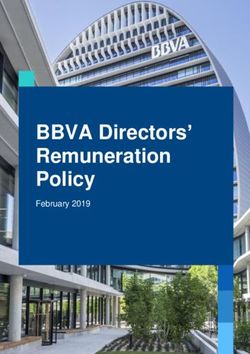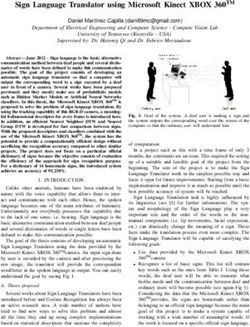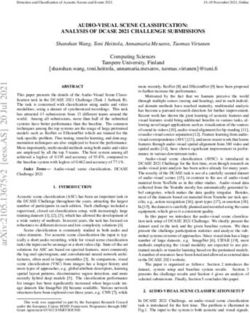Interactive presentation towards students' engagement - Core
←
→
Page content transcription
If your browser does not render page correctly, please read the page content below
Available online at www.sciencedirect.com
Procedia - Social and Behavioral Sciences 29 (2011) 1645 – 1653
International Conference on Education and Educational Psychology (ICEEPSY 2011)
Interactive presentation towards students’ engagement
Katarína Jelemenskáa,1*, Pavel ýLþiNa, Viktor Dúckya
a
Faculty of Informatics and Information Technologies, Slovak University of Technology, Bratislava 842 16, Slovakia
Abstract
Electronic presentations have gained increasing importance in the education process of students. In recent times, a majority of
presentation systems have been used for creating static presentations that cannot be easily changed during the presentation. This
disadvantage prevents the instructor from reacting accordingly to students’ initiatives. The present study demonstrates the use of
a presentation system for Tablet computers supporting multi-touch screens. The new presentation system expands the capabilities
of the instructor during presentations and allows him to gain better interactivity with students. The complete system is comprised
of two main applications: The first one is used for creating presentations using multi-touch screen, and the second one helps the
instructor in the presentation process.
2011Published
© 2011
© Published by Elsevier
by Elsevier Ltd. Open
Ltd. Selection and/oraccess underunder
peer-review CC BY-NC-ND
responsibility license.
of Dr. Zafer Bekirogullari of Cognitive – Counselling,
Research
Selection& Conference Services C-crcs.
and/or peer-review under responsibility of Dr Zafer Bekirogullari.
Keywords: presentation systems; multi touch screen; handwriting recognition; Windows 7; students¶HGXFDWLRQ; active learning;
1. Introduction
The evolution of Information Technology has affected every aspect of our lives, including education. Few years
ago, the chalk and blackboard were used at colleges during presentations; however, today we can hardly find any
school using such a technique. The role of chalk has been replaced by digital projectors, and presentations are stored
in electronic form. Thus, presentations have become a significant part of students’ education system. The quality of
a presentation designates the ability of students to understand a given topic. The advantage of this form of
presentation is the ability to display various sketches or images in a manner that can help students to understand the
topic in a more practical way. The use of fonts makes it considerably clearer to read when compared to an
LQVWUXFWRU¶V KDQGZULWLQJ RQ a blackboard. In addition, various text effects can help in gaining the attention of
students during classes. In spite of these advantages, several electronic presentations, although enriched with
drawings, pictures, photos etc., often fail to catFK VWXGHQWV¶ attention. One of the main reasons is the loss of
interactivity with students which was an advantage of the previously used blackboard-and-chalk presentation style.
* Corresponding author. Tel.: +421-910-942-659; fax: +421-2-654-20587.
E-mail address: jelemenska@fiit.stuba.sk.
1877-0428 © 2011 Published by Elsevier Ltd. Open access under CC BY-NC-ND license.
Selection and/or peer-review under responsibility of Dr Zafer Bekirogullari.
doi:10.1016/j.sbspro.2011.11.4071646 Katarína Jelemenská et al. / Procedia - Social and Behavioral Sciences 29 (2011) 1645 – 1653
Most of the presentation applications available for large auditoriums do not support active entries into the
presentation which is necessary to improve student-teacher interaction. Nevertheless, the return to the blackboard-
and-chalk style is not the solution to this problem. Instead, the newest information and communication technologies
(ICT) should be used for combining the advantages of various presentation styles into a modern presentation system
that will support some of the active learning features (Enriquez et al., 2006; Harris et al., 2008; Jelemenská et al.,
2010; Johnson et al., 2006; -XULNRYLþHWDO). Instructors should be able to annotate the presentation by the use
of attention catching marks, by writing illustrating examples, drawing pictures etc. and at the same time, it should be
possible for students to follow the presentation on their individual computers, to add their own notes or to take part
in the feedback tests.
2. Related work
At present there are various presentation systems available in the market, the most popular programs being
Classroom Presenter, DyKnow, Ink Survey, Microsoft PowerPoint, Ubiquitous Presenter, and RitePen. Table 1
depicts the basic characteristics of these six presentation systems.
Classroom Presenter (Anderson et al., 2005, 2006; University of Washington, 2008) is a program created at the
University of Washington. This system was originally designed for Windows XP; however, as the development
progressed Windows Vista and Windows 7 support were added as well. This presentation system includes several
modes of presentation. In addition to the standard projection mode, a network projection mode is also available here.
The network mode enables students to connect to the LQVWUXFWRU¶V FRPSXWHU which is streaming the active
presentation. At the same time, the instructor can have control over whether students can view the entire
presentation or limit their view only to the active slide. There are, however, some limitations to using this
presentation system. It is possible to import images to the active slide but the program works only with presentations
created in Microsoft Office. Export to several formats including HTML (Hyper Text Markup Language) is
available; however, PDF (Portable Document Format) and XPS (XAML Paper Specification) formats are not
supported. Nevertheless, the user interface is relatively simple, and the functions of drawing and switching slides do
support touch screen. For other functions, it is required to use a drop down menu, which is very small to touch with
fingers and thus stylus must be used. The main advantage of this presentation system is that it is a freeware
application.
Enhanced Classroom Presenter (Jelemenská et al., in press) was developed at the Faculty of Informatics and
Information Technology, Slovak University of Technology, based on the Classroom Presenter 3.1 which is an open
source software. Using the basic functionality of the earlier software, some extensions were designed and
implemented mainly to enhance the editing, import, and export possibilities of the tool. The main extensions include
the import and export of PDF documents, import of Word documents, presentation publishing, and zoom in,
reflector, and slide movement functions. In addition, this new version offers the option of copying an entire slide or
just an image or text sheet layers and also pasting the clipboard content into the presentation or in the current slide.
However, the multi-touch screen support was not implemented.
DyKnow (Berque, 2006) ± This presentation system allows an instructor to create a presentation prior to classes and
add notes later during the presentation. All notes are synchronized with student computers where each student can
make his own notes on his personal notebook. These notebooks can be saved at the end of the presentation. Dy
Know allows students to submit their own sketches to the teacher or anonymously answer questions polled by the
instructor. In addition, they can also share their own notebook, e.g. if a student answers correctly a polling question,
he can send his answer to other students in the class. DyKnow is a commercial solution.
Ubiquitous Presenter (Wilkerson et al., 2005) is based on the Classroom Presenter presentation system. The authors
added features that were lacking for most users of the Classroom Presenter. The application model was changed
from installable application to a web-based system. Using this system, students can access the presentation by
opening a specific web browser page where the entire presentation is downloaded onto their computers. TheseKatarína Jelemenská et al. / Procedia - Social and Behavioral Sciences 29 (2011) 1645 – 1653 1647
Table 1. Comparative analysis of presentation systems
Presenta- PDF or Students
Presentation Operating Multi-touch Handwriting Instructors
tions XPS submis-
System System screen support Recognition mode
creation export sions
Classroom Windows XP,
No No No Yes No Yes
Presenter Vista, 7
Enhanced
Windows XP,
Classroom No No No Yes Yes Yes
Windows 7
Presenter
DyKnow Windows No No Yes Yes No Yes
InkSurvey Web based No No Yes No No Yes
Microsoft Windows
No No Yes Yes Yes No
PowerPoint 2010 XP, Vista, 7
Ubiquitous
Web based No No Yes No No Yes
presenter
Windows XP,
RitePen No Yes No No No No
Vista, 7
changes thus enhance the control of presentation for students. They can now view the presentation in synchronous or
asynchronous order, view strokes made by the instructor, as well as create submissions.
Ink Survey (Kowalski et al., 2007a, 2007b) – This presentation system comes from the School of Mines in Colorado
and can be downloaded for free directly from the college web site. It uses web-based client-server architecture to
create and display presentations. An instructor uses the web browser to enter questions into this system.
Subsequently, during the presentation, he can use these questions and collect responses from students. A student
must be registered in the system in order to answer any question. The application allows response by text or
drawings. In case of drawings, the student can use the touch screen and draw using the stylus. It is not possible to
export the presentation to other formats. Also, user interface is not adjusted to touch control.
Microsoft Power Point 2010 (Microsoft Corporation, 2010) is the latest version of the famous program by
Microsoft. This program can be used to create professional looking and eye catching presentations. Numerous
functions and text effects are available to the instructor. The advantage of this application is the Presenter View
mode. In this mode, the instructor can view his own notes while students can view only the presentation. The user
interface has been dramatically changed since the 2007 version. In addition to the common drop-down menu a so-
called ribbon menu is used. This type of menu is easier to use on tablet computers; however, as there are still some
small 16 px buttons, navigation in this menu can be sometimes annoying. It is relatively easy to insert objects on the
slide; however, the multi-touch screen cannot be used to transform an object on canvas. Presentations created in this
system can be exported to several formats including portable formats like PDF or XPS.
Rite Pen (Evernote Production, n. d.) is an application for commercial use, and therefore, it is not available for free.
The main contribution of this software is the ability to convert any type of screen to drawing canvas. Consecutively,
it is possible to use stylus and draw on the screen using touch input. Inked areas can be translated into computer
based text. Handwriting recognition of this program is on a very high level. Stroke analysis is almost always correct;
a list of alternative translations can be used as well. In this list, the program displays the most likely alternatives to
translation and each item on the list is paired with the corresponding percentage probability. Rite Pen does not use
in-built API (Application Programming Interface) of operating system, and therefore it is not dependent on an
installed language version of the system. In addition, the system also supports diacritics.
Based on this analysis of the six presentation systems, we discovered that the technology of the majority of these
systems is becoming outdated. It is thought that ink analysis and multi-touch screen support can have significant1648 Katarína Jelemenská et al. / Procedia - Social and Behavioral Sciences 29 (2011) 1645 – 1653
importance in building new presentations; however, none of the analyzed systems has support for multi-touch
screens and Rite Pen is the only application that supports handwriting recognition. Also, the usage of web-based
presentation systems is possible only in situations wherein all students have their own computers. This requires
schools to provide each student with an individual computer; however, only a few states can afford such a high level
of education system. Another useful feature of a presentation system is that it allows exporting the created
presentation to some portable format. Thus, it is not necessary to again install the application on other computers.
Also, the instructors mode in the presentation process is very helpful. Using this mode, the instructor can use his/her
own notes that are invisible to students which will help him/her to focus and concentrate on the topic being
presented. For these reasons, we decided to build a new presentation system that would run only on the instructor’s
computer. The usage of multi-touch screen technology and handwriting recognition will allow the instructor to
quickly build new presentations on tablet PC devices.
3. Presentation system design
The entire presentation system is designed for full support of tablet computers. The user interface is adjusted to
be operated by use of fingers, and thus, users will need to use stylus only in case of writing or drawing. To achieve
the best quality of handwriting recognition, Windows 7 operating system API has been used. Through the dotNet 4.0
library, multi-touch gestures are recognized and used for transforming items on slides.
3.1. Designer Application
The Designer application is used for creating presentations like in Microsoft PowerPoint, the basic philosophy
being the same here: the presentation consists of slides, where each slide can handle text, images, drawings or
multimedia files. The difference, however, is in the concept of storing these objects on the slide. Our new
Figure 1. Designer application allows new presentation creation and existing presentations editing.Katarína Jelemenská et al. / Procedia - Social and Behavioral Sciences 29 (2011) 1645 – 1653 1649
presentation system uses a well-known layered model for example from Adobe Photoshop application. Figure 1
(Dúcky, 2011) displays the main window of the Designer application. Each object on a slide represents a single
layer, which can be moved either to the front or backwards in horizontal arrangement. A list of all objects on the
slide is provided in a layers’ list on the lefthand side. The drag and drop function can be used in this list for
reordering items just by use of fingers. By changing this order in the list, all objects on the slide are affected and
objects’ overlapping is changed.
It can be seen that in the top area of the window there is a menu inspired by Microsoft Ribbon technology. This
makes the application easy to use just by the touch of fingers, thereby declining the commonly used drop-down style
menus. Our menu is separated into several tabs according to button functions. Each button is at least 48 x 48 pixels
in size so that it is comfortable for the instructor to touch and select. Figure 2 (Dúcky, 2011) depicts the Insert tab in
this menu that allows inserting various objects on the active slide.
This menu is programmatically connected with the layer list. Each time the user selects an object from the list,
the corresponding menu tab is activated. If the user touches the object on canvas with his fingers, the
Transformations tab is selected. This tab includes all the buttons used to resize, rotate and move objects. If the user
does not use any of these functions within three seconds time, the menu is automatically switched back to its
previous tab. Any object on the slide can be manipulated using the multi-touch screen. Drag, rotate, and scale multi-
touch gestures are supported and used to move, rotate and resize slide items. It is also possible to use pen actions. A
pen flick from right to left can be used to move to the next slide, and similarly a pen flick from left to right can be
used to move to the previous slide.
To make a presentation more appealing for students, transparency can be set for each layer. This can be done via
the Layers tab in the menu or just by double clicking the appropriate layer and selecting the desired extent of
transparency. Subsequently, by combining layer overlapping and transparency various effects can be achieved. It is
also possible to add inking layer during presentation design. This layer allows the instructor to add his/her own
handwritten text or drawings and sketches. The instructor can choose from several types of brushes, sizes, and
colors. Each stroke can be selected and transformed to the text layer by use of Windows 7 handwriting recognition
API wherein the instructor can choose from up to ten translation alternatives.
The Designer application is able to import existing presentations stored as an XPS document. In this case, the
document is parsed by pages where a new slide is created for each page and an image layer with a visual of the page
is inserted on the created slide. Documents created can be stored in application specific format that uses XAML
(eXtensible Application Markup Language) structure. In this format, all text labels, strokes, images, and XPS pages
are stored in order to preserve the document’s portability. The presentation can also be exported to PDF format
using Sharp PDF library functions or XPS format using dotNet functions.
3.2. Presenter application
The Presenter application helps an instructor in the presentation process. It allows him to display the presentation
created in Designer application and at the same time offers some additional functions that are not supported by other
presentation systems. The entire application is designed in Windows Presentation Platform, thereby allowing
interface controls to be translucent and therefore not covering the slide area.
The main advantage of this application is the so-called dual view. The application can be switched to this mode
after a second of display or after the projector is detected. In this mode, the presentation is cloned in two separate
windows, where the first window is displayed on the instructor’s notebook and the second one is displayed on the
projector. The content displayed on the projector window can be controlled directly from the instructor’s PC. Figure
3 (Dúcky, 2011) depicts the Instructor’s screen. It consists of presentation and GUI controls required for
Figure 2. The main menu of the Designer application is designed to be controlled by touch.1650 Katarína Jelemenská et al. / Procedia - Social and Behavioral Sciences 29 (2011) 1645 – 1653
Figure 3. Instructor’s screen in dual view mode. Each GUI panel can be set to invisible allowing partially hidden parts to be clearly
visible. Semi-transparent GUI control guarantee a good overview of all presentation parts.
presentation manipulation. On the lefthand side of the screen, a list of all objects on the active slide is available.
Each object can be set as visible or invisible on the projector’s screen thus leading to a better control of the topic
presented. The corresponding Projector screen visible to students is displayed in Figure 4. No GUI elements are
displayed in the Projector’s screen neither the slide layers that were set invisible.
The layered approach allows an instructor to explain a more difficult problem by separating it into further layers.
For example, eye structure can be explained by first showing only the basic eye structure. When this structure is
explained, additional more complex parts can be shown by setting another layer to be visible. If there is any question
from students, layers can be set to be invisible again and thus the more complex topic is simplified.
Any time during the presentation, the instructor can use drawing tools and add his/her own notes. Drawing tools
are displayed any time the instructor selects inking canvas located at the top of the layers list. In this way the
instructor can use notes of different colors, different ink styles, as well as highlighters. Strokes drawn previously can
be erased at anytime using a rubber. Another significant feature of the Presentation application is the ability to
“freeze” the presentation on the projector’s screen. Using this function the slide displayed on the projector’s screen
remains the same while the instructor can navigate through the presentation displayed on his/her PC. For example, a
video can be played on a projector while the instructor can move to the next slide or read other parts of the
presentation. When the video is complete, the instructor will “unfreeze” the projector’s slide and it automatically
synchronizes with the presentation.
3.3. Presentation Library
The separation of presentation system into two different programs required a third part as well – a library
consisting of common presentation objects that are available to both mentioned applications – the Designer and theKatarína Jelemenská et al. / Procedia - Social and Behavioral Sciences 29 (2011) 1645 – 1653 1651 Figure 4. The corresponding Projector’s screen visible to students. Presenter. The presentation library is a base unit of the entire system as it holds all the objects needed to create a presentation. The presentation slide is comprised of several layers with a special type for each layer, e.g. text layer holding text content, multimedia layer managing audio and video files, image layer ensuring work with images, and so on. These layer objects are arranged to form a slide, and therefore, the slide object contains all the layers as in a real presentation. It has methods to manipulate layers in vertical order. A single slide or a group is linked to a presentation object. The presentation object itself corresponds to a real presentation. This kind of architecture makes it simple to add new functions as new types of layers can be easily added to the already existing collection. Figure 5 depicts the connection of objects in the library as described herein. 4. Results and experience The implemented presentation system is capable of building presentations comparable to those created by professional software solutions. For now it is possible to insert text, images, audio, video and ink on the presentation slides. Multi-touch screen can be used in the presentation process and handwriting recognition allows for better use of in-built touch screens of tablet computers. Navigation gestures can be used to move between slides. The overall interaction with this system is considerably more natural than other presentation systems can offer. The Presentation mode used by the Presenter application has proven to be a success. The impact of this interactive presentation style on students’ engagement was observed in several courses. The practice indicates that the interactive presentations made it considerably easier to explain and illustrate the study material in the course, at the same time increasing the course attractiveness and students’ involvement in the learning process. From the teacher’s viewpoint, it is an excellent motivation to present lectures to students that are interested in the presented material. On the other hand, students can easily acquire the presentations and store them for further reading. As the system is in an early stage of development, additional features will be implemented in the future. Functions for table insertion, drawn shapes recognition, 3D rendering and themes support will be added. Custom file format can be changed from XAML to Open XML, thus enabling Microsoft Office documents to be opened directly for editing. 5. Conclusions Attracting students’ attention during a lecture presentation is a common issue. Several approaches have been designed and implemented using pen-based technologies to obtain a solution. The results indicate that today tablet
1652 Katarína Jelemenská et al. / Procedia - Social and Behavioral Sciences 29 (2011) 1645 – 1653
Figure 5 Presentation architecture as defined in the presentation library.
computer has proved to be the most suitable technology for this purpose when accompanied with a modern
presentation system.
In this article, we described the interactive presentation system designed for faster presentation development and
improved co-operation with students. In the process of development, layering and transparency can be used to
achieve modern and eye-catching presentation appearance to attract the audience. With this system, creating a
presentation becomes a quick process on a computer equipped with multi-touch screen. The Presenter application
allows an instructor to display notes on his screen while being hidden on the projected slide. The advantage of dual
view makes it easier to explain a difficult topic by separating it into further layers and then demonstrating the
various layers sequentially to students. To make the presentation portable, the system enables the instructor to export
the presentation in PDF and XPS formats.
Acknowledgements
This work was partially supported by Slovak Science Grant Agency (VEGA 1/0649/09 “Security and reliability
in distributed computer systems and mobile computer networks“) and Slovak Cultural and Educational Grant
Agency (KEGA 022STU-4/2012 ” MEDU - technical corses mobile laboratory”).
References
Anderson, R., Anderson, R., McDowell, L., Simon, B. (2005). Use of Classroom Presenter in Engineering Courses. FIE '05 - 35th Annual
Conference Frontiers in Education Proceedings (pp. T1A – 1-6.). USA: IEEE.
Anderson, R. et al. (2006). Classroom Presenter: A Classroom Interaction System for Active and Collaborative Learning. In D.A. Berque, J.C.
Prey, & R.H. Reed (Eds.), The Impact of Tablet PCs and Pen-based Technology on Education: vignettes, evaluations, and future directions
(pp. 21-30). West Lafayette: Purdue University Press, ISBN: 978-1-55753-434-7.
Berque, D. (2006). An Evaluation of a Broad Deployment of DyKnow Software to Support Note Taking and Interaction Using Pen-Based
Computers. Journal of Computing Sciences in Colleges, 21 (6), 204-216.
Dúcky, V. (2011). Interactive Presentation System >,QWHUDNWtYQ\SUH]HQWDþQêV\VWpP@. Master theses (106 p.). Bratislava, Slovakia: Faculty of
Informatics and Information Technology, Slovak University of Technology.
Enriquez, A., Gunawardena, A., Kowalski, F., Kowalski, S., Millard, D.,& Vanides, J. (2006). Innovations in Engineering Education using Tablet
PCs – Panel Discussion with Four Institutions. 36th ASEE/IEEE Frontiers in Education Conference Proceedings (pp. S2B-1-2). San Diego,
CA: IEEE.
Evernote Production, (n.d.). Right Pen 4.0 Guide. Retrieved August 10th, 2011, from http://www.ritescript.com/Manuals/ritePenQSG.aspxKatarína Jelemenská et al. / Procedia - Social and Behavioral Sciences 29 (2011) 1645 – 1653 1653
Harris, D.A., Krousgrill, C. (2008). Distance Education: New Technologies and New Directions. Proceedings of the IEEE, 96 (6), 917 - 930. doi:
10.1109/JPROC.2008.921612
-HOHPHQVNi.ýLþiN3.RLQH3 (2010). The Pen-based Technology towards the Lecture Improvement. In L.G. Chova, D.M. Belenguer, I.C.
Torres (Eds.), EDULEARN 2010 Proceedings CD, (pp.6703-6712). Valencia, Spain: IATED. ISBN: 978-84-613-9386-2
Jelemenská, K., Koine, P., & ýLþiN, P. (in press). Enhanced Classroom Presenter. CISSE 2010 - Proceedings in press.
Johnson, D. W., Johnson, R. T., & Smith, K. A. (2006). Active learning: cooperation in the College Classroom. 3rd Ed. Interaction Book
Company.
-XULNRYLþ0 et al. (2010). Using Tablet Computers for Presentation of Slides in the Process of Teaching. In L.G. Chova, D.M. Belenguer, I.C.
Torres (Eds.), EDULEARN 2010 Proceedings CD, (pp. 1374–1379). Valencia, Spain: IATED. ISBN: 978-84-613-9386-2
Kowalski, F., Kowalski, S., & Hoover, E.( 2007a). Using InkSurvey: A Free Web-Based Tool for Open-Ended Questioning to Promote Active
Learning and Real-Time Formative Assessment of Tablet PC-Equipped Engineering Students. American Society for Engineering
Educational Annual Conference and Exposition Proceedings (12 p.).
Kowalski, F., Williams, J., Reed, R., & Vanides, J. (2007b). Transforming teaching and learning using Tablet PCs - A panel discussion using
Tablet PCs. The 2007 American Society for Engineering Educational Annual Conference and Exposition Proceedings.
Microsoft Corporation (2010). PowerPoint 2010 features and benefits. Retrieved August 10th, 2011, from http://office.microsoft.com/en-
us/powerpoint/powerpoint-2010-features-and-benefits-HA101809930.aspx
NetSupport (n.d.). NetSupport School v.10.5: Complete Classroom Management. Retrieved August 10th, 2011, from
http://www.wyse.com/solutions/education/NetSupportSchool-10-5-brochure.pdf
University of Washington (2008). Classroom Presenter 3.1. Retrieved August 10th, 2011, from http://classroompresenter.cs.washington.edu/
Wilkerson, M., Griswold, W.G., & Simon, B. (2005). Ubiquitous Presenter: Increasing Student Access and Control in a Digital Lecturing
Environment. SIGCSE'05 Proceedings. St. Louis, Missouri, USA.You can also read