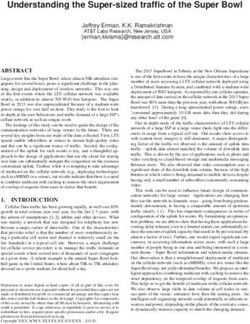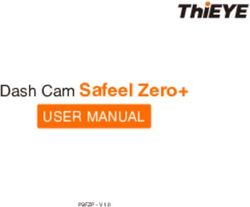IPOD AND iTUNES SUPERGUIDE - $12.95
←
→
Page content transcription
If your browser does not render page correctly, please read the page content below
TABLE OF CONTENTS
Getting 34 Working with Podcasts
From political commentary to travel guides
Music onto to comedy skits, the Internet is buzzing with
Your Mac interesting new podcasts from amateurs and
professionals alike. And thanks to the iTunes
6 Choosing a Music Store, you can have any and all of
Music Encoder them delivered right to your music library.
There’s more than We’ve got everything you need to know to
one way to rip a CD. When building a digital jump on the podcast bandwagon.
music library, you’ll need to find the right bal-
ance between sound quality, file size, and Working
device compatibility. We break down the dif-
ferences between file formats to help you
with Video
find the best match.
38 Downloading
11 Importing Music from Tapes and LPs Video from iTunes
Got a stash of cassette tapes and records iTunes is no longer
from the days before compact discs? They just for music
won’t last forever. Although it requires a little lovers. You can also use it to download and
more work, you can add these gems to your watch movies, TV shows, and other video files.
new digital music library—and stop the aging If you have a video iPod, you can even take
process in its tracks. your movies on the road with you. We’ll show
you what you can—and can’t—do with video
19 Mastering the iTunes Music Store downloaded from the Music Store, and help
Looking for something new? The iTunes you better manage these space-hogging files.
Music Store lets you download the latest hits
from your favorite artists—one song at a time 41 Converting Video from
or entire albums. Learn how to navigate the Your Hard Drive
store’s massive collection and take advan- iTunes isn’t the only place to get your video
tage of special features, such as allowances kicks. With the right software and an under-
and recommendations. standing of video formats, you can convert
the video from your personal DVD collection
Managing and home movies for playback on your video
iPod or a connected TV.
Your Music
Making
26 Organizing
a Large Library the iPod
with Playlists Connection
As your music
library starts to swell, smart playlists will help 46 Syncing
you discover new ways of organizing and lis- Music to Your
tening to your favorite songs. Once you get iPod
the hang of it, the possibilities are endless. Struggling to fit
your entire music library onto your iPod
32 Taming Your Classical Collection nano? Want to make sure your iPod leaves
Classical music presents some unique chal- a little extra room for personal files? Our
lenges, including inconsistent tags, annoying syncing strategies will help you become
breaks, and complicated metadata. Our more selective about which songs you take
smart strategies will help you restore order. with you.
THE MACWORLD iPOD AND iTUNES SUPERGUIDE
2TABLE OF CONTENTS
50 Using Your iPod as a Photo Viewer Troubleshooting
Forget about carrying crumpled and faded Your Tunes
photos in your wallet. If you have an iPod
with a color screen, you can store, and show 68 Taming iTunes
off, hundreds of your favorite photos, all with Plagued by missing
a mere spin of the dial. songs, duplicate entries,
unplayable downloads,
53 Keeping Track of Calendars, and other iTunes glitches? These solutions will
Contacts, and Notes be music to your ears.
Hidden within your iPod’s Extras menu are
handy tools for keeping track of contacts, 75 Soothing a Troubled iPod
calendar events, to-do lists, and notes. When you find yourself staring at a blank
There’s even an alarm clock to keep you on screen or a mysterious icon, these trouble-
time. We’ll show you how to access your shooting steps should help you locate the
iPod’s inner personal assistant. problem and put things right.
56 Extending Your Battery’s Life Finding
Don’t let your iPod run out of juice halfway
through your next flight. With some smart
the Best
strategies and a little external help, you can Accessories
ensure that your iPod keeps pumping out
tunes all the way to your destination. 80 iPod Cases
Shield your iPod
59 Managing Multiple iPods from bumps and bruises by putting it in a
and Computers protective case.
Does your household have multiple iPods
that all sync to the same Mac? Or do you 82 Headphones
need to access your iPod from two different If you’re still using the earbuds that came
computers? These tips and tricks will help with your iPod, you may not be enjoying your
you navigate the sometimes complicated music to its full sonic potential. A new set of
terrain of multiple connections. headphones can make a world of difference.
Protecting 83 Car Accessories
With the right hardware, you can listen to
Your Music your favorite iPod playlists and albums from
the stereo system in your car.
62 Backing
Up Your iTunes 84 Speakers
Library Whether you’re lounging around the house
Don’t let all of or hosting a picnic, a good set of speakers
your hard work disappear with a single will let you share your music with others.
stroke of bad luck! Take steps now to protect We’ll help you find the right system.
your iTunes library from hard-drive failures
and other disasters. 86 AppleScripts for iTunes
From corralling artwork to silencing the Done
66 Backing Up Your iPod chime, these clever scripts add new time-
If you carry important information on your iPod saving powers to iTunes. Best of all, every
or have some songs that aren’t in your music one of them is free!
library, you’d be wise to create a backup of
your iPod, too. It takes just a couple of minutes.
THE MACWORLD iPOD AND iTUNES SUPERGUIDE
3GETTING MUSIC
ONTO YOUR MAC
From Digitizing Old Cassettes to Downloading New Releases,
What You Need to Know to Build Your Digital Music Library
Thanks to iTunes, our music collections have never sounded
so sweet. Tired of going to the stereo system every time TABLE OF
you want to switch albums? Apple’s powerful digital jukebox CONTENTS
puts your entire music collection at your fingertips. Don’t like Choosing a Music
half the songs on an album? Create your own playlist that Encoder PAGE 6
includes just your favorite tunes. Importing Music from
But before you can take advantage of all that a digital music Tapes and LPs PAGE 11
collection has to offer, you’ll need to convert your old music— Mastering the iTunes
including CDs, tapes, and old records—into a format iTunes Music Store PAGE 19
understands. The choices you make here will affect not just how
your music sounds, but also how you can use it and how much
room it takes up on your iPod and your Mac’s hard drive. We’ll
show you which settings to use for the best results and how to
build a library that will grow with you over time.
THE MACWORLD iPOD AND iTUNES SUPERGUIDE
5GETTING MUSIC ONTO YOUR MAC
IMPORTING MUSIC
FROM TAPES AND LPS
BY JIM HEID
You know those old cassette tapes you library and you don’t want to commandeer
have lying around the house—compila- the deck in your stereo indefinitely, consider
tions of favorite songs from a bygone era, purchasing a separate player that you can
family get-togethers recorded with a bat- dedicate to the task. You can buy a good
tery-powered portable, and audio letters stereo cassette deck online for under $100.
from a faraway friend? They aren’t getting If you originally recorded your tapes on
any younger. In fact, they’re deteriorating as high-quality gear, you should use a mid-
you read this. Over time, a tape’s magnetic range or high-end deck that can do justice
particles lose their charge, muffling the to your recordings. But keep in mind that
audio. If you’ve stored tapes improperly— even the best equipment won’t significantly
in a car’s glove box or a hot attic, say—the improve audio captured with a cheap bat-
particles may flake off entirely, peppering tery-powered tape recorder.
your audio with momentary silences. Audio-Input Hardware Next, you need a
If you’ve been collecting music for a long way to connect the cassette deck to your
time, you probably also have crates full of Mac. Most currently shipping Macs include a
records collecting dust—and possibly warp- stereo audio-input minijack (marked with a
ing—in the attic. And many records have hollow circle and two arrows pointing
never been released on CD, so you can’t inward) that’s perfect for the task. To
just go out and replace them with digital connect the two, you’ll need a
copies. minijack-to-RCA cable
It’s time to get those old recordings into (see “Get Connected”).
your Mac. Digitize your old tapes and LPs, Simply plug the
and you can enhance the audio and remove two RCA plugs
noise, and then burn your efforts to CDs or into the line-
transfer them to your iPod. out jacks
Once you have your equipment set up, the
process of recording and editing is similar for
tapes and LPs. I’ve focused here on working
with cassette tapes, because they can be a B
bit more problematic. (For additional details
on recording from an LP, see “For the
Record.”)
A
STEP 1: SET UP YOUR EQUIPMENT
To transfer audio from aging cassette tapes
A
to your Mac, you’ll need some basic audio
hardware and recording software. Here’s
what I recommend: GET CONNECTED To begin, connect the two
Cassette Deck The first thing you’ll need RCA plugs A to your tape deck’s line-out
is a cassette deck that can play back your jacks. Then connect the 1/8-inch miniplug B
tapes. Any deck with audio-out jacks should to your Mac’s audio-input port (or to the
work. However, if you have a large tape minijack port on an audio interface).
THE MACWORLD iPOD AND iTUNES SUPERGUIDE
11MANAGING
YOUR MUSIC
Smart Strategies for Taking Control of Your Growing Library
Building a digital music library can be addictive. You start
with a few of your favorite CDs and perhaps some down- TABLE OF
loads from the iTunes Music Store. The next thing you know, you CONTENTS
have enough material to play music for several weeks without Organizing a Large
ever hearing the same song twice. Library with Playlists
Of course, few of us actually want to listen to our music col- PAGE 26
lections straight through. And while iTunes’ Shuffle feature can Taming Your Classical
add some excitement to your listening habits—jumping across Collection PAGE 32
genres and albums to give you a little taste of all your favorites— Working with Podcasts
you’ll probably want to exert a little more control over what PAGE 34
iTunes plays and when (unless you don’t mind hearing
Tchaikovsky followed by Led Zeppelin). Thankfully, iTunes also
includes some powerful management features that let you
quickly search, group, and organize your audio files into collec-
tions that match the way you prefer to listen to your music.
THE MACWORLD iPOD AND iTUNES SUPERGUIDE
25MANAGING YOUR MUSIC
ORGANIZING A LARGE
LIBRARY WITH PLAYLISTS
BY CHRISTOPHER BREEN
Crafting the perfect playlist by hand can You can assign ratings in one of three ways:
be a fun and creative endeavor—as long One at a Time To assign ratings to indi-
as you have the time. But as your iTunes vidual tracks, click on the My Rating column
library swells to gargantuan proportions, it in the main iTunes window (if you don’t see
can become difficult to manage the music it, go to Edit: View Options and select the
you listen to (or would like to listen to if you My Rating option), and then drag the pointer
could only find it). Thankfully, iTunes offers a to the right. This causes stars to appear in
leg up with the Smart Playlists feature, which the column. Click on one of the stars to
lets you create dynamic playlists containing assign that rating. You can also control-click
exactly the kind of music you want in iTunes on a track and choose a rating with the My
and on your iPod. Rating command that appears in the contex-
tual menu.
Multiple Songs You can assign the same
BETTER TAGS FOR rating to several songs at once. To do this,
select the songs in the iTunes library (hold
BETTER PLAYLISTS down the 1 key as you make selections), and
then press 1-I. In the resulting Multiple Song
To do their job well, smart playlists need your Information window, select the My Rating
help. Obviously, you can use song informa- option. Now choose a rating in the My Rating
tion, such as artist, genre, and album, to set field. The rating you choose is assigned to all
up smart playlists. But these items don’t offer selected songs.
much help in separating the songs you love On-the-Go You can also assign ratings
from the ones you tolerate—or the ones you while you’re out and about with your iPod.
never want to hear again. To really give your While listening to a song, press the center
playlists some smarts, you need to add some button three times (press it twice if you have
custom information. an iPod that doesn’t display album art or if
the track you’ve selected lacks album art).
ASSIGN RATINGS You’ll be whisked to a rating screen, where
iTunes lets you vent your critical spleen by you use the Click Wheel to assign a rating.
applying stars (from one to five) to songs in When you next synchronize your iPod, the
your library. After you rate your songs, you ratings you’ve entered on your iPod are
can use those ratings as a playlist criterion. transferred to iTunes. Note that you can rate
For example, you can create a smart playlist songs only on third-generation and later
that contains nothing but songs with a rating display-bearing iPods.
of four stars or more, thus guaranteeing that
you hear only your personal favorites. Or if ADD COMMENTS
an ill-mannered cousin has planted himself Unless you’re the kind of person for whom
on the living-room sofa for one night too the party never ends, you’re going to want
many, you can create a playlist made up of to listen to a far different kind of music on
nothing but one-star wonders, and blast it Sunday morning than on Saturday night. A
from one end of the house to the other in a great way to do so is to use iTunes’ Com-
repeating loop. ments field to create smart playlists. As
THE MACWORLD iPOD AND iTUNES SUPERGUIDE
26WORKING WITH
VIDEO
Watch Your Favorite Movies, TV Shows, and Home Videos on
Your Mac—or on the Road
Although music continues to be the primary focus of the
iTunes Music Store, it’s not the only thing you’ll find there. TABLE OF
In addition to offering audiobooks and podcasts, iTunes also CONTENTS
gives you access to TV shows, animated shorts, music videos, Downloading Video
and more. If you have a video-capable iPod, you can even take from iTunes PAGE 38
your video on the road—catching up on the latest episode of Converting Video from
your favorite TV show while at the gym, or learning new photo- Your Hard Drive PAGE 41
editing tricks while riding the bus to work.
But the addition of video brings new challenges. For example,
you can’t just drag home movies onto your video iPod and
expect them to play—you must first convert them into the right
format. And the videos you download from the iTunes Music
Store come with their own limitations. Here’s what you need to
know to download, organize, convert, and play video files in
iTunes and on your iPod.
THE MACWORLD iPOD AND iTUNES SUPERGUIDE
37WORKING WITH VIDEO
CONVERTING VIDEO
FROM YOUR HARD DRIVE
BY CHRISTOPHER BREEN AND JONATHAN SEFF
With its ever expanding catalog of DVD Folder/Image, and then navigate to the
programming, the iTunes Music Store is VIDEO_TS folder of the disc you’ve extracted.
a great place to obtain video content for Step 2 Once it has scanned the disc,
the iPod. But it’s not the only place. Your HandBrake Lite presents you with a list of
collection of DVDs, home movies, and Mac- titles—discrete elements such as a film, a TV-
recorded TV shows is also perfect fodder. show episode, a bonus interview, a making-of
With the right software, you can quickly con- documentary, and so on. Pick the title you
vert these movies into iPod-compatible files want to convert. If it’s a movie, it’ll be the title
and take them with you on your morning with the longest duration; if you’re ripping a
commute or your next vacation. DVD of a TV show, you’ll notice several titles
of similar length—to figure out which episode
RIP YOUR DVDS is which, check the DVD case for the order.
Because of the way they are encoded and Step 3 With the file selected, go to the
encrypted, DVDs require a little work to rip, right side of HandBrake Lite’s window, speci-
but the right software makes it a painless fy where you want to save the file, and give
process. Before you begin, decide whether the file a name. Click on Rip, and then take a
you’ll mainly be viewing the converted files walk—the process can take a while, depend-
on your iPod or sometimes connecting the ing on the length of the video and the speed
iPod to a TV and watching them on a larger of your Mac.
screen. Your decision will determine which
software and settings you use for the conver-
sion process. VIDEO TAGGING
iTunes will let you add basic tag
FOR VIEWING ON THE iPOD information to your video files,
If your goal is simply to rip DVD content so but if you want them to show up
you can watch it on your iPod, the simplest on the iPod the way purchased
way is with Tyler Loch’s free HandBrake Lite videos do—for example, under
1.1 (www.isquint.org/handbrakelite). SMART the TV Shows menu, with the
IDEA
Step 1 To rip a DVD, pop the disc into show name, and filed in a sub-
your DVD drive and launch HandBrake Lite. menu with season and episode info—you’ll
Click on the Open button, and HandBrake need to take another step before you
will scan the disc for the needed video data. import the files into iTunes.
If you see the message “no valid title Lostify (macworld.com/1265) and
found,” HandBrake can’t read the disc; this Parsley Is Atomically Delicious
sometimes happens with recent DVDs that (them.ws/pad/) are two free graphical
have special copy protection (see “Is It interfaces for the command-line MP4
Legal?”). In this case, you’ll need to download metadata editor called AtomicParsley.
and run MacTheRipper, which is more adept at Both are a bit crude, but either can tag
bypassing DVD copy protection (its Web site your TV shows, movies, and music videos
tends to move around, so check Version- with all the info they need in order to
Tracker if you need it). Once you’ve used Mac- show up in the right places on the iPod.
TheRipper, return to HandBrake Lite, choose
THE MACWORLD iPOD AND iTUNES SUPERGUIDE
41PHOTOGRAPH BY MICHAL FERÁK
MAKING THE
iPOD CONNECTION
Tips and Tricks for Getting the Most out of Your Music Player
With its sleek design and seamless iTunes integration, the
iPod has become the de facto standard for digital music TABLE OF
players. But if you think music playback is all there is to Apple’s CONTENTS
portable powerhouse, you’re in for a surprise. From displaying Syncing Music to Your
photos to storing contacts to keeping you on time for your next iPod PAGE 46
appointment, the iPod has plenty of lesser-known talents. Using Your iPod as a
Whether you’re trying to squeeze more life out of your iPod’s Photo Viewer PAGE 50
battery or simply want more control over what the syncing Keeping Track of
process transfers, this guide will help you get the most from Calendars, Contacts,
your iPod. and Notes PAGE 53
Extending Your
Battery’s Life PAGE 56
Managing Multiple iPods
and Computers PAGE 59
THE MACWORLD iPOD AND iTUNES SUPERGUIDE
45MAKING THE iPOD CONNECTION
SYNCING MUSIC
TO YOUR iPOD
BY CHRISTOPHER BREEN
By default, when you plug an iPod into
your Mac, iTunes syncs it with your
entire music library—or at least as much of
your library as will fit on the iPod’s hard
drive. That’s great if you do in fact want to
carry around an exact duplicate of your
library. But what if you’d prefer to keep a dif- A
ferent collection of music on your iPod? Or
what if you want to sync it with just a small
subset of your library? In these cases, you’ll
need to exert a bit more control over the
syncing process. B
KNOW YOUR OPTIONS
To take control of your iPod’s library, you
must change how iTunes updates it. To do
this, plug in your iPod, open your iTunes
Preferences, and click on the iPod icon. In the
Music tab, you’ll find several options for man-
aging the syncing process (see “All or ALL OR NOTHING If you have more songs
Nothing”). than will fit on your iPod, go to the iPod
Sync Everything If you choose the preference pane and set your iPod to update
Automatically Update All Songs And Playlists only specific playlists A, or choose to man-
option, any songs on your iPod that aren’t in age your songs manually B.
iTunes’ music library will be deleted from
your iPod when you next update it. This that playlist in iTunes, and the app moves only
option—turned on by default—is handy when that portion of the library over to the iPod.
you want your iPod to reflect the contents of When Addie uses the iPod, she can load her
one iTunes library, but not so hot when you playlist—giving the boot to “Rocky Raccoon.”
want your computer and your iPod to hold Manage by Hand When you choose the
different songs. Manually Manage Songs And Playlists option,
Pick Your Playlists What if you don’t want iTunes doesn’t automatically delete anything
to—or can’t—carry around your entire library? from the iPod. To add songs to it, you drag
In this case, choose the Automatically Update them from the iTunes library or a playlist
Selected Playlists Only option. This updates onto the iPod icon in the Source list. You can
just the playlists you’ve selected and erases also select Show Browser from iTunes’ Edit
any songs stored on your iPod that don’t menu, and then drag an item in the Genre,
belong to those playlists. This is a good set- Artist, or Album column from the browser to
ting if you have lots of music and an iPod the iPod. When using the manual syncing
with limited storage space, or if your family mode, you can also add videos by dragging
shares an iPod and a computer. When Dad them to a fifth-generation iPod’s icon in
wants to load his Beatles collection, he selects iTunes’ Source list.
THE MACWORLD iPOD AND iTUNES SUPERGUIDE
46TROUBLESHOOTING
YOUR TUNES
Solutions to the 24 Most Common iTunes and iPod Problems
Apple has put a lot of effort into making iTunes as easy to use
as possible—and for the most part, the company has done a TABLE OF
great job. But nothing is perfect. At some point in the process of CONTENTS
building and maintaining your new digital music library, you’re bound Taming iTunes PAGE 68
to run into hiccups, slowdowns, and some downright stupid behavior. Soothing a Troubled
And iTunes isn’t alone. The iPod also comes with its share of quirks— iPod PAGE 75
from mysterious messages to files that refuse to play.
The good news is that most of these troubles have solutions.
Whether you’re dealing with missing songs or a fussy iPod, these
tried-and-true fixes should take care of most of the issues you’re
likely to encounter.
THE MACWORLD iPOD AND iTUNES SUPERGUIDE
67TROUBLESHOOTING YOUR TUNES
TAMING
iTUNES
BY CHRISTOPHER BREEN
Finding iTunes to be a less lyrical experi- your iTunes folder (stored by default in your
ence than you’d hoped? These fixes user folder’s Music folder), and drag any
should bring it back under control. iTunes Music Library files to the Trash. (You
may have more than one of these files if
THE VANISHING LIBRARY you’ve used older versions of iTunes with this
Your iTunes library is empty, even though computer.)
you’ve added songs. Now drag the iTunes Music Library.xml file
First try rebuilding your music library by cre- to the desktop. Launch iTunes and choose
ating a new iTunes database file. Quit iTunes if Import from the File menu. Navigate to the
it’s running. Locate the iTunes Music Library iTunes Music Library.xml file on the desktop
file (your user folder/Music/iTunes), and and click on Choose. Importing this file should
change the name of the file to iTunes Music cause your playlists to appear in iTunes.
Library (Old). This will prevent iTunes from If you have an iPod that contains the
recognizing your old library file. If there’s playlists from your Mac, you can also use a util-
already a file with that name, use a slight vari- ity such as CrispSofties’ iPod.iTunes (¤30
ation, such as (Old1). When you’re done, [about $37 at press time]; www.crispsofties
launch iTunes. It will build a new database file, .com). In addition to copying music files from
and everything should be hunky-dory. an iPod to your Mac, iPod.iTunes will synchro-
If the problem persists, check that your nize playlists between the two. If you’ve lost
iTunes Music folder is where iTunes thinks it the playlists on your computer, iPod.iTunes
is. If you’ve moved the folder to a different should be able to restore them from the copy
location, you’ll need to tell iTunes about it. stored on your iPod.
To do this, go to iTunes’ Advanced prefer-
ence pane, click on the General tab, and, in MISSING DOWNLOADS
the iTunes Music Folder Location area, You’ve purchased a song or video from the
change the default location with the iTunes Music Store, yet the file doesn’t
Change button. appear in your iTunes library.
If all else fails, add your song files again. In iTunes, go to Advanced: Check For
Open iTunes’ Advanced preference pane; Purchases. If there was a connection problem
within the General tab, make sure that the during the download of some purchased
Copy Files To iTunes Music Folder When music, not all the files you bought may make
Adding To Library option is not selected. their way to iTunes. This command tells
This way, song titles will be added to iTunes iTunes to see if there’s anything in the Store’s
without the songs themselves being copied download queue that you haven’t retrieved.
to the iTunes Music folder. Then go to File:
Add To Library to find your music and add ACCESS DENIED
it again. Songs purchased from the Music Store show
up, but they no longer play in iTunes or sync
MISSING PLAYLISTS with your iPod.
Your playlists suddenly disappear. For some reason, upgrading to Tiger con-
This is often caused by a corrupted iTunes fuses many Macs when it comes to iTunes
Music Library file. To fix it, quit iTunes, open Music Store content. If you’re having this
THE MACWORLD iPOD AND iTUNES SUPERGUIDE
68FINDING THE BEST
ACCESSORIES
Great Gadgets and Add-ons That Make the Most of Your Music
There’s no denying the success of Apple’s iPod music
player—Apple has sold more than 50 million of the stylish TABLE OF
devices. But for most people, purchasing an iPod is only the CONTENTS
beginning. Whether it’s a case for protection, high-quality head- iPod Cases PAGE 80
phones for better sound, a set of speakers for listening to music Headphones PAGE 82
around the house, or a car adapter for hooking up your player to
Car Accessories
your car stereo, there are hundreds of add-ons that can transform
PAGE 83
your iPod into far more than a mere music player. Here are some
Speakers PAGE 84
of the most useful iPod and iTunes accessories on the market. For
more reviews of the latest iPod gear, go to www.playlistmag.com. AppleScripts for
iTunes PAGE 86
THE MACWORLD iPOD AND iTUNES SUPERGUIDE
79FINDING THE BEST ACCESSORIES
CAR ACCESSORIES
BY DAN FRAKES
One of the most popular places to listen CAR STEREO INTEGRATION
to an iPod is in the car; unfortunately, For the ultimate in car stereo connections,
for many people it’s also the biggest hassle you can install a system that integrates your
in terms of figuring out how to actually get iPod with your car stereo—letting you control
your iPod connected to your car’s stereo. If
you’ve got a stereo with an auxiliary input
jack, you’re good to go; for everyone else,
here are some solutions.
FM TRANSMITTERS
FM transmitters connect to Drive+Play
your iPod’s headphone jack
or dock port and broadcast your iPod via the stereo’s controls or adding
its audio over an open FM TransPod a permanent iPod display and controller to
frequency to your car shuffle your car’s system. (For even more options,
stereo. While convenient, FM check out Crutchfield’s Digital Drive-Thru,
transmitters can also be www.crutchfield.com/ipodcar, which lists
frustrating, due to static and compatible systems for particular cars.)
shifting FM stations. But Recommendations: Dension IceLink Plus
there are a few that tend to ($199; www.densionusa.com), Harman
outperform the rest. Kardon Drive+Play ($200 plus installation;
Recommendations: Kensington Digital FM www.harmankardon.com)
Transmitter/Auto Charger for iPod ($80;
www.kensington.com), DLO TransPod shuffle CAR MOUNTS AND HOLDERS
($60; www.dlo.com) If you’re connecting your
iPod to your car stereo,
CASSETTE you’ll need a way to keep
ADAPTERS the iPod from bouncing
If your car stereo around while you drive.
has a cassette The options here range
SmartDeck
deck, then a cas- from simple, such as
sette adapter— Griffin’s adapter for
which plugs into your iPod’s headphone your cup holder, to full-
jack—will let you play your iPod through the featured, such as Ten
deck. These adapters provide better sound Technology’s flexible
quality than FM transmitters and are much mount that places your
easier to use. One caveat: we haven’t found a iPod within easy reach.
single adapter that works with every cassette Recommendations:
deck, so you may have to try several. Griffin Technology
Recommendations: AVB Cassette Adapter iSqueez ($10; www.griffin FlexibleDock
($10; www.avbusa.com), Griffin Technology technology.com), Ten
SmartDeck ($30; www.griffintechnology.com), Technology FlexibleDock
Newer Technology Cassette Adapter ($13; ($50; www.tentechnology
www.macsales.com) .com)
THE MACWORLD iPOD AND iTUNES SUPERGUIDE
83Macworld is the top Mac magazine on the planet,
and its editors and writers are recognized as lead-
ing experts in their fields.
Every year Macworld publishes huge amounts of
digital-music advice, including hands-on tutorials
and little known shortcuts. Now, for the first time,
all of that advice is available in one place, updated
and expanded in an easy-to-use book. Macworld’s
iPod and iTunes Superguide features material from
an all-star cast of writers, including Christopher
Breen, Dan Frakes, Jonathan Seff, Kirk McElhearn,
and Jim Heid. Together, they lead you through
every aspect of building, managing, and protect-
ing your digital music library.
Whether you’re a complete beginner or a sea-
soned pro, this book provides practical advice and
advanced techniques that you can put into use
right now. You’ll learn how to import music from
CDs, cassette tapes, and LPs without compromis-
ing on sound quality. As your music library starts
to grow, you’ll find smart strategies for organizing
and managing your music files so you can find
exactly what you want—or discover some unex-
pected pairings. But iTunes isn’t just about music
anymore. We’ve also got the inside scoop on
downloading podcasts, video blogs, and TV
shows. Or if you prefer, learn how to convert video
from your own DVD collection for playback on
your video iPod. Speaking of iPods, we’ve got
plenty of tips and tricks for taking advantage of
their lesser known powers (need an alarm clock
while on the road?), as well as squeezing out extra
battery life. We’ll also show you how to protect
your music library from potential disaster—and
how to troubleshoot potential problems before
they turn into disasters. Best of all, every chapter
is filled with smart ideas and time-saving strate-
gies so you can spend less time managing your
music more time enjoying it.
If you love music and love using your Mac, this
book is for you.
ISBN 1-4116-9376-0
52499>
9 781411 693760You can also read