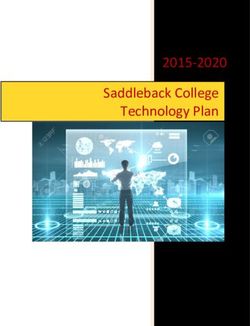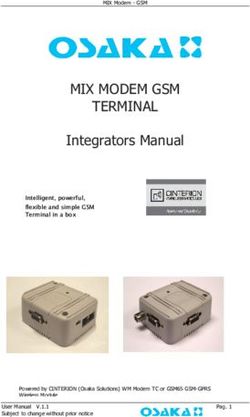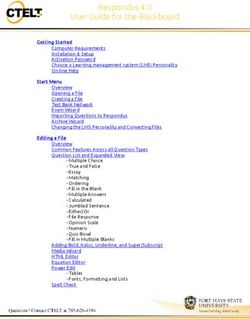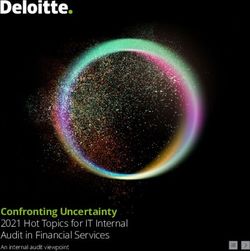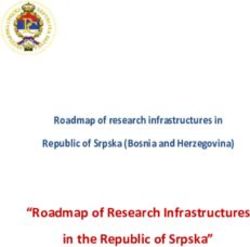LCD Digital Colour TV - Operating Instructions
←
→
Page content transcription
If your browser does not render page correctly, please read the page content below
4-270-481-12(1) LCD Digital Colour TV Operating Instructions KDL-40NX520 / 40BX420 / 37BX420 / 32NX520 / 32BX420 / 32BX321 / 32BX320 / 26BX321 KDL-26BX320
NOTICE FOR • Your cable provider may charge a fee for
their services, or require you to agree to
Trademark information
its terms and conditions of business. • is a registered trademark of the
CUSTOMERS IN • This TV set complies with DVB-T and DVB Project.
DVB-C specifications, but compatibility • HDMI, the HDMI Logo, and High-
THE UNITED with future DVB-T digital terrestrial and
DVB-C digital cable broadcasts are not
Definition Multimedia Interface are
trademarks or registered trademarks of
KINGDOM guaranteed.
• Some Digital TV functions may not be
HDMI Licensing LLC in the United
States and other countries.
available in some countries/areas and • Manufactured under license from Dolby
A moulded plug complying with BS1363 DVB-C cable may not operate correctly Laboratories. Dolby and the double-D
is fitted to this equipment for your safety with some providers. symbol are trademarks of Dolby
and convenience. Laboratories.
• DivX®, DivX Certified® and associated
Should the fuse in the plug supplied need The manufacturer of this product is logos are registered trademarks of DivX,
to be replaced with the same rating of fuse Sony Corporation, 1-7-1 Konan Inc. and are used under license.
approved by ASTA or BSI to BS 1362 (i.e., Minato-ku Tokyo, 108-0075 Japan. ABOUT DIVX VIDEO: DivX® is a
marked with or ) must be used. The Authorized Representative for digital video format created by DivX,
EMC and product safety is Sony Inc. This is an official DivX Certified
When an alternative type of plug is used it device that plays DivX video. Visit
should be fitted with the same rating of Deutschland GmbH, Hedelfinger www.divx.com for more information
fuse, otherwise the circuit should be Strasse 61, 70327 Stuttgart, and software tools to convert your files
protected by a 10 AMP FUSE at the Germany. For any service or into DivX video.
distribution board. guarantee matters please refer to the ABOUT DIVX VIDEO-ON-DEMAND:
addresses given in separate service or This DivX Certified® device must be
If the plug supplied with this equipment registered in order to play DivX Video-
has a detachable fuse cover, be sure to guarantee documents.
on-Demand (VOD) content. To generate
attach the fuse cover after you change the ~ the registration code, locate the DivX
fuse. Never use the plug without the fuse VOD section in the device setup menu.
cover. If you should lose the fuse cover, • The illustration used in this Go to vod.divx.com with this code to
please contact your nearest Sony service manual are of the KDL-32BX320 complete the registration process and
station. unless otherwise state. learn more about DivX VOD.
• “BRAVIA” and are
trademarks of Sony Corporation.
FUSE
Location of the
identification label
FUSE Labels for Model No., Production Date
(month/year) and Power Supply rating (in
accordance with applicable safety
How to replace the fuse regulation) are located on the rear of the
TV or package.
Open the fuse compartment with a blade
screwdriver, and replace the fuse.
Please refer to the illustration that actually
equipped with the product.
Introduction
Thank you for choosing this Sony product.
Before operating the TV, please read this
manual thoroughly and retain it for future
reference.
Notice for Digital TV
function
• Any functions related to Digital TV
( ) will only work in countries or
areas where DVB-T (MPEG-2 and
H.264/MPEG-4 AVC) digital terrestrial
signals are broadcast or where you have
access to a compatible DVB-C (MPEG-
2 and H.264/MPEG-4 AVC) cable
service. Please confirm with your local
dealer if you can receive a DVB-T signal
where you live or ask your cable
provider if their DVB-C cable service is
suitable for integrated operation with this
TV.
2 GBTable of Contents
Start-up Guide 4
Safety Information.............................................................................................................9
Precautions......................................................................................................................10
Overview of the remote ..................................................................................................12
Overview of the TV buttons and indicators ..................................................................14
Watching TV
Watching TV ....................................................................................................................15
Using the Digital Electronic Programme Guide (EPG) .......................................17
Using the Digital Favourite list .............................................................................18
Using Optional Equipment
Connecting optional equipment ....................................................................................19
Viewing pictures from connected equipment ..............................................................20
Playing Back Photo/Music/Video via USB ....................................................................21
Using BRAVIA Sync with Control for HDMI ..................................................................24
Using MENU Functions
Navigating through TV Menu .........................................................................................25
Settings ............................................................................................................................26
Additional Information
Installing the Accessories (Wall-Mount Bracket) .........................................................36
Specifications..................................................................................................................39
Troubleshooting..............................................................................................................42
: for digital channels only
• Before operating the TV, please read “Safety Information” (page 9). Retain this manual for future reference.
• Instructions about “Installing Wall Mount Bracket” are included within this TV’s instructions manual.
3 GBStart-up Guide
2 Place the TV set on the stand. Take care
1: Checking the not to interfere with cables.
accessories
Table-Top Stand (1)
Screws for stand (4 + 3) (for KDL-40/32NX520 (8))
Remote RM-ED046 (1)
Size AA batteries (2)
To insert batteries into the remote
Push to
3 Fix the TV to the stand according to the
open arrow marks that guide the screw
holes using the supplied screws.
~
• Observe the correct polarity when inserting batteries.
• Do not use different types of batteries together or mix
old and new batteries.
• Dispose of batteries in an environmentally friendly way.
Certain regions may regulate the disposal of batteries.
Please consult your local authority.
• Handle the remote with care. Do not drop or step on it,
or spill liquid of any kind onto it.
• Do not place the remote in a location near a heat source,
a place subject to direct sunlight, or a damp room.
2: Attaching the stand
~
• For best picture quality, do not expose the screen to
direct illumination or sunlight.
• If the TV is brought directly from a cold to a warm
location, or is placed in a very damp room, or is placed
in a room in which heating has just been turned on,
moisture may condense on the surface or inside the TV. ~
Should this occur, turn off the TV and leave the TV off • If using an electric screwdriver, set the tightening torque
until the moisture evaporates, and then the TV can be at approximately 1.5 N·m (15 kgf·cm).
used. If you notice moisture condensation between the
glass panel and the LCD, turn on the TV and the
condensation will evaporate after the TV has warmed
up.
Follow the assembling steps required to place on a
TV stand.
1 Refer to the supplied Table-Top Stand
leaflet for proper attachment for some TV
models.
4 GBConnecting an aerial/cable/VCR/DVD recorder with
3: Connecting an HDMI
Start-up Guide
aerial/cable/VCR/DVD
recorder
Connecting an aerial/cable only
Terrestrial signal
or cable
Coaxial
Coaxial cable cable
Terrestrial signal
or cable
HDMI
cable
Coaxial cable
Connecting an aerial/cable/VCR/DVD recorder with
SCART
VCR/DVD recorder
4: Preventing the TV
Coaxial cable
from toppling over
Terrestrial
signal or
cable
Scart lead
Coaxial cable
2
VCR/DVD recorder
3
1
1 Install a wood screw (4 mm in diameter,
not supplied) in the TV stand.
Continued
5 GB2 Install a machine screw (M4 × 16, not 3 Press F/f/G/g to select the language
supplied) into the screw hole of the TV. displayed on the menu screens, then
press .
3 Tie the wood screw and the machine
Language
screw with a strong cord (not supplied).
Select language.
z
• An optional Sony support belt kit is used to secure the TV.
Contact your nearest Sony Service Centre to purchase a
kit. Have your TV model name ready for reference.
5: Selecting the Select Next
language, country/region 4 Follow the on-screen instructions to
select the country/region in which you will
and location operate the TV.
If the country/region which you want to use on
the TV does not appear in the list, select “-”
instead of a country/region.
5 Follow the on-screen instructions to set
the PIN code.
z
• Any PIN code can be used, except 0000. To change
the PIN code later, see page 33.
6 Follow the on-screen instructions to
select the location type in which you will
operate the TV.
This option selects the initial picture mode
appropriate for the typical lighting condition in
these environments.
In Shop mode, some settings will be periodically
reset for Shop usage.
3,4,5,6
1 Connect the TV to your mains socket
(220-240V AC, 50Hz).
2 Press 1 on the side of the TV.
When you turn on the TV for the first time, the
Language menu appears on the screen.
~
• When you turn on the TV, the power indicator lights
up in green.
6 GB“Quick Scan” : channels are tuned according to
6: Auto-tuning the TV the cable operator information within the
broadcast signal.
Start-up Guide
Recommended setting for “Frequency” and
“Network ID” is “Auto”.
1 Press G/g to select “Start”, then press .
This option is recommended for fast tuning
Auto Tuning when supported by your cable operator.
If the “Quick Scan” does not tune, please use the
“Full Scan” method below.
Do you want to start Auto Tuning?
“Full Scan” : All available channels are tuned
and stored. This procedure may take some time.
This option is recommended when “Quick Scan”
Start Skip is not supported by your cable provider.
2 Press f to select “Start”.
The TV starts searching for channels. Do not
press any buttons on the TV or remote.
2 Press F/f to select “Antenna” or “Cable”, ~
then press . • Some cable providers do not support “Quick Scan”. If no
If you select “Cable”, the screen for selecting the channels are detected using “Quick Scan”, perform “Full
scan type appears. See “To tune the TV for Scan”.
Cable connection” (page 7).
The TV then starts searching for all available
digital channels, followed by all available
analogue channels. This may take some time, so
do not press any buttons on the TV or remote
while proceeding.
If a message appears for you to confirm the
aerial connection
No digital or analogue channels were found.
Check all the aerial/cable connections and press
to start auto-tuning again.
3 Programme Sorting (Only in analogue
mode): Changes the order in which the
analogue channels are stored on the TV.
1 Press F/f to select the channel you want to
move to a new position, then press g.
2 Press F/f to select the new position for your
channel, then press .
If you do not change the order in which the
analogue channels are stored on the TV, press
HOME to go to next step.
~
• This step will not appear if any analogue channel is
found.
The message “Set-up complete” will appear on
the screen. Press .
The TV has now tuned in all the available
channels.
z
• USB System Update
You can update the TV system using USB memory.
Obtain information from the website below.
http://support.sony-europe.com/TV/
To tune the TV for Cable connection
1 Press and F/f to select “Quick Scan”
or “Full Scan”, then press .
7 GBAdjusting the viewing Detaching the Table-
angle of the TV (NX520 Top Stand from the TV
models only) ~
• Do not remove the Table-Top Stand for any reason other
than to wall-mount the TV.
This TV can be adjusted within the angles
shown below.
0º 6º
Table-Top
Stand
z
• Be sure the TV is on the vertical position before
switching on. TV set must not be powered on with LCD
1 4 panel face down to avoid uneven picture uniformity.
Remove screw as Install screw into
shown. the top screw hole
of the Table-Top
Stand.
2 3
Lift up and tilt. Slide in.
• To return to 0°, reverse the above procedure.
8 GB• When transporting the TV set, do not care not to catch your feet on the
subject it to jolts or excessive vibration. cables.
Safety • When transporting the TV set for repairs
or when moving, pack it using the
– Disconnect the mains lead from the
mains socket before working on or
Information original carton and packing material. moving the TV set.
Ventilation – Keep the mains lead away from heat
Installation/Set-up sources.
• Never cover the ventilation holes or
insert anything in the cabinet. – Unplug the mains plug and clean it
Install and use the TV set in accordance
• Leave space around the TV set as shown regularly. If the plug is covered with
with the instructions below in order to
below. dust and it picks up moisture, its
avoid any risk of fire, electrical shock or
• It is strongly recommended that you use insulation may deteriorate, which
damage and/or injuries.
a Sony wall-mount bracket in order to could result in a fire.
Installation provide adequate air-circulation.
Notes
• The TV set should be installed near an Installed on the wall • Do not use the supplied mains lead on
easily accessible mains socket.
30 cm any other equipment.
• Place the TV set on a stable, level
• Do not pinch, bend, or twist the mains
surface.
lead excessively. The core conductors
• Only qualified service personnel should 10 cm 10 cm may be exposed or broken.
carry out wall installations.
• Do not modify the mains lead.
• For safety reasons, it is strongly
• Do not put anything heavy on the mains
recommended that you use Sony
lead.
accessories, including:
• Do not pull on the mains lead itself when
– Wall-mount bracket
disconnecting the mains lead.
SU-WL500 10 cm • Do not connect too many appliances to
(except KDL-26BX321/KDL- Leave at least this space around the same mains socket.
26BX320) the set. • Do not use a poor fitting mains socket.
SU-WL100
(KDL-26BX321/KDL-26BX320) Installed with stand
• Be sure to use the screws supplied with 30 cm Prohibited Usage
the Wall-mount bracket when attaching Do not install/use the TV set in locations,
the mounting hooks to the TV set. The 10 cm 10 cm 6 cm environments or situations such as those
supplied screws are designed as
listed below, or the TV set may
indicated by illustration when measured
from the attaching surface of the malfunction and cause a fire, electrical
mounting hook. The diameter and length shock, damage and/or injuries.
of the screws differ depending on the
Wall-mount bracket model. Use of
Leave at least this space around Location:
the set. • Outdoors (in direct sunlight), at the
screws other than those supplied may
result in internal damage to the TV set or seashore, on a ship or other vessel, inside
• To ensure proper ventilation and prevent
cause it to fall, etc. a vehicle, in medical institutions,
the collection of dirt or dust:
Min. ~ 26 TV: 6.5 ~ 10mm unstable locations, near water, rain,
– Do not lay the TV set flat, install moisture or smoke.
32 TV ~ Max.: 8 ~ 12mm upside down, backwards, or • If the TV is placed in the changing room
sideways. of a public bath or hot spring, the TV
– Do not place the TV set on a shelf, may be damaged by airborne sulfur, etc.
Screw (supplied with the rug, bed or in a closet.
Wall-mount bracket) – Do not cover the TV set with a cloth,
Environment:
Mounting Hook such as curtains, or items such as • Places that are hot, humid, or excessively
newspapers, etc. dusty; where insects may enter; where it
Hook attachment on rear might be exposed to mechanical
of TV set – Do not install the TV set as shown vibration, near flammable objects
below. (candles, etc). The TV set shall not be
Transporting Air circulation is blocked. exposed to dripping or splashing and no
• Before transporting the TV set, objects filled with liquids, such as vases,
disconnect all cables. shall be placed on the TV.
• Two or three people are needed to • Do not place the TV in a humid or dusty
transport a large TV set. space, or in a room with oily smoke or
steam (near cooking tables or
• When transporting the TV set by hand, humidifiers). Fire, electric shock, or
hold it as shown in the illustration. Do warping may result.
not put stress on the LCD panel and the Wall Wall
frame around the screen. Situation:
• Do not use when your hands are wet,
with the cabinet removed, or with
attachments not recommended by the
manufacturer. Disconnect the TV set
from mains socket and aerial during
lightning storms.
• Do not install the TV so that it sticks out
Mains lead into an open space. Injury or damage
Except Handle the mains lead and socket as from a person or object bumping into the
KDL-26BX321/ KDL-26BX321/ follows in order to avoid any risk of fire, TV may result.
KDL-26BX320 KDL-26BX320 electrical shock or damage and/or injuries:
• When lifting or moving the TV set, hold – Use only mains leads supplied by Broken pieces:
it firmly from the bottom. Sony, not other suppliers.
• Do not throw anything at the TV set. The
– Insert the plug fully into the mains screen glass may break by the impact and
socket. cause serious injury.
– Operate the TV set on a 220–240 V AC • If the surface of the TV set cracks, do not
supply only. touch it until you have unplugged the
– When wiring cables, be sure to unplug mains lead. Otherwise electric shock
the mains lead for your safety and take may result.
Continued
9 GB• Do not subject the LCD screen to any or more of the pixels are effective, black batteries. Please consult your local
strong impact or shock. The screen glass dots may appear or bright points of light authority.
may crack or shatter and cause injury. (red, blue, or green) may appear • Handle the remote with care. Do not
constantly on the LCD screen. This is a drop or step on it, or spill liquid of any
structural property of the LCD screen kind onto it.
and is not a malfunction. • Do not place the remote in a location
• Do not push or scratch the front filter, or near a heat source, a place subject to
place objects on top of this TV set. The direct sunlight, or a damp room.
image may be uneven or the LCD screen
may be damaged.
• If this TV set is used in a cold place, a Disposal of the TV set
smear may occur in the picture or the
picture may become dark. This does not Disposal of Old
indicate a failure. These phenomena
disappear as the temperature rises.
Electrical &
When not in use • Ghosting may occur when still pictures Electronic
• If you will not be using the TV set for are displayed continuously. It may Equipment
several days, the TV set should be disappear after a few moments.
disconnected from the mains for • The screen and cabinet get warm when (Applicable in
environmental and safety reasons. this TV set is in use. This is not a the European
• As the TV set is not disconnected from malfunction.
the mains when the TV set is just turned • The LCD screen contains a small amount Union and other European
off, pull the plug from the mains to of liquid crystal. Some fluorescent tubes countries with separate
disconnect the TV set completely. used in this TV set also contain mercury.
• However, some TV sets may have Follow your local ordinances and collection systems)
features that require the TV set to be left regulations for disposal. This symbol on the product or on its
in standby to work correctly. packaging indicates that this product shall
Handling and cleaning the not be treated as household waste. Instead
screen surface/cabinet of it shall be handed over to the applicable
For children the TV set collection point for the recycling of
• Do not allow children to climb on the TV electrical and electronic equipment. By
set. Be sure to unplug the mains lead connected
ensuring this product is disposed of
to the TV set from mains socket before
• Keep small accessories out of the reach correctly, you will help prevent potential
of children, so that they are not cleaning.
negative consequences for the
mistakenly swallowed. To avoid material degradation or screen environment and human health, which
coating degradation, observe the following could otherwise be caused by
precautions. inappropriate waste handling of this
If the following problems
• To remove dust from the screen surface/ product. The recycling of materials will
occur... cabinet, wipe gently with a soft cloth. If help to conserve natural resources. For
Turn off the TV set and unplug the mains dust is persistent, wipe with a soft cloth more detailed information about recycling
lead immediately if any of the following slightly moistened with a diluted mild of this product, please contact your local
problems occur. detergent solution. Civic Office, your household waste
• Do not spray water or detergent directly disposal service or the shop where you
Ask your dealer or Sony service centre to on the TV set. It may drip to the bottom purchased the product.
have it checked by qualified service of the screen or exterior parts, and may
personnel. cause a malfunction.
• Never use any type of abrasive pad,
When: alkaline/acid cleaner, scouring powder, Disposal of
– Mains lead is damaged. or volatile solvent, such as alcohol,
– Poor fitting of mains socket. benzene, thinner or insecticide. Using waste batteries
– TV set is damaged by being dropped, such materials or maintaining prolonged (applicable in the
contact with rubber or vinyl materials
hit or having something thrown at it.
may result in damage to the screen European Union
– Any liquid or solid object falls through
openings in the cabinet.
surface and cabinet material. and other
• Periodic vacuuming of the ventilation
openings is recommended to ensure to European
Warning proper ventilation. countries with separate
To prevent the spread of fire, keep candles • When adjusting the angle of the TV set,
or other open flames away from this move it slowly so as to prevent the TV
collection systems)
product at all time. set from moving or slipping off from its This symbol on the battery or on the
table stand. packaging indicates that the battery
provided with this product shall not be
Optional Equipment treated as household waste. On certain
• Keep optional components or any batteries this symbol might be used in
equipment emitting electromagnetic combination with a chemical symbol. The
radiation away from the TV set. chemical symbols for mercury (Hg) or lead
Otherwise picture distortion and/or noisy (Pb) are added if the battery contains more
sound may occur.
Precautions • This equipment has been tested and
than 0.0005% mercury or 0.004% lead. By
ensuring these batteries are disposed of
found to comply with the limits set out in
Viewing the TV the EMC Directive using a connection correctly, you will help prevent potentially
signal cable shorter than 3 meters. negative consequences for the
• View the TV in moderate light, as
viewing the TV in poor light or during environment and human health which
long period of time, strains your eyes.
Batteries could otherwise be caused by
• When using headphones, adjust the • Observe the correct polarity when inappropriate waste handling of the
volume so as to avoid excessive levels, inserting batteries. battery. The recycling of the materials will
as hearing damage may result. • Do not use different types of batteries help to conserve natural resources. In case
together or mix old and new batteries. of products that for safety, performance or
LCD Screen • Dispose of batteries in an data integrity reasons require a permanent
• Although the LCD screen is made with environmentally friendly way. Certain connection with an incorporated battery,
high-precision technology and 99.99% regions may regulate the disposal of this battery should be replaced by qualified
10 GBservice staff only. To ensure that the
battery will be treated properly, hand over
the product at end-of-life to the applicable
collection point for the recycling of
electrical and electronic equipment. For all
other batteries, please view the section on
how to remove the battery from the product
safely. Hand the battery over to the
applicable collection point for the
recycling of waste batteries. For more
detailed information about recycling of
this product or battery, please contact your
local Civic Office, your household waste
disposal service or the shop where you
purchased the product.
11 GBOverview of the remote
1 "/1 – TV standby
Turns the TV on and off from standby mode.
2 SYNC MENU
Displays the menu of connected HDMI equipment. While viewing
other input screens or TV programmes, “HDMI Device Selection” is
displayed when the button is pressed.
~
• “Control for HDMI” (BRAVIA Sync) is only available with the
connected Sony equipment that has the BRAVIA Sync or BRAVIA
Theatre Sync logo or is compatible with Control for HDMI.
3 AUDIO
Press to change the dual sound mode (page 28).
4 SCENE – Scene Select mode (page 16)
5 / – Info/Text reveal
• In digital mode: Displays brief details of the programme currently
being watched.
• In analogue mode: Displays information such as current channel
number and screen format.
• In Text mode (page 16): Reveals hidden information (e.g. answers to
a quiz).
6 F/f/G/g/
7 OPTIONS
Press to display a list that contains shortcuts to some setting menus. The
listed options vary depending on the current input and content.
8 HOME (page 25)
9 Coloured buttons (page 16, 18)
0 Number buttons
• In TV mode: Selects channels. For channel numbers 10 and above,
press the second and third digit in quick succession.
• In Text mode: Enters the three digit page number to select the page.
qa – Subtitle setting
Press to change the subtitle language (page 32) (in digital mode only).
qs PROG/CH +/–/ /
• In TV mode: Selects the next (+) or previous (-) channel.
• In Text mode (page 16): Selects the next ( ) or previous ( ) page.
qd – Previous channel
Press to return to the channel that was last viewed (for more than five
seconds).
qf % – Mute the sound
qg 2 +/– – Volume
qh / – Text (page 16)
12 GBqj RETURN /
Returns to the previous screen of any displayed menu.
qk GUIDE / – EPG (Digital Electronic Programme Guide)
(page 17)
ql – Screen mode (page 16)
w; DIGITAL – Digital mode (page 15)
ANALOG – Analogue mode (page 15)
wa BRAVIA Sync (page 24)
m/N/X/M/./x/>: You can operate the BRAVIA Sync-
compatible equipment that is connected to the TV.
ws / – (Input select)
• In TV mode: Press to display a list of inputs.
z
• The number 5, N, PROG/CH + and AUDIO buttons have tactile dots. Use
the tactile dots as references when operating the TV.
13 GBOverview of the TV buttons and indicators
1 1 – Power
Turns the TV on or off.
~
• To disconnect the TV completely, pull the plug
from the mains.
• When you turn on the TV, the power indicator
lights in green.
2 CH +/–/ /
• In TV mode: Selects the next (+) or previous (-)
channel.
• In TV menu: Moves through the options up ( )
or down ( ).
3 2 +/–/ /
• In TV mode: Increases (+) or decreases (-) the
volume.
• In TV menu: Moves through the options right
( ) or left ( ).
4 / – Input select / OK
• In TV mode: Selects the input source from
equipment connected to the TV sockets
(page 20).
• In TV menu: Selects the menu or option, and
confirms the setting.
5 HOME (page 25)
6 Light sensor
Do not put anything over the sensor, doing so may
affect its function (page 35).
Remote control sensor
• Receives IR signals from the remote.
• Do not put anything over the sensor, as its
function may be affected.
7 – Picture Off / Sleep Timer indicator
• Lights up in green when the picture is switched
off (page 35).
• Lights up in orange when the sleep timer is set
(page 34).
8 1 – Standby indicator
Lights up in red when the TV is in standby mode.
9 " – Power indicator
Lights up in green when the TV is turned on.
~
• Make sure that the TV is completely turned off before
unplugging the mains lead. Unplugging the mains lead
while the TV is turned on may cause the indicator to
remain lit or may cause the TV to malfunction.
14 GBWatching TV
1 Press 1 on the side of the TV to turn on
Watching TV the TV.
When the TV is in standby mode (the 1
(standby) indicator on the TV front panel is red),
press "/1 on the remote to turn on the TV.
2 Press DIGITAL/ANALOG to switch
Watching TV
between digital and analogue modes.
The channels available vary depending on the
mode.
3 Press the number buttons or PROG/CH
+/– to select a TV channel.
To select channel numbers 10 and above using
the number buttons, press the second and third
digits in quick succession.
To select a digital channel using the Digital
Electronic Programme Guide (EPG), see
page 17.
In digital mode
An information banner appears briefly. The
following icons may be indicated on the banner.
2
: Radio service
: Scrambled/Subscription service
: Multiple audio languages available
: Subtitles available
: Subtitles available for the hearing impaired
: Recommended minimum age for current
programme (from 4 to 18 years)
: Parental Lock
: Digital Programme Lock
3 Additional operations
To Do this
Adjust the volume Press 2 + (increase)/
- (decrease).
Access the Press . To select an analogue
Programme index channel, press F/f, then press
table (in analogue .
3 mode only)
Continued
15 GBTo access Text 14:9*
Press /. Each time you press /, the display changes Displays 14:9 broadcasts
cyclically as follows: in the correct proportions.
Text t Text over the TV picture (mix mode) t No As a result, black border
Text (exit the Text service) areas are visible on the
screen.
To select a page, press the number buttons or / .
To reveal hidden information, press . Full
z Stretches a 4:3 picture
• When four coloured items appear at the bottom of the horizontally, to fill a 16:9
Text page, Fastext is available. Fastext allows you to screen.
access pages quickly and easily. Press the corresponding
coloured button to access the page.
Scene Select mode Zoom*
Displays cinemascopic
When you select the desired scene option, the (letter box format)
optimum sound quality and picture quality for the broadcasts in the correct
selected scene are automatically set. proportions.
1 Press SCENE on the remote.
Captions*
2 Press F/f to select the mode, then press Displays cinemascopic
. (letter box format)
“Auto”: Delivers optimum picture and sound broadcasts with subtitles
quality which is automatically set according to on the screen.
input source. There may not be any effect
depending on the connected equipments. * Parts of the top and bottom of the picture may be cut off.
“General”: Current user settings. ~
“Photo”: Delivers picture that reproduces the • Depending on the signal, some screen formats may not
be selectable.
texture and colour of a printed photo. • Some characters and/or letters at the top and the bottom
“Music”: Delivers dynamic and clear sound of the picture may not be visible in “Wide Zoom”.
effects like at a concert. z
“Cinema”: Delivers theatre-like picture and • You can adjust the vertical position of the picture when
selecting “Zoom”, “14:9” or “Captions”. Press F/f to
dynamic sound. move up or down (e.g. to read subtitles).
“Game”: Delivers the best picture and sound
quality for fullest game playing enjoyment.
“Graphics”: Delivers clearer detailed pictures
to reduce fatigue for prolonged viewing.
“Sports”: Delivers realistic picture with
surround sound like in a stadium.
~
• Except for “Auto”, “General” and “Music”, if any scene
mode is selected, picture mode selection in the picture
menu is not possible - release scene selection first.
To change the screen format manually to
suit the broadcast
Press repeatedly to select the desired screen format.
Wide Zoom*
Displays conventional 4:3
broadcasts with an
imitation wide screen
effect. The 4:3 picture is
stretched to fill the screen.
Normal
Displays conventional 4:3
broadcasts (e.g. non-wide
screen TV) in the correct
proportions.
16 GBUsing the Digital Electronic Programme Guide
(EPG) *
GUIDE Fri 16 Mar 11:35 1 In digital mode, press GUIDE.
Today 11: 30 12: 00 12: 30 13: 00
001
002
BBC ONE
BBC TWO
Homes Under the Hammer
Ready Steady Cook
Neighbours
Extraordinary People: Britains Iden...
Afterlife
CSI: Crime Scene Inv...
2 Perform the desired operation as shown
003
004
ITV1
Channel 4
Dancing On Ice Exclusive
Sign Zone: Ancient Rome: The Rise a... The Jeremy Kyle...
Cracker
Homes Under th...
in the following table or displayed on the
Watching TV
005
006
Five
ITV2
House Law and Order: Special Victims U...
Crime Hour: Midsomer Murders
PartyPoker.com Worl...
Vodafone TBA: L...
screen.
007 BBC THREE BBC Learning Zone: Schools: World P... A Picture of Brit... Eastenders
008 BBC FOUR ER Real Crime: The Truth About the... This is BBC FOUR
009 ITV3 P Everybody Loves Raymond The Sharon Osb...
010 SKY THREE Racing from Chepstow and Ascot Baseball Wedne... Trans World Sport
011 More 4 Carry On Up The Khyber
Digital Electronic Programme Guide (EPG)
* This function may not be available in some countries/regions.
To Do this
Watch a programme Press F/f/G/g to select the programme, then press .
Turn off the EPG Press GUIDE.
~
• If an age restriction for programmes has been selected, a message asking for a PIN code will appear on the screen. For
details, see “Parental Lock” on page 33.
17 GBUsing the Digital Favourite list *
Favourite Set-up Digital
The Favourite feature allows you to specify up to
four lists of your favourite programmes.
Favourites 1 Enter Programme Number: 000
001
002
BBC ONE
BBC TWO
010
011
More 4
abc1
1 In digital mode, press HOME, and select
003 ITV1 012 QVC “Digital Favourites”.
004 Channel 4 013 UKTV Gold
005
006
Five
BBC Three
014
015
The HITS
UKTV Bright Ideas 2 Perform the desired operation as shown
007
008
ITV2
Sky Sports
016
017
ftn
TMF
in the following table or displayed on the
009 UKTV History 018 E4 screen.
Digital Favourite list
* This function may not be available in some countries/regions.
To Do this
Create your Favourite list for the first 1 Press to select “Yes”.
time 2 Press the yellow button to select the Favourite list.
3 Press F/f/G/g to select the channel you want to add, then
press .
Channels that are stored in the Favourite list are indicated by a
symbol.
4 Press RETURN to finish setting up.
Watch a channel 1 Press the yellow button to navigate through your Favourite
lists.
2 Press F/f to select the channel, then press .
Turn off the Favourite list Press RETURN.
Add or remove channels in the 1 Press the blue button.
currently edited Favourite list 2 Press the yellow button to select the Favourite list you want to
edit.
3 Press F/f/G/g to select the channel you want to add or
remove, then press .
Remove all channels from the current 1 Press the blue button.
Favourite list 2 Press the yellow button to select the Favourite list you want to
edit.
3 Press the blue button.
4 Press G/g to select “Yes”, then press to confirm.
18 GBUsing Optional Equipment
Connecting optional equipment
You can connect a wide range of optional equipment to your TV. Connecting cables are not supplied.
DVD player
PC (HDMI output) PC Decoder
Blu-ray disc player
Digital video C Video game
camera equipment
D DVD player
B
A Decoder
DVD recorder
Using Optional Equipment
VCR
E
Hi-Fi audio equipment
with optical audio input F
G
DVD player with
Hi-Fi audio component output
equipment
H CAM card
Digital video camera/Digital
I camera/USB storage
J Video game
equipment/
DVC camcorder
K
Headphones
19 GBSymbol on the Description
Viewing pictures from screen
PC To see the equipment connected to
connected equipment C.
z
• It is recommended to use a PC cable
with ferrites like the “Connector, D-
Turn on the connected equipment, then sub 15” (ref. 1-793-504-11,
perform one of the following operation. available in Sony Service Centre), or
equivalent.
For an auto-tuned VCR page 7
In analogue mode, press PROG/CH +/–, or the AV2 To see the equipment connected to
J.
number buttons, to select the video channel.
When connecting mono equipment,
For other connected equipment connect to the AV2 L socket.
Press to display the connected equipment list. ~
Press F/f to select the desired input source, then • Be sure to use only an authorised HDMI cable bearing
press . (The highlighted item is selected if two the HDMI logo. We recommend that you use a Sony
seconds pass without any operation after pressing F/ HDMI cable.
f.) • When HDMI control compatible equipment is
Inputs connected, communication with the connected
Digital equipment is supported. Refer to page 24 to set up this
Analogue communication.
AV1
AV2 To connect Do this
HDMI1
Conditional To use Pay Per View services.
HDMI2
Access Module For details, refer to the instruction
Component
(CAM) H manual supplied with your CAM.
PC Turn off the TV when inserting or
For a USB device removing your CAM.
See page 21. ~
• CAM is not supported in some
countries/regions. Check with your
Symbol on the Description
screen authorised dealer.
Component To see the equipment connected to USB I You can enjoy photo/music/video
G. files stored in a Sony digital still
camera or camcorder (page 21).
HDMI1 or HDMI IN 1 or HDMI IN 2
HDMI2 To see the equipment connected to Hi-Fi audio Connect to the audio output sockets
A or B. equipment F to listen to the sound from the
Digital video and audio signals are TV on Hi-Fi audio equipment.
input from the connected equipment. Audio level of the external speakers
If the equipment has a DVI socket, can be modified by pressing the
connect the DVI socket to the HDMI volume buttons on the remote.
IN 1 socket through a DVI-HDMI DIGITAL Use an optical audio cable.
adaptor interface (not supplied), and AUDIO OUT
connect the equipment’s audio out (OPTICAL) E
sockets to the audio in sockets in the
HDMI IN 1 sockets. Headphones Connect to the i socket to listen to
Connect to the HDMI IN 2 socket, K sound from the TV on headphones.
to view photographs or screen
images from a PC or digital video
camera.
AV1 To see the equipment connected to
D.
20 GBAdditional operation
To Do this Playing Back Photo/Music/
Return to normal Press DIGITAL/ANALOG. Video via USB
TV mode You can enjoy photo/music/video files stored in a
Sony digital still camera or camcorder through a
USB cable or USB storage device on your TV.
1 Connect a supported USB device to the TV.
2 Press HOME.
3 Press F/f to select “Photo”, “Music”, or
“Video”, then press .
The file or folder list appears.
4 Press F/f/G/g to select a file or folder,
then press .
When you select a folder, select a file, then press
.
Using Optional Equipment
Playback starts.
~
• Picture quality may appear coarse when using “Photo”
because images may be enlarged depending on the file.
Also, images may not fill the entire screen depending on
the image size and aspect ratio.
• Some photo files may take some time to be displayed
when using “Photo”.
• The file name and folder name support the UTF-8
character set.
• While the TV is accessing the data on the USB device,
observe the following:
– Do not turn off the TV or connected USB device.
– Do not disconnect the USB cable.
– Do not remove the USB device.
The data on the USB device may be damaged.
• Sony will not be held liable for any damage to, or loss of,
data on the recording media due to a malfunction of any
connected devices or the TV.
• When you connect a Sony digital still camera, set the
camera’s USB connection mode to Auto or “Mass
Storage”. For more information about USB connection
mode, refer to the instructions supplied with your digital
camera.
• USB Photo Viewer supports FAT16 and FAT32 file
systems.
• BRAVIA TV supports DivX®.
• Up to 300 files per folder are supported.
• Depending on the exact file specifications, some files,
including those modified on a PC, cannot be played even
if the file format is supported.
• Check the website below for updated information about
compatible USB devices.
http://support.sony-europe.com/TV/compatibility/
Continued
21 GBBasic operation of Photo/Music/Video To set the picture (Video)
You can operate the connected USB device by the You can adjust the picture quality of USB Video.
TV remote.
1 Select a video.
Item Description See “Playing Back Photo/Music/Video via
USB” (page 21).
m/M Fast reverses/fast forwards the file when
pressed during playback. 2 Press OPTIONS during playback, then
./> Goes to the beginning of the previous/ press F/f to select “Picture” and press .
next file. 3 Press F/f/G/g to select the item, then
N Starts playback. press .
X Pauses playback. 4 Press F/f/G/g to adjust the setting, then
press .
x Stops playback.
To play a photo as a slideshow (Photo)
To use playback options You can play a slideshow with photos. “Slideshow
Press the coloured buttons to display a list that Effect” and “Slideshow Speed” can be set.
contains shortcuts to some setting menus. The listed
options vary depending on the current input and 1 Select a photo.
content. See “Playing Back Photo/Music/Video via
Photo USB” (page 21).
“Slideshow Effect”: Selects an effect for a
slideshow. 2 Press the green button in thumbnail view,
“Slideshow Speed”: Selects the slideshow duration. or press OPTIONS while a photo is
“Shuffle”: Plays a file in random order. displayed, then press F/f to select
“Zoom”: Magnifies the picture (“1×”, “2×” or “4×”) “Slideshow” and press .
Music To stop a slideshow
“Playback Target”: Selects to play all files, or one
Press RETURN or HOME.
selected file.
“Shuffle”: Plays files in random order.
“Speakers”: Selects a speaker (page 28).
Video
“Playback Target”: Selects to play all files, or one
selected file.
“Zoom”*: Magnifies the picture (“1×”, “2×”, “4×”
or “Full”)
“Speakers”: Selects a speaker (page 28).
* When you set “Zoom”, stop video playback.
General
“Repeat”: Plays a file repeatedly.
“Sort By”: Changes file order
“Device Selection”: Selects a USB device.
22 GBUSB Video format
Extension Container Video Codec Audio Codec
DivX 3.11/4.x/5.1
XviD PCM / MPEG1 Layer1, 2 / MP3 /
MPEG1 MPEG2 AAC (2ch) /
.avi AVI MPEG4 AAC (2ch) /
MPEG2 MP MPEG4 HE-AAC (2ch) /
H.264 BP/MP/HP Dolby Digital (2ch) / WMA v8
MPEG-4 SP/ASP
WMV v9
DivX 3.11
.wmv
ASF XviD MP3 / WMA v8
.asf
MPEG-4 SP/ASP
VC-1
Using Optional Equipment
H.264 BP/MP/HP
.mp4
MPEG1 Layer1, 2 / MP3 / MPEG2 AAC /
.mov MP4 MPEG-4 SP/ASP
MPEG4 AAC / MPEG4 HE-AAC
.3gp
H.263
H.264 BP/MP/HP
PCM / MPEG1 Layer1, 2 / MP3 /
MPEG-4 SP/ASP
MPEG2 AAC (2ch) /
.mkv MKV WMV v9 MPEG4 AAC (2ch) /
MPEG4 HE-AAC (2ch) /
DivX 3.11/4.x/5.1
Dolby Digital (2ch) / WMA v8
VC-1
.mpg MPEG1
MPEG1 Layer1, 2 / MP3 /
.mpeg PS
MPEG2 MP Dolby Digital (2ch)
.vob
MPEG2 MP
MPEG1 Layer1, 2 / MP3 / MPEG2 AAC /
.ts, .m2ts TS VC-1
MPEG4 AAC / MPEG4 HE-AAC
H.264 BP/MP/HP
USB Music format
Extension Audio Codec
.mp3 MP3
.wma WMA v8
USB Photo format
Extension Image Codec
.jpg, .jpeg JPEG
DCF2.0 or EXIF2.21 supported.
~
• Playback of the above file formats is not guaranteed.
23 GBTo make the Control for HDMI settings
Using BRAVIA Sync with The Control for HDMI settings must be set on
both the TV side and connected equipment
Control for HDMI side. See “HDMI Set-up” page 34 for the TV
The Control for HDMI function enables the side settings. For settings on the connected
TV to communicate with the connected equipment, refer to the operating instructions
equipment that is compatible with the for that equipment.
function, using HDMI CEC (Consumer
Electronics Control).
For example, by connecting Sony equipment
that is compatible with Control for HDMI (with
HDMI cables), you can control them together.
Be sure to connect the equipment correctly,
and make the necessary settings.
Control for HDMI
• Automatically turns the connected equipment
off when you switch the TV to standby mode
using the remote.
• Automatically turns the TV on and switches
the input to the connected equipment when the
equipment starts to play.
• If you turn on a connected audio system while
the TV is on, the sound output switches from
the TV speaker to the audio system.
• Adjusts the volume (2 +/–) and mutes the
sound (%) of a connected audio system.
• You can operate the connected Sony
equipment that has the BRAVIA Sync logo by
the TV remote by pressing:
– m/N/X/M/./x/> to operate the
connected equipment directly.
– SYNC MENU to display the menu of the connected
HDMI equipment on the screen.
After displaying the menu, you can operate the
menu screen by using F/f/G/g, , colour buttons,
and RETURN.
– Select “Device Control”, then select the desired
option to operate the equipment.
– Refer to the instruction manual of the equipment
for available control.
– Select “TV Control” to open the TV Menu or TV
options menu.
• If “Control for HDMI” of the TV is set to
“On”, “Control for HDMI” of the connected
equipment is also automatically switched to
“On”.
To connect the equipment that is
compatible with Control for HDMI
Connect the compatible equipment and the TV
with an HDMI cable. When connecting an
audio system, be sure to also connect the
DIGITAL AUDIO OUT (OPTICAL) jack of
the TV and the audio system using an optical
audio cable (page 19).
24 GBUsing MENU Functions
Navigating through TV Menu
“MENU” allows you to enjoy various convenient features of this TV. You can easily select channels
or inputs sources and change the settings for your TV.
1 Press HOME.
HOME
Digital Favourites
Digital EPG
Photo
Music
Video
Settings
2 Press F/f to select an option, then press .
To exit the menu, press HOME.
Media category icon Description
Digital Favourites You can select the Digital Favourite list (page 18).
Digital EPG You can select the Digital Electronic Programme Guide (EPG) (page
17).
Using MENU Functions
Photo You can enjoy photo files via USB devices (page 21).
Music You can enjoy music files via USB devices (page 21).
Video You can enjoy video files via USB devices (page 21).
Settings You can make advanced settings and adjustments (page 26).
~
• The options you can adjust vary depending on the situation.
• Unavailable options are greyed out or not displayed.
25 GBSettings
Picture
Picture Mode Selects the picture mode.
“Vivid”: For enhanced picture contrast and sharpness.
“Standard”: For standard picture. Recommended for home entertainment.
“Custom”: Allows you to store your preferred settings.
“Cinema”: For film-based content. Suitable in a theatre-like environment.
“Photo”: For standard viewing of photographs.
“Sports”: Optimises picture quality for viewing sports.
“Game”: For standard picture suitable for games.
“Graphics”: Optimises picture quality for viewing graphics.
~
• “Picture Mode” is set depending on “Scene Select” settings.
Reset Resets all “Picture” settings except “Picture Mode” to the factory settings.
Backlight Adjusts the brightness of the backlight.
~
• Reducing the brightness of the screen, the power consumption will be reduced.
Contrast Increases or decreases picture contrast.
Brightness Brightens or darkens the picture.
Colour Increases or decreases colour intensity.
Hue Increases or decreases the green tones and red tones.
z
• “Hue” can only be adjusted for an NTSC colour signal (e.g., U.S.A. video tapes).
Sharpness Sharpens or softens the picture.
Colour Temperature Adjusts the whiteness of the picture.
“Cool”: Gives the white colours a blue tint.
“Neutral”: Gives the white colours a neutral tint.
“Warm”: Gives the white colours a red tint.
Noise Reduction Reduces the picture noise (snowy picture) in a weak broadcast signal.
“Auto/High/Medium/Low”: Modifies the effect of the noise reduction.
“Off”: Turns off the “Noise Reduction” feature.
MPEG Noise Reduces the picture noise in MPEG-compressed video.
Reduction
26 GBFilm Mode Provides improved picture movement when playing DVD or VCR images taken on
film, reducing picture blur and graininess.
“Auto”: Provides the original film-based content as is.
“Off”: Turns off the “Film Mode” feature.
~
• If the image contains irregular signals or too much noise, “Film Mode” is automatically
turned off even if “Auto” is selected.
Advanced Settings Customises the Picture function in more detail.
“Reset”: Resets all the advanced settings to the factory settings.
“Adv. Contrast Enhancer”: Automatically adjusts “Backlight” and “Contrast” to
the most suitable settings judging from the brightness of the screen. This setting is
especially effective for dark images scenes, and will increase the contrast distinction
of the darker picture scenes.
“Black Corrector”: Enhances black areas of the picture for stronger contrast.
“Gamma”: Adjusts the balance between bright and dark areas of the picture.
“Clear White”: Emphasises white colours.
“Live Colour”: Makes colours more vivid.
~
• “Advanced Settings” is not available when “Picture Mode” is set to “Vivid” or for USB (Video) input.
Sound
Using MENU Functions
Sound Mode Selects the sound mode.
“Dynamic”: Intensifies clarity and sound presence for better intelligibility and
musical realism.
“Standard”: Enhances clarity, detail, and sound presence.
“Clear Voice”: Makes voice sound clearer.
Reset Resets all the “Sound” settings to the factory settings.
Equalizer Adjusts sound frequency settings.
Press G/g to select the desired sound frequency, then press F/f to adjust the setting
and press . The adjusted settings will be received when you select “Sound Mode”
options. Selecting “Reset” will set the “Equalizer” to original settings.
~
• Adjusting higher frequency will affect higher pitched sound and adjusting lower frequency
will affect lower pitched sound.
Balance Emphasises left or right speaker balance.
Auto Volume Keeps a constant volume level even when volume level gaps occur (e.g., adverts tend
to be louder than programmes).
Volume Offset Sets an independent volume level to each equipment connected to the TV.
Continued
27 GBSurround Selects the surround mode.
“On”: Delivers surround effects that help you enjoy the virtual two-ch surround
audio with just the two internal TV speakers.
“Simulated Stereo”: Adds a surround-like effect to mono programmes.
“Cinema”: Delivers surround effects just like the high-grade audio systems found
in movie theatres.
“Music”: Delivers surround effects that make you feel like you are surrounded by
sound as in a music hall.
“Sports”: Delivers surround effects that make you feel like you are watching a live
sports contest.
“Game”: Delivers surround effects that enhance game sound.
“Off”: For normal stereo or mono reception.
~
• “Surround” is set depending on “Scene Select” settings.
Bass Booster Produces a fuller sound for more impact, by emphasising the bass sounds.
Dual Sound Selects the sound from the speaker for a stereo or bilingual broadcast.
“Stereo”, “Mono”: For a stereo broadcast.
“A”/“B”/“Mono”: For a bilingual broadcast, select “A” for sound channel 1, “B”
for sound channel 2, or “Mono” for a mono channel, if available.
z
• If you select other equipment connected to the TV, set “Dual Sound” to “Stereo”, “A” or “B”.
Speakers Turns on/off the TV’s internal speakers.
“TV Speakers”: The TV speakers are turned on in order to listen to the TV’s sound
through the TV speakers.
“Audio System”: The TV speakers are turned off in order to listen to the TV’s sound
only through your external audio equipment connected to the audio output sockets.
Audio Out “Variable”: When using an external audio system, volume output from audio out
can be controlled using the TV’s remote.
“Fixed”: The audio output of the TV is fixed. Use your audio receiver’s volume
control to adjust the volume (and other audio settings) through your audio system.
Headphone Speaker Switches the TV’s internal speakers on/off when you connect headphones to the TV.
Link
Headphone Volume Adjusts the volume of the headphones.
HDMI/DVI Audio Switches the audio signal for HDMI input when a DVI device is connected. Select
Source from “Auto”, “HDMI Audio” and “PC Audio”.
Advanced Settings “Dynamic Range”: Compensates for differences in the audio level between
different channels (only for Dolby Digital audio).
~
• The effect may not function or may vary depending on the programme regardless of the
“Dynamic Range” setting.
“Optical Out”: Sets the audio signal that is output from the DIGITAL AUDIO OUT
(OPTICAL) jack of the TV. Set to “Auto”, when connecting equipment compatible
with Dolby Digital. Set to “PCM”, when connecting equipment not compatible with
Dolby Digital.
“Downmix Mode”: Set the downmix method of multi-channel to two-channel
sound.
• “Surround”: Select to get best surround performance, or while using external products with
Pro Logic.
• “Stereo”: Select to get a stereo output.
28 GB~
• “Sound Mode”, “Reset”, “Equalizer”, “Balance”, “Auto Volume”, “Volume Offset”, “Surround” and “Bass Booster” are
not available when “Speakers” is set to “Audio System”.
Screen
Screen Format Changes the screen format. For details about the screen format, see page 16.
Screen Format “Normal”: Displays the picture in its original size.
(only in PC mode) “Full 1”: Enlarges the picture to fill the vertical display area, while maintaining its
original proportion.
“Full 2”: Enlarges the picture to fill the display area.
Auto Format “On”: Select “On” to automatically change “Screen Format” setting based on the
content.
“Off”: If frequent screen changes are disturbing to you, select “Off”. Choose one of
the “Screen Format” options when this function is set to “Off”.
4:3 Default Sets the default screen format for 4:3 broadcasts.
Auto Display Area “On”: Automatically adjusts the display area based upon the content.
“Off”: Turns off the “Auto Display Area”. Choose one from the “Display Area”
options.
Using MENU Functions
Display Area Adjusts the picture display area.
“Full Pixel”: Displays pictures in their original size when parts of the picture are cut
off.
“Normal”: Displays pictures in their recommended size.
“+1”: Displays pictures in their original size.
“-1”: Enlarges the picture so that the edges are outside the visible display area.
~
• These options may change depending on the input displayed.
Horizontal Shift Adjusts the horizontal position of the picture.
Vertical Shift Adjusts the vertical position of the picture when “Screen Format” is set to “Zoom”,
“14:9” or “Captions”.
Vertical Size Adjusts the vertical size of the picture when “Screen Format” is set to “Wide Zoom”.
Continued
29 GBYou can also read