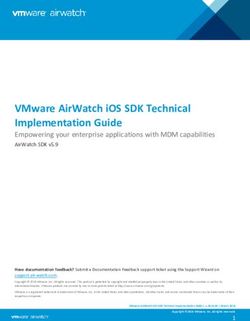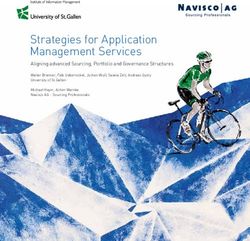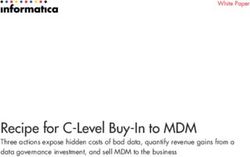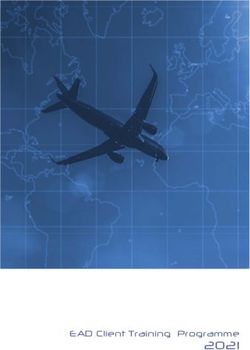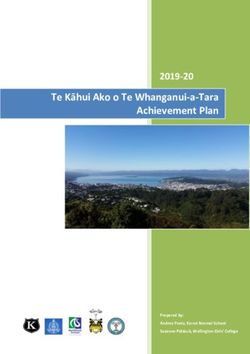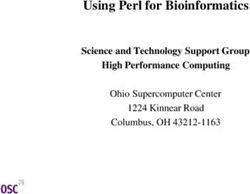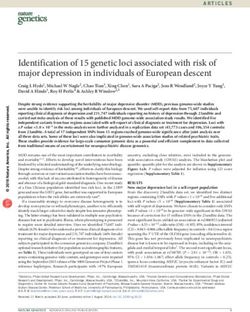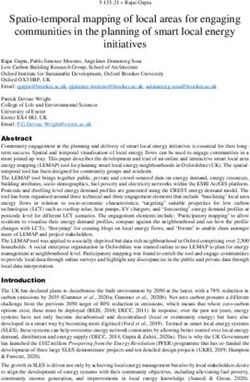LENS User Guide - MultiTech
←
→
Page content transcription
If your browser does not render page correctly, please read the page content below
LENS USER GUIDE
LENS User Guide
Part Number: S000697, Version 1.3
Copyright
This publication may not be reproduced, in whole or in part, without the specific and express prior written permission signed by an executive officer of
Multi-Tech Systems, Inc. All rights reserved. Copyright © 2020 by Multi-Tech Systems, Inc.
Multi-Tech Systems, Inc. makes no representations or warranties, whether express, implied or by estoppels, with respect to the content, information,
material and recommendations herein and specifically disclaims any implied warranties of merchantability, fitness for any particular purpose and non-
infringement.
Multi-Tech Systems, Inc. reserves the right to revise this publication and to make changes from time to time in the content hereof without obligation of
Multi-Tech Systems, Inc. to notify any person or organization of such revisions or changes.
Trademarks and Registered Trademarks
MultiTech, the MultiTech logo, LENS, DeviceHQ, Conduit, and xDot, are registered trademarks and mPower and mDot are trademarks of Multi-Tech
Systems, Inc. All other products and technologies are the trademarks or registered trademarks of their respective holders.
Legal Notices
The MultiTech products are not designed, manufactured or intended for use, and should not be used, or sold or re-sold for use, in connection with
applications requiring fail-safe performance or in applications where the failure of the products would reasonably be expected to result in personal injury or
death, significant property damage, or serious physical or environmental damage. Examples of such use include life support machines or other life
preserving medical devices or systems, air traffic control or aircraft navigation or communications systems, control equipment for nuclear facilities, or
missile, nuclear, biological or chemical weapons or other military applications (“Restricted Applications”). Use of the products in such Restricted
Applications is at the user’s sole risk and liability.
Contacting MultiTech
Knowledge Base
The Knowledge Base provides immediate access to support information and resolutions for all MultiTech products. Visit http://www.multitech.com/kb.go.
Support Portal
To create an account and submit a support case directly to our technical support team, visit: https://support.multitech.com.
Support
Business Hours: M-F, 8am to 5pm CT
Country By Email By Phone
Europe, Middle East, Africa: support@multitech.co.uk +(44) 118 959 7774
U.S., Canada, all others: support@multitech.com (800) 972-2439 or (763) 717-5863
Warranty
To read the warranty statement for your product, visit https://www.multitech.com/legal/warranty. For other warranty options, visit
www.multitech.com/es.go.
World Headquarters
Multi-Tech Systems, Inc.
2205 Woodale Drive, Mounds View, MN 55112
Phone: (800) 328-9717 or (763) 785-3500
Fax (763) 785-9874
2 LENS® User GuideCONTENTS
Contents
Chapter 1 – Welcome .............................................................................................................................................. 7
Highlights....................................................................................................................................................................... 7
Architectural Overview ................................................................................................................................................. 7
Compatible Gateways and Devices............................................................................................................................... 7
Gateway Firmware Compatibility.............................................................................................................................. 7
LoRaWAN 1.0.4 Devices .............................................................................................................................................. 8
FUOTA Requirements.................................................................................................................................................. 8
Chapter 2 – Getting Started ..................................................................................................................................... 9
Logging in for the First Time ......................................................................................................................................... 9
Logging in with Multi-Factor Authentication ................................................................................................................ 9
Navigating the System .................................................................................................................................................. 9
Tabs ........................................................................................................................................................................... 10
Filtering List Table Contents...................................................................................................................................... 10
Sorting List Table Contents ....................................................................................................................................... 11
Rearranging Columns ............................................................................................................................................... 11
Searching LENS (Jump To...)...................................................................................................................................... 11
First Steps.................................................................................................................................................................... 11
Chapter 3 – Dashboard .......................................................................................................................................... 12
Organization Snapshot................................................................................................................................................ 12
Graphs ......................................................................................................................................................................... 12
Join Request Status ..................................................................................................................................................... 13
Health Check Overview ............................................................................................................................................... 13
Application Network Health Checklist ...................................................................................................................... 13
Gateway Health Checklist ........................................................................................................................................ 14
End Device Health Checklist...................................................................................................................................... 15
Chapter 4 – Application Networks ......................................................................................................................... 16
Application Networks Page ......................................................................................................................................... 16
Creating a New Application Network ......................................................................................................................... 16
Application Network Fields ....................................................................................................................................... 17
Application Network Dashboard................................................................................................................................. 17
Application Network Snapshot ................................................................................................................................. 17
Dashboard Graphs .................................................................................................................................................... 17
Tabs ........................................................................................................................................................................... 18
Editing Application Networks...................................................................................................................................... 18
Deleting an Application Network .............................................................................................................................. 18
Revisions ..................................................................................................................................................................... 18
Revision Fields........................................................................................................................................................... 19
LENS® User Guide 3CONTENTS
Network Profiles ......................................................................................................................................................... 19
Creating a Network Profile........................................................................................................................................ 19
Application Network Profile Fields ........................................................................................................................... 19
Assigning a Profile to an Application Network ......................................................................................................... 24
Application Network Profile Fields ........................................................................................................................... 24
Editing a Network Profile ......................................................................................................................................... 29
Deleting a Network Profile........................................................................................................................................ 29
Chapter 5 – Gateways ............................................................................................................................................ 30
Gateways Snapshot..................................................................................................................................................... 30
Provisioning a New Gateway ...................................................................................................................................... 30
Gateway Fields ............................................................................................................................................................ 31
Gateway Dashboard.................................................................................................................................................... 31
Gateway Snapshot .................................................................................................................................................... 32
Tabs ........................................................................................................................................................................... 32
Gateway Statistics ....................................................................................................................................................... 32
Joins Fields .................................................................................................................................................................. 33
Packet Fields................................................................................................................................................................ 33
Editing a Gateway ....................................................................................................................................................... 34
Editing Multiple Gateways ........................................................................................................................................ 34
Deleting a Gateway ..................................................................................................................................................... 35
Deleting Multiple Gateways...................................................................................................................................... 35
Spectral Scan Overview............................................................................................................................................... 35
Setting Up the Spectral Scan Graph.......................................................................................................................... 35
Graph Results ............................................................................................................................................................ 36
Revisions ..................................................................................................................................................................... 37
Revision Fields........................................................................................................................................................... 37
Chapter 6 – Policies................................................................................................................................................ 38
Creating a New Policy ................................................................................................................................................. 38
Policy Fields................................................................................................................................................................. 38
Editing Policies ............................................................................................................................................................ 39
Deleting Policies .......................................................................................................................................................... 39
Chapter 7 – End Devices......................................................................................................................................... 40
End Devices Snapshot ................................................................................................................................................. 40
Provisioning an End Device ......................................................................................................................................... 40
End Device Fields ........................................................................................................................................................ 41
End-Device Dashboard ................................................................................................................................................ 41
Tabs ........................................................................................................................................................................... 42
Packet Fields................................................................................................................................................................ 42
Joins Fields .................................................................................................................................................................. 43
Viewing and Editing an End Device............................................................................................................................. 44
Viewing an End Device's Information ...................................................................................................................... 44
4 LENS® User GuideCONTENTS
End Device Page........................................................................................................................................................ 44
Editing End Device Settings....................................................................................................................................... 44
Editing Multiple End Devices .................................................................................................................................... 44
Delete an End Device .................................................................................................................................................. 44
Deleting Multiple End Devices ................................................................................................................................. 45
Revisions ..................................................................................................................................................................... 45
Revision Fields........................................................................................................................................................... 45
Chapter 8 – Device Profiles .................................................................................................................................... 46
Device Profiles............................................................................................................................................................. 46
Creating a New Device Profile .................................................................................................................................... 46
Device Profile Fields .................................................................................................................................................... 46
Editing a Device Profile ............................................................................................................................................... 50
Delete Device Profile................................................................................................................................................... 50
Chapter 9 – Operations .......................................................................................................................................... 52
FOTA (FUOTA) Overview ............................................................................................................................................. 52
FOTA Process ............................................................................................................................................................ 52
FOTA Operation Timers ............................................................................................................................................ 53
Ensuring a Successful FOTA Update ........................................................................................................................ 53
Potential Problems.................................................................................................................................................... 53
Operations Fields ........................................................................................................................................................ 53
Scheduling a Firmware Upgrade ................................................................................................................................. 54
Firmware Upgrade Fields .......................................................................................................................................... 54
Scheduling a Multicast Message................................................................................................................................. 55
End Device Message Fields ....................................................................................................................................... 55
Canceling a Scheduled Operation ............................................................................................................................... 55
Chapter 10 – End Device Groups ............................................................................................................................ 56
Creating an End Device Group .................................................................................................................................... 56
Group Fields ................................................................................................................................................................ 56
Adding End Devices to a Group .................................................................................................................................. 56
Editing an End Device Group ...................................................................................................................................... 56
Deleting an End Device Group .................................................................................................................................... 57
Chapter 11 – Importing Gateway and End Device Data .......................................................................................... 58
Uploading CSV Files..................................................................................................................................................... 58
Gateway CSV File Format.......................................................................................................................................... 58
End Device CSV File Format ...................................................................................................................................... 58
Chapter 12 – Organization ..................................................................................................................................... 59
Organization Fields...................................................................................................................................................... 59
Device Management ................................................................................................................................................... 59
Enabling Device Management .................................................................................................................................. 59
Launch DeviceHQ ...................................................................................................................................................... 59
LENS® User Guide 5CONTENTS
Revisions ..................................................................................................................................................................... 60
Revision Fields........................................................................................................................................................... 60
Broadcast .................................................................................................................................................................... 60
Support........................................................................................................................................................................ 60
Chapter 13 – User Accounts ................................................................................................................................... 61
Account Settings ......................................................................................................................................................... 61
Editing User Account Settings................................................................................................................................... 61
People ......................................................................................................................................................................... 61
Creating a User Account ........................................................................................................................................... 61
Managing User Accounts ............................................................................................................................................ 62
Edit a User Account................................................................................................................................................... 62
Delete a User Account .............................................................................................................................................. 62
Chapter 14 – Audit Activity .................................................................................................................................... 63
Organization Activity................................................................................................................................................... 63
Sessions Audit Fields ................................................................................................................................................... 63
Create Audit Fields...................................................................................................................................................... 63
Update Audit Fields..................................................................................................................................................... 64
Destroy Audit Fields .................................................................................................................................................... 64
Chapter 15 – Glossary ............................................................................................................................................ 65
Index...................................................................................................................................................................... 67
6 LENS® User GuideWELCOME
Chapter 1 – Welcome
LENS® is a scalable LoRaWAN platform for deploying and managing LoRaWAN networks. LENS provides centralized
key management for LoRaWAN end devices, and configuration and control of Conduit® gateways. LENS allows user
to add gateways and end devices in bulk, create separate organizations, and segment networks to support
different IoT applications.
End devices have pre-shared keys installed and uploaded to the cloud join server. This allows an end device to
securely join selected gateways without having foreknowledge of the application network.
In the join process, information is exchanged between the end device, the gateway, and the join server.
Highlights
Central management tool for Network Access Control (NAC), Conduits, and end devices
Easy deployment of Conduits, end devices, and use of central management
Security and scalability
Architectural Overview
Compatible Gateways and Devices
Gateway Firmware Compatibility
Conduit, Conduit AP, and Conduit IP67 gateways.
Availability of LENS Features on Conduit gateways:
Conduit AEP v1.4.16
Key management must be configured to point to LENS
Conduit AEP v1.6.2
LENS® User Guide 7WELCOME
Define check-in interval
Manage device groups
Manage traffic manager policies
Manage profiles
FUOTA operations
Conduit AEP v1.6.4
Conduit AEP v1.7.0
Conduit AEP v1.7.2
Conduit AEP v1.7.3
If the GPS is available and configured, then the Conduit gateway will report GPS locations to LENS
and/or the user may manually define the latitude/longitude
Error: For non-GPS Conduit gateways with AEP v1.7.3 and v1.7.4, the Conduit gateway will overwrite
any user-defined latitude/longitude pairs with zeros
Conduit AEP v1.7.4
Next Check-In field provided in check-in API.
Error: For non-GPS Conduit gateways with AEP v1.7.3 and v1.7.4, the Conduit gateway will overwrite
any user-defined latitude/longitude pairs with zeros
mPower v5.0.0
mPower v5.1.2
RSSI Spectral Scan
Error: “Packet Data” option breaks Uplink / Downlink API to LENS (when “Packet Metadata” is
selected)
mPower v5.1.5
mPower v5.1.6 (Untested at time of this document)
mPower v5.2.0 (Beta is untested at time of this document)
LoRaWAN 1.0.4 Devices
Join Server for LENS v1.3 or greater
mDot / xDot v3.3.5 or greater for Join Nonce enabled validation
The LENS provisioned End-Device MUST be assigned to a Device Profile with MACVersion “1.0.4”
Note: The DevNonce and JoinNonce will both be reset to 0 when the Join EUI on the Node is updated. The Join
Server v1.3 or greater will verify the Join EUI change based on last successful join.
FUOTA Requirements
Requires minimum Conduit AEP v1.6.2
Requires mDot v3.1.0 or v3.2.1
Does NOT work on xDot v3.1.0 or v3.2.1
8 LENS® User GuideGETTING STARTED
Chapter 2 – Getting Started
Logging in for the First Time
If a LENS account has been created for you, the system sends you an email to activate your account. To activate
your LENS account:
1. Click the Activate User Account link in the email. This link is good for one hour.
2. Enter a new password for your account and click Set Password.
Password must be at least 10 characters and must include at least 1 lowercase letter, 1 uppercase letter,
one special character, and 1 digit.
If multi-factor authorization is enabled for your account, the multi-factor authorization screen appears.
3. Install Google Authenticator on your smart phone or other device.
4. Open Google Authenticator.
5. Either scan the QR code on the Multi-Factor Authorization screen or enter the Issuer, Authorizer Name,
and Google Secret code into Google Authenticator.
6. Click OK.
7. Enter your email and password.
8. Enter the code provided in Google Authenticator and click Verify Code.
Note: You will need to enter an Google Authenticator code every time you login.
Logging in with Multi-Factor Authentication
If this is the first time you are logging in, refer to Logging in for the First Time.
To log in:
1. Go to https://lens.devicehq.com
2. Enter your Email and Password.
3. Enter your Two-Factor Authorization Code from the Google Authenticator app.
4. Click Verify Code.
Navigating the System
Page layout depends on the device used to access the tool. The program is designed to respond to your device's
screen size. On a full-sized computer browser window, navigation runs along the left margin. On a smaller browser,
such as a tablet or mobile device, navigation icons appear at the top.
To open a submenu:
On a computer, click the menu name or .
On a mobile device, touch the menu icon.
Also to scroll through a table on a mobile device, swipe left or right.
Note: If possible when using a smartphone to view for charts and tables, rotate the device horizontally for
optimal viewing.
LENS® User Guide 9GETTING STARTED
Icon Function
Dashboard
Network (submenu) and Application Network
Network or Device Profiles
Gateways
Device (submenu) and End Devices
Policies
Device Groups
Operations
People
User (submenu) and User's Account Profile
Organization
Activity
Broadcast
Support
Log Out
Tabs
To change the display on dashboard pages, click on the tabs above the map or table.
Filtering List Table Contents
Gateway, end device, joins, packets, and people lists can be filtered as needed.
To filter a list:
1. Click the column header for field you want the list to be filtered on.
2. Click .
3. Enter a filter term, such as part of a name or number. The system filters the list to show only items that
meet your filter criteria.
Note:
You can filter on multiple fields. The Active Filter icon appears next to names of fields that are
filtered.
To remove a filter, click and clear the filter term.
10 LENS® User GuideGETTING STARTED
Sorting List Table Contents
Gateway, end device, joins, packets, and people lists can be sorted with or without filtering as needed.
To sort a table:
1. Click the column header for field you want the listed to be sorted on.
2. Click . The list is sorted in ascending order.
Note:
For descending order, click the column header twice. The Sort icon flips, .
To remove sorting, click the column header a third time. The Sort icon clears.
Rearranging Columns
To rearrange the columns:
Drag the column header to the location you want.
Searching LENS (Jump To...)
To search LENS for a specific application network, gateway, or end device:
1. Click in the Jump To field.
2. Enter the name or UI of the application network, gateway, or end device to be searched.
Any applications networks, gateways or end devices that match your search appear in a drop-down menu, with
links to each one.
First Steps
This topic provides an overview of tasks for getting started with LENS Detailed steps are available in the linked
topics.
After logging into LENS:
1. Create an Application Network.
What is an Application Network?
2. Provision a Gateway.
What is a Gateway?
Adding multiple gateways? Upload a CSV
3. Provision an End Device.
What is an end device?
Adding multiple end devices? Upload a CSV
LENS® User Guide 11DASHBOARD
Chapter 3 – Dashboard
The LENS dashboard contains links and graphs pertaining to the application networks, gateways and end devices.
Each graph provides specific data in increments of hours, days, or weeks.
Organization Snapshot
The top of the dashboard shows:
Application Networks: Contains a count of application networks and a link to the Application Networks
page.
Gateways: Contains a count of gateways and a link to the Gateways page.
End Devices: Contains a count of end devices and a link to the End Devices page.
Application Device Check: Contains counts of application networks with health status alerts by alert type
and a link to the Application Network Health Checklist page.
Gateway Device Check: Contains counts of gateway health status alerts by alert type and a link to the
Gateway Health Checklist page.
Device States: Contains counts of end device health status alerts by alert type and a link to the End Device
Health Checklist page.
Note: The line graphs adjacent to Application Networks, Gateways, and End Devices fields represent the
number of entities over time. Where a line goes up indicates more entities added to the system. The end of the
line is the current level noted by the number listed.
Graphs
Gateway Map: Shows the location of each gateway that has latitude and longitude coordinates.
Packets per hour/day/week: Number of packets received by each gateway over time. Gateways are
listed by GwEUIs. Statistics accompanying the chart include average number of packets per hour, day, or
week and counts of uplinks and downlinks. Data also includes details of the last packet received.
Join Requests per hour/day/week: Number of join requests received over time. See join request status
for more information. Statistics accompanying the chart include average number of join requests per
hour, day, or week and counts of successful and failed join requests. Data also includes details of the
last join request received.
CRC Error Percentage per hour/day/week: Number of packets received with failed CRCs (cyclic
redundancy checks) over time. A gateway typically receives some false packets (low SNR or signal-to-
noise ratio) due to environmental noise. The CRC filters out packets without performing data look-ups
on invalid input or data that is known to be incorrect. If a gateway receives few actual packets, this may
indicate a high percentage of CRC error packets. Statistics accompanying the chart include average
number of CRC error rate per hour, day, or week. Data also includes the gateway with the highest CRC
error percentage.
Missed Packets per hour/day/week:
Missed Uplinks: Number of uplink packets not received by the network server.
Missed Downlink ACKs: Incremented for each confirmed uplink retry received by the network
server, this indicates the number of downlink packets not received by the end device.
Statistics accompanying the chart include packed uplink and downlink averages per hour, day or week and
counts of missed uplinks and downlinks.
12 LENS® User GuideDASHBOARD
Join Request Status
The following table provides definitions of all possible join request outcomes.
Outcome Definition
Success End device EUI is in the key store and the end device has the correct AppKey.
MICFailed End device EUI is in the key store, but the end device does not have the correct
AppKey. This may indicate that a foreign device is trying to access the network using a
spoofed DevEUI.
Unknown DevEUI End device EUI is not in the key store. The end device may belong to another network
in range of the gateway.
Duplicate Dev Nonce End device EUI is in the key store, but the end device nonce value has recently been
used. A foreign device may be trying to access the network using a replayed join
request. This can occur naturally due to random selection of devnonce in LoRaWAN 1.0
and 1.0.4 end devices.
Gateway Mismatch End device EUI is in the key store, but the end device is not allowed to join this
gateway. The end device and gateway do not belong to the same application network.
This can occur if two networks are deployed near each other and use the same
frequency settings.
Other Server Error An error occurred while processing the join request.
Health Check Overview
Health Check monitors joins and uplinks to give you a high-level view of the state of your devices. Every four hours,
the system first updates end devices, and then evaluates gateway and application network states based on
updated end devices.
Device checks for application networks, gateways, and end devices appear on the dashboard.
End devices become active when the server forwards uplinks for joined end devices. They remain active as
long as uplinks come in at an expected frequency. If uplinks don’t come at as expected for an active end
device, the state changes to inactive. For details, go to End Device Health Checklist.
Gateway state shows whether end devices have joined through the gateway or not. If end devices have
joined through the gateway, the gateway state is derived from the end device states. For details, go to
Gateway Health Checklist.
Application Network state shows whether or not end devices have joined through the application network.
For details, go to Application Network Health Checklist.
Application Network Health Checklist
Application Device Check appears at the top of the dashboard, application networks page, and the application
network health check list page. When you click on Application Device Check, the Gateway Health Checklist
appears.
Configured:Application networks that are assigned to at least one provisioned end device and belong to at
least one gateway, but do not have successful joins.
Unconfigured: Application networks that are provisioned, but do not have any gateways or end devices.
LENS® User Guide 13DASHBOARD
Initiated:Application networks that have one or more end devices joined through the application network
that were set to initiated during the health check update.
Active: Application networks that had at least one active end device joined through the application network
during the health check update. Other end devices joined through the application network may be at the
initiated state.
Warning: Application networks that had at least one inactive end device that joined through the application
network during the health check update. Other ended devices joined through the application network may
be at the initiated or active state.
Application Network Health Check Fields
The bottom of the Application Network Health Checklist page lists end devices with issues sorted by order of
concern.
Field Description
Status Application Network's health check status.
Name End device name.
Application Network EUI of the provisioned application network.
Last Status Update Timestamp of the last state change.
Gateway Health Checklist
Gateway Device Check appears at the top of the dashboard, gateways page, and the gateway health check list
page. When you click on Gateway Device Check, the Gateway Health Checklist appears.
Configured: Gateways that are provisioned and assigned to at least one application network, but do not
have successful joins. May include provisioned gateways not yet deployed in the field.
Unconfigured: Gateways that are provisioned, but not assigned to any application networks.
Initiated: Gateways that have one or more end devices joined through the gateway that were set to
initiated during the health check update.
Active: Gateways that had at least one active end device joined through the gateway during the health
check update. Other end devices joined through the gateway may be at the initiated state.
Warning: Gateways that had at least one inactive end device that joined through the gateway during the
health check update. Other ended devices joined through the gateway may be at the initiated or active
state.
Gateway Health Check Fields
The bottom of the Gateway Health Checklist page lists gateways with issues sorted by order of concern.
Field Description
Status Gateway's health check status.
Last Request Timestamp of last join request, regardless of status through this gateway.
Last Uplink Timestamp of last uplink packet coming through this gateway.
Last Status Update Timestamp of the last state change.
Name Gateway name.
14 LENS® User GuideDASHBOARD
Field Description
Gateway EUI of the provisioned gateway.
Last Checkin Timestamp of the last time the gateway checked in.
Next Checkin Time when the next check-in is expected. This field is based on Conduit LENS
Server Check-in API. If not provided, set to one hour after last check-in.
End Device Health Checklist
Device States appear at the top of the dashboard, end devices page, and the end device health check list page.
When you click on Device States, the End Device Health Checklist appears.
Configured: End devices that are provisioned and assigned to an application network, but have not joined a
network. May include provisioned end devices not yet deployed in the field.
Unconfigured: End devices that are provisioned, but not assigned to an application network. End devices
can't join a network until they are assigned to an application network.
Initiated: End devices that have joined at network, but have no uplink record. If an end device becomes
active and later rejoins, the state is set back to initiated to indicate that no uplink has occurred for this join.
Initiated may also mean the gateway has not enabled the LENS API to send uplink packets.
Active: End devices become active when the system receives the first uplink for a join. They remain active
as long as uplinks occur at an expected frequency.
Inactive: End devices become inactive when the uplink does not occur at the expected frequency.
End Devices Health Check Fields
The bottom of the End Device Health Checklist page lists end devices with issues sorted by order of concern.
Field Description
Status Device's health check status.
Last Request Timestamp of last successful join.
Last Uplink Timestamp of last uplink for the last join. Field is reset upon rejoins.
Last Status Update Timestamp of the last state change.
Name End device name.
End Device End device EUI.
App Name Application network the device joined through.
Joined App Network EUI of the application network the device joined through.
Gateway Name Gateway the end device joined through.
Joined Gateway EUI of the gateway the device joined through.
Join EUI Join EUI of the successful join request.
LENS® User Guide 15APPLICATION NETWORKS
Chapter 4 – Application Networks
An application network is a network of gateways and end devices that can be connected in order to report
application data from deployed sensors. In application networks, you can:
Associate end devices to gateways.
Allow end devices to join a gateway and report data to an application.
If an end device and a gateway do not share an application network, then the end device cannot join to the
gateway. A gateway can belong to many application networks, but an end device can belong to only one
application network.
Application Networks Page
To access the Application Networks page, click Network > Application Networks.
This page lists the number of application networks in the top left appears, followed by a list of the application
networks.
For each application network, this page shows the AppEUI and number of end devices and gateways associated
with that application network.
Use the Application Networks page to:
Create new application networks.
Edit existing application network settings.
Delete an application network.
To view an application network's dashboard
Click on that network.
Creating a New Application Network
1. Go to Network > Application Networks to view the list of application networks.
2. Click to create a new application network.
3. Enter the AppEUI, a unique 64-bit EUI (8 hex digits), or leave blank to have an AppEUI automatically
assigned.
Note: The value will be sent to the Conduit in a join response to use in received uplink packets as the
application identifier. For example, an AppEUI such as 16-ea-76-f6-ab-66-3d-80 can be created randomly,
or use the mDot AT interface to generate one.
4. Enter the remaining application network information. For field descriptions, refer to Application Network
Fields.
Application network name (required).
URL, if applicable.
Brief description of the application network.
16 LENS® User GuideAPPLICATION NETWORKS
5. Click Provision to save the new application network, or click Cancel to exit without saving.
Note: The AppEUI and Name fields are required and defined by the user.
Application Network Fields
Field Description
Name Application network name. Up to 60 characters. Required.
AppEui AppEUI, a unique 64-bit EUI (8 hex digits), or leave blank to have an AppEUI
automatically assigned.
Note: Note: The value is sent to the Conduit in a join response to use in
received uplink packets as the application identifier. For example, an
AppEUI such as 16-ea-76-f6-ab-66-3d-80 can be created randomly, or
use the mDot AT interface to generate one.
URL If applicable, enter the application network's URL.
Container Name Reserved for future use
Network Profile Select a network profile from the drop-down list. For more information about
network profiles, refer to Network Profiles.
Container ID Reserved for future use
Description Brief description of this network. Optional. To create a new line, press Shift +
Enter.
Application Network Dashboard
The Application Network dashboard contains graphs for just the selected application network. Each graph provides
specific data in increments of hours, days, or weeks.
Application Network Snapshot
The selected network's information appears the top of the page. This is pulled from setup information. For
information about this content, refer to Application Network Fields.
Dashboard Graphs
Gateway Map: Shows the location of each gateway that has latitude and longitude coordinates.
Packets per hour/day/week: Number of packets received by each gateway over time. Gateways are listed
by GwEUIs. Statistics accompanying the chart include average number of packets per hour, day, or week
and counts of uplinks and downlinks. Data also includes details of the last packet received.
Join Requests per hour/day/week: Number of join requests received over time. See join request status for
more information. Statistics accompanying the chart include average number of join requests per hour, day,
or week and counts of successful and failed join requests. Data also includes details of the last join request
received.
CRC Error Percentage per hour/day/week: Number of packets received with failed CRCs (cyclic redundancy
checks) over time. A gateway typically receives some false packets (low SNR or signal-to-noise ratio) due to
environmental noise. The CRC filters out packets without performing data look-ups on invalid input or data
that is known to be incorrect. If a gateway receives few actual packets, this may indicate a high percentage
of CRC error packets. Statistics accompanying the chart include average number of CRC error rate per hour,
day, or week. Data also includes the gateway with the highest CRC error percentage.
LENS® User Guide 17APPLICATION NETWORKS
Missed Packets per hour/day/week:
Missed Uplinks: Number of uplink packets not received by the network server.
Missed Downlink ACKs: Incremented for each confirmed uplink retry received by the network server,
this indicates the number of downlink packets not received by the end device.
Statistics accompanying the chart include packed uplink and downlink averages per hour, day or week and counts
of missed uplinks and downlinks.
Tabs
To change the display on dashboard pages, click on the tabs above the map or table.
The following information is available through the Application Network Dashboard:
Joins Fields
Packet Fields
Gateway Fields
End Device Fields
Revisions
For more details, including the user's IP address, click the individual revision record.
Editing Application Networks
Follow these steps to edit or delete application networks.
1. Go to Network > Application Networks and click on the application network that you want to edit.
2. Click in any field to make edits.
Note: You can not edit the AppEUI field.
3. Click to save or to revert changes.
Deleting an Application Network
To delete the application network:
1. Go to Network > Application Networks and click on the network you want to delete.
2. Click .
3. Select whether to delete or preserve the associated join requests, packets, and statistics.
4. Click DELETE to permanently delete the application network, or click CANCEL to return to the application
networks page without deleting.
Revisions
Revisions pages show the audit trail for an individual entity.
For an overall audit trail for your organization, refer to Activity.
18 LENS® User GuideAPPLICATION NETWORKS
Revision Fields
Field Description
When Revision timestamp
Type Gateway only. Indicates if the change was to the gateway or an asset.
Version Count of edits to the item.
Action Create if the item is new. Update if the item was edited.
By User User who made the change
Change Description of change.
Network Profiles
Network profiles are settings for end devices to operate with. Use profiles to create and apply a standard
configuration to multiple end devices.
When an end device first joins to the network, it receives any network profile settings via MAC commands. Any
deviation between the network profile and the end device’s default settings are sent to the end device in
successive MAC commands until all settings have been relayed. Network profile settings override device profile
and Conduit network settings.
Note:
LENS profiles do not overwrite profiles on the Conduit; however, only the LENS profiles are used.
The Conduit network settings and the device profile provides the default end device settings. Then
the network profile settings are applied.
Creating a Network Profile
To create a network profile:
1. Go to Network > Application Networks > Network Profiles to view the list of application networks.
2. Click to create a new network profile.
3. Enter a Network Profile ID. Must be unique for this organization. Required.
4. Select RF Region from the drop down list. Required.
5. Enter optional field settings as desired. Refer to field descriptions for details.
6. Click CREATE.
Application Network Profile Fields
Fields are listed in the order they appear on the Application Network Profile list rather than the New Network
Profile Form.
Field Description
Network Profile ID ID of the network profile. The profile ID must be unique to your organization
and cannot contain spaces.
LENS® User Guide 19APPLICATION NETWORKS
Field Description
RF Region Region where the network is deployed. Select from the drop-down list. Option
are:
US915
AU915
EU868
IN865
KR920
AS923
RX Delay 1 Receive delay. Delay in seconds between the end of TX and the start of the first
RX window. Set a number of seconds between 1 and 15.
RX DR Offset 1 Offset of TX data rate to RX1 data rate for the first RX window. Set an offset
value between 0 and 7.
RX Data Rate 2 Data rate to be used for the RX2 window. Options are:
0 - SF12 BW125
1 - SF11 BW125
2 - SF10 BW125
3 - SF9 BW125
4 - SF8 BW125
5 - SF7 BW125
6 - SF7 BW250
7 - FSK
8 - SF12 BW500
9 - SF11 BW500
10 - SF10 BW500
11 - SF9 BW500
12 - SF8 BW500
13 - SF7 BW500
RX Freq 2 Frequency used for the RX2 window in MHz, for example 923.3 MHz. Values
depend on the region of operation.
Region Regional Limits
EU868 863-870 MHz
US915 902-928 MHz
AU915 915-928 MHz
AS923 915-928 MHz
KR920 920-923 MHz
IN865 865-867 MHz
20 LENS® User GuideAPPLICATION NETWORKS
Max Duty Cycle Maximum duty cycle supported by the end device. Options are:
100%
50.0%
25.0%
12.5%
6.25%
3.13%
1.56%
0.75%
0.39%
0.20%
0.097%
0.049%
0.024%
0.006%
0.008%
Max EIRP The maximum transmission allowed by end devices. This setting is transmitted
to the end device in a downlink following OTAA join. Options are:
8 dBm
10 dBm
12 dBm
13 dBm
14 dBm
16 dBm
18 dBm
20 dBm
21 dBm
24 dBm
26 dBm
27 dBm
29 dBm
30 dBm
33 dBm
36 dBm
LENS® User Guide 21APPLICATION NETWORKS
Ping Slot Period Setting is informative, the end device controls the ping slot period setting.
Optional if Class B mode supported. Options are:
1 second
2 seconds
4 seconds
8 seconds
16 seconds
32 seconds
64 seconds
128 seconds
Ping Slot DR Optional if Class B mode supported. If you enter a setting in this field, it will
override the gateway or channel plan default. Options are:
0 - SF12 BW125
1 - SF11 BW125
2 - SF10 BW125
3 - SF9 BW125
4 - SF8 BW125
5 - SF7 BW125
6 - SF7 BW250
7 - FSK
8 - SF12 BW500
9 - SF11 BW500
10 - SF10 BW500
11 - SF9 BW500
12 - SF8 BW500
13 - SF7 BW500
Ping Slot Freq Ping slot frequency value in MHz, for example 923.3 MHz. Values depend on
the region of operation. Optional if Class B mode supported. If you enter a
setting in this field, it will override the gateway or channel plan default.
Region Regional Limits
EU868 863-870 MHz
US915 902-928 MHz
AU915 915-928 MHz
AS923 915-928 MHz
KR920 920-923 MHz
IN865 865-867 MHz
22 LENS® User GuideYou can also read