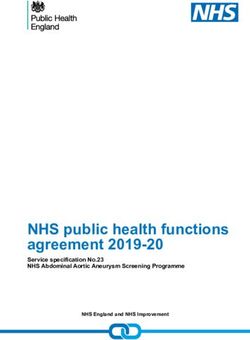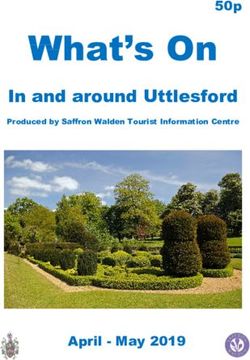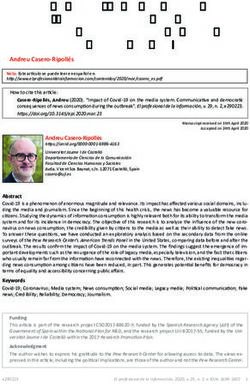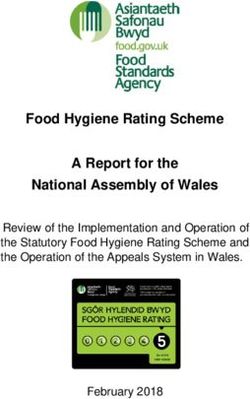Matrox D-Series D1450 D1480 - ENGLISH
←
→
Page content transcription
If your browser does not render page correctly, please read the page content below
Contents
Matrox safety information ...................................................................................... 4
Installation and operation .......................................................................................................................4
If a power supply (internal or external) was included with your product ............................................5
If your product includes laser-based technology ...................................................................................5
If your product includes a battery ...........................................................................................................5
Repair .......................................................................................................................................................5
Overview ................................................................................................................. 7
Installation overview ...............................................................................................................................7
More information ....................................................................................................................................7
Installing your graphics hardware .......................................................................... 8
Before you begin ......................................................................................................................................8
Step-by-step installation ..........................................................................................................................9
Installing multiple graphics cards .........................................................................................................10
Setting the DIP switches on your D-Series cards .................................................................................11
Connecting your monitors .................................................................................... 13
Before you begin ....................................................................................................................................13
Matrox D1450 ........................................................................................................................................14
Matrox D1480 ........................................................................................................................................15
Installing your Matrox software ........................................................................... 16
Before you begin ....................................................................................................................................16
Matrox PowerDesk software ................................................................................ 17
Accessing PowerDesk .............................................................................................................................17
Accessing Matrox PowerDesk help .......................................................................................................17
Troubleshooting .................................................................................................... 18
What to do if you have a problem .........................................................................................................18
Common problems and solutions ........................................................................................................18
Product information .............................................................................................. 21
Specifications .........................................................................................................................................21
Environmental .......................................................................................................................................22
Notes and limitations ............................................................................................................................22
2 Matrox D-Series – User GuideAppendix – Matrox secure cable solution ........................................................... 23
HDMI® – D1450 ....................................................................................................................................23
Customer support ................................................................................................. 26
Matrox web ............................................................................................................................................26
Technical support ..................................................................................................................................26
Driver and software download ..............................................................................................................27
View your warranty information ..........................................................................................................27
View the third party software notices ...................................................................................................27
Register your Matrox product ...............................................................................................................27
Matrox D-Series – User Guide 3Matrox safety information
To ensure safe and reliable operation of your Matrox product, to avoid personal injury, and
to prevent damage to your computer or Matrox hardware, read the following guidelines.
Installation and operation
Read and retain all instructions. Only use your Matrox product according to the
instructions, operating ranges, and guidelines provided in the Matrox user guide and
other related Matrox documentation. Failure to follow these instructions could result in
damage to your product or injury to the user or installer.
Don’t expose your Matrox product to rain, water, condensation, or moisture.
Caution: Hot Surface, Do Not Touch
Your Matrox product can become hot while operating. Ensure that your
computer cover is secured in place before turning it on.
Always turn off your computer, unplug it, and then wait for it to cool before removing
the cover of your computer to touch any of its internal parts or to install your Matrox
card. Allow hot surfaces to cool before touching your Matrox unit.
Attention: Surface chaude, ne pas toucher
Votre produit Matrox peut devenir chaud durant son fonctionnement.
Assurez-vous de bien fermer le couvercle de votre ordinateur avant de
l’allumer.
Éteignez votre ordinateur, débranchez-le et attendez qu'il refroidisse avant d'ouvrir
son couvercle pour accéder à ses parties internes ou pour installer votre carte
Matrox. Laissez les surfaces chaudes refroidir avant de toucher votre appareil
Matrox.
Static electricity can severely damage electronic parts. Before touching any electronic
parts, drain static electricity from your body (for example, by touching the metal frame
of your computer).
When handling a card, carefully hold it by its edges and avoid touching its circuitry.
Don’t stack devices or place devices so close together that they’re subject to recirculated
or preheated air.
Don’t operate your system or Matrox product near a heat source or restrict airflow to
your system, and make sure the ambient temperature doesn’t exceed the maximum
recommended temperatures. Don’t block ventilation holes on your unit or system.
4 Matrox D-Series – User GuideIf a power supply (internal or external) was included with your
product
Don’t place the external power supply directly on top of the device.
Only use power supplies originally supplied with the product or use a replacement that’s
approved by Matrox. Don’t use the power supply if it appears to be defective or has a
damaged chassis.
Don’t defeat the safety purpose of the polarized or grounding-type plug. A polarized
plug has two blades with one wider than the other. A grounding-type plug has two blades
and a third grounding prong. The wide blade or the third prong are provided for your
safety. If the provided plug doesn’t fit into your outlet, consult an electrician to replace
the obsolete outlet.
Make sure that nothing rests on the power cables and that the cables aren’t located where
they can be stepped on, pinched, or tripped over.
Don’t use damaged power cables.
Unplug your system or device during lightning storms or if unused for long periods of
time.
If your product includes laser-based technology
The device contains a Class 1 laser product for use only under the recommended
operating conditions and guidelines. For more information, see your Matrox user guide.
Invisible laser radiation may be emitted from disconnected fibers or connectors. Don’t
stare into beams or view directly with optical instruments.
Only use optical transceivers originally supplied with the product or use a replacement
that’s approved by Matrox.
For more information on laser support and compliance, see your Matrox user guide.
If your product includes a battery
The battery is non replaceable.
To dispose of your product, see www.matrox.com/environment/weee.
Repair
Don’t attempt to open or repair a power supply unit (if one was supplied).
Matrox D-Series – User Guide 5 Don’t attempt to open or repair your Matrox product.
If there’s a fault with your Matrox product, review your Matrox warranty for more
information.
6 Matrox D-Series – User GuideOverview
Thank you for purchasing a Matrox D-Series graphics card. This is a high-performance graphics card
that supports PCIe® (PCI Express®) ×16 compliant systems and multi-monitor setups.
Installation overview
Note: If your Matrox product is already partially or fully installed on your computer, some
or all the installation information in this guide may not apply to you. However, this
information may be useful if you need to reinstall your Matrox product.
To install your Matrox product:
1 Install your Matrox graphics hardware – see page 8.
2 Connect your monitors – see page 13.
3 Install your Matrox software – see page 16.
More information
Your Matrox user guide provides information on installing and using your Matrox hardware. For
information on Matrox PowerDesk software features and options, see the help file included with your
PowerDesk software.
We provide additional information in help and Readme files. Be sure to check for any last-minute
release notes included with your product. Also, check the Matrox web site
(www.matrox.com/graphics) for the latest Matrox software, technical support, and product
information.
Matrox D-Series – User Guide 7Installing your graphics hardware
This section describes how to install your Matrox card. For information specific to your computer,
like how to remove its cover, see your system manual.
Before you begin
To avoid personal injury and to prevent damage to your computer or Matrox hardware, read the
following guidelines before installing your Matrox graphics hardware.
Preventing damage to your graphics hardware
Always turn off your computer, unplug it, then wait for it to cool before touching any of
the internal parts of your computer or installing your Matrox product.
While your computer is turned off but still plugged in, some electrical current is supplied
to the motherboard. This current may prevent newly installed hardware from working
properly.
Static electricity can severely damage electronic parts. Before touching any electronic
parts, drain static electricity from your body (for example, by touching the metal frame
of your computer).
When handling a card, carefully hold it by its edges and avoid touching its circuitry.
Always try to insert or remove your card as straight as possible.
Don’t operate your system near a heat source or restrict airflow to your system, and make
sure the ambient temperature doesn’t exceed the maximum recommended
temperatures.
8 Matrox D-Series – User GuideStep-by-step installation
1 Open your computer and
remove your existing graphics
card
If a graphics card isn’t already installed in
your computer, skip to step 2.
If a graphics card is already installed in your
computer:
a Using Programs and Features in
Windows, remove any currently
installed display drivers. Restart your
computer for the changes to take effect.
b Turn off your computer and all peripherals such as your monitor or printer.
c Open the computer and remove your existing graphics card (if any). (If graphics
hardware is built into the motherboard of your computer, you may need to disable it
manually. For more information, see your system manual.)
2 Choose an expansion slot (Back of computer)
Most computers have different types of
expansion slots. Choose a PCI Express
(×16)
PCI Express
(PCIe) ×16 slot depending on the type of
slots
card you have. Your system manual should (×8)
identify the location of each type of (×4)
(×1)
expansion slot in your computer.
slots
(32-bit)
PCI
(64-bit)
Note: We recommend using a PCIe ×16 slot with 16 lane support. If your system has
multiple PCIe ×16 slots, your choice of PCIe slot may affect your card or system
performance. For more information, see your computer manual.
Matrox D-Series – User Guide 9WARNING: Inserting your Matrox card
into the wrong type of slot could damage
your card, your computer, or both.
×1 ×4
×8 ×16
PCI Express card
3 Insert your Matrox card
a Position your Matrox card over the
expansion slot you’ve chosen.
b Push the card in firmly and evenly until
it’s fully seated in the slot.
c Secure the bracket of your Matrox card
to the computer frame.
Your Matrox card is now installed. Before restarting your computer, connect your monitor or
monitors (see “Connecting your monitors”, page 13). After connecting, restart your computer and
install your Matrox software (see “Installing your Matrox software”, page 16).
Installing multiple graphics cards
You can install up to four (4) Matrox D1450 or D1480 graphics cards in your system.
WARNING: To avoid damaging your
cards, always insert your card as straight as
possible into the slot. Don’t rock the card
from side to side. If you meet resistance,
don’t force the card into the slot.
10 Matrox D-Series – User GuideInterconnecting multiple graphics cards (Framelock)
If you have multiple Matrox D-Series graphics cards installed in your system, you can
framelock your outputs by interconnecting your graphics cards with a ribbon cable (sold
separately). You can interconnect either four (4) Matrox D1450 graphics cards or four (4)
Matrox D1480 graphics cards.
Attach the ribbon cable to the connector
labeled J5 or J6 on one card and to the
connector with the same label on the next
graphics card.
J5 J6
WARNING: To make sure the cable is
inserted properly, the cable edge marked Ribbon cable
with a red line should be closest to the
bracket.
Connector
Setting the DIP switches on your D-Series cards
If you’re setting up your D-Series based display wall for the first time, review this section
before you begin.
Setting the order for multiple cards
The DIP switches on your D-Series output cards are used to
control the order in which the GPUs of your cards are used.
Setting the DIP switches is useful if you’re setting up a large
display wall layout that uses multiple cards.
Ordering the output connectors enables PowerDesk software to
properly lay out the outputs of your display wall and avoids you
having to manually set up your multi-display layout.
The default position of the DIP switch on your D-Series card is as
shown in A in the diagram.
Matrox D-Series – User Guide 11You can identify the location of the DIP switch by silkscreen ‘SW1000’ on your Matrox
D1450 and ‘SW2000’ on your Matrox D1480 cards. To set the DIP switches on your
cards, use the tip of a pen or pencil to flip the switch positions. We recommend setting
your card order as illustrated in the diagram, starting with the first card identified by
PowerDesk as A*.
* The DIP switches use binary counting to set the card order.
12 Matrox D-Series – User GuideConnecting your monitors
This section describes how to connect your monitors to your Matrox graphics hardware.
Before you begin
To avoid possible problems that could damage your monitors or prevent you from using your Matrox
product, read the following guidelines before connecting your Matrox graphics hardware.
To get the most out of your Matrox product, we recommend you use identical monitors.
Whenever you change your connection setup, make sure you’re using the correct
connectors and that all connectors are properly fastened.
Use only monitor cables to connect your Matrox card directly to your monitor. Using
adapters (passive or active) to connect your Matrox card isn’t supported.
Don’t change monitor connections while your computer is turned on. While your
computer is turned on, it may be using monitor settings that are specific to the current
monitor connections. Some devices may be permanently damaged if incorrect settings
are used.
Whenever you restart your computer, make sure your monitors are already turned on.
Otherwise, the software may not be able to properly detect your monitors.
Matrox D-Series – User Guide 13Matrox D1450
Connection overview
HDMI to HDMI cables
Description of supported connections
Device connector Description
HDMI Connect one end of your HDMI® to HDMI cable to your Matrox card.
Connect the other end of the cable to your monitor.
Note: To connect to the bracket of your Matrox product, the
overmold (or boot) of the HDMI connectors must respect
the maximum width (0.823 inches/20.9 mm) and thickness
(0.452 inches/11.5 mm) stated in the HDMI specifications.
Your Matrox card is now installed. Restart your computer and install your Matrox software (see
“Installing your Matrox software”, page 16).
14 Matrox D-Series – User GuideMatrox D1480
Connection overview
DisplayPort to DisplayPort cables
Description of supported connections
Device connector Description
DisplayPort Connect one end of your DisplayPort™ to DisplayPort cable to your
Matrox card. Connect the other end of the cable to your monitor.
WARNING: To avoid damaging the DisplayPort
connector on your DisplayPort monitor cable
or on your Matrox product, carefully remove
the DisplayPort cable by pressing the latch on
the top of the DisplayPort connector while
removing the connector.
Your Matrox card is now installed. Restart your computer and install your Matrox software (see
“Installing your Matrox software”, page 16).
Matrox D-Series – User Guide 15Installing your Matrox software
This section describes how to install your Matrox display driver and PowerDesk software for Windows
Server 2019, Windows 10, and Windows Server 2016.
Before you begin
If your Matrox product was provided by the manufacturer of your computer, check the
web site of that manufacturer for the latest display driver. A display driver provided by
the manufacturer of your computer is more likely to be tested with your computer
model.
You may need administrator rights to install or uninstall certain software. For more
information, see Windows documentation or contact your system administrator.
Obtaining a display driver
Matrox makes the latest display drivers available on the Matrox Technical Support web
site (www.matrox.com/graphics/en/support/drivers).
16 Matrox D-Series – User GuideMatrox PowerDesk software
Your Matrox display driver includes Matrox PowerDesk software. This
software helps you get the most out of your Matrox product. Use Matrox
PowerDesk software to change certain display settings or access Matrox
features.
Note: To avoid possible problems, unless otherwise specified, we recommend you use only
PowerDesk software to change your display settings.
Accessing PowerDesk
Windows 10 – To access Matrox PowerDesk, right-click your Windows desktop and select Launch
Matrox PowerDesk.
Accessing Matrox PowerDesk help
For information on Matrox PowerDesk software features and options, see the help file included with
your PowerDesk software.
While using Matrox PowerDesk software, you can access the help file in several ways:
From the main PowerDesk interface, click Help and Troubleshooting PowerDesk help.
For information on a specific feature or control on a page, click the Help button ( )
on that page.
To find all topics that contain specific words, use the Search tab in the navigation
window of the help file.
Matrox D-Series – User Guide 17Troubleshooting
What to do if you have a problem
If you experience problems with your Matrox product:
Make sure your Matrox card is properly installed, you’re using the correct connectors,
and that all connectors are properly fastened. For more information, see “Installing your
graphics hardware”, page 8 and “Connecting your monitors”, page 13.
Review the documentation provided with your Matrox product, including the
information in this section, to see if your problem is already addressed.
If graphics hardware is built into your computer motherboard, make sure you disable
your computer’s built-in graphics hardware. Also, remove any currently installed display
drivers for that graphics hardware.
If your problem persists, contact Matrox. For more information, see “Customer support”, page 26.
Common problems and solutions
This section addresses common problems that could prevent you from using your computer or
graphics hardware.
Problem Computer doesn’t display information or boot after Matrox card is
installed
1Cause If you have more than one PCIe ×16 slot, your graphics card may be using a slot that doesn’t
have 16 lane support.
1Solution Try moving the PCIe card to another PCIe slot in your computer. For more information on
the PCIe support of your system, see your system manual.
2Cause There may be unsupported graphics hardware in your computer.
1Solution If graphics hardware is built into your computer motherboard, your system may not have
automatically disabled it when you inserted your Matrox card. Check your system manual for
instructions on how to disable your computer’s built-in graphics hardware.
18 Matrox D-Series – User GuideProblem PowerDesk detects a problem with the driver installation
(Setup program keeps prompting you to restart your system)
1Cause Your Matrox graphics hardware may be disabled.
1Solution In Windows Device Manager, enable the Matrox graphics hardware currently installed in
your system.
Problem PowerDesk software isn’t installed
1Cause Windows 10 – If the Matrox display driver was installed or updated through Windows
Update automatic driver installations, Matrox PowerDesk software may not be installed.
1Solution Run the setup program included with the Matrox display driver. The setup program
automatically installs PowerDesk software for your Matrox product. For more information,
see “Installing your Matrox software”, page 16.
Problem PowerDesk software isn’t working properly
(Information not loading or configuration not applying)
1Cause You may be using passive adapters to connect your monitors.
1Solution Passive adapters aren’t supported. Make sure you’re using only HDMI to HDMI cables to
connect your Matrox D1450 product, or DisplayPort to DisplayPort cables to connect your
Matrox D1480 product.
Problem Wrong color balance, screen image off-center, or no picture at all
1Cause Your monitor video controls may be improperly set.
1Solution Adjust your monitor controls (brightness, contrast, and so on). For more information, see
your monitor manual.
2Cause Your monitor may not be properly connected (the connectors aren’t properly fastened or the
monitor power cable isn’t firmly in place) or may have been disconnected.
1Solution Make sure you’re using the correct connectors, that all connectors are properly fastened, and
that all power cables are firmly in place. For more information, see “Connecting your
monitors”, page 13.
Matrox D-Series – User Guide 193Cause If your monitor supports multiple input sources (analog/digital), it may be configured to use
the wrong source.
1Solution Make sure your monitor is using the correct input source. For more information on selecting
the input source for your monitor, see your monitor documentation.
2Solution Change your connection setup to use a different input source. For more information, see
“Connecting your monitors”, page 13.
Problem Not all graphics cards in the computer are fully supported
(Software doesn’t work with a certain graphics card, or another
graphics card doesn’t work at all)
1Cause Windows 10 – If the Windows method for display driver installation was used (instead of
running the setup program included with your Matrox display driver), the driver may not be
installed for all the graphics cards it supports.
1Solution Run the setup program included with the Matrox display driver. The setup program
automatically installs the display driver for each Matrox graphics card it supports.
20 Matrox D-Series – User GuideProduct information
Specifications
Matrox D1450 Matrox D1480
Operating systems
Windows Server 2019, Windows 10, and Windows Server 2016
supported
NVIDIA® NVIDIA®
Graphics processing unit
(GPU)
Memory 4 GB GDDR 5 4 GB GDDR 5
Card type PCIe 3.0 ×16 PCIe 3.0 ×16
Form factor Full height Full height
Monitors supported 4 4
Connectors 4× HDMI 4× DisplayPort 1.4
5120 × 3200 @60 Hz*
4096 × 2160 @60 Hz 5120 × 3200 @30 Hz*
4096 × 2160 @30 Hz 4096 × 2160 @60 Hz
Maximum resolution 3840 × 2160 @60 Hz 4096 × 2160 @30 Hz
3840 × 2160 @30 Hz 3840 × 2160 @60 Hz
3840 × 2160 @30 Hz
4 multi-stream audio through 4 multi-stream audio through
Audio output
HDMI DisplayPort
HDCP compliant†
Framelock
Power consumption 50 W 50 W
L: 20.137 cm (7.928 inches) / W: 1.872 cm (0.737 inches) /
Maximum card dimensions‡
H: 12.697 cm (4.999 inches)
Class A: CE, FCC, ICES-3, KC, Class B: CE, FCC, ICES-3, KC,
Regulatory compliance
RCM RCM
The card d.c. input is to be separately approved with Reinforced
Insulation to MAINS, and power to the card is to be limited to 250 VA.
The card must only be installed and operated in a system meeting the
fire enclosure requirements of the IEC/CAN/CSA-C22.2/ANSI/UL
62368-1 and IEC/CAN/CSA-C22.2/ANSI/UL 60950-1
safety standards.
Electrical safety
considerations L'accès CC de la carte doit être approuvé séparément avec une
isolation renforcée au SECTEUR et la puissance fournie à la carte doit
être limitée à 250 VA.
La carte doit seulement être installée et utilisée dans un système qui
rencontre les exigences liées aux enveloppes ignifuges des normes de
sécurité IEC/CAN/CSA-C22.2/ANSI/UL 62368-1 et IEC/CAN/CSA-
C22.2/ANSI/UL 60950-1.
Matrox D-Series – User Guide 21* For more information, contact your Matrox representative.
† Certain limitations may apply. Matrox strongly recommends that you review the HDCP web site (www.digital-cp.com) and
make sure you understand your legal obligations and responsibility.
‡ Length and height dimensions are with fansink, bracket, and framelock connectors.
Environmental
5 to 55 ºC (41 to 131 ºF)
Temperature, operational
(near board ambient)
Temperature, non-operational
-40 to 70ºC (-40 to 158 ºF)
storage and transportation
Humidity, operational (indoor) 20 to 80% (non-condensing)
Humidity, non-operational storage
10 to 95% (non-condensing)
and transportation
650hPa (3,580 meters / 11,745 feet)
Atmospheric pressure, operational
to 1013hPa (0 meters / 0 feet)
Atmospheric pressure, 192hPa (12,000 meters / 39,370 feet)
non-operational and transportation to 1020hPa (-50 meters / -164 feet)
Notes and limitations
Your Matrox graphics card is 100% VGA compatible. It’s also compatible with the
following VESA® standards: VBE 3.0 (Super VGA modes), DPMS (energy saving), and
DDC-2B (Plug-and-Play monitor), and DDC-CI.
EDID (Extended Display Identification Data) 1.2 and 1.3 support.
The display resolutions and refresh rates available depend on your Matrox graphics card,
display driver, software monitor settings, and monitor. For information on the
capabilities of your monitor, see your monitor documentation.
22 Matrox D-Series – User GuideAppendix – Matrox secure cable solution
HDMI® – D1450
1
4
3
2
1
Matrox D-Series – User Guide 232
4
3
2
1
24 Matrox D-Series – User Guide3 X < 1 3/ 8" / 3.5 cm
X > 13/8" / 3.5 cm
X
4
3
2
1
Matrox D-Series – User Guide 25Customer support
Matrox web
Our web site has product literature, press releases, technical material, a sales office list, trade show
information, and other relevant material. Visit the Matrox Graphics web site at
www.matrox.com/graphics.
Technical support
Matrox values your business and offers professional support for your Matrox product.
If your product was purchased through a Matrox dealer, contact your dealer for product support. This
is the quickest and most effective method of technical assistance. Your dealer is familiar with your
complete system.
If your product was purchased through Matrox, contact your Matrox representative or visit our
technical support web site at www.matrox.com/graphics/support.
Information we need
Please give a complete description of the problem, and include:
Matrox card serial number, model number, revision number, BIOS version, driver type
and version, and memory address at which the Matrox card is installed.
Computer brand, model name, and BIOS version.
Monitor brand and model name.
Operating system, version, and service pack.
Brand and model of any other cards and devices installed on your system.
Program specific problems
If a problem appears with a specific program, please give us the following information:
Display settings (color palette, display resolution, and so on) applied when the problem
occurs.
If possible, take note of the file and segment address that caused the problem.
Detailed steps known to cause the bug, so we can reproduce it.
26 Matrox D-Series – User GuideDriver and software download
A more recent display driver may support more features and may offer increased capabilities (such as
higher display resolutions). Matrox makes the latest display drivers, software, and system utilities
available on the Matrox Technical Support web site (www.matrox.com/graphics/en/support/drivers).
View your warranty information
Matrox makes warranty information available on the Matrox site
(www.matrox.com/graphics/en/support/warranty/).
View the third party software notices
Matrox makes third party software notices and/or additional terms and conditions available on the
Matrox site (https://thirdpartylicenses.matrox.com).
Register your Matrox product
Please register online (www.matrox.com/graphics/en/registration) to be eligible for customer
support, new product announcements, and information on special offers and upcoming events.
Matrox D-Series – User Guide 27USA
FCC Compliance Statement
Remark for the Matrox hardware products supported by this guide This equipment has been tested and found to
comply with the limits for a Class A digital device, pursuant to Part 15 of the FCC Rules. These limits are designed to
provide reasonable protection against harmful interference when the equipment is operated in a commercial
environment. This equipment generates, uses, and can radiate radio frequency energy and, if not installed and used in
accordance with the instructions manual, may cause harmful interference to radio communications. Operation of this
equipment in a residential area is likely to cause harmful interference in which case the user will be required to correct
the interference at his own expense.
WARNING Changes or modifications to this unit not expressly approved by the party responsible for the compliance
could void the user’s authority to operate this equipment. The use of shielded cables for connection of the monitor to
the card is required to meet FCC requirements.
CANADA
(English) Innovation, Science and Economic Development Canada
Remark for the Matrox hardware products supported by this guide These digital apparatus does not exceed the
Class A limits for radio noise emission from digital devices set out in the Radio Interference Regulation of Industry
Canada.
(Français) Innovation, Sciences et Développement économique Canada
Remarque sur les produits matériels Matrox couverts par ce guide Ce present appareil numérique n’émet aucun
bruit radioélectrique dépassant les limites applicables aux appareils numériques de Classe A prescrites dans le
Règlement sur le brouillage radioélectrique édicté par Industrie Canada.
USA
(English) FDA (Food and Drug Administration) requirements for Laser Products
Remark for the Matrox hardware products supported by this guide This product includes a 850 nm Laser
Product compliant to 21CFR Subpart J Class 1.
KOREA
A 급 기기 ( 업무용 방송통신기자재 )
이 기기는 업무용 (A 급 ) 전자파적합기기로서 판 매자 또는 사용자는 이 점을 주의하시기 바
라 며 , 가정외의 지역에서 사용하는 것을 목적으 로 합니다 .
EUROPE
(English) European user’s information – Declaration of Conformity
Remark for the Matrox hardware products supported by this guide These devices comply with EC
Directive 2014/30/EU for a Class A digital device. They have been tested and found to comply with
EN55032/CISPR32 and EN55024/CISPR24. In a domestic environment these products may cause radio interference in
which case the user may be required to take adequate measures. To meet EC requirements, shielded cables must be
used to connect the monitor and other peripherals to the card. These products have been tested in a typical class A
compliant host system. It is assumed that these products will also achieve compliance in any class A compliant system.
(Français) Informations aux utilisateurs Européens – Déclaration de conformité
Remarque sur les produits matériels Matrox couverts par ce guide Ces unités sont conformes à la directive
communautaire 2014/30/EU pour les unités numériques de classe A. Les tests effectués ont prouvé qu’elles sont
conformes aux normes EN55032/CISPR32 et EN55024/CISPR24. Le fonctionnement de ces produits dans un
environnement résidentiel peut causer des interférences radio, dans ce cas l’utilisateur peut être amené à prendre les
mesures appropriées. Pour respecter les impératifs communautaires, les câbles de connexion entre le moniteur ou
autres périphériques et la carte doivent être blindés. Ces produits ont été testés dans un système hôte typique
compatible classe A. On suppose qu’ils présenteront la même compatibilité dans tout système compatible classe A.(Deutsch) Information für europäische Anwender – Konformitätserklärung
Anmerkung für die Matrox Hardware-Produktunterstützung durch dieses Handbuch Diese Geräte entsprechen
EC Direktive 2014/30/EU für ein digitales Gerät Klasse A. Sie wurden getestet und entsprechen demnach
EN55032/CISPR32 und EN55024/CISPR24. In einer Wohnumgebung können diese Produkte Funkinterferenzen
erzeugen, und der Benutzer kann genötigt sein, entsprechende Maßnahmen zu ergreifen. Um EG-Anforderungen zu
entsprechen, müssen zum Anschließen des Monitors und anderer Peripheriegeräte an die Karte abgeschirmte Kabel
verwendet werden. Diese Produkt wurden in einem typischen, der Klasse A entsprechenden, Host-System getestet. Es
wird davon ausgegangen, daß diese Produkte auch in jedem Klasse A entsprechenden System entsprechend
funktionieren.
(Italiano) Informazioni per gli utenti europei – Dichiarazione di conformità
Nota per i prodotti hardware Matrox supportati da questa guida Questi dispositivi sono conformi alla direttiva
CEE 2014/30/EU elativamente ai dispositivi digitali di Classe A. Sono stati provati e sono risultati conformi alle norme
EN55032/CISPR32 e EN55024/CISPR24. In un ambiente domestico, questi prodotti possono causare radiointerferenze,
nel qual caso all’utente potrebbe venire richiesto di prendere le misure adeguate. Per soddisfare i requisiti CEE, il monitor
e le altre periferiche vanno collegati alla scheda grafica con cavi schermati. Questi prodotti sono stati provati in un tipico
sistema host conforme alla classe A. Inoltre, si dà per scontato che questi prodotti acquisiranno la conformità in qualsiasi
sistema conforme alla classe A.
(Español) Información para usuarios europeos – Declaración de conformidad
Observación referente a los productos de hardware de Matrox apoyados por este manual Estos dispositivos
cumplen con la directiva de la CE 2014/30/EU para dispositivos digitales de Clase A. Dichos dispositivos han sido
sometidos a prueba y se ha comprobado que cumplen con las normas EN55032/CISPR32 y EN55024/CISPR24. En
entornos residenciales, estos productos pueden causar interferencias en las comunicaciones por radio; en tal caso el
usuario deberá adoptar las medidas adecuadas. Para satisfacer las disposiciones de la CE, deberán utilizarse cables
apantallados para conectar el monitor y demás periféricos a la tarjeta. Estos productos han sido sometidos a prueba en
un típico sistema anfitrión que responde a los requisitos de la clase A. Se supone que estos productos cumplirán
también con las normas en cualquier sistema que responda a los requisitos de la clase A.
EUROPE
(English) European user’s information – Directive on Waste Electrical and
Electronic Equipment (WEEE)
Please refer to the Matrox Web site (www.matrox.com/environment/en/weee) for recycling information.
(Français) Informations aux utilisateurs Européens – Règlementation des
déchets d’équipements électriques et électroniques (DEEE)
Se référer au site Web de Matrox (www.matrox.com/environment/en/weee) pour l’information concernant le recyclage.
(Deutsch) Information für europäische Anwender – Europäische Regelungen zu Elektro-
und Elektronikaltgeräten (WEEE)
Bitte wenden Sie sich an der Matrox-Website (www.matrox.com/environment/en/weee) für Recycling-Informationen.
(Italiano) Informazioni per gli utenti europei – Direttiva sui rifiuti di apparecchiature
elettriche ed elettroniche (RAEE)
Si prega di riferirsi al sito Web Matrox (www.matrox.com/environment/en/weee) per le informazioni di riciclaggio.
FRANCE
Avertissement sur l’épilepsie
À lire avant toute utilisation d’un jeu vidéo par vous-même ou votre enfant Certaines personnes sont
susceptibles de faire des crises d’épilepsie ou d’avoir des pertes de conscience à la vue de certains types de lumières
clignotantes ou d’éléments fréquents dans notre environnement quotidien. Ces personnes s’exposent à des crises
lorsqu’elles regardent certaines images télévisées ou qu’elles jouent à certains jeux vidéo. Ces phénomènes peuvent
apparaître alors même que le sujet n’a pas d’antécédent médical ou n’a jamais été confronté à une crise d’épilepsie.Si vous-même ou un membre de votre famille avez déjà présenté des symptômes liés à l’épilepsie (crise ou perte de conscience) en présence de stimulations lumineuses, veuillez consulter votre médecin avant toute utilisation. Nous conseillons aux parents d’être attentifs à leurs enfants lorsqu’ils jouent avec des jeux vidéo. Si vous-même ou votre enfant présentez un des symptômes suivants: vertige, trouble de la vision, contraction des yeux ou des muscles, perte de conscience, trouble de l’orientation, mouvement involontaire ou convulsion, veuillez immédiatement cesser de jouer et consultez un médecin. Précautions à prendre dans tous les cas pour l’utilisation d’un jeu vidéo Ne vous tenez pas trop près de l’écran. • Jouez à bonne distance de l’écran de TV et aussi loin que le permet le cordon de raccordement. • Utilisez de préférence les jeux de vidéo sur un écran de petite taille. • Évitez de jouer si vous êtes fatigué ou si vous manquez de sommeil. • Assurez-vous que vous jouez dans une pièce bien éclairée. • En cours d’utilisation, faites des pauses de dix à quinze minutes toutes les heures.
USA
FCC Compliance Statement
Remark for the Matrox hardware products supported by this guide This equipment has been tested
and found to comply with the limits for a Class B digital device, pursuant to Part 15 of the FCC Rules. These
limits are designed to provide reasonable protection against harmful interference in a residential installation. This
equipment generates, uses and can radiate radio frequency energy and, if not installed and used in accordance with the
instructions, may cause harmful interference to radio communications. However, there is no guarantee that interference
will not occur in a particular installation. If this equipment causes harmful interference to radio or television reception,
which can be determined by turning the equipment off and on, the user is encouraged to try to correct the interference
by one or more of the following measures: • Reorient or relocate the receiving antenna • Increase the separation between
the equipment and receiver • Connect the equipment into an outlet on a circuit different from that to which the receiver
is connected • Consult the dealer or an experienced radio/TV technician for help.
WARNING Changes or modifications to this unit not expressly approved by the party responsible for the compliance
could void the user’s authority to operate this equipment.
Declaration of conformity of a Class B digital device according to the FCC rules
We, the Responsible Party Matrox, 2002 Ridge Road, Champlain, NY 12919 • Telephone: (514) 822-6000 (extension
2026) • Attention: Conformity Group Matrox
Declaration The Matrox hardware products supported by this guide comply with Part 15 of the FCC Rules. Operation
is subject to the following two conditions: (1) these devices may not cause harmful interference, and (2) these devices
must accept any interference received, including interference that may cause undesired operation. Any question
regarding this declaration should be forwarded to the above coordinates.
CANADA
(English) Innovation, Science and Economic Development Canada
Remark for the Matrox hardware products supported by this guide These digital devices do not exceed the Class
B limits for radio noise emission from digital devices set out in the Radio Interference Regulation of Industry Canada.
(Français) Innovation, Sciences et Développement économique Canada
Remarque sur les produits matériels Matrox couverts par ce guide Ces appareils numériques n’émettent aucun
bruit radioélectrique dépassant les limites applicables aux appareils numériques de Classe B prescrites dans le
Règlement sur le brouillage radioélectrique édicté par Industrie Canada.
KOREA
B 급 기기 ( 가정용 방송통신기자재 )
이 기기는 가정용 (B 급 ) 전자파적합기기로서 주 로 가정에서 사용하는 것을 목적으로 하며 ,
모든 지역에서 사용할 수 있습니다 .
EUROPE
(English) European user’s information – Information on Conformity
Remark for the Matrox hardware products supported by this guide These devices comply with EC
Directive 2014/30/EU for a Class B digital device. They have been tested and found to comply with
EN55032/CISPR32 and EN55024/CISPR24. In a domestic environment these products may cause radio interference in
which case the user may be required to take adequate measures. These products have been tested in a typical class B
compliant host system. It is assumed that these products will also achieve compliance in any class B compliant system.
(Français) Informations aux utilisateurs Européens – Informations sur la conformité
Remarque sur les produits matériels Matrox couverts par ce guide Ces unités sont conformes à la directive
communautaire 2014/30/EU pour les unités numériques de classe B. Les tests effectués ont prouvé qu’elles sont
conformes aux normes EN55032/CISPR32 et EN55024/CISPR24. Le fonctionnement de ces produits dans un
environnement résidentiel peut causer des interférences radio, dans ce cas l’utilisateur peut être amené à prendre lesmesures appropriées. Ces produits ont été testés dans un système hôte typique compatible classe B. On suppose qu’ils
présenteront la même compatibilité dans tout système compatible classe B.
(Deutsch) Information für europäische Anwender – Konformitäts-Informationen
Anmerkung für die Matrox Hardware-Produktunterstützung durch dieses Handbuch Diese Geräte entsprechen
EC Direktive 2014/30/EU für ein digitales Gerät Klasse B. Sie wurden getestet und entsprechen demnach
EN55032/CISPR32 und EN55024/CISPR24. In einer Wohnumgebung können diese Produkte Funkinterferenzen
erzeugen, und der Benutzer kann genötigt sein, entsprechende Maßnahmen zu ergreifen. Diese Produkt wurden in
einem typischen, der Klasse B entsprechenden, Host-System getestet. Es wird davon ausgegangen, daß diese Produkte
auch in jedem Klasse B entsprechenden System entsprechend funktionieren.
(Italiano) Informazioni per gli utenti europei – Informazioni sulla conformità
Nota per i prodotti hardware Matrox supportati da questa guida Questi dispositivi sono conformi alla direttiva
CEE 2014/30/EU relativamente ai dispositivi digitali di Classe B. Sono stati provati e sono risultati conformi alle norme
EN55032/CISPR32 e EN55024/CISPR24. In un ambiente domestico, questi prodotti possono causare radiointerferenze,
nel qual caso all’utente potrebbe venire richiesto di prendere le misure adeguate. Questi prodotti sono stati provati in un
tipico sistema host conforme alla classe B. Inoltre, si dà per scontato che questi prodotti acquisiranno la conformità in
qualsiasi sistema conforme alla classe B.
(Español) Información para usuarios europeos – Información sobre la conformidad
Observación referente a los productos de hardware de Matrox apoyados por este manual Estos dispositivos
cumplen con la directiva de la CE 2014/30/EU para dispositivos digitales de Clase B. Dichos dispositivos han sido
sometidos a prueba y se ha comprobado que cumplen con las normas EN55032/CISPR32 y EN55024/CISPR24. En
entornos residenciales, estos productos pueden causar interferencias en las comunicaciones por radio; en tal caso el
usuario deberá adoptar las medidas adecuadas. Se supone que estos productos cumplirán también con las normas en
cualquier sistema que responda a los requisitos de la clase B.
EUROPE
(English) European user’s information – Directive on Waste Electrical and
Electronic Equipment (WEEE)
Please refer to the Matrox Web site (www.matrox.com/environment/en/weee) for recycling information.
(Français) Informations aux utilisateurs Européens – Règlementation des
déchets d’équipements électriques et électroniques (DEEE)
Se référer au site Web de Matrox (www.matrox.com/environment/en/weee) pour l’information concernant le recyclage.
(Deutsch) Information für europäische Anwender – Europäische Regelungen zu Elektro-
und Elektronikaltgeräten (WEEE)
Bitte wenden Sie sich an der Matrox-Website (www.matrox.com/environment/en/weee) für Recycling-Informationen.
(Italiano) Informazioni per gli utenti europei – Direttiva sui rifiuti di apparecchiature
elettriche ed elettroniche (RAEE)
Si prega di riferirsi al sito Web Matrox (www.matrox.com/environment/en/weee) per le informazioni di riciclaggio.
FRANCE
Avertissement sur l’épilepsie
À lire avant toute utilisation d’un jeu vidéo par vous-même ou votre enfant Certaines personnes sont
susceptibles de faire des crises d’épilepsie ou d’avoir des pertes de conscience à la vue de certains types de lumières
clignotantes ou d’éléments fréquents dans notre environnement quotidien. Ces personnes s’exposent à des crises
lorsqu’elles regardent certaines images télévisées ou qu’elles jouent à certains jeux vidéo. Ces phénomènes peuvent
apparaître alors même que le sujet n’a pas d’antécédent médical ou n’a jamais été confronté à une crise d’épilepsie.
Si vous-même ou un membre de votre famille avez déjà présenté des symptômes liés à l’épilepsie (crise ou perte de
conscience) en présence de stimulations lumineuses, veuillez consulter votre médecin avant toute utilisation.
Nous conseillons aux parents d’être attentifs à leurs enfants lorsqu’ils jouent avec des jeux vidéo. Si vous-même ou votre
enfant présentez un des symptômes suivants: vertige, trouble de la vision, contraction des yeux ou des muscles, pertede conscience, trouble de l’orientation, mouvement involontaire ou convulsion, veuillez immédiatement cesser de jouer et consultez un médecin. Précautions à prendre dans tous les cas pour l’utilisation d’un jeu vidéo Ne vous tenez pas trop près de l’écran. • Jouez à bonne distance de l’écran de TV et aussi loin que le permet le cordon de raccordement. • Utilisez de préférence les jeux de vidéo sur un écran de petite taille. • Évitez de jouer si vous êtes fatigué ou si vous manquez de sommeil. • Assurez-vous que vous jouez dans une pièce bien éclairée. • En cours d’utilisation, faites des pauses de dix à quinze minutes toutes les heures.
Copyright © 2020 Matrox Graphics Inc. • (English) All rights reserved. • (Français) Tous droits réservés. • (Deutsch) Alle
Rechte vorbehalten. • (Italiano) Tutti i diritti riservati. • (Español) Reservados todos los derechos.
Trademarks • Marques déposées • Warenzeichen • Marchi registrati •
Marcas registradas
Matrox Electronic Systems Ltd. /
Matrox Graphics Inc. ................................ Matrox®, DualHead®, Avio™, C-Series™, D-Series™, DualHead2Go™,
Extio™, G400™, G450™, G550™, GXM™, Maevex™, Marvel™, MED2mp™,
MED2mp-DVI™, MED3mp-DVI™, MED4mp™, MED5mp-DVI™, MED5mp™,
Millennium™, MMS™, Multi-Monitor Series™, MultiDesk™, Mura™,
MuraControl™, Mystique™, P650™, P690™, P750™, Parhelia™, Parhelia™
APVe, Parhelia-512™, Parhelia-LX™, Parhelia HR256™, PJ4OLP™, QID™,
Quad Information Display™, RAD™, Quick Connect™, MaxVIEW™, Onyx™,
PixelTOUCH™, PrecisionCAD™, Precision SGT™, QuadHead2Go™,
QuickDesk™, RAD2mp™, RAD3mp™, RAD9mp™, RADQ2mp™, Rainbow
Runner®, TheatreVUE™, TripleHead™, TripleHead2Go™, VDA™, Veos™,
Xenia™
Adobe Systems Inc. ................................. Acrobat®, Reader®
Advanced Micro Devices, Inc. ................. AMD®
Apple Computer, Inc. ............................... App Store®, Apple®, iPad®, Mac®, Mac OS®
Belden Inc. ............................................... Belden®
Dolby Laboratories, Inc............................. Dolby®, Dolby Digital®
Facebook, Inc. .......................................... Facebook®
Google, Inc................................................ YouTube®
HDMI Licensing LLC ................................. HDMI®
Intel Corporation ....................................... Intel®
International Business Machines .............. IBM Video Streaming™
Linus Torvalds ........................................... Linux®
Microsoft Corporation............................... Active Directory®, Aero®, Direct3D®, DirectShow®, DirectX®, Microsoft®,
MS-DOS®, PowerPoint®, Windows®, Windows NT®, Windows Server®,
Windows Vista®
NVIDIA Corporation .................................. NVIDIA®
Panopto, Inc. ............................................ Panopto™
PCI-SIG..................................................... PCI™, PCI-X®, PCIe®, PCI Express®
Radio Corporation of America .................. RCA®
RealVNC Ltd. ............................................ VNC®
Restream, Inc............................................ Restream™
SD-3C, LLC............................................... SD™, SDHC™, SDXC™
Silicon Graphics, Inc. ................................ OpenGL®
Silicon Image, Inc...................................... PanelLink®, TMDS®
Twitch Interactive, Inc. .............................. Twitch™
U.S. Environmental Protection Agency..... ENERGY STAR®
Video Electronics Standards Association . DisplayPort™
VideoLAN .................................................. VideoLAN®, VLC®, VLC® media player
Vimeo, LLC ............................................... Vimeo®
Wibu-Systems .......................................... WIBU®
Wowza Media Systems, LLC .................... Wowza™You can also read