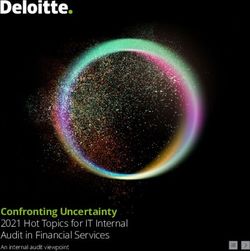MINISTRY OF JUSTICE (MOJ) CYBER SECURITY GUIDANCE - MINISTRY OF JUSTICE OPEN ...
←
→
Page content transcription
If your browser does not render page correctly, please read the page content below
Ministry of Justice (MoJ) Cyber Security Guidance
Contents
Cyber and Technical Security Guidance................................................................3
Summary............................................................................................................................................................... 3
Getting in touch........................................................................................................................................ 3
Information structure............................................................................................................................................ 3
Document List...........................................................................................................................................3
Other Guidance..................................................................................................................................................... 4
Intranet.......................................................................................................................................................4
Technical Guidance...................................................................................................................................4
Getting in contact..................................................................................................... 4
Reporting an incident........................................................................................................................................... 4
Cyber Security Consultancy Team: asking for help............................................................................................ 5
Overview................................................................................................................................................... 5
About the team......................................................................................................................................... 5
Asking for help......................................................................................................................................... 5
How the Consultancy team handle requests for help.............................................................................. 5
What happens next................................................................................................................................... 5
If things go wrong.................................................................................................................................... 6
Cyber.......................................................................................................................... 6
Access Control...................................................................................................................................................... 6
Accessing Ministry of Justice (MoJ) IT Systems From Abroad............................................................. 6
Minimum User Clearance Requirements Guide...................................................................................... 8
Personnel security clearances................................................................................................................... 9
Protecting Social Media Accounts........................................................................................................... 9
Asset Management..............................................................................................................................................12
Bluetooth................................................................................................................................................. 12
General advice on taking equipment abroad..........................................................................................14
General User Video and Messaging Apps Guidance.............................................................................16
Guidance for using Open Internet Tools................................................................................................19
Lost Laptop or other IT security incident..............................................................................................23
Remote Working..................................................................................................................................... 23
Security Guidance for Using a Personal Device....................................................................................26
Technical...................................................................................................................27
Principles............................................................................................................................................................. 27
IDENTIFY, PROTECT, DETECT, RESPOND, RECOVER.................................................................27
OFFICIAL, OFFICIAL-SENSITIVE..................................................................................................... 28
Data and information.......................................................................................................................................... 28
Data Security and Privacy...................................................................................................................... 28
Password Managers................................................................................................................................ 29
Using LastPass Enterprise...................................................................................................................... 31| Cyber and Technical Security Guidance | 3
Cyber and Technical Security Guidance
Summary
This site documents some of the security decisions that the Ministry of Justice (MoJ) has made for the products we
operate, and our relationships with suppliers.
The MoJ Technical Guidance covers technical decisions in the MoJ more widely.
Note:
This guidance is dated: 23 September 2020.
This offline version of the guidance is available as a PDF file for convenience. However, it is time-limited: it is not
valid after 23 October 2020. For the latest, current version of the guidance, see here.
Getting in touch
• To report an incident.
• For general assistance on MoJ security matters, email security@digital.justice.gov.uk.
• For Cyber Security assistance or consulting, email CyberConsultancy@digital.justice.gov.uk. More information
about the Cyber Security Consultancy Team is available.
• Suppliers to the MoJ should first communicate with their usual MoJ points of contact.
Information structure
The documents are listed in the next section.
Document List
Level 1 Level 2 Documents Target Audience
Cyber Access Control
Accessing MoJ IT Systems From All users
Abroad
Minimum User Clearance Levels All users
Guide
Personnel security clearances All users
Protecting Social Media Accounts All users
Asset
Management
Bluetooth All users
General advice on taking equipment All users
abroad
General User Video and Messaging All users
Apps Guidance
Guidance for using Open Internet All users
Tools| Getting in contact | 4
Level 1 Level 2 Documents Target Audience
Lost Laptop or other IT security All users
incident
Remote Working All users
Security Guidance for Using a All users
Personal Device
Technical Principles
IDENTIFY, PROTECT, DETECT, All users
RESPOND, RECOVER
OFFICIAL and OFFICIAL- All users
SENSITIVE
Data and
information
Data Security and Privacy All users
Password Managers All users
Using LastPass Enterprise All users
Other Guidance
Intranet
There are other cyber and technical security guidance documents available to reference. A large number of these
documents are available in the IT and Computer Security repository on the MoJ Intranet, but these documents are
currently being reviewed and progressively are being incorporated into this main Security Guidance repository.
Technical Guidance
The MoJ Technical Guidance should be read together with this security-focused guidance.
The Government Functional Standard - GovS 007: Security provides the base material for all security guidance in the
MoJ.
Getting in contact
Reporting an incident
Ministry of Justice (MoJ) colleagues should visit https://intranet.justice.gov.uk/guidance/security/report-a-security-
incident/ on the MoJ Intranet.
Suppliers to the MoJ should refer to provided methods/documentation and contact your usual MoJ points of contact.| Getting in contact | 5
Cyber Security Consultancy Team: asking for help
Overview
This document tells you about the Cyber Security Consultancy Team. It explains how to ask for help, outlines how we
handle your requests, and describes what happens next.
To ask for help from a cyber security consultant, send an email to: CyberConsultancy@digital.justice.gov.uk.
About the team
The Cyber Security Consultancy Team is part of Ministry of Justice (MoJ) Security & Privacy. The MoJ Chief
Information Security Officer leads the consultants.
The team provides help and guidance around cyber security matters, such as:
• Understanding the risks facing your systems and services.
• Designing and implementing effective mitigations for these risks.
• Developing services using security best practices.
• Checking that you or your third party suppliers have enough, and appropriate, cyber security measures in place.
• Applying IT Security policy to specific scenarios.
Asking for help
If you need help dealing with a cyber security task or problem, send an email to:
CyberConsultancy@digital.justice.gov.uk
Some requests are better handled by other teams. For urgent matters such as incidents, or to get help about
physical or personnel security, contact security@digital.justice.gov.uk. For help with data protection, contact
privacy@justice.gov.uk.
The consultancy team keep an eye open for email requests. Normally, you'll get an acknowledgement or more detailed
reply within two working days.
To help us help you, please answer these questions in your email request, as best you can:
1. Who is the work for?
2. Why is it important?
3. What happens if the work is not done (or not done on time)?
4. What is your need (old-style accreditation on an existing contract, guidance or advice, review of proposed
approach,...)?
5. What skills or experience does the work need (known or predicted)?
6. When is the next project milestone that needs cyber consultancy input or involvement?
How the Consultancy team handle requests for help
Each working day, we review all new requests.
Our Service Level Agreement aims to get a reply to you within two working days of us receiving the request. Some
large or complex requests might need more information and discussion. These requests take extra time for us to work
out the best way to support you.
Some requests might not be appropriate for the team. In such cases, we send a prompt reply, explaining why it would
be better to talk with a different team. We'll usually recommend a more appropriate team, and provide contact details
for them.
What happens next
If your request is not appropriate for the Consultancy team, we'll tell you immediately after the initial assessment.| Cyber | 6
If your request is appropriate for the Consultancy team, the assigned consultant contacts you directly. They will
engage with you to start providing the help you need.
If things go wrong...
If you disagree with our decision about your request, or there is some other problem, contact us again:
CyberConsultancy@digital.justice.gov.uk.
If you'd prefer a different escalation route, contact ciso@digital.justice.gov.uk.
Cyber
Access Control
Accessing Ministry of Justice (MoJ) IT Systems From Abroad
This guidance information applies to all staff, contractors and agency staff who work for the MoJ.
Note: If you are national security cleared to 'Enhanced SC' or DV levels, follow this process for all your trips,
regardless of whether they are for business or personal reasons.
As a government official travelling overseas, you should consider that you may be of interest to hostile parties
regardless of your role. By following MoJ policies and processes, you can help reduce the risk to yourself and limit
the damage of exposure of sensitive information.
In general, it is acceptable for MoJ users to access MoJ services from abroad, and to do this using their MoJ
equipment. But before you travel, consider:
• Do you need to take MoJ IT equipment abroad or access MoJ IT systems to do your job?
• Can the business need be met in another way or by someone else?
• If you just need to manage your inbox while away, can you delegate permissions to your inbox to a colleague to
manage on your behalf?
• Have you left enough time to check and obtain necessary approvals? The process can take several weeks,
depending on the circumstances. This is because it may be necessary to apply additional technical controls to
protect you, your device, and any data the device can access.
Steps to follow before travelling
Part One
1. Get confirmation from your Line Manager that there is a business need for you to take MoJ equipment abroad and
access MoJ services. Keep a note of the answers you get.
2. Proceed directly to Part Two of this process if either one of the following two statements apply to you:
• You are travelling or passing through one of the following high-attention countries: China, Cyprus, Egypt,
France, Germany, India, Iran, Israel, North Korea, Pakistan, Russia, Saudi Arabia, South Africa, South Korea,
Syria, Turkey, UAE.
• You are national security cleared to 'Enhanced SC' or DV levels.
3. If you have reached this step, you do not need to seek further formal approval for your trip.
4. Take a copy of this guidance; it includes useful contact details that help in the event of a problem while travelling.
5. Check if you need to do anything to prepare for International Roaming.
6. Enjoy your trip.| Cyber | 7
Part Two
1. Collect the following information:
• Name.
• Email address.
• Your business area.
• Your Security Clearance.
• The network you use to access MoJ data, services or applications, for example DOM1 or Quantum.
• The make/type of equipment you want to take with you.
• Asset Tag details.
• Countries you'll be visiting or passing through.
• Dates of travel.
• Transport details where possible, for example flights or rail journeys.
• Proposed method of connecting, for example MoJ VPN.
• Reason for maintaining access while abroad.
• The MoJ data, applications, or services you expect to access during your trip.
• Who you are travelling with.
2. The next step depends your MoJ business area:
• If you are part of MoJ HQ, HMPPS HQ or HMCTS, contact your Senior Civil Servant (SCS) and ask for
approval to take MoJ equipment abroad and access MoJ services. Ask for any special details or considerations
that apply to your proposed travel arrangements. Keep a note of the answers you get.
• If you are part of HMPPS (but not HQ), contact your Governor and ask for approval to take MoJ equipment
abroad and access MoJ services. Ask for any special details or considerations that apply to your proposed
travel arrangements. Keep a note of the answers you get.
3. Fill in the overseas travel request form.
4. Send the completed form to security@digital.justice.gov.uk, including the answers obtained from the earlier parts
of this process.
5. Your request is considered, and an answer provided, as quickly as possible.
6. When you have received all the approvals, send a copy of your request and the approvals to
OperationalSecurityTeam@justice.gov.uk.
7. When Operational Security have acknowledged receipt of the request and approvals, the formal process is
complete.
8. Check if you need to do anything to prepare for International Roaming .
9. Take a copy of this guidance; it includes useful contact details that help in the event of a problem while travelling.
10. Enjoy your trip.
International Roaming
While travelling, you might incur roaming charges when using your MoJ equipment for calls or accessing services.
These charges can be expensive, and must be paid by your Business Unit. This is another reason for having a good
business need to take MoJ equipment abroad.
By default, MoJ equipment is not enabled for use abroad. Before travelling, contact the MoJ Phone and Mobile
Devices team. Ask them to enable International Roaming, and to activate the remote wipe function. This helps protect
the MoJ equipment in case of loss or theft.
If you have any problem when using MoJ equipment abroad
Contact the Service Desk immediately. Tell them if the MoJ equipment is lost, stolen or was potentially compromised.
This includes any time the equipment is deliberately removed out of your sight, such as by a customs official.
If any security-related incident occurs overseas, regardless of whether it involves MoJ equipment, you should contact
Corporate Security Branch as soon as possible.
For any emergency outside normal UK business hours, contact the Duty Security Officer.| Cyber | 8 If there is a problem with your MoJ equipment, it might be necessary to disable your ability to connect to the MoJ network or services from your device. The Service Desk will do this if required. MoJ-issued phones might still have some functionality, to let you make phone calls, but the device should be treated as compromised and not used any more for any MoJ business. Related pages • General advice on taking Equipment abroad • Overseas travel • Staff security and responsibilities – during employment External websites • Foreign & Commonwealth Office – travel & living abroad Contacts Operational Security Team • Email: OperationalSecurityTeam@justice.gov.uk • Slack: #security Dom1 - Technology Service Desk • Tel: 0800 917 5148 Note: The previous itservicedesk@justice.gov.uk email address is no longer being monitored. Digital & Technology - Digital Service Desk • Email: servicedesk@digital.justice.gov.uk • Slack: #digitalservicedesk MoJ Duty Security Officer • Tel: +44 (0)20 3334 5577 • Email: dutysecurityofficer@justice.gov.uk MoJ Phone and Mobile Devices • Email: MoJ_Phone_and_Mobi@justice.gov.uk MoJ Security • Email: security@Justice.gov.uk Minimum User Clearance Requirements Guide Introduction This Minimum User Clearance Requirements Guide outlines the level of security clearance required for staff in order to access specific account types. Security clearance levels The Ministry of Justice (MoJ) uses the national security vetting clearance levels: • Baseline Personnel Security Standard (BPSS) • Counter Terrorist Check (CTC) • Security Check (SC) • Developed Vetting (DV) Where appropriate, Enhanced checks apply, for example Enhanced Security Check (eSC).
| Cyber | 9
Minimum user clearance requirements
Most of the MoJ IT systems are able to process OFFICIAL information. Therefore all roles in the MoJ require staff
to attain BPSS clearance as a minimum to be granted access rights to view OFFICIAL information. Some roles
require staff to have higher clearance.
For an individual to perform any of the following tasks, clearance higher than BPSS is required:
• Has long term, regular, unsupervised access to data centres or communications rooms.
• Has regular privileged unsupervised and unconstrained access to systems which contain data for multiple MoJ
systems, for example backups, or console access to multiple cloud services.
• Has cryptography responsibilities and handling, under advice from the Crypto Custodian.
• Has access to multiple system security testing outcomes which reveal vulnerabilities in live services.
• Has a role such as system support or IT investigation role, such that without further authority or authorisation, an
individual might:
• Act as another user.
• Obtain credentials for another user.
• Directly access other users' data.
If an individual does not need to perform any of the above tasks, then BPSS, DBS or Enhanced Check is sufficient.
The MoJ HQ and Executive Agencies might have additional, specific requirements for DV/DV STRAP clearance for
individual systems. These requirements should be followed where applicable.
Please contact the Cyber Assistance Team and refer to the Vetting Policy for further information.
Checking someone's clearance status
To check someone's clearance status, collect the following information:
• Their firstname.
• Their lastname.
• Their date of birth.
Send this information to the MoJ Group Security Team, by emailing: mojgroupsecurity@justice.gov.uk. The team
will check with the Cluster, to determine the individual's clearance status, if any. If you are authorised to receive the
answer, the team will reply to you with the answer.
Contact details
Contact the Cyber Assistance Team for advice - CyberConsultancy@digital.justice.gov.uk
Personnel security clearances
Baseline Personnel Security Standard (BPSS)
Unless otherwise agreed formally by the Ministry of Justice (MoJ) in writing, any person (whether MoJ staff,
contractor or through supply chain) who has access to, or direct control over, MoJ data must have satisfactorily
completed the baseline.
The BPSS is published on GOV.UK.
National Security Clearances
The MoJ will advise on a case-by-case basis if an individual requires a national security vetting and clearance.
Protecting Social Media Accounts
Summary
Hostile attacks on Social Media accounts pose a serious threat to the Ministry of Justice (MoJ) and its reputation.
When attacks happen, they quickly become headline news, and can happen to any account, anywhere in the world.| Cyber | 10 Two types of attacks are common: • Attempts to render the account useless by 'bombarding' it with messages. • Attempts to 'take over' the account. Steps we can all take to protect ourselves Ensure our passwords are secure Passwords are the main protection on our accounts, hence ensuring they are secure is vital. The NCSC has produced guidance on making secure passwords - the summary of which is that picking three random words to make a password (for example RainingWalrusTeacup) is a good policy for securing Social Media accounts. Check your email details are up-to-date Most of the time, the first indication you'll have that something is wrong is when an email is sent to you. This could be to let you know that someone is attempting to log into your account, or that someone is trying to reset your password, or more worringly, that a new device has logged into your account. Hence it is important that you ensure that your email details are up-to-date, and that your email is secure. Enable Two Factor Authentication Two Factor Authentication (2FA) involves requiring a random code to be entered before being logged in. These codes are either sent to the user via SMS or email, or generated every 30 seconds by an app or device the user has which relies on a seed key provided by the service. That seed can then be shared amongst a team, allowing for multiple owners or contributors. If at all possible, SMS generation should be avoided, as it is theoretically possible for phone numbers to be taken over through various attacks, as well as meaning that only one person can receive the code, which isn't ideal if a team is working on a single account. If you’re using email, then it can be sent to a group account, which also allows for multiple owners or contributors - but it's important to ensure that the email is also protected by 2FA. If you have a spare 10 minutes, watch this video for an excellent explanation of how 2FA works and why it's important to have it enabled. Click the links for details on how to activate 2FA for Facebook, Twitter and Instagram. Only use trusted third-party applications In addition to the official applications, there are many tools and third-party applications that might be used to work with social media accounts. Some of these tools provide useful extra facilities, such as 'scheduled' posts, or helping you post one message to several different social media channels. The problem is that you have to give your account details to these tools so that they can post to your account. This is potentially very dangerous: • An application might post messages on your behalf, that you do not agree with or are unacceptable. • An application might store or share your account details. Only use applications that are trusted and approved for use with your social media accounts. For help with this, contact Cyber Security. Remove 'unused' applications People tend not to be very good at removing old or rarely used applications. Older applications should be checked regularly to see if there are any updates. A good habit is to check your applications once a month or so, and consider: • Do you still use the application? If not, remove it. • Whether there is an update available for the application? If so, install it. As well as increasing safety, removing unused applications frees up storage space on your system.
| Cyber | 11
Check your privacy settings
The whole point of a social media account is to share information. But that doesn't mean you want to share
everything.
When you first create a social media account, you are normally asked to decide on the privacy settings. These control
how much information you share, and who you share it with.
But it's very easy to forget to check the settings, from time-to-time, to make sure they are still correct.
A good habit is to check your account privacy settings once a month or so. Information on privacy settings is
available for the main social media environments:
• Facebook
• Twitter
• Instagram
Limit access to your accounts
You might be tempted to share access to your social media account, for example if you want to have postings
regularly, even while you are away.
Avoid sharing access to your social media account. It's easy to forget who the details are shared with. It's also possible
that postings might be made on your behalf that you don't agree with, or are not acceptable.
Any MoJ social media accounts that do need to be shared will have proper access controls in place. You should never
need to share your account details for work purposes.
If you need more help on this, contact your Line Manager or Cyber Security.
Don't click on suspicious links
Unfortunately, social media postings are a common way of sending you links to malware or other problem material.
Postings might also be used to send you 'phishing' attacks.
In the same way that you should be careful with any links or attachments sent to you using email, you should also
be suspicious of links or attachments sent to you though social media. This applies to both general postings and
messages sent directly to you ('Direct Messages').
For more information, read this article on the MoJ Intranet.
What to do if your account is bombarded
Remember that these attacks are short lived
Due to the amount of organisation and effort required to coordinate such an attack, they do not last long, and like an
intense inferno, will soon burn themselves out.
Do not respond to the attack
These attacks are designed to attack the person controlling the account as well as the agency itself. By only
responding to messages not involved in the attack - especially those trying to share positive messages, the attackers
will run out of interest far sooner than if you engage them. If they are posting harmful or threatening messages, report
the accounts.
In a single sentence - "don't feed the trolls".
Feel free to walk away
Dealing with these attacks can be emotionally draining; even just reading the messages can have a far greater impact
on you than you realise. Take breaks in the event of an attack, even if it's hard to - consider going for a walk to force
yourself away.
Cyber Security Advice
Cyber Consultants & Risk Advisors
• Email: security@digital.justice.gov.uk| Cyber | 12
• Slack: #security
Asset Management
Bluetooth
Introduction
This guidance helps you use Bluetooth enabled devices and peripheral devices.
Bluetooth is a very short range WiFi technology. In everyday terms, Bluetooth devices can 'talk to each other' if they
are very close, for example in the same room. This makes Bluetooth really good for wireless devices, for example a
telephone headset, or a mouse or keyboard.
Bluetooth works by 'pairing' devices. This makes it quick and simple to use. The problem is that Bluetooth, and
the pairing process, is not very secure. This means that attackers might get unauthenticated access to devices. As
an example, an attacker 'listening' to the Bluetooth connection between a computer and a keyboard could possibly
intercept passwords or other sensitive information as the details are typed on the keyboard.
This guidance tells you more about the Ministry of Justice (MoJ) view of Bluetooth, from a security perspective. It
also gives you hints and tips on how to use Bluetooth more safely.
The aim is to help you maintain the Confidentiality, Integrity and Availability of MoJ data, applications and services.
The results should be that:
• the information you access is not compromised
• you can connect devices using Bluetooth, safely
• you are aware of the problems around Bluetooth, and can take the necessary safety precautions
Note: Remember that there might be local rules that apply regarding the use of Bluetooth devices. A good example is
in Prisons, where use of Bluetooth would not be available by default. Ensure that you check with local requirements.
Accessibility
Some types of Bluetooth devices are not allowed, by default. However, where there is a good reason for requiring a
Bluetooth device, such as for Accessibility reasons, then a request for an exception to use the device will be treated
sympathetically and permitted wherever possible.
Contact the Cyber Assistance Team by email: CyberConsultancy@digital.justice.gov.uk
Bluetooth devices and risks
Examples of Bluetooth devices, and whether they might be used for business purposes, are as follows:
Bluetooth device Suitable for MoJ work purposes (Y/N)
Keyboards Y
Mouse Y
Telephone headsets Y
Headphones Y
Earbuds Y
Trackpads N - but exception possible for Accessibility reasons
External speakers Y - but be aware of other people or devices nearby that might be listening
Gaming joysticks and controllers N - but exception possible for Accessibility reasons
Laptops Y - for MoJ-issued devices
Hearing aids Y| Cyber | 13 Bluetooth device Suitable for MoJ work purposes (Y/N) Watches and Fitness bands N Smart TVs N - requires authorisation Storage devices (similar to USB N 'thumb' drives) Internet-of-things 'Smart speakers' N A Bluetooth device might be at risk from any of the following: • Eavesdropping • Unauthorised access • Message modification • Denial of service • Data exfiltration • Insecure data transmission • Phishing An example of a Bluetooth problem is 'bluetooth marketing'. As your walk around with your mobile phone, it is continuously looking for Bluetooth devices and WiFi access points. It does this to help with acurate location tracking. But other devices can also see your mobile phone. These devices might report tracking information about where you were at any time. This guidance will help you understand more about the problem, and suggest things you can do to reduce the risks. Best practices for using Bluetooth Before using a Bluetooth device in a work context, consider the following: • What is the business case for using the Bluetooth device? • What data might be or will be access through, or using, the Bluetooth device? • Does the Bluetooth device have the latest patches and fixes applied - where possible? • Was the Bluetooth device purchased from a reputable vendor? • Does the Bluetooth device require a PIN code or similar before connecting? • Are the Bluetooth devices 'discoverable'? • Have you connected to any other 'public' Bluetooth devices? • Are all the devices password protected? • Might someone be able to see what Bluetooth devices you are using? • Is the material you are working with OFFICIAL-SENSITIVE or higher? The best way to ensure your Bluetooth device is as up-to-date as possible is to apply all patches and fixes for all hardware devices as soon as you can. Bluetooth is a very cheap and simple technology. This means that it is often included in extremely cheap devices; often these use old versions of technology or are not provided with patches and fixes. The best thing is to obtain any Bluetooth devices from reputable vendors, so that it is more likely the device will be supported and maintained correctly. Many Bluetooth devices try and make connection as easy as possible by enabling 'Direct Connection'. This often means that you only need to 'find' a Bluetooth device on your 'phone or laptop, then click once for a connection to be established. While very easy, this is not safe, because those same direct connections can also happen automatically, 'behind the scenes', without you being aware. If possible, ensure that a Bluetooth connection is allowed only when a PIN or password is supplied. This reduces the risk of 'hidden' Bluetooth connections. Some Bluetooth devices allow you to choose whether they are 'discoverable'. For example, on Android 'phones, you can go to the Settings -> Connected devices -> Connection preferences -> Bluetooth visibility or similar. The best advice is to change the Bluetooth settings to undiscoverable if you can. Only make the device discoverable when you need to connect to a trusted device.
| Cyber | 14
At regular intervals, check to see what Bluetooth devices are 'known' to your devices. Remove any you don't
recognise.
When in public places, make sure you only connect to known devices. Always ensure you are in a secure and safe
location such as home, office, or a known isolated place before switching on your Bluetooth.
If someone can see what Bluetooth devices you have, or are using, they might try and use one of their device to
intercept or monitor the connection. Try to keep Bluetooth devices out of sight so that no-one knows which ones you
might actually be using. Even the bright blue light Bluetooth devices illuminate when they are connected might draw
unwanted attention.
Generally speaking, Bluetooth devices do not present extra problems when working with OFFICIAL material.
However, the whole point of Bluetooth is to enable and simplify communications, so you need to be extra careful
when using Bluetooth devices while working on OFFICIAL-SENSITIVE or higher material.
Getting more help
Contact the Cyber Assistance Team by email: CyberConsultancy@digital.justice.gov.uk
General advice on taking equipment abroad
As a government official travelling overseas, you should consider that you are highly likely to be of interest to a
range of hostile parties, regardless of your role or seniority. Laptops, tablets and phones are very desirable pieces of
equipment to steal and travelling abroad with it puts you at a greater security risk of being a victim of theft.
You should never put yourself in any danger to protect the security of an IT device, as the level of impact to the
Ministry of Justice (MoJ) of a compromise does not warrant the risk of injury or loss of liberty. By following your
department policies and the advice issued, you can help reduce the risk to yourself and your colleagues.
General guidance
Remove unnecessary files from your device when travelling abroad so that the risk of data exposure is reduced in case
of loss or theft.
Keeping safe whilst conducting sensitive work abroad
Be aware that voice calls and SMS messages are not secure and voice calls can be intercepted whilst abroad. Keeping
your phone with you at all times helps in having a high level of physical control over the equipment:
• keep any password/PIN separate from the device
• be careful when using your device in situations where it may be lost or stolen, such as busy public places and
while transiting customs or security at airports.
• think about where you are working to ensure that you are not being observed (for instance, somebody looking over
your shoulder in a crowded place).
• never leave the device unattended - not even for a moment.
• if it is not practical to keep the device with you securely at all times (for instance, you are at the swimming pool or
gym), consider storing the device in the hotel safe
Note: Standard hotel safes are not entirely secure and it is normally possible for hotel staff to override controls to
gain access. In addition therefore you should also store your device in a tamper proof envelope. You should ensure
you have a sufficient number to last the duration of your period of travel.
If the tamper evident seals show signs of disturbance or the device exhibits strange behaviour, it should be considered
compromised. In either case, you must discontinue use of the device and contact your Service Desk immediately and
report the device as potentially compromised.
Guidance on using mobile phones
As a government official you may be of interest to a range of hostile parties and therefore:
• if it is not practical to keep the device with you securely at all times (for instance, you are at the swimming pool or
gym), consider storing the device in the hotel safe| Cyber | 15
• avoid conducting work related sensitive phone conversations as they can be intercepted and if you do, ensure you
can't be overheard
Examples of sensitive information might include prisoner/offence details, court cases of foreign nationals, terror
attacks and extremists.
• do not use public charging stations or connect the phone to a vehicle by USB or Bluetooth as information can be
downloaded from your phone
• be aware that hotel and public WiFi spots are not secure, as they can easily be monitored
• make sure you use the phone's password or PIN
• if the phone is taken from you or you believe it may have been compromised in any way, report it to the
Departmental Security Officer
What to do if you are asked to unlock the device by officials
The extent to which an individual wishes to prevent the customs or security staff from accessing the data will directly
relate to its sensitivity. Do not risk your own safety. If the device is being carried by hand to an overseas destination,
the sensitivity of the data it holds should not justify any risk to personal safety.
• try to establish your official status and good faith from the outset
• remain calm and polite at all times
• carry the names and telephone numbers of a relevant departmental contact and invite the official(s) to contact them
to confirm that you are who you claim to be
• if the official continues insist on the user inputting his/her password, repeat above steps
• state that you are carrying official UK government property that is sensitive and that you cannot allow access
• ask to see a senior officer or supervisor. You may want to take the names and/or contact details of any officials
involved in the event that you wish to pursue a complaint, or an investigation is required, even at a later date
If you are on official business:
• state that you are a UK civil servant etc. travelling on HMG official business
• where appropriate, produce an official document (e.g. on headed notepaper or with a departmental stamp) or
identity card that clearly gives your name, photograph and affiliation
• produce a letter of introduction from the overseas organisation or individual you are visiting
• carry the names and telephone numbers of the officials to be visited in your destination and invite the official(s) to
contact them to confirm that you are who you claim to be
In the event that a device is removed out of your sight (such as by a customs official) then it should be considered
compromised. You must contact the Technology Service Desk immediately and report the device as potentially
compromised. The contact number is:
The Technology Service Desk will disable your ability to connect to the MoJ network from your device. Be aware
that although the device will still have some functionality (i.e. your BlackBerry will work as a mobile phone), the
device should be treated as compromised and not used for any MoJ business.
Contacts for getting help
In practice, all sorts of things can go wrong from time-to-time. Don't be afraid to report incidents and issues; you will
be creating a better and safer work environment.
If unsure, contact your Line Manager.
General enquiries, including theft and loss
Dom1/Quantum - Technology Service Desk
• Tel: 0800 917 5148
Note: The previous itservicedesk@justice.gov.uk email address is no longer being monitored.
Digital & Technology - Digital Service Desk
• Email: servicedesk@digital.justice.gov.uk| Cyber | 16
• Slack: #digitalservicedesk
HMPPS Information & security:
• Email: informationmgmtsecurity@justice.gov.uk
• Tel: 0203 334 0324
Incidents
Note: If you work for an agency or ALB, refer to your local incident reporting guidance.
Operational Security Team
• Email: OperationalSecurityTeam@justice.gov.uk
• Slack: #security
General User Video and Messaging Apps Guidance
Overview
When working from home, you still need to communicate with Ministry of Justice (MoJ) colleagues. You'll also need
to work with people outside the MoJ. There are various tools you might use, besides the standard email and telephone
tools. This document tells you about the tools you can, and cannot, use for business purposes. This guidance applies
to all staff and contractors who work for the MoJ.
Some ALBs, Agencies, or other large groups within the MoJ might have their own, specific guidance regarding how
to use certain Video and Messaging apps for different purposes.
Access to tools
You can access tools that are provided through your MoJ provided devices by downloading from:
• The Software Centre application on your device (for Dom1 equipment).
• The Self Service application on your Mac (for Digital Service Desk (DSD) managed MacBook laptops).
Currently, access to the tools mentioned in this document is not available from Quantum devices.
For other MoJ provided devices, seek help from your Line Manager in the first instance.
Corporate, work and personal accounts
• A corporate account is for making official MoJ statements and providing official views. Only a small number of
authorised people can use it.
• A work account is your normal MoJ account, that you use every day for business as usual. Only you have access
to your work account.
• A personal account is your own personal account on gmail, hotmail, yahoo, and so on. You should never use a
personal account for business purposes.
Some of the applications listed make a distinction between general use with a work account, and use with a corporate
account. Using a tool with a corporate account means you are providing views or statements on behalf of the MoJ.
Never use a personal account for business purposes with any tool.
Remember that if you are authorised to use a corporate account, you are speaking and acting for the whole of the
MoJ. When working with a personal account, you are speaking and acting as an MoJ employee and a civil servant.
Always follow all MoJ policies and guidelines regarding public information, including social media (to access this
information you'll need to be connected to the MoJ Intranet). In particular, follow the Civil Service Code of Conduct.
Using video conference tools safely
The NCSC has excellent guidance on using video conferencing services safely.
Key things to remember before a call include:| Cyber | 17
• Make sure your video conferencing account (or the device or app you are using for video conferencing) is
protected with a strong password.
• Test the service before making (or joining) your first call.
• Understand what features are available, for example recording the call or sharing files or screen information.
Key things to remember for every call include:
• Do not make the calls public, for example always require a password to join the call.
• Know who is joining the call, in particular check that everyone is known and expected to be present, and that
people who have dialled in have identified themselves clearly and sufficiently.
• Consider your surroundings, for example checking what can be seen behind you (forgetting to check information
on a whiteboard or noticeboard is an easy mistake).
MoJ Policy and guidance
OFFICIAL and OFFICIAL-SENSITIVE Information
OFFICIAL information is the majority of information that is created or processed by the public sector. This includes
routine business operations and services, some of which could have damaging consequences if lost, stolen or
published in the media, but are not subject to a heightened threat profile.
OFFICIAL-SENSITIVE is not a classification. SENSITIVE is a handling caveat for a small subset of information
marked OFFICIAL that requires special handling by staff. You should apply the handling caveat where you wish to
control access to that information, whether in a document, email, or other form.
Privacy and personal information (Data Protection)
Some communications tools expect to have a copy of your contacts list. The list is uploaded to the tool server in order
to let the tool to function correctly. Think carefully about whether this is reasonable to do. Make sure that sharing
your contacts list does not impact any one else's privacy in a negative way.
Data protection legislation makes you responsible for personal information you work with. You must keep it safe and
secure. In particular, you must follow data protection obligations. These include the Data Protection Act 2018 and the
General Data Protection Regulation (GDPR).
Complying with personal information requirements can be complex. Don't hesitate to ask for advice:
• Email: privacy@justice.gov.uk
• Slack: #securityprivacyteam
• Intranet: https://intranet.justice.gov.uk/guidance/knowledge-information/protecting-information/
Information Management
Many of the tools are only used for your day-to-day communication with colleagues. The information you work with
is typically classified at OFFICIAL.
Think about the MoJ information you work with when using these tools. What would happen if you lost your
mobile device, or it's stolen? Suppose the voice or video call was overheard in a cafe, or read from your screen on a
crowded train. Could there be damaging consequences? If the answer is 'No', then it's probably OK to use the tool to
communicate that information with colleagues.
You have a duty of confidentiality and a responsibility to safeguard any HMG information or data that you access.
This is Principle 2 of the Government Security Classifications. The MoJ trusts you to work with OFFICIAL
information. You're trusted to make a reasoned judgement about whether it's safe to use an approved tool, or whether
you should use a different MoJ-provided work tool.
Remember that it is impossible to delete information after it's released in public.
For more information about MoJ IT Security, look on the MoJ Intranet here.
Storage and data retention
Laws and regulations make the MoJ and its employees responsible for managing information. Some examples
include:| Cyber | 18
• Freedom of Information Act.
• Data Protection Act and General Data Protection Regulation.
• Public Records Acts.
When we receive a request for information, we need to know where we hold all the relevant information. Storing
business information on appropriate MoJ systems helps us, because:
• We can provide evidence about decisions.
• We understand the information held, and where to find it.
• We can transfer records to The National Archives.
Always store MoJ information in MoJ systems. If you use a tool for work tasks, make sure the key information is
stored in an appropriate MoJ system. Guidance on what you must keep is available on the Intranet here. At regular
and convenient intervals, transfer the information to an appropriate MoJ system. Do the same when you finish
the work. Don't forget to remove any redundant information from a tool by clearing or deleting data if it has been
preserved in an MoJ system.
Many tools lets you export your data. You can then store it on an appropriate MoJ system. Sometimes it's easier to
copy and paste text into a new document. Make sure that only the correct people have access to the information. This
is important after staff or organisational changes, for example.
For more guidance, read the MoJ Information Management Policy on the Intranet. There is also help on responding to
requests for information.
Acceptable Use
You must use communications tools for business purposes in an acceptable way.
Be sensible when using communications tools for MoJ business purposes:
• Be extra careful with sensitive and personal information in tools.
• Try to avoid using the same tool for business and personal use - you can get confused who you're talking with.
• If the message you're about to send might cause problems, upset, offence, or embarrassment, it's not acceptable.
• Context is important - a message you might think is funny could be upsetting to someone else.
• If something goes wrong, report it.
The bottom line is: "if there is doubt, there is no doubt - ask for help"!.
Approved tools
Tool name Tool type Conditions/ constraints on Accessing /installing tool Audience
use
Apple Communication tool: Video Avoid personal or sensitive Smartphone App Internal/
Facetime data External
Apple Text messaging Avoid personal or sensitive Smartphone App Internal/
iMessage data External
Google Communication tool: Video MoJ use approved Digital Service Desk Internal/
Hangouts and/or voice controlled Mac - Self External
Microsoft Communication and MoJ use approved Dom1 Software centre, Internal/
Teams collaboration tool: Video Digital Service Desk External
and/or voice controlled Mac - Self
service, Web browser.
Miro Collaboration tool: Avoid personal or sensitive Web browser. Internal/
Whiteboarding data External| Cyber | 19
Tool name Tool type Conditions/ constraints on Accessing /installing tool Audience
use
Skype for Communication tool: Video MoJ use approved Dom1 Software centre, Internal/
Business and/or voice Digital Service Desk External
controlled Mac - Self
service, Web browser.
Slack Text messaging, Voice/ Avoid personal or sensitive Digital Service Desk Internal/
Video calls, etc. data controlled Mac - Self External
service, Web browser.
Slido Q&A tool during Avoid personal or sensitive Web browser Internal
presentations data
Twitter Text Messaging, Video Approved for MoJ Web browser, Windows 10 Internal/
transmission Corporate account. Using App, Smartphone App External
a personal account to
comment on work related
issues is encouraged, as
long as you follow the Civil
Service Code of Conduct.
WhatsApp Text messaging, Voice/ Avoid personal or sensitive Dedicated app on device, Internal/
Video calls data also web browser. External
Yammer Text messaging Avoid personal or sensitive Dedicated app on device Internal
data
YouTube Video sharing tool: Video, Avoid personal or sensitive Web/browser based use Internal/
streaming and chat data External
Zoom Communication tool: Avoid personal or sensitive Web/browser based use External
Video, voice and chat data meetings
Other tools
Some tools, such as Facebook, Instagram and LinkedIn, are approved for specific corporate accounts to use, for
corporate communications messages. General use of these tools for work purposes is not permitted.
If you wish to use a tool that is not listed above, please consult our Guidance for using Open Internet Tools and speak
to us for help.
Requesting that a tool be approved for use
Refer to the Guidance for using Open Internet Tools for the process to follow when wanting to add a new tool to the
list.
Other information
Government policy and guidance
GDS Social Media Playbook
NCSC
Video conferencing services: using them securely
Secure communications principles
Using third-party applications
Guidance for using Open Internet Tools
This information applies to all staff and contractors who work for the Ministry of Justice (MoJ).| Cyber | 20
This guidance gives you:
• an overview of Open Internet Tools (OIT)
• a quick checklist to help you decide if you can use an OIT
• reasons why you might, or might not, want to use an OIT
• things you must think about when using an OIT, such as data protection
• information on who to contact if you would like help or advice
Note: To access some of the links in this guide you'll need to be connected to the MoJ Intranet
Overview
Open Internet Tools (OITs) are applications or services from suppliers outside the MoJ. They often have the following
characteristics:
• they are general purpose. This means they are not specific to the MoJ. Other organisations can use them
• they are accessed using the Internet, usually through a web browser. This means that if you have Internet access,
you are able to connect to the tools
• they have a basic 'free-to-use' version. This means that you are able to use some or all the capabilities, but with
some constraints. For example, an online word-processor might limit you to 5 documents in your account
• they have one or more 'paid for' versions. By paying for the tool, you unlock some or all the constraints
Quick checklist
To help you decide if you can use an OIT to work on an MoJ task, consider the following questions:
• is the task information subject to specific rules or requirements in your part of the MoJ?
• is the task information classified as anything other than OFFICIAL or OFFICIAL-SENSITIVE?
• does the task information include any data identifiable as being about someone?
• is this the first time anyone has used the tool for MoJ business?
• does the tool need access to your account or other data you can access? For example, does it ask to use your MoJ
Google or Microsoft Office account?
• does the tool install a web-browser extension?
• is the tool a plug-in for existing OITs we use, such as Slack, Confluence, or Jira?
• could there be damaging consequences if the task information you work with using the tool is:
• lost
• stolen
• published in the media
• are you prevented from exporting all the data from the tool?
• are you prevented from deleting all the data from the tool when you finish working on the task?
If the answer to any of these questions is 'Yes', you might not be able to use the OIT.
When you have all the answers, request formal approval to use the OIT from your Line Manager. Do this before using
the OIT.
Why OITs are an opportunity
OITs offer some significant advantages for you and the MoJ, including:
• enabling you to work the way you want to, more effectively
• usually cheaper than buying or building and supporting a dedicated tool
• no need to build or support the tool
• good use of open standards, such as file formats
• reduced need to have specific hardware or software on computers
• rapid patching to address security issues
• easy updates and deployment of new features
• a large pool of help and support| Cyber | 21 • easy access, whenever you have a network connection • increasing availability of some or all capabilities when disconnected from the network Why OITs are a risk OITs also pose some threats or risks, including: • dependency on the tool and supplier • security of access to the tool • security of information stored within or processed by the tool • potential difficulty of enhancing or customising the tool for MoJ-specific requirements But as long you consider the threats or risks, and address them, OITs provide many benefits for you and the MoJ. Summary With careful use, OITs help you to work more effectively and efficiently. Think about them as serious and preferable options for performing tasks. Using OITs This guidance helps you: • understand the conditions or constraints that apply to a tool, or a task performed using a tool • identify and address threats or risks posed by a new tool Privacy and personal information Data protection legislation makes you responsible for personal information you work with. You must keep it safe and secure. In particular, you must follow data protection obligations. These include the Data Protection Act 2018 and the General Data Protection Regulation (GDPR). Don't use OITs for storing personal data until you have addressed the need to get consent first. Check if using the OIT might need an update to existing privacy policies or notices. Don't use OITs if unlawful disclosure of the information they process might cause damage or distress. Data protection legislation might also limit where you can process personal data. An OIT should have a privacy statement that describes where it stores or processes data. Be ready to contact the OIT provider for more information about this aspect of their service. Be sure you can fulfil your data protection responsibilities when using an OIT. It might be helpful to complete a Privacy Impact Assessment (PIA). Complying with personal information requirements can be complex. Don't hesitate to ask for advice: privacy@justice.gov.uk Classification and security An OIT can only store or process information classified at OFFICIAL level. Think about the MoJ information you work with. What would happen if you lost it, or it's stolen, or published in the media? Suppose the information was overheard in a cafe, or read from your screen on a crowded train. Could there be damaging consequences? If the answer is 'No', then it's probably OK to use OITs to store or send that information. Think also about information moving across the Internet. The data might be safe within the MoJ and in an approved OIT. But what about the connection between the two? Sending information might involve insecure networks. Be aware of the security implications. Check that enough suitable security measures are in place to protect the information. For example, check for encryption of network connections using SSL/TLS. A simple way to do this is to look for the secure connection indicator in your web browser:
You can also read