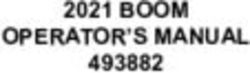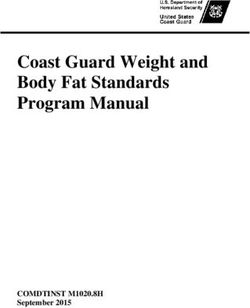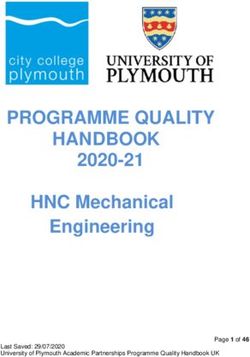Multi Display Adapter User Manual - HMI Store
←
→
Page content transcription
If your browser does not render page correctly, please read the page content below
The information provided in this documentation contains general descriptions and/or technical
characteristics of the performance of the products contained herein. This documentation is not
intended as a substitute for and is not to be used for determining suitability or reliability of these
products for specific user applications. It is the duty of any such user or integrator to perform the
appropriate and complete risk analysis, evaluation and testing of the products with respect to the
relevant specific application or use thereof. Neither Schneider Electric nor any of its affiliates or
subsidiaries (hereinafter, referred to as Schneider Electric) shall be responsible or liable for misuse
of the information that is contained herein. If you have any suggestions for improvements or
amendments or have found errors in this publication, please notify us.
You agree not to reproduce, other than for your own personal, noncommercial use, all or part of
this document on any medium whatsoever without permission of Schneider Electric, given in
writing. You also agree not to establish any hypertext links to this document or its content.
Schneider Electric does not grant any right or license for the personal and noncommercial use of
the document or its content, except for a non-exclusive license to consult it on an "as is" basis, at
your own risk. All other rights are reserved.
All pertinent state, regional, and local safety regulations must be observed when installing and
using this product. For reasons of safety and to help ensure compliance with documented system
data, only the manufacturer should perform repairs to components.
When devices are used for applications with technical safety requirements, the relevant
instructions must be followed.
Failure to use Schneider Electric software or approved software with our hardware products may
result in injury, harm, or improper operating results.
Failure to observe this information can result in injury or equipment damage.
Copyright © 2018 Schneider Electric Japan Holdings Ltd. All Rights Reserved.
2Multi Display Adapter User Manual
Table of Contents
Safety Information. . . . . . . . . . . . . . . . . . . . . . . . . . . . . . 5
About the Book . . . . . . . . . . . . . . . . . . . . . . . . . . . . . . . . 7
Chapter 1 Overview. . . . . . . . . . . . . . . . . . . . . . . . . . . . . . . . . . . . . 9
Package Contents and Revision . . . . . . . . . . . . . . . . . . . . . . . . . . . . . 10
Certifications and Standards . . . . . . . . . . . . . . . . . . . . . . . . . . . . . . . . 11
Federal Communication Commission Radio Frequency Interference
Statement - For USA . . . . . . . . . . . . . . . . . . . . . . . . . . . . . . . . . . . . . . 13
Hazardous Location Installation - For USA and Canada . . . . . . . . . . . 14
Chapter 2 Device Connectivity . . . . . . . . . . . . . . . . . . . . . . . . . . . . 17
System Design . . . . . . . . . . . . . . . . . . . . . . . . . . . . . . . . . . . . . . . . . . 18
About Touch Operation Exclusive Control. . . . . . . . . . . . . . . . . . . . . . 21
Accessories . . . . . . . . . . . . . . . . . . . . . . . . . . . . . . . . . . . . . . . . . . . . . 23
Chapter 3 Parts Identification and Functions. . . . . . . . . . . . . . . . . . 25
Parts Identification . . . . . . . . . . . . . . . . . . . . . . . . . . . . . . . . . . . . . . . . 26
LED Indications . . . . . . . . . . . . . . . . . . . . . . . . . . . . . . . . . . . . . . . . . . 27
Chapter 4 Specifications . . . . . . . . . . . . . . . . . . . . . . . . . . . . . . . . . 29
General Specifications. . . . . . . . . . . . . . . . . . . . . . . . . . . . . . . . . . . . . 30
Interface Specifications . . . . . . . . . . . . . . . . . . . . . . . . . . . . . . . . . . . . 32
Chapter 5 Dimensions . . . . . . . . . . . . . . . . . . . . . . . . . . . . . . . . . . . 35
External Dimensions . . . . . . . . . . . . . . . . . . . . . . . . . . . . . . . . . . . . . . 36
Dimensions with Cables . . . . . . . . . . . . . . . . . . . . . . . . . . . . . . . . . . . 37
Chapter 6 Installation and Wiring . . . . . . . . . . . . . . . . . . . . . . . . . . 39
Installation . . . . . . . . . . . . . . . . . . . . . . . . . . . . . . . . . . . . . . . . . . . . . . 40
DIO Connector. . . . . . . . . . . . . . . . . . . . . . . . . . . . . . . . . . . . . . . . . . . 44
VESA Mount Adapter . . . . . . . . . . . . . . . . . . . . . . . . . . . . . . . . . . . . . 45
Chapter 7 Multi Display Adapter Settings . . . . . . . . . . . . . . . . . . . . 49
7.1 Utility Environment. . . . . . . . . . . . . . . . . . . . . . . . . . . . . . . . . . . . . . . . 50
Operating Systems, Drivers, Utilities . . . . . . . . . . . . . . . . . . . . . . . . . . 50
7.2 Before Setup . . . . . . . . . . . . . . . . . . . . . . . . . . . . . . . . . . . . . . . . . . . . 51
Workflow . . . . . . . . . . . . . . . . . . . . . . . . . . . . . . . . . . . . . . . . . . . . . . . 52
Setting Workflow . . . . . . . . . . . . . . . . . . . . . . . . . . . . . . . . . . . . . . . . . 54
Installing the MDA Utilities . . . . . . . . . . . . . . . . . . . . . . . . . . . . . . . . . . 57
7.3 MDA Configuration Tool . . . . . . . . . . . . . . . . . . . . . . . . . . . . . . . . . . . 58
Connection Setting . . . . . . . . . . . . . . . . . . . . . . . . . . . . . . . . . . . . . . . 59
MDA Setting . . . . . . . . . . . . . . . . . . . . . . . . . . . . . . . . . . . . . . . . . . . . 61
Touch Operation Exclusive Control . . . . . . . . . . . . . . . . . . . . . . . . . . . 65
Window Recorder . . . . . . . . . . . . . . . . . . . . . . . . . . . . . . . . . . . . . . . . 66
7.4 Network Setting Tool/MDA Finder . . . . . . . . . . . . . . . . . . . . . . . . . . . . 68
Introduction . . . . . . . . . . . . . . . . . . . . . . . . . . . . . . . . . . . . . . . . . . . . . 69
Network Setting Tool . . . . . . . . . . . . . . . . . . . . . . . . . . . . . . . . . . . . . . 70
MDA Finder . . . . . . . . . . . . . . . . . . . . . . . . . . . . . . . . . . . . . . . . . . . . . 74
Chapter 8 After-sales Service . . . . . . . . . . . . . . . . . . . . . . . . . . . . . 79
After-sales Service . . . . . . . . . . . . . . . . . . . . . . . . . . . . . . . . . . . . . . . 79
3Multi Display Adapter User Manual
Safety Information
Important Information
NOTICE
Read these instructions carefully, and look at the equipment to become familiar with the device
before trying to install, operate, service, or maintain it. The following special messages may appear
throughout this documentation or on the equipment to warn of potential hazards or to call attention
to information that clarifies or simplifies a procedure.
PLEASE NOTE
Electrical equipment should be installed, operated, serviced, and maintained only by qualified
personnel. No responsibility is assumed by Schneider Electric for any consequences arising out of
the use of this material.
A qualified person is one who has skills and knowledge related to the construction and operation
of electrical equipment and its installation, and has received safety training to recognize and avoid
the hazards involved.
56
Multi Display Adapter User Manual
About the Book
At a Glance
Document Scope
This manual describes how to use this product.
Validity Note
This documentation is valid for this product.
The technical characteristics of the device(s) described in this manual also appear online at
http://www.pro-face.com/.
The characteristics presented in the present manual should be the same as those that appear
online. In line with our policy of constant improvement we may revise content over time to improve
clarity and accuracy. In the event that you see a difference between the manual and online
information, use the online information as your reference.
Registered Trademarks
Microsoft and Windows are registered trademarks of Microsoft Corporation in the United States
and/or other countries.
Product names used in this manual may be the registered trademarks owned by the respective
proprietors.
Related Documents
You can download the manuals related to this product, such as the software manual, from our
support site at http://www.pro-face.com/trans/en/manual/1001.html.
Product Related Information
In the event this product does not run properly due to whatever reason, it may be difficult or
impossible to identify a function. Functions that may present a hazard if not immediately executed,
such as a fuel shut-off, must be provided independently of this product. The machine’s control
system design must take into account the operator being unable to control the machine or making
mistakes in the control of the machine.
7WARNING
LOSS OF CONTROL
The designer of any control scheme must consider the potential failure modes of control paths
and, for certain critical control functions, provide a means to achieve a safe state during and
after a path failure. Examples of critical control functions are emergency stop and overtravel
stop, power outage and restart.
Separate or redundant control paths must be provided for critical control functions.
System control paths may include communication links. Consideration must be given to the
implications of unanticipated transmission delays or failures of the link.
Observe all accident prevention regulations and local safety guidelines.
Each implementation of this product must be individually and thoroughly tested for proper
operation before being placed into service.
The machine control system design must take into account the possibility of the backlight no
longer functioning and the operator being unable to control the machine, or making errors in
the control of the machine.
Failure to follow these instructions can result in death, serious injury, or equipment damage.
For additional information, refer to NEMA ICS 1.1 (latest edition), "Safety Guidelines for the
Application, Installation, and Maintenance of Solid State Control" and to NEMA ICS 7.1 (latest
edition), "Safety Standards for Construction and Guide for Selection, Installation and Operation of
Adjustable-Speed Drive Systems" or their equivalent governing your particular location.
WARNING
UNINTENDED EQUIPMENT OPERATION
The application of this product requires expertise in the design and programming of control
systems. Only persons with such expertise should be allowed to program, install, alter, and apply
this product.
Follow all local and national safety standards.
Failure to follow these instructions can result in death, serious injury, or equipment damage.
WARNING
UNINTENDED EQUIPMENT OPERATION
Do not use this product as the only means of control for critical system functions such as motor
start/stop or power control.
Do not use this equipment as the only notification device for critical alarms, such as device
overheating or overcurrent.
Use only the software provided with this product. If you use another software, please confirm
the operation and safety before use.
Failure to follow these instructions can result in death, serious injury, or equipment damage.
8Multi Display Adapter User Manual
Overview
MultiDisplayAdapter_PF 03/2018
Multi Display Adapter User Manual
Chapter 1
Overview
Overview
What Is in This Chapter?
This chapter contains the following topics:
Topic Page
Package Contents and Revision 10
Certifications and Standards 11
Federal Communication Commission Radio Frequency Interference Statement - For USA 13
Hazardous Location Installation - For USA and Canada 14
9Overview
Package Contents and Revision
Package Contents
NOTE: This product has been carefully packed with special attention to quality. However, should
you find anything damaged or missing, please contact customer support immediately.
Verify all items listed here are present in your package:
1 Multi Display Adapter (model number PFXZCDADEXR1): 1
2 DIO Connector: 1
3 USB masking sticker (mini-B)*1: 1
4 Multi Display Adapter Installation Guide: 1
*1 When using this product with the SP5000 Series Premium Display, you will be unable to use the
Premium Display's front USB (mini-B) port. Affix the USB masking sticker to this unused USB port.
Revision
You can identify the product version (PV), revision level (RL), and the software version (SV) from
the product label.
10Multi Display Adapter User Manual
Certifications and Standards
NOTE: The certifications and standards listed below may include those that are not yet acquired
for this product. For the latest certifications and standards that this product has acquired, please
check the product marking or the following URL.
http://www.pro-face.com/trans/en/manual/1002.html
Agency Certifications
Schneider Electric submitted this product for independent testing and qualification by third-party
listing agencies. These agencies have certified this product as meeting the following standards.
Underwriters Laboratories Inc., UL 508 and CSA C22.2 No142, Industrial Control Equipment
Underwriters Laboratories Inc., ANSI/ISA 12.12.01 and CSA C22.2 No213, Electrical
Equipment for Use in Class I, Division 2 Hazardous (Classified) Locations
IECEx/ATEX for use in zones 2/22
EAC certification (Russia, Belarus, Kazakhstan)
Compliance Standards
Europe:
CE
Directive 2014/35/EU (Low Voltage)
Directive 2014/30/EU (EMC)
Programmable Controllers: EN61131-2
EN61000-6-4
EN61000-6-2
Directive 94/9/EC (ATEX)
EN60079-0
EN60079-15
EN60079-31
Australia
RCM
EN61000-6-4
Korea
KC
KN11
KN61000-6-2
Qualifications Standards
Schneider Electric voluntarily tested this product to additional standards. The additional tests
performed, and the standards under which the tests were conducted, are specifically identified in
General Specifications (see page 30).
11Overview
Hazardous Substances
This product is a device for use in factory systems. When using this product in a system, the system
should comply with the following standards in regards to the installation environment and handling:
WEEE, Directive 2012/19/EU
RoHS, Directive 2011/65/EU and 2015/863/EU
RoHS China, Standard GB/T 26572
REACH regulation EC 1907/2006
Unit Disposal
When disposing this product, dispose it in a manner appropriate to, and in accordance with, your
country’s industrial machinery disposal/recycling standards.
CE Compliance Note
The product described in this manual comply with the European Directives concerning
Electromagnetic Compatibility and Low Voltage (CE marking) when used as specified in the
relevant documentation, in application for which they are specifically intended, and in connection
with approved third-party products.
KC Markings
12Multi Display Adapter User Manual
Federal Communication Commission Radio Frequency Interference Statement - For
USA
FCC Radio Interference Information
This product has been tested and found to comply with the Federal Communications Commission
(FCC) limits for a Class A digital device, pursuant to Part 15 of the FCC Rules. These limits are
designed to provide reasonable protection against harmful interference in a commercial, industrial
or business environment. This product generates, uses, and can radiate radio frequency energy
and, if not installed and used in accordance with the instructions, may cause or be subject to
interference with radio communications. To minimize the possibility of electromagnetic interference
in your application, observe the following two rules:
Install and operate this product in such a manner that it does not radiate sufficient
electromagnetic energy to cause interference in nearby devices.
Install and test this product to ensure that the electromagnetic energy generated by nearby
devices does not interfere with the operation of this product.
Changes or modifications not expressly approved by the party responsible for compliance could
void the user’s authority to operate this product.
WARNING
ELECTROMAGNETIC / RADIO INTERFERENCE
Electromagnetic radiation may disrupt the operation of this product leading to unintended
equipment operation. If electromagnetic interference is detected:
Increase the distance between this product and the interfering equipment.
Reorient this product and the interfering equipment.
Reroute power and communication lines to this product and the interfering equipment.
Connect this product and the interfering equipment to different power supplies.
Always use shielded cables when connecting this product to a peripheral device or another
computer.
Failure to follow these instructions can result in death, serious injury, or equipment damage.
13Overview
Hazardous Location Installation - For USA and Canada
General
This product has been designed with the intention of meeting the requirements of Class I, Division
2 hazardous location application. Division 2 locations are those locations where ignitable
concentrations of flammable substances are normally confined, prevented by ventilation, or
present in an adjacent Class I, Division 1 location, but where an abnormal situation might result in
intermittent exposure to such ignitable concentrations.
While this product is a non-incendive device under ANSI/ISA 12.12.01 and CSA C22.2 N°213, it is
not designed for, and should never be used within a Division 1 (normally hazardous) location.
This product is suitable for use in Class I, Division 2, Groups A, B, C, and D hazardous locations
or in non-hazardous locations. Before installing or using this product, confirm that the ANSI/ISA
12.12.01 or CSA22.2 N°213 certification appears on the product labeling.
NOTE: Some products are not yet rated as suitable for use in hazardous locations. Always use
your product in conformance with the product labeling and this manual.
DANGER
POTENTIAL FOR EXPLOSION
Suitable for use in Class I, Division 2, Groups A, B, C, and D hazardous locations.
Substitution of any component may impair suitability for Class I, Division 2.
Do not disconnect equipment unless power has been switched off or the area is known to be
non-hazardous.
Always confirm that this product is suitable for use in hazardous locations by checking the
ANSI/ISA 12.12.01 or CSA C22.2 N°213 certification appears on the product labeling.
Do not attempt to install, operate, modify, maintain, service, or otherwise alter this product
except as permitted in this manual. Unpermitted actions may impair the suitability of this
product for Class I, Division 2 operation.
Failure to follow these instructions will result in death or serious injury.
DANGER
POTENTIAL FOR EXPLOSION
Always confirm the ANSI/ISA 12.12.01 or CSA C22.2 N°213 hazardous location rating of your
device before installing or using it in a hazardous location.
Do not connect or disconnect equipment unless power has been switched off or the area is
known to be non-hazardous. This applies to all connections including power, ground, serial,
parallel, and network connections.
Never use unshielded / ungrounded cables in hazardous locations.
When enclosed, keep enclosure doors and openings closed at all times to avoid the
accumulation of foreign matter inside the workstation.
Failure to follow these instructions will result in death or serious injury.
Make sure that this product is properly rated for the location. If the intended location does not
presently have a Class, Division and Group rating, then users should consult the appropriate
authorities having jurisdiction in order to determine the correct rating for that hazardous location.
14Multi Display Adapter User Manual
Operation and Maintenance
The systems have been designed for compliance with relevant spark ignition tests.
DANGER
POTENTIAL FOR EXPLOSION
In addition to the other instructions in this manual, observe the following rules when installing this
product in a hazardous location:
Wire the equipment in accordance with the National Electrical Code article 501.10 (B) for
Class I, Division 2 hazardous locations.
Failure to follow these instructions will result in death or serious injury.
15Overview 16
Multi Display Adapter User Manual
Device Connectivity
MultiDisplayAdapter_PF 03/2018
Multi Display Adapter User Manual
Chapter 2
Device Connectivity
Device Connectivity
What Is in This Chapter?
This chapter contains the following topics:
Topic Page
System Design 18
About Touch Operation Exclusive Control 21
Accessories 23
17Device Connectivity
System Design
The Multi Display Adapter attaches to the SP5000 Series Display Module (hereafter referred to as
“Display Module”), enabling you to view the host screen from multiple Display Modules on an
Ethernet network.
Dedicated utilities are required to configure or change the communication settings between this
product and the host, the display settings of the Display Module connected to this product, or
network settings (see page 49).
NOTE:
This product does not support wireless LAN communication. Even when attaching a Display
Module's wireless LAN model to this product, you need a wired LAN connection between this
product and the host.
Applications that facilitate external touch operations (such as Remote HMI) and operations from
touch panel displays other than those by Pro-face are not supported.
You can connect a maximum three Multi Display Adapters to a single host.
Recommended Ethernet communication speed: 1000BASE-T (with twisted pair Ethernet cables
with a rating of category 5e)
To prevent interruptions in communication, use an Ethernet cable with a locking tab to confirm
that the cable does not disconnect itself from the connector.
When attaching a Premium Display to the Multi Display Adapter, if you connect a USB HUB from
the front USB (Type A), you can configure only one level of cascading connections.
Using the Advanced Display, if your screens are set up to duplicate (clone), the same resolution
is required between displays because the resolution of the Advanced Display is fixed.
The following are example system configurations.
18Multi Display Adapter User Manual
Line Connection
In a line connection, by connecting the Multi Display Adapters together with Ethernet cables, you
can cascade your connections (Ethernet HUB not required).
1 Multi Display Adapter + Display Module
2 One of the following:
- Display Module + SP-5B41
- DC Power Supply Adapter + SP-5B41
- Pro-face industrial personal computers*1
- Commercial type personal computers
*1 Except for PE-4000B.
NOTE: With this connection method, turning off one of the three Multi Display Adapters
disconnects that Multi Display Adapter, and also any Multi Display Adapters that communicate with
the host through the Multi Display Adapter that was turned off.
Example) In the previous diagram, turning off the power for the middle Multi Display Adapter also
ends communication between the host and the Multi Display Adapter on the right-hand side.
19Device Connectivity
Star Connection
In a star connection, by connecting the Multi Display Adapters to an Ethernet HUB, even if
communication between one of the Multi Display Adapters and the Ethernet HUB is disconnected,
communication with the other Multi Display Adapters can still continue.
1 Multi Display Adapter + Display Module
2 Ethernet HUB
3 One of the following:
- Display Module + SP-5B41
- DC Power Supply Adapter + SP-5B41
- Pro-face industrial personal computers*1
- Commercial type personal computers
*1 Except for PE-4000B.
20Multi Display Adapter User Manual
About Touch Operation Exclusive Control
While you are running touch panel operations with one of the displays, you can disable operations
with the other displays. For this type of exclusive control, there are two operation modes: First
Touch Priority Mode and Excluded Mode.
To define the operation mode settings, use the MDA Configuration Tool (see page 65).
First Touch Priority Mode
Provides operation rights to the display with the first touch input detected.
After the first touch input is detected, if the time defined in the MDA Configuration Tool's Release
Time setting (see page 65) elapses without any further input operations, the exclusive operation
is released. Also, the operation right is released if the Multi Display Adapter is disconnected from
the network.
Excluded Mode
Provides operation rights to a specific display only. Also, you can use the Multi Display Adapter's
DIO signal (see page 32) to move operation rights to another display.
In this mode, exclusive control is possible only with displays connected to the Multi Display
Adapter. Touch operation is enabled all the time for displays connected to the host.
When not using DIO signal:
When MDA1 is set up with operation rights, touch panel operations are not possible on MDA2 and
MDA3.
21Device Connectivity
When using DIO signal:
Next is an example of how to transfer operation rights with an external switch and external LED.
Preparation:
Connect an external switch and external LED to each Multi Display Adapter's DIO port.
Request input: Connect external switch for requesting transfer of operation rights.
Release input: Connect external switch for releasing operation rights.
Lamp output: Connect external LED that lights up when operation rights are held.
Action:
1. Press the request switch connected to the Multi Display Adapter for which you want to run touch
panel operations.
The Multi Display Adapter connected to the request switch responds with a single buzzer. Also,
the Multi Display Adapter that has operation rights responds with a double-buzzer and the
connected external LED changes from on to blinking.
2. While the external LED is blinking (and within the time defined in the MDA Configuration Tool's
Request Timeout setting) (see page 65), press the release switch on the Multi Display Adapter
with operation rights to move the operation rights to the Multi Display Adapter that had its
request switch pressed.
If the release switch is not pressed and the Request Timeout elapses, the external LED on the
Multi Display Adapter with operation rights changes from blinking, back to on.
Even when MDA1 is set up with exclusive operation rights, you can use switches to move operation
rights.
A: Request switch
B: Release switch
22Multi Display Adapter User Manual
Accessories
Product Name Product Number Description
VESA Mount Adapter PFXZSPADVS1 Adapter for mounting the SP5000 Series Display
Module onto a VESA arm.
Maintenance Accessories
Product Name Product Number Description
DIO Connector PFXZCFCNIO1 DIO connector for managing exclusive control of
touch operations between multiple displays
connected to this product (5 pieces/set).
23Device Connectivity 24
Multi Display Adapter User Manual
Parts Identification and Functions
MultiDisplayAdapter_PF 03/2018
Multi Display Adapter User Manual
Chapter 3
Parts Identification and Functions
Parts Identification and Functions
What Is in This Chapter?
This chapter contains the following topics:
Topic Page
Parts Identification 26
LED Indications 27
25Parts Identification and Functions
Parts Identification
Side Multi Display Adapter
Bottom
Part Name Description
A Reset switch Switch for reverting to factory default. Turn on the Display
Module while pressing the reset switch, and continue
pressing the switch for six seconds or more to revert the
Display Module to its factory default settings. Updated
standby screen and firmware are preserved.
B DIO interface DIO interface for exclusive control of touch operations.
Input: Rated voltage 24 Vdc
Output: Rated voltage 24 Vdc, rated current 50 mA
C Ethernet interface (Ethernet1) Ethernet transmission interface
IEEE802.3i/IEEE802.3u/IEEE802.3ab
10BASE-T/100BASE-TX/1000BASE-T
Connector: Modular jack (RJ-45) x 1
D Ethernet interface (Ethernet2) Ethernet transmission interface
IEEE802.3i/IEEE802.3u/IEEE802.3ab
10BASE-T/100BASE-TX/1000BASE-T
Connector: Modular jack (RJ-45) x 1
E DHCP switch Switch that toggles between enabling and disabling DHCP
server feature. In the factory default, the switch is set to
OFF.
26Multi Display Adapter User Manual
LED Indications
Status LED
For the status of this product, check the Display Module's status LED.
Color Indicator Description
Green ON In operation
LED fade Backlight is OFF (Standby Mode), or no video input signal
Green/Orange Alternating Setting up Multi Display Adapter
Orange Flashing Waiting for Multi Display Adapter communication connection
Red ON Power is ON
Orange/Red/Green Alternating Display unit error*1
- OFF Power is OFF
*1 The product may be malfunctioning. Please contact customer support.
NOTE:
While the green or orange light is on, if communication is not terminated using an appropriate
procedure, the green or orange light will remain on until you restart the product.
If the screen does not display and the status LED is not in the LED fade state, the backlight is
burned out. When the screen does not display, always check the LED status and do not perform
touch operations.
27Parts Identification and Functions 28
Multi Display Adapter User Manual
Specifications
MultiDisplayAdapter_PF 03/2018
Multi Display Adapter User Manual
Chapter 4
Specifications
Specifications
What Is in This Chapter?
This chapter contains the following topics:
Topic Page
General Specifications 30
Interface Specifications 32
29Specifications
General Specifications
Electrical Specifications
Rated input voltage 12 Vdc (Supplied by the Display Module)
Power supply
Power consumption 8 W or less
Environmental Specifications
Surrounding air temperature 0...60 °C (32...140 °F)
Storage temperature -20...60 °C (-4...140 °F)
Physical environment
Surrounding air and storage 10...90% RH (non-condensing, wet bulb temperature 39 °C [102.2 °F] or
humidity less)
Dust 0.1 mg/m3 (10-7 oz/ft3) or less (non-conductive levels)
Pollution degree For use in Pollution Degree 2 environment
Corrosive gases Free of corrosive gases
Atmospheric pressure 800...1,114 hPa (2,000 m [6,561 ft] or lower)
(operating altitude)
Vibration resistance IEC/EN 61131-2 compliant
Electrical environment Mechanical environment
5...9 Hz single amplitude 3.5 mm (0.14 in)
9...150 Hz fixed acceleration: 9.8 m/s2
X, Y, Z directions for 10 cycles (approximately 100 minutes)
Shock resistance IEC/EN 61131-2 compliant
147 m/s2, X, Y, Z directions for 3 times
Noise Immunicty Noise Voltage: 1,000 Vp-p
Pulse Duration: 1 µs
Rise Time: 1 ns
(via noise simulator)
Electrostatic discharge Contact Discharge Method: 6 kV
immunity Air Discharge Method: 8 kV
(IEC/EN 61000-4-2 Level 3)
Air quality requirements
Do not operate or store this product where chemicals evaporate, or where chemicals are present
in the air:
Corrosive chemicals: Acids, alkalines, liquids containing salt.
Flammable chemicals: Organic solvents.
CAUTION
INOPERATIVE EQUIPMENT
Do not allow water, liquids, metal, and wiring fragments to enter inside this product.
Failure to follow these instructions can result in injury or equipment damage.
30Multi Display Adapter User Manual
Structural Specifications
Cooling method Natural air circulation
External dimensions (W x H x D) 188 x 131 x 35 mm
(7.4 x 5.16 x 1.38 in)
Weight 800 g (1.76 lb) or less
31Specifications
Interface Specifications
Cable Connections
DANGER
POTENTIAL FOR EXPLOSION
Always confirm the ANSI/ISA 12.12.01 or CSA C22.2 N°213 hazardous location rating of your
device before installing or using it in a hazardous location.
Do not connect or disconnect equipment unless power has been switched off or the area is
known to be non-hazardous. This applies to all connections including power, ground, serial,
parallel, and network connections.
Never use unshielded / ungrounded cables in hazardous locations.
When enclosed, keep enclosure doors and openings closed at all times to avoid the
accumulation of foreign matter inside the workstation.
Failure to follow these instructions will result in death or serious injury.
Division 2 hazardous location regulations require that all cable connections be provided with
adequate strain relief and positive interlock. Never connect or disconnect a cable while power is
applied at either end of the cable. All communication cables should include a chassis ground
shield. This shield should include both copper braid and aluminum foil.
The outer diameter of the cable must be suited to the inner diameter of the cable connector strain
relief so that a reliable degree of strain relief is maintained.
DIO Interface
Cable connection side Pin Signal name Direction Description
1 Request Input Request touch panel operation
rights
2 Request_GND - Ground (Request)
3 Release Input Relese touch panel operation
rights
4 Release_GND - Ground (Release)
5 Lamp Output Output when touch panel
operation rights acquired
6 Lamp_GND - Ground (Lamp)
32Multi Display Adapter User Manual
Request/Release
A Internal circuit
B Pin number 1 or 3: Request or Release
C Pin number 2 or 4: Request_GND or Release_GND
D Switch
E External power
Lamp
A Internal circuit
B Pin number 5: Lamp
C Pin number 6: Lamp_GND
D Load
E External power
NOTE: Since the output terminals are not electrically protected, an output line might be short-
circuited or a connection fault might damage this product. If necessary, install an applicable fuse
to prevent an overload in the circuit.
33Specifications 34
Multi Display Adapter User Manual
Dimensions
MultiDisplayAdapter_PF 03/2018
Multi Display Adapter User Manual
Chapter 5
Dimensions
Dimensions
What Is in This Chapter?
This chapter contains the following topics:
Topic Page
External Dimensions 36
Dimensions with Cables 37
35Dimensions
External Dimensions
NOTE: External view is shown using first angle projection method.
1 Front
2 Left
3 Bottom
36Multi Display Adapter User Manual
Dimensions with Cables
NOTE: The following illustration is of the SP-5600TP in an installation.
1 Rear
2 Left
2’ Left (SP-5400WA)
Refer to the following table for the length of A, B, and C.
A, B, C: Minus when fits inside (a).
C’: Minus when fits inside (b).
Series Size Model name A B C C’
SP5000 Premium 10 inch SP-5500TP 7 mm -20 mm 5 mm -
Series Display (0.28 in) (-0.79 in) (0.2 in)
12 inch SP-5600TP -6 mm -33 mm -9 mm -
SP-5660TP (-0.24 in) (-1.3 in) (-0.35 in)
15 inch SP-5700TP -33 mm -61 mm -36 mm -
(-1.3 in) (-2.4 in) (-1.42 in)
15 inch wide SP-5700WC -18 mm -45 mm -20 mm -
(-0.71 in) (-1.77 in) (-0.79 in)
19 inch wide SP-5800WC -52 mm -79 mm -54 mm -
(-2.05 in) (-3.11 in) (-2.13 in)
Advanced 7 inch wide SP-5400WA 40 mm 13 mm - -4 mm
Display (1.57 in) (0.51 in) (-0.16 in)
10 inch wide SP-5500WA 15 mm -12 mm 13 mm -
(0.59 in) (-0.47 in) (0.51 in)
12 inch wide SP-5600WA -1 mm -28 mm -4 mm -
(-0.04 in) (-1.1 in) (-0.16 in)
NOTE:
All the above values are designed with cable bending in mind. The dimensions given here are
representative values depending on the type of connection cable in use. Therefore, these
values are intended for reference only.
For details about the depth dimension when the Box Module and Display Module are attached
to each other, refer to the SP5000 Series Hardware Manual.
37Dimensions 38
Multi Display Adapter User Manual
Installation and Wiring
MultiDisplayAdapter_PF 03/2018
Multi Display Adapter User Manual
Chapter 6
Installation and Wiring
Installation and Wiring
What Is in This Chapter?
This chapter contains the following topics:
Topic Page
Installation 40
DIO Connector 44
VESA Mount Adapter 45
39Installation and Wiring
Installation
Be aware of the following when building this product into an end-use product:
The rear face of this product is not approved as an enclosure. When building this product into
an end-use product, be sure to use an enclosure that satisfies standards as the enduse
product’s overall enclosure.
This product is not designed for outdoor use. UL certification obtained is for indoor use only.
Installing onto Display Module
DANGER
HAZARD OF ELECTRIC SHOCK, EXPLOSION, OR ARC FLASH
Remove all power from the device before removing any covers or elements of the system, and
prior to installing or removing any accessories, hardware, or cables.
Unplug the power cable from both the Display Module and the power supply.
Always use a properly rated voltage sensing device to confirm power is off.
Replace and secure all covers or elements of the system before applying power to the Display
Module.
Failure to follow these instructions will result in death or serious injury.
NOTICE
EQUIPMENT DAMAGE
When mounting the Display Module vertically, first install this product onto the Display Module
before attaching the Display Module to the panel.
When installing this product onto the Display Module, place the Display Module on a clean and
level surface with the screen facing downward.
Failure to follow these instructions can result in equipment damage.
Step Action
1 Pull the LOCK forward on the top of this product to release the lock as illustrated.
1 LOCK
40Multi Display Adapter User Manual
Step Action
2 Insert the protruding points on the bottom left and right of this product into the two holes on the
back of the Display Module to attach this product and the Display Module together.
2 Protruding points
3 Holes for insertion
3 Fully push on the LOCK on the top of this product to mount this product on the Display Module.
1 LOCK
NOTE: Refer to the SP5000 Series Hardware Manual or the SP5000 Series (Display Module)
Installation Guide on how to mount the Display Module to the panel.
41Installation and Wiring
Removing from Display Module
DANGER
HAZARD OF ELECTRIC SHOCK, EXPLOSION, OR ARC FLASH
Remove all power from the device before removing any covers or elements of the system, and
prior to installing or removing any accessories, hardware, or cables.
Unplug the power cable from both the Display Module and the power supply.
Always use a properly rated voltage sensing device to confirm power is off.
Replace and secure all covers or elements of the system before applying power to the Display
Module.
Failure to follow these instructions will result in death or serious injury.
NOTICE
EQUIPMENT DAMAGE
When the Display Module is mounted vertically, first remove the Display Module from the panel,
then remove this product from the Display Module.
Failure to follow these instructions can result in equipment damage.
Step Action
1 If the Display Module was mounted vertically, remove the Display Module from the panel and
place the Display Module on a clean and level surface with the screen facing down.
NOTE: Refer to the SP5000 Series Hardware Manual or the SP5000 Series (Display
Module) Installation Guide on how to remove the Display Module from the panel.
2 Release the LOCK on the top of this product as illustrated.
1 LOCK
3 Lift up this product in the direction indicated by arrow (A) in the diagram and remove it by
sliding in the direction indicated by arrow (B).
42Multi Display Adapter User Manual
CAUTION
RISK OF INJURY
Do not drop this product when you remove it from the Display Module.
Hold the unit in place after removing the fasteners.
Use both hands.
Failure to follow these instructions can result in injury or equipment damage.
43Installation and Wiring
DIO Connector
Wiring Procedure
DANGER
ELECTRIC SHOCK
Remove the DIO connector from this product prior to wiring.
Strip wires only to the required length.
Do not solder the wire itself.
Failure to follow these instructions will result in death or serious injury.
Step Action
1 Align the flat-head screwdriver with the groove of the orange spring release button, and while
depressing the button insert the electric wire into the wire insertion slot (round-shaped hole).
2 Pull out the screwdriver from the release button. The wire insertion slot is then closed, and the
wire is held securely in place. To remove the wire, align the flat-head screwdriver with the groove
of the release button, and while depressing the button pull the wire out.
3 Insert the wired DIO connector to the DIO Interface of this product.
Recommendations:
Screwdriver: SZS 0.4 x 2.0 (Product No. 1205202) manufactured by Phoenix Contact.
If you use another manufacturer, be sure the part has the following dimensions:
- point depth: 0.4 mm (0.02 in)
- point height: 2.0 mm (0.08 in)
Point shape should have isolation properties meeting DIN 5264 and EN60900.
NOTE:
Wire should be AWG 28 to AWG 20 thick and twisted.
Applicable wire sizes are Style 1015 and Style 1007.
Be sure to strip 8.0 mm (0.31 in) of cover from the wire.
Use copper conductors only.
44Multi Display Adapter User Manual
VESA Mount Adapter
Introduction
By attaching Pro-face's VESA mounting adapter (PFXZSPADVS1) to the back of this product's
adapter mounting holes, you can attach commercially available VESA 75 mm arms and wall-mount
adapters.
NOTE: For details on how to attach the arm or wall-mount adapter, refer to the product's associated
instruction manual.
CAUTION
RISK OF INJURY
Do not drop this product when you mount it to, or remove it from, a commercial type arm or
wall-mount adapter.
Hold the unit in place after removing the fasteners.
Use both hands.
Attach this product to the Display Module before attaching the VESA Mount Adapter.
Be careful not to injure your fingers when you mount this product to a commercial-type arm or
wall-mount adapter.
Failure to follow these instructions can result in injury or equipment damage.
NOTICE
BROKEN ENCLOSURE
Do not exert more than 1.5 N•m (13.3 lb-in) of torque when tightening the fastener's screws.
Use the screw type specified in the following instructions.
Failure to follow these instructions can result in equipment damage.
45Installation and Wiring
Attaching the VESA Mount Adapter
Step Action
1 Check your VESA Mount Adapter package and make sure it includes three M4 (35 mm) and four
M4 (16 mm) screws.
2 Attach this product to the Display Module before attaching the VESA Mount Adapter
(see page 40).
3 To get a firmer hold between this product and the Display Module, at the back of this product,
insert the screws (M4, 35 mm) into the fixed screw holes with a Phillips screwdriver, using a
torque of 1.5 N•m (13.3 lb-in).
1 Fixed screw holes
4 Attach the VESA Mount Adapter to this product with the adapter mounting screws (M4, 16 mm).
Tighten the screws using a torque of 1.5 N•m (13.3 lb-in).
2 Adapter mounting holes
3 VESA Mount Adapter
46Multi Display Adapter User Manual
Step Action
5 Attach the commercial-type arm or the wall-mount adapter with M4 screws, 10 mm or shorter.
Tighten the screws using a torque of 1.5 N•m (13.3 lb-in). Check for the mounting holes by
referring to the following diagram, as the mounting holes differ depending on the Display Module
size.
4 VESA arm mounting holes (other than SP-5400WA)
5 VESA arm mounting holes (SP-5400WA)
47Installation and Wiring 48
Multi Display Adapter User Manual
Multi Display Adapter Settings
MultiDisplayAdapter_PF 03/2018
Multi Display Adapter User Manual
Chapter 7
Multi Display Adapter Settings
Multi Display Adapter Settings
What Is in This Chapter?
This chapter contains the following sections:
Section Topic Page
7.1 Utility Environment 50
7.2 Before Setup 51
7.3 MDA Configuration Tool 58
7.4 Network Setting Tool/MDA Finder 68
49Multi Display Adapter Settings
Section 7.1
Utility Environment
Utility Environment
Operating Systems, Drivers, Utilities
Use dedicated utilities to configure or change display settings, network settings, and the
communication connection between this product and the host.
The following describes the operating environment for the utilities.
Compatible Operating Systems
Windows® 7 32 bit/64 bit
Windows® 8 32 bit/64 bit
Windows® Embedded Standard 7 32 bit/64 bit for Pro-face products*1
Windows® Embedded 8.1 Industry Pro 32 bit/64 bit
*1 For supported models, contact customer support.
MDA Utilities
MDA Utilities (drivers and utilities) are required for touch input data communication between this
product and the host, and adjustment of the screen display.
You can download the MDA Utilities from our support site at
http://www.pro-face.com/trans/en/manual/1001.html.
Name Description
Driver Communication driver This driver enables communication between this product and
the utilities (see page 57).
Utility MDA Configuration Tool Sets up the communication connection between this product
and the host, exclusive control, and display settings
(see page 58).
Network Setting Tool Runs network settings of each Multi Display Adapter from an
Internet browser (see page 70).
MDA Finder Detects the IP address of connected Multi Display Adapters
(see page 74).
50Multi Display Adapter User Manual
Section 7.2
Before Setup
Before Setup
What Is in This Section?
This section contains the following topics:
Topic Page
Workflow 52
Setting Workflow 54
Installing the MDA Utilities 57
51Multi Display Adapter Settings
Workflow
For network configuration and screen display settings between this product and the host, use the
various tools and configuration screens described in the following passages.
Callouts in the following descriptions identify which platform and which tool is used for
configuration. Lightbulbs identify the equipment that is configured.
Network Settings
Use the MDA Configuration Tool or MDA Finder’s Network Setting to open the Network Setting
Tool, and set up static IP addresses for each Multi Display Adapter (see page 70).
*1 You can also set up from a different computer than the host on the same network.
Connection between Multi Display Adapter and Host
Use the MDA Configuration Tool to start communication between a Multi Display Adapter and the
host (see page 59).
For connection to the host, use the following methods to identify the Multi Display Adapters that
will be connected.
MAC address on the product label
Display Info on MDA in MDA Configuration Tool
52Multi Display Adapter User Manual
Screen Display Settings
In the host's Windows® display settings, set up the screen display (duplicate, extend)
(see page 61).
Furthermore, including the host display, to view the same screen on three or more displays, use
the MDA Configuration Tool's Multi Mirror (see page 61).
Using the Window Recorder, you can record the display position at application startup, then even
after being disconnected from the network, or the power is shut down, when you connect again the
application window appears in the same display and position as before being disconnected
(see page 66).
53Multi Display Adapter Settings
Setting Workflow
The following describes how to configure this product and the host.
Step Action
1 Install the Multi Display Adapter onto the Display Module (see page 40).
2 Connect the Multi Display Adapters to the host with Ethernet cables (see page 18).
3 Turn on the DHCP switch located on the bottom part of one of the connected Multi Display
Adapters (see page 26).
NOTE:
Before turning on the Multi Display Adapter, turn on the DHCP switch.
If there are two or more DHCP servers on the same network, they will not work properly.
4 Turn on all Multi Display Adapters.
5 The following standby screen will appear on the displays of the Multi Display Adapters.
6 Perform steps 8 to 15 below on a display connected to the host.
NOTE: You cannot run these steps on a display with Multi Display Adapter attached.
7 Turn on the power of the host.
8 Install the MDA Utilities on the host (see page 57).
NOTE:
In this instance, configure to obtain an IP address for the host automatically.
When installing the utilities and changing settings in MDA Configuration Tool, always ensure
that the Write Filter is disabled. If the Write Filter is enabled, the setting information will be
erased when the operating system is restarted. After you change the setting, we recommend
that you re-enable the Write Filter.
9 In the MDA Configuration Tool, select a Multi Display Adapter that has its DHCP switch set to
off, and touch Network Setting to open the Network Setting Tool. From TCP/IP set DHCP to
[Disable] (see page 70) and set a static IP address. Perform this step for all Multi Display
Adapters with their DHCP switch set to off.
NOTE:
Set up a static IP address that does not conflict with IP addresses automatically assigned to
other Multi Display Adapters or the host. Check the host IP address from the Windows®
Control Panel.
After setup is complete, the Multi Display Adapter is restarted.
If you start communication without setting up static IP addresses, communication may not
operate normally after powering on or reconnecting communication cables.
10 Next, on the Multi Display Adapter with the DHCP switch on, turn off the DHCP switch.
11 Same as step 9, set up static IP addresses for the Multi Display Adapter in step 10.
54Multi Display Adapter User Manual
Step Action
12 Use the Windows® Local Area Connection to set up a static IP address on the host. In this case,
the network addresses of all Multi Display Adapters and the host must be the same.
Example: Emphasized numbers are the same
Host side
IP Address: 192.168.0.1
Subnet mask: 255.255.255.0
Multi Display Adapter 1
IP Address: 192.168.0.100
Subnet mask: 255.255.255.0
Multi Display Adapter 2
IP Address: 192.168.0.101
Subnet mask: 255.255.255.0
Multi Display Adapter 3
IP Address: 192.168.0.102
Subnet mask: 255.255.255.0
13 Use the MDA Configuration Tool to set up communication between each Multi Display Adapter
and the host (see page 59).
NOTE: On first communication connection, it may take a few minutes before the screen
becomes visible.
14 In the MDA Configuration Tool, define settings such as the Display Settings and Tablet PC
Settings. Set them up in the following order.
1. Multi Mirror*1 (see page 61)
2. Display Settings (see page 61)
3. Tablet PC Settings (see page 61)
4. Touch Panel Calibration*1 (see page 61)
5. Touch Operation Exclusive Control*1 (see page 65)
*1 Only when required.
NOTE: If the settings are not set up in the order shown above, the settings are discarded.
15 When using a SP5000 Series Premium Display, you can use the MDA Configuration Tool to turn
off the front USB function (see page 61). To use a USB storage device from the front USB port,
turn on the front USB function, and from the Network Setting Tool, set the Device Filter to
[Enable] (see page 70).
NOTE: If the host has entered sleep or standby mode, it will not exit this state if you use the touch
panel, mouse, or keyboard attached to the Multi Display Adapters.
55Multi Display Adapter Settings
For stable operation of the system when using Multi Display Adapters, we recommend the
following:
CAUTION
INOPERATIVE EQUIPMENT
When turning on the power:
Turn on the host terminal and all Multi Display Adapters at the same time (using a common
power supply).
Or, after turning on all Multiple Display Adapters and the standby screens are displayed,
turn on the host terminal.
While the system is in operation:
Turn on or off Multi Display Adapters and connect or disconnect LAN cables, only after
turning off the host terminal.
Failure to follow these instructions can result in injury or equipment damage.
56Multi Display Adapter User Manual
Installing the MDA Utilities
Follow the steps below to install the required drivers and utilities (see page 50) to the host.
NOTE: When installing the utilities and changing settings in MDA Configuration Tool, always
ensure that the Write Filter is disabled. If the Write Filter is enabled, the setting information will be
erased when the operating system is restarted. After you change the setting, we recommend that
you re-enable the Write Filter.
Step Action
1 Download the installer (MDA_Utilities_[version]_EN.zip) onto the host and unzip the file
(see page 50).
2 Run setup.exe, and follow the on-screen instructions to install the drivers and the utilities.
3 After installation is complete, as instructed by the message, restart the computer.
4 After the computer starts up, start the utilities from the Windows® Start menu → Pro-face →
Multi Display Adapter → MDA Configuration Tool.
NOTICE
EQUIPMENT DAMAGE
Do not turn off this product:
While updating settings.
While this product is restarting after the firmware settings have been updated.
While resetting this product to the factory default settings.
Failure to follow these instructions can result in equipment damage.
57Multi Display Adapter Settings
Section 7.3
MDA Configuration Tool
MDA Configuration Tool
What Is in This Section?
This section contains the following topics:
Topic Page
Connection Setting 59
MDA Setting 61
Touch Operation Exclusive Control 65
Window Recorder 66
58Multi Display Adapter User Manual
Connection Setting
When starting the MDA Configuration Tool, it detects all the Multi Display Adapters on the same
network as the host.
Use this screen to set up communication between the Multi Display Adapter and host. Additionally,
this screen displays the status of the Multi Display Adapter.
No. Name Description
1 MDA list Displays the name, MAC address, IP address, and status of the
connected Multi Display Adapters. If there are multiple Multi Display
Adapters on the same network, displays up to a maximum 16 units.
To identify the Multi Display Adapter, touch Display Info on MDA, or
from the product label check the MAC address.
Status details are as follows:
Available: Available to connect with the host.
Busy: Connected to a different host.
Connecting: Connecting to the host.
Connected: Connected to the host.
IP Error: Error found in network connection.
Not found: Unable to detect the connected or defined Multi
Display Adapter.
NOTE: You can change the automatically assigned MDA Name
with the Network Setting Tool (see page 70).
2 Refresh Refreshes the MDA list.
59Multi Display Adapter Settings
No. Name Description
3 Display Info on MDA Displays network information about the Multi Display Adapter
selected in the MDA list. The information appears on the display
that has the Multi Display Adapter attached.
This feature is useful for identifying the selected Multi Display
Adapter.
Each time you touch this button, it shows/hides the information on
the Multi Display Adapter.
4 Network Setting Opens the Network Setting Tool (see page 70) for the Multi Display
Adapter selected in the MDA list.
5 Connect Starts communication between the host and the Multi Display
Adapter selected in the MDA list.
6 Disconnect Stops communication between the host and the Multi Display
Adapter selected in the MDA list.
7 Monitor Multi Display Adapter When the check box is selected, to maintain a stable connection,
connection status the following message displays when the Multi Display Adapter
attempts to reconnect for the 500th time. Restart the host as
instructed. If display of this message is not required, clear the check
box.
60Multi Display Adapter User Manual
MDA Setting
Use this screen to set up the display settings for each Multi Display Adapter.
You can define the settings in the MDA Setting screen only with Multi Display Adapters that have
established communication with the host with the Connect button.
Screen settings such as duplicate, extend, resolution and main display depend on the host's
Windows® display settings.
1st Page
No. Name Description
1 Display symbol Shows the display symbol of the connected Multi Display Adapter. Select
the display symbol of the Multi Display Adapter you want to set up. LED
of the selected Multi Display Adapter alternates between green and
orange.
NOTE: Does not show the host display.
2 Product Name Displays the names of the selected Multi Display Adapter and attached
Display Module. You can change the name with the Network Setting Tool
(see page 70).
3 Multi Mirror Sets up clone screen settings for the Multi Display Adapter. The default
is [None].*1
4 Display Settings Displays the Windows® display settings screen.
5 Click Buzzer Sets the sound on/off when you perform touch-panel operations. The
default is [ON].
6 Brightness Manual (default): Sets the brightness to a fixed value from 0 to 100.
Auto: Automatically adjusts the brightness to the selected level using a
brightness sensor.
7 Recommended Displays the recommended screen resolution for the standby screen. For
Standby Image Size information on changing the standby screen, refer to “Screen Description
- Menu 2” in Network Setting Tool (see page 70).
61Multi Display Adapter Settings
No. Name Description
8 Tablet PC Settings Following the on-screen instructions, confirm that the display is
recognized as touch screen.
9 Power-on Buzzer Set on/off the buzzer that sounds when you turn on this product. The
default is [ON]
10 Front USB Enables/disables the front USB port on the Display Module. The default
is [ON] (Enable).
NOTE:
The change is applied after the Display Module is restarted.
When you want to use a storage device from the front USB port, from
the Network Setting Tool, set Device Filter to [Enable] (see page 70).
When using this product with the SP5000 Series Premium Display,
you will be unable to use the Premium Display’s front USB (mini-B)
port.
11 Next Displays the MDA Setting screen's second page.
12 Apply Saves the current settings.
*1 The following options are available for Multi Mirror.
Selected MDA Option Description
- None Multi Mirror is not used (default).
A Clone B → A Clones screen B to A.
A Clone C → A Clones screen C to A.
B Clone A → B Clones screen A to B.
B Clone C → B Clones screen C to B.
C Clone A → C Clones screen A to C.
C Clone B → C Clones screen B to C.
When Multi Mirror is set up, on the MDA Configuration Tool screen the destination display symbol
changes to match the display symbol of the cloned screen. Additionally, the size of the destination
display image is reduced.
Example) When you select [B], and define [Clone A → B]
Example) When [B] is selected and [Clone A → B] is defined, then you select [C] and define [Clone
A → C]
62You can also read