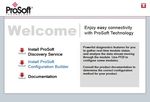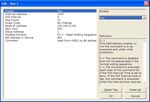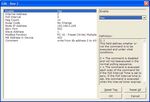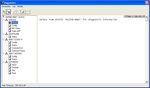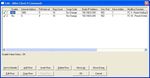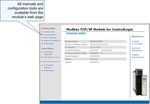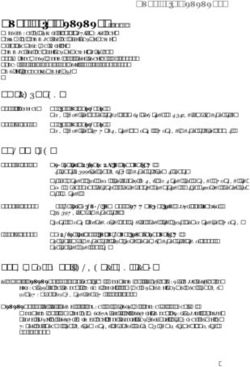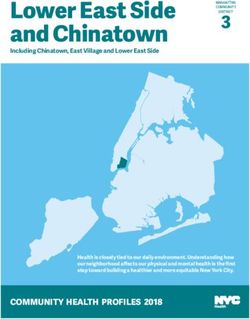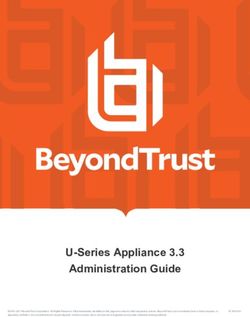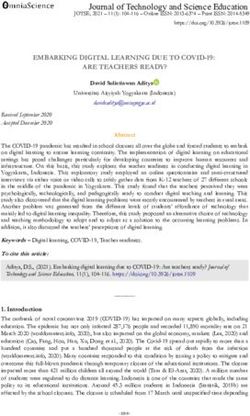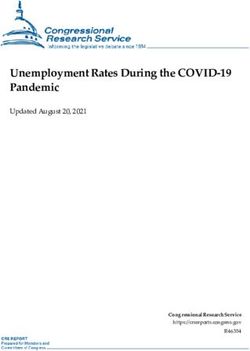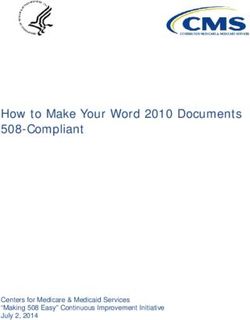MVI56E-MNET / MNETXT ControlLogix Platform Modbus TCP/IP Communication Module - SETUP GUIDE
←
→
Page content transcription
If your browser does not render page correctly, please read the page content below
MVI56E-MNET /
MNETXT
ControlLogix Platform
Modbus TCP/IP Communication
Module
July 1, 2010
SETUP GUIDEImportant Safety Information - MVI56E and MVI56E-XT Modules
North America Warnings
A Warning - Explosion Hazard - Substitution of components may impair suitability for Class I, Division 2.
B Warning - Explosion Hazard - When in Hazardous Locations, turn off power before replacing or rewiring
modules.
Warning - Explosion Hazard - Do not disconnect equipment unless power has been switched off or the area is
known to be nonhazardous.
C Suitable for use in Class I, Division 2 Groups A, B, C, and D, Hazardous Locations or Non-Hazardous Locations.
ATEX Warnings and Conditions of Safe Usage:
Power, Input, and Output (I/O) wiring must be in accordance with the authority having jurisdiction
A Warning - Explosion Hazard - When in hazardous locations, turn off power before replacing or wiring modules.
B Warning - Explosion Hazard - Do not disconnect equipment unless power has been switched off or the area is
known to be non-hazardous.
C These products are intended to be mounted in an IP54 enclosure. The devices shall provide external means to
prevent the rated voltage being exceeded by transient disturbances of more than 40%. This device must be used
only with ATEX certified backplanes.
D DO NOT OPEN WHEN ENERGIZED.
Ratings
Backplane Current Load: 800 mA @ 5 Vdc; 3 mA @ 24 Vdc
Operating Temperature:
For standard MVI56E modules: 0°C to 60°C (32°F to 140°F)
For MVI56E XT (conformal coated): -25°C to 70°C (-13°F to 158°F)
Storage Temperature: -40°C to 85°C (-40°F to 185°F)
Shock: 30 g operational; 50 g non-operational; Vibration: 5 g from 10 to 150 Hz
Relative Humidity 5% to 95% (without condensation)
All phase conductor sizes must be at least 1.3 mm (squared) and all earth ground conductors must be at least
4mm (squared).
MVI56E XT module comes with conformal coating installed.
Markings
ANSI / ISA ISA 12.12.01 Class I Division 2, GPs A, B, C, D
CSA/cUL C22.2 No. 213-M1987
CSA CB Certified IEC61010
ATEX EN60079-0 Category 3, Zone 2
EN60079-15
243333 E183151
CL I Div 2 GP A, B, C, D
Temp Code T4
II 3 G
Ex nA nL IIC T4 X
-20°CBattery Life Advisory The module uses a rechargeable Lithium Vanadium Pentoxide battery to backup the real-time clock and CMOS settings. The battery itself should last for the life of the module. However, if left in an unpowered state for 14 to 21 days, the battery may become fully discharged and require recharging by being placed in a powered-up ControlLogix chassis. The time required to fully recharge the battery may be as long as 24 hours. Once it is fully charged, the battery provides backup power for the CMOS setup and the real-time clock for approximately 21 days. Before you remove a module from its power source, ensure that the battery within the module is fully charged (the BATT LED on the front of the module goes OFF when the battery is fully charged). If the battery is allowed to become fully discharged, the module will revert to the default BIOS and clock settings. Note: The battery is not user-replaceable or serviceable. ProSoft Technology® Product Documentation In an effort to conserve paper, ProSoft Technology no longer includes printed manuals with our product shipments. User Manuals, Datasheets, Sample Ladder Files, and Configuration Files are provided on the enclosed CD-ROM, and are available at no charge from our web site: www.prosoft-technology.com Printed documentation is available for purchase. Contact ProSoft Technology for pricing and availability. North America: +1.661.716.5100 Asia Pacific: +603.7724.2080 Europe, Middle East, Africa: +33 (0) 5.3436.87.20 Latin America: +1.281.298.9109
Your Feedback Please
We always want you to feel that you made the right decision to use our products. If you have suggestions, comments,
compliments or complaints about our products, documentation, or support, please write or call us.
ProSoft Technology
5201 Truxtun Ave., 3rd Floor
Bakersfield, CA 93309
+1 (661) 716-5100
+1 (661) 716-5101 (Fax)
www.prosoft-technology.com
support@prosoft-technology.com
Copyright © 2010 ProSoft Technology, Inc., all rights reserved.
MVI56E-MNET / MNETXT Setup Guide
6/25/2010
® ® ® ® ®
ProSoft Technology , ProLinx , inRAx , ProTalk , and RadioLinx are Registered Trademarks of ProSoft
Technology, Inc. All other brand or product names are or may be trademarks of, and are used to identify products
and services of, their respective owners.MVI56E-MNET / MNETXT ♦ ControlLogix Platform Contents
Modbus TCP/IP Communication Module Setup Guide
Contents
Important Safety Information - MVI56E and MVI56E-XT Modules ..................................................... 2
Battery Life Advisory ........................................................................................................................... 3
ProSoft Technology® Product Documentation....................................................................................3
Your Feedback Please........................................................................................................................ 4
1 Scope 7
1.1 What's New? .............................................................................................................8
1.2 Learning Objectives...................................................................................................9
1.3 ProSoft Technology Documentation .......................................................................10
1.4 Prerequisites ...........................................................................................................11
2 Before You Begin 13
2.1 System Requirements .............................................................................................13
2.2 Required Items ........................................................................................................14
2.3 Sample Files............................................................................................................15
3 Install the Configuration Tools 17
3.1 Install ProSoft Configuration Builder .......................................................................17
4 The Sample Application 19
4.1 About the MODBUS TCP/IP Protocol .....................................................................19
4.2 General Overview....................................................................................................20
4.2.1 Required Steps........................................................................................................21
4.3 Architecture .............................................................................................................22
4.4 Memory Map ...........................................................................................................24
5 Procedures 25
5.1 Physical Setup.........................................................................................................25
5.1.1 Setting Jumpers ......................................................................................................25
5.1.2 Install the Module in the Rack .................................................................................26
5.1.3 Connect your PC to the Module ..............................................................................27
5.1.4 Set Temporary IP Address ......................................................................................28
5.1.5 Connect to the Module's Web Page........................................................................35
5.1.6 Upload the Add-On Instruction from the Module.....................................................36
5.2 Connect your PC to the ControlLogix Processor ....................................................43
5.3 Download the Sample Program to the Processor...................................................44
5.4 Using ProSoft Configuration Builder Software ........................................................45
5.4.1 Upload the Sample Configuration from the Module ................................................46
5.4.2 Enable the MNET Client 0 Commands ...................................................................48
5.5 Download the Project to the Module .......................................................................51
5.6 Configure the NOE Ethernet adapter for Modbus TCP/IP (Server) ........................53
5.7 Connect the MVI56E-MNET Module to the Modbus TCP/IP Server ...................... 54
5.8 Verify Communication .............................................................................................55
ProSoft Technology, Inc. Page 5 of 74
July 1, 2010Contents MVI56E-MNET / MNETXT ♦ ControlLogix Platform
Setup Guide Modbus TCP/IP Communication Module
5.8.1 View Exchanged Data ............................................................................................ 55
5.8.2 Check Module Status through ControlLogix Controller Tags ................................. 58
5.8.3 LED Status Indicators ............................................................................................. 60
6 Building on Success 63
6.1 Frequently Asked Questions................................................................................... 64
6.1.1 What are the differences between the MVI56 and the MVI56E modules? What
does the "E" stand for?................................................................................................................ 64
6.1.2 What is the difference between the MVI56E-MNET(R) and the MVI56E-
MNETC(R)? 65
6.1.3 Is the MVI56E product a direct replacement to my existing MVI56 product?......... 65
6.1.4 How is the MVI56E-MNET configured?.................................................................. 65
6.1.5 What is ProSoft Configuration Builder (PCB)? ....................................................... 65
6.1.6 What is the purpose of the MVI56E-MNET Ethernet (E1) Port? ............................ 66
6.1.7 How do I change the module’s IP address? ........................................................... 66
6.1.8 What is the purpose of the Optional MVI56E-MNET Add-On Instruction?............. 66
6.1.9 Is there a Setup Guide to help with configuration?................................................. 66
6.1.10 What is ProSoft Discovery Service (PDS)? ............................................................ 67
6.1.11 Does the MVI56E-MNET module require processor logic?.................................... 67
6.1.12 How do I monitor MVI56E-MNET operation? ......................................................... 67
6.1.13 Are there any other ways to monitor module diagnostics besides being connected
to the module’s network (subnet)? .............................................................................................. 67
6.1.14 What is the MVI56E-MNETXT? .............................................................................. 67
7 Glossary of Terms 69
Index 73
Page 6 of 74 ProSoft Technology, Inc.
July 1, 2010MVI56E-MNET / MNETXT ♦ ControlLogix Platform Scope
Modbus TCP/IP Communication Module Setup Guide
1 Scope
In This Chapter
What's New? ...........................................................................................8
Learning Objectives................................................................................. 9
ProSoft Technology Documentation...................................................... 10
Prerequisites ......................................................................................... 11
This document acts as a tutorial, providing step-by-step instructions on how to
read and write bi-directional data from one network device to another network
device using the MVI56E-MNET / MNETXT.
ProSoft Technology, Inc. Page 7 of 74
July 1, 2010Scope MVI56E-MNET / MNETXT ♦ ControlLogix Platform
Setup Guide Modbus TCP/IP Communication Module
1.1 What's New?
MVI56E products are backward compatible with existing MVI56 products,
ladder logic, and module configuration files already in use. Easily swap and
upgrade products while benefiting from an array of new features designed to
improve interoperability and enhance ease of use.
Web Server: The built-in web server and web page allow access to manuals
and other tools previously provided only on a product CD-ROM or from the
ProSoft Technology® web site.
ProSoft Configuration Builder (PCB): New Windows software for
diagnostics, connecting via the module's Ethernet port or CIPconnect®, to
upload/download module configuration information and access
troubleshooting features and functions.
ProSoft Discovery Service (PDS): Utility software to find and display a list
of MVI56E modules on the network and to temporarily change an IP address
to connect with a module's web page.
CIPconnect-enabled: Allows PC-to-module configuration and diagnostics
from the Ethernet network through a ControlLogix 1756-ENBT EtherNet/IP™
module.
Personality Card: An industrial compact flash memory card storing the
module’s complete configuration and Ethernet settings, allowing quick and
easy replacement.
LED Scrolling Diagnostic Display: 4-character, alphanumeric display,
providing English messages for status and alarm data, and for processor and
network communication status.
XT series for Extreme Environments: The MVI56E-MNETXT is part of the
new XT series, designed to work at extreme temperatures and in harsh or
caustic environments. XT series modules operate over a wider temperature
range than the standard MVI56E series. The XT series also come with
conformal coating to protect module components from corrosive
environmental elements.
Page 8 of 74 ProSoft Technology, Inc.
July 1, 2010MVI56E-MNET / MNETXT ♦ ControlLogix Platform Scope
Modbus TCP/IP Communication Module Setup Guide
1.2 Learning Objectives
When you have completed all the steps in this Setup Guide, you will have
learned how to
Understand how the sample application works (page 19)
Install the MVI56E-MNET configuration software (page 17)
Install the MVI56E-MNET module (page 25)
Import the Add-On Instruction to the processor (page 44)
Configure the Modbus TCP/IP Client (page 48)
Configure the Modbus TCP/IP Server (page 53)
Verify the MVI56E-MNET module communication status (page 55)
ProSoft Technology, Inc. Page 9 of 74
July 1, 2010Scope MVI56E-MNET / MNETXT ♦ ControlLogix Platform
Setup Guide Modbus TCP/IP Communication Module
1.3 ProSoft Technology Documentation
ProSoft Technology provides the following documentation (manuals) with your
MVI56E-MNET.
Electronic documentation (on the MVI56E-MNET web page)
Setup Guide: (this manual) Describes a sample application, and takes you
through the steps necessary to install, configure, and verify the correct
operation of the module
User Manual: Detailed reference guide to the module, protocol configuration,
functional overview, diagnostics and troubleshooting procedures, and product
specifications
Datasheet: Brief description of the module hardware and protocol
implementation, as well as general and functional specifications
Additional documentation, tools, and product support
Web Site Support: Visit the ProSoft Technology web site at
www.prosoft-technology.com to download additional documentation, tools,
and application information.
Email Technical Support: Send your support questions to Support@prosoft-
technology.com.
Telephone Support: Please call ProSoft Technology Technical Support at:
(Country Code 1+) 661-716-5100. Support is available 24 hours a day, 7
days a week. ProSoft Technology telephone support is free and unlimited.
Page 10 of 74 ProSoft Technology, Inc.
July 1, 2010MVI56E-MNET / MNETXT ♦ ControlLogix Platform Scope
Modbus TCP/IP Communication Module Setup Guide
1.4 Prerequisites
To get the most benefit from this setup guide, you should have the following
skills:
Rockwell Automation® RSLogix™ 5000 software: launch the program,
configure and transfer the Add-On Instruction to the processor
Microsoft Windows: install and launch programs, execute menu commands,
navigate dialog boxes and enter data.
Ethernet networking: connect the MVI56E-MNET module to an Ethernet
network using a valid IP address and subnet mask
Hardware installation and wiring: install the module and safely connect
Modbus TCP/IP and ControlLogix devices to a power source and to the
MVI56E-MNET module’s Ethernet port
ProSoft Technology, Inc. Page 11 of 74
July 1, 2010Scope MVI56E-MNET / MNETXT ♦ ControlLogix Platform
Setup Guide Modbus TCP/IP Communication Module
Page 12 of 74 ProSoft Technology, Inc.
July 1, 2010MVI56E-MNET / MNETXT ♦ ControlLogix Platform Before You Begin
Modbus TCP/IP Communication Module Setup Guide
2 Before You Begin
In This Chapter
System Requirements ........................................................................... 13
Required Items ...................................................................................... 14
Sample Files..........................................................................................15
2.1 System Requirements
The MVI56E-MNET module requires the following minimum hardware and
software components:
Rockwell Automation ControlLogix® processor (firmware version 10 or
higher), with compatible power supply, and one free slot for the MVI56E-
MNET module. The module requires 800 mA of available 5 Vdc power
Rockwell Automation RSLogix 5000 programming software
o Version 16 or higher required for Add-On Instruction
o Version 15 or lower must use Sample Ladder, available from
www.prosoft-technology.com
Rockwell Automation RSLinx® communication software version 2.51 or higher
ProSoft Configuration Builder (PCB) (included)
ProSoft Discovery Service (PDS) (included in PCB)
Pentium® II 450 MHz minimum. Pentium III 733 MHz (or better)
recommended
Supported operating systems:
®
o Microsoft Windows Vista
o Microsoft Windows XP Professional with Service Pack 1 or 2
o Microsoft Windows 2000 Professional with Service Pack 1, 2, or 3
o Microsoft Windows Server 2003
128 Mbytes of RAM minimum, 256 Mbytes of RAM recommended
100 Mbytes of free hard disk space (or more based on application
requirements)
256-color VGA graphics adapter, 800 x 600 minimum resolution (True Color
1024 × 768 recommended)
CD-ROM drive
Note: The Hardware and Operating System requirements in this list are the minimum
recommended to install and run software provided by ProSoft Technology®. Other third party
applications may have different minimum requirements. Refer to the documentation for any third
party applications for system requirements.
Note: You can install the module in a local or remote rack. For remote rack installation, the module
requires EtherNet/IP or ControlNet communication with the processor.
ProSoft Technology, Inc. Page 13 of 74
July 1, 2010Before You Begin MVI56E-MNET / MNETXT ♦ ControlLogix Platform
Setup Guide Modbus TCP/IP Communication Module
2.2 Required Items
This Setup Guide uses a sample application that shows you how to establish
communication between the MVI56E-MNET module (Modbus TCP/IP Client) and
a Modbus TCP/IP Server device. The sample application requires the following
equipment.
Item Description
MVI56E-MNET Modbus TCP/IP Communication Module
1756-L63 ControlLogix processor
1756-A7/B 1 ControlLogix rack
1756-PA72/B 1 ControlLogix rack power supply
CPU434 12A Quantum processor (Modbus device)
CPS 114 20 Quantum power supply
140XBP01000 Quantum rack
140NOE77111 NOE Card
Ethernet cable Ethernet cable to connect MVI56E-MNET module to Ethernet network
for Modbus TCP/IP communication and diagnostics (supplied with the
module)
Page 14 of 74 ProSoft Technology, Inc.
July 1, 2010MVI56E-MNET / MNETXT ♦ ControlLogix Platform Before You Begin
Modbus TCP/IP Communication Module Setup Guide
2.3 Sample Files
The following file is required for this procedure:
Item Description
MVI56EMNET_AddOn_Rung_v1_3.L5X Sample rung import file containing Add-On
Instruction
This procedure requires RSLogix 5000 version 16 (or later), which supports Add-
On Instructions. The sample MVI56EMNET_AddOn_Rung_v1_3.L5X Add-On
Instruction file contains all elements required for the MVI56E-MNET module to
function.
User-defined Data Types (UDTs)
Add-On Instruction (AOI)
Ladder rung with AOI
Controller tags
The AOI L5X rung import file is located on the module’s built-in web page.
Note: For RSLogix v15 (or older) applications, please refer to the MVI56E-MNET User Manual for
information on how to use the sample ladder logic.
ProSoft Technology, Inc. Page 15 of 74
July 1, 2010Before You Begin MVI56E-MNET / MNETXT ♦ ControlLogix Platform
Setup Guide Modbus TCP/IP Communication Module
Page 16 of 74 ProSoft Technology, Inc.
July 1, 2010MVI56E-MNET / MNETXT ♦ ControlLogix Platform Install the Configuration Tools
Modbus TCP/IP Communication Module Setup Guide
3 Install the Configuration Tools
In This Chapter
Install ProSoft Configuration Builder...................................................... 17
3.1 Install ProSoft Configuration Builder
To install ProSoft Configuration Builder from the CD-ROM
1 Insert the ProSoft Solutions CD-ROM into the CD drive of your PC. Wait for
the startup screen to appear.
2 On the startup screen, click INSTALL PROSOFT CONFIGURATION BUILDER. This
action starts the installation wizard for ProSoft Configuration Builder.
3 Click NEXT on each page of the installation wizard. Click FINISH on the last
page of the wizard.
ProSoft Technology, Inc. Page 17 of 74
July 1, 2010Install the Configuration Tools MVI56E-MNET / MNETXT ♦ ControlLogix Platform
Setup Guide Modbus TCP/IP Communication Module
Page 18 of 74 ProSoft Technology, Inc.
July 1, 2010MVI56E-MNET / MNETXT ♦ ControlLogix Platform The Sample Application
Modbus TCP/IP Communication Module Setup Guide
4 The Sample Application
In This Chapter
About the MODBUS TCP/IP Protocol.................................................... 19
General Overview.................................................................................. 20
Architecture ........................................................................................... 22
Memory Map .........................................................................................24
4.1 About the MODBUS TCP/IP Protocol
MODBUS is a widely used protocol originally developed by Modicon in 1978.
Since that time, the protocol has been adopted as a standard throughout the
automation industry.
The original MODBUS specification uses a serial connection to communicate
commands and data between client and server devices on a network. Later
enhancements to the protocol allow communication over Ethernet networks using
TCP/IP as a "wrapper" for the MODBUS protocol. This protocol is known as
MODBUS TCP/IP.
MODBUS TCP/IP is a client/server protocol. The client establishes a connection
to the remote server. When the connection is established, the client sends the
MODBUS TCP/IP commands to the server. The MVI56E-MNET module works
both as a client and as a server.
Aside from the benefits of Ethernet versus serial communications (including
performance, distance, and flexibility) for industrial networks, the MODBUS
TCP/IP protocol allows for remote administration and control of devices over a
TCP/IP network. The efficiency, scalability, and low cost of a MODBUS TCP/IP
network make this an ideal solution for industrial applications.
The MVI56E-MNET module acts as an input/output module between devices on
a MODBUS TCP/IP network and the Rockwell Automation backplane. The
module uses an internal database to pass data and commands between the
processor and the client and server devices on the MODBUS TCP/IP network.
ProSoft Technology, Inc. Page 19 of 74
July 1, 2010The Sample Application MVI56E-MNET / MNETXT ♦ ControlLogix Platform
Setup Guide Modbus TCP/IP Communication Module
4.2 General Overview
This Setup Guide shows you how to configure the MVI56E-MNET module and
establish communication with a Modbus TCP/IP device (a Quantum processor
with a NOE Ethernet adapter, for this example).
The MVI56E-MNET Ethernet application port will be configured as a Modbus
TCP/IP (MNET) Client device. The NOE Ethernet adapter will operate as a
Modbus TCP/IP Server device, passing data to the Quantum processor. The
MVI56E-MNET will be configured to send two MNET Client commands to the
Modbus TCP/IP Server device:
Write 10 words (Modbus Function 16 - Preset [Write] Multiple Registers
Read 10 words (Modbus Function 3 -Read Holding Registers
When you finish the steps in this Setup Guide, you will have enough information
to set up your own application.
Page 20 of 74 ProSoft Technology, Inc.
July 1, 2010MVI56E-MNET / MNETXT ♦ ControlLogix Platform The Sample Application
Modbus TCP/IP Communication Module Setup Guide
4.2.1 Required Steps
This Setup Guide will take you through the following steps:
1 Install the ProSoft Module in the rack (page 25)
2 Use the Add-On Instruction to Configure the Module (page 37)
3 Connect your PC to the Processor (page 43)
4 Download the Sample Program to the Processor (page 44)
5 Set up the Sample Application (page 46)
a Configure the Modbus TCP/IP Client (page 48)
b Configure the Modbus TCP/IP Client Read Command
c Configure the Modbus TCP/IP Client Write Command (page 49, page 50)
6 Transfer the configuration to the module (page 51)
7 Set up the NOE Modbus TCP/IP Server (page 53)
8 Verify Communication (page 55)
ProSoft Technology, Inc. Page 21 of 74
July 1, 2010The Sample Application MVI56E-MNET / MNETXT ♦ ControlLogix Platform
Setup Guide Modbus TCP/IP Communication Module
4.3 Architecture
The sample application uses the following hardware and connections.
A Personal Computer running a supported version of Microsoft Windows, with
a web browser, RSLogix 5000, ProSoft Discovery Service and an Ethernet
port
A ControlLogix processor with MVI56E-MNET module acting as a Modbus
TCP/IP Client
A Quantum processor with a NOE Ethernet adapter acting as a Modbus
TCP/IP Server
An Ethernet network connecting the PC with the MVI56E-MNET, either
directly, or through an Ethernet hub or switch.
An Ethernet cable connecting the MVI56E-MNET Modbus TCP/IP Client to
the Modbus TCP/IP Server.
Page 22 of 74 ProSoft Technology, Inc.
July 1, 2010MVI56E-MNET / MNETXT ♦ ControlLogix Platform The Sample Application
Modbus TCP/IP Communication Module Setup Guide
The following illustration shows the sample application.
Note: The illustration does not show the required Ethernet connection for processor programming.
ProSoft Technology, Inc. Page 23 of 74
July 1, 2010The Sample Application MVI56E-MNET / MNETXT ♦ ControlLogix Platform
Setup Guide Modbus TCP/IP Communication Module
4.4 Memory Map
The memory map consists of the starting addresses for Read Data and Write
Data areas in the MVI56E-MNET module and in the Quantum processor. The
sample application reads and writes 10 words between the Modbus TCP/IP
Client and the Modbus TCP/IP Server.
The following table describes the memory map for data transfer between the
MVI56E-MNET module and the Quantum processor.
Function MVI56E-MNET Database Quantum Memory Start Word Count
Start Address (Client) Address (Server)
Read 1000 400801 10
Write 0 400401 10
Page 24 of 74 ProSoft Technology, Inc.
July 1, 2010MVI56E-MNET / MNETXT ♦ ControlLogix Platform Procedures
Modbus TCP/IP Communication Module Setup Guide
5 Procedures
In This Chapter
Physical Setup....................................................................................... 25
Connect your PC to the ControlLogix Processor ................................... 43
Download the Sample Program to the Processor.................................. 44
Using ProSoft Configuration Builder Software....................................... 45
Download the Project to the Module...................................................... 51
Configure the NOE Ethernet adapter for Modbus TCP/IP (Server) ....... 53
Connect the MVI56E-MNET Module to the Modbus TCP/IP Server...... 54
Verify Communication ........................................................................... 55
5.1 Physical Setup
5.1.1 Setting Jumpers
The Setup Jumper acts as "write protection" for the module’s flash memory. In
"write protected" mode, the Setup pins are not connected, and the module’s
firmware cannot be overwritten. Do not jumper the Setup pins together unless
you are directed to do so by ProSoft Technical Support.
The following illustration shows the MVI56E-MNET jumper configuration.
Note: If you are installing the module in a remote rack, you may prefer to leave the Setup pins
jumpered. That way, you can update the module’s firmware without requiring physical access to
the module.
ProSoft Technology, Inc. Page 25 of 74
July 1, 2010Procedures MVI56E-MNET / MNETXT ♦ ControlLogix Platform
Setup Guide Modbus TCP/IP Communication Module
5.1.2 Install the Module in the Rack
If you have not already installed and configured your ControlLogix processor and
power supply, please do so before installing the MVI56E-MNET module. Refer to
your Rockwell Automation product documentation for installation instructions.
Warning: You must follow all safety instructions when installing this or any other electronic
devices. Failure to follow safety procedures could result in damage to hardware or data, or even
serious injury or death to personnel. Refer to the documentation for each device you plan to
connect to verify that suitable safety procedures are in place before installing or servicing the
device.
After you have checked the placement of the jumpers, insert the MVI56E-MNET
into the ControlLogix chassis. Use the same technique recommended by
Rockwell Automation to remove and install ControlLogix modules.
You can install or remove ControlLogix system components while chassis power
is applied and the system is operating. However, please note the following
warning.
Warning: When you insert or remove the module while backplane power is on, an electrical arc
can occur. An electrical arc can cause personal injury or property damage by:
sending an erroneous signal to your system’s actuators causing unintended machine motion
or loss of process control
causing an explosion in a hazardous environment
Verify that power is removed or the area is non-hazardous before proceeding. Repeated electrical
arcing causes excessive wear to contacts on both the module and its mating connector. Worn
contacts may create electrical resistance that can affect module operation.
9 Align the module with the top and bottom guides, and then slide it into the
rack until the module is firmly against the backplane connector.
Page 26 of 74 ProSoft Technology, Inc.
July 1, 2010MVI56E-MNET / MNETXT ♦ ControlLogix Platform Procedures
Modbus TCP/IP Communication Module Setup Guide
10 With a firm, steady push, snap the module into place.
11 Check that the holding clips on the top and bottom of the module are securely
in the locking holes of the rack.
12 Make a note of the slot location. You must identify the slot in which the
module is installed in order for the sample program to work correctly. Slot
numbers are identified on the green circuit board (backplane) of the
ControlLogix rack.
13 Turn power ON.
Note: If you insert the module improperly, the system may stop working, or may behave
unpredictably.
Note: When using the MVI56EMNETXT, you must use the 1756-A5XT or 1756-A7LXT chassis.
5.1.3 Connect your PC to the Module
With the module securely mounted, connect one end of the Ethernet cable to the
CONFIG (E1) Port, and the other end to an Ethernet hub or switch accessible from
the same network as your PC. Or, you can connect directly from the Ethernet
Port on your PC to the CONFIG (E1) Port on the module.
ProSoft Technology, Inc. Page 27 of 74
July 1, 2010Procedures MVI56E-MNET / MNETXT ♦ ControlLogix Platform
Setup Guide Modbus TCP/IP Communication Module
5.1.4 Set Temporary IP Address
Important: ProSoft Configuration Builder locates MVI56E-MNET modules through UDP broadcast
messages. These messages may be blocked by routers or layer 3 switches. In that case, ProSoft
Discovery Service will be unable to locate the modules.
To use ProSoft Configuration Builder, arrange the Ethernet connection so that there is no router/
layer 3 switch between the computer and the module OR reconfigure the router/layer 3 switch to
allow the routing of the UDP broadcast messages.
1 Click the START button, and then navigate to PROGRAMS / PROSOFT
TECHNOLOGY
2 Click to start PROSOFT CONFIGURATION BUILDER
If you have used other Windows configuration tools before, you will find the
screen layout familiar. PCB’s window consists of a tree view on the left, and an
information pane and a configuration pane on the right side of the window. When
you first start PCB, the tree view consists of folders for DEFAULT PROJECT and
DEFAULT LOCATION, with a DEFAULT MODULE in the Default Location folder. The
following illustration shows the PCB window with a new project.
Page 28 of 74 ProSoft Technology, Inc.
July 1, 2010MVI56E-MNET / MNETXT ♦ ControlLogix Platform Procedures
Modbus TCP/IP Communication Module Setup Guide
3 Use the mouse to select DEFAULT MODULE in the tree view, and then click the
right mouse button to open a shortcut menu.
4 On the shortcut menu, choose CHOOSE MODULE TYPE. This action opens the
CHOOSE MODULE TYPE dialog box.
5 In the PRODUCT LINE FILTER area of the dialog box, select MVI56E. In the
SELECT MODULE TYPE dropdown list, select MVI56E-MNET, and then click
OK to save your settings and return to the ProSoft Configuration Builder
window.
6 Right click over the module icon.
ProSoft Technology, Inc. Page 29 of 74
July 1, 2010Procedures MVI56E-MNET / MNETXT ♦ ControlLogix Platform
Setup Guide Modbus TCP/IP Communication Module
7 On the shortcut menu, choose DIAGNOSTICS.
This action opens the DIAGNOSTICS dialog box.
Page 30 of 74 ProSoft Technology, Inc.
July 1, 2010MVI56E-MNET / MNETXT ♦ ControlLogix Platform Procedures
Modbus TCP/IP Communication Module Setup Guide
If there is no response from the module,
1 Click the SET UP CONNECTION button to browse for the module’s IP address.
2 On the CONNECTION SETUP dialog box, click the TEST CONNECTION button to
verify if the module is accessible with the current settings
3 If PCB is still unable to connect to the module, click the BROWSE DEVICE(S)
button to open the PROSOFT DISCOVERY SERVICE.
ProSoft Technology, Inc. Page 31 of 74
July 1, 2010Procedures MVI56E-MNET / MNETXT ♦ ControlLogix Platform
Setup Guide Modbus TCP/IP Communication Module
4 Select the module, then right click and choose ASSIGN TEMPORARY IP.
5 The module’s default IP address is 192.168.0.250.
6 Choose an unused IP within your subnet, and then click OK.
CIPconnect
You can use CIPconnect® to connect a PC to the MVI56E-MNET module over
Ethernet using Rockwell Automation’s 1756-ENBT EtherNet/IP® module. This
allows you to configure the MVI56E-MNET module and network, upload and
download files, and view network and module diagnostics from a PC. RSLinx is
not required when you use CIPconnect. All you need are:
The IP addresses and slot numbers of any 1756-ENBT modules in the path
The ControlNet node numbers and slot numbers of any 1756-CNBx
ControlNet Bridge modules in the path
The slot number of the MVI56E-MNET in the destination ControlLogix chassis
(the last ENBT/CNBx and chassis in the path).
Page 32 of 74 ProSoft Technology, Inc.
July 1, 2010MVI56E-MNET / MNETXT ♦ ControlLogix Platform Procedures
Modbus TCP/IP Communication Module Setup Guide
To use CIPconnect, follow these steps.
1 In the SET CONNECTION TYPE dropdown list, choose 1756-ENBT. The default
path appears in the text box, as shown in the following illustration.
2 Click CIP PATH EDIT to open the CIPCONNECT PATH EDITOR dialog box.
ProSoft Technology, Inc. Page 33 of 74
July 1, 2010Procedures MVI56E-MNET / MNETXT ♦ ControlLogix Platform
Setup Guide Modbus TCP/IP Communication Module
The CIPCONNECT PATH EDITOR allows you to define the path between the PC
and the MVI56E-MNET module. The first connection from the PC is always a
1756-ENBT (Ethernet/IP) module.
Each row corresponds to a physical rack in the CIP path.
If the MVI56E-MNET module is located in the same rack as the first 1756-
ENBT module, select RACK NO. 1 and configure the associated parameters.
If the MVI56E-MNET is available in a remote rack (accessible through
ControlNet or Ethernet/IP), include all racks (by using the ADD RACK button).
Parameter Description
Source Module Source module type. This field is automatically selected
depending on the destination module of the last rack
(1756-CNB or 1756-ENBT).
Source Module IP Address IP address of the source module (only applicable for
1756-ENBT)
Source Module Node Address Node address of the source module (only applicable for
1756-CNB)
Destination Module Select the destination module associated to the source module
in the rack. The connection between the source and destination
modules is performed through the backplane.
Destination Module Slot Number The slot number where the destination MVI56E module is
located.
To use the CIPconnect Path Editor, follow these steps.
1 Configure the path between the 1756-ENBT connected to your PC and the
MVI56E-MNET module.
o If the module is located in a remote rack, add more racks to configure the
full path.
o The path can only contain ControlNet or Ethernet/IP networks.
o The maximum number of supported racks is six.
2 Click CONSTRUCT CIP PATH to build the path in text format
3 Click OK to confirm the configured path.
Page 34 of 74 ProSoft Technology, Inc.
July 1, 2010MVI56E-MNET / MNETXT ♦ ControlLogix Platform Procedures
Modbus TCP/IP Communication Module Setup Guide
5.1.5 Connect to the Module's Web Page
1 In ProSoft Discovery Service, select the module to configure, and then click
the right mouse button to open a shortcut menu.
2 On the shortcut menu, choose VIEW MODULE’S WEBPAGE.
The web page contains the product documentation and sample programs.
Important: The temporary IP address is only valid until the next time the module is initialized.
Please refer to Set Temporary IP Address (page 28) in the MVI56E-MNET User Manual for
information on how to set the module’s permanent IP address.
ProSoft Technology, Inc. Page 35 of 74
July 1, 2010Procedures MVI56E-MNET / MNETXT ♦ ControlLogix Platform
Setup Guide Modbus TCP/IP Communication Module
5.1.6 Upload the Add-On Instruction from the Module
Configuration and control information for the MVI56E-MNET module is provided
as an Add-On Instruction for RSLogix 5000, version 16 or higher.
Two Add-On Instructions are provided:
The RUNG IMPORT WITH SAMPLE PROGRAM ADD-ON INSTRUCTION:
MVI56EMNET_AddOn_Rung_v1_3.L5X
Includes the User Defined Data Types, data objects and ladder logic required
to configure the MVI56E-MNET module.
The RUNG IMPORT WITH UTILITY ADD-ON INSTRUCTION (OPTIONAL):
MVI56EMNET_Optional_Rung_v1_0.L5X
Includes the data types and controller tags that allow you to update the IP
address, date and time on the module.
Page 36 of 74 ProSoft Technology, Inc.
July 1, 2010MVI56E-MNET / MNETXT ♦ ControlLogix Platform Procedures
Modbus TCP/IP Communication Module Setup Guide
Create a new RSLogix 5000 project
1 Open the FILE menu, and then choose NEW…
2 Select your ControlLogix controller model.
3 Select REVISION 16.
4 Enter a name for your controller, such as "My_Controller".
5 Select your ControlLogix chassis type.
6 Select SLOT 0 for the controller.
ProSoft Technology, Inc. Page 37 of 74
July 1, 2010Procedures MVI56E-MNET / MNETXT ♦ ControlLogix Platform
Setup Guide Modbus TCP/IP Communication Module
Create the Module
1 Add the MVI56E-MNET module to the project.
In the CONTROLLER ORGANIZATION window, select I/O CONFIGURATION and
click the right mouse button to open a shortcut menu. On the shortcut menu,
choose NEW MODULE...
This action opens the SELECT MODULE dialog box.
2 Select the 1756-MODULE (GENERIC 1756 MODULE) from the list and click OK.
This action opens the NEW MODULE dialog box.
3 In the NEW MODULE dialog box, enter the following values.
Parameter Value
NAME Enter a module identification string. Example: MNET.
DESCRIPTION Enter a description for the module. Example: Modbus
TCP/IP Communication Module
COMM FORMAT Select DATA-INT.
SLOT Enter the slot number in the rack where the MVI56E-MNET
module is located.
INPUT ASSEMBLY INSTANCE 1
INPUT SIZE 250
OUTPUT ASSEMBLY INSTANCE 2
OUTPUT SIZE 248
CONFIGURATION ASSEMBLY INSTANCE 4
CONFIGURATION SIZE 0
Page 38 of 74 ProSoft Technology, Inc.
July 1, 2010MVI56E-MNET / MNETXT ♦ ControlLogix Platform Procedures
Modbus TCP/IP Communication Module Setup Guide
Important: You must select the COMM FORMAT as DATA - INT in the dialog box, otherwise the
module will not communicate over the backplane of the ControlLogix rack.
4 Click OK to continue.
5 Edit the Module Properties. Select the REQUESTED PACKET INTERVAl value for
scanning the I/O on the module. This value represents the minimum
frequency at which the module will handle scheduled events. This value
should not be set to less than 1 millisecond. The default value is 5
milliseconds. Values between 1 and 10 milliseconds should work with most
applications.
6 Save the module.
Click OK to close the dialog box. Notice that the module now appears in the
CONTROLLER ORGANIZATION window.
ProSoft Technology, Inc. Page 39 of 74
July 1, 2010Procedures MVI56E-MNET / MNETXT ♦ ControlLogix Platform
Setup Guide Modbus TCP/IP Communication Module
Import Add-On Instruction
1 In the CONTROLLER ORGANIZATION window, expand the TASKS folder and
subfolder until you reach the MAINPROGRAM folder.
2 In the MAINPROGRAM folder, double-click to open the MAINROUTINE ladder.
3 Select an empty rung in the new routine, and then click the right mouse
button to open a shortcut menu. On the shortcut menu, choose IMPORT
RUNG…
Page 40 of 74 ProSoft Technology, Inc.
July 1, 2010MVI56E-MNET / MNETXT ♦ ControlLogix Platform Procedures
Modbus TCP/IP Communication Module Setup Guide
4 Navigate to the location on your PC where you saved (page 36) the Add-On
Instruction (for example, "My Documents" or "Desktop"). Select the
MVI56EMNET_ADDON_RUNG_V1_3.L5X file
This action opens the IMPORT CONFIGURATION dialog box, showing the
controller tags that will be created.
5 If you are using the module in a different slot (or remote rack), select the
correct connection input and output variables that define the path to the
module. If your module is located in Slot 1 of the local rack, this step is not
required.
ProSoft Technology, Inc. Page 41 of 74
July 1, 2010Procedures MVI56E-MNET / MNETXT ♦ ControlLogix Platform
Setup Guide Modbus TCP/IP Communication Module
6 Click OK to confirm the import. RSLogix will indicate that the import is in
progress:
When the import is completed, the new rung with the Add-On Instruction will
be visible as shown in the following illustration.
The procedure has also imported new User Defined Data Types, data objects
and the Add-On instruction for your project.
7 Save the application and then download the sample ladder logic into the
processor.
Page 42 of 74 ProSoft Technology, Inc.
July 1, 2010MVI56E-MNET / MNETXT ♦ ControlLogix Platform Procedures
Modbus TCP/IP Communication Module Setup Guide
5.2 Connect your PC to the ControlLogix Processor
There are several ways to establish communication between your PC and the
ControlLogix processor. The following steps show how to establish
communication through the serial interface. It is not mandatory that you use the
processor's serial interface. You may access the processor through whatever
network interface is available on your system. Refer to your Rockwell Automation
documentation for information on other connection methods.
1 Connect the right-angle connector end of the cable to your controller at the
communications port.
2 Connect the straight connector end of the cable to the serial port on your
computer.
ProSoft Technology, Inc. Page 43 of 74
July 1, 2010Procedures MVI56E-MNET / MNETXT ♦ ControlLogix Platform
Setup Guide Modbus TCP/IP Communication Module
5.3 Download the Sample Program to the Processor
Note: The key switch on the front of the ControlLogix processor must be in the REM or PROG
position.
1 If you are not already online with the processor, open the COMMUNICATIONS
menu, and then choose DOWNLOAD. RSLogix will establish communication
with the processor. You do not have to download through the processor's
serial port, as shown here. You may download through any available network
connection.
2 When communication is established, RSLogix will open a confirmation dialog
box. Click the DOWNLOAD button to transfer the sample program to the
processor.
3 RSLogix will compile the program and transfer it to the processor. This
process may take a few minutes.
4 When the download is complete, RSLogix will open another confirmation
dialog box. If the key switch is in the REM position, click OK to switch the
processor from PROGRAM mode to RUN mode.
Note: If you receive an error message during these steps, refer to your RSLogix documentation to
interpret and correct the error.
Page 44 of 74 ProSoft Technology, Inc.
July 1, 2010MVI56E-MNET / MNETXT ♦ ControlLogix Platform Procedures
Modbus TCP/IP Communication Module Setup Guide
5.4 Using ProSoft Configuration Builder Software
ProSoft Configuration Builder (PCB) provides a quick and easy way to manage
gateway configuration files customized to meet your application needs. PCB is
not only a powerful solution for new configuration files, but also allows you to
import information from previously installed (known working) configurations to
new projects.
Note: The MVI56E-MNET module receives its protocol and backplane configuration information
from the Personality Module (Compact Flash). Use ProSoft Configuration Builder to configure
module settings, and to download changes to the Personality Module.
ProSoft Technology, Inc. Page 45 of 74
July 1, 2010Procedures MVI56E-MNET / MNETXT ♦ ControlLogix Platform
Setup Guide Modbus TCP/IP Communication Module
5.4.1 Upload the Sample Configuration from the Module
The MVI56E-MNET module contains a sample configuration file, with
configuration parameters that match the sample application in this Setup Guide.
To retrieve the sample configuration file, follow these steps.
1 In ProSoft Configuration Builder, select the MVI56E-MNET module, and then
click the right mouse button to open a shortcut menu. On the shortcut menu,
choose UPLOAD FROM DEVICE TO PC.
This action opens the UPLOAD FILES dialog box.
Page 46 of 74 ProSoft Technology, Inc.
July 1, 2010MVI56E-MNET / MNETXT ♦ ControlLogix Platform Procedures
Modbus TCP/IP Communication Module Setup Guide
2 In the UPLOAD FILES dialog box, click BROWSE DEVICES to locate the MVI56E-
MNET module. This action opens the PROSOFT DISCOVERY SERVICE dialog
box. Select the module, and then click the right mouse button to open a
shortcut menu. On the shortcut menu, choose SELECT FOR PCB. This action
places the module’s Ethernet address in the Upload Files dialog box.
3 Click the X in the top right corner to close the ProSoft Discovery Service
dialog box.
4 In the UPLOAD FILES dialog box, click Upload. When the upload is complete,
as shown in the following illustration, click the OK button.
ProSoft Configuration Builder now contains the sample configuration for your
MVI56E-MNET module. In the following steps, you will configure the Read and
Write commands.
ProSoft Technology, Inc. Page 47 of 74
July 1, 2010Procedures MVI56E-MNET / MNETXT ♦ ControlLogix Platform
Setup Guide Modbus TCP/IP Communication Module
5.4.2 Enable the MNET Client 0 Commands
The default module configuration contains two Modbus Client commands
associated to MNET Client 0. In the default configuration file, these commands
are disabled.
1 To enable the commands, expand the MVI56E-MNET node in ProSoft
Configuration Builder until the MNET CLIENT 0 COMMANDS tag is visible.
2 Double-click the MNET CLIENT 0 COMMANDS tag to open the EDIT MNET
CLIENT 0 COMMANDS dialog box.
Page 48 of 74 ProSoft Technology, Inc.
July 1, 2010MVI56E-MNET / MNETXT ♦ ControlLogix Platform Procedures
Modbus TCP/IP Communication Module Setup Guide
Select the first command in the list, and then click EDIT ROW.
Configure the Modbus Client Read Command
The Modbus Read Command reads 10 words of data from the Quantum
processor (Modbus Slave) and transfers it to the MVI56E-MNET module's
internal database. The following table describes the relationship between
memory addresses in the Modbus Master (MVI56E-MNET) and the Modbus
Slave (Quantum processor).
MVI56E-MNET Database Address Quantum Memory Address
1000 400801
1001 400802
1002 400803
1003 400804
1004 400805
1005 400806
1006 400807
1007 400808
1008 400809
1009 400810
In the sample configuration, the Modbus Read Command is present, but
disabled. To enable the command, change the ENABLE field from No to YES, as
shown in the following illustration.
Notes:
Func 3 represents Modbus Function Code 3, the command code to Read Holding Registers
The DevAddress parameter is 0-based so 800 = 400801, 801 = 400802, and so on.
The Enable code must be set to 1 to enable the command (0 = disable)
The destination Slave node address must be set as 1 (Node parameter)
ProSoft Technology, Inc. Page 49 of 74
July 1, 2010Procedures MVI56E-MNET / MNETXT ♦ ControlLogix Platform
Setup Guide Modbus TCP/IP Communication Module
Configure the Modbus Client Write Command
The Modbus Write Command will write data from the MVI56E-MNET module to
the Quantum processor as follows.
MVI56E-MNET Database Address Quantum Memory Address
0 400401
1 400402
2 400403
3 400404
4 400405
5 400406
6 400407
7 400408
8 400409
9 400411
In the sample configuration, a Modbus Write Command is present, but disabled.
To enable this command, change the ENABLE field from No to YES, as shown in
the following illustration.
Notes:
Func 16 represents Modbus Function Code 16, the command code to Preset (Write) Holding
Registers
The DEVADDRESS parameter is 0-based so 400 = 400401, 401 = 400402, and so on.
The ENABLE code must be set to 1 to enable the command (0 = disable).
The destination Slave node address must be set as 1 (Node parameter)
Page 50 of 74 ProSoft Technology, Inc.
July 1, 2010MVI56E-MNET / MNETXT ♦ ControlLogix Platform Procedures
Modbus TCP/IP Communication Module Setup Guide
5.5 Download the Project to the Module
In order for the module to use the settings you configured, you must download
(copy) the updated Project file from your PC to the module.
1 In the tree view in ProSoft Configuration Builder, click once to select the
MVI56E-MNET module.
2 Open the PROJECT menu, and then choose MODULE / DOWNLOAD.
This action opens the DOWNLOAD dialog box. Notice that the Ethernet
address field contains the temporary IP address you assigned in the previous
step. ProSoft Configuration Builder will use this temporary IP address to
connect to the module.
Click TEST CONNECTION to verify that the temporary IP address is correct.
3 If the connection succeeds, click DOWNLOAD to transfer the Ethernet
configuration to the module.
ProSoft Technology, Inc. Page 51 of 74
July 1, 2010Procedures MVI56E-MNET / MNETXT ♦ ControlLogix Platform
Setup Guide Modbus TCP/IP Communication Module
If the Test Connection procedure fails, you will see an error message. To correct
the error, follow these steps.
1 Click OK to dismiss the error message.
2 On the DOWNLOAD dialog box, click BROWSE DEVICES to open PROSOFT
DISCOVERY SERVICE.
3 Select the module, and then click the right mouse button to open a shortcut
menu. On the shortcut menu, choose SELECT FOR PCB.
4 Close ProSoft Discovery Service.
5 Click DOWNLOAD to transfer the configuration to the module.
Page 52 of 74 ProSoft Technology, Inc.
July 1, 2010MVI56E-MNET / MNETXT ♦ ControlLogix Platform Procedures
Modbus TCP/IP Communication Module Setup Guide
5.6 Configure the NOE Ethernet adapter for Modbus TCP/IP (Server)
The next part of this tutorial is to configure the remote Modbus TCP/IP Server.
For this example, the Modbus TCP/IP Server will be a NOE communication
adapter.
The IP Address for the Modbus TCP/IP Server must match the IP Address
settings for the MNET Client 0 Commands in ProSoft Configuration Builder.
The following illustration shows the ETHERNET / I/O SCANNER dialog box with the
NOE card configured as a Modbus TCP/IP Server in Concept version 2.6.
ProSoft Technology, Inc. Page 53 of 74
July 1, 2010Procedures MVI56E-MNET / MNETXT ♦ ControlLogix Platform
Setup Guide Modbus TCP/IP Communication Module
5.7 Connect the MVI56E-MNET Module to the Modbus TCP/IP Server
The final part of this tutorial is to connect the supplied Ethernet cable to the
Ethernet Application Port on the MVI56E-MNET module either directly, or
through an Ethernet hub or switch, to the Ethernet port on an NOE card in the
same rack with the Quantum processor.
The following illustration shows the Ethernet connection between the MVI56E-
MNET module and the Quantum processor.
Page 54 of 74 ProSoft Technology, Inc.
July 1, 2010MVI56E-MNET / MNETXT ♦ ControlLogix Platform Procedures
Modbus TCP/IP Communication Module Setup Guide
5.8 Verify Communication
There are several ways to verify that the MVI56E-MNET module is
communicating with the processor and with the Modbus TCP/IP network. You
can:
View Exchanged Data (page 55)
View the Module Status in the RSLogix 5000 Controller Tags (page 58)
View the LED Status Indicators (page 60)
5.8.1 View Exchanged Data
The following illustration describes the source and destination for the data
exchanged by the two Modbus TCP/IP Client Commands.
ProSoft Technology, Inc. Page 55 of 74
July 1, 2010Procedures MVI56E-MNET / MNETXT ♦ ControlLogix Platform
Setup Guide Modbus TCP/IP Communication Module
Check Write Data
The following steps show you how to verify that the WriteData Command is
working.
1 In RSLogix, navigate to the processor controller tags
MNET.DATA.WRITEDATA[0] through MNET.DATA.WRITEDATA[9].
2 For words [0] through [9], enter the numbers shown in the following
illustration.
This action sends the values you entered to the MODBUS CLIENT 0 on the
MVI56E-MNET, and then to the Quantum processor, where you will be able
to see the data in Concept.
3 In Concept, navigate to the REFERENCE DATA EDITOR to monitor the
processor memory addresses from 400401 through 400410. The data should
match the data you sent from RSLogix 5000.
Page 56 of 74 ProSoft Technology, Inc.
July 1, 2010MVI56E-MNET / MNETXT ♦ ControlLogix Platform Procedures
Modbus TCP/IP Communication Module Setup Guide
Check Read Data
The following steps show you how to verify that the ReadData Command is
working.
1 In Concept, navigate to the REFERENCE DATA EDITOR, and enter the following
values in processor memory addresses from 400801 through 400810 as
shown in the following illustration.
This action populates the memory addresses in the Quantum processor that
the MVI56E-MNET will attempt to retrieve with the ReadData Command.
2 In RSLogix 5000, the values in MNET.DATA.READDATA[0] through [9]
should match the data you entered in Concept.
Tip: Repeat these tests, using different values each time, to verify that the same data appears in
the proper place in each processor.
ProSoft Technology, Inc. Page 57 of 74
July 1, 2010You can also read