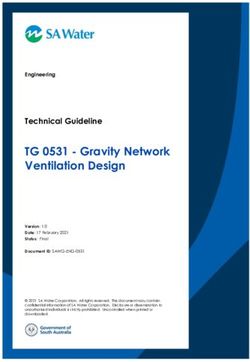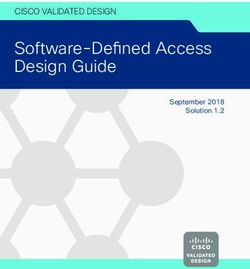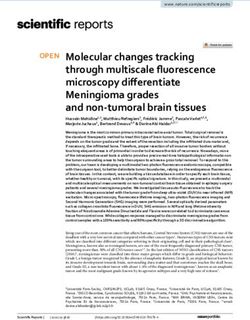Owner's Manual DVD Home Theater Sound System
←
→
Page content transcription
If your browser does not render page correctly, please read the page content below
SC-XH70 PPC_eng.book Page 1 Tuesday, December 27, 2011 9:25 AM
Owner’s Manual
DVD Home Theater Sound System
Model No. SC-XH70
Thank you for purchasing this product.
For optimum performance and safety, please read these instructions carefully.
Please keep this manual for future reference.
If you have any questions, contact:
U.S.A. and Puerto Rico: 1-800-211-PANA (7262)
Canada:1-800-561-5505
[_P_] [PC] RQT9596-P
until
2012/03/02SC-XH70 PPC_eng.book Page 2 Tuesday, December 27, 2011 9:25 AM
≥ The illustrations shown may differ from your unit. System SC-XH70
≥ Operations in these instructions are described mainly with Main unit SA-XH70
the remote control, but you can perform the operations on
Speaker Front speakers SB-HF10
the main unit if the controls are the same.
system Center speaker SB-HC10
Surround speakers SB-HS10
Subwoofer SB-HW71
Accessories
Please check and identify the supplied accessories. Use numbers indicated in parentheses when asking for replacement
parts. (Product numbers are correct as of December 2011. These may be subject to change.)
Only for U.S.A. and Puerto Rico:
To order accessories, refer to “Accessory Purchases (United States and Puerto Rico)” on page 22.
For Canada: To order accessories, call the dealer from whom you made your purchase.
∏ 1 Remote control (N2QAYB000694) ∏ Speaker cables
∏ 1 Remote control battery ≥ 3 short cables (REEX1184)
≥ 2 long cables (REEX1184A)
∏ 1 FM indoor antenna (RSAX0002)
∏ 1 AC power supply cord (K2CB2YY00059)
∏ 2 Sheets of speaker cable stickers
IMPORTANT SAFETY INSTRUCTIONS
Read these operating instructions carefully before using the unit. Follow
the safety instructions on the unit and the applicable safety instructions
listed below. Keep these operating instructions handy for future
CAUTION
reference. Unit
1 Read these instructions. ≥ This unit utilizes a laser. Use of controls or adjustments or
2 Keep these instructions. performance of procedures other than those specified herein may
3 Heed all warnings. result in hazardous radiation exposure.
4 Follow all instructions. ≥ Do not place sources of naked flames, such as lighted candles, on
5 Do not use this apparatus near water. this unit.
6 Clean only with dry cloth. Placement
7 Do not block any ventilation openings. Install in accordance with ≥ To reduce the risk of fire, electric shock or product damage,
the manufacturer’s instructions. – Do not install or place this unit in a bookcase, built-in cabinet or in
8 Do not install near any heat sources such as radiators, heat another confined space. Ensure this unit is well ventilated.
registers, stoves, or other apparatus (including amplifiers) that – Do not obstruct this unit’s ventilation openings with newspapers,
produce heat. tablecloths, curtains, and similar items.
9 Do not defeat the safety purpose of the polarized or grounding-
type plug. A polarized plug has two blades with one wider than the Batteries
other. A grounding-type plug has two blades and a third grounding ≥ Danger of explosion if battery is incorrectly replaced. Replace only
prong. The wide blade or the third prong are provided for your with the type recommended by the manufacturer.
safety. If the provided plug does not fit into your outlet, consult an ≥ Mishandling of batteries can cause electrolyte leakage and may
electrician for replacement of the obsolete outlet. cause a fire.
10 Protect the power cord from being walked on or pinched – Do not heat or expose to flame.
particularly at plugs, convenience receptacles, and the point where – Do not leave the battery(ies) in a car exposed to direct sunlight for
they exit from the apparatus. a long period of time with doors and windows closed.
11 Only use attachments/accessories specified by the manufacturer. – Do not take apart or short circuit.
12 Use only with the cart, stand, tripod, bracket, or – Do not recharge alkaline or manganese batteries.
table specified by the manufacturer, or sold with the – Do not use batteries if the covering has been peeled off.
apparatus. When a cart is used, use caution when – Remove the battery if you do not intend to use the remote control
moving the cart/apparatus combination to avoid for a long period of time. Store in a cool, dark place.
injury from tip-over. – When disposing the batteries, please contact your local authorities
13 Unplug this apparatus during lightning storms or or dealer and ask for the correct method of disposal.
when unused for long periods of time.
14 Refer all servicing to qualified service personnel. Servicing is
required when the apparatus has been damaged in any way, such
as power-supply cord or plug is damaged, liquid has been spilled
or objects have fallen into the apparatus, the apparatus has been
CAUTION
exposed to rain or moisture, does not operate normally, or has RISK OF ELECTRIC SHOCK
been dropped. DO NOT OPEN
CAUTION: TO REDUCE THE RISK OF ELECTRIC
WARNING SHOCK, DO NOT REMOVE SCREWS.
NO USER-SERVICEABLE PARTS INSIDE.
Unit REFER SERVICING TO QUALIFIED
≥ To reduce the risk of fire, electric shock or product damage, SERVICE PERSONNEL.
– Do not expose this unit to rain, moisture, dripping or splashing. The lightning flash with arrowhead symbol, within
– Do not place objects filled with liquids, such as vases, on this unit. an equilateral triangle, is intended to alert the user
– Use only the recommended accessories. to the presence of uninsulated “dangerous voltage”
– Do not remove covers. within the product’s enclosure that may be of
sufficient magnitude to constitute a risk of electric
– Do not repair this unit by yourself. Refer servicing to qualified shock to persons.
service personnel.
The exclamation point within an equilateral triangle
Power cord is intended to alert the user to the presence of
≥ Install this unit so that the power cord can be unplugged from the important operating and maintenance (servicing)
RQT9596
socket outlet immediately if any problem occurs. instructions in the literature accompanying the
appliance.
2SC-XH70 PPC_eng.book Page 3 Tuesday, December 27, 2011 9:25 AM
TV INPUT
AV
VOL
1 2 3
4 5 6
VOL
7 8 9
CANCEL 0 10 MUTE
DVD RADIO EXT-IN
SEARCH PLAY SEARCH
SKIP SLOW SKIP
PAUSE
FUNCTIONS
STOP EXIT
START
U
EN
ME
TOP M
NU
OK
PLAY MODE RETURN
–REPEAT
SOUND SURROUND CH SELECT FL DISPLAY
–W.SRD –SLEEP
MUSIC PORT
1-MIC-2
MUSIC PORT VOL
RQT9596
The circled numbers indicated in this Owner’s Manual (e.g. Press [Í]1) correspond to the circled numbers in the above.
3SC-XH70 PPC_eng.book Page 4 Tuesday, December 27, 2011 9:25 AM
Getting Started
Control reference guide
Remote control Avoiding interference with other Panasonic equipment
Other Panasonic audio/video equipment may start functioning when you
1 Turn the main unit on/off (B 8) operate the unit using the supplied remote control.
2 Select channels and title numbers etc. / Enter numbers You can operate this unit in another mode by setting the remote control
operating mode to “REMOTE 2”.
(B 9, 11)
3 Cancel (B 12) The main unit and remote control must be set to the same mode.
1 Press [EXT-IN]4 to select “AUX”.
4 Source select 2 Press and hold [< OPEN/CLOSE]2 on the main unit and [2] on the
[DVD]: Select disc as the source (B 11) remote control until the main unit’s display shows “REMOTE 2”.
Playing Discs
[RADIO]: Select FM tuner (B 9) 3 Press and hold [OK]8 and [2] on the remote control for at least 2
seconds.
[EXT-IN]: Select external audio as the source ( B 9)
To change the mode back to “REMOTE 1”, repeat the steps above by
AUX # ARC # D-IN # MUSIC P. replacing [2] with [1].
^----------------------------------------------}
5 Basic operations for play (B 11) Main unit
6 Show on-screen menu (B 13)
1 Standby/on switch (Í/I)
7 Show a disc top menu (B 11)
Press to switch the unit from on to standby mode or vice
8 Select or confirm menu items / Frame-by-frame (B 11) versa. In standby mode, the unit is still consuming a small
9 Select the play mode / Set the repeat mode (B 12) amount of power.
Select sound mode / Turn Whisper-mode Surround on/off
Other Operations
: 2 Open/Close the disc tray (B 11)
(B 10, 11)
3 Disc tray
; Select surround sound effects (B 10) 4 Remote control signal sensor
or
5 Display (FL display)
Set the Sleep timer
6 Connect external music device (B 15)
Press and hold [jSLEEP].
While the time is shown on the main unit’s display, press 7 Adjust the volume of the main unit
[jSLEEP] repeatedly.
Each time you press the button: POWER-SAVING FEATURES
SLEEP 30 # SLEEP 60 # SLEEP 90 # SLEEP120
^-------------------------- OFF (Cancel) (------------------------} The main unit is designed to conserve its power
≥ To confirm the remaining time, press and hold the button again. consumption and save energy.
< TV operations
∫ Auto power-down function
Aim the remote control at the Panasonic TV and press the
Reference
≥The main unit will automatically switch to standby mode
button.
after 30 minutes of inactivity.
[TV, Í]: Turn the TV on/off
e.g.
[INPUT, AV]: Change the TV’s video input mode
– There is no audio signal from an external device.
[r, VOL, s]: Adjust the TV volume
– Disc playback is stopped/paused.
This may not work properly with some models.
– The disc menu is displayed and play is not selected.
= Adjust the volume of the main unit
(This function may not work depending on the application
> Mute the sound type of discs.)
≥ “MUTE” flashes on the main unit’s display while the function is on.
≥When the main unit is turned back on, “POWER ON FROM
≥ To cancel, press the button again or adjust the volume.
≥ Mute is cancelled when you switch the unit to standby. AUTO POWER DOWN MODE” appears on the main unit’s
? Select radio stations manually (B 9) display.
@ Select preset radio stations (B 9)
A Exit the display
B Show START menu (B 9)
C Show a disc menu (B 11)
D Return to previous screen (B 11)
E Switch information on the main unit’s display (B 11)
F Select speaker channel (B 11)
RQT9596
4SC-XH70 PPC_eng.book Page 5 Tuesday, December 27, 2011 9:25 AM
TABLE OF CONTENTS
Getting Started Playing Discs
Accessories . . . . . . . . . . . . . . . . . . . . . . . . . . . . . . . . . . . .2 Basic play. . . . . . . . . . . . . . . . . . . . . . . . . . . . . . . . . . . . . 11
Getting Started
IMPORTANT SAFETY INSTRUCTIONS. . . . . . . . . . . . . . .2 Playing from the selected item. . . . . . . . . . . . . . . . . . . . 12
Control reference guide. . . . . . . . . . . . . . . . . . . . . . . . . . .4 Other modes of play . . . . . . . . . . . . . . . . . . . . . . . . . . . . 12
Program and Random play . . . . . . . . . . . . . . . . . . . . . . . . 12
POWER-SAVING FEATURES. . . . . . . . . . . . . . . . . . . . .4
Repeat play . . . . . . . . . . . . . . . . . . . . . . . . . . . . . . . . . . . . 12
Using on-screen menus . . . . . . . . . . . . . . . . . . . . . . . . . 13
Quick Start Guide
step 1 Positioning . . . . . . . . . . . . . . . . . . . . . . . . . . . 6 Other Operations
step 2 Connections . . . . . . . . . . . . . . . . . . . . . . . . . . 6 Linked operations with the TV
Speaker connections . . . . . . . . . . . . . . . . . . . . . .6 (VIERA LinkTM “HDAVI ControlTM”) . . . . . . . . . . . . . . . 14
Playing Discs
Radio antenna connection. . . . . . . . . . . . . . . . . .7
Setting the audio link . . . . . . . . . . . . . . . . . . . . . . . . . . . . . 14
Audio and video connections . . . . . . . . . . . . . . .7
Easy control only with VIERA remote control . . . . . . . . . . 15
step 3 AC power supply cord connection . . . . . . . . 8 Playing from MUSIC PORT . . . . . . . . . . . . . . . . . . . . . . . 15
step 4 Preparing the remote control . . . . . . . . . . . . 8
Reference
step 5 Easy setup. . . . . . . . . . . . . . . . . . . . . . . . . . . . 8
Listening to the radio. . . . . . . . . . . . . . . . . . . . . . . . . . . . .9 Changing the player settings . . . . . . . . . . . . . . . . . . . . . 15
Presetting stations automatically . . . . . . . . . . . . . . . . . . . . . 9 Discs that can be played. . . . . . . . . . . . . . . . . . . . . . . . . 17
Listening to a preset channel . . . . . . . . . . . . . . . . . . . . . . . . 9 Maintenance. . . . . . . . . . . . . . . . . . . . . . . . . . . . . . . . . . . 18
Other Operations
Using the START menu . . . . . . . . . . . . . . . . . . . . . . . . . . .9 Speaker installation option. . . . . . . . . . . . . . . . . . . . . . . 18
Selecting the source using the remote control . . . . . . . . . . . 9 Troubleshooting guide . . . . . . . . . . . . . . . . . . . . . . . . . . 19
Listening to the TV or other device’s audio from this
Messages . . . . . . . . . . . . . . . . . . . . . . . . . . . . . . . . . . . . . 20
unit’s speakers . . . . . . . . . . . . . . . . . . . . . . . . . . . . . . .10
Licenses . . . . . . . . . . . . . . . . . . . . . . . . . . . . . . . . . . . . . . 20
Specifications . . . . . . . . . . . . . . . . . . . . . . . . . . . . . . . . . 21
Enjoying sound effects from all speakers Limited Warranty (ONLY FOR U.S.A. AND PUERTO
RICO) . . . . . . . . . . . . . . . . . . . . . . . . . . . . . . . . . . . . . . 22
Enjoying surround sound effects. . . . . . . . . . . . . . . .10
Selecting sound mode. . . . . . . . . . . . . . . . . . . . . . . . .10 Limited Warranty (ONLY FOR CANADA). . . . . . . . . . . . 23
Whisper-mode Surround. . . . . . . . . . . . . . . . . . . . . . .11
Adjusting the speaker level during playback . . . . . .11
Reference
Adjusting the speaker balance during playback . . .11
RQT9596
5SC-XH70 PPC_eng.book Page 6 Tuesday, December 27, 2011 9:25 AM
step 1 Positioning step 2 Connections
How you set up your speakers can affect the bass and the sound field. Turn off all equipment before connection and read the appropriate
Note the following points: operating instructions.
≥ Place speakers on flat secure bases. Do not connect the AC power supply cord until all other
≥ Keep your speakers at least 10 mm (13/32q) away from the system for connections are completed.
proper ventilation.
≥ Placing speakers too close to floors, walls, and corners can result in
excessive bass. Cover walls and windows with thick curtains.
≥ For optional wall mount, refer to page 18. 1 Speaker connections
Setup example (“Surround layout (Recommended)”: Standard Cable type Speakers
surround placement)
Place the front, center, and surround speakers at approximately the same SUBWOOFER /
distance from the seating position. The angles in the diagram are (Attached to ENCEINTE
Subwoofer 6
approximate. subwoofer) D’EXTRÊMES-
GRAVES
Main unit§1 Center speaker 5 CENTER / CENTRE
Center speaker§2 Short Front speaker (R) 2 FRONT /
Front speaker (L) 1 AVANT
Surround speaker (R) 4 SURROUND /
Front speaker Front speaker Long
(left) (right) Surround speaker (L) 3 AMBIOPHONIE
60°
Use of the speaker cable stickers is convenient when making cable
Subwoofer§3
connections.
e.g., Surround speaker (L)
120° Speaker cable
SURROUND
stickers
Surround Surround SURROUND
speaker (left) speaker (right)
Long cable
§1 Position with at least 5 cm (2q) of space on all sides for proper
ventilation.
§2 Place it on a rack or shelf. Vibration caused by the speaker can SURROUND SURROUND
disrupt the picture if it is placed directly on the TV. Lch Lch
§3 Position it to the right or left of the TV, on the floor or a sturdy shelf so
that it will not cause vibration. Leave about 30 cm (1113/16q) from the
TV. Verify the type of speaker with the e.g.
Depending on the room layout, you may like to use all the speakers at the label on the speaker before connecting
front (“Front layout (Alternative)”) (B 8, Easy setup). the appropriate cable.
Notes on speaker use
≥Use only supplied speakers
Using other speakers can damage the unit, and sound quality will be
negatively affected.
≥ You can damage your speakers and shorten their lifespan if you play Connect the speaker cables to the appropriate speakers by referring to
sound at high levels over extended periods. the above table.
≥ Reduce the volume in the following cases to avoid damage: Insert the wire fully, taking care not to insert beyond the wire insulation.
– When playing distorted sound.
Be careful not to cross (short circuit) or reverse the polarity of the
– When the speakers are reverberating due to a record player, noise
speaker wires as doing so may damage the speakers.
from FM broadcasts, or continuous signals from an oscillator, test
disc, or electronic instrument. i: White
– When adjusting the sound quality. j: Blue line Push!
– When turning the unit on or off.
If irregular coloring occurs on your TV Main unit (rear)
The center speaker is designed to be placed close to a TV, but the picture
may be affected on some TVs and setup combinations.
If this occurs, turn the TV off for about 30 minutes.
The demagnetizing function of the TV should correct the problem. If it White
persists, move the speakers further away from the TV.
Caution
Blue
≥ The main unit and supplied speakers are to be line
used only as indicated in this setup. Failure to do 6 5 2 1 4 3
so may lead to damage to the amplifier and/or the 5 5 R 5 L R 5 L
speakers, and may result in the risk of fire. SUBWOOFER CENTER FRONT SURROUND
Consult a qualified service person if damage has
occurred or if you experience a sudden change in
performance.
≥ Do not attempt to attach these speakers to walls
using methods other than those described in this
manual.
White
Blue line
RQT9596
Push!
Surround
speaker (L)
6SC-XH70 PPC_eng.book Page 7 Tuesday, December 27, 2011 9:25 AM
2 Radio antenna connection ∫ Connection without an ARC compatible TV
Main unit (rear)
OPTICAL
AV IN OUT
Affix this end of the antenna to a
wall or pillar where the reception is
Getting Started
best. TV
FM ANT
(75 )
Optical digital
FM indoor antenna HDMI cable
audio cable
(supplied) (not supplied)
(not supplied)
Use an FM outdoor antenna if radio reception is poor.
DIGITAL AUDIO IN
HDMI AV OUT
3 Audio and video connections OPTICAL
AV
OUT
DIGITAL AUDIO IN
Quick Start Guide
(ARC) OPTICAL
≥ To listen to the TV audio on the sound system, connect the optical Main unit (rear)
digital audio cable, HDMI§ cable or audio cable.
Refer to the operating instructions of the respective devices for the
settings necessary to output the audio. Alternative connection to a TV
§ Only when connecting to an ARC compatible TV.
Refer to “Connection with an ARC compatible TV” for details. (B below) ≥ Use this video connection if the TV’s HDMI input terminal is not
available.
Recommended connection to a TV
This connection provides the best picture and audio quality.
VIERA Link “HDAVI Control” TV
If your Panasonic TV is VIERA Link compatible, you can operate your TV
synchronizing with home theater operations or vice versa VIDEO IN
(B 14, Linked operations with the TV).
≥ Use the High Speed HDMI Cables.
≥ Non-HDMI-compliant cables cannot be utilized. Audio cable Video cable
≥ It is recommended that you use Panasonic’s HDMI cable. Recommended (not supplied) (not supplied)
part number:
RP-CDHS15 (1.5 m/4.9 ft), RP-CDHS30 (3.0 m/9.8 ft), RP-CDHS50
(5.0 m/16.4 ft), etc. L
≥ Do not make the video connections through the VCR.
Due to copy guard protection, the picture may not be displayed properly. R VIDEO OUT
≥ After connecting with the optical digital audio cable or HDMI§ cable, make DIGITAL AUDIO IN
AUX OPTICAL VIDEO OUT
settings to suit the type of audio from your digital equipment (B 10). AUX
(Only Dolby Digital and PCM can be played with this connection.)
Main unit (rear)
∫ Connection with an ARC compatible TV
What is ARC? Set Top Box (cable/satellite/Blu-ray Disc player, etc) connection
ARC is an abbreviation of Audio Return Channel, also known as HDMI Use this connection when you want to output the original surround audio
ARC. It refers to one of the HDMI functions. If the TV is ARC from your STB, etc. to this unit.
compatible, audio from the TV can be sent to this unit via the HDMI
Connect the optical digital audio cable (not supplied) from the
cable without the need to make an extra audio connection.
DIGITAL AUDIO IN OPTICAL terminal on the main unit to the
≥ Refer to the operating instructions of the TV for details. OPTICAL OUT terminal on your STB.
≥ If the DIGITAL AUDIO IN OPTICAL terminal is already in use for the TV
Be sure to connect to the audio, reconnect the TV audio to the AUX terminal using an audio
HDMI
TV’s ARC compatible cable.
(ARC)
terminal. (Refer to the
operating instructions for
TV the TV.) If you have various sound sources (such as Blu-ray Disc player, DVD recorder,
VCR, etc.), connect them to the available inputs on the TV and the TV output
should then be connected to the AUX, HDMI AV OUT§ or DIGITAL AUDIO IN
OPTICAL terminal of the main unit.
HDMI cable
(not supplied)
HDMI (ARC)
AV OUT AV
OUT
(ARC)
Main unit (rear)
RQT9596
7SC-XH70 PPC_eng.book Page 8 Tuesday, December 27, 2011 9:25 AM
step 3 AC power supply cord connection step 5 Easy setup
The Easy setup screen assists you in making necessary
To household AC outlet settings.
(AC 120 V, 60 Hz)
Preparation
Turn on your TV and select the appropriate video input mode
AC power supply cord (e.g. VIDEO 1, AV 1, HDMI, etc.) to suit the connection to this unit.
(supplied) ≥ To change your TV’s video input mode, refer to its operating
instructions.
AC IN ≥ This remote control can perform some basic TV operations (B 4).
Main unit (rear)
Conserving power 1 Press [Í]1 to turn on the unit.
≥ The Easy setup screen appears automatically.
The main unit consumes a small amount of power, even when it is in
standby mode (approx. 0.4 W). To save power when the unit is not to be
used for a long time, unplug it from the household AC outlet.
2 Press [3, 4]8 to select “Yes” and press [OK]8.
You will need to reset some memory items when plugging back the main
unit. 3 Follow the messages and make the settings with
[3, 4, 2, 1]8 and [OK]8.
≥Language
Select the language used on menu screen.
The supplied AC power supply cord is for use with the main unit only.
≥TV aspect
Do not use it with other equipment. Also, do not use cords from other
equipment with the main unit. Select the aspect to suit your TV.
≥Speaker layout
Select “Surround layout (Recommended)” mode or “Front layout
step 4 Preparing the remote control (Alternative)” mode according to your speaker layout
(B 6, Positioning).
≥Speaker check
Insert so the poles (r and j) match those in the remote control.
Listen to speaker output to confirm speaker connections.
≥Speaker output
Make surround sound setting for speaker output.
≥TV audio
Select the audio input connection from your TV.
Press in and lift up. For AUX connection (B 7): Select “AUX”.
For HDMI connection (B 7): Select “ARC”.
For DIGITAL AUDIO IN OPTICAL connection (B 7): Select
R6/LR6, AA
“DIGITAL IN”.
This will be the TV audio setting for VIERA Link “HDAVI Control”.
Replace the cover. (B 14)
≥ Use alkaline or manganese batteries. 4 Press [OK]8 to finish the “Easy setup”.
Use
≥ You can perform this setup anytime by selecting “Easy setup” in the Setup
Aim at the remote control signal sensor (B 4), avoiding obstacles. menu. (B 17)
Distance: Within approx. 7 m (23 ft) ≥ If this unit is connected to a “HDAVI Control 3 or later” compatible TV via
Angle: Within approx. 20° up and down, approx. 30° to the left and right HDMI cable, the menu language and TV aspect information will be retrieved
via VIERA Link.
≥ If this unit is connected to a “HDAVI Control 2” compatible TV via HDMI cable,
the menu language information will be retrieved via VIERA Link.
RQT9596
8SC-XH70 PPC_eng.book Page 9 Tuesday, December 27, 2011 9:25 AM
Listening to the radio Using the START menu
You can preset up to 30 channels. You can select desired source, change the settings, access playback/
The radio settings will be shown on the unit's display. (Some settings are menus, etc., by using the START menu.
also indicated on the TV screen.)
1 Press [START]B to show the START menu.
Getting Started
Preparation ≥ When using VIERA Link “HDAVI Control”, the TV also turns on
Make sure that the FM antenna is connected. (B 7) when the START menu is displayed.
Presetting stations automatically e.g.
DVD/CD Home theater
1 Press [RADIO]4 to select “FM”.
2 Press [MENU]C to select “LOWEST” or “CURRENT”.
LOWEST:
Input select
Setup
To begin auto preset with the lowest frequency (FM 87.9 or FM 87.5).
CURRENT: 2 Press [3, 4]8 to select an item and press [OK]8.
≥ To exit, press [START]B.
To begin auto preset with the current frequency.§
3 Press [3, 4, 2, 1]8 to make the setting and press
Quick Start Guide
§ To change the frequency, refer to “Manual tuning and presetting”.
[OK]8.
3 Press and hold [OK]8.
Release the button when “FM AUTO” is displayed. When “Input select” is selected
You can select a desired source from the menu.
The tuner starts to preset all the stations it can receive into the
≥ DVD/CD (B 11), FM RADIO (B left), AUX§1 (B below),
channels in ascending order.
ARC§1 (B below), DIGITAL IN§1, 2 (B below), MUSIC PORT (B 15)
§1 “(TV)” will appear beside “AUX”, “ARC” or “DIGITAL IN”, indicating
the TV audio setting for VIERA Link “HDAVI Control” (B 14).
Listening to a preset channel §2 “(STB)” will appear beside “DIGITAL IN”, indicating the STB audio
setting for VIERA Link “HDAVI Control” (B 14).
1 Press [RADIO]4 to select “FM”. When “Setup” is selected
You can change the settings for this unit. (B 15)
2 Press the numbered buttons to select the channel.
≥ To select a 2-digit number Other selectable items
e.g. 12: [S10]2 B [1] B [2] The items that are displayed will vary depending on the media and
source.
Alternatively, press [X, W]@.
When a disc is loaded, you can also access playback or menus from the
START menu.
Manual tuning and presetting e.g. [DVD-V]
Select a radio broadcast. DVD/CD Home theater
1 Press [RADIO]4 to select “FM”. Playback Disc
Playback/menu access
TOP MENU(DVD)
2 Press [SEARCH6, SEARCH5]? to select the frequency. MENU(DVD)
≥To start automatic tuning, press and hold [SEARCH6,
SEARCH5]? until the frequency starts scrolling. Tuning stops Input select
Setup
when a station is found.
To preset the channel When the on-screen control panel appears
e.g. [DVD-V] (when “Playback Disc” is selected from the START menu)
3 While listening to the radio broadcast
Press [OK]8.
4 While the frequency is flashing on the display
Press the numbered buttons to select the channel.
A station previously stored is overwritten when another station is stored in the
same channel preset. You can operate the playback with the indicated controls.
Selecting the source using the remote control
Press To select
[DVD]4 DVD/CD
[RADIO]4 FM (B left)
[EXT-IN]4 Each time you press the button:
AUX: For audio input through the AUX terminal.
ARC: For audio input through the HDMI AV OUT
terminal.
D-IN: For audio input through the DIGITAL AUDIO IN
OPTICAL terminal. (B 10)
MUSIC P.: For audio input through the MUSIC PORT.
(B 15)
Confirm the audio connection to the AUX, HDMI AV OUT or DIGITAL AUDIO IN
OPTICAL terminal on the main unit when you select the corresponding sources
(B 7). Reduce the volume on the TV to its minimum, and then adjust the
volume of the main unit.
RQT9596
9SC-XH70 PPC_eng.book Page 10 Tuesday, December 27, 2011 9:25 AM
Listening to the TV or other device’s Enjoying sound effects from all
audio from this unit’s speakers speakers
Preparation
Getting Started
≥ Make sure that there is an audio connection between this unit and the
TV or other device. (B 7) ≥ The following sound effects may not be available or may have no effect
≥ Turn on the TV or/and other device. with some sources.
≥ You may experience a reduction in sound quality when these sound
Press [EXT-IN]4 to choose the source that is used to effects are used with some sources. If this occurs, turn the sound effects
connect this unit to the TV or another device. off.
≥ To change the surround sound effects and sound mode, refer to
“Enjoying sound effects from all speakers” (B right). When changing the surround sound effect, Whisper-mode Surround or the
≥ If your Panasonic TV is VIERA Link compatible, refer to “Linked sound modes, the setting is displayed on the TV screen if “DVD/CD” is the
operations with the TV” (B 14) for other related functions. selected source during video playback.
Making settings for digital audio input
Enjoying surround sound effects
Select to suit the type of audio from the DIGITAL AUDIO IN OPTICAL and
Playing Discs
HDMI AV OUT terminal on the main unit. Press [SURROUND];.
≥ Underlined items are the factory presets. Each time you press the button:
Available settings For “Surround layout (Recommended)”§ mode
Mode Setting STANDARD:
DUAL: (Only works with Dolby Dual Mono) Sound is output as it was recorded/encoded. Speaker output varies
depending on the source.
– MAIN+SAP (stereo audio)
MULTI-CH:
– MAIN You can enjoy sound from the front speakers, as well as the surround
– SAP speakers and center speaker even when playing stereo sources.
“SAP” = Secondary Audio Program MANUAL: (B below)
≥ Set PCM FIX mode to “OFF” to listen to the “MAIN” or
“SAP” audio. While “MANUAL” is displayed, press [2, 1]8 to select
DRC: – ON other surround modes.
Each time you press [2, 1]8:
Other Operations
(Dynamic Adjust for clarity even when the volume is low by
Range compressing the range of the lowest sound level and DOLBY PLII MOVIE
Compression) the highest sound level. Convenient for late night Suitable for movies, or videos recorded in Dolby Surround.
viewing. (Only works with Dolby Digital) DOLBY PLII MUSIC
– OFF Adds 5.1-channel effects to stereo sources.
The full dynamic range of the signal is reproduced. S.SRD (Super Surround)
You can enjoy sound from all speakers with stereo sources.
PCM FIX: – ON
STEREO
Select when receiving only PCM signals.
Sound will only be output to the front speakers and the subwoofer from
– OFF any source.
Select when receiving Dolby Digital and PCM signals.
≥ When receiving true 5.1-channel surround sound, Recommended modes to enjoy TV audio or stereo
select “OFF”. sources from all speakers:
STB§: – SET
“MULTI-CH”, “DOLBY PLII MOVIE”, “DOLBY PLII MUSIC” or “S.SRD”
(CABLE/SAT Select when setting the main unit to switch to
AUDIO) “D-IN” when the input channel of an HDMI connected For “Front layout (Alternative)”§ mode
device (STB, etc.) is selected on the TV (B 14, STANDARD:
Reference
Setting the audio link with the STB). Stereo source is output as 2.1-channel audio.
– OFF When playing surround sources, you can enjoy 5.1-channel
Select to cancel this setting. surround-like effect even with all the speakers at the front.
STEREO:
1 Press
“ARC”.
[EXT-IN]4 several times to select “D-IN” or You can play any source in stereo. Surround sound effect is
unavailable.
A.SRD (Advanced Surround):
2 mode.
Press [PLAY MODE]9 and then [3, 4]8 to select the You can enjoy surround effect with any audio source.
When the signal is DTS or Dolby Digital, “/DTS” or “/DOLBY DIGITAL” will
3 select
While the selected mode is displayed, press [2, 1]8 to
the desired setting.
also be displayed respectively.
§ Selected mode in “Speaker layout” (B 8, Easy setup).
§ Only when “D-IN” is selected.
Be sure to select the device’s (STB, etc.) input channel on the TV when
making the setting. Selecting sound mode
The device must be connected to the Panasonic TV via an HDMI cable
and to this unit with an optical digital audio cable.
≥If the device’s (STB, etc.) input channel on the TV is changed or if you
1 Press [SOUND]: to select a sound mode.
Each time you press the button:
want to change the device allocated for the linked operations, select EQ: Equalizer
the “STB” mode to “OFF” in step 3 above and then select “SET” SUBW LVL: Subwoofer Level
again. C.FOCUS: Center Focus (Only when “Surround layout
≥This function will not operate if “DIGITAL IN” is selected in “TV Audio” (Recommended)” mode is selected in “Speaker
(B 16). layout” (B 8, Easy setup).)
2 While the selected mode is displayed, press [2, 1]8 to
make the settings.
Refer to the following for setting details of each sound effect.
RQT9596
10SC-XH70 PPC_eng.book Page 11 Tuesday, December 27, 2011 9:25 AM
EQ (Equalizer)
You can select sound quality settings. Basic play
Each time you press [2, 1]8:
FLAT: Cancel (no effect is added). Preparation
HEAVY: Adds punch to rock. To display the picture, turn on your TV and change its video input mode
CLEAR: Clarifies higher sounds. (e.g. VIDEO 1, AV 1, HDMI, etc.) to suit the connection to this unit.
Getting Started
SOFT: For background music.
SUBW LVL (Subwoofer level) 1 Press [Í]1 to turn on the unit.
You can adjust the amount of bass. The unit automatically selects
the most suitable setting according to the type of playback 2 Press [DVD]4 to select “DVD/CD”.
source.
LEVEL 1 ,# LEVEL 2 ,# LEVEL 3 ,# LEVEL 4 3 Press [< OPEN/CLOSE]2 to open the disc tray.
^-------------------------------------------------------------------J
≥ The setting you make is retained and recalled every time you
play the same type of source.
4 Load the disc.
≥ Load double-sided discs so the label for the
Label facing up
side you want to play is facing up.
C.FOCUS (Center Focus)
(Effective when playing audio containing the center channel
sound or when DOLBY PLII (B 10) is selected.)
You can make the sound of the center speaker seem like it is
coming from within the TV. 5 Press [1 PLAY]5 to start play.
Playing Discs
ON ,------. OFF ≥ Press [r, VOL, s]= to adjust the volume.
Whisper-mode Surround ≥ When you press [< OPEN/CLOSE]2 to close the disc tray, this unit
You can enhance the audio effect for low volume 5.1-channel sound. automatically starts playing the disc in the tray.
(Convenient for late night viewing.) [MP3] [JPEG]
– Only the contents in the current group will be played.
Press and hold [–W.SRD]: to show the current setting. – If there are both MP3 and JPEG contents in the current group, only
While the current setting is displayed, press [–W.SRD]: to change the one content type will be played. (Priority: MP3 contents will be
setting. played.)
ON ,------. OFF You can select an item of your desired content type to start play.
(B 12, Using navigation menu)
≥ DISCS CONTINUE TO ROTATE WHILE MENUS ARE DISPLAYED.
Other Operations
Adjusting the speaker level during playback Press [∫ STOP]5 when you finish to preserve the unit’s motor and your TV
screen.
Only when “Surround layout (Recommended)” mode is selected in
≥ Total title number may not be displayed properly on iR/iRW.
“Speaker layout” (B 8, Easy setup)
(Effective when playing 5.1-channel sound or when DOLBY PLII/“S.SRD” Basic controls
(B 10) is selected.)
1 Press [CH SELECT]F to select the speaker.
Each time you press the button:
Stop: [∫ STOP]5
The position is memorized while “RESUME” is on the main unit’s display.
e.g. L# C# R# RS# LS# SW [DVD-V] [VCD] [CD] [MP3] This unit can memorize the resume position for
^---------------------------------------------} the last 5 discs.
≥ You can adjust SW (Subwoofer) only if the disc includes a ≥ Press [1 PLAY]5 to resume.
subwoofer channel. ≥ Press [∫ STOP]5 again to clear the position.
≥ When “S” appears, only the surround speaker channel can be
adjusted. Both surround speaker levels will be adjusted at the same Pause: [; PAUSE]5
time. ≥ Press [1 PLAY]5 to restart play.
2 While “C”, “RS”, “LS”, “SW” or “S” is selected
Reference
Press [3]8 (increase) or [4]8 (decrease) to adjust the Skip: [SKIP:, SKIP 9]5
speaker level for each speaker.
C, RS, LS, SW, S: `6 dB to i6 dB Search: [SEARCH6, SEARCH5]5 (during play)
(L, R: Only the balance is adjustable.) (B below) Slow-motion: [SEARCH6, SEARCH5]5 (during pause)
≥ Search: Up to 4 steps
Slow-motion: Up to 3 steps
Adjusting the speaker balance during playback ≥ Press [1 PLAY]5 to start normal play.
For “Surround layout (Recommended)”§ mode: ≥ [VCD] Slow-motion: Forward direction only.
Front speaker balance
For “Front layout (Alternative)”§ mode: [DVD-V] [VCD] Frame-by-frame: [2;, ;1]8 (during pause)
Front and surround speaker balance
≥ [VCD] Forward direction only.
1 Press [CH SELECT]F to select “L” or “R”.
2 While “L” or “R” is selected
Press [2, 1]8 to adjust the speaker balance.
On-screen item select: [3, 4, 2, 1, OK]8
[3, 4, 2, 1]8: Select
[OK]8: Confirm
§ Selected mode in “Speaker layout” (B 8, Easy setup).
Enter number: Numbered buttons
[DVD-V] [VCD] [CD]
e.g. To select 12: [S10]2 B [1] B [2]
[DVD-V] Show a disc top menu: [TOP MENU]7
[DVD-V] Show a disc menu: [MENU]C
Return to previous screen: [RETURN]D
[VCD] (with playback control)
Show a disc menu: [RETURN]D
Turn PBC function on/off: [MENU]C
Main unit display: [FL DISPLAY]E
RQT9596
[DVD-V] [MP3]
Time display ,-. Information display
[JPEG]
SLIDE,-.Contents number
11SC-XH70 PPC_eng.book Page 12 Tuesday, December 27, 2011 9:25 AM
Program play (up to 30 items)
Playing from the selected item
1 Press [3, 4]8 to select an item and press [OK]8.
e.g. [MP3]
Using navigation menu
[CD] [MP3] [JPEG] Music Program
Getting Started
.. 1
You can select to play from your desired item while the navigation menu Track 1 2
screen is displayed. Track
Track
2
3
3
4
e.g. Data disc Track 4 5
6
Group (Folder): Elapsed time
≥ When a content is selected, it will be programmed.
Content (File/Track): 00:02:40 ≥ Repeat this step to program other items.
1/3 / .../Underwater.MP3 ≥ [MP3] [JPEG] To return to the previous folder, press [RETURN]D.
: MP3/CD-DA You can also do this by selecting “
..
Perfume .. ” in the menu.
: JPEG
2 Press [1 PLAY]5 to start play.
Underwater
Fantasy planet
Starpersons1
Press [3, 4]8 to select an item and press [OK]8. To clear the selected program
≥ Press [2, 1]8 to skip page by page. 1 Press [1]8 and then press [3, 4]8 to select the program.
2 Press [CANCEL]3.
Playing Discs
Play starts from the selected content.
[MP3] [JPEG] To clear the whole program
≥ To return to the previous folder, press [RETURN]D. You can also do Press [1]8 several times to select “Clear All”, and then press [OK]8.
this by selecting “ The whole program is also cleared when the disc tray is opened, the unit
.. ” in the menu. is turned off or another source is selected.
≥ Maximum: 16 characters for file/folder name.
≥ Only the contents in the current group will be played. Random play
≥ If there are both MP3 and JPEG contents in the current group, play will
be based on the selected content type. [CD] All tracks will be played in random order.
Selecting the picture in Thumbnail menu Press [1 PLAY]5 to start play.
[JPEG]
[MP3] [JPEG] The MP3/JPEG contents of the selected group will be played
in random order.
1 While the picture is displayed, press [TOP MENU]7 to
show the thumbnail menu. 1 [OK]8.
Press [3, 4]8 to select the desired group and press
Other Operations
e.g.
e.g. [MP3]
RND
1/10 / .../Track 1.MP3
..
Track 1
Track 2
Track 3
2 [OK]8.
Press [3, 4, 2, 1]8 to select a picture and press Track 4
≥ To return to the previous folder, press [RETURN]D. You can also do
this by selecting “ .. ” in the menu.
≥ Press [SKIP:, SKIP 9]5 to skip page by page.
∫ Rotating a picture 2 Press [3, 4]8 to select the desired content § and press
[OK]8.
While a picture is displayed, press [3, 4, 2, 1]8 to rotate the Play starts from the selected content.
picture. § If there are both MP3 and JPEG contents, random play will be
based on the selected content type.
Reference
Other modes of play
Repeat play
This works only when the elapsed play time can be displayed. It also
Program and Random play works with all JPEG content.
[CD] [MP3] [JPEG]
During play, press and hold [–REPEAT]9, to show the
Preparation repeat mode.
While stopped, press [PLAY MODE]9 to select the play While the repeat mode is displayed, press [–REPEAT]9 to select the
mode. item to be repeated.
Each time you press the button: e.g. [DVD-V]
[CD] [MP3] Music Program menu `Chapter ---. `Title ---. `Off
[JPEG] Picture Program menu ^-------------------------------------------_------b
RND (Random) menu To cancel, select “Off”.
Exit program and random menus
Items shown differ depending on the type of disc and playback mode.
Random mode will be cleared when you change the repeat mode.
RQT9596
12SC-XH70 PPC_eng.book Page 13 Tuesday, December 27, 2011 9:25 AM
Using on-screen menus Play Speed
[DVD-V]
1 Press [FUNCTIONS]6 to show the on-screen menu.
Each time you press the button:
To change play speed
– from “k0.6” to “k1.4” (in 0.1-unit steps)
Menu 1 (Disc)
Getting Started
e.g. [DVD-V] Menu 1 (Disc) ≥ Press [1 PLAY]5 to return to normal play.
Menu 2 (Video) ≥ After you change the speed
Current item
Menu 3 (Audio) – Dolby Pro Logic II has no effect.
Exit – Audio output switches to 2-channel stereo.
T1 C1 1/5 D5
Off O – Sampling frequency of 96 kHz is converted to 48 kHz.
Title Search ≥ This function does not work with DTS source. The play speed will
return to “k1.0”.
Item name ≥ This function may not work depending on the disc’s recording.
2 Press [3, 4, 2, 1]8 to select the item and press
[OK]8.
Repeat Mode
e.g. [DVD-V] Menu 1 (Disc)
Current setting
(B 12, Repeat play)
T1 C1 1/5 D5 A-B Repeat (To repeat a specified section)
Playing Discs
Off O Except [JPEG]
Chapter Search Press [OK]8 at the starting and ending points.
≥ Select “Off” to cancel.
3 Press [3, 4]8 to make the settings and press [OK]8.
Subtitle
This does not work during HD JPEG playback (B 16, HD JPEG Mode [JPEG]) [DVD-V] (with multiple subtitles)
To select subtitle language
Items shown will vary depending on the type of disc. ≥ On iR/iRW, a subtitle number may be shown for subtitles that are
not displayed.
Menu 1 (Disc) Angle
Track Search, Title Search, Content Search, Chapter
Search [DVD-V] (with multiple angles)
To select a video angle
To start from a specific item
e.g. [DVD-V]: T2 C5 Menu 2 (Video)
To select 12: [S10]2 B [1] B [2] B [OK]8
Transfer Mode
Audio
To select the method of conversion for video output to suit the type
[DVD-V] (with multiple soundtracks) of material
To select audio soundtrack Auto, Video
[VCD] ≥ When the content is distorted, select “Video”.
To select “L”, “R”, “L+R” or “L R” ≥ This may have no effect with some sources.
Reference
Actual operations depend on the disc. Read the disc’s instructions for
details. Zoom
Signal type/data
LPCM/ D/DTS/MPEG: Signal type To select zoom
Normal, 1, 2, 3
Menu 3 (Audio)
Dialog Enhancer
To make the dialog in movies easier to hear
[DVD-V] (Dolby Digital, DTS, 3-channel or higher, with the dialog
recorded in the center channel)
Off, On
RQT9596
13SC-XH70 PPC_eng.book Page 14 Tuesday, December 27, 2011 9:25 AM
Auto input switching
Linked operations with the TV (Power on link)
(VIERA LinkTM “HDAVI ControlTM”) When the following operations are performed, the TV will automatically
switch the input channel and display the corresponding action.
Additionally when the TV is off, the TV will automatically turn on:
What is VIERA Link “HDAVI Control”? – When play starts on the unit
Getting Started
VIERA LinkTM is a new name for EZ SyncTM. – When an action that uses the display screen is performed (e.g., START
VIERA Link “HDAVI Control” is a convenient function that offers linked menu)
operations of this unit, and a Panasonic TV (VIERA) under “HDAVI ≥ When you switch the TV input to TV tuner mode or the STB input
Control”. You can use this function by connecting the equipment with channel, this unit will automatically switch to “AUX”§2, “ARC”§1, 2 or
the HDMI cable. See the operating instructions for connected “D-IN”§2, 3.
equipment for operational details. ≥ When you start disc play, the TV will automatically switch its input mode
for this unit.
Preparation
Power off link
≥ Confirm that the HDMI connection has been made (B 7).
1 Set “VIERA Link” to “On” (B 16). All connected equipment compatible with “HDAVI Control”, including this
(The default setting is “On”.) unit, automatically turn off when you switch the TV off.
2 Set the “HDAVI Control” operations on the connected equipment To continue audio playback even when the TV is turned off, select “Video”
(e.g., TV). (B 16, “Power Off Link” in HDMI menu).
3 Turn on all “HDAVI Control” compatible equipment and select this unit’s
Playing Discs
input channel on the connected TV so that the “HDAVI Control”
function will work properly. When you press [Í]1, only this unit turns off. Other connected equipment
Whenever the connection or settings are changed, repeat this compatible with VIERA Link “HDAVI Control” stays on.
procedure and reconfirm the points in “Setting the audio link” For details, refer also to the operating instructions for your TV.
(B below).
Speaker selection
Setting the audio link You can select whether audio will output from this unit’s speakers or the
TV speakers by using the TV menu settings. For details, refer to the
∫ Setting the audio link with the TV operating instructions for your TV.
Select “AUX”, “ARC”§1 or “DIGITAL IN” for TV audio link. Home theater
Refer to TV audio setting in Easy setup (B 8) or “TV Audio” in HDMI This unit’s speakers are active.
menu (B 16). ≥ When you turn on this unit, this unit’s speakers will be automatically
Other Operations
Confirm the TV audio connection to the AUX terminal (for “AUX”), HDMI activated.
AV OUT terminal (for “ARC”§1) or DIGITAL AUDIO IN OPTICAL terminal ≥ When this unit is in standby mode, changing the TV speakers to this
(for “DIGITAL IN”) on the main unit (B 7). unit’s speakers in the TV menu will automatically turn this unit on and
select “AUX”§2, “ARC”§1, 2 or “D-IN”§2, 3 as the source.
∫ Setting the audio link with the STB ≥ The TV speakers are automatically muted.
Select “D-IN” for STB audio link. ≥ You can control the volume setting using the volume or mute button on
Refer to STB setting in “Making settings for digital audio input” (B 10). the TV’s remote control. (The volume level is displayed on the main
Confirm the STB audio connection to the DIGITAL AUDIO IN OPTICAL unit’s display.)
terminal (for “D-IN”) on the main unit (B 7). ≥ To cancel muting, you can also use this unit’s remote control (B 4).
≥ If you turn off this unit, TV speakers will be automatically activated.
TV
≥ VIERA Link “HDAVI Control”, based on the control functions provided by TV speakers are active.
HDMI which is an industry standard known as HDMI CEC (Consumer ≥ The volume of this unit is set to “0”.
Electronics Control), is a unique function that we have developed and added. – This function works only when “DVD/CD”, “AUX”§2, “ARC”§1, 2 or
As such, its operation with other manufacturers’ equipment that supports “D-IN”§2, 3 is selected as the source on this unit.
HDMI CEC cannot be guaranteed. ≥ Audio output is 2-channel audio.
≥ This unit supports “HDAVI Control 5” function.
Reference
“HDAVI Control 5” is the newest standard (current as of November, 2011) for
Panasonic’s HDAVI Control compatible equipment. This standard is When switching between this unit speakers and TV speakers, the TV screen
compatible with Panasonic’s conventional HDAVI equipment. may go blank for several seconds.
≥ Please refer to individual manuals for other manufacturers’ equipment
supporting VIERA Link function.
§1 The selection works only when using an ARC compatible TV.
Auto lip-sync
§2 “AUX”, “ARC” or “D-IN” (DIGITAL IN) works depending on the TV
(For “HDAVI Control 3 or later”) audio setting (B left, Setting the audio link with the TV).
This function automatically provides synchronized audio and video §3 “D-IN” (DIGITAL IN) works depending on the STB audio setting
output. (This works only when the source is “DVD/CD”, “AUX”§2, (B left, Setting the audio link with the STB).
“ARC”§1, 2 or “D-IN”§2, 3.)
≥ When using “DVD/CD” as the source, set “Time Delay” in Video menu to
“0ms/Auto” (B 16).
RQT9596
14SC-XH70 PPC_eng.book Page 15 Tuesday, December 27, 2011 9:25 AM
Easy control only with VIERA remote control
Changing the player settings
(For “HDAVI Control 2 or later”)
You can control the playback menus of this unit with the TV’s remote
control. When operating the TV’s remote control, refer to the below
illustration for operation buttons.
1 Press [DVD]4 to select “DVD/CD”.
2 Press [START]B to show the START menu.
Getting Started
1 Select this unit’s operation menu by using the TV menu settings.
(For details, refer to the operating instructions for your TV.)
The START menu will be shown.
e.g. [DVD-V] 3 Press [3, 4]8 to select “Setup” and press [OK]8.
Item
DVD/CD Home theater
Setup
Pla yb ack Disc
TOP MENU(DVD) Playback/menu access Language Display : English
MENU(DVD)
Video Audio : English
Subtitle : Off
Input select Audio
Setup
DVD Menu : English
HDMI
≥ The START menu can also be shown by using a button on the TV’s Others
remote control (e.g. [SUB MENU]). Set
– When “DVD/CD” is selected as the source, the TV’s remote control RETURN
works only during stop mode.
Playing Discs
Menu Current setting
2 Select the desired item on the START menu (B 9).
When the on-screen control panel appears 4 Press [3, 4]8 to select menu and press [OK]8.
e.g. [DVD-V] (when “Playback Disc” is selected from the START menu.)
5 Press [3, 4]8 to select the item and press [OK]8.
6 Press [3, 4]8 to make the settings and press [OK]8.
≥ To return to the previous screen, press [RETURN]D.
≥ To exit the screen, press [START]B.
≥ The settings remain intact even if you switch the unit to standby.
You can operate the playback with the indicated controls. ≥ Underlined items are the factory settings in the following menus.
≥ The on-screen control panel can also be shown by using a button on the
Other Operations
TV’s remote control (e.g. [SUB MENU]). Language menu
– This works only during “DVD/CD” playback and resume modes.
Display
≥ Depending on the menu, some button operations cannot be performed from Choose the language for the on-screen messages.
the TV’s remote control. ≥ English ≥ Français ≥ Español
≥ You cannot input numbers with the numbered buttons on the TV’s remote
control ([0] to [9]). Use this unit’s remote control to select the play list etc.
Audio§
Choose the audio language.
Playing from MUSIC PORT ≥ English ≥ French ≥ Spanish
The MUSIC PORT allows you to connect and enjoy music from an Subtitle§
external music device (e.g. MP3 player) through your home theater
Choose the subtitle language.
system.
≥ Auto ≥ English ≥ French ≥ Spanish
Preparation ≥ Off
Reference
≥ To avoid distorted sound, make sure that any equalizer function of your
external device is turned off.
≥ Reduce the volume of the main unit and external music device. DVD Menu§
Choose the language for disc menus.
1 Connect the external music device (not supplied) to the
MUSIC PORT6.
≥ English ≥ French ≥ Spanish
§ Some discs start in a certain language despite any changes you make
Plug type: ‰3.5 mm (1/8q) stereo mini plug here.
When the selected language is not available on the disc, the default
2 Press [EXT-IN]4 to select “MUSIC P.”. language is played. There are discs where you can only switch the
language from the menu screen (B 11).
Adjust the volume on the external music device to a normal listening level,
and then adjust the volume of the main unit. Video menu
TV Aspect
Choose the setting to suit your TV.
≥ 16:9: Widescreen TV (16:9)
≥ 4:3 Pan&Scan: Regular aspect TV (4:3)
The sides of the widescreen picture are cut off so it
fills the screen (unless prohibited by the disc).
≥ 4:3 Letterbox: Regular aspect TV (4:3)
Widescreen picture is shown in the letterbox style.
RQT9596
15SC-XH70 PPC_eng.book Page 16 Tuesday, December 27, 2011 9:25 AM
Time Delay Speaker Settings
When connected with a Plasma display, adjust if you notice the audio is Select the delay time of the speakers.
out of sync with the video. (Effective only when “Surround layout (Recommended)” mode is selected
≥ 0ms/Auto ≥ 20ms ≥ 40ms ≥ 60ms in “Speaker layout” (B 8, Easy setup).)
(Center and surround speakers only)
≥ 80ms ≥ 100ms
For optimum listening with 5.1-channel sound, all the speakers, except for
Getting Started
When using VIERA Link “HDAVI Control” with “HDAVI Control 3 or later” the subwoofer, should be the same distance from the seating position.
compatible TV (B 14), select “0ms/Auto”. If you have to place the center or surround speakers closer to the seating
Audio and video will automatically be set in sync. position, adjust the delay time to make up for the difference.
Video Resolution
C
: Actual speaker position
L C R
This works only when the HDMI connection is being used. : Ideal speaker position
Select suitable picture quality for your TV. SW
(Video recordings will be converted to, and output as, high-definition : Primary listening
video.) distance
≥ Auto ≥ 480i ≥ 480p ≥ 720p LS RS
Approximate room dimensions
≥ 1080i ≥ 1080p LS RS
Ensure that your TV can support the resolution that you choose.
If a message screen appears, confirm your selection by pressing Circle of constant primary listening distance
Playing Discs
[2, 1]8 to select “Yes” and press [OK]8. If the picture is distorted, wait
for 15 seconds or press [2, 1]8 to select “No”. To accept the setting, If either distance a or b is less than c, find the difference in the table
select “Yes” again. and change to the recommended setting.
a Center speaker b Surround speaker
HD JPEG Mode [JPEG] Difference (Approx.) Setting Difference (Approx.) Setting
(This works only when using HDMI connection with “Video Resolution” 30 cm (1 foot) 1ms 150 cm (5 feet) 5ms
(B above) set to “Auto”, “720p”, “1080i” or “1080p”.)
60 cm (2 feet) 2ms 300 cm (10 feet) 10ms
≥ On: HD JPEG playback is available. (JPEG images will be displayed
in original resolution.) 90 cm (3 feet) 3ms 450 cm (15 feet) 15ms
≥ Off 120 cm (4 feet) 4ms
During HD JPEG playback, there will be no on-screen menus (B 13) and 150 cm (5 feet) 5ms
on-screen displays. ≥ C Delay (Center Delay):
Other Operations
0ms, 1ms, 2ms, 3ms, 4ms, 5ms
Black Level Select the delay time for your center speaker.
≥ LS/RS Delay (Left Surround/Right Surround Delay):
(This works only for video output from the VIDEO OUT terminal.)
0ms, 5ms, 10ms, 15ms
Change the black level of the picture.
Select the delay time for your surround speakers.
≥ Lighter
≥ Test Tone:
≥ Darker Use the test tone to listen to the speaker output to confirm speaker
connections.
Audio menu Test tone will be output to each channel in the following order.
Left, Center, Right, Surround Right, Surround Left, Subwoofer
Select to suit the type of equipment you connected to the HDMI AV OUT To stop the test tone, press [RETURN]D.
terminal.
Select “Bitstream” when the equipment can decode the bitstream (digital
form of 5.1-channel data). Otherwise, select “PCM”.
HDMI menu
(If the bitstream is output to the equipment without a decoder, high levels
of noise can be output and may damage your speakers and hearing.) VIERA Link
Reference
Digital Output ≥ On: The VIERA Link “HDAVI Control” function is available (B 14).
≥ Bitstream ≥ PCM ≥ Off
When audio output is from HDMI AV OUT terminal, and the connected
equipment does not support the item selected, the actual output will Audio Out
depend on the performance of this connected equipment. ≥ On: When audio output is from the HDMI AV OUT terminal.
(Depending on the capabilities of the connected equipment,
audio output may differ from the audio settings of the main unit.)
Dynamic Range ≥ Off: When audio output is not from the HDMI AV OUT terminal. (The
≥ On: Adjusts for clarity even when the volume is low. Convenient for audio is output using the settings of the main unit.)
late night viewing. (Only works with Dolby Digital)
≥ Off: The full dynamic range of the signal is reproduced. Power Off Link
Select the desired power off link setting of this unit for VIERA Link operation
(B 14). (This works depending on the settings of the connected VIERA Link
“HDAVI Control” compatible equipment.)
≥ Video/Audio: When the TV is turned off, this unit will turn off
automatically.
≥ Video: When the TV is turned off, this unit will turn off except during the
following conditions:
– audio playback ([CD] [MP3])
– radio mode
– “AUX”, “ARC” or “D-IN” mode (non-selected TV audio setting
for VIERA Link)
– “MUSIC P.” mode
TV Audio
Select the TV audio input to work with the VIERA Link operations (B 14).
≥ AUX
≥ ARC
RQT9596
≥ DIGITAL IN
16You can also read