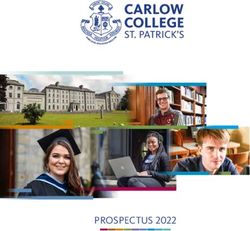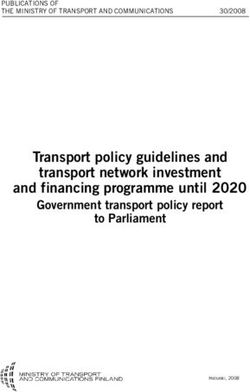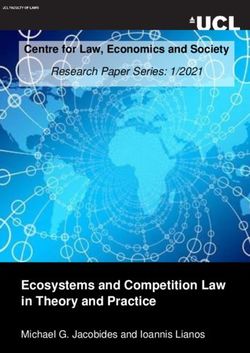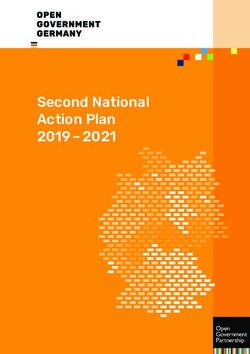Owner's Manual Integrated High Definition LCD Television - Toshiba
←
→
Page content transcription
If your browser does not render page correctly, please read the page content below
Owner’s Manual
Integrated High Definition
LCD Television
24SL415U
32SL415U
40S51U
Owner’s Record
The model number and serial number are on the back
and side of your TV. Record these numbers in the
For an overview of steps for setting up your new TV, see page 12.
spaces below. Refer to these numbers whenever you
Note: To display a High Definition picture, the TV must be receiving communicate with your Toshiba dealer about this TV.
a High Definition signal (such as an over-the-air High Definition http://support.toshiba.com
TV broadcast, a High Definition digital cable program, or a High
Definition digital satellite program). For details, please contact Model number:
your TV antenna installer, cable provider, or satellite provider.
Serial number:
© 2011 TOSHIBA CORPORATION
All Rights ReservedDear Customer,
Thank you for purchasing this Toshiba LCD TV. This
manual will help you use the many exciting features
CHILD SAFETY:
It Makes A Difference How and Where You Use Your Flat
of your new LCD TV. Before operating your LCD TV, Panel Display
please read this manual completely, and keep it
nearby for future reference. Congratulations on your purchase! As you enjoy your
new product, please keep these safety tips in mind:
Safety Precautions The Issue
WARNING: TO REDUCE THE RISK OF FIRE • The home theater entertainment experience is a growing trend
OR ELECTRIC SHOCK, DO NOT EXPOSE THIS and larger flat panel displays are popular purchases. However,
APPLIANCE TO RAIN OR MOISTURE. flat panel displays are not always supported on the proper stands
or installed according to the manufacturer’s recommendations.
• Flat panel displays that are
WARNING
inappropriately situated on dressers,
RISK OF ELECTRIC
SHOCK DO NOT OPEN. bookcases, shelves, desks,
speakers, chests or carts may fall
over and cause injury.
WARNING: TO REDUCE THE RISK OF ELECTRIC
SHOCK, DO NOT REMOVE COVER (OR BACK). TOSHIBA Cares!
NO USER-SERVICEABLE PARTS INSIDE. • The consumer electronics industry
REFER SERVICING TO QUALIFIED SERVICE is committed to making home
PERSONNEL. entertainment enjoyable and safe.
Tune Into Safety
The lightning flash with arrowhead symbol, within an • One size does NOT fit all. Follow the manufacturer’s recommendations
equilateral triangle, is intended to alert the user to the for the safe installation and use of your flat panel display.
presence of uninsulated “dangerous voltage” within the • Carefully read and understand all enclosed instructions for
product’s enclosure that may be of sufficient magnitude proper use of this product.
to constitute a risk of electric shock to persons. • Don’t allow children to climb on or play with furniture and
television sets.
The exclamation point within an equilateral triangle is • Don’t place flat panel displays on furniture
intended to alert the user to the presence of important that can easily be used as steps, such
operating and maintenance (servicing) instructions in as a chest of drawers.
the literature accompanying the appliance. • Remember that children can
become excited while watching a
program, especially on a “larger
WARNING than life” flat panel display. Care
To prevent injury, this apparatus must be securely should be taken to place or install
the display where it cannot be
attached to the floor/wall in accordance with the pushed, pulled over, or knocked down.
installation instructions. See item 26 on page 4. • Care should be taken to route all cords and
cables connected to the flat panel display so that they cannot be
WARNING: If you decide to wall mount this pulled or grabbed by curious children.
television, always use a UL Listed wall bracket Wall Mounting: If you decide to wall mount your
appropriate for the size and weight of this television. flat panel display, always:
The use of any wall bracket other than a UL Listed • Use a mount that has been recommended by the display
wall bracket appropriate for the size and weight of this manufacturer and/or listed by an independent laboratory (such
television for wall mounting this television could result as UL, CSA, ETL).
in serious bodily injury and/or property damage. See • Follow all instructions supplied by the display and wall mount
“Removing the Pedestal Stand” ( page 6). manufacturers.
• If you have any doubts about your ability to safely install your
flat panel display, contact your retailer about professional
NOTE TO CATV INSTALLERS installation.
• Make sure that the wall where you are mounting the display is
This is a reminder to call the CATV system installer’s appropriate. Some wall mounts are not designed to be mounted
attention to Article 820-40 of the U.S. NEC, which to walls with steel studs or old cinder block construction. If you
provides guidelines for proper grounding and, in are unsure, contact a professional installer.
particular, specifies that the cable ground shall be • A minimum of two people are
connected to the grounding system of the building, required for installation. Flat panel
displays can be heavy.
as close to the point of cable entry as practical. For
additional antenna grounding information, see items
34 and 35 on page 4.
2broken glass or liquid from the damaged television.
Important Safety Instructions The LCD panel inside the TV contains glass and a toxic
1) Read these instructions. liquid. If the liquid comes in contact with your mouth
2) Keep these instructions. or eyes, or your skin is cut by broken glass, rinse the
affected area thoroughly with water and consult your
3) Heed all warnings.
doctor.
4) Follow all instructions.
• ALWAYS contact a service technician to inspect the TV
5) Do not use this apparatus near water. any time it has been damaged or dropped.
6) Clean only with dry cloth. 15) CAUTION:
• To reduce the risk of electric shock, do not
7) Do not block any ventilation openings. Install in use the polarized plug with an extension cord,
accordance with the manufacturer’s instructions. receptacle, or other outlet unless the blades can
8) Do not install near any heat sources such as be inserted completely to prevent blade exposure.
radiators, heat registers, stoves, or other apparatus • To prevent electric shock, match wide blade of plug
(including amplifiers) that produce heat. to wide slot; fully insert.
9) Do not defeat the safety purpose of the polarized 16) CAUTION:
or grounding type plug. A polarized Wide blade Do not let children swallow the product or play with
plug has two blades with one wider the plastic bag. Keep the product and the plastic bag
than the other. A grounding type plug out of the reach of children.
has two blades and a third grounding
17) CAUTION:
prong. The wide blade or the third
Do not let water or other liquids come into contact
prong is provided for your safety. If the provided plug
with the product, as it may result in damage.
does not fit into your outlet, consult an electrician for
replacement of the obsolete outlet. 18) WARNING:
10) Protect the power cord from being walked on • To prevent the spread of fire, keep candles or other
or pinched, particularly at plugs, open flames away from this product at all times.
convenience receptacles, and the point • Keep the product away from direct sunlight, fire or
where they exit from the apparatus. a heat source such as a heater. This may reduce the
11) Only use attachments/accessories specified by the product lifetime or result in fire.
manufacturer.
Installation, Care, and Service
12) Use only with the cart, stand, tripod, bracket, or
table specified by the manufacturer, or sold with Installation
the apparatus. When a cart is used, use Follow these recommendations and precautions and
caution when moving the cart/apparatus heed all warnings when installing your TV:
combination to avoid injury from tip-
over. 19) WARNING: NEVER expose batteries
to excessive heat such as sunshine,
13) Unplug this apparatus during lightning storms fire, or the like.
or when unused for long periods of time.
20) ALWAYS plug the product into an outlet that is
14) Refer all servicing to qualified service personnel. located in such a manner that it can be easily
Servicing is required when the apparatus has been unplugged in case the product requires service.
damaged in any way, such as power-supply cord or
plug is damaged, liquid has been spilled or objects 21) NEVER route the product’s power cord inside a wall
have fallen into the apparatus, the apparatus has or similar enclosed area.
been exposed to rain or moisture, does not operate 22) Never modify this equipment. Changes or
normally, or has been dropped. modifications may void: a) the warranty, and b) the
user’s authority to operate this equipment under the
Additional Safety Precautions rules of the Federal Communications Commission.
14a) CAUTION: If the TV is dropped and the cabinet or 23) DANGER: RISK OF SERIOUS PERSONAL
enclosure surface has been damaged or the TV does not INJURY, DEATH, OR
operate normally, take the following precautions: EQUIPMENT DAMAGE!
Never place the TV on an unstable
• ALWAYS turn off the TV and unplug the power cord to
avoid possible electric shock or fire. cart, stand, or table. The TV may fall,
causing serious personal injury,
• NEVER allow your body to come in contact with any
death, or serious damage to the TV. (continued)
324) To avoid damage to this product, never place or store 30) Always place the back of the television at least four
the TV in direct sunlight; hot, humid areas; or areas (4) inches away from any vertical surface (such as a
subject to excessive dust or vibration. wall) to allow proper ventilation.
25) Never place the TV in an unstabilized location such 31) Never allow anything to rest on or roll over the power
as on a shaky table, incline or location subject to cord, and never place the TV where the power cord is
vibration. subject to wear or abuse.
• Only use cabinets fit for such purpose or stands
recommended by the manufacturer of the TV. 32) Never overload wall outlets and extension cords.
• Only use furniture that can safely support the TV. 33) Always operate this equipment from a 120 VAC, 60
• Ensure that the TV is not hanging over the edge of Hz power source only.
the supporting furniture.
• Never place the TV on tall furniture (for example, 34) Always make sure the antenna system is properly
cupboards or bookcases) without anchoring both grounded to provide adequate protection against
the furniture and the TV to a suitable support. voltage surges and built-up static charges (see
• Never stand the TV on cloth or other material Section 810 of the National Electric Code).
placed between the TV and supporting furniture. Antenna lead-in wire
The TV may drop or fall off which may cause an injury
or damage. Antenna discharge unit
(NEC Section 810-20)
26) Always place the TV on the floor or a sturdy, level, Ground clamp
stable surface that can support the weight of the unit.
Grounding conductors
To secure the TV, use a sturdy strap from the hook(s) Electric service (NEC Section 810-21)
on the rear of the TV to a wall stud, pillar, or other equipment
immovable structure. Make sure the strap is tight, Power service grounding
electrode system
secure, and parallel to the floor. Ground clamps (NEC Art 250 Part-H)
Sturdy strap
(as short as possible)
4" 35)
min. Hook DANGER: RISK OF SERIOUS
PERSONAL INJURY OR DEATH!
TV side TV top
• Use extreme care to make sure you are never in
a position where your body (or any item you are
Note: 24SL415U has not the hook on the rear of TV. in contact with, such as a ladder or screwdriver)
27) Never stand or climb on the TV. can accidentally touch overhead power lines.
• Educate children about the dangers of climbing on Never locate the antenna near overhead power
furniture to reach the TV or lines or other electrical circuits.
its controls.
• Never attempt to install any of the following
Be especially careful in during lightning activity: a) an antenna system;
households with children to
prevent them from climbing on or b) cables, wires, or any home theater
top of the TV. It may move, fall component connected to an antenna or phone
over, break, become damaged system.
or cause an injury.
Care
28) The apparatus shall not be exposed to dripping or
splashing, and that no objects filled with liquids, For better performance and safer operation of your TOSHIBA
such as vases, shall be placed on the apparatus. TV, follow these recommendations and precautions:
29) Never block or cover the slots or openings in the TV 36) If you use the TV in a room whose temperature is
cabinet back, bottom, and sides. Never place the TV: 32 °F (0 °C) or below, the picture brightness may
• On a bed, sofa, rug, or vary until the LCD warms up. This is not a sign of
similar surface; malfunction.
• Too close to drapes, 37) Always unplug the TV
curtains, or walls; or
before cleaning. When
• In a confined space such as
a bookcase, built-in cabinet, cleaning Always unplug the
or any other place with poor ventilation. TV before cleaning. When
The slots and openings are provided to protect the cleaning your TV, please
TV from overheating and to help maintain reliable first remove any dirt or
operation of the TV. Leave a space of at least 4 (four) dust from the surface. Gently wipe the cabinet and
inches around the TV. the display panel surface (the TV screen) with a dry,
(continued)
4soft cloth (cotton, flannel, etc.). Harsh rubbing or use Service
of a dirty or stiff cloth will scratch the TV surface.
Avoid contact with alcohol, thinner, benzene, acidic 46)
or alkaline solvent cleaners, abrasive cleaners, or WARNING:
chemical cloths, which may damage the TV surface. RISK OF ELECTRIC SHOCK!
Never spray volatile compounds such as insecticide Never attempt to service the TV yourself. Opening
on the TV surface. Such products may damage or and removing the covers may expose you to
discolor the TV. dangerous voltage or other hazards. Failure to follow
38) Never hit, press, or place anything on the back cover. this WARNING may result in death or serious injury.
These actions will damage internal parts. Refer all servicing not specified in this manual to a
Toshiba Authorized Service Provider.
47) If you have the TV serviced:
• Ask the service technician to use only replacement
parts specified by the manufacturer.
• Upon completion of service, ask the service technician
to perform routine safety checks to determine that the
39) TV is in safe operating condition.
WARNING:
RISK OF ELECTRIC SHOCK! Choosing a location for your LCD TV
Never spill liquids or push objects of any kind into To Display your LCD TV on the included
the TV cabinet slots.
Pedestal Stand:
40) While it is thundering, do not touch the
connecting cables or apparatus. Observe the following safety precautions:
41) For added protection of your TV from lightning 1) Read and Follow the pedestal assembly instructions
and power surges, always unplug the power included with the pedestal.
cord and disconnect the antenna from the TV if
you leave the TV unattended or unused for long CAUTION: Before beginning pedestal assembly,
periods of time. carefully lay the front of the LCD Panel face down on
a flat, cushioned surface such as a quilt or blanket.
42) ALWAYS unplug the TV to completely disconnect
Leave the bottom of the unit protruding over the edge
from mains power. When the TV is turned off using
of the surface and assemble the pedestal as indicated
the on/off switch, it is not completely disconnected
next page.
from power and a minute amount of current is still
consumed. Note: Extreme care should always be used
when attaching the pedestal stand to avoid
43) During normal use, the TV may make occasional
damage to the LCD panel.
snapping or popping sounds. This is normal,
especially when the unit is being turned on or off. 2) Place the TV on a sturdy, level surface that can
If these sounds become frequent or continuous, support the weight of the TV.
unplug the power cord and contact a Toshiba 3) Be sure to secure the TV to a wall, pillar, surface, or
Authorized Service Provider. other immovable structure ( item 26, page 4).
44) WARNING: RISK OF
SERIOUS PERSONAL To Display your LCD TV using a Wall
INJURY OR EQUIPMENT
DAMAGE!
Bracket:
Never strike the screen with a
sharp or heavy object. If you decide to wall mount your LCD TV, always use
a UL listed wall bracket appropriate for the size and
45) •The LCD screen of this product can be damaged by weight of the LCD TV ( page 2):
ultraviolet radiation from the sun. When selecting a
location for the television, avoid locations where the 1) CAUTION: Two people are required for installation.
screen may be exposed to direct sunlight, such as 2) Unplug and remove any cables and/or other
in front of a window. component connectors from the rear of the TV.
• Never touch, press, or place anything on the LCD
3) Always use the screws supplied or recommended
screen. These actions will damage the LCD screen.
by the wall mount manufacturer.
If you need to clean the LCD screen, follow the
instructions in item 37 on pages 4 and 5.
54) Follow the instructions provided with your wall 32” TV
VESA Mounting Pattern
bracket. Before proceeding, make sure the
appropriate bracket(s) are attached to the wall and
the back of the TV as described in the instructions
provided with the wall bracket.
5) After attaching the appropriate bracket(s) to the
wall and the back of the TV, remove the pedestal
stand from the TV as described on below.
6) VESA Mounting Pattern
TV Size Hole Pattern(HxV) Screw Size
24” 100x100 mm M4
32’’ 200x200 mm M6 Four screws
Hook
40’’ 200x200 mm M6 Sturdy strap
(as short as possible)
(unit in mm)
Removing the Pedestal Stand 40” TV
VESA Mounting Pattern
1) Carefully lay the front of the unit face down on a
flat, cushioned surface such as a quilt or blanket.
Leave the stand protruding over the edge of the
surface.
Note: Extreme care should always be used
when removing the pedestal stand to avoid
damage to the LCD panel.
2) Remove the four screws shown in the right
diagram. This will allow removal of the pedestal
stand.
3) Once you have removed all the pedestal stand
screws, remove the pedestal stand from the TV.
Four screws
Hook
Four screws
Sturdy strap
24” TV (as short as possible)
VESA Mounting Pattern
CAUTION: Always place the TV on the floor or a sturdy,
level, stable surface that can support the weight of
the unit. To secure the TV, use a sturdy strap from
the hook(s) on the rear of the TV to a wall stud, pillar,
or other immovable structure. Make sure the strap is
tight, secure, and parallel to the floor.
Four screws
6not be co-located or operating in conjunction with any
USA - Federal Communications other antenna or transmitter.
FCC Radiation Exposure Statement: This
Commission Statement equipment complies with FCC radiation exposure
limits set forth for an uncontrolled environment. This
FCC Compliance Statement equipment should be installed and operated with
Toshiba television models 24SL415U, 32SL415U, minimum distance 20cm between the radiator &
and 40S51U comply with Part 15 of the FCC Rules. your body.
Operation is subject to the following two conditions:
(1) This device may not cause harmful interference, and
(2) This device must accept any interference received,
Canada - Industry Canada
including interference that may cause undesired Statement
operation.
The party responsible for compliance to these rules is: This device complies with RSS-210.
Toshiba America Information Systems, Inc. Operation is subject to the following two conditions:
9740 Irvine Blvd. Irvine, CA 92618 (1) This device may not cause harmful interference, and
Ph: 1-800-631-3811 (2) This device must accept any interference received,
including interference that may cause undesired
Interference: This equipment has been tested and
operation of the device.
found to comply with the limits for a Class B digital
device, pursuant to Part 15 of the FCC rules. These This device and its antenna(s) must not be co-located
limits are designed to provide reasonable protection or operating in conjunction with any other antenna or
against harmful interference in a residential installation. transmitter.
This equipment generates, uses, and can radiate radio
frequency energy and, if not installed and used in Wireless Radio
accordance with the instructions, may cause harmful For product available in the USA/Canada market,
interference to radio communications. However, there only channel 1–11 can be operated. Selection of other
is no guarantee that interference will not occur in a channels is not possible.
particular installation. If this equipment does cause
The device could automatically discontinue transmission
harmful interference to radio or television reception,
in case of absence of information to transmit, or
which can be determined by turning the equipment
off and on, the user is encouraged to try to correct the operational failure. Note that this is not intended to
interference by one of the following measures: prohibit transmission of control or signaling information
or the use of repetitive codes where required by the
• Reorient or relocate the receiving antenna. technology.
• Increase the separation between the equipment and the
receiver. Important: Any changes or modifications not
• Connect the equipment into an outlet on a circuit expressly approved by the party responsible
different from that to which the receiver is connected. for compliance could void the user’s authority to
• Consult the dealer or an experienced radio/TV operate this equipment.
technician for help. IMPORTANT NOTE:
Wireless Radio IC Radiation Exposure Statement: This equipment
complies with IC RSS-102 radiation exposure limits
For product available in the USA/Canada market, set forth for an uncontrolled environment. This
only channel 1–11 can be operated. Selection of other equipment should be installed and operated with
channels is not possible. The device could automatically minimum distance 20cm between the radiator &
discontinue transmission in case of absence of your body.
information to transmit, or operational failure. Note that
this is not intended to prohibit transmission of control
or signaling information or the use of repetitive codes
where required by the technology. If this device is going
to be operated in 5.15–5.25GHz frequency range, then it
is restricted in indoor environment only.
Important: Any changes or modifications not
expressly approved by the party responsible for
compliance could void the user’s authority to operate
this equipment. This device and its antenna(s) must
7ENERGY STAR® User Information: Trademark Information
ENERGY STAR User Information Statement: the factory • Manufactured under license from
default settings of this television meet ENERGY STAR® Dolby Laboratories.
requirements. Enabling or changing certain features Dolby and the double-D symbol are
and functionality (e.g. Picture Settings, Auto Brightness trademarks of Dolby Laboratories.
Sensor Setting) may increase energy consumption, • Audyssey Dynamic Volume controls
possibly beyond the limits required for ENERGY STAR volume levels to eliminate loud spikes
qualification. and raise soft dialog for more enjoyable
To ensure your television is operating at optimal energy television and movie viewing. Audyssey
efficiency, select [Home] mode during initial activation. EQ® provides clear, accurate and
To return to [Home] mode settings, select [AutoView] natural sound right out of the box.
picture mode, and set Auto Brightness Sensor Setting Together, these technologies ensure
to [On] mode. [AutoView] mode is recommended for you enjoy your audio experience as
normal home use. much as your video.
For more information, see ( page 49). • Manufactured under license from Audyssey
Laboratories. U.S. and foreign patents pending.
ENERGY STAR qualified TV.
®
Audyssey EQ® and Audyssey Dynamic Volume are
Products that earn the ENERGY registered trademarks of Audyssey Laboratories.
STAR prevent green house gas ®
HDMI, the HDMI logo, and High-
•
emissions by meeting strict guidelines Definition Multimedia Interface are trademarks
set by the U.S. Environmental or registered trademarks of HDMI Licensing LLC
Protection Agency. ENERGY STAR in the United States and other countries.
and the ENERGY STAR mark are Blu-ray Disc™, Blu-ray™, and the logos are
•
registered U.S. marks. trademarks of the Blu-ray Disc Association.
• INSTAPORT™ and INSTAPORT logo are trademarks
of Silicon Image, Inc. in the United States and other
Important notes about your LCD TV countries.
• MPEG Layer-3 audio coding technology licensed
The following symptoms are technical limitations from Fraunhofer IIS and Thomson.
of LCD Display technology and are not an DLNA®, DLNA® Certification Logo, and DLNA
•
indication of malfunction; therefore, Toshiba is CERTIFIED™ are registered trademarks, trademarks,
not responsible for perceived issues resulting from service marks, or certification marks of the Digital
these symptoms. Living Network Alliance.
1) An afterimage (ghost) may appear on the screen if • VUDU is a trademark of VUDU, Inc.
a fixed, nonmoving image is displayed for a long • YouTube and the YouTube logo are trademarks of
period of time. The afterimage is not permanent Google Inc. in the United States and Canada.
and will disappear in a short period of time. • Netflix is a registered trademark of Netflix, Inc.
2) The LCD panel contained in this TV is • Yahoo! is a registered trademark of Yahoo! Inc.
manufactured using an extremely high level • CinemaNow is a registered trademark of Best Buy, Inc.
of precision technology; however, there may • Pandora is a registered trademark of Pandora Media, Inc.
be an occasional pixel (dot of light) that does • Blockbuster is a registered trademark of Blockbuster, Inc.
not operate properly (does not light, remains • This product contains Adobe® Flash® Player software
constantly lit, etc.). This is a structural property of under license from Adobe Systems Incorporated.
LCD technology, is not a sign of malfunction, and Copyright © 1995-2009 Adobe Systems
is not covered under your warranty. Such pixels Incorporated. All rights reserved. Adobe and Flash
are not visible when the picture is viewed from a are trademarks of Adobe Systems Incorporated.
normal viewing distance. • This product contains technology subject to certain
intellectual property rights of Microsoft. Use or
Note: Interactive video games that involve distribution of this technology outside of this product
shooting a “gun” type of joystick at an on- is prohibited without the appropriate license(s) from
screen target may not work with this TV. Microsoft.
• This product includes technology owned by
Microsoft Corporation and can not be used
or distributed without a license from Microsoft
Licensing, GP.
8• THIS PRODUCT IS LICENSED UNDER THE AVC
PATENT PORTFOLIO LICENSE FOR THE PERSONAL
AND NON-COMMERCIAL USE OF A CONSUMER
TO (i) ENCODE VIDEO IN COMPLIANCE WITH
THE AVC STANDARD (“AVC VIDEO”) AND/OR
(ii) DECODE AVC VIDEO THAT WAS ENCODED
BY A CONSUMER ENGAGED IN A PERSONAL
AND NON-COMMERCIAL ACTIVITY AND/OR
WAS OBTAINED FROM A VIDEO PROVIDER
LICENSED TO PROVIDE AVC VIDEO. NO LICENSE
IS GRANTED OR SHALL BE IMPLIED FOR ANY
OTHER USE. ADDITIONAL INFORMATION MAY
BE OBTAINED FROM MPEG LA, LLC. SEE HTTP://
WWW.MPEGLA.COM
• THIS PRODUCT IS LICENSED UNDER THE VC-1
PATENT PORTFOLIO LICENSE FOR THE PERSONAL
AND NON-COMMERCIAL USE OF A CONSUMER
TO (i) ENCODE VIDEO IN COMPLIANCE WITH
THE VC-1 STANDARD (“VC-1 VIDEO”) AND/OR
(ii) DECODE VC-1 VIDEO THAT WAS ENCODED
BY A CONSUMER ENGAGED IN A PERSONAL
AND NON-COMMERCIAL ACTIVITY AND/OR
WAS OBTAINED FROM A VIDEO PROVIDER
LICENSED TO PROVIDE VC-1 VIDEO. NO LICENSE
IS GRANTED OR SHALL BE IMPLIED FOR ANY
OTHER USE. ADDITIONAL INFORMATION MAY
BE OBTAINED FROM MPEG LA,LLC. SEE HTTP://
WWW.MPEGLA.COM
• THIS PRODUCT IS LICENSED UNDER THE MPEG-
4 VISUAL PATENT PORTFOLIO LICENSE FOR
THE PERSONAL AND NON-COMMERCIAL USE
OF A CONSUMER FOR (i) ENCODING VIDEO
IN COMPLIANCE WITH THE MPEG-4 VISUAL
STANDARD (“MPEG-4 VIDEO”) AND/OR (ii)
DECODING MPEG-4 VIDEO THAT WAS ENCODED
BY A CONSUMER ENGAGED IN A PERSONAL
AND NON-COMMERCIAL ACTIVITY AND/OR
WAS OBTAINED FROM A VIDEO PROVIDER
LICENSED BY MPEG LA TO PROVIDE MPEG-
4 VIDEO. NO LICENSE IS GRANTED OR SHALL
BE IMPLIED FOR ANY OTHER USE. ADDITIONAL
INFORMATION INCLUDING THAT RELATING TO
PROMOTIONAL,INTERNAL AND COMMERCIAL
USES AND LICENSING MAY BE OBTAINED FROM
MPEG LA,LLC. SEE HTTP://WWW.MPEGLA.COM
9Contents
Important Safety Instructions............................3 Entering a new PIN code........................................................37
Changing or deleting your PIN code......................................37
Installation, Care, and Service..........................3 Forgotten PIN code.................................................................37
Chapter 1: Introduction................................. 12 Using parental controls...............................................................37
Features.......................................................................................12 Blocking TV programs and movies by rating (V-Chip).........37
Overview of installation, setup, and use.....................................12 Downloading an additional rating system..............................38
TV front and side panel controls and connections.....................13 Displaying ratings...................................................................39
TV back panel connections.........................................................14 Unlocking programs................................................................39
Chapter 2: Connecting your TV........................ 15 Locking specific channels...........................................................39
Overview of cable types..............................................................15 Locking video input................................................................39
About the connection illustrations..............................................15 Setting a time limit for games.................................................40
Connecting a VCR and antenna, Cable TV or Camcorder........16 Locking the control panel.......................................................40
Connecting a DVD player with ColorStream® Using HDMI® CEC Control.......................................................40
(component video), a VCR, or a satellite receiver..............17 Controlling HDMI® CEC playback devices...........................40
Connecting an HDMI® or DVI device to the HDMI input........18 HDMI® CEC Control input source selection..........................41
Using the TV remote and HDMI® CEC Control Adjusting the amplifier’s audio...............................................41
to control other devices.......................................................19 Other HDMI® CEC Control functions....................................41
Connecting an HDMI audio system...........................................19 Using the HDMI® settings feature..............................................42
Connecting a digital audio system..............................................20 Viewing the HDMI® signal information.....................................42
Connecting a personal computer (PC)........................................20 Using your PC with the TV........................................................42
Connecting a home network.......................................................21 Adjusting the image................................................................42
Setting the PC audio................................................................42
Chapter 3: Using the remote control.................. 23 Setting the timer to turn on the TV.............................................43
Controlling other devices............................................................23 Setting the sleep timer.................................................................43
Installing batteries.......................................................................23 Setting Automatic Power Down.................................................44
Remote control effective range...................................................23 Setting No Signal Power Down..................................................44
Learning about the Remote Control...........................................24 Displaying TV status information..............................................44
Chapter 4: Initial Setup and Menu.................... 25 Viewing support information......................................................45
Initial Setup.................................................................................25 Resetting to Factory Defaults.....................................................45
Navigating the menu system.......................................................26 Power failure...............................................................................45
Main menu layout.......................................................................27 Chapter 7: Picture and sound controls............... 46
Quick menu.................................................................................28 Selecting the picture size............................................................46
Chapter 5: Setting up your TV.......................... 29 Scrolling the picture....................................................................48
Changing Initial settings.............................................................29 Using the Auto Aspect feature....................................................48
Menu language........................................................................29 Using the 4:3 Stretch...................................................................48
Local Time Setting..................................................................29 Freezing the picture.....................................................................48
Location...................................................................................29 Adjusting the picture...................................................................49
ANT/CABLE IN.....................................................................29 Selecting the picture mode......................................................49
Storing channels in memory (optional)......................................29 Adjusting the picture quality...................................................49
Auto Tuning.............................................................................29 Using the advanced picture settings features.............................50
Manual Tuning........................................................................30 Edge Enhancer........................................................................50
Skipping channels.......................................................................30 Dynamic Contrast...................................................................50
Skipping video inputs.................................................................30 DynaLight™.............................................................................50
Labeling channels.......................................................................31 Static Gamma..........................................................................50
Labeling video inputs..................................................................31 MPEG NR...............................................................................50
Configuring shared inputs...........................................................31 DNR..................................................................................... 50
Setting the Auto Input feature.....................................................32 Auto Brightness Sensor...........................................................51
Backlight Adjustment Pro.......................................................51
Chapter 6: Basic features............................... 33 ColorMaster™..........................................................................51
Tuning channels..........................................................................33 Base Color Adjustment...........................................................51
Setting the Channel Tuning Mode..........................................33 Color temperature....................................................................51
Tuning in to the next programmed channel............................33 Resetting to the factory default...............................................51
Tuning in to a specific channel Setting the Expert Picture Settings.............................................52
(programmed or unprogrammed)................................33 Test Pattern..............................................................................52
Using the Channel Browser™. ................................................33 RGB Filter...............................................................................52
Using Channel Return.............................................................35 White Balance.........................................................................52
Using SurfLock™. ...................................................................35 Resetting to the factory default...............................................52
Selecting the video input to view................................................35 Locking the picture settings........................................................52
Using closed captions.................................................................36 Adjusting the audio.....................................................................53
Analog CC mode.....................................................................36 Muting the sound.....................................................................53
Digital CC settings..................................................................36 Selecting stereo/SAP broadcasts.............................................53
Setting the PIN code...................................................................37 Adjusting the audio balance....................................................53
10Adjusting the range.................................................................53
Selecting the optical audio output format...............................53
Using the Dolby® Digital Dynamic Range Control feature...54
Using Audyssey Dynamic Volume®.......................................54
Using advanced sound features..................................................54
Using surround sound.............................................................54
Chapter 8: Advanced features......................... 55
Using your home network..........................................................55
Setting up the Network...............................................................56
Wireless Setup.........................................................................56
Advanced Network Setup.......................................................58
Network Connection Test........................................................59
Using the software keyboard......................................................59
Performing a Software Upgrade.................................................60
Viewing the Software Licenses..................................................60
Using the NET TV™ feature.......................................................60
NET TV menu.........................................................................60
Guided Setup...........................................................................60
Netflix......................................................................................61
VUDU™...................................................................................61
YouTube™................................................................................61
CinemaNow.............................................................................62
Blockbuster..............................................................................62
Pandora....................................................................................62
Yahoo!® TV Widgets...............................................................62
Using the Media Player..............................................................64
Media Player Specifications...................................................64
Basic operation........................................................................64
Viewing Movie files................................................................65
Playing Music files..................................................................66
Viewing Photo files.................................................................67
Using the Wallpaper feature.......................................................69
Chapter 9: Troubleshooting............................ 70
General troubleshooting..............................................................70
LED indications..........................................................................73
Chapter 10: Appendix................................... 74
Specifications..............................................................................74
Acceptable signal formats for PC IN and HDMI terminals.......75
PC IN signal formats...............................................................75
HDMI signal formats..............................................................76
Remote Control functional key chart.........................................77
Operating other devices..............................................................79
Programming the remote to operate other devices.....................79
Device code setup....................................................................79
Searching for a device code....................................................80
Locking the volume keys........................................................80
Clearing the remote’s programming.......................................80
Resetting to the factory default...............................................80
Operating the TV with combination buttons..............................81
Remote control codes.................................................................82
Limited United States Warranty for LCD Televisions...............88
Limited Canadian Warranty
for Toshiba Brand Flat Panel Televisions...........................89
11Chapter 1: Introduction
Features Overview of installation, setup,
and use
• Integrated digital tuning (8VSB ATSC and
QAM) eliminates the need for a separate digital
converter set-top box (in most cases). Follow these steps to set up your TV and begin using
• 1366 x 768 output resolution (32SL415U), its many exciting features.
1920 x 1080 output resolution (24SL415U).
• Three HDMI® digital, High-Definition Multimedia 1 To choose a location for the TV:
Interfaces 1080p input support (24SL415U). • Read “Important notes about your LCD TV”
Four HDMI® digital, High-Definition Multimedia ( page 8).
Interfaces 1080p input support (32SL415U).
• Place the TV in an appropriate location
• HDMI capabilities ( page 4)
ARC (Audio Return Channel) enables the audio 2 Do not plug in any power cords until AFTER you
signal of the TV to be sent to an AV amplifier via have connected all cables and devices to your TV.
an HDMI cable.
HDMI INSTAPORT™ technology reduces lag 3 BEFORE connecting cables or devices to the TV,
time when switching HDMI sources. learn the functions of the TV’s connections and
RGB Range adjusts RGB full range signal controls ( page 13).
automatically. 4 Connect your other electronic device(s) to the TV
• HDMI® CEC Control allows control of external ( pages 15–22).
devices from the TV remote via HDMI connection ( 5 See “Chapter 3: Using the remote control” (
page 40) page 23) for an overview of the buttons on the
• ColorStream® HD high-resolution component
remote control, install the batteries and prepare to
video inputs.
operate your other device(s).
• Digital Audio Out optical audio connection with
Dolby® Digital optical output format ( page 54). 6 AFTER connecting all cables and devices, plug
• PC IN (Analog RGB) computer terminal ( pages 20- in the power cords for your TV and other devices.
21). When you turn on the TV, the Initial Setup menu
Built-in WLAN Allows the television to access your appears.
•
home wireless network without an external Dual Band 7 See “Chapter 4: Initial Setup and Menu” for a
WLAN Adapter. quick overview of navigating the TV’s menu
• Yahoo!® TV Widgets are Internet applications system ( pages 25-28).
designed to run on your TV ( page 62). 8 Program channels into the TV’s channel memory
• ColorMaster™ lets you adjust the TV’s standard ( page 29).
colors ( page 51).
AutoView® lets you automatically adjust picture 9 See Chapters 6, 7 and 8, for details on using the
•
settings based on ambient light conditions and input TV’s features.
signal content ( page 49). 10 For help, refer to Chapter 9: Troubleshooting.
• Dynamic Volume (Audyssey Dynamic Volume®) 11 See Chapter 10, for technical specifications and
eliminates inconsistent TV volume when changing warranty information.
channels or viewing commercials ( page 54).
• Media Player lets you view photo files and play
music or movie files ( page 64).
• ENERGY STAR® qualified
12Chapter 1: Introduction
TV front and side panel controls and connections
Models 24SL415U, 32SL415U, and 40S51U are used in this manual for illustration purposes.
TV front
40”
24”/ 32”
3
21 3 21
Touch Sensor Touch Sensor
Right side panel
1無 Power On/Standby LED
2無 Brightness Sensor/Remote sensor — This sensor
will detect the ambient light conditions to optimize
the backlighting levels ( page 51). Point the
remote control toward this remote sensor (
“Remote control effective range” on page 23).
3無 Touch Sensor — These are available when touched.
- POWER — To turn the TV on and off.
- VOL +- — To adjust the volume level. When
a menu is onscreen, these keys function as left/
right menu navigation buttons.
- CH pq — To change the channel. When a
menu is onscreen, these keys function as up/
down menu navigation buttons.
- MENU — To access the menu. When a menu is
onscreen, the MENU key on the TV’s control
panel functions as the RETURN button.
- INPUT — To change the source you are viewing.
When a menu is onscreen, the INPUT key on the
TV’s control panel functions as the OK button.
13Chapter 1: Introduction
TV back panel connections
For an explanation of cable types and connections, see pages 15–22.
9 8 1
TV back 7
2
COLOR STREAM
HD / VIDEO IN
24SL415U
4
no HDMI 4
1
PC/HDMI 3
3 2
(AUDIO)
AUDIO
OUT
Power Cord
1 2 3 4 5 6
1無 LAN IN — LAN port is used to connect the TV to 7無 USB port — To access photo or music files with
your home network. USB device.
2無 ANT/CABLE — Antenna input that supports 8無 PC IN — For use when connecting a personal
analog (NTSC) and digital (ATSC) off-air computer.
antenna signals and analog and digital Cable TV ®
9無 COLOR STREAM HD / VIDEO IN — These
(QAM) signals.
include standard A/V connections ( page 17).
3無 AUDIO OUT — Analog audio outputs for
connecting an audio amplifier. Note: Component / Standard (composite)
video cables carry only video information;
4無 DIGITAL AUDIO OUT — Optical audio output in separate audio cables are required for a
Dolby Digital or PCM (pulse-code modulation) complete connection.
format for connecting an external Dolby Digital
decoder, amplifier, A/V receiver, or home theater
system with optical audio input.
5無 PC/HDMI-3 (AUDIO) IN — PC audio input
terminals are shared with HDMI-3 analog audio
input terminals, and their use can be configured
in the Configuring shared inputs menu ( page
31).
®
6無 HDMI IN — High-Definition Multimedia
Interface input receives digital audio and
uncompressed digital video from an HDMI
device or uncompressed digital video from a DVI
device. HDMI connection is necessary to receive
1080p signals.
14Chapter 2: Connecting your TV
Overview of cable types Optical audio cable
Cables can be purchased from most stores that sell audio/ Optical audio cable is for connecting receivers with
video devices. Before purchasing any cables, be sure of Dolby Digital or PCM (pulse-code modulation) optical
connector types required by your devices and the length audio input to the TV’s DIGITAL AUDIO OUT terminal
of each cable. ( page 20).
Coaxial cable (F-type) Analog RGB (15-pin) computer cable
(F-type) Coaxial cable is used for connecting your
antenna, cable TV service, and/or cable converter box
Analog RGB (15-pin) computer cable is for connecting
to the ANT/CABLE input on your TV.
a PC to the TV’s PC IN terminal ( page 20).
Standard A/V cables (red/white/yellow) Note: Separate audio cables are required for a
complete connection.
3.5mm Stereo to RCA Y-cable
Standard A/V cables (composite video) usually come
in sets of three, and are for use with video devices with
analog audio and composite video output. These cables
(and the related inputs on your TV) are typically color- 3.5mm Stereo to RCA Y-Cable is for connecting audio
coded according to use: yellow for video, red for stereo signal from DVI device to TV.
right audio, and white for stereo left (or mono) audio.
LAN cable
Component video cables (red/green/blue)
Standard LAN cable is used to connect the TV to your
home network ( page 21).
Crossover LAN cable is used to connect the TV directly
Component video cables come in sets of three and are to a PC ( page 21).
for use with video devices with component video output.
(ColorStream® is Toshiba’s brand of component video.)
These cables are typically color-coded red, green, and About the connection illustrations
blue. Separate audio cables are required for a complete You can connect different types and brands of devices to
connection. your TV in several different configurations. The connection
Note: Component video cables provide better illustrations in this manual are representative of typical
picture performance than a standard (composite) device connections only. The input/output terminals on
video. your devices may differ from those illustrated herein. For
details on connecting and using your specific devices, refer
HDMI® cable to each device’s owner’s manual.
(with HDMI Logo “ ”)
Use it with devices built-in HDMI output. An HDMI
cable delivers digital audio and video in its native
format. Separate audio cables are not required
( pages 18-19).
Note: HDMI cables provide the best audio and
picture quality.
15Chapter 2: Connecting your TV
Connecting a VCR and antenna, Cable TV or Camcorder
Camcorder
AUDIO VIDEO
L
OUT From Cable TV or
antenna From Cable TV
Cable box
R
IN CH 3
CH 4 OUT
TV back panel
COLOR STREAM
Stereo VCR
HD / VIDEO IN
VIDEO AUDIO
L R IN
IN from
CH 3 ANT
CH 4
4 OUT OUT
to
1 TV
L R
PC/HDMI 3
3 2
(AUDIO)
AUDIO
OUT
Standard A/V cables
Coaxial cable
You will need: To view the VCR or camcorder video:
Turn ON the VCR or camcorder video. Select the
• Coaxial cables VIDEO video input source on the TV.*
• Standard A/V cables
−− If you have a mono VCR, connect L/MONO
on the TV to your VCR’s audio out terminal ** To select the video input source, press on
the remote control ( page 24). To program the
using the white audio cable only.
TV remote control to operate other devices, see
• Standard audio cables (If you have a mono VCR) Chapter 3.
Note: When you use a Cable box, you may not
be able to use the remote control to program or The unauthorized recording, use, distribution, or
access certain features on the TV. revision of television programs, videotapes, DVDs,
and other materials is prohibited under the Copyright
To view the antenna or Cable signal: Laws of the United States and other countries, and may
Select the ANT/CABLE video input source on the TV.* subject you to civil and criminal liability.
To view basic and premium Cable channels:
Turn OFF the VCR. Select the ANT/CABLE video
input source on the TV.* Tune the TV to channel 3 or
4 (whichever channel the Cable box output is set to).
Use the Cable box controls to change channels.
16Chapter 2: Connecting your TV
Connecting a DVD player with ColorStream® (component video), a VCR,
or a satellite receiver
COLOR STREAM
HD / VIDEO IN TV right side panel
From satellite dish
COLOR STREAM
From antenna
HD / VIDEO IN
AUDIO
OUT
Stereo VCR
L
AUDIO
Y PB PR OUT
VIDEO AUDIO
Satellite COMPONENT VIDEO S-VIDEO VIDEO R L R
IN OUT OUT IN IN from ANT
CH 3
CH 4
OUT
Satellite receiver with component video or
OUT to TV
AUDIO
OUT L R
DVD player with component video
Coaxial cable
You will need: To view satellite programs using the
• Coaxial cables component video connections:
• Standard A/V cables Turn on the satellite receiver. Select the ColorStream
−− If you have a mono VCR, connect L/MONO HD video input source on the TV.*
on the TV to your VCR’s audio out terminal To view the VCR or view and record
using the white audio cable only. antenna channels:
• Standard audio cables Turn ON the VCR. Tune the VCR to the channel you want
• Component video cables to watch. Select the VIDEO video input source on the TV.*
−− You can connect the component video cables To record a TV program while watching a DVD:
(plus audio cables) from the DVD player Turn ON the VCR. Tune the VCR to the channel to
or satellite receiver to the ColorStream record. Select the ColorStream HD video input source
HD terminal on the TV. The ColorStream on the TV* to view the DVD.
HD terminal can be used with Progressive
(480p, 720p) and Interlaced (480i, 1080i) ** To select the video input source, press on
scan systems. A 1080i signal will provide the remote control ( page 24). To program the
the best picture performance (1080p is not TV remote control to operate other devices, see
supported). Chapter 3.
To view antenna or Cable channels: The unauthorized recording, use, distribution,
Select the ANT/CABLE video input source on the TV.* or revision of television programs, videotapes,
DVDs, and other materials is prohibited under
To view the DVD player: the Copyright Laws of the United States and
other countries, and may subject you to civil and
Turn ON the DVD player. Select the ColorStream HD
criminal liability.
video input source on the TV.*
17Chapter 2: Connecting your TV
To view the HDMI device video:
Connecting an HDMI® or DVI Select the HDMI 1, HDMI 2, HDMI 3, or HDMI 4
device to the HDMI input (except 24SL415U) video input source on the TV.*
The HDMI input on your TV receives digital audio ** To select the video input source, press on
and uncompressed digital video from an HDMI the remote control ( page 24). To program the
source device, or uncompressed digital video from a TV remote control to operate other devices, see
DVI (Digital Visual Interface) source device. Chapter 3.
This input is designed to accept HDCP (High-
To connect a DVI device, you will need:
Bandwidth Digital-Content Protection) program
material in digital form from EIA/CEA-861-D– • HDMI-to-DVI adapter cable
compliant[1] consumer electronic devices (such as −− For proper operation, the length of an HDMI-
a set-top box or DVD player with HDMI or DVI to-DVI adapter cable should not exceed 9.8 ft
output). (3m). The recommended length is 6.6 ft (2m).
The HDMI input can accept and display VGA, • 3.5mm Stereo to RCA Y-Cable
SVGA, XGA, WXGA, SXGA, 480i (60Hz), 480p −− An HDMI-to-DVI adapter cable transfers
(60Hz), 720p (60Hz), 1080i (60Hz), and 1080p video only. Separate analog audio cables
(24Hz/60Hz) signal formats. For detailed signal are required (see illustration).
specifications, see page 76. TV back panel
Supported Audio format: Linear PCM, sampling rate 24SL415U has no
32/44.1/ 48 kHz HDMI 4 input
Note: 4
1
•• To connect a PC to the HDMI input, see page 20.
PC/HDMI 3
3 2
•• Some legacy HDMI sources may not work properly with
(AUDIO)
your HDMI TV due to the adoption of new standards. HDMI-to
Analog -DVI
Try setting the following options (INSTAPORT™ and audio cable adapter
RGB Range) to Off ( page 42). cable
DVI device
To connect an HDMI device, you will need:
VIDEO AUDIO DVI/HDCP
• HDMI cable (type A connector) per HDMI device
L R OUT
IN IN
−− For proper operation, it is recommended that OUT
you use an HDMI cable with the HDMI Logo L R
( ).
−− To display an 1080i/60Hz signal format, you Note: To ensure that the HDMI or DVI device is reset
will need a High Speed HDMI cable. properly:
A conventional HDMI/DVI cable may not •• When turning on your electronic components,
work properly. turn on the TV first, and then the HDMI or
−− HDMI cables transfer both video and audio. DVI device.
Separate analog audio cables are not •• When turning off your electronic components,
required (see illustration). turn off the HDMI or DVI device first, and
TV back panel then the TV.
24SL415U has no [1] EIA/CEA-861-D compliance covers the
HDMI 4 input transmission of uncompressed digital video
4
with high-bandwidth digital content protection,
1
which is being standardized for reception of
3 2 high-definition video signals. Because this is
an evolving technology, it is possible that some
devices may not operate properly with the TV.
HDMI device
HDMI cable
18You can also read