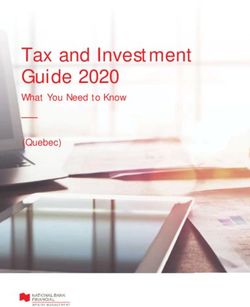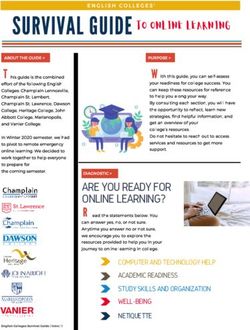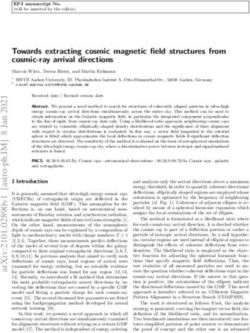PACSystems IC695CPL410 RX3i 64 MB Rackless CPU with Field Agent Quick Start Guide - GFK-3053B November 2019
←
→
Page content transcription
If your browser does not render page correctly, please read the page content below
PACSystems™ IC695CPL410 RX3i 64 MB Rackless CPU with Field Agent Quick Start Guide GFK-3053B November 2019
Contents
Front Panel Description ........................................................................... 2
User Features .......................................................................................... 3
Switches ................................................................................................. 7
Displays and Indicators (LEDs) .................................................................. 8
USB Ports ..................................................................................................... 12
Front-Panel Ethernet Ports ............................................................................ 12
Linux Port ..................................................................................................... 13
Serial COM Port ............................................................................................ 14
Video Display Port ........................................................................................ 14
Energy Pack Connector ................................................................................. 14
Input Power Connector ................................................................................. 15
Removable Data Storage Device (RDSD) ....................................................... 15
Hardware Installation ............................................................................ 15
Initial Checks ................................................................................................ 15
Installation ................................................................................................... 16
Installation in Hazardous Areas ..................................................................... 19
i IC695CPL410 Rackless CPU w/Field Agent Quick Start Guide GFK-3053CConnect to Power Supply .............................................................................. 19
Module Start-up .................................................................................... 22
You Will Need:.............................................................................................. 22
Basic Start-up Steps ...................................................................................... 23
CPL410 PLC Configuration ..................................................................... 24
Backwards Compatibility .............................................................................. 24
PROFINET Controller Configuration ............................................................... 25
Redundancy Configuration ........................................................................... 26
CPL410 Linux ........................................................................................ 27
Start Linux .................................................................................................... 27
Remote Login ............................................................................................... 27
Network configuration .......................................................................... 30
DHCP ........................................................................................................... 30
Linux Software ...................................................................................... 32
Pre-installed Editors ...................................................................................... 32
Additional Installed Packages ........................................................................ 32
Packages/SW by Emerson ............................................................................. 33
Install or Update Packages ............................................................................ 33
CPL410 File Exchange ............................................................................ 35
ii IC695CPL410 Rackless CPU w/Field Agent Quick Start Guide GFK-3053CSample Web Page ................................................................................. 35
Data Exchange with PLC - OPC-UA................................................................. 39
Factory Reset ............................................................................................... 45
SQLite Demonstration Database ................................................................... 46
GPOK LED..................................................................................................... 48
Additional Information .......................................................................... 49
General Contact Information ................................ Error! Bookmark not defined.
iii IC695CPL410 Rackless CPU w/Field Agent Quick Start Guide GFK-3053CFront Panel Description Figure 1: Display, Lights, and Connectors on the CPL410 2 IC695CPL410 Rackless CPU w/Field Agent Quick Start Guide GFK-3053C
User Features
The PACSystems™ RX3i CPL410 deploys with an integrated Linux server.
The CPL410 augments real-time deterministic control with an Ubuntu
16.04 Server Linux, open to modifications and enhancements. With this
product, customers can implement custom data processing like Edge- or
Cloud-based analytics, Cloud storage, WEB visualization and many more.
Full Linux root access is granted, allowing the user to enhance CPL410 in a
virtually limitless manner, thereby achieving outcomes that today’s
businesses require. Use cloud services which best fit your application; install
freely-available data visualization tools and analytics programs or use
professional software to customize the CPL410 controller. CPL410 can be
programmed to dynamically influence business outcomes, generate new
forms of revenue, and improve profitability. The stand-alone CPL410 uses a
quad-core microprocessor and real-time hypervisor technology to run real
time deterministic control applications concurrently with an Ubuntu Server
Linux 16.04 LTS. Hypervisor technology ensures the separation of the real-
time and Linux world security; performance-wise, each is independent of
the other. OPC UA industry standard protocol allows data exchange
between the controls and the Linux application.
• A built-in RX3i PLC:
o User may program in Ladder Diagram, Structured Text, Function
Block Diagram, or C.
o Contains 64 Mbytes of configurable data and program memory.
o Supports auto-located Symbolic Variables that can use any amount
of user memory.
o Reference table sizes include 32k bits for discrete %I and %Q and up
to 32k words each for analog %AI and %AQ. Bulk memory (%W) also
supported for data exchanges.
3 IC695CPL410 Rackless CPU w/Field Agent Quick Start Guide GFK-3053C- Supports up to 768 program blocks. Maximum size for a block
is 128KB.
- For a more extensive feature list of the RX3i PLC please consult
the PACSystems Reference Manual, GFK-2222
• A built in Ubuntu 16.04 Server LTS:
o Ubuntu is a free, open source operating system. It is very well
known and in widespread use. For CPL410 the Ubuntu Server
variant has been selected as it includes multiple network utilities
and protocols and has a smaller footprint than the Desktop version.
In contrast to the latter, the Server version offers a purely text-
based user interface, unlike the graphical desktop. LTS (Long Term
Support) indicates availability of updates till 2021. Running Ubuntu
Server concurrently with the real-time control applications allows
the CPL410 to rapidly leverage external data. External monitoring
may be used to analyze and optimize entire business operations.
The analysis can then be used to dynamically adjust real-time
industrial controls to align with changing business objectives in
today’s Industrial Internet age.
• Supports four independent 10/100/1000 Ethernet LANs. The three
Ethernet ports located on the front panel, are exclusively assigned to
the RX3i PLC: LAN1 attaches via the upper, dedicated RJ-45 connector.
LAN2 and LAN3 each attach via a pair of internally-switched RJ-45
connectors.
The fourth LAN, labeled ETH, is located on the underside (Figure 2), and
is exclusively used for Linux connectivity.
• The embedded communications interface has dedicated processing
capability, which permits the CPU to independently support LAN1 and
LAN2 with:
o up to 48 simultaneous SRTP Server connections;
o up to 16 simultaneous Modbus/TCP Server connections;
4 IC695CPL410 Rackless CPU w/Field Agent Quick Start Guide GFK-3053Co 32 Clients are permitted; each may be SRTP or Modbus/TCP.
o OPC UA Server with support for up to 5 concurrent sessions with up
to 10 concurrent variable subscriptions and up to 12,500 variables;
o up to 255 simultaneous Class 1 Ethernet Global Data (EGD)
exchanges.
o DNP3 Outstation support with up to 8 master client connections.
• The embedded PLC may use one or both Ethernet LAN2 ports to
support the embedded PROFINET® I/O Controller. PROFINET supports
up to 32 I/O devices with update rates of 1 – 512 ms. I/O device update
rates of 8 ms and faster are possible with 16 or fewer devices. Update
rates of 16 ms and higher result whenever more than 16 devices are
configured.
• Media Redundancy Protocol (MRP) allows the CPL410 RX3i PLC to
participate in a PROFINET I/O network with MRP ring technology. This
eliminates the I/O network as a single point of failure. The RX3i PLC may
be used as either a Media Redundancy Manager or Media Redundancy
Client.
• The CPL410 RX3i PLC supports Hot Standby Redundancy with
PROFINET IO. In this configuration, LAN3 is used as a high-speed data
synchronization link between the two redundant CPUs. Only the
Primary and Secondary CPUs may be attached to LAN3. Two OLED
menu items support Redundancy operation: RDN Info and RDN
Command. The RACT and RBOK LEDs reflect the status of the
Redundant CPUs.
• The CPL410 RX3i PLC supports two independent Redundant IP
addresses, one for LAN1 and one for LAN2. LAN2 Redundant IP is
supported when configured for Ethernet mode only. Redundant IP is
supported by the SRTP Server, Modbus TCP Server, and EGD protocols.
It is not possible to use Redundant IP with the OPC UA Server or with
the Ethernet firmware update web page.
5 IC695CPL410 Rackless CPU w/Field Agent Quick Start Guide GFK-3053C• The real-time part of CPL410 is secure by design, incorporating
technologies such as Trusted Platform Modules, secure boot, and
encrypted firmware updates. It is neither accessible or modifiable by
customers nor intruders, thus guaranteeing the integrity of the
controller.
As the Linux part of the CPL410 is open to modifications, this security
cannot be provided for Linux. Customer must take care about sealing
Linux to the degree necessary for the actual use case. Emerson provides
a Secure Deployment Guide to support customers in this task.
• Optional Energy Pack, IC695ACC403, allows the RX3i PLC of CPL410 to
instantly save user memory to non-volatile storage in the event of loss
of power.
• OPC UA Sweep Mode & Sweep Time: The RX3i PLC’s sweep mode and
sweep time are available through the OPC UA server. The Sweep Mode
variable reports the controller’s current mode: Stop Disabled,
Run Enabled, Stop Enabled, Run Disabled, Stop Faulted, and
Stop Halted. The Sweep Time variable reports the sweep time in
seconds. These variables are located under Emerson
Device Information -> PACSystems RX3i -> Controller.
• An OLED display that provides access to basic CPL410 status and
control information including each LAN’s configured IP Address.
• Operating temperature range -40 C to 70 C (-40 F to 158 F).
• Alternate panel-mount adaptor plate included.
6 IC695CPL410 Rackless CPU w/Field Agent Quick Start Guide GFK-3053CSwitches
All user-accessible switches are provided as pushbuttons on the front panel
as described below.
Pushbutton Function
DISP Permits user to navigate menus in the OLED display.
Permits user to select the menu item on the OLED
SEL
display.
Activates OLED Menu to select RUN/Enabled or
RUN
RUN/Disabled Mode for the embedded PLC.
Activates OLED Menu to select STOP/Enabled or
STOP
STOP/Disabled Mode for the embedded PLC.
PHY PRES Not functional.
Hold down for brief period to induce CPU Reset.
PWR Note that this does not turn unit power off, but only holds
unit in Reset
7 IC695CPL410 Rackless CPU w/Field Agent Quick Start Guide GFK-3053CDisplays and Indicators (LEDs)
OLED Display
The monochrome organic light-emitting diode (OLED) display is used to
display CPL410 system menus. It interacts with the DISP pushbutton, which
jogs the cursor from one menu item to the next, and with the SEL
pushbutton, which activates the currently indicated menu item for further
action.
The OLED display permits the user to:
▪ Display Ethernet LAN Settings: IPv4 address.
▪ Display the PLC firmware revision.
▪ Set/view PLC mode and view sweep time.
▪ Set the PLC mode to RUN/STOP with I/O Enabled/Disabled via the display.
Note: the RUN and STOP pushbuttons activate the PLC Mode menu items
per section switches
▪ View whether all, some, or none of the PROFINET I/O devices are connected.
▪ Display EFA Settings: IPv4 address, subnet mask, gateway, MAC address,
IPv6 address.
▪ Issue Field Agent Commands: Enter/Exit Configuration mode, Clear
Configuration, Perform factory reset.
▪ View Field Agent Status: Off, Starting, Connecting, Connected, Connected-
ACT.
▪ View HSB Redundancy Mode and State (Release 9.30 and later)
▪ Command an HSB Redundancy Role Switch (Release 9.30 and later)
8 IC695CPL410 Rackless CPU w/Field Agent Quick Start Guide GFK-3053CStatus Indicators (LEDs)
LED LED State Operating State
PLC On Green PLC is in RUN mode.
MODE Off PLC is in STOP mode.
1
RUN Blinking CPU is updating an internal programmable
OE in unison hardware device.
PHY On Green TPM Physical Presence (not functional).
PRES Off
SSD On Green Activity detected on Solid State Disk.
Off No activity detected on Solid State Disk.
TEMP On Red CPU Overtemperature condition detected.
Off Overtemperature condition not detected.
OK On Green CPU has passed its power-up diagnostics and is
functioning properly. (Following initialization
sequence.)
Off Power is not applied, or CPU has a problem.
Blinking; PLC in STOP/Halt state; possible watchdog timer
All other fault. If the programmer cannot connect, cycle
LEDs off power with charged Energy Pack attached and
refer to fault tables.
OK Blinking CPU encountered a Secure Boot Error.
OE alternatel
y
1
This LED is located between the RUN and STOP pushbuttons. It indicates the PLC Mode.
9 IC695CPL410 Rackless CPU w/Field Agent Quick Start Guide GFK-3053CLED LED State Operating State
OE On Green Output scan is enabled.
Off Output scan is disabled.
FRC On One or more Overrides active in I/O Reference
Yellow Table(s).
Off No Overrides active in any I/O Reference Table.
FLT On Red PLC is in STOP/Faulted mode: a fatal fault has
occurred.
Off No fatal faults detected.
IO On Green PROFINET Connection Status = OK.
Off PROFINET Connection Status not OK.
RACT On Green Local Redundant CPU is Ready & Active.
Off Local Redundant CPU is not Ready.
RBOK On Green Remote Redundant CPU is Ready.
Off Remote Redundant CPU is not Ready.
GPOK Blinking Blink at 1 Hz: Linux Running.
Green
Off Linux not running.
PWR On Green CPU running.
Blinking Booting up – diagnostics in progress.
Green
On Red Off
Off Reset / Power not detected.
10 IC695CPL410 Rackless CPU w/Field Agent Quick Start Guide GFK-3053CFront Ethernet Indicators (LAN1, LAN2, LAN3 RJ45 Built-in LEDs)
LED LED State Operating State
Link On The corresponding link has been established.
Status Green
(upper) Blinking Traffic is detected at the corresponding port.
Green
Off No connection established at corresponding port.
Link On Corresponding data speed is 1 Gbps or 100 Mbps.
Speed Green
(lower) Off Corresponding network data speed is 10 Mbps
Bottom Ethernet Indicators (EFA RJ45 Built-in
LED)
LED LED State Operating State
Link On The corresponding link has been established.
Status Green
(upper) Blinking Traffic is detected at the corresponding port.
Green
Off No connection established at corresponding port.
Link On Corresponding network data speed is 1 Gbps.
Speed Green
(lower) On EFA port only: network data speed is 100 Mbps
Yellow
Off Corresponding network data speed is 10 Mbps
11 IC695CPL410 Rackless CPU w/Field Agent Quick Start Guide GFK-3053CUSB Ports
On the front panel CPL410 features 2 USB 3.0 ports, labeled USB1 and
USB2.
• USB1 is assigned to Linux and can be used for keyboards, memory
sticks or other memory devices. For other USB devices an
appropriate Linux driver will need to be installed.
• USB2 is assigned to the Controller run time PACS.
Front-Panel Ethernet Ports
LAN1 connects to the uppermost RJ45 connector. It is not switched.
LAN2 connects to the middle two RJ45 connectors. These two ports are
switched internally.
LAN3 connects to the two lower RJ45 connectors. These two ports are
switched internally. LAN3 may only be used to supply a high-speed
synchronization link between the Primary and Secondary CPUs in Hot
Standby Redundancy. Both ports are typically used, as described in the
PACSystems Hot Standby CPU Redundancy User Manual, GFK-2308 (revision L
or later).
Each of the embedded Ethernet interfaces automatically senses the data
rate (10 Mbps or 100 Mbps or 1 Gbps), communications mode (half-duplex
or full-duplex), and cabling arrangement (straight-through or crossover) of
the attached link. LEDs embedded in each RJ45 connector provide
indications per the table above.
LAN1 or LAN2 may be used to communicate with the PME programming
software using the Service Request Transport Protocol (SRTP).
12 IC695CPL410 Rackless CPU w/Field Agent Quick Start Guide GFK-3053CTo establish Ethernet communications between the PME programming and
configuration software and the CPU, you first need to know the target IP
address. Use the OLED menu function to check the IP Address. The factory-
shipped default settings are:
CPL410 LAN1 CPL410 LAN2 CPL410 LAN3
IP Address: 192.168.0.100 10.10.0.100 N/A
Subnet 255.255.255.0 255.255.255.0 N/A
Mask:
Gateway: 0.0.0.0 0.0.0.0 N/A
Linux Port
The RJ45 port, marked ETH, is located on the underside of the CPL410, as
shown in Figure 2. This Ethernet port is exclusively assigned to Linux. By
default, this port is configured to use the DHCP protocol to receive a valid
IP Address. Therefore, a DHCP server is needed to make first use of this port
and to access Linux.
The GPOK LED, located on the front panel, indicates the status of the Linux
interface. Green blinking indicates Linux running and ready for login.
13 IC695CPL410 Rackless CPU w/Field Agent Quick Start Guide GFK-3053CSerial COM Port
Figure 2: Underside Ports & Connections
The RJ45 port marked Serial
COM is located on the
underside of the CPL410, as
shown in Figure 2. Effective
with firmware release 9.40,
the CPL410 supports the
serial port. This port
supports Serial IO protocol.
Video Display
Port
The Display Port is located
on the underside of the
CPL410, as shown in Figure
2. It provides signals for
connecting either a suitable
monitor or video adapter to
the unit. This port is not
currently supported.
Energy Pack Connector
The CPL410 compatible Energy Pack, IC695ACC403, is supplied with a
purpose-built cable, IC695CBL003, which installs in the 24 VDC In and
Energy Pack Control & Status connectors shown in Figure 2. Use of the
14 IC695CPL410 Rackless CPU w/Field Agent Quick Start Guide GFK-3053CEnergy Pack is optional. When used, it allows the CPL410 to save its current state upon loss of power. Refer to the PACSystems RX3i Rackless Energy Pack IC695ACC403 Quick Start Guide, GFK-3000, for complete wiring and grounding instructions. Input Power Connector If no Energy Pack is to be connected, refer to the Connect to Power Supply section. Otherwise, refer to the PACSystems RX3i Rackless Energy Pack IC695ACC403 Quick Start Guide, GFK-3000. Removable Data Storage Device (RDSD) The CPL410 is equipped with a micro-SD card slot and two USB ports. These are not currently supported. Hardware Installation Initial Checks Upon receiving your equipment, carefully inspect all shipping containers for damage. If any part of the system is damaged, notify the carrier immediately. The damaged shipping container should be saved as evidence for inspection by the carrier. As the consignee, it is your responsibility to register a claim with the carrier for damage incurred during shipment. Emerson will fully cooperate with you, however, should such action be necessary. 15 IC695CPL410 Rackless CPU w/Field Agent Quick Start Guide GFK-3053C
After unpacking the equipment, record all serial numbers. Serial numbers
are required if you should need to contact Customer Care during the
warranty period. All shipping containers and all packing material should be
saved should it be necessary to transport or ship any part of the system.
Verify that all components of the system have been received and that they
agree with your order. If the system received does not agree with your
order, contact Customer Care.
Installation
As shipped, the CPL410 is intended for mounting on a DIN rail. A panel-
mount adaptor is also available. If panel-mounting is required, replace the
DIN-rail adaptor with the panel-mount adaptor using the screws supplied
with that adaptor. Both adaptors attach to the rear of the CPL410 chassis
using four Torx M3 screws. Torque newly-installed screws to 5.3 in-Ibs (0.6
Nm) if installing a new adaptor plate. For installation to standards, refer to
the Installation and Maintenance Requirements document, GFK-3004.
Note the thermal requirements for mounting the equipment (Figure 3).
Mount on the DIN rail per Figure 4.
1. Incline the unit so that the upper hooks of the DIN rail adaptor engage with the
upper edge of the DIN rail.
2. Press on the lower part of the unit until you hear a click. The click indicates that
the lower hooks of the DIN rail adaptor have engaged with the lower edge of
the DIN rail.
Dismount from the DIN rail per (Figure 4).
1. Grasp the unit securely.
2. Press down on the release bar as indicated.
3. Swivel the unit away from the DIN rail, then remove.
16 IC695CPL410 Rackless CPU w/Field Agent Quick Start Guide GFK-3053CFigure 3: Thermal Spacing Requirements Figure 4: Mounting on DIN
Rail
adjacent device above
Air flow
100mm
max. 70°C
25mm
adjacent device left
adjacent device right
50mm 50mm
Figure 5: Dismounting
from DIN Rail
100mm
Air flow
adjacent device below
17 IC695CPL410 Rackless CPU w/Field Agent Quick Start Guide GFK-3053CIf using the panel-mount adaptor, two options are available: mount using
two screws (Figure 6) or, for more secure mounting, mount using four
screws (Figure 7).
Figure 6: Two-Screw Panel Mount Figure 7: Four-Screw Panel Mount
18 IC695CPL410 Rackless CPU w/Field Agent Quick Start Guide GFK-3053CInstallation in Hazardous Areas
Refer to Installation and Maintenance Requirements, GFK-3004.
Connect to Power Supply
Figure 8: 24 VDC Power
The 24 VDC power input connector is
located on the underside of the CPL410, as Input Connector
shown in Figure 8. The signal pinouts are
also indicated.
The mating connector for the CPL410 24Vdc
power input is the 3-pin Phoenix 1827716
shown in Figure 9. The power supply cable
prepared by the user must use the specified
mating connector.
The positive “+” and negative “-” signals are
required. FGND is optional but
recommended.
For the mating connector, the compatible
conductor size is from 24AWG to 16AWG.
Strip the wires back 7mm before inserting
into the connector. Tightening torque for
the three signal screws is 2.2 in-Ibs
(0.248Nm). Secure the mating connector to
the power input connector via the two
captive screws provided.
19 IC695CPL410 Rackless CPU w/Field Agent Quick Start Guide GFK-3053CThe user-supplied SELV2 power supply must Figure 9: 24 VDC Power
supply voltage in the range of 18Vdc to Input Module Connector
30Vdc.
Once the power supply cable (or compatible
Energy Pack ACC403) has been attached to
the CPL410 and the power supply has been
turned on, the unit will start booting. There
is no need to push any button.
The unit is equipped with built-in reverse
polarity protection. If + and - are swapped
the unit will not power-up. If + is connected
to FGND, this will cause a short. The power
supply needs to protect itself against this
condition.
Inrush Current
The CPL410 may experience an inrush current of up to 49 A for 15 µs.
Overvoltage Protection
In the CPL410, the voltage to the inner loads is clamped to 33 VDC. At 33
VDC, the internal clamping diode starts conducting at 1 mA. Any further
increase in the voltage will cause the internal current fuse to blow and/or
the clamping diode to break.
2
SELV = Safety Extra Low Voltage
20 IC695CPL410 Rackless CPU w/Field Agent Quick Start Guide GFK-3053CCAUTION
EQUIPMENT REPAIR REQUIRED – Internal components must be repaired at the
factory; they are not field replaceable. Contact the support team at the link
provided at the end of this document.
Overcurrent protection
The function protects the internal circuitry from overcurrent conditions
before serious damage can occur, such as overheating of the equipment.
The fuse is rated for 4A continuous current. Once the sensed current
reaches 40A, the fuse will blow after a period of 10ms to 100ms.
CAUTION
EQUIPMENT REPAIR REQUIRED – Internal components must be repaired at the
factory; they are not field replaceable. Contact the support team at the link
provided at the end of this document.
Grounding
Grounding via the FGND connection on the 3-pin 24 VDC In power header is
recommended (see the Connect to Power Supply), but is not required if the
CPL410 is mounted to a grounded metal panel. Furthermore, if an Energy
Pack is connected, be sure to comply with grounding procedures as
described in PACSystems RX3i Rackless Energy Pack IC695ACC403 Quick Start
Guide, GFK-3000.
21 IC695CPL410 Rackless CPU w/Field Agent Quick Start Guide GFK-3053CModule Start-up
You Will Need:
▪ This PACSystems Rackless RX3i CPU.
▪ A compatible SELV 24Vdc, 48W power supply (72W if Energy Pack
attached).
▪ (Optionally) A compatible Energy Pack, IC695ACC403, and corresponding
cable.
▪ If no Energy Pack is to be attached, use the power supply cable described in
section Connect to Power Supply. Otherwise, refer to PACSystems RX3i
Rackless Energy Pack IC695ACC403 Quick Start Guide, GFK-3000.
▪ A DIN rail, typically mounted in an enclosure, as discussed above.
Alternately, mount the unit using the compatible panel-mount adaptor.
▪ A computer running PAC Machine Edition™ (PME) configuration and
programming software. PME Version 9.70 SIM 16 or later supports the
CPL410. Version 9.50 SIM 5 is required for Hot Standby Redundancy.
▪ Ethernet cable for connecting the PME programmer computer to the
CPL410.
▪ Additional cables, as needed, to connect each port employed in the
application.
▪ A very small slotted screwdriver to secure the 24 Vdc mating connector.
▪ A T8 Torx screwdriver, if the micro-SD slot cover is to be removed. Note that
the cover must be replaced to achieve immunity from electrical noise.
▪ A T10 Torx screwdriver, if exchanging the mounting adaptors.
22 IC695CPL410 Rackless CPU w/Field Agent Quick Start Guide GFK-3053CBasic Start-up Steps
For startup and configuration of the CPL410, complete the following steps.
For full details on CPL410 operation, refer to the PACSystems RX3i and CPU
Reference Manual, GFK-2222Y or later.
1. Mount the CPL410, as described in the Installation section and per
the Installation and Maintenance Requirements document, GFK-
3004.
2. Attach the user-supplied power supply cable as described in
Connect to Power Supply if no Energy Pack is being used.
3. (optionally) Mount and attach the compatible Energy Pack,
IC695ACC403, as described in the PACSystems RX3i Rackless Energy
Pack IC695ACC403 Quick Start Guide, GFK-3000.
4. Turn on the power supply unit: the unit should then run without the
need to press any buttons.
5. If not previously configured, configure the RX3i PLC using PME 9.00
SIM 8 or later, as described in the CPL410 PLC Configuration section
below.
Note: When the ACC403 Energy Pack is powered up, a finite period is
required to charge it up to its operating level. During this time, the Energy
Pack will indicate this condition via its LEDs (refer to the PACSystems RX3i
Rackless Energy Pack IC695ACC403 Quick Start Guide, GFK-3000).
The CPL410 will begin its boot cycle immediately upon power application.
However, the embedded controller will not start its control until the
ACC403 is charged. This typically takes 45 seconds or less. In the event the
ACC403 is faulty or is not communicating, CPL410 commences operation
without the Energy Pack.
23 IC695CPL410 Rackless CPU w/Field Agent Quick Start Guide GFK-3053CNote: In the event of loss of power, with the ACC403 Energy Pack connected and charged up, the CPL410 remains on for 4 seconds to backup user memory into its non-volatile memory. CPL410 PLC Configuration To configure, the CPL410, connect the computer running the PME programming software to any of the front-panel Ethernet ports. PME 9.00 SIM 8 or later is required The CPL410 is the first controller available in the PACSystems RX3i Rackless family. Configuration will either start out using the RX3i Rackless CPL410 template when creating a new project or will convert an existing project to the CPL410 using the Family Conversion feature in PME. Backwards Compatibility To convert an existing project which uses any other PLC, use the Family Conversion feature in PME. Be aware of the constraints involved, as will be notified in PME. For instance, the first PROFINET Controller in an RX3i CPU320 application will be assigned to the embedded PROFINET Controller feature of the CPL410. 24 IC695CPL410 Rackless CPU w/Field Agent Quick Start Guide GFK-3053C
PROFINET Controller Configuration
An Embedded PROFINET Controller may be configured on LAN2. To enable
the PROFINET Controller in a CPL410 project, select the CPL410 target in
the PME Navigator (Figure 10) and open the Hardware Configuration. On the
Settings tab, change the designated LAN Mode of the selected port to
PROFINET. The PROFINET Controller node description then displays that a
PROFINET node exists on the selected LAN (under the CPL410). For further
details, refer to the PACSystems RX3i PROFINET IO Controller User Manual,
GFK-2571.
Figure 10: PME Navigator Showing PROFINET Node on LAN2
25 IC695CPL410 Rackless CPU w/Field Agent Quick Start Guide GFK-3053CRedundancy Configuration
It is possible to configure the RX3i PLC part of CPL410 as a Hot Standby
Redundancy CPU with PROFINET IO. The two ports on LAN3 are used
exclusively for this purpose: they provide a high-speed data synchronization
link between the two CPUs. Connect the upper LAN3 port of the Primary
CPU to the upper LAN3 port of the Secondary CPU and connect the lower
LAN3 port of the Primary to the lower LAN3 port of the Secondary. Note
that no additional hardware, other than the two redundant CPUs, may be
connected to LAN3.
To enable redundancy in a CPL410 project, select the CPL410 target in the
PME Navigator and use the Property Inspector to change the Enable
Redundancy target property to True.
Important: Set the Background Window Timer to a minimum of 5ms in both
the Primary and Backup CPL410 hardware configurations. The Background
Window Timer setting may be found on the Scan Tab in the CPL410’s
hardware configuration.
Once configured for HSB Redundancy, the RACT and RBOK LEDs (Figure 1)
become functional. RACT indicates the Local CPU is Ready & Active; RBOK
indicates the Remote CPU is Ready. These two LEDs are also reflected in the
Status Data of the CPU and are presented as OPC UA Variables.
The OLED display includes two menu items used in conjunction with
Redundancy:
▪ RDN Info provides status information via the OLED display.
▪ RDN Command permits the operator to perform a Role Switch.
26 IC695CPL410 Rackless CPU w/Field Agent Quick Start Guide GFK-3053C▪ For further details, refer to the PACSystems Hot Standby CPU Redundancy User
Manual, GFK-2308 (rev L or later).
CPL410 Linux
Ubuntu 16.04 Server LTS Linux is preinstalled on CPL410. Please note that
the Server variant of Ubuntu does not offer a graphical desktop like GNOME
or KDE, but only alphanumerical user interfaces (terminals). Additionally,
the usage of graphic drivers is prevented by Kernel parameter to avoid
unpredictable side effects (like CPU slow down due to overheating).
This guide assumes the user is already familiar with Linux and therefore only
covers topics relevant to CPL410 commissioning.
Start Linux
After providing the CPL410 with power, Linux will begin to boot. The GPOK
LED will start blinking to indicate when Linux has booted and is ready for
user logins. (This may take about two minutes.)
Remote Login
CPL410 is running an SSH service (daemon) which allows secure login from
remote systems via the Ethernet network.
Log in via SSH over Ethernet Network
1. Connect the ETH port of the CPL410 (underside Ethernet port) to a
DHCP server (see next section).
2. After CPL410 receives its IP Address from the DHCP server, the user can
determine the active network parameters (incl. IP Address) via the
27 IC695CPL410 Rackless CPU w/Field Agent Quick Start Guide GFK-3053Cdisplay menu:
GP Settings ->Network Config
3. On the remote system (e.g. a desktop PC or Laptop) the user will need a
SSH client like Putty (https://putty.org/) or Kitty
(http://www.9bis.net/kitty/). Enter the IP Address determined in the
prior step, select the SSH protocol and open the connection (Figure 11).
Figure 11: Set up Connection from Remote System
28 IC695CPL410 Rackless CPU w/Field Agent Quick Start Guide GFK-3053CAfter the connection has been established, the CPL410 login prompt
appears:
Figure 12: Login from Remote System
Default user on CPL410 is admin with password admin. When logging in for
the first time, you will be asked to provide a new password. Be sure to
remember your new password, as there is no other way to access Linux
without it.
▪ Default User Name: admin
▪ Default Password: admin
Note: For security reasons, it is common practice not to use the
Superuser root account for login. Therefore, user root cannot directly login
on CPL410, but user admin is granted SUDO rights to execute privileged
commands. Prepend statement sudo to commands requiring privileges.
29 IC695CPL410 Rackless CPU w/Field Agent Quick Start Guide GFK-3053CNetwork configuration
DHCP
CPL410 Linux is configured by default to receive its IP Address via DHCP
over the ETH Ethernet port (Figure 2). After receiving the network
parameters, the active IP Address, together with other network
information, can be determined via the OLED display menu GP Settings ->
Network config, or by issuing the command ifconfig when logged in.
Note: A DHCP server is essential for the first remote login over
SSH. Once logged in, the user can change the
configuration to disable use of DHCP (see next section).
As the network 192.168.180.0/24 is used for CPL410
internal communication, the DHCP server must not assign
any IP-Address from the address range 192.168.180.0 to
192.168.180.255 to the CPL410.
DHCP Troubleshooting
▪ If no IP address is assigned, use a laptop connected to the same network
appliance to assure that DHCP services are available.
▪ If no IP address is assigned and DHCP services have been verified, ensure
that the ETH ethernet cable is plugged and cycle power or use the Display
GP Settings->Commands->GP Reboot
30 IC695CPL410 Rackless CPU w/Field Agent Quick Start Guide GFK-3053CStatic IP Addresses
Sometimes it is desirable to avoid use of DHCP. In this case, assign a
distinct, static IP Address manually to the target CPL410. Both, DHCP and
static IP Addresses are configured in the file /etc/network/interfaces.
Assign a Static IP Address
▪ To change from DHCP (default configuration) to static IP Addresses, edit the
file /etc/network/interfaces manually, by using one of the available Editors
(see below).
After configuration, reboot Linux either by issuing the reboot command or
use the display menu GP settings -> Commands -> GP Reboot. Both only will
reboot Linux and do not affect the PLC (PLC will continue to run).
Note: This is an essential setting. Make sure the entries are correct and
that the device will be reachable with the designated IP Address; otherwise
Linux will be inaccessible; Linux will need to be reset to factory installation.
As the network 192.168.180.0/24 is used for CPL410 internal
communication, the DHCP server must not assign any IP-Address from the
address range 192.168.180.0 to 192.168.180.255 to the CPL410.
Configure a Network Proxy
If a network HTTP/HTTPS proxy server is used to route traffic from the
intranet to the Internet, the environment variables http_proxy, https_proxy,
ftp_proxy need to be set accordingly. To create these variables permanently
and for all users edit the /etc/environment file.
31 IC695CPL410 Rackless CPU w/Field Agent Quick Start Guide GFK-3053CProxy Settings for APT Package Management
The APT package management (apt, apt-get commands) uses a different
configuration file for proxy settings: /etc/apt/apt.conf.
Linux Software
Pre-installed Editors
By default, the following Editors are available:
▪ VIM
▪ Nano
▪ Midnight Commander (mc)
Additional Installed Packages
The CPL410 Linux installation is based on the Ubuntu 16.04 LTS Server
distribution. Additional to this software set some more packages have been
preinstalled mainly to enable interfacing with the PACS runtime, but also to
allow development of Python based OPC-UA communication applications.
The following is the list of additional installed software. Each user can
update these and optionally install software of their own choosing.
• build-essential • libssl-dev
• linux-generic • libxml2-dev
• swig • sqlite3
• cmake • apache2
• python2.7-dev • libapache2-mod-wsgi-py3
32 IC695CPL410 Rackless CPU w/Field Agent Quick Start Guide GFK-3053C• php • python-dateutil
• php-sqlite3 • python-tz
• phpLiteAdmin • python-lxml
• zutils • python-sphinx
• gdisk • python3-dateutil
• mc • python3-tz
• FreeOpcUa • python3-lxml
• FreeOpcUa Documentation • python3-crypto
(/var/www/html/FreeOpcUa) • python3-cryptography
• python-concurrent.futures
• python-enum34
• python-trollius
Packages/SW by Emerson
• opc2sqlite.py Python OPCUA Sqlite example in /home/admin
• empty sqlite database sampledb in /home/admin/sqlite
• /usr/bin/predix_scripts/...
• /usr/bin/efaSmiFileManager.py
• /usr/bin/efaSmiApp
• /lib/systemd/system/efasmiapp.service
• /lib/systemd/system/efasmifilemanager.service
• /lib/systemd/system/fastatemanager.service
• /var/ge/FieldAgentInfo/faState.josn
• /sbin/xtables-multi.wrapper
• CPL410 Example Web page, Style sheets,… in /var/www/html
• Example OPCUA-Python Web application in /var/www/cgi-bin/PyOpcUaWeb.py
• Hypervisor Open Source drivers in /boot/rth
Install or Update Packages
CPL410 Linux is open to software individually installed by customers.
Standard Debian (Ubuntu is Debian based) package tools may be used to
add, delete or update software packages.
33 IC695CPL410 Rackless CPU w/Field Agent Quick Start Guide GFK-3053CNote: Please keep in mind, that preinstalled Ubuntu is a server variant, not offering a graphical desktop like KDE or GNOME. Therefore, installing graphical programs like Web browsers only makes sense if additionally installing a X11 windowing system (or similar) and forwarding the output to a remote device (the CPL410 Display Port cannot be used for graphical output). On the command line apt (Advanced Packaging Tool) or apt-get command is used to install, update or delete a software package. Both commands are privileged commands, therefore, sudo needs to be prepended if not logged in as root. For more details see Ubuntu help page about Package Management: https://help.ubuntu.com/16.04/serverguide/package- management.html.en Note: Depending on the software repositories configured in /etc/apt/sources.list file and in the /etc/apt/sources.list.d directory, new software packages are typically downloaded from external repositories. A working Internet connection is therefore required to install or update packages. Note: Upgrading a system also can include the Linux Kernel and the initial RAM disk, both located in the /boot directory. If a new Kernel or RAM disk has been installed by upgrade, make sure the symbolic links /boot/vmlinuz and /boot/initrd.img are pointing to the latest Kernel (RAM disk version). After a new Linux Kernel has been installed, and the links have been set accordingly, a power cycle is necessary to make the Kernel change effective. Whenever a new Kernel version is active, drivers not provided by Ubuntu need to be recompiled. Two drivers are needed for CPL410 communication with the PLC runtime: these are recompiled on the fly, whenever a new Kernel is detected. Driver archives are in the /boot/rth folder and must not be deleted. 34 IC695CPL410 Rackless CPU w/Field Agent Quick Start Guide GFK-3053C
Note: There always is a risk of damage to the Linux installation when upgrading the system, especially if the Kernel is being updated. Consider performing such an upgrade in a protected environment before attempting such an upgrade on a production system. CPL410 File Exchange The ssh service, mentioned earlier regarding remote login, can also be used to copy files from a remote computer to the CPL410 Linux and vice versa. There are several Windows tools freely available to make use of this service from a Windows PC, like WinSCP (https://winscp.net) or FileZilla (https://filezilla-project.org/). Please configure either the SCP or the SFTP protocol when connecting with this tool to the SSH service of CPL410. In Linux, the command line program scp can be used to copy a file from one CPL410 to another or to another SSH server. Please pay attention to the CPL410 Secure Deployment Guide (GFK3055) regarding SSH key exchange and key generation. Sample Web Page CPL410 instantiates anApache2 Server and provides an example Webpage, offering system information and sample applications. The page can be reached by entering the CPL410 IP-Address into a Web browser: https:// Current IP-Address can be determined via the display menu: GP Settings - >Network Config. 35 IC695CPL410 Rackless CPU w/Field Agent Quick Start Guide GFK-3053C
For security reasons all requests using the HTTP protocol are redirected to the encrypted HTTPS protocol. This can be modified by editing the Apache2 configuration file /etc/apache2/sites-available/ 000-default.conf. As CPL410 uses the Ubuntu default self-signed certificate for encrypted HTTPS communication, a warning is displayed when opening the CPL410 Webpage the first time. Please add a security exception in the browser or provide a SSL certificate for the Apache Server to display the CPL410 Webpage properly. All pages presented here, are in the /var/www/html directory and may be modified or deleted as needed. They are provided for demonstration purposes only. 36 IC695CPL410 Rackless CPU w/Field Agent Quick Start Guide GFK-3053C
CPL410 Information
Figure 13: CPL410 Information Location
1. CPL 410 Order Number
2. CPL410 Serial Number of the Device
3. Manufacturing Date
4. Current CPL410 Linux System Time and Date
5. Linux Kernel Version Currently Running
6. Current Ubuntu Version
7. IP Address used by CPL410 Linux on Bottom of ETH port
8. IP address used for Communication with Runtime
37 IC695CPL410 Rackless CPU w/Field Agent Quick Start Guide GFK-3053CCPL410 Example Webpages and Applications
Figure 14: Example Webpages and Applications
1. Link to the phpLiteAdmin Tool for administering the example
SQLite database located in the user “admin” home directory:
/home/admin/sqlite/sampledb
2. This link calls the local default Webpage normally provided by
Ubuntu as a start page.
3. Link to the Ubuntu Server Guide on the Internet.
4. Local Ubuntu Server Guide in PDF format.
5. Link to the CPL410 PLC Runtime Update page. This link only works
if connected to the CPL410 LAN1 front Ethernet port using the IP-
Address 192.168.0.100 (Port also used for the PME programming
system). If this port is configured for a different IP-Address you
38 IC695CPL410 Rackless CPU w/Field Agent Quick Start Guide GFK-3053Cneed to adapt the /var/www/html/index.php file accordingly (near
line 106).
6. Documentation for the Pure Python OPC UA Library used to
exchange data with the PLC runtime via OPC UA.
7. Link to an example Webpage demonstrating the OPC UA data
exchange and database storage. This link works properly only, if a
PLC program existing exporting OPC UA variables.
8. Information about Open Source Licenses and Open Source used for
CPL410.
Data Exchange with PLC - OPC-UA
On CPL410 the Control Engine (PLC) and Linux are running in parallel,
strictly separated and encapsulated by a Hypervisor in so called Virtual
Machines (VM). The only link between these two worlds is a virtual network
(VNIC) simulating an Ethernet connection in a memory, shared between
both VMs. The following Figure is illustrating the separation in VMs (Linux
Ubuntu and VxWorks) and the connection between both VMs (VNIC: Virtual
Network Interface Card):
39 IC695CPL410 Rackless CPU w/Field Agent Quick Start Guide GFK-3053CFigure 15: Data Exchange PLC OPC UA To exchange data over this virtual network, an OPC-UA server is instantiated in the PLC, implementing the OPC-UA protocol, thus allowing a Linux OPC- UA Client to request and set PLC variables. OPC-UA protocol makes use of the operating systems TCP/IP stack to send data over the virtual network. The TCP/IP-Parameters for this network are as follows: 40 IC695CPL410 Rackless CPU w/Field Agent Quick Start Guide GFK-3053C
PLC: 192.168.180.2
Linux: 192.168.180.1
Network Mask: 255.255.255.0
OPC-UA Server Port: 4840
The network part of the IP-Address as well as the PLC IP-Address cannot be
changed by user. The Linux IP-Address of this network can be changed in
the /etc/init.d/ rthinitVirt script, but it is not recommended to do so.
Note: As the network 192.168.180.0/24 is used for the virtual network
between the CPL410 VMs, this network must not be used on any physical
Ethernet port.
Note: OPC-UA is the only way to exchange data with the PLC over the VNIC.
OPCUA-Server is listening not only on the VNIC, but also on the front-panel
Ethernet ports.
To demonstrate the OPC-UA communication, CPL410 has installed the
freely available Python Library “Pure Python OPC-UA”. This library is
distributed under the LGPL license and can be found here:
https://github.com/FreeOpcUa/python-opcua .
“Pure Python OPC-UA” library documentation is available on CPL410 via the
CPL410 Web page.
In the home directory of user admin, a very basic example, based on the
“Pure Python OPC-UA” library, is provided (/home/admin/opc2sqlite.py),
demonstrating how to read a variable named Cosine form PLC and store the
content of this variable in a SQLite database.
Execute this Python script as user admin by the following command line
sequence:
python /home/admin/opc2sqlite.py
41 IC695CPL410 Rackless CPU w/Field Agent Quick Start Guide GFK-3053CThis reads the current value of the variable Cosine in the PLC and stores it in
the SQLite database /home/admin/sqlite/sampledb.
Note: To successfully read or write PLC variables via OPC-UA, those PLC
variables need to be published/exported in the PLC project:
Figure 16: Variable Name Designation
The Python example mentioned above especially expects a variable named
Cosine to be exported. Please modify the script, if a different variable shall
be used.
42 IC695CPL410 Rackless CPU w/Field Agent Quick Start Guide GFK-3053CA more sophisticated example can be found via the CPL410 Web page. This
example is also implemented in Python and based on “Pure Python OPC
UA” library. It is executed by the Apache2 Webserver as a CGI script,
generating dynamically HTML code send to a Web browser. To be
executable by Apache2, it is stored in the Apache CGI directory
/var/www/cgi-bin and named PyOpcUaWeb.py. The database used by the
PyOpcUaWeb.py script to store variables content is the same as used by the
example mentioned above: /home/admin/sqlite/sampled.
Figure 17: Python Script Example
1) When the Web page is opened, the Python script is executed by the
Webserver. The script connects to the OPC-UA server in the PLC and ask for
43 IC695CPL410 Rackless CPU w/Field Agent Quick Start Guide GFK-3053Cthe names available (published) for OPC-UA. Those names are added to
this list box. In the list box an entry can be selected for further operations.
2) With the Variable selected in (1) 3 actions can be performed:
a. Get the value of the selected variable. Result is shown in
(4),(5),(6),(7)
b. Set the variable to the value entered in (3). After the variable has
been set the current value is read and displayed in the output
area.
c. Get the value of the selected variable and store data in SQLite
database
3) The value entered here is used for the “Set Value” action
4) -7) Output Area showing the name, the value, the OPC-UA variable type and
the time PLC time when the variable has been captured.
8) Via this link the phpLiteAdmin tool can be started to display and modify the
SQLite database, where the “Get and Store” action stores the variables (see
also 0).
44 IC695CPL410 Rackless CPU w/Field Agent Quick Start Guide GFK-3053CFactory Reset
It might happen that a user locks him/herself out from Linux, or Linux fails to
start following a misconfiguration. In such cases, Linux can be restored to its
original manufacturer settings:
▪ Factory Reset can be triggered via the OLED-Display Menu:
GP Settings->Commands->Factory Reset.
▪ After the Factory Reset has been triggered, a manual power cycle must be
executed by pressing the power button for more than 4 seconds.
Note: Please ensure, the PLC and controlled facilities are in a secure state
when cycling power. PLC Stop mode is recommended.
▪ When CPL410 boots up again, the Linux root (/dev/sda8) and boot
(/dev/sda9) partitions are formatted and the original factory software is
installed. During the restore process “Resetting GP” is shown on the display
when selecting the “GP Settings” menu. Also, the LED GPOK is off during
reset. Restoration is finished when the GPOK LED blinks again.
Note: All data, all user modifications, all updates etc. on these partitions
are deleted and are unrecoverable following factory reset. Therefore,
consider making backups of all changes applied to Linux frequently.
▪ The original factory software load is extracted from archives located on the
/dev/sda12 partition. This partition is not mounted by default and must not
be changed by users.
▪ The home partition (/dev/sda10: folder /home and below), where the
customer data is expected to be stored, is not impacted.
45 IC695CPL410 Rackless CPU w/Field Agent Quick Start Guide GFK-3053CSQLite Demonstration Database
SQLite ( https://sqlite.org/ ) is an embedded, file based database engine.
SQLite database files are directly modified via library calls and not via a
server interface respectively a network service. Therefore, SQLite cannot be
accessed remotely and is only suitable for small amounts of data and slow
data rates, it is normally not used in a production environment. SQLite and
related libraries have been installed on CPL410 for demonstration purposes
only.
The Python examples mentioned above, all use the same SQLite database
to store data: /home/admin/sqlite/sampled.
For administration and visualization of the database content, a small, Web
based tool called phpLiteAdmin ( https://www.phpliteadmin.org/) has been
installed in the document root of the Apache2 Webserver (/var/www/html).
In this directory the tool itself (phpliteadmin.php) and its configuration
(phpliteadmin.config.php) reside. In the configuration the admin password
and the database directory have been changed as follows:
User: admin
Password: cplsqladmin
Database Directory: /home/admin/sqlite
phpLiteAdmin can either be accessed by following the links in the CPL410
example Web pages or by directly entering the URL
https:///phpliteadmin.php
in a Web browser.
46 IC695CPL410 Rackless CPU w/Field Agent Quick Start Guide GFK-3053CFigure 18: phpLiteAdmin Login
The table valutable in the sample database (sampled) contains the variables
stored by the Python examples:
Figure 19: Variables Stored by Python Examples
47 IC695CPL410 Rackless CPU w/Field Agent Quick Start Guide GFK-3053CGPOK LED
The General-Purpose operating system OK LED (GPOK LED) signals the
status of the Linux operating system. If this LED is blinking Linux is running.
As all front LEDs and the OLED display are controlled by the real-time
Control Engine, Linux can´t set the GPOK LED directly, but needs to signal
status indirectly. Two Linux processes -faStateManager and efaSmiApp- are
managing the communication to share information, like status or IP-
Address, with the Control Engine. Two files, which are written respectively
monitored by these processes, may be of interest for users:
1. /var/ge/FieldAgentInfo/faState.json :
This file signals the current Linux state to the Control Engine, thus
defining the blink rate of the GPOK LED. This file contains a JSON
structure with 3 variables:
a. osRunning: if true, GPOK blinking slowly. This is the default
state, indicating that Linux is up and running.
b. predixMachineRunning: if true, GPOK is blinking fast; this
variable could be used to signal a running user process.
c. predixMachineCloudConnected: if true, GPOK is solid; this
variable could be used to indicate an established internet
connection.
d. Default:
{"osRunning": true, "predixMachineCloudConnected": false,
"predixMachineRunning": false }
e. Only the first line of this file is evaluated.
f. There are 3 more variables in this JSON file, which are
currently not supported by CPL410 (.wifiDisabled,
configurationModeOn, recentMachineDataTransferred)
48 IC695CPL410 Rackless CPU w/Field Agent Quick Start Guide GFK-3053Cg. User can manually modify this file to change the GPOK
LEDs behavior, or automatically update the file to signal
different states of an application.
2. /var/ge/FieldAgentInfo/HwInfo.txt:
This file contains the catalog and the serial number of the CPL410.
This data is read by the Control Engine from a Factory EEProm and
transferred to Linux into this file.
Additional Information
PAC Logic Developer-PLC Getting Started GFK-1918
PACSystems RX3i and RSTi-EP CPU Reference Manual GFK-2222
PACSystems RX3i and RSTi-EP TCP/IP Ethernet Communications User’s Manual GFK-2224
PACSystems TCP/IP Ethernet Communications Station Manager Manual GFK-2225
PACSystems Hot Standby CPU Redundancy User Manual GFK-2308
PACSystems RX3i System Manual GFK-2314
PACSystems RXi, RX3i and RSTi-EP Controller Secure Deployment Guide GFK-2830
PACSystems RX3i and RSTi-EP CPU Programmer’s Reference Manual GFK-2950
PACSystems HART® Pass Through User Manual GFK-2929
PACSystems RX3i PROFINET IO Controller User Manual GFK-2571
PROFINET I/O Devices Secure Deployment Guide GFK-2904
PACSystems RX3i Rackless Energy Pack IC695ACC403 Quick Start Guide GFK-3000
IC695CPL410 RX3i 64MB Rackless CPU w/Field Agent
GFK-3003
Important Product Information
IC695CPL410 RX3i 64MB Rackless CPU w/Field Agent
GFK-3004
Installation and Maintenance Requirements
Field Agent User’s Guide GFK-2993
PACSystems DNP3 Outstation User Manaual GFK-3103
49 IC695CPL410 Rackless CPU w/Field Agent Quick Start Guide GFK-3053CFor binaries that you receive in this distribution that are licensed under any
version of the GNU General Public License (GPL) or the GNU Library/Lesser
General Public License (LGPL), you can receive, for a fee of no more than our
cost of physically performing the distribution, a complete machine-
readable copy of the source code by sending a written request to:
Emerson
Attn: General Counsel
2500 Austin Drive
Charlottesville, VA 22911
Your request should include: (i) the name of the covered binary, (ii) the
version number of the product containing the covered binary, (iii) your
name, (iv) your company name (if applicable) and (v) your return mailing
and email address.
This offer is valid for three (3) years after the date of the last distribution of
this particular version of this product. For any code in this product covered
by version 3 of the GNU General Public License (GPL), then this offer is valid
for those who possess the object code for either i) for the aforementioned
three (3) years, or ii) until the date on which we cease offering both spare
parts and customer support for this particular version of this product,
whichever occurs last.
50 IC695CPL410 Rackless CPU w/Field Agent Quick Start Guide GFK-3053CYou can also read