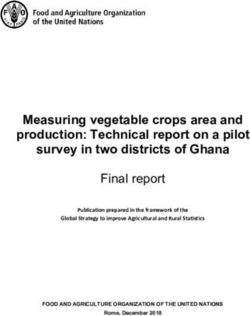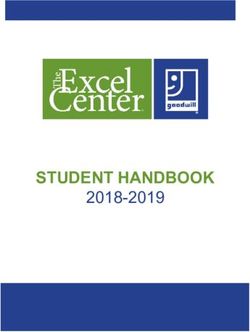PBXware 5.3 DATASHEET - PBXware 5.3 datasheet contains a comprehensive list of features and their detailed description, as well as the comparison ...
←
→
Page content transcription
If your browser does not render page correctly, please read the page content below
PBXware 5.3 PBXware 5.3 datasheet contains a comprehensive list of features
and their detailed description, as well as the comparison of
business,call center, and multi-tenant editions of PBXware.
DATASHEETWORLD’S FIRST AND MOST MATURE IP PBX dedicated to hosting telephony & unified communications in the cloud.
PBXware EDITIONS
PBXware is the world’s first and most mature IP PBX Professional Open Standards Turnkey Telephony Platform. Since 2004, PBXware has deployed
flexible, reliable, and scalable New Generation Communication Systems to SMBs, enterprises, and governments worldwide by unifying the most
advanced of the latest technologies. PBXware is offered in the Business, Call Center and Multi-Tenant Editions, each supporting specific features
maximizing performance, reliability, and expandability.
MULTI-TENANT EDITION
The Multi-Tenant Edition of PBXware gives Telecom Service Providers a powerful platform to serve the IP PBX market in the cloud as a VoIP switch.
Unlimited Hosted IP PBX Multi-Tenants, Unlimited resellers, user/company self-portal, and LCR are just a few of the advanced features included with
desktop applications.
BUSINESS EDITION
PBXware Business edition is our extensive and fully customizable platform providing you with a comprehensive set of features and capabilities of the
enterprise phone system. Transform the way you conduct business and increase efficiency in the workplace by truly unifying your communication
system. As you grow, so does your phone system!
CALL CENTER EDITION
PBXware Call Center edition is designed to simplify and enhance call management at the busy call centers of any size. Give your business all the tools
it needs to effectively start and manage inbound or outbound call campaigns. Upgrade to PBXware Call Center, and provide your customers with a
consistent and quality experience.
Date modified: April 04, 2019SYSTEM DASHBOARD
Multi-Tenant Business Call Center
System Dashboard
The Dashboard section gives you an overview of vital PBXware information. It displays hardware usage,
main services status, information on the system and gloCOM licensing as well as the number of Total calls,
Answered calls, SIP registration etc.
Number of Provisioned Extensions on the Dashboard
Presents information on how many extensions have been provisioned/added to the system.
SYSTEM EXTENSIONS
Multi-Tenant Business Call Center
Protocols: SIP, IAX2, DAHDI
PBXware extensions support SIP and IAX2 protocols as well as DAHDI interface technology. SIP and IAX2
are communications protocols used for signaling and controlling multimedia communication sessions while
DAHDI is an open-source computer telephony hardware driver API.
Outbound Destinations Permissions
Administrators have full control over which destinations, local or remote, PBXware extensions can dial.
These rules can be applied to multiple extensions at the same time (through Service Plans) or individually per
extension.
Multiple Registrations
PBXware 5 does not have restrictions in regards to the number of registered devices, regardless of device
type.
Multiple MAC Addresses per One Extension
We have added the ability to use multiple MAC addresses per single extension. This provides the ability to
auto-provision multiple phones attached to the same Extension. In practice, this could be one type of device,
or multiple types of devices linked to the same extension. This is similar to our Hot Desking feature.Multi-Tenant Business Call Center Push Notifications PBXware 5 is now running push notification service that propagates push notifications to devices that are registered to a PBXware extension with gloCOM GO. This feature increases user connectivity and flexibility for business trips, working from home, or any other calls made outside of the office. Enhanced Services Enhanced Services allows PBXware Administrators, as well as end users, to set up and control extensions features like Caller ID, Call Pickup, Call Filters & Blocking, Call Forwarding etc. from their phone and through a web interface. Billing PBXware billing module is one of the most important system components. It allows you to set up outbound and inbound billing prices for all the destinations across the globe. When Time Based Dialing (TBD) rules are used, the system allows you to create different prices for the specific day/time ranges. LCR PBXware LCR (Least Cost Routing) section allows fine-tuning of the system’s trunks usage, enabling administrator to set up the order in which trunks will be used in order to strike the perfect balance between price and call quality. Caller ID Control PBXware allows you complete control of your Caller ID for outbound calls. Please note that this feature will also depend on Caller ID rules enforced by your trunk provider. Codec Selection PBXware allows you to set the preferred order in which codecs will be used on system, tenant or extension level. This option will allow you to assign more than one codec and set them to be used under a specific priority. Auto Provisioning Auto-provisioning allows you to automatically configure your phones by pointing them to a PBXware tftp/ http address. To utilize the auto-provisioning system you must use one of the desk phone devices from the evergrowing PBXware list of supported UADs and configure a PBXware extension with a matching UAD and MAC address. Line Number When auto-provisioning multiple extensions on 1 phone, extensions are assigned to the lines in the order in which they were created in PBXware. The line field will allow customers to specify the extension line where this extension will be assigned on the device. An empty line number field will be treated as the last one.
Multi-Tenant Business Call Center Voicemail PBXware voicemail is an advanced answering machine that allows callers to leave a voicemail message in scenarios where the callee is not able to answer the call. Although each PBXware extension is usually equipped with a voice mailbox, this feature can be turned off, and, if necessary, voice mailboxes can be created on their own, unrelated to any extension on your PBXware. Call Recording PBXware offers multiple options to enable call recording, defining whether you would like to inform all parties that a call recoding is turned on or not. Call recording can be enabled globally, for the entire system, or lower level per Tenant, DID, Extension, Ring group etc. Call Recordings: Listen to Recordings in Web Browser The new PBXware 5 interface now have an integrated call recordings player, allowing users to listen to PBXware call recordings directly from their browser and navigate through the recording with a simple click of a mouse. This prevents the issue users might have experienced with earlier versions, as they had to find a media player that supports the format in which recordings were being downloaded. CSV Upload CSV upload allows you to easily create multiple entries for different PBXware elements like Extensions and DIDs, or to quickly add or change prices for every destination in the service plan. CSV Download CSV download gives you an option to export PBXware data in CSV format, allowing you to get information for data processing (i.e. DID or Extension list), or for importing data to another PBXware (i.e. billing prices for different destinations). Departments Departments section lists of all the departments created on your PBXware and gives you the ability to add new ones or edit existing. Departments are used by Bicom Systems gloCOM to easily filter extensions per department or to broadcast messages to specific department members only. gloCOM Modules and Editions gloCOM Editions and Modules allow you to restrict extensions to only use selected gloCOM editions and modules. This prevents users from switching their gloCOM edition, for sheer curiosity, to one that they should not be using. When a user does this, it prevents extensions that are actually supposed to use that particular edition from using it.
Multi-Tenant Business Call Center gloCOM Features Administration We have introduced the ability for an administrator to enable/disable gloCOM features globally per system, per edition or per Tenant. QR Code QR Code allows for an easy first-time login with the gloCOM GO mobile app. Instead of entering an e-mail, password and server address manually on the first login, all you have to do is to scan the QR Code from your mobile app and all the information will be entered automatically. Desktop Apps Integration PBXware offers seamless integration with the gloCOM desktop app, allowing users to save time and improve productivity. Mobile Apps Integration gloCOM GO mobile app allows you to stay connected to your PBXware extension even when you are not in your office, enabling you to do your work without being confined to your desk. WebRTC Support PBXware now supports WebRTC. WebRTC provides browsers and mobile applications with Real-Time Communications capabilities via simple APIs. PIN Based Sevices Every extension is now allocated in its own unique PBD PIN. This PIN will identify the user on the system and, when logged in to a PIN Based Device, dialing will proceed as though the user was calling from their own extension. Billing, CDRs and all other functions will be completed on the user extension and not the extension associated with the Pin Based Device. Copy Extension A new feature in PBXware 5.1 is “Copy As New”, an option to create a new extension by making copies of an existing extension’s settings. This will speed up the process of adding new extensions to the system. Operation Times per Extension We have introduced an “Operation Times” option for extensions allowing you to control work days and hours per extension by simply adjusting this feature in enhanced services. This is also available in OSC if enabled in Enhanced Services. We have also implemented UX improvements and GUI improvements in the Global Operations Times page for a better user experience.
Multi-Tenant Business Call Center
Area Code per Extension
Area code implemented per extension so you can define the area code which will be dialed if a specific
extension makes a call without the need to dial the initial area code.
Ability to Block Incoming Calls
Ability to block incoming calls while having another active call. This will be used by the users who do not wish
to receive incoming calls if they are already on a call (either incoming or outgoing).
Show on the Monitor Page
Excludes an extension from showing on the Monitor page. Useful for virtual extensions that will never be
online in order to get a more accurate count of phones online.
BILLING
PBXware billing module is a vital tool that provides easy management of service plans, extension funds, and allows full control over pricing and billing for
outbound and inbound calls.
Multi-Tenant Business Call Center
Service Plan
Service plan defines billing details for all available destinations but it will also enable you to create a template
for PBXware Enhanced Services, Destinations permissions and Online Self Care settings which all will be
automatically applied to every extension associated with a particular service plan.
Master / Slave Accounts
Depending on your preferences, an extension can have its own funds (master) or share funds with master
extensions (slave). Setting one extension as “master” and rest of the extensions as “slave” can be very useful
and would improve billing management as with this setup you will have a single point for managing funds and
billing, instead of doing it for each of the extensions individually.
Credit Limits
Credit limits allow you to assign the maximum amount of funds extensions will be able to spend on calls,
preventing users from having unlimited funds at their disposal.Multi-Tenant Business Call Center
Soft and Hard Daily / Monthly Billing Limits
Once a Soft Limit is reached on an extension, PBXware will send an email notification to the user, informing
him that extensions funds are getting low. When the Hard Limit is reached PBXware will block all outbound
calls for this extension. Soft and Hard Limit can be set on a daily or monthly basis. Setting these two values
will prevent users from having unlimited funds at their disposal.
Inclusive Minutes
Assigning a certain number of inclusive minutes to a service plan will allow users to make calls to destinations
set up to use inclusive minutes, free of charge until all inclusive minutes are spent. At that point, the extension
will start using available funds. Destinations that are not set up to use inclusive minutes will be charged
according to the price set in the service plan.
OUTBOUND DESTINATIONS PERMISSIONS
Multi-Tenant Business Call Center
Destination Groups
Permissions per destination groups enable you to restrict dialing to specific domestic or international
destinations, or to all international destinations if necessary. This feature can be set on the service plan level
or set and modified per extension.
Local Destinations
In addition to permissions per destination group PBXware allows you to restrict calls to local destinations such
as local extensions, auto attendants, conferences, queues etc. This feature can be set on the service plan level
or set and modified per extension.
Other Networks
Other Networks feature allows the administrator to assign a specific prefix to some of the PBXware trunks.
This will allow users to dial the assigned prefix in order to force the call to be made through a specific trunk.
NOTE: Please be aware that when Other Networks features are used, the billing module will be overridden and calls
made this way would not be billed.
Special Routes
Special Routes feature allows the PBXware administrator to add special service numbers that will be
distinguished from extension numbers (even if they have the same number of digits) and dialed through the
specified trunk, similar to how Emergency Services numbers are dialed through an Emergency Trunk.ENHANCED SERVICES
Multi-Tenant Business Call Center
Caller ID
Caller ID feature allows users to create and control the caller ID number that will be displayed to the called
party. In addition to setting the permanent call that will be used as primary Caller ID, the administrator can
create a list of allowed caller IDs that can be selected before the call is initiated. This feature is intended to be
used with the gloCOM desktop app but it can also be used by entering an access code on the desk phone.
Call Pickup
Call Pickup feature enables users to pick up calls that are ringing other extensions in associated call groups.
Along with call pickup enabling you to pick calls that are ringing any extension in your call group by simply
dialing *8, it is possible to use directed pickup and pick up calls from a specific extension by dialing *88 +
EXTENSION.
Last Caller
Last Caller allows users to dial the last number that dialed their number by entering an access code. This is
basically a redial feature intended to be used on phones without a display screen or analog phones that are
registering to PBXware through ATA devices.
Call Filters & Blocking
Based on a set of predefined rules this service filters and blocks all incoming calls based on the rules you have
set for incoming caller IDs. This way, you are able to send a busy signal to all calls that have their caller ID
hidden, or forward the call to an out of service number whenever a specific number dials your extension.
Do Not Disturb
When enabled the Do Not Disturb service can block and temporarily or permanently redirect all incoming
calls to a preferred destination number.
Call Screening
Call screening enables a user to forward calls to other extensions depending on the user’s extension status.
Call Forwarding
Call Forwarding service forwards calls to other destinations depending on the rules created for a particular
extensions status. For example, you can forward calls to your cell phone in case you do not answer the call in
15 seconds or in case your extension becomes unavailable for some reason.Multi-Tenant Business Call Center Follow Me Follow Me service rings destinations in a sequence set up by the user. If a call is not answered by the initial destination, the next destination in sequence will be dialed. For example, this allows you to set up your desk phone to ring first, for 10 seconds and if the call is not answered it will move forward and ring to your cell phone for 10 seconds. In case you are unable to answer it, you can also set the call to return to your extensions voicemail, ensuring that you will receive the message from the caller once you are available. Group Hunt CSV upload allows you to easily create multiple entries for different PBXware elements like Extensions and DIDs, or to quickly add or change prices for every destination in the service plan. Mobile Numbers With Mobile Numbers, you can assign the Mobile Numbers you would like to receive calls from when you’re not in the office. If you enable the Mobile Numbers service and add a number to the mobile numbers list it will be displayed in gloCOM as one of the destinations you can be reached on. Speakerphone Page Speakerphone Page allows you to broadcast a voice message to multiple extensions at the same time through the desk phone intercom. You can either create a list of specific Extensions you would like to page or you can add ALL extensions to avoid typing in all extensions numbers on the system/tenant. In addition to this, PBXware allows directed paging, in case you would like to broadcast the message to a specific extension only, and even directed two-way paging where a user is able to broadcast the message and listen to the response from other parties. Speakerphone Page Groups Paging Groups feature works similar to standard paging, except this feature allows you to organize extensions to multiple paging groups and assign a unique number to each of them. As this feature is used with access code *600, the paging group number is entered after the access code. For example, if we assign number 300 to paging group and add 4 extensions to it, once we dial *600300 we will be able to broadcast the message over an intercom to all the extensions added to paging group 300. In Enhanced Services we are only able to allow or disallow whether extension will be able to use this service, while paging groups are created at Home -> Extensions -> Paging groups. Directory / BLF List The directory is used to enter a list of extensions you would like to have as contacts. When used with the Busy Line Field enabled phone, you can select some of those extensions to be monitored through the BLF buttons on your phone.
Multi-Tenant Business Call Center Speed Dial Speed Dial service allows you to assign shortcode (up to 3-digits) to numbers you frequently dial so you don’t have to type the full number every time. To use Speed Dial you must dial ‘130 in front of your assigned shortcode (for example, *130 13). Instant Recording Instant Recording service allows you to start a call recording at any point of the call. To start recording the call, the user simply has to dial *159 access code. Delete Recordings Delete Recordings will give permission to the end user to delete recorded calls from their personal CDR list that they can reach by logging into their Online Self Care portal. Recordings will be deleted from the system, not just from users OSC CDR list. Although users can only delete a recording from the calls they made, you should be careful to which users this permission is assigned to. Listen to Recordings This service allows a user to listen to recorded calls by downloading them from the Online Self Care portal or by dialing access code *170 on their phone and then pressing numbers 1-9 for the last 9 recordings, 1 being the newest. Remote Access Remote Access enables users to dial into the system from a remote location and authenticate to their personal extensions so they can make calls as if they were using their office phone. Call Monitoring This service monitors active calls in real time, allowing you to choose between three different monitoring options, listening, whispering and barging. The listening option allows you to listen to the calls, whispering allows you to listen to the conversation and talk only to the monitored extension and barging allows you to listen and talk to both parties on the call. All three options (Dynamic mode) allows you to dynamically choose what mode of monitoring you want to use during the call. Phone Callback Phone callback allows you to set up one or more Caller IDs that will be matched once a call gets to your PBXware. Once the caller ID is matched, the call is dropped and the user will receive the call from PBXware. Once the call is answered, the user is able to dial any destination as if they were using an office phone.
Multi-Tenant Business Call Center BLF Cleanup BLF buttons that are not set by autoprovisioning will be cleared if a checkbox has been selected. Supported phones: • Cisco SPA and the newest Cisco models • Fanvil phones • Gigaset Maxwell series • Grandstream GXP series • Htek UC9xx series • Obihai phones • Vtech phones • Yealink phones Polycom phones are not supported. “Confirm Calls” Disabled for Local Destinations If enabled this will force the confirmation of the calls for local destinations. The option is available on “Group Hunt” and “Follow Me” Enhanced services. (external numbers still have to be confirmed).
CUSTOM EXTENSIONS
Multi-Tenant Business Call Center
Custom Routing via Dial Plan
For advanced users PBXware allows custom modifications directly from the dialplan configuration file,
allowing you to customize routing beyond settings available in PBXware GUI.
HOT DESKING
Hot Desking is a feature that allows employees to work at any available desk in an office and still be able to have their own extension. If the phone is set up
to be used with hot desking, any user can log in to their own extension by entering the extension number and PIN. Only specific Polycom and Yealink devices
are supported for hot desking.
Multi-Tenant Business Call Center
Polycom
Hot desking support for Polycom devices - All Polycom devices
Yealink
Hot desking support for Yealink devices - All Yealink devices except T18
Emergency Caller ID Field
The emergency Caller ID field is attached to the Hotdesking entry, so when a phone logs in from a remote
location, the Emergency Caller ID field under Enhanced Services will be replaced by the Hotdesking one.
Log out without PIN
To log out from a Hot Desking device, a user will need to dial *555 while logged in and this will log them out
immediately. Minor database editing is required for this feature to be enabled.RING GROUPS
Ring Groups are used to group a number of UADs/Phones into one network destination. Each Ring Group is assigned a network number which, once dialed,
rings all extensions assigned to the group according to the ring strategy.
Multi-Tenant Business Call Center
Ring Strategy: All
Ring strategy All will ring all available extensions at the same time.
Ring Strategy: Round
Round ring strategy will ring each available extension in a specific order.
Ring Strategy: Round Memory
Round Memory ring strategy will ring each available extension in a specific order but it will begin with the
extension that was last to ring on the previous call.
Ring Strategy: Least Recent
Least Recent ring strategy will ring the extension with the least answered calls.
Ringtone Customisation
PBXware allows you to set up your ring group so phones use a different ringing sound if calls are coming from
ring group.
Caller ID Customisation
Allows you to append the preferred string to the incoming caller ID number in order to distinguish the calls
that are coming from the ring group or from other extensions.
Custom Greeting
Custom greeting can be played to callers once their call enters the ring group.
Exit Digit
Exit digit can be set to transfer the ring group call to the destination assigned as “Exit Destination”, usually an
operator extension.Multi-Tenant Business Call Center
Incoming Call Confirmation
Enable Confirm Calls option to allow ring group members to be asked whether they would like to accept or
reject the call coming from the ring group.
Paging Groups
Paging Groups feature works similar to standard paging, except this feature, allows you to organize extensions
to multiple paging groups and assign a unique number to each of them. As this feature is used with access
code *600, the paging group number is entered after the access code. For example, if we assign number 300
to paging group and add 4 extensions to it, once we dial *600300 we will be able to broadcast the message
over the intercom to all the extensions added to paging group 300.
Store Unanswered CDRs
Exclude unanswered CDR records from the report.
If the option is set to ‘yes’ or ‘not set’ ring groups will behave the same as before.
If the option is set to ‘no’ the following will change:
• The call was not answered/canceled: Instead of 2 generated CDRs per extension in the ring group, only a
single CDR will be stored.
• The call was answered: Instead of 2 generated CDRs per extension in ring group a total of 2 CDRs will be
generated (one for the call to the ring group and one for the extension that answered)
Operation Times for “Ring Groups”
Set the “Ring group” open/closed times. Depending on the time when the call is received, the call can be
redirected to different PBXware destinations.TRUNKS/GATEWAYS
Multi-Tenant Business Call Center
Protocols: SIP, IAX2, DAHDI
PBXware Trunks/Gateways supports SIP and IAX2 protocols as well as DAHDI interface technology
DAHDI Signaling: PRI, & Analog
DAHDI signaling support PRI, and Analog PCI cards
Codec Selection
Every trunk on PBXware can have a separate codec selection so you can make sure only the allowed codecs
are in use when a call is passing through that trunk. Supported codecs: G.711 ulaw, G.711 alaw, G.722,
G.723.1, G.726, G.726 AAL2, G.729, GSM, iLBC, Speex, LPC10, H.261 Video, H.263 Video, H.263+ Video,
H.264 Video.
SIP and IAX2 Outbound Registrations
Trunks on PBXware support SIP and IAX2 outbound registration.
DAHDI Hardware Supported: Digium Analog and Digital Cards
PBXware supports Digium Analog and Digital PCI cards:TDM10B, TDM11B, TDM12B, TDM13B, TDM20B,
TDM21B, TDM22B, TDM23B, TDM2400P, TDM30B, TDM40B, TDM410P, TDM800P
DAHDI Hardware Supported: Sangoma Analog and Digital Cards
PBXware supports Sangoma Analog and Digital PCI cards, A500, B700, A200, A400, A601, A700, AFT-B600.
DAHDI Hardware Supported: OpenVox Analog and Digital Cards
PBXware supports OpenVox Analog and Digital PCI cards: A400P/E, A400M, A810P/E, A800P/E, A1200P/E,
A1610P/E, A2400P/E, D830P/E, D430P/E, D230P/E, D130P/E, D410P/E, D210P/E, D110P/E.
DAHDI Hardware Supported: Xorcom Astribank
Support for Xorcom Astribank VoIP gateway.SIP TRANSPORTS SUPPORTED
Multi-Tenant Business Call Center
UDP
PBXware supports UDP transport. With UDP, computer applications can send messages, in this case, referred
to as datagrams, to other hosts on an Internet Protocol (IP) network without having prior communications to
set up special transmission channels or data paths.
TCP
PBXware supports TCP transport. TCP provides reliable, ordered, error-checked delivery of a stream of octets
between programs running on computers connected to local networks or the public Internet.
TLS
PBXware supports SIP/TLS transport but it is important that clients also support TLS and that they are set
up accordingly. TLS is a cryptographic protocol and it provides encrypted communication over the Internet
improving security.
Customizing TLS Bind Port
This port overrides any TCP/UDP settings in the SIP protocol settings and applies for all users (external/
internal).
SIP GENERAL SETTINGS
NAT Settings
PBXware NAT settings allow you to configure settings according to network configuration on location from
which devices are registering to PBXware.
Registrations
An administrator can customize SIP registration settings to preferred values. It is possible to change settings
for the length of incoming and outgoing registrations, Registration context, Registration timeout etc.
Codecs
PBXware supports a number of different codecs: G.711 ulaw, G.711 alaw, G.722, G.723.1, G.726, G.726
AAL2, OPUS, G.729, GSM, iLBC, Speex, LPC10, H.261 Video, H.263 Video, H.263+ Video, H.264 Video.
RTP Timers
RTP timers define a time period after which calls will be terminated if there is no RTP activity.Multi-Tenant Business Call Center
SIP Timers
PBXware has 3 parameters for SIP timer:
1. Minimum round trip time for a monitored host that defines minimum round trip time for messages to be
monitored (default 100 ms).
2. Default T1 timer is the estimated round trip time of an IP packet. By default, T1 is set to 500 milliseconds
3. Call Setup Timer - this timer defines the period after which a call will auto congest if a response was not
received. Default value is 64 * [T1 timer]”
MWI
Message Waiting Indicator (MWI) is a feature that informs users that they have a new voicemail message(s)
waiting in their mailbox. In its most common form, this feature lights a lamp on a phone to indicate the
presence of a voice message.
Subscriptions
SIP protocol includes a standardized mechanism to allow any SIP client, for example, your desk phone, to
monitor the state of another device. So for example, if you would like to monitor whether your coworker is
on the phone or not, your phone must send the SUBSCRIBE request, either directly to your coworkers desk
phone or to a server that is aware of the state of the device. If the SUBSCRIBE request is successful, then
every time that device changes state, your desk phone will receive a SIP NOTIFY message telling it about the
event or change of status. This is the mechanism that IP phones use to control BLF lamps.
PBXware enables you to make changes to subscription settings. You can use Allow Subscription setting to
disable/enable subscription support, you can set a specific context for SUBSCRIBE requests with Subscribe
Context. enable disable Notify on RINGING or Notify on HOLD.
Video Support
PBXware natively supports SIP video but in order to use it, some settings will need to be enabled on the
extension settings page as well as on the device itself.
Remote-Party-ID
PBXware supports SIP Remote-Party-ID (RPID) and allows you to use services like Caller ID and Caller ID
blocking. Not setting the RPID on your server in some situations can cause the preferred Caller ID not to
be delivered to the called party (in which case the default Caller ID assigned by your provider might be used
instead) and it can also prevent you from hiding your Caller ID if necessary. This, however, will mostly depend
on your provider’s requirements.Multi-Tenant Business Call Center
SIP Debugging
SIP debugging features available in shell and Asterisk CLI are adding an additional layer of information
necessary for troubleshooting when the data available in CLIRs is simply not containing all the necessary
information. To fully utilize these features the user will require advanced experience with PBXware and
Asterisk.
QoS
QoS settings on PBXware allow administrators to prioritize traffic in their local network, improving call quality
in busy and networks with low Internet bandwidth. In order for this to work, QoS rules must be set on
PBXware and on the networking devices (routers/modems).
CODECS
Codecs are used to convert an analog voice signal to a digitally encoded version. Codecs vary in the sound quality, the bandwidth required, computational
requirements, etc.
Multi-Tenant Business Call Center
G.711 uLAW
Support for G.711 uLAW codec.
G.711 aLAW
Support for G.711 aLAW codec.
G.729 - Royalty free
Support for G.729 - Royalty free (License included with PBXware 5.0).
G.722
Support for G.722 codec.
G.723.1
Support for G.723.1 codec.
G.726
Support for G.726 codec.
GSM
Support for GSM codec.Multi-Tenant Business Call Center
iLBC
Support for iLBC codec.
Speex
Support for Speex codec.
LPC10
Support for LPC10 codec.
H.261 Video
Support for G.722 codec.
H.263 Video
Support for H.263 Video codec.
H.263+ Video
Support for H.263+ Video codec.
H.264 Video
Support for H.264 Video codec.
Opus
Support for Opus codec.
ONLINE SELF CARE
Online Self Care portal allows the end user to modify their extensions settings according to assigned permissions. Users can edit Enhanced Services settings,
set up voicemail behavior, check CDRs, download call recordings etc.
Multi-Tenant Business Call Center
Dashboard
PBXware, the new OSC portal also has a Dashboard that displays all the relevant information about users calls
for that day. On the dashboard, users can see their voicemail status, the total number of calls, the number
of answered calls, talk time, and funds spent. In addition, the status for Call Forwarding and Do Not Disturb
services is displayed, to help prevent scenarios in which users forget to disable these services, causing their
calls to be forwarded or rejected.Multi-Tenant Business Call Center Account Details Changes Online Self Care portal allows the end user to modify extensions, email address, password and PIN. Voicemail End users can download and listen to received voicemail messages and modify their voicemail settings for their extension from the Online Self Care portal. Voicemail Speech to Text This feature will allow customers to attach the transcript of voicemails when sending out emails to users as well as being able to access the transcripts inside OSC. Two transcription services will be supported in this version, Google Speech and IBM Watson. Speech to Text Additional Languages Speech-to-text now supports Spanish and French language. Reports Online Self Care portal allows end users to see their call records, filter them by date, time and caller ID, print or email CDR search results. Call Recordings In addition to checking their CDR records, end users are also able to listen and download their Call Recordings from the CDR page in the Online Self Care portal. Enhanced Services If permitted by the PBXware administrator, users can edit the Enhanced Services settings from their Online Self Care portal. Enhanced Services Status Status for the Call Forwarding and Do Not Disturb services is displayed, to help prevent scenarios in which users forget to disable these services. Destinations Permissions If permitted by the assigned Service Plan, users can edit their Destinations Permissions from the Online Self Care portal.
Multi-Tenant Business Call Center Registered Devices With multiple registrations available, users can also see what devices are registered to their extension and from which IP address. We combined geo IP lookup with this feature, so if the device is registering from a public IP address, a flag icon will appear next to the registered device name, representing the country in which that particular IP is located. This should help users to notice and report any unusual registrations to their extensions. Today’s Calls The total number of calls, the number of answered calls, talk time, and funds spent.
DIDs
Multi-Tenant Business Call Center
CSV Upload
CSV upload in DIDs page allows you to create a large number of DIDs by simply uploading a .csv file with the
DID numbers and preferred settings.
CSV Download
CSV Download, in the DIDs page, allows you to download the full .csv file with DID list and its defined
settings.
DID Groups
To make DID management easier the Multi-Tenant DID section has a new feature for master administrator
users. When the DID mode is set to “groups” (under the master tenant settings), the administrator can
assign a range of DID numbers to a DID group which can later be assigned to a particular tenant. The tenant
administrator can later distribute and set up DID numbers from this group however preferred (single DID or a
range of numbers) without needing a PBXware administrators assistance.
Available Numbers for a DID Group
The DID Mode needs to be set to Group. When adding/editing a DID the following things have been
changed:
1. After you choose a group, the DID/Channel field will be changed to a drop-down, depending on some
rules (written under)
2. The dropdown will be used as an autocomplete feature and will show available DIDs from the chosen
group
3. A maximum of 10 DID numbers are shown at a time so to narrow your choice you need to type in more
characters
4. The drop-down will show only available DIDs, meaning that those already reserved/created will not be
shown
Enable / Disable Local DID Matching
Forces the call to leave the system without trying to match a dialed number with a local DID. Option available
only on master tenant/server.Multi-Tenant Business Call Center Destinations: Extension Assigning Extension as a destination for DID will allow an administrator to forward calls directly to specific extensions. Destinations: Ring Group Assigning Ring Group as a destination for DID will allow administrator to forward calls directly to specific Ring Group. Destinations: Multi-User Extension (DID Forwarding) Multi-User Extension is used for DID forwarding, in cases where remote system trunk is registering to PBXware extension, which allows PBXware to pass inbound calls to the remote PBX system. Destinations: Multi User DID Controlled by License. Setting IVR (Interactive Voice Response) as a DID destination will enable callers to choose one of the multiple available selections by entering the assigned number on their phone keypad. Destinations: IVR Setting IVR (Interactive Voice Response) as a DID destination will enable callers to choose one of the multiple available selections by entering the assigned number on their phone keypad. Destinations: Queue When set as a PBXware destination, calls will be forwarded to the Queue where they will wait, listening to Music on Hold and/or pre-recorded announcements, until they are served by an available Agent. Destinations: Voicemail If preferred DID calls can be forwarded to extensions voicemail directly, even if user is available. Destinations: Conference Setting Conference room number as a DID destination will allow callers outside the company to join conference calls by dialing the DID number. Destinations: Remote Access Remote Access can be set as a DID destination to allow users to make calls from their extension even when they are not in the office. When a user dials the DID number to set to use Remote Access they will be asked to enter their extension number and PIN. Once the user is authenticated they can make calls to allowed destinations, check voicemail or even log in as a queue agent.
Multi-Tenant Business Call Center Destinations: Use PBD Pin as DID Remote Access Authentication Users can chose PBD authentications for DID remote access. Destinations: Trunk When a trunk is set as a DID destination PBXware will act as a gateway and it will simply pass the calls to a remote system through a specified trunk, where it will be routed accordingly. Destinations: Fax to E-mail Set Fax to E-mail as a DID destination if you would like to receive faxes on PBXware. A Fax will be sent to an e-mail address (if the SMTP server is configured on PBXware) and saved on PBXware where it can be downloaded from the FAX section. Destinations: External Number You can set an External Number as a destination to forward the calls to numbers that are not terminating on PBXware, for example, a users cell phone number. Destinations: Phone Callback Status for Call Forwarding and Do Not Disturb services is displayed, to help prevent scenarios in which users forget to disable these services. Destinations: Deny Access When used, the Deny Access destination plays a busy sound to all the callers that dial that DID number. Destinations: Operation Times Operation times is a feature that enables you to forward DID calls to a destination different from the one that is set in DID, based on date, day and time. Destinations: Caller ID Validation & Routing This option is used to fine-tune functionality of the DID by adding rules according to which calls will be routed to the preferred destinations based on the rule associated with specific Caller ID.
Multi-Tenant Business Call Center Destinations: Custom Ringtones The custom ringtones feature allows you to set up your DID so your phone uses a different ringing sound when calls are routed to your phone from a specific DID. Destinations: Caller ID Replacement Allows you to append the preferred string to the incoming caller ID number in order to distinguish calls coming from the specific DID versus every other call. Destinations: Call Recording Call recording can be enabled on the DID as well as on several other places on PBXware, however, if enabled on DID, call recording will have the entire length of the call in a single sound file, even if the call was transferred more than once. Destinations: Queue Priority Queue priority option allows you to assign certain levels of priority for calls that are being forwarded to the Queue. You can set up a queue priority level to give calls higher or lower priority compared to calls entering the queue from other destinations. Billing: Specific Service Plan Creating multiple service plans enables you to easily assign or change call prices which will be used by all extensions that are set to specific service plans. Creating multiple Service Plans allow you to set up extension pricing based on the package you are selling to that particular user or group of users. In addition to this, Service Plan allows you to create a template with a specific set of Enhanced Services and/or Destinations permissions which will be enabled for extensions that are assigned with particular service plans, preventing manual labor which would be needed if every extension was to be set manually. Billing: Use Billing Extension for Billing You can easily manage inbound calls billing on DIDs by assigning the Billing Extension number and automatically deduct the funds from extensions account balance for every inbound call made. Billing: Force Codec Enables you to force a specific codec to be used for all calls that come to the DID when this feature is enabled on. Billing: Strip Digits If your calls are being directed to a trunk, it is possible to define the number of digits which will be stripped from the beginning of the incoming call number in order to meet the dialing rules specific to that trunk provider.
CALLER ID VALIDATION & ROUTING
This option is used to fine-tune functionality of the DID by adding rules which route the calls to different destinations based on incoming Caller ID.
Multi-Tenant Business Call Center
Match Explicitly
Match Explicitly will inform the system to explicitly match the numbers with identical Caller ID as stated. For
example, if you would like to block a particular number you would enter that number, select block and set
Match Explicitly to yes. This will ensure only the entered number is blocked once it reaches the DID.
Match Partially
This option will inform the system to match all the Caller IDs that start with a specific number. For example,
if you are receiving calls from a range of numbers originating from a foreign country you would like to block,
you could enter the starting digits that are in common for all the Caller IDs you were receiving nuisance calls
from. This will prevent all the calls from that particular range to be blocked or forwarded, depending on your
preference. NOTE: Unless you would like to block all the inbound calls originating from a specific country, try
to extend the range of numbers to at least cover the area code alongside the country code to minimize the
range you are trying to block.
Custom Destinations Identical to DID Destinations
Destinations used for Caller ID Validation and Routing can be set to the same values available on DIDs.
CLI Validation & Routing per Tenant
CLI Routing and validation per tenant (the tenant administrator can manage the validation and routing per
tenant). This option is used to fine-tune the functionality by adding rules which send the calls to different
destinations based on Caller IDs.CONFERENCING
Multi-Tenant Business Call Center
Limit Maximum Number of Participants
Allows you to define the maximum number of users that can join the conference.
Dynamic Conferences via Desktop App
Integration with gloCOM allows you to create dynamic conferences by draging users into an active call.
Conference PIN
Enables you to define Conference PIN all users must enter in order to join the conference.
Conference Admin PIN
Integration with gloCOM allows you to create dynamic conferences by draging users into an active call.
Conference PIN
Enables you to define Conference Admin PIN to authenticate a user as a Conference Admin in order to assign
administrative privileges.
Conference Marked User PIN
Enables you to define Conference Marked User PIN to authenticate the user as a Marked user in order to
assign set of privileges.
Dynamic PIN Prompt
Enables you to define Conference PIN all users must enter in order to join conference.
Announce User Join/Leave
When joining a new conference, members will be asked to say their name and press the ‘#’ key before they
enter the conference. Their name will be recorded and played to other conference members when a caller
joins/leaves the conference.
Announce Number of Participants
Turning on this option will announce the number of conference participants to a new conference member. e.g
“There is currently one other participant in the conference.”Multi-Tenant Business Call Center
DTMF Menu for Participants
When marked as a conference admin users are able to perform several actions:
1. Mute Control: Conference Admins are able to mute a specific user.
2. Volume Control: Conference Admins are able to adjust the speaking volume for an entire conference
room.
3. Kick Users: Conference Admins are able to kick specific user(s) from a conference room.
4. Eject Users: Conference Admins are able to use the eject command to kick out the last user that joined
the conference room.
5. Lock Conference: Conference Admins are able to lock the conference room, preventing new callers from
joining in.
6. Record conferences: Enables recording of the conference room calls.
7. Music on Hold: This option will play Music on Hold to the first user that joins the conference. As soon as
the second user enters the conference room Music on Hold will stop playing and users are able to talk to
each other.
8. Wait for Marked User to Start Conference: Enabling this option will prevent users to talk to each
other until the marked user joins the conference, this is useful when you are arranging a conference call
between multiple parties that are unfamiliar with each other.
9. Close the Conference when Marked User Leaves: Closes the conference when last marked user exits,
regardless of the number of active participants in the conference room, their calls will be immediately
dropped at that moment.
10. Control Members of Conference: Conference admin is able to mute, add or remove conference
participants.
Control Options for Each Member:
It is possible to assign conference privileges on per extension basis. Available control options for each member
are:
1. Admin: If this option is enabled, conference calls coming from the extension will be treated with admin
privileges.
2. Marked: If this option is enabled, conference calls coming from the extension will be given fewer
privileges than the admin, but more than regular conference participants.
3. Talk-Only: If this option is enabled, conference calls coming from this extension will be allowed to talk
only and no sound from the conference will be heard on that phone.
4. Listen-Only: If this option is enabled, conference calls coming from this extension will be allowed to talk
only and no sound from the extension will be heard in the conference.
5. Exit Digit: If this option is enabled, users will be allowed to exit the conference by dialing any digit on their
phone.IVRs
Multi-Tenant Business Call Center
Standard IVR
IVR (Interactive Voice Response) is an automated answering machine which will guide callers to their
destination by providing a number of choices and waiting for the caller to make a selection through DTMF
tones via a device keypad.
Pin-Based IVR
PIN-Based IVR allows dialing to local/remote destinations by providing a pre-set IVR PIN number.
Multi-Digit IVR
Unlike regular IVR, Multi-digit IVRs accepts two or more digits as a response from the caller, therefore
providing a wider range of options compared to Standard IVR.
IVR Destinations: Extension
Setting up an extension as a destination in IVR will forward the call to a specified extension number once the
assigned digit is pressed.
IVR Destinations: IVR
Setting up IVR as a destination in IVR will forward the call to a specified IVR number once the assigned digit is
pressed.
IVR Destinations: Queue
Setting up Queue as a destination in IVR will forward the call to a specified Queue number once the assigned
digit is pressed.
IVR Destinations: Conference
Setting up Conference as a destination in IVR will forward the call to a specified Conference number once the
assigned digit is pressed.
IVR Destinations: Voicemail
Setting up a Voicemail as a destination in IVR will forward the call to a specified extension number’s voicemail
directly, without dialing the extension, once the assigned digit is pressed.
IVR Destinations: Remote Access
Set Remote Access as an IVR destination to enable users to dial into the system from a remote location and
authenticate to their personal extensions and make calls as if they picked up their office phone.Multi-Tenant Business Call Center IVR Destinations: Directory With this option selected, you will have the ability to dial an extension by entering the first three letters of the extension’s last or first name. IVR Destinations: Fax to E-mail Set Fax to E-mail as an IVR destination if you would like to receive faxes on PBXware. Fax will be sent to an e-mail address (if the SMTP server is configured on PBXware) and saved on PBXware where it can be downloaded from the FAX section. IVR Destinations: Call External Number In order to dial a specific number as an IVR selection, you must select Call External Number as a destination in IVR and enter the number which will be dialed once the selection is made. IVR Destinations Options: Default Caller ID You can append the preferred string to incoming Caller ID (for example IVR 1) to differentiate between multiple destinations that calls can come from. IVR Destinations Options: Change Language If sound files in languages other than English are uploaded to PBXware, alongside the defaulted English language prompts, you can set voice prompts to be played in the preferred language once a call is routed to its destination. Operator Extension Operator extension option allows you to assign the number of extension to which calls will be redirected to if ‘IVR Status’ is set to ‘Off’. Custom Timeouts Allows administrators to set preferred time values for Response Timeout, Digit Timeout, Selection Timeout etc. In case any of these timeouts are exceeded voice prompt will be played back to the user several times, after which, the call will be dropped. Custom Greeting Custom greeting enables administrators to play a greeting with IVR instructions once the caller gets to the IVR. Ringing Type This option allows you to set whether you would like to play Music on Hold or a ringing sound to callers once their call reaches the IVR.
Multi-Tenant Business Call Center Dial Local Extensions Directly This feature allows callers to dial an extension number directly, once their call enters the IVR. If this feature is enabled anybody that enters the IVR will be able to dial extensions on the system/tenant directly if they know the number that would like to dial. This option can be used alongside standard IVR selections. Dial Local Extensions Limits Administrators are able to restrict extension dialing from IVR by defining a range of extensions that are allowed to be called directly. Dial Permissions Permissions are used to allow an organization to restrict who is able to enter an IVR. In particular, there are organizations where access to the IVR is only allowed to callers with a valid account number, but it can be used for other similar purposes. Operation Times Operation times enables the administrator to forward calls that are supposed to enter IVR to a different location depending on the date, day and time. FAX Detection If sound files in languages other than English are uploaded to PBXware, alongside the defaulted English language prompts, you can set voice prompts to be played in the preferred language once a call is routed to its destination Operator Extension When FAX recognition is enabled on your PBXware system, you can turn on FAX detection on your IVR by entering an e-mail address in the FAX Email field. This will automatically accept all FAX calls and send received FAXes to that e-mail address without any additional actions from the sender.
IVR DIRECTORY
With this option selected, you will have the ability to dial an extension by entering the first three letters of the extension’s last or first name.
Multi-Tenant Business Call Center
Search by First Name
With this option selected callers will have to enter the starting letters of a users first name in order to dial
their extension. This is done by entering numbers that correspond with letters on the keypad on the phone/
softphone the caller is using.
Search by Last Name
With this option selected callers will have to enter the starting letters of a users last name in order to dial
their extension. This is done by entering numbers that correspond with letters on the keypad on the phone/
softphone the caller is using.
Search by First and Last Name
With this option selected callers will have to enter the starting letters of a users First or Last name in order
to dial their extension. This is done by entering numbers that correspond with letters on the keypad on the
phone/softphone the caller is using.
Play Voicemail Greeting for Name
If a name is recorded in the voicemail box by a user, the message will be played in the IVR directory instead of
automated spelling.
IVR Directory Filter per Department
This feature simplifies the search inside the IVR Directory by limiting searches to a group of extensions
(departments) instead of the entire directory. This feature will assist when searching through the IVR if there
are duplicate names in a system.PIN BASED IVR
PIN-based IVR allows dialing local/remote destinations by providing a pre-set IVR PIN number
Multi-Tenant Business Call Center
CSV Upload
PIN-based IVR allows you to create a large number of PIN numbers and matching destinations by uploading a
CSV file.
Expiry Date per PIN
PIN Expiry date allows the PBXware administrator to define the PIN expiry date, rendering it unusable after a
specified date.
Destination per PIN
Every created PIN is assigned to a specific destination, once the pin is entered in PIN based IVR, the matching
destination will be dialed.
IVR STATISTICS
We have added a new feature called IVR statistics, this feature is similar to Queue or Agent statistics for Call Center systems.
Multi-Tenant Business Call Center
IVR Calls
IVR call statistics report will show: Callid, Date time, Called Number, Callerid, IVR name, IVR number, Option,
Destination, Dest. Type, Ended
IVR Calls per Called Number
IVR calls per called number report will show: Called Number, Date Time, Callerid, Callid, IVR name, IVR
number, Option, Destination, Dest. Type, Ended
IVR Calls per Option
IVR calls per option: Callid, Date time, Called Number, Callerid, IVR name, IVR number, Option Destination,
Dest. Type, EndedREMOTE ACCESS
In most cases, Remote Access is set as a DID destination (although it can be set as an IVR destination as well) in order to allow users to make calls from
their extension even when they are not in the office. When a user dials the DID, the number is set to use Remote Access. They will then be asked to enter the
extension number and PIN. Once a user is authenticated they can make calls to allowed destinations, check voicemails or even log in as queue agent.
Multi-Tenant Business Call Center
Destinations
Set destination to Remote Access in order to allow users to log in to their extension and make calls from it as
if they were using their desk phone.
Voicemail
Voicemail can be assigned as a Remote Access destination in order to allow users to check their voicemail
when not in the office.
Agent Login
Voicemail can be assigned as a Remote Access destination in order to allow users to log in as agents even if
they are not using a PBXware extension.
OPERATION TIMES
Operation times is a feature that enables you to forward IVR calls to different locations depending on the date, day and time.
Multi-Tenant Business Call Center
Default Destination
Destination, different from the one set on IVR, where calls will be forwarded according to the Operation
Times rules.
Custom Destinations for a Specific Day/Time Range
You are able to define a specific day/time range when calls will be forwarded to a custom destination.
Control Open Days and Hours
You are able to define the day/time range after which calls will be forwarded after working hours.
Control Closed Dates and Hours
You are able to define a default destination where calls will be forwarded during closed dates.
Custom Greeting
Create a custom greeting and assign it to Operation Times to inform customers that their call will be
forwarded to a different destination because your office is closed.You can also read