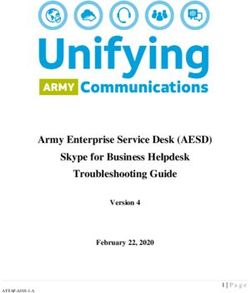Personal Video Recorder High Definition Personal Video Recorder - User Guide - Videotron
←
→
Page content transcription
If your browser does not render page correctly, please read the page content below
Personal Video Recorder High Definition Personal Video Recorder User Guide
ILL-GDA-ENP-001-0709
IN THISIN
GUIDE
THIS GUIDE
IMPORTANT RULES FOR SAFE OPERATION ...................................................................................................................................... 4
AVAILABLE ILLICO TERMINALS.......................................................................................................................................................... 5
REMOTE CONTROLS............................................................................................................................................................................ 10
CONNECTIONS .................................................................................................................................................................................... 18
CONNECTION NO. 1: PVR TERMINAL + STÉRÉO TV............................................................................................................................. 18
CONNECTION NO. 2: PVR TERMINAL + STÉRÉO TV + VCR OR DVD RECORDER .................................................................................. 20
CONNECTION NO. 3: HD PVR TERMINAL + HD TV .............................................................................................................................. 23
CONNECTION NO. 4: HD PVR + HD TV + VCR OR DVD RECORDER..................................................................................................... 25
ILLICO ON DEMAND ........................................................................................................................................................................... 28
ORDERING A MOVIE .......................................................................................................................................................................... 28
TO RESUME WATCHING ..................................................................................................................................................................... 28
ACTIVATING PARENTAL CONTROL ..................................................................................................................................................... 28
INTERACTIVE PROGRAM GUIDE........................................................................................................................................................ 29
PARENTAL CONTROL........................................................................................................................................................................... 31
TO BLOCK VIEWING TIMES................................................................................................................................................................. 31
TO BLOCK CHANNELS........................................................................................................................................................................ 32
TO BLOCK TYPES OF PROGRAMS ....................................................................................................................................................... 32
ACTIVATING PARENTAL CONTROL ..................................................................................................................................................... 32
ADJUSTING THE VOLUME................................................................................................................................................................... 32
AUDIO SIGNAL EMITTED BY YOUR TERMINAL ...................................................................................................................................... 32
PROGRAMMING YOUR REMOTE CONTROL .......................................................................................................................................... 32
SETTING ILLICO LEVELS FOR BETTER SOUND QUALITY.......................................................................................................................... 32
PAY-PER-VIEW...................................................................................................................................................................................... 33
PARENTAL CONTROL ......................................................................................................................................................................... 33
HOW TO CONTROL A LIVE PROGRAM YOU ARE WATCHING .................................................................................................................. 34
PERSONAL VIDEO RECORDER............................................................................................................................................................ 35
HOW TO RECORD AND STORE A PROGRAM ....................................................................................................................................... 36
SAVE TIME ......................................................................................................................................................................................... 39
HOW TO DELETE A RECORDED PROGRAM OR A SCHEDULED RECORDING ......................................................................................... 40
PICTURE-IN-PICTURE (PIP) – HOW TO WATCH TWO PROGRAMS AT ONCE.......................................................................................... 40
STORAGE CAPABILITIES...................................................................................................................................................................... 41
SETTINGS ............................................................................................................................................................................................. 42
FREQUENTLY ASKED QUESTIONS ...................................................................................................................................................... 43
TERMINAL ......................................................................................................................................................................................... 44
FUNCTIONS ....................................................................................................................................................................................... 44
PERIPHERALS..................................................................................................................................................................................... 44
REMOTE CONTROL ............................................................................................................................................................................ 44
SOUND AND IMAGE........................................................................................................................................................................... 44
SURVEILLANCE CAMERAS.................................................................................................................................................................. 44
FRONT PANEL DISPLAY ...................................................................................................................................................................... 45
PAY-PER-VIEW AND PIN ..................................................................................................................................................................... 45
LIST OF CODES .................................................................................................................................................................................... 46
CUSTOMER SERVICE ........................................................................................................................................................................... 50
HIGH-DEFINITION SETUP ................................................................................................................................................................... 51
INTRODUCTION ................................................................................................................................................................................... 52
SETUP................................................................................................................................................................................................ 52
CONNECTORS.................................................................................................................................................................................... 52
CONVERTING IMAGE FORMATS ......................................................................................................................................................... 52
SETUP WIZARD .................................................................................................................................................................................... 53
INTRODUCING THE SETUP WIZARD......................................................................................................................... ........................... 53
PICTURE FORMATS ............................................................................................................................................................................ 53
SETTING UP YOUR HD TERMINAL WITH THE SETUP WIZARD ............................................................................................................... 57
CHANGE THE SETTINGS WHILE WATCHING TV.................................................................................................................................... 64
CLOSED-CAPTIONING ........................................................................................................................................................................ 66
FREQUENTLY ASKED QUESTIONS ...................................................................................................................................................... 70
3IMPORTANT RULES
FOR SAFE OPERATION
Carefully read through these rules for safe operation before hooking up the terminal.
PLACEMENT AND VENTILATION
The unit has openings for ventilation that protect it from overheating.
• Avoid obstructing these openings, and do not place other equipment, including televisions, lamps, books or any other object, on
the unit. Do not place it in an enclosure such as a bookcase or equipment rack, unless the installation provides proper ventilation.
• Do not place the unit on a bed, sofa, rug or similar surface, or over a radiator or heat register.
• Place the unit on a stable surface able to support its size and weight.
ACCESSORIES AND CLEANING
Do not use accessories with this equipment unless recommended by your cable service provider. Do not open the cover of the unit.
Unplug the unit and clean it with a damp cloth. Do not use a liquid or aerosol cleaner, or a magnetic/static cleaning device.
OBJECT AND LIQUID ENTRY
Do not expose the unit to moisture, or spill liquids on or near it. Do not place the unit on a wet surface. Never push objects of any kind
into the unit’s openings, as they may touch dangerous voltage points or cause short-circuits that could result in a fire or electric shock.
POWER SOURCES
A label on the unit indicates the correct power source for this equipment. Operate the unit only from an electrical outlet that has
the voltage and frequency indicated on the label. Do not overload electrical outlets or extension cords, as this can result in a risk
of fire or electric shock.
POWER CORD PROTECTION
Arrange all power cords so that people cannot walk on the cords or place objects on or against the cords, as this may damage them.
Pay particular attention to cords that are at plugs, at electrical outlets, connected to accessories, and at the places where the cords
exit the unit.
GROUNDING
The terminal has a two-prong plug. Properly ground the unit by inserting the plug into a grounded electrical, two-socket outlet.
If the plug is polarized, it has one wide prong and one narrow prong. This plug fits only one way.
Caution! To prevent electric shock, match wide blade of plug to wide slot, then fully insert. If you are unable to insert this plug fully
into the outlet, contact an electrician to replace your obsolete outlet.
SERVICING
This unit is covered by a one-year warranty. Opening the case will void your warranty. Refer all servicing to a qualified Vidéotron
technician. Contact your cable service provider for instructions. Service should be referred to a Vidéotron technician when any
of the following occurs:
• There is damage to the power cord or plug.
• Liquid enters the unit, or there is exposure to rain or water.
• A heavy object falls on the unit, or you drop the unit or damage the cabinet.
• Operation is not normal (the instructions in this guide describe the proper operation).
• The unit exhibits a distinct change in performance.
Extended Warranty
For greater peace of mind, Vidéotron offers you the possibility of extending the warranty for an additional two years. Customers
who want this extended warranty must apply for it within 30 days of the service activation date. The unit purchased will then
be covered for a total of three years following the activation date (one year under the basic warranty + two years under the
extended warranty) under the same terms and conditions as in the basic warranty.
4AVAILABLE
AVAILABLE
ILLICO TERMINALS
ILLICO TERMINALS
THE ILLICO TERMINALS OFFER THE SAME
HIGH-PERFORMANCE CAPABILITIES,
INCLUDING:
• Dolby Digital™ surround sound, CD-quality audio,
and DVD-quality video;
• a complete Interactive Program Guide providing an
overview of the next days of programming;
• the ability to block access to specific times, channels or
TV programs using the Parental Control feature;
• access to interactive TV, with its range of advanced
features and services;
• access to video-on-demand, where available.
5AVAILABLE
ILLICO TERMINALS
EXPLORER® 8000
1 Power Provides power to the unit. The light to the right of the button illuminates
when the power is on.
2 Message Indicator Not yet operational.
3 LED display Displays the selected channel number and the time of the day.
4 IR Sensor Receives the infrared signal from the remote.
5 Recording Indicator Indicates the PVR feature is active when illuminated.
6 VOL+ and VOL– Increases and decreases volume.
7 SELECT Accesses your on-screen selection.
8 USB Port Connect to peripheral devices. There are no compatible devices yet.
9 CH+ and CH– Scrolls up and down through the channels.
10 GUIDE Displays the on-screen Program Guide.
11 INFO Provides information on settings and programs.
12 Smart Card Slot Will eventually allow for transactions. Not yet operational.
13 EXIT Exits menus, the Program Guide, and program information.
14 LIST Displays the list of recorded programs.
6AVAILABLE
AVAILABLE
ILLICO TERMINALS
ILLICO TERMINALS
EXPLORER® 8000HD
1 Power Provides power to the unit. The light to the right of the button illuminates
when the power is on.
2 Message Indicator Not yet operational.
3 LED display Displays the selected channel number and the time of the day.
4 IR Sensor Receives the infrared signal from the remote.
5 Recording Indicator Indicates the PVR feature is active when illuminated.
6 VOL+ and VOL– Increases and decreases volume.
7 SELECT Accesses your on-screen selection.
8 USB Port Connect to peripheral devices. There are no compatible devices yet.
9 CH+ and CH– Scrolls up and down through the channels.
10 GUIDE Displays the on-screen Program Guide.
11 INFO Provides information on settings and programs.
12 Smart Card Slot Will eventually allow for transactions. Not yet operational.
13 EXIT Exits menus, the Program Guide, and program information.
14 LIST Displays the list of recorded programs.
7AVAILABLE
ILLICO TERMINALS
EXPLORER® 8300
1 Power Provides power to the unit. The symbol appears in the upper right portion
of the display when power is on.
2 Audio/Video IN Allows connection of an auxiliary A/V device. Not yet operational.
3 LIST Displays the list of recorded programs.
4 EXIT Exits menus, the Program Guide, and program information.
5 INFO Provides information on settings and programs.
6 GUIDE Displays the on-screen Program Guide
7 IR Sensor Receives the infrared signal from the remote.
8 LED Display Displays the time, the current channel number and the following information:
Message ( ) • HDTV • POWER ( ) • Picture resolution (1080i, 720p,
480p, 480i) • RECORD • AUTO (Automatically selects the aspect ratio
compatible with your TV.)
9 VOL+ and VOL– Increases and decreases volume.
10 CH+ and CH– Scrolls up and down through the channels.
11 SELECT Accesses your on-screen selection.
12 Smart Card Slot Will eventually allow for transactions. Not yet operational.
13 USB Port Connects to peripheral devices. There are no compatible devices yet.
8AVAILABLE
AVAILABLE
ILLICO TERMINALS
ILLICO TERMINALS
EXPLORER® 8300HD
1 Power Provides power to the unit. The symbol appears in the upper right portion
of the display when power is on.
2 Audio/Video IN Allows connection of an auxiliary A/V device. Not yet operational.
3 LIST Displays the list of recorded programs.
4 EXIT Exits menus, the Program Guide, and program information.
5 INFO Provides information on settings and programs.
6 GUIDE Displays the on-screen Program Guide
7 IR Sensor Receives the infrared signal from the remote.
8 LED Display Displays the time, the current channel number and the following information:
Message ( ) • HDTV • POWER ( ) • Picture resolution (1080i, 720p,
480p, 480i) • RECORD • AUTO (Automatically selects the aspect ratio
compatible with your TV.)
9 VOL+ and VOL– Increases and decreases volume.
10 CH+ and CH– Scrolls up and down through the channels.
11 SELECT Accesses your on-screen selection.
12 Smart Card Slot Will eventually allow for transactions. Not yet operational.
13 USB Port Connects to peripheral devices. There are no compatible devices yet.
9REMOTE CONTROLS
AT 8400
The remote control requires two alkaline AA batteries. A diagram inside the compartment of the
remote control indicates proper battery placement. Replace as needed, when the indicator light becomes
dim or no longer illuminates.
10REMOTE
REMOTE
CONTROLS
CONTROLS
PROGRAMMING THE AT 8400 REMOTE CONTROL
The steps described below are the same for each mode button.
Repeat them for each device controlled by the remote, make sure you press the correct mode key for each device.
HOW TO PROGRAM THE TV MODE KEY
1. Turn on the TV set, then press and hold the SELECT and TV keys until the TV mode key blinks twice.
2. Using the remote control keypad, enter the setup code for your brand of device (the codes are listed in the
appendix at the end of this guide); if the TV mode key blinks twice, you have entered the right code. If it does
not blink twice, start again using a different code.
3. Once you have found the correct code, point the remote control towards the device and press POWER,
or CH+.
4. If the device works properly, write the code you used here: TV _________________
5. Repeat these steps for other devices and write down the code for each.
VCR (magnétoscope) ________________ AUX (CD et DVD) ________________ CBL (ENP) ________________
If none of the codes works, refer to How to Search for Codes, below.
HOW TO SEARCH FOR CODES
1. Turn the TV on, then press and hold the SELECT key and the appropriate mode key (AUX, VCR, TV or CBL) until
it blinks twice.
2. Enter carefully the code 9 9 1. After each digit the mode key will blink once. At the end of the operation it
should blink twice.
3. Point the remote towards the device and press .
The remote automatically tests each code in its library, starting with the most common ones. The mode key
blinks once each time the remote transmits a new code.
Each of the code libraries contains fewer than 100 codes.
The mode key blinks twice when it reaches the last code in the library.
4. As soon as the device powers down, press SELECT then the POWER key. If the device turns on, you have found
the right code. Press SELECT to lock it.
5. You now need to find out which code you used.
11REMOTE CONTROLS HOW TO IDENTIFY PROGRAMMED CODES 1. Press and hold the SELECT key and the appropriate mode key (AUX, VCR, TV or CBL) until the mode key blinks twice. 2. Enter carefully the code 9 9 0. After each digit the mode key will blink once. At the end of the operation it should blink twice. 3. Press 1, then count the number of times the mode key blinks. That number indicates the first digit in the code. If the mode key does not blink, the digit is 0. 4. Press 2, then count the number of blinks. That number indicates the second digit in the code. 5. Do the same for 3 and 4, and the numbers of blinks. They indicate the third and fourth digits in the code. HOW TO PROGRAM THE VOLUME CONTROL This step is not essential, but it gives you better control of the volume on your devices. 1. Press the SETTINGS key twice to display the General Settings screen, and make sure that the Audio: Volume Control setting is set to Variable. 2. Turn on the device, then press and hold the SELECT and CBL keys until the CBL mode key blinks twice. 3. Enter carefully the code 9 9 3. After each digit the CBL mode key will blink once. At the end of the operation it should blink twice. 4. On the PVR remote, press the mode key for the appropriate device volume you want to control. 5. Point the remote towards the device, and adjust the volume to confirm that the Volume and Mute keys function as expected. 12
REMOTE
REMOTE
CONTROLS
CONTROLS
UR5-8400A
The remote control requires two alkaline AA batteries. A diagram inside the compartment of the
remote control indicates proper battery placement. Replace as needed, when the indicator light becomes
dim or no longer illuminates.
13REMOTE CONTROLS
PROGRAMMING THE UR5-8400A REMOTE CONTROL
THREE-DIGIT CODE PROGRAMMING METHOD
The remote control can be programmed by pressing in a three-digit code number that corresponds to particular
manufacturers and brands of Audio/Video equipment. The three-digit code numbers are listed in the code table
of the instruction manual.
1. Turn on the equipment you wish to program (TV, VCR, DVD or AUX).
2. Press the device button (TV, VCR, DVD or AUX) to be programmed and SELECT button simultaneously for
3 seconds. The device LED will turn on indicating the unit is ready to be programmed.
Tip: The device LED will turn on for 20 seconds. The next step must be entered while the LED is on.
3. Point the remote control toward the equipment and enter the three-digit code number assigned to your brand
from the code tables.
Tip: The equipment will turn off when the correct three-digit code number has been entered. You can verify you
have selected the correct code by pressing the POWER button; the equipment should turn on or turn off.
Note: If there is more than one three-digit number listed for your brand, try one code number at a time
until your equipment turns off.
4. Store the three-digit code number by pressing the same device button once again. The device LED will blink
twice to confirm that the code has been stored.
Note: Try all the functions on the remote control. If any of the functions do not work as they should, repeat
from Step 2 using the next three-digit code number from the same brand list.
AUTO SEARCH METHOD
If the three-digit code numbers assigned to your brand do not turn off your equipment or the code tables do not list
your brand, you can use the Auto Search Method to find the correct three-digit code number for your equipment by
the following steps:
1. Turn on the equipment you wish to operate.
2. Press the device button (TV, VCR, DVD or AUX) to be programmed and the SELECT button simultaneously for
3 seconds. The device LED will turn on.
Tip: The device LED will turn on for 20 seconds. The next step must be entered while LED is on.
3. Point the remote control toward the equipment and alternately press the CH+ or CH– button and the POWER
button. If the right code number is sent, the equipment will turn off.
Tip: You can verify that you selected the correct code by pressing the POWER button again. The equipment
should either turn on or off.
4. Press the same device button to store the code. The device LED will blink twice to confirm that the code has
been stored.
14REMOTE
REMOTE
CONTROLS
CONTROLS
TO FIND THE THREE-DIGIT CODE NUMBER THAT WAS STORED IN THE DEVICE
1. Press the device button (TV, VCR , DVD or AUX) you wish to verify and the SELECT button simultaneously for
3 seconds. The device LED will turn on.
Tip: The device LED will turn on for 20 seconds. The next step must be entered while the LED is on.
2. Press the INFO button. The device LED will blink the number of times indicating the number of each digit of
the code number. Each digit is separated by a 1-second interval of the LED being turned off.
Example: One blink, three blinks and eight blinks with an interval of 1 second of LED being turned off
indicates the code number 138. Note: Ten blinks is equal to the number 0.
PROGRAMMING A SECOND TV TO AUX MODE
1. Press the AUX button to be programmed and the SELECT button simultaneously for 3 seconds. The AUX device
LED will turn on.
Tip: The device LED will turn on for 20 seconds. The next step must be entered while the LED is on.
2. Press the TV device button to pick up the TV code table.
3. Point the remote control toward the equipment and enter the three-digit code number assigned to your TV
brand from the code tables.
4. Store the three-digit code number by pressing the AUX button once again. The device LED will blink twice to
confirm that the code has been stored.
PROGRAMMING THE SYSTEM ON/OFF BUTTON
This is designed to program the System On/Off button so that it can send out up to five power on/off commands
with one button press.
1. Press the CBL button.
2. Press the SYSTEM ON/OFF button and the SELECT button simultaneously for 3 seconds. The CBL button will
turn on for 20 seconds.
3. Press the device button and the POWER button you wish to store in the SYSTEM ON/OFF button and repeat
this until you stored all the power commands into the SYSTEM ON/OFF button.
4. Press the CH+ button to save the power commands you stored. The CBL button will blink twice to confirm
the saving.
CANCELLING THE SYSTEM ON/OFF BUTTON PROGRAMMATION
1. Press the CBL button.
2. Press the SYSTEM ON/OFF button and the SELECT button simultaneously for 3 seconds. The CBL button
will turn on for 20 seconds.
3. Press the CH+ button. The CBL button will blink twice to confirm the change.
15REMOTE CONTROLS
PROGRAMMING CHANNEL CONTROL
By following the steps below, the user can program the channel controls (Channel Up, Channel Down and Last)
from one device to operate in another device mode. The default channel control settings on the remote control are
as follows:
CBL : PVR TV : PVR VCR : PVR DVD : DVD AUX : AUX
If you wish to store the TV channel control in TV mode, use the following steps:
1. Press the TV button and the SELECT button simultaneously for 3 seconds. The TV device LED will turn on.
Tip: The device LED will light on for 20 seconds. The next step must be entered while the LED is on.
2. Press the VOL– button.
3. Press the TV button. The device LED will blink twice to confirm the programming.
To return to original state: if you wish to restore the PVR channel control in TV mode, repeat the above
steps by pressing CBL in Step 3.
PROGRAMMING VOLUME CONTROL
By following the steps below, the user can program the volume controls (Volume Up, Volume Down and Mute)
from one device to operate in another device mode. The default volume control settings on the remote control are
as follows:
CBL : PVR TV : PVR VCR : PVR DVD : PVR AUX : AUX
If you wish to store the CBL volume control in CBL mode, use the following steps:
1. Press the CBL button and the SELECT button simultaneously for 3 seconds. The CBL device LED will turn on.
Tip: The device LED will turn on for 20 seconds. The next step must be entered while the LED is on.
2. Press the VOL+ button.
3. Press the CBL button. The device LED will blink twice to confirm the programming.
To return to original state: If you wish to restore the TV volume control in CBL mode, repeat the above
steps by pressing TV in Step 3.
16REMOTE
REMOTE
CONTROLS
CONTROLS
PROGRAMMING FOR ADVANCED FUNCTION
In the CBL mode, the M1 button can be programmed to act as a macro or favourite channel button. You can send
out up to 10 commands with one button press.
1. Press the CBL button to select the CBL mode.
2. Press the M1 button and SELECT button simultaneously for 3 seconds. The CBL device LED will turn on for
20 seconds.
3. Press up to 10 buttons you wish to store. The CBL device LED will blink once for each command entered.
4. Press the CH+ button to store the functions that were selected. The CBL device LED will blink twice to confirm
the storage of functions.
LOW BATTERY WARNING
When the batteries are low and need to be replaced, the remote control LED will blink 2 times in sequence
whenever a POWER button is pressed to turn on equipment.
MEMORY LOCK SYSTEM
This remote control is designed to retain programmed memory for 10 years, even after batteries are removed
from the remote control.
WRITE YOUR DEVICE SET-UP CODES
TV __________________ VCR __________________ DVD __________________ AUX __________________
17CONNECTIONS
CONNECTION NO. 1: PERSONAL VIDEO RECORDER + STEREO TV
THIS CONNECTION WILL ALLOW YOU TO:
A. Watch the channel or service of your choice;
B. Record on the hard drive from the channel you are watching;
C. Watch a program previously recorded on the hard drive;
D. Record on the hard drive from one channel while watching another channel;
E. Record on the hard drive from two different channels while watching a third, previously
recorded channel;
F. Program your PVR to record one program or two programs simultaneously in your absence.
Notes:
• The best possible connection with the cables supplied is illustrated by the solid lines. The dotted lines
represent viable options, however.
• Although the rear of the terminal depends on the model (sockets in different positions), the connection
is done in the same way.
• You should turn the illico terminal volume all the way up and adjust the volume on the TV to your taste.
For explanations, see the “Volume adjustment” section of this guide.
18CONNECTIONS
CONNECTIONS
A. TO WATCH THE CHANNEL OR SERVICE OF YOUR CHOICE
1. Turn on the illico terminal by pressing CBL and then POWER on the remote control.
2. Turn the TV set on and select the VIDEO/AUDIO or S-VIDEO input by pressing INPUT SELECT, INPUT,
AUX, AVX or TV/VIDEO on the TV remote control.
3. Use the illico terminal remote control to tune in to the channel or service of your choice. This will allow you
to watch your programs in stereo.
B. TO RECORD ON THE HARD DRIVE FROM THE CHANNEL YOU ARE WATCHING
1. Follow the instructions above to view the channel.
2. Press the “RECORD” button on the remote control (red circle).
C. TO WATCH A PROGRAM PREVIOUSLY RECORDED ON THE HARD DRIVE
1. Follow the instructions above to view the channel.
2. Press the “LIST” button on the illico remote control to access the contents recorded on the hard drive.
3. Select the desired program by following the on-screen instructions.
D. TO RECORD ON THE HARD DRIVE FROM ONE CHANNEL WHILE WATCHING ANOTHER CHANNEL
1. Follow the instructions in section B to start the recording.
2. You can also program a recording from the interactive TV listings: simply select the program directly in the
listings and follow the on-screen instructions.
3. Once recording is in progress or has been programmed, simply change the channel with your remote control
to the one you want to watch.
4. The program set to record in step 1 will continue to record and will be accessible at all times, either by tuning
into the channel broadcasting the program or by accessing the list of recorded programs (see section C).
E. TO RECORD ON THE HARD DRIVE FROM TWO DIFFERENT CHANNELS WHILE WATCHING A THIRD,
PREVIOUSLY RECORDED CHANNEL
1. Follow the steps in section D, but go through the steps for programming a recording twice.
2. If you program two shows to record simultaneously, you will not be able to tune in to a third channel.
The PVR will alert you to this.
3. Press the “LIST” button on the illico remote control to access the contents recorded, and follow the
on-screen instructions to watch the desired program.
F. TO PROGRAM YOUR PVR TO RECORD ONE PROGRAM OR TWO PROGRAMS SIMULTANEOUSLY
IN YOUR ABSENCE
1. Follow all the steps in section E.
2. Once these steps have been completed, you can turn your terminal and TV set off. The illico terminal will
record the shows you programmed in your absence.
19CONNECTIONS
CONNECTION NO. 2: PERSONAL VIDEO RECORDER + STEREO TV +
VCR OR DVD RECORDER
THIS CONNECTION WILL ALLOW YOU TO:
A. Watch the channel or service of your choice;
B. Record on the hard drive from the channel you are watching;
C. Watch a program previously recorded on the hard drive;
D. Record on the hard drive from one channel while watching another channel;
E. Record on the hard drive from two different channels while watching a third, previously
recorded channel;
F. Program your PVR to record one program or two programs simultaneously in your absence;
G. Transfer the contents of your hard drive to videotape or DVD for archiving;
H. View the contents of a videocassette or DVD.
Notes:
• The best possible connection with the cables supplied is illustrated by the solid lines. The dotted lines
represent viable options, however.
• Although the rear of the terminal depends on the model (sockets in different positions), the connection is
done in the same way.
• You should turn the illico terminal volume all the way up and adjust the volume on the TV to your taste.
For explanations, see the “Volume adjustment” section of this guide.
20CONNECTIONS
CONNECTIONS
A. TO WATCH THE CHANNEL OR SERVICE OF YOUR CHOICE
1. Turn on the illico terminal by pressing CBL and then POWER on the remote control.
2. Turn the TV set on and select the VIDEO/AUDIO or S-VIDEO input by pressing INPUT SELECT, INPUT,
AUX, AVX or TV/VIDEO on the TV remote control.
3. Use the illico terminal remote control to tune in to the channel or service of your choice. This will allow you
to watch your programs in stereo.
B. TO RECORD TO THE HARD DRIVE FROM THE CHANNEL YOU ARE WATCHING
1. Follow the instructions above to view the channel.
2. Press the “RECORD” button on the remote control (red circle).
C. TO WATCH A PROGRAM PREVIOUSLY RECORDED ON THE HARD DRIVE
1. Follow the instructions above to view the channel.
2. Press the "LIST" button on the illico remote control to access the contents recorded on the hard drive.
3. Select the desired program by following the on-screen instructions.
D. TO RECORD ON THE HARD DRIVE FROM ONE CHANNEL WHILE WATCHING ANOTHER CHANNEL
1. Follow the instructions in section B to start the recording.
2. You can also program a recording from the interactive TV listings: simply select the program directly in the
listings and follow the on-screen instructions.
3. Once recording is in progress or has been programmed, simply change the channel with your remote control
to the one you want to watch.
4. The program set to record in step 1 will continue to record and will be accessible at all times, either by
tuning in
to the channel broadcasting the program or by accessing the list of recorded programs (see section C).
E. TO RECORD ON THE HARD DRIVE FROM TWO DIFFERENT CHANNELS WHILE WATCHING A THIRD,
PREVIOUSLY RECORDED CHANNEL
1. Follow the steps in section D, but go through the steps for programming a recording twice.
2. If you program two shows to record simultaneously, you will not be able to tune in to a third channel.
The PVR will alert you to this.
3. Press the “LIST” button on the illico remote control to access the contents recorded, and follow the
on-screen instructions to watch the desired program.
21CONNECTIONS
F. TO PROGRAM YOUR PVR TO RECORD ONE PROGRAM OR TWO PROGRAMS SIMULTANEOUSLY
IN YOUR ABSENCE
1. Follow all the steps in section E.
2. Once these steps have been completed, you can turn your terminal and TV set off. The illico terminal will
record the shows you programmed in your absence.
G. TO TRANSFER THE CONTENTS OF YOUR HARD DRIVE TO VIDEOTAPE OR DVD FOR ARCHIVING
1. Select the program you would like to transfer from the list of recorded programs (“LIST” button on the
remote).
2. Select the “List” function and follow the instructions on the screen.
3. Once these steps have been completed, you can watch another program by tuning to it in the normal way
on your terminal.
H. TO VIEW THE CONTENTS OF A VIDEOCASSETTE OR DVD
1. Turn the TV set on and select the appropriate input (VIDEO/AUDIO or S-VIDEO) on the TV by pressing
INPUT SELECT, INPUT, AUX, AVX or TV/VIDEO on the TV remote control.
2. Start playback of the DVD or videocassette by pressing “PLAY” on the VCR or DVD player/recorder.
22CONNECTIONS
CONNECTIONS
CONNECTION NO. 3: HIGH DEFINITION PERSONAL VIDEO RECORDER +
HIGH DEFINITION TV
THIS CONNECTION WILL ALLOW YOU TO:
A. Watch the channel or service of your choice (in HD, when available);
B. Record on the hard drive from the channel you are watching (in HD, when available);
C. Watch a program previously recorded on the hard drive (in HD, when available);
D. Record on the hard drive from one channel while watching another channel (in HD, when
available);
E. Record on the hard drive from two different channels while watching a third, previously
recorded channel (in HD, when available);
F. Program your PVR to record one program or two programs simultaneously in your absence
(in HD, when available).
Notes:
• The best possible connection with the cables supplied is illustrated by the solid lines. The dotted lines
represent viable options, however.
• Although the rear of the terminal depends on the model (sockets in different positions), the connection
is done in the same way.
• You should turn the illico terminal volume all the way up and adjust the volume on the TV to your taste.
For explanations, see the “Volume adjustment” section of this guide.
• On certain first-generation illico HD terminals, the HDMI outlet is non-existant or has been replaced
by a DVI outlet.
23CONNECTIONS
A. TO WATCH THE CHANNEL OR SERVICE OF YOUR CHOICE
1. Turn on the illico terminal by pressing CBL and then POWER on the remote control.
2. Turn the TV set on and select the VIDEO/AUDIO, S-VIDEO or HD input by pressing INPUT SELECT,
INPUT, AUX, AVX or TV/VIDEO on the TV remote control.
3. Use the illico terminal remote control to tune in to the channel or service of your choice. This will allow you
to watch your programs in stereo.
B. TO RECORD ON THE HARD DRIVE FROM THE CHANNEL YOU ARE WATCHING
1. Follow the instructions above to view the channel.
2. Press the “RECORD” button on the remote control (red circle).
C. TO WATCH A PROGRAM PREVIOUSLY RECORDED ON THE HARD DRIVE
1. Follow the instructions above to view the channel.
2. Press the “LIST” button on the illico remote control to access the contents recorded on the hard drive.
3. Select the desired program by following the on-screen instructions.
D. TO RECORD ON THE HARD DRIVE FROM ONE CHANNEL WHILE WATCHING ANOTHER CHANNEL
1. Follow the instructions in section B to start the recording.
2. You can also program a recording from the interactive TV listings: simply select the program directly in the
listings and follow the on-screen instructions.
3. Once recording is in progress or has been programmed, simply change the channel with your remote control
to the one you want to watch.
4. The program set to record in step 1 will continue to record and will be accessible at all times, either by tuning
in to the channel broadcasting the program or by accessing the list of recorded programs (see section C).
E. TO RECORD ON THE HARD DRIVE FROM TWO DIFFERENT CHANNELS WHILE WATCHING A THIRD,
PREVIOUSLY RECORDED CHANNEL
1. Follow the steps in section D, but go through the steps for programming a recording twice.
2. If you program two shows to record simultaneously, you will not be able to tune in to a third channel.
The PVR will alert you to this.
3. Press the “LIST” button on the illico remote control to access the contents recorded, and follow the
on-screen instructions to watch the desired program.
F. TO PROGRAM YOUR PVR TO RECORD ONE PROGRAM OR TWO PROGRAMS SIMULTANEOUSLY
IN YOUR ABSENCE
1. Follow all the steps in section E.
2. Once these steps have been completed, you can turn your terminal and TV set off. The illico terminal will
record the shows you programmed in your absence.
24CONNECTIONS
CONNECTIONS
CONNECTION NO. 4: HIGH DEFINITION PERSONAL VIDEO RECORDER + HD TV +
VCR OR DVD RECORDER
THIS CONNECTION WILL ALLOW YOU TO:
A. Watch the channel or service of your choice;
B. Record on the hard drive from the channel you are watching;
C. Watch a program previously recorded on the hard drive;
D. Record on the hard drive from one channel while watching another channel;
E. Record on the hard drive from two different channels while watching a third, previously
recorded channel;
F. Program your PVR to record one program or two programs simultaneously in your absence;
G. Transfer the contents of your hard drive to videotape or DVD for archiving;
H. View the contents of a videocassette or DVD.
Notes:
• The best possible connection with the cables supplied is illustrated by the solid lines. The dotted lines
represent viable options, however.
• Although the rear of the terminal depends on the model (sockets in different positions), the connection
is done in the same way.
• You should turn the illico terminal volume all the way up and adjust the volume on the TV to your taste.
For explanations, see the “Volume adjustment” section of this guide.
• On certain first-generation illico HD terminals, the HDMI outlet is non-existant or has been replaced
by a DVI outlet.
25CONNECTIONS
A. TO WATCH THE CHANNEL OR SERVICE OF YOUR CHOICE
1. Turn on the illico terminal by pressing CBL and then POWER on the remote control.
2. Turn the TV set on and select the VIDEO/AUDIO, S-VIDEO or HD input by pressing INPUT SELECT,
INPUT, AUX, AVX or TV/VIDEO on the TV remote control.
3. Use the illico terminal remote control to tune in to the channel or service of your choice. This will allow you
to watch your programs in stereo.
B. TO RECORD ON THE HARD DRIVE FROM THE CHANNEL YOU ARE WATCHING
1. Follow the instructions above to view the channel.
2. Press the “RECORD” button on the remote control (red circle).
C. TO WATCH A PROGRAM PREVIOUSLY RECORDED ON THE HARD DRIVE
1. Follow the instructions above to view the channel.
2. Press the “LIST” button on the illico remote control to access the contents recorded on the hard drive.
3. Select the desired program by following the on-screen instructions.
D. TO RECORD ON THE HARD DRIVE FROM ONE CHANNEL WHILE WATCHING ANOTHER CHANNEL
1. Follow the instructions in section B to start the recording.
2. You can also program a recording from the interactive TV listings: simply select the program directly in the
listings and follow the on-screen instructions.
3. Once recording is in progress or has been programmed, simply change the channel with your remote control
to the one you want to watch.
4. The program set to record in step 1 will continue to record and will be accessible at all times, either by tuning
in to the channel broadcasting the program or by accessing the list of recorded programs (see section C).
E. TO RECORD ON THE HARD DRIVE FROM TWO DIFFERENT CHANNELS WHILE WATCHING A THIRD,
PREVIOUSLY RECORDED CHANNEL
1. Follow the steps in section D, but go through the steps for programming a recording twice.
2. If you program two shows to record simultaneously, you will not be able to tune in to a third channel.
The PVR will alert you to this.
3. Press the “LIST” button on the illico remote control to access the contents recorded, and follow the
on-screen instructions to watch the desired program.
26CONNECTIONS
CONNECTIONS
F. TO PROGRAM YOUR PVR TO RECORD ONE PROGRAM OR TWO PROGRAMS SIMULTANEOUSLY
IN YOUR ABSENCE
1. Follow all the steps in section E.
2. Once these steps have been completed, you can turn your terminal and TV set off. The illico terminal will
record the shows you programmed in your absence.
G. TO TRANSFER THE CONTENTS OF YOUR HARD DRIVE TO VIDEOTAPE OR DVD FOR ARCHIVING
1. Select the program you would like to transfer from the list of recorded programs (“LIST” button on the
remote).
2. Select the “List” function and follow the instructions on the screen.
3. Once these steps have been completed, you can watch another program by tuning to it in the normal way on
your terminal.
H. TO VIEW THE CONTENTS OF A VIDEOCASSETTE OR DVD
1. Turn the TV set on and select the appropriate input (VIDEO/AUDIO, S-VIDEO or HD) on the TV by pressing
INPUT SELECT, INPUT, AUX, AVX or TV/VIDEO on the TV remote control.
2. Start playback of the DVD or videocassette by pressing “PLAY” on the VCR or DVD recorder.
27ILLICO ON DEMAND The features available while watching a movie on illico on Demand are the same as for a VCR. This means: 1. Pause 2. Resume watching 3. Rewind 4. Fast forward 5. Stop ORDERING A MOVIE 1. Put the VCR/VOD illico terminal button in the VOD mode. 2. Press . Once the interactive menu comes on, select illico on Demand and push SELECT, or tune in to channel 900. 3. Choose a category or a subcategory and a title and push SELECT after each choice. 4. Push SELECT to order the movie, enter your PIN and push SELECT. The default PIN is 0000. 5. Press PLAY to confirm the order and start the movie. The movie ordered is available for 24 hours. To cancel the order at this point, press C. Once past this step, the movie rental cannot be cancelled. TO RESUME WATCHING 1. In the VOD menu, select Resume Viewing and press SELECT. 2. Choose the title and press SELECT; the movie will start where you left off. 3. To watch the movie from the beginning, press REWIND. 4. To exit illico on Demand, press EXIT. The time indicated next to a title shows the time remaining on your rental. ACTIVATING PARENTAL CONTROL TO BLOCK OUT MOVIES BASED ON THEIR TYPE 1. Push SETTINGS twice. 2. Select BLOCK: RATING and push SELECT. 3. Enter your parental PIN (the default PIN is 0000) and follow the instructions on the screen. 4. You can block one or more type of movie ratings to avoid unpleasant surprises. 28
INTERACTIVE
INTERACTIVE
PROGRAM
PROGRAM
GUIDE GUIDE
Press the GUIDE button and the Interactive Program Guide (IPG) displays the list of upcoming programs for the
next days. These programs can be sorted by channel, theme or title.
Current channel
Current program
Title and broadcast
time of selected program
Browse by channel,
theme, title Program titles and
upcoming schedule
Browsing instructions Displayed
schedule date
The digital terminal cannot display both a standard and a HD video at the same time. When watching a
HD-formatted TV program and calling the IPG, the top right video will therefore be replaced by a black shape.
HOW TO BROWSE BY CHANNEL
1. Press GUIDE; the program you are watching is highlighted.
2. Use the and arrows to move through the channels, and the and arrows to move through the time
slots.
HOW TO BROWSE BY THEME
1. When the guide is on screen, press , choose Theme, then press SELECT.
2. Press the arrow, choose a theme and press SELECT.
3. Use the and arrows to move through the titles.
29INTERACTIVE
PROGRAM GUIDE
HOW TO BROWSE BY TITLE
1. When the guide is on screen, press , choose Title, then press SELECT.
2. Press the , choose the first letter of the program in question and press SELECT.
3. Use the and arrows to move through the titles.
• To tune the selected program in the current time slot, highlight it and press SELECT.
• To view the schedule for the next days, press , highlight the date for the available day, then press
SELECT.
At any time, you can press the INFO button twice for more information on the selected program.
After browsing through the IPG, press to go back to where you started.
HOW TO SCHEDULE A REMINDER
1. Press GUIDE, highlight a program and press SELECT.
2. Highlight Set a Reminder and press SELECT; the chosen title is now in green.
30PARENTAL
PARENTAL
CONTROL
CONTROL
With the parental control feature, you can block:
1. Certain viewing times
2. Specific channels
3. Some types of programs
All you need is your PIN!
TO BLOCK VIEWING TIMES
1. Press SETTINGS twice, select BLOCK: TIME NEW and press SELECT.
2. Determine blocked times by following the instructions on screen.
TO BLOCK CHANNELS
1. Press SETTINGS twice, select BLOCK: CHANNELS and press SELECT.
2. Determine blocked channels by following the instructions on screen.
TO BLOCK TYPES OF PROGRAMS
1. Press SETTINGS twice, select BLOCK: RATINGS and press SELECT.
2. Determine blocked types of programs by following the instructions on screen.
ACTIVATING PARENTAL CONTROL
Once you have determined the channels, times and types of programs to be blocked, you need to activate the
parental control feature by following the steps below:
1. Press SETTINGS twice, select BLOCK: PIN, choose the ENABLE feature and press SELECT.
2. Press and enter your PIN.
TO DEACTIVATE THIS FEATURE, FOLLOW THE INSTRUCTIONS BELOW:
1. Press SETTINGS twice, select BLOCK: PIN, choose DISABLE and press SELECT.
2. Press and enter your PIN to disable (or change) the feature.
3. At this step, you can also change your PIN by selecting CHANGE.
You can also unblock access to a blocked channel by tuning it in and following the instructions on the screen.
Note: Your default PIN is 0000.
31ADJUSTING THE VOLUME AUDIO SIGNAL EMITTED BY YOUR TERMINAL By adjusting the volume on your TV, you determine the loudness of the sound coming from your speakers. With illico, however, the VOLUME feature adjusts the power of the audio signal coming from your terminal. This signal then enters your TV or audio system at the programmed level. This is why it is important to keep the power of the audio signal coming from your illico terminal at maximum level. PROGRAMMING YOUR REMOTE CONTROL You must program your illico remote control to control the sound from the TV speakers rather than the power of the audio signal coming from the terminal. To do so, you first need to program your remote control to turn the TV on/off. Then, depending on the model, follow the instructions for programming the remote control to control the TV volume (reference: remote control section of this guide). SETTING ILLICO LEVELS FOR BETTER SOUND QUALITY There are three main settings. To access the general settings menu, press SETTINGS twice on your illico remote control. Once in the GENERAL SETTINGS menu, follow the instructions below: A. In the menu on the left, select AUDIO: DIGITAL OUT using the up/down arrows. Go to the right and, using the arrows again, select DOLBY DIGITAL. Press to confirm your selection. B. In the menu on the left, select AUDIO: RANGE using the up/down arrows. Go to the right and, using the arrows again, select NARROW. Press to confirm your selection. C. In the menu on the left, select AUDIO: VOLUME CTRL using the up/down arrows. Go to the right and, using the arrows again, select FIXED. Press to confirm your selection. Naturally, for impeccable sound quality, your TV or home theatre speakers have to be in good condition. Also, be sure to use top-quality speaker wires. In addition, if your home theatre has an AC-3 input, we recommend you use it because illico is AC-3 enabled. If you are watching a program in this format, you will get superior quality sound, provided your equipment has been set accordingly. 32
PAY-PER-VIEW
PAY-PER-VIEW
Indigo and Viewer’s Choice feature uninterrupted films and special events that can be ordered at any time using
the IPG. Charges for these programs will appear on your next month’s bill.
• Channel 300 is the preview channel for Indigo, and 350, that for Viewer’s Choice. Watch these channels for
an overview of current and upcoming films.
HOW TO ORDER A FILM OR EVENT
• Press GUIDE and browse through the 300 series channels to see the featured titles. Highlight the title that
interests you, press SELECT and follow the on-screen instructions.
or
• Tune in to the channel broadcasting the film and follow the on-screen instructions.
HOW TO CANCEL A FILM OR EVENT
• Press SETTINGS twice to call up the General Settings screen. Select PPV: Purchases. Press SELECT and
enter your PIN. Choose the film or event you wish to cancel. Press SELECT to cancel, then to confirm
cancellation.
PPV PIN: To order a film or event, you must enter a PIN. The default PIN is 0000. We recommend that you
change your PIN upon placing your first order. To do so, you need only enter a new 4-digit PIN when the PIN
window appears on screen.
If you forgot your PIN, contact Customer Technical Support (see page 50).
PARENTAL CONTROL
Parental control is accessed through the Pay-per-View feature (TALC). Consult the relevant section on page 31 for
further details.
33PERSONAL
VIDEO
PAY-PER-VIEW
RECORDER
Make sure the CBL mode key is activated, because it controls the PVR features.
To see whether the key is activated or not, press the INFO key: if the CBL key’s LED lights up, that means the
key is activated. If it doesn’t, press the CBL key.
HOW TO CONTROL A LIVE PROGRAM YOU ARE WATCHING
The PVR stores the programming being broadcast on the channel you are watching in a memory buffer. This lets
you pause and rewind the action (even with a live broadcast), and resume watching the program in real time.
Pauses the program you are watching for a maximum of one hour.
After one hour, playback resumes from the point where you paused the program.
Resumes playback of a paused program.
Rewind: press once, twice, three or four times to slow down or speed up the
rewind speed.
Fast-forward: press once, twice, three or four times to slow down or speed
up the fast-forward speed.
Returns you to live programming.
Instantly replays the last 8 seconds of the program you are watching.
34PERSONAL
PERSONAL
VIDEO RECORDER
VIDEO RECORDER
When you press one of these keys, a status bar is momentarily displayed at the bottom of the screen to show
you the progress of playback and broadcast of the program you are watching.
Red/Green division
indicates the time you
tuned in to the channel Triangle indicates your current
position in the program
Red, indicates the missed
portion of the program Green area indicates
stored programming
Pause status bar Clear area indicates portion
of program not yet broadcast
Title of program Actual time slot of program
Note: The program stored in the memory buffer is erased as soon as you change channels or switch off
the PVR. To save a program, you have to record it and save it on the hard drive.
35PERSONAL VIDEO RECORDER HOW TO RECORD AND STORE A PROGRAM There are three ways to record a program: • Record a program while you watch it • Record a program from the Program Guide • Manually record all programs in a single time slot RECORD A PROGRAM WHILE WATCHING IT If you have been tuned in to a program since it started, you can press the key at any time during the broadcast and the entire program will be recorded. 1. Press . 2. When the Confirm Recording screen is displayed, press the key to record and store the program. The RECORD indicator on the front panel lights up for a few seconds after you confirm the recording. To record more than one episode of a program and modify the save time, press the key rather than the SELECT key. For more information on recording options, refer to the next page. 36
PERSONAL
PERSONAL
VIDEO RECORDER
VIDEO RECORDER
RECORD A PROGRAM FROM THE PROGRAM GUIDE
With this type of recording, you decide in advance what programs to record, so you’ll never miss them.
1. Press the GUIDE key; the title of the program in progress is highlighted.
2. Highlight a program title and press .
3. Press the key to confirm recording. The title of the recorded program is highlighted in red in the program
guide.
4. Press the GUIDE again to return to the program in progress.
You can record programs blocked by the Parental Control feature, but you will need to enter your PIN first
to watch them.
MANUALLY RECORD ALL PROGRAMS IN A SINGLE TIME SLOT
To manually record all programs in a specific time slot:
1. Press the key, then press Preferences.
2. Highlight Schedule a New Manual Recording, then press SELECT .
3. Highlight the channel, the recording start and end times, and the save time, then press .
4. Press EXIT to return to the program in progress.
If you are watching television and recording two programs at the same time, you must be either tuned in
to one of the programs you are recording, or watching a program you have already recorded.
RECORDING OPTIONS
The recording options let you:
• Schedule, in a single step, recording of all episodes of your favourite program.
• Change the default save time.
• Modify the recording start and end times.
37You can also read