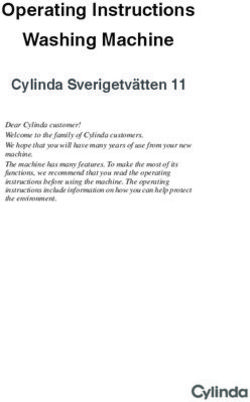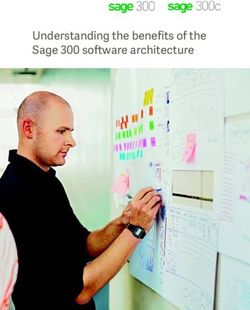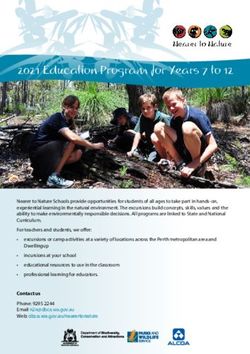Premier AV TV-1108V-SD Mini Scart Freeview Receiver - USER'S MANUAL (DIGITAL TERRESTRIAL RECEIVER)
←
→
Page content transcription
If your browser does not render page correctly, please read the page content below
Premier AV TV-1108V-SD
Mini Scart Freeview Receiver
USER’S MANUAL
(DIGITAL TERRESTRIAL RECEIVER)
EnglishIndex
1. INTRODUCTION.............................................................................1
1.1. Features..................................................................................1
1.2. Safety Information...................................................................1
2. PRODUCT OVERVIEW...................................................................5
2.1. Main Unit.................................................................................5
2.2. Remote Control Unit................................................................6
3. SETTING UP...................................................................................7
3.1. Connecting to a TV.................................................................7
3.2. DIGITAL TV Channels Initial Installation.................................8
4. DVB-T BASIC OPERATION............................................................8
4.1. Channel List.............................................................................8
4.2. Favourite List...........................................................................9
4.3. Electronic Program Guide (EPG)............................................9
4.4. Soundtrack and Subtitles Selection.......................................10
4.5. Displaying Program Information............................................10
4.6. DVB-T Recording..................................................................10
5. MAIN MENU..................................................................................10
6. DVB-T ...................................................................................11
6.1. Channel Manager..................................................................11
6.1.1. Channel Organizer......................................................11
6.1.2. Channel sorting...........................................................12
6.1.3. Channel Grouping.......................................................12
6.1.4. Edit Channels..............................................................12
6.1.5. Delete All.....................................................................13
6.2. Installation.............................................................................13
6.2.1. Auto Search................................................................13
6.2.2. Manual Search............................................................13
6.2.3. Area Search................................................................13
6.3. Configuration.........................................................................146.3.1. OSD............................................................................14
6.3.2. TV...............................................................................14
6.3.3. System Setup..............................................................15
6.3.4. Time............................................................................15
6.3.5. Wakeup Timer.............................................................16
6.3.6. Parental Lock..............................................................16
6.4. Software Upgrade.................................................................16
6.5. Factory Default......................................................................16
6.6. Version..................................................................................16
7. MOVIE, MUSIC AND PHOTO.......................................................16
8. GAMES..........................................................................................17
9. RECORDING.................................................................................17
9.1. Timer Recording ...................................................................17
9.2. Playback of Recorded Contents(MPEG-2)............................18
10. DISK MANAGER.........................................................................19
11. TROUBLE SHOOTING................................................................19
12. SPECIFICATIONS.........................................................................201. INTRODUCTION
The Premier AV TV-1108V-SD is a Super Mini Set-top box being able to
receive all Freeview DVB-T signals (over 100 TV and Radio channels).
Plug a Scart shaped device to one of the scart ports of your TV and
connect the Aerial/Power plugs to this device and your TV,then it displays
initial set-up menu thru your TV so you just can follow to install main
features step by step. The hinged device is designed to be fit nicely to even
confined space i.e. where Scart ports are located in your TV and the
Infrared (IR) lead connected to the device makes you navigate through all
menu options through a remote. Using USB Flash Memory stick being
connected to the USB lead of the device, you are able to record DVB-T
channel programs as well as playback Movie files, MP3, MPEG-2 video
contents & etc.
Whats in the box : TV-1108V-SD unit, Remote, IR lead, User Manual,
Power Plug, USB lead
1.1. Features
● Receive all Freeview DVB-T signals (over 100 TV and Radio channels)
● Plug and Play, User-friendly installation
● Recording DVB-T TV programs via USB Flash Memory Stick
● Supports Favourite lists, Teletext, EPG and Subtitle
● Super-Mini scart shaped device being hinged to a 180 degree and an
Infrared (IR) lead to interact with a remote
1.2. Safety Information
To ensure reliable and safe operation of this equipment, please read carefully
all the instructions in this user guide, especially the safety information below.
CAUTION: TO REDUCE THE RISK OF ELECTRIC SHOCK, DO NOT
REMOVE COVER (OR BACK). NO USER-SERVICEABLE PARTS INSIDE.
REFER SERVICING TO QUALIFIED SERVICE PERSONNEL.
The lightening flash with arrowhead symbol, within an equilateral
triangle is intended to alert the user to the presence of
un-insulated “dangerous voltage” within the products enclosure
that may be of sufficient magnitude to constitute a risk of electric
shock to the persons.
The exclamation point within an equilateral triangle is intended to alert the user
to the presence of important operating and maintenance (servicing) instructions
in the literature accompanying the appliance.
1WARNING: TO REDUCE THE RISK OF FIRE OR ELECTRIC
SHOCK, DO NOT EXPOSE THIS APPLIANCE TO RAIN OR
MOISTURE.
CAUTION: Use of controls or adjustments or performance of
procedures other than those specified herein may result in
hazardous radiation exposure.
Please, carefully study this manual and always keep it available. There are,
however, some installation and operation precautions which you should be
aware of:
(1) READ INSTRUCTIONS: All the safety and operating instructions should be
read before the product is operated.
(2) RETAIN INSTRUCTIONS: The safety and operating instructions should be
retained for future reference.
(3) HEED WARNINGS: All warnings on the product and in the operating
instructions should be adhered to.
(4) FOLLOW INSTRUCTIONS: All operating and use instructions should be followed.
(5) CLEANING: Unplug this product from the wall outlet before cleaning.
Do not use liquid cleaners or aerosol cleaners. Use a damp cloth for cleaning.
(6) ATTACHMENTS: Do not use attachments not recommended by the product
manufacturer as they may cause hazards.
(7) WATER AND MOISTURE: Do not use this product near water – for example,
near a bath tub, wash bowl, kitchen sink, or laundry tub - in a wet basement
or near a swimming pool and the like.
(8) ACCESSORIES: Do not place this product on an unstable cart, stand, tripod,
bracket or table. The product may fall, causing serious
injury to a child or adult and serious damage to the product.
Use only with a cart, stand, tripod, bracket or table
recommended by the manufacturer or sold with the
product. Any mounting of the product should follow the
manufacturer’s instructions and should use a mounting
accessory recommended by the manufacturer. A product
and cart combination should be moved with care: Quick
steps, excessive force and uneven surfaces may cause the product and cart
combination to overturn.
(9) VENTILATION: Slots and openings in the cabinet are provided for ventilation
and to ensure reliable operation of the product and to protect it from
overheating, and these openings must not be blocked or covered. The
openings should never be blocked by placing the product on a bed, sofa, rug,
or other similar surface. This product should not be placed in a built-in
installation such as a bookcase or rack unless proper ventilation is provided
or the manufacturer’s instructions have been adhered to.
(10) POWER SOURCES: This product should be operated only from the type of
power source indicated on the marking label. If you are not sure of the type
of power supply to your home, consult your product dealer or local power
company. For products intended to operate from battery power, or other
sources, refer to the operating instructions.
2(11) GROUNDING OR POLARIZATION: This product may be equipped with a
polarized alternating-current line plug (a plug having one blade wider than
the other).This plug will fit into the power outlet only one way. This is a safety
feature .If you are unable to insert the plug fully into the outlet, try reversing
the plug .If the plug should still fail to fit, contact your electrician to replace
your obsolete outlet. Do not defeat the safety purpose of the polarized plug.
(12) POWER-CORD PROTECTION: Power-supply cords should be routed so
that they are not likely to be walked on or pinched by items placed upon or
against them, paying particular attention to cords at plugs, convenience
receptacles, and the point where they exit from the product.
(13) PERCEPTIVE ATTACHMENT PLUG: The product is equipped with an
attachment plug having overload protection. This is a safety feature.
See instruction manual for replacement or resetting of protective device.
If replacement of the plug is required, be sure the technician service has
used a replacement plug specified by the manufacturer that has the same
overload protection as the original plug.
(14) OUTDOOR ANTENNA GROUNDING: If an outside antenna or cable
system is connected to the product, be sure the antenna or cable system is
grounded so as to provide some protection against voltage surges and
built-up static charges. Article 810 of the National Electrical Code,
ANSI/NFPA 70, provides information with regard to proper grounding of the
mast and supporting structure, grounding of the leadin wire to an antenna
discharge unit, size of grounding conductors, location of antenna-discharge
unit, connection to grounding electrodes, and requirements for the
grounding electrode:
(15) LIGHTNING: For added protection for this product during a lightning storm,
or when it is left unattended and unused for long periods of time, unplug it
from the wall outlet and disconnect the antenna or cable system. This will
prevent damage to the product due to lightning and power-line surges.
3(16) POWER LINES: An outside antenna system should not be located in the
vicinity of overhead power lines or other electric light or power circuits, or
where it can fall into such power lines or circuits. When installing an outside
antenna system, extreme care should be taken to keep from touching such
power lines or circuits as contact with them might be fatal.
(17) OVERLOADING: Do not overload wall outlets, extension cords, or integral
convenience receptacles as this can result in a risk of fire or electric shock.
(18) OBJECT AND LIQUID ENTRY: Never push objects of any kind into this
product through openings as they may touch dangerous voltage points or
short-out parts that could result in a fire or electric shock. Never spill liquid of
any kind on the product.
(19) SERVICING: Do not attempt to service this product yourself as opening or
removing covers may expose you to dangerous voltage or other hazards.
Refer all servicing to qualified service personnel.
(20) DAMAGE REQUIRING SERVICE: Unplug this product from the wall outlet
and refer servicing to qualified service personnel under the following
conditions:
● When the power-supply cord or plug is damaged.
● If liquid has been spilled, or objects have fallen into the product.
● If the product has been exposed to rain or water.
● If the product does not operate normally by following the operating instructions.
Adjust only those controls that are covered by the operating instructions as
an improper adjustment of other controls may result in damage and will often
require extensive work by a qualified technician to restore the product to its
normal operation.
● If the product has been dropped or damaged in any way.
● When the product exhibits a distinct change in performance – this indicates
a need for service.
(21) REPLACEMENT PARTS: When replacement parts are required, be sure
the service technician has used replacement parts specified by the
manufacturer or have the same characteristics as the original part.
Unauthorized substitutions may result in fire, electric shock, or other
hazards.
(22) SAFETY CHECK: Upon completion of any service or repairs to this product,
ask the service technician to perform safety checks to determine that
theproduct is in proper operating condition.
(23) WALL OR CEILING MOUNTING: The product should be mounted to a wall
or ceiling only as recommended by the manufacturer.
(24) HEAT: The product should be situated away from heat sources such as
radiators, heat registers, stoves, or other products (including amplifiers) that
produce heat.
42. PRODUCT OVERVIEW
2.1. Main Unit
ANT IN: CONNECT TO ANTENNA
CONNECT TO THE POWER SUPPLY
CONNECT TO USB
CONNECT TO INFRARED RECEIVER(REMOTE ACTIVATION)
ANT OUT: CONNECT TO ANTENNA PORT OF TV
● All connections required
ANT OUT: CONNECT TO ANTENNA PORT OF TV
Note : The head of the unit to be plugged into a scart port of TV
5Note : IR Receiver is to be connected as in the above for remote activation
2.2. Remote Control Unit
key function key function
Display EPG (Electronic
Stand-by/Power On EPG
Program Guide)
Mute audio output INFO Display channel info
0~9 Numerical key pad AUDIO Changing the audio mode
6Switch to TV or Radio
TV/RADIO TXT Switch to Teletext mode
channels
oPR Go to previous program SUBTITLE Display subtitles
MENU Display Main Menu FAV Display Favourite list
Enter the mode of sample
EXIT Exit Current Menu
images on the screen .
Changing the channel up/ Press once to pause.
PR+,
PR-
down PAUSE Press again to return to
normal
Press this key to start
Adjusting volume RECORD recording program
Activate the selected
OK/List option in the menu screen STOP Stop recording program
Or enter the option.
Function buttons as
instructed in OSD menu
3. SETTING UP
3.1. How to connect to TV and Aerial(Antenna)
73.2 DVB-T Channels Initial Installation
Initial Install screen displays when the unit is initially connected to Aerial and
power-plugged on. .
Once OSD language and Area are selected, press OK/LIST button and select
YES on the pop-up window to start scanning DVB-T channels.
When completing the channels scanning, DVB-T channels will be scanned.
Note : In order for Wakeup Timer Recording to perform, please go to Main
Menu/Digital TV/Configuration/System Setup and ensure that LCN is set to ON,
otherwise Set the LCN to ON, Keep pressing EXIT button until Menu windows
are all closed and then the unit is updated with the message “Successfully
updated” and rescan the channels
4. DVB-T BASIC OPERATION
Press PR+ or PR- on your remote control unit to select a channel or just enter
the channel number with the numerical key pad.
Press the TV/RADIO button to switch over to between TV and radio channels.
To close the channels list press EXIT.
Use the buttons -\ or [+ to decrease or increase the volumn.
4.1. Channel List
You can select a channel from the list you have created (see chapter 6.1.
Channel Manager).
Press OK/LIST to show the channel list
Press PR+ or PR- to move and select a channel, and Press OK/LIST to display it.
Press -\ or [+ to move to the previous or next program guide and display.
Press TV/RADIO to switch to between TV and Radio channels lists.
Press EXIT to close the chanels list.
8Press INFO to enter the operation guide menu while the channels list is
displayed.
4.2. Favourite List
You can organise your own favourite channels lists. (see chapter 6.1. Channel
Manager).
Press FAV to display the favourite list.
Press PR+ or PR- to move and select a channel, and Press OK/LIST to display it.
Press TV/RADIO to switch to between TV and radio channels.
Press EXIT to close the favourite list.
Press INFO to enter the operation guide while the favourite list is displayed.
4.3. Electronic Program Guide (EPG)
You can select a channel from the Electronic Program Guide (EPG).
Press EPG to enter the EPG menu, press PR+ or PR- to highlight a channel
and the program information will be shown.
Press the RED button to display the programs on daily, the GREEN to display
On weekly, the YELLOW to display the program selected and the BLUE to
access the timer and schedule recording.
.
Press TV/RADIO to switch to between TV and radio channels.
Press EXIT to switch to the selected channel and close the EPG menu.
Press INFO button to enter the operation guide menu while the EPG is
displayed.
94.4. Soundtrack and Subtitles Selection
Press AUDIO to select the audio modes between STEREO, LEFT MONO and
RIGHT MONO.
Press SUBTITLE to access Subtitle option.
4.5. Displaying Program Information
Press INFO to display the current program information and Press the same
button again to show frequency, bandwidth, signal and quality levels of the
channel. Press INFO once again to close the program information window.
4.6. DVB-T recording
You can record Digital TV programs and store them in a USB Flash Storage
Drive (Stick type).(See chapter 9. Recording )
5. MAIN MENU
From the Main Menu you can activate functions and adjust settings.
Press MENU and Main Menu screen will display:
Press PR+ or PR- to choose option and then OK/LIST to enter.
Press EXIT to close the Main Menu screen.
106. DIGITAL TV
6.1. Channel Manager
Go to Digital TV, select Channel Manager and press OK/LIST to enter.
Then you will find the following sub-menus:
6.1.1. Channel Organizer
You can organise the Digital TV channels tuned-in. Press PR+ or PR- to select
channels.
When a channel is selected,
Press the RED button to set the channel as the Favourite channel.
Press the GREEN buton to delete the channel.
Press the YELLOW button to move the channel to a new position in the list.
(Select the new position and press OK/LIST ).
Press the BLUE button to lock the channel; Afterwards if you want to unlock the
channel , you will have to input the password set on the parental lock (Default
Password : 0000).
11Select a channel and press -\ or [+ to rename channels. Use the numerical
key pad and the coloured buttons to enter new name and press OK/LIST button
to confirm and exit.
Keep pressing EXIT button until Menu windows are all closed and then the unit
is updated with the message “Successfully updated”.
6.1.2. Channel sorting
You can sort the channels list based on Area, Alphabetical order, LCN(Logical
Channel Number) & ETC.
6.1.3. Channel Grouping
You can classify and group the stored channels.
Press button of PR+ or PR- to choose a channel and then press a number
button from 1 to 8 to classify channels as None, News, Science, Sports, Movies,
Kids, Music or Fashion. Once done, Keep pressing EXIT button until Menu
windows are all closed and then the unit will be updated with the new settings
automatically.
6.1.4. Edit Channels
Press the RED button to add channels and the YELLOW button to edit the
channels.
126.1.5. Delete All
You can delete all channels lists. Enter the password allocated on the parental
lock and then choose to delete TV or Radio channels. (Default password : 0000)
6.2. Installation
Go to Digital TV, select Installation and press OK/LIST to enter.
Then you will find the following sub-menus:
6.2.1. Auto Search
Select Auto Search and press OK/LIST to start scanning channels
automatically
6.2.2. Manual Search
Select Manual Search and press OK/LIST to enter the manual search submenu.
Select Channel name/Freq(KHz)/BandWidth and press OK/LIST to start
scanning channels.
6.2.3. Area Search
Select the Area Search and press OK/LIST to enter the area search submenu.
Select Start Freq/End Freq/Band Width and press OK/LIST to start scanning
channels.
136.3. Configuration
Go to Digital TV, select Configuration and press OK/LIST to enter.
Then you will find the following sub-menus:
6.3.1. OSD
Select OSD and press OK/LIST to enter the following setting options.
OSD: Use the button -\ or [+ to select color shade of the OSD screen
Time on OSD: : Use the button -\ or [+ to activate or deactivate the Time
Display function (Time will display on the top- right hand corner of the screen on
activation mode).
OSD Timeout: Set the time that the OSD texts remain on the screen.
OSD Trans: Set the transparency of the menu.
OSD Language: Set the language of the menu.
1st Audio Language: Set a main language for the audio.
2nd Audio Language: Set an alternative language for the audio.
6.3.2. TV
Select TV and press OK/LIST to enter the video settings options
.
14Display Mode: Use the button -\ or [+ to select Video System.
Aspect Ratio: Select Screen Aspect Ratio
Video Output: Select Video Ouputs (CVBS, RGB outputs).
Brightness, Contrast, Hue and Saturation
6.3.3. System Setup
Select System setup and press OK/LIST to enter the general settings options.
EQ Setup: Adjust the audio equalizer settings.
Surround: Use the button -\ or [+ to select the sound’s surrounding effect setting.
Active Antenna: OFF is set by default. * Note : Set to ON when the Signal
Amplifier is connected
LCN: LCN ON function to place the scanned channels in order according to
the LCN (Logical Channel Number). * Note : In order for Wakeup Timer
Recording to perform, the LCN ON should be set before the channels are
scanned.
Area: Select the Area to search the channels.
6.3.4. Time
Select Time and press OK/LIST to enter the system’s time settings options.
Timer Mode:
Select Auto to set to the programmed DVB-T time and date.
Select Manual to set time and date manually.
GMT Offset: Use the button -\ or [+ to set Auto or relative time difference to
the Greenwich Time.
156.3.5. Wakeup Timer
Select Wakeup Timer and press OK/LIST to enter the scheduler settings
Options. ( See chapter 9.1. Timer Recording Function )
6.3.6. Parental Lock
Select parantal Lock and press OK/LIST to enter the channels lock settings
options.
In this submenu you can set up your own password for channels locking. The
password of the Parental Lock is 0000 by default. Input the correct old
password twice before creating a new password.
6.4. Software Upgrade
Visit www.avsaleseurope.com or email to support @avsaleseurope.com.
6.5. Factory Default
Select Factory Default and press OK/LIST to reset the device to the default
settings. The default password is originally set to 0000 however if changed in
the setting of the Parental Lock, enter the correct password allocated on the
parental lock, select YES and press OK/LIST to reset to the default status.
6.6. Version
Select Version and press OK/LIST to find information about the software and
hardware versions of the device.
7. MOVIE, MUSIC AND PHOTO
Go to Main Menu by pressing “MENU” button to browse and play the multimedia
files/recording contents stored in external storage kits such as USB Flash
Storage Disk (Stick type) or SD/MMC storage cards.
Select Movie or Music or Photos according to the type of files/contents you wish
to play and press OK/LIST to confirm.
Select the external storage kit and then the folder where the files are stored and
press OK/LIST to play.
Press EXIT to return to the file browser.
NOTE : When playing Movie files, press RED button on ZOOM facility, Default
zoom is x2, then x3, x4 and then x1/2, x1/3, x1/4 then OFF;to arrow L or R for
VOL+/-
168. GAMES
Go to Main Menu by pressing “MENU” button and select the Games to access
available games. Select one you wish to play and press OK/LIST to enter.
9. RECORDING
NOTE :
-A new USB Flash Storage Disk (Stick type) that has not been used with
the unit to be made compatible with the unit before Recording
Insert a USB Flash Storage Disk (Stick type) into a USB port lead of the
device and Go to Main Menu/partition-Format/then “0001/dev/sda/1”
appears -> Confrm “Yes” and it displays “Set Successful”
-More than 5GB capacity of USB Flash Storage Disk (Stick type) for
Recording is recommended;Recording contents to be saved in MPEG-2
format (.mpg) and one(1) hour video content to take up around 1.2GB
storage capacity;Ensure that there is sufficient extra storage capacity of
the USB Flash Storage Disk(Stick type) available before recording
activation
While a Digital TV program is on, press RECORD in the remote control unit to
start recording. Press STOP to stop recording and select YES to confirm the
end of the recording. The recorded contents will be stored in the PVR folder
which will be automatically created by the unit
NOTE :
-During Instant Recording, Press YELLOW function button to display
or and then arrow L or R to scroll through “,, etc
to. Select an option and press OK/LIST
-Press INFO to display , and
9.1. TIMER RECORDING (Wakeup Timer)
NOTE : This is an additional feature and it may not perform due to various
reasons listed in the below.
- In case Main Signal stream from Local Transmitter is not strong enough
- In case Indoor or Loft Aerials are used
- In case Digital channels are scanned and stored on LCN OFF mode;Rescan
the digital channels after the LCN ON is set
- In case any of the settings listed in the below are not made accordingly
Press MENU to enter the Main Menu and then Digital-TV/Configuration/
Wakeup Timer to access TIMER RECORDING options settings (You can also
access directly from the program highlighted in the EPG interface by
pressingthe BLUE button.)
The following menu options screen will appear:
17Timer Number: Sequence Nos allocated to each Timer-recording assignments
Timer Mode: Select options of off, once, daily, weekly & yearly
Wakeup Mode: Select options of off, message, channel, on & recorder
(Select “recorder” for Timer-recording booking)
Wakeup Channel: The channel to be recorded
Wakeup Date: The day that Timer Recording be activated. Use the button -\ or
[+ to open the calendar and choose the date.
On Time: Specific time that Timer Recording be activated. You can set the time
with the numerical key pad.
Duration: Duration of Timer Recording
Default Partition: Partition of USB Flash storage kit where recordings to be
stored e.g. /sda 1 -> Confirm OK then “Set Successful” will appear
Press OK/LIST and keep pressing EXIT until the message “Successfully
updated” is displayed to confirm the new setting
NOTE : When you will book multiple Timer-recordings at a time, a new one
can be made only after the current one is updated with the message
“Successfully updated”
9.2. Playback of Recording Contents
Press MENU and select the Movie option. After then, select the partition of the
USB Flash storage kit (/sda1) where you have stored your recordings and enter
the PVR folder(/PVR). Select the recording content and press OK/LIST to
play.(You can also playback from Disk Manager menu See Chapter 10)
1810. DISK MANAGER
Go to Main Menu and then the Disk Manager option.
Select the recording content or file and keep pressing the GREEN button
until available options will be shown: Delete One, Delete All, Rename and
Play.
Press select one of the options/ press OK/LIST / YES to confirm action
11. TROUBLE SHOOTING
The unit is not powered on -> Check if the power adaptor is connected
correctly;See if the red light of the power adaptor is permanently on (not flashing
off)
“Scart No Signal” message -> Check if all aerials are well connected and the
head of the unit is well plugged into a scart port of TV;See if the scart port of
TV becomes loose so does not function;If all seems ok, disconnect the unit from
the main power and reconnect so the unit will get reset
“Bad or No signal” message -> Check on the aerial signal strength status and in
case the aerial signal is weak, it is recommended to use a Signal
Booster/Amplifier;Replace the aerial cables;See if all aerials are well connected
and the scart head of the unit is plugged well into the scart of the TV. Indoor/Loft
aerial signal is not strong enough to capture DTV(Freeview) channels
occasionally; FYI as some Digital channels signal from a Local Transmitter may
be unstable at a certain time, re-try to scan at a later time ir date
In case some DTV channels are not scanned -> Re-scan at a later time or date
when signal from a local transmitter is stable;Once they are scanned, they will
remain stored in the unit.
The channel is scrambled. -> Select an alternative channel and see if it displays
ok and also check if the scart head of the unit is plugged well into the scart of
the TV. A certain Digital channel signal may not be strong enough at a certain
time depending on areas;Some channels are originally scrambled i.e. not
Freeview channels
19The remote control unit does not work -> See if the IR lead is connected
properly to the device and also check if the red light of the IR eye is permanently
on; Aim the remote control unit towards IR eye.;Replace remote controller
batteries if they become flat.
You have forgotten the channel lock code ->Reinstall the channels to cancel the
channel lock.
Message “USB/SD media does not exist” even though they are inserted ->
Insert them to a USB lead or SD/MMC card slot of the unit and Go to Main
Menu/Partion-format to make them compatible with the unit
NOTE : Media files stored into SD/MMC memory cards can be playbacked
through the unit however a USB card reader to SD/MMC memory cards is
required in the event of the SD/MMC memory cards being used for recording
Any recording issues -> Refer to detailed instruction of Chapter 9 Recording of
this manual
12. SPECIFICATIONS
Double full 21 pin SCART connector
A/V Output Real time MPEG2 MP@ML decoding
4:3 and 16:9 video output supported
Receiving Frequency: VHF/UHF
Tuner Bandwidth: 7MHz & 8MHz
One loop RF output
Wave Type: COFDM (Coded Orthogonal Frequency
Division Multiplexing)
Demodulation Demodulation: QPSK, 16QAM, 64QAM
Mode: 2K, 8K
Guard Interval: 1/4, 1/8, 1/16, 1/32
Automatic channels initial installation
Channels Search
Area search and manual search modes supported
User’s Interface Multiple OSD languages including English and Spanish
20EPG (Electronic Program Guide)
Program information
Supported image file format: JPG, BMP
USB Supported audio files: MP3, WMA
Supported video files: MPEG4, DIVX
After no activation via remote is made during 3 hours,
EUP Standard the unit would be automatically switched off to Stand-by
mode
Power Supply AC 100-240V~50/60Hz (DC 5V 1A)
power consumption Max power consumption: 3.5W
Standby power Standby power 0.5~0.7W
Working Temperature -20ºC a 65ºC
Dimensions 76x129x25mm,
21You can also read