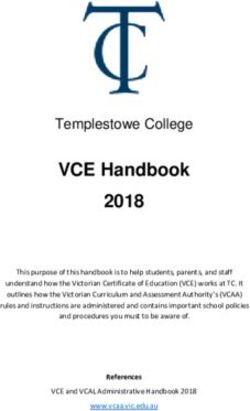Rawson Saunders Technology Requirements 2020-21 - Rawson Saunders School
←
→
Page content transcription
If your browser does not render page correctly, please read the page content below
Rawson Saunders Technology Requirements 2020-21
Task Checklist Required Devices and Accessories
Ensure that you have all Student devices and accessories must be
the required devices and maintained in good working order.
accessories (see grade
level requirements in the iPads are required in grades 1-8, and laptops are
right column). required in grades 9-12. Headphones with a
built-in microphone are required for all students.
Label all tech equipment
with your child’s name. When a student needs a new iPad, parents MUST
make the purchase through Rawson Saunders.
Includes devices, cases,
headphones, chargers, Default iPad Packages by Grade Level
etc. You may want to These are the iPad packages provided when a new
include your phone purchase is made through RSS. New students will
number as well. select the package during enrollment, but there
are links to order if it becomes necessary during
Read and discuss the the school year (e.g., replacing an existing device)
Technology Use Policy
and Contract with your Grades 1-3: click here for order form
child. iPad (10.2” 2020 model) with:
▪ 32 GB (128 GB upgrade available)
Provide access to a
▪ 2-year AppleCare+ coverage
working printer for your
▪ Protective handle case
child's use outside of
school. Grades 4-8: click here for order form
iPad (10.2” 2020 model) with:
Establish a routine for
▪ 32 GB (128 GB upgrade available)
making sure that your
▪ 2-year AppleCare+ coverage
child’s device is fully
▪ Keyboard case: Logitech Rugged Combo 3
charged each day.
▪ 12.7” iPad Pro upgrade options also
available
Recommended Laptop Package for Grades 9-12
Surface Pro 7 with Intel i5 / 128 GB SSD / 8 GB
RAM with
▪ Surface Pro Signature Type Cover
▪ Microsoft Complete Accidental Damage
Coverage, and
▪ Surface penRSS Technology Details
Table of Contents
Chart: Device and accessory minimum requirements by grade level 3
Headphones 4
Rationale 4
Choice of Headphones 5
iPads 5
iPad Provisioning Model 5
iPad Packages purchased through Rawson Saunders 6
iPad App Provisioning 8
Apple Pencil 8
Protective iPad Cases and Keyboards 9
iPad Security and Backup for iPads Not Purchased through RSS 9
Laptops 10
Programs to Install 10
Laptop Personalization, Care and Maintenance 10
Student Accounts 10
GSuite for Education 10
Valuable tools enabled through student Google accounts 11
Age requirements and parent permissions 11
Account security 11
Personal Apple IDs 12
Choices 12
Shared vs. Separate Apple IDs 12
Questions? Email the Tech Team
2Chart: Device and accessory minimum requirements / alternative
options by grade level
Click here to identify your current iPad model.
Grades 1-3
Acceptable alternatives to the default packages listed on the cover page:
● iPad 7th Gen (10.2 “ 2019 model) with Otterbox Defender or BMOU case
● iPad 6th Gen (9.7” 2018 model*) with Otterbox Defender or BMOU case
● iPad 5th Gen (9.7” 2017 model) with Otterbox Defender or BMOU case
Grades 4-8
Acceptable alternatives: (note that the iPad mini is not listed)
● iPad 7th Gen (10.2” 2019 model) with Logitech Rugged Combo 3 keyboard case
● iPad 6th Gen (9.7” 2018 model*) with Logitech Rugged Combo 2 keyboard case
● iPad 5th Gen (9.7” 2017 model) with Logitech Rugged Combo 2 keyboard case
● iPad Pro 12.9” (3rd Gen 2018 model) with Logitech Slim Folio keyboard case
● iPad Pro 12.9” (2nd Gen 2017 model*) with Logitech Slim Combo keyboard case
● iPad Pro 10.5” (2017 model*) with Logitech Slim Combo keyboard case
● iPad Pro 9.7” (2016 model*) with Logitech Create keyboard case
● iPad Pro 12.9” (1st Gen 2015 model*) with Logitech Slim Combo keyboard case
Grades 9-12
Acceptable alternatives to the recommended laptop packages listed on the cover page:
● Surface Pro 6 Intel i5 / 128 GB SSD / 8 GB RAM with Surface Pro Signature Type Cover and
Surface pen
● Lenovo Flex 15” Touchscreen Laptop (Intel Core i5-8265u, 256GB Solid State Drive Pcle, 8GB
DDR4 2400MHz) with 2-year Accidental Damage Protection and Active Pen
● Lenovo ThinkPad Yoga 11e 11.6" Laptop (Anti-Glare HD Touchscreen 2-in-1 - Intel Core
i3-7100U, 128GB M.2 SSD, 8GB RAM)
● General Specs: minimally i nclude:
○ For PCs: Windows 10 Home or Pro (no Windows S)
○ WiFi 802.1ac or higher
○ Memory: 8GB RAM (laptops)
○ Hard Drive: 128GB Solid State Drive
○ Processors: dual-core or better
○ Bluetooth 4.0 or higher
○ One or more USB 3.0 or 3.1 port (USB Type C recommended)
○ Extended warranty strongly recommended
○ Touchscreen s trongly recommended
● Macs that meet the minimum specs above are acceptable but discouraged, as they do not come
with touchscreen.
3Optional iPad stylus
iPad Styluses are NOT required for school, but they may be beneficial for some students. Here is some
guidance if you choose to purchase a stylus.
● The 2nd generation Apple Pencil is compatible with the 3rd Generation iPad Pro 12.9”.
● The 1st generation Apple Pencil* is compatible with models in the chart above marked with an
asterisk as well as the 7th Generation iPad.
● Another option compatible with the iPad 6th generation is the Logitech Crayon, which is available
for purchase through Amazon and other resellers. The main differences between these two
options are shown in the table below.
● Aside from these smart styluses, there are many options for basic styluses. They do not differ
greatly in functionality, but styluses with mesh metal tips or disc tips are preferable to
rubber-tipped styluses.
Logitech Crayon Apple Pencil 1st Generation
No pressure sensitivity (to write lightly) Pressure sensitivity (better for drawing)
Does not require Bluetooth Does require Bluetooth
Flat: doesn’t roll away Round: rolls
Lasts ~ 7 hours on one charge Lasts ~ 12 hours on one charge
Simpler charging: just plug in to the More complex charging: have to use an adapter to
lightning charging cable charge with the iPad charging cable to avoid damaging
the iPad charging port if Pencil gets bumped while
inserted
Can turn off and on: saves power Can’t turn off and on
Headphones
Rationale
Headphones are an essential tool in allowing students to benefit from differentiated instruction.
They allow students to use text-to-speech features on electronic devices to listen to ("ear-read")
words or passages that they cannot yet "eye-read," listen to audiobooks, and view assigned
multimedia content at their own pace (and rewind if necessary). Headphones with microphones
also allow students to dictate as an alternative to typing.
Headphones are therefore required for all students and must be available for use at all times
during school. Students should carry headphones to and from school every day.
Parents/guardians of younger children may also consult with their child's teacher about
providing a pair to be housed permanently at school.
4Choice of Headphones
Some features to consider while making your choice include:
Compatibility with iPad and Case
Bluetooth headphones or corded headphones with straight audio jacks are best for most
iPads. Avoid audio jacks that are bent in a way that prevents headphones from being
inserted fully into the iPad's audio jack, particularly if the iPad case is especially thick. The
iPad Pro 12.9” 3rd generation does not have a headphone jack and therefore can only be
used with Bluetooth headphones, headphones with a USB-C connection, or a USB-C to 3.5
mm headphone jack adapter.
Comfort and Fit
Over-the-ear cushioned headphones are typically better for smaller children than earbuds in
their ears. Earbuds, however, may be preferable for some students because of portability
and can fit in a pouch in a student's organizational binder.
Microphone
A built-in microphone often makes speech-to-text features work more effectively on the iPad
(Siri Dictation) and on laptops because of their proximity to the students' mouth.
Noise Filtering
Ability to block out background noise (cushioned, over-the-head headphones are typically
better than earbuds in this regard) can help prevent distraction. Active noise cancelling is a
specific feature you may want to consider for students who are particularly susceptible to
noise distraction.
Quality and Price
Inexpensive and easily replaceable headphones may be warranted until students have
demonstrated an ability to keep track of more expensive ones, and a headphone case or
reserved backpack pocket may be helpful. Inexpensive headphones can be found at stores
such as Five Below and Amazon.com.
Volume Limits
This feature may be useful for students with a tendency to turn the volume up excessively.
iPads
iPad Provisioning Model
Rawson Saunders School is transitioning from an iPad provisioning model in which parents/guardians
independently purchased the iPad packages on their own (known as a Bring-Your-Own-Device or
BYOD model) to a managed model in which they purchase the iPad package through Rawson
Saunders School. This model poses a host of advantages for parents/guardians and makes it easier
for us to support students’ technology needs. For the 2020-2021 school year, we will allow returning
students to continue using their existing BYOD iPads for school as long as they meet the minimum
requirements listed on page 3 and are in good working order. Returning students may not bring a
different BYOD iPad than the one they used at school for the 2019-2020 school year. If or when a
new iPad is needed, it must be purchased through the school.
5For the 2021-2022 school year, we will no longer allow BYOD iPads for use at school. At that time,
all student iPads will need to have been purchased through the school.
iPad Packages purchased through Rawson Saunders
Advantages
Purchasing an iPad package (including a case and AppleCare+) through Rawson Saunders
offers cost savings compared to typical consumer prices, a high iCloud storage capacity, and
allows us to more efficiently and effectively support student iPad use at school.
Available Models
The default device when purchasing through RSS is the latest model iPad with the standard
storage capacity. That is currently the iPad 10.2” 8th Generation (2020 release) but is subject
to change. Parents/guardians also have the option to choose an iPad Pro 12.9” (for grades 4
and up) and/or upgrade to larger storage capacity.
Cellular plans are not an option for iPads purchased through RSS at this time for two main
reasons: there’s a risk that pushing iPad apps and updates would create cellular overage
charges if a student iPad becomes disconnected from WiFi, and students can bypass
internet filters by turning off WiFi if they have cellular data plans. To our knowledge, cellular
plans are very rarely beneficial for school purposes, and when traveling without WiFi, other
devices with cellular plans can often be used as WiFi hotspots to which the student iPad can
connect.
Personal, Non-School Apps
We recommend that parents refrain from downloading non-school apps onto iPads used at
school if possible. Parents/guardians do have the option, however, of enabling personal
app downloads in addition to school-pushed apps, if they choose, by signing in to the
iTunes & App Store with a personal Apple ID. If that option is not chosen, the iPad will only
have school-issued apps. Please note: the primary purpose of the iPad requirement is to
support the academic mission of Rawson Saunders; if a student’s use of a non-school app
becomes problematic at school, it may need to be deleted.
RS Apple ID and iCloud Account
iPads purchased through RSS are set up with a school-issued and managed Apple ID that is
used to sign into iCloud on the device. These accounts have a much higher iCloud storage
capacity than personal Apple IDs. The device will be set up to sync & backup automatically
to the school-issued iCloud account, and students will not be able to sign out of that iCloud
account.
Family Sharing
For iPads purchased through RSS, parents/guardians have the option of sharing purchases
by signing in to the iTunes & App Store. The iPad purchased through RSS will not be part of
the family’s iCloud storage plan, however, which means that it will not back up to the family
sharing account or take up space on the family plan. It also means that “Find my iPad” and
6“Ask to Buy” will not be available for that iPad (see Loss or Theft section below). These and
any other limitations are due to the features of our Mobile Device Management System
(MDM) rather than any characteristic of the iPad itself; the iPad itself is exactly the same as if
it had been purchased directly from Apple. This means that when the iPad is no longer used
for academic purposes at Rawson Saunders School, it will be removed from the school’s
MDM system, after which it can be used as if it had been purchased independently, with all
the features of Family Sharing and a personal iCloud account.
Restrictions
Rawson Saunders School will use our MDM system to set default restrictions by grade level
for iPads purchased through the school. Parents/guardians may request custom changes to
those settings and/or utilize Screen Time to further customize restrictions on the device.
Passcodes and TouchID or FaceID
We recommend that parents/guardians set a lock passcode as well as TouchID or FaceID
(depending on the iPad model) to be able to unlock the iPad with their own fingerprint or
face capture as well as the student’s fingerprint or face capture. We also recommend that
parents/guardians talk to their children about the significance of iPad passcodes and make
sure students understand not to change passcodes outside of the parent’s presence. For
iPads purchased through Rawson Saunders, we are able to remotely remove the passcode if
it is forgotten so that a new passcode can be set.
End of iPad Use at Rawson Saunders School
When a student leaves Rawson Saunders or transitions to Upper School and no longer needs
an iPad for school purposes, we will wipe the iPad and restore it to factory settings so that it
can be set it up with a personal Apple ID and personal or family sharing iCloud settings.
iPad Maintenance and Repair
Each iPad purchased through RSS will come with a 1-year manufacturer warranty as well as a
2-year AppleCare+ plan, limited to two service events for accidental damage, each event
involving a service fee. Parents/guardians are still the device owner when the iPad is
purchased through the school, and if an iPad needs repair, that can be arranged directly with
Apple by providing the device serial number. If the damage is not covered by a warranty or
AppleCare+, Apple can provide the cost of the repair, or parents/guardians can seek repair
by a third party. If the iPad cannot be repaired, or the cost of repair exceeds the cost of a
new iPad, parents/guardians will need to replace the iPad by purchasing through RSS. If the
the iPad does require repair or replacement, under AppleCare or otherwise, parents must
contact the tech team so that we can provide guidance. In particular, please note that the
replacement or repaired device will need to be brought directly to us for setup rather than
set up on your own or by an Apple Store employee.
Loss or Theft
In case of loss or theft of an iPad purchased through RSS, we can take measures using our
MDM to attempt to locate and/or wipe the iPad. Parents/Guardians may also want to
7consider using a third-party app (such as Lookout) to enable independent tracking and
locating of student devices. Parents/guardians would need to create an account within the
Lookout app on their own, but the app could either be downloaded independently using a
personal Apple ID or could be pushed by request using our MDM. If a missing iPad cannot
be found, another iPad will need to be purchased through the school, and
parents/guardians would be encouraged to file a police report and inquire about an
insurance claim through their homeowner’s or renter’s insurance.
Purchase Methods and Costs
The option to purchase an iPad package (iPad, AppleCare+ and case) through RSS is
available to parents/guardians of returning students as part of the re-enrollment contract.
iPads purchased in this context will be distributed on or before the first day of school in the
new school year.
To purchase an iPad package outside of re-enrollment, parents/guardians should use the
order forms on the cover page.
iPad package orders for new students are made via the enrollment contract. The cost of the
default package is included in the New Student Fee, and the cost of any selected optional
upgrades are
Cases
For iPads purchased through Rawson Saunders School, students in Grades 1-3 receive a
particularly protective case with a screen cover and carrying handle, and students in grades
4-8 receive a rugged keyboard case (currently the Logitech Rugged Combo 3). If an
upgrade to the12.9” iPad Pro is selected (option available to grades 4 and up), the student
will receive a keyboard case (currently the Logitech Slim Folio) that is less protective. The
Logitech Rugged Combo 3 keyboard does not require charging or a Bluetooth connection;
the Logitech Slim Folio keyboard requires both.
iPad App Provisioning
School apps are pushed to all student iPads regardless of whether the iPad has been purchased
through the school. For iPads purchased through RSS, no extra steps are required. For iPads not
purchased through the school, instructions were provided to parents/guardians for downloading the
MDM app to allow us to push apps, which requires touching “accept” or “install” to download each
app after it has been pushed.
Rawson Saunders School retains ownership of school apps. When a student no longer needs a
particular app, it will be removed from the device.
8Apple Pencil
Apple Pencils (or Logitech Crayons) are optional for students and not offered for purchase through
RSS. They are difficult for some students to keep track of, so it is up to parents/guardians whether to
purchase one for their child. If that option is chosen, it is important to make sure that it is
compatible with the student’s specific iPad model.
Protective iPad Cases and Keyboards
For iPads not purchased through RSS, please see the recommended cases on the chart on page 3.
Some features to consider, in addition to the protective qualities of the case, include:
● the version of iPad you have (not all iPads are the same dimensions)
● whether the case obstructs the camera lens
● the variety of angles it allows for in standing the iPad up while sitting on a table
● depending on the case, a protective transparent stick-on film for the screen
Younger children typically need especially protective cases. A good test for a case: Does it look like
the iPad would withstand being dropped on a hard surface? Neoprene sleeves and other cases that
leave edges/corners exposed are not recommended.
Students in Grades 4 and up are required to have a keyboard for their iPad. Our preferred case for
those grades has a detachable keyboard that does not require Bluetooth or charging. The version
compatible with iPad Generations 5 and 6 is the Logitech Rugged Combo 2. It is not available for
purchase to consumers, so we sell it through Rawson Saunders; click here for the order form.
iPad Security and Backup for iPads Not Purchased through RSS
ScreenTime (parental controls) can help parents/guardians grant or deny their child's ability to
download apps, make in-app purchases, and access particular apps.
Both Chrome and Safari are required apps, so please do not disable those apps using restrictions.
We have content filters in place at school using OpenDNS and Google Safe Search. You may also
use parental restrictions to limit allowed websites by selecting "Limited Adult Content" and use the
whitelists (under Always Allow") and blacklists (under "Never Allow") to specify any specific websites
to allow or prohibit.
To prevent your child from making unauthorized app purchases or in-app purchases, we recommend
that you take the following precautions until you are comfortable with your child's ability to be
responsible for app purchases and downloads:
● DO NOT share the Apple ID password* with your child
● Disable in-app purchases under Settings, General, Restrictions
● Enable the Ask to Buy feature of Family Sharing
● We recommend enabling the "Find my iPad" feature in iCloud settings in case of loss or
theft
9Passcodes and TouchID or FaceID: We recommend that parents/guardians set up TouchID or FaceID
(depending on the iPad model) to be able to unlock the iPad with their own fingerprint or face
capture as well as the student’s fingerprint or face capture. We also recommend that
parents/guardians talk to their children about the significance of iPad passcodes and make sure
students understand not to change passcodes outside of the parent’s presence. If TouchID or
FaceID is not set up, and a passcode is set by the student who later forgets the passcode, the iPad
will have to be wiped, and anything not backed up using cloud services will be wiped. We therefore
strongly recommend that parents/guardians and students set the passcode together and that
parents/guardians write the passcode down at home.
For iPads not purchased through RSS, we strongly recommend that you back up your child's iPad,
using one of the two methods below, both of which require an Apple ID:
● enable iCloud storage and backup (recommended)
● use a computer to sync with iTunes
Laptops
Programs to Install
Microsoft Office (available for FREE from Rawson Saunders)
Google Chrome browser (free), which enables students to access bookmarks, history, saved
passwords, and enabled Chrome apps/extensions (ex: text-to-speech tools) from any computer.
Laptop Personalization, Care and Maintenance
Laptop purchases are made independently by parents. This allows maximum personalization of
content, with parents/guardians taking responsibility for ongoing care and maintenance of the
device and its content and retaining ownership of the device and its content (ex: apps, music,
photos and video) when the student graduates or leaves Rawson Saunders.
The RS Tech Team will configure access to students' RS Google accounts at the beginning of the
school year. Please let us know if you upgrade or replace your laptop during the school year so
that we can repeat the process at that time.
Student Accounts
10G Suite for Education
All Rawson Saunders students have accounts through our school’s GSuite for Education subscription.
Our tech team configures account access on each student’s iPad (grades 1-8) in order to provide
easy access to their Rawson Saunders email, contacts, and calendars, without having to provide a
password after configuration. Accounts can additionally be accessed and managed by logging in
online via this link or at https://mail.google.com/.
Student Google accounts enable students and teachers to communicate and collaborate in
innovative ways and access content and services that will enrich their educational experience.
Already have Gmail? If you're already signed into one Google account, you can add access to a
second account (your child's RS account) by following these instructions.
Valuable tools enabled through student Google accounts
Google accounts allow students to share content from their devices with their teachers and
classmates. Almost anything they create on their iPads or laptops (including photos they've taken)
can easily be shared with other RS users via email or Google Classroom; their teachers' and
classmates' email addresses will be synced onto their iPads for auto-fill, so they don't have to type
out the whole email address to send an email.
Access the school calendar on their device, which will reflect any updates made by administrators.
Sign up for accounts for other web services, which often require an email address to register and to
which a confirmation link is sent via email to complete the registration process. Student email
addresses are used to sign up for the following services/apps:
● Learning Ally
● Quizlet
● Snap&Read
● Co:Writer
● Bookshare
● Adobe Spark Video
● Spelling City
● ... and more!
Age requirements and parent permissions
Google and many other web services have minimum age requirements due to laws that place age
restrictions on individuals entering into a contract or registering for services or products. Therefore,
parents/guardians are asked to provide permission for Rawson Saunders School to create an account
for their child as part of the enrollment process. Google EDU accounts are managed centrally by our
tech team, which allows us to reset passwords and monitor account activity if and when necessary.
11See the Account Security section to see the systems in place to maintain the security of student
Google accounts, and please email the tech team if you have any concerns.
Account security
We take our students' online security very seriously and have taken the following measures to
protect their identity and safety:
● Student email accounts are managed centrally by our Rawson Saunders tech team through our
Google Apps for Education services. We keep a record of their password for their security, and
we have the ability to reset a password that has been changed.
● We share account usernames and passwords with parents/guardians so that they can monitor
accounts as needed. Password changes are permitted but must be made centrally by the RS
Tech Team so that we can maintain our records and re-configure the settings on the student's
iPad.
● In addition, and in accordance with the Technology Use Policy and Contract, we allow students
in Lower and Middle School to use their devices only under supervision at school. Their use is
not permitted during arrival, dismissal, recess, lunch, or P.E.
● We employ web filtering to prevent access to offensive or unsafe content while logged into the
school’s wireless network.
● Google Mail, the email component of Google Apps, has some customizable content blockers
that we utilize to help prevent spam and other unsolicited emails.
● The student email addresses (in the domain rspanthers.org) are not public (i.e., not searchable
online); nor do they reveal identity since they do not include last names.
● Students are instructed to tell a teacher if they encounter anything that seems unsafe or
offensive in a digital environment, and we ask that parents/guardians also inform the school if
they become aware of any such activity or exposure.
Personal Apple IDs
Choices
If you would like to download non-school apps and backup content onto your child’s iPad, you'll
need a personal Apple ID. There are multiple options for choosing an Apple ID for your child. You
may share an existing Apple ID with your child, or you may consider using Family Sharing to create a
new account for your child.
Please note: Rawson Saunders emails (@rspanthers.org) can NOT be used to create personal Apple
IDs because the school owns those accounts, and parents/guardians should own the email account
used as a personal Apple ID.
12Shared vs. Separate Apple IDs
You may use the same Apple ID for your child and for yourself (thereby sharing an iTunes account),
or you may use separate Apple IDs for each of you, and each of your children if you have more than
one.
When a shared Apple ID is used to log in to iCloud on the child’s iPad (option not available for iPads
purchased through RSS), content is available across devices in the Family Sharing group*, though
some device-specific settings may be applied to hide some content or apps. This method requires
caution to avoid unintentionally giving children access to parent data such as emails and text
messages.
Family Sharing also enables sharing content across devices without using the same Apple ID. Family
Sharing can be used to share apps between iTunes accounts without purchasing the app again from
the iTunes Store. Click here to use Family Sharing to create an Apple ID for your child.
* See the Family Sharing section on page 6 for details specific to iPads purchased through RSS.
13You can also read