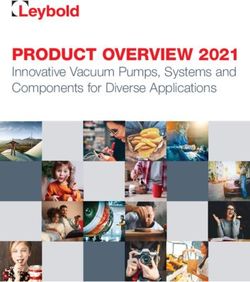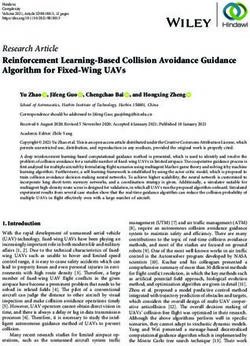Spectrophotometers Models 7300 & 7305 - Operating Manual
←
→
Page content transcription
If your browser does not render page correctly, please read the page content below
Spectrophotometers
Models 7300 & 7305
Operating Manual
730 005 REV E /12-102
Safety
Please read this information carefully prior to installing or using this equipment.
1. The unit described in this manual is designed be operated only by trained personnel. Any adjustments,
maintenance and repair must be carried out as defined in this manual, by a person qualified to be aware
of the hazards involved.
2. It is essential that both operating and service personnel employ a safe system of work, in addition to
the detailed instructions specified in this manual.
3. Other than for those items defined in the maintenance procedures herein there are no user serviceable
items in this instrument. Removal of covers and attempted adjustment or service by unqualified personnel
will invalidate the warranty and may incur additional charges for repair.
4. References should always be made to the Health and Safety data supplied with any chemicals used.
Generally accepted laboratory procedures for safe handling of chemicals should be employed.
5. If it is suspected that safety protection has been impaired in any way, the unit must be made inoperative
and secured against any intended operation. The fault condition should immediately be reported to the
appropriate servicing authority.
34
Contents
Page
Safety 3
Section 1 - Introduction 8
1.1 Instrument description 8
1.2 Instrument specification 8
Section 2 - Installation 9
2.1 Unpacking 9
2.2 Installation 9
2.3 Display 10
2.4 Controls 11
2.5 Rear panel 12
2.6 Front panel 12
Section 3 - Theory and practice of spectroscopy measurements 13
3.1 Theory of spectroscopy measurement 13
3.2 Spectroscopy measurement 13
3.3 Good practice guidelines 14
Section 4 - Instrument setup 16
4.1 Navigating and screen setup 16
4.2 Time and date 17
4.3 Instrument settings menu 17
4.4 Diagnostics 18
4.5 Screen contrast 18
4.6 Lamp save 18
Section 5 - Photometrics 20
5.1 Mode specific parameters 20
5.2 Method set up 20
5.2.1 Selecting a wavelength 21
5.3 Calibration 21
5.4 Sample measurment 21
Section 6 - Concentration 22
6.1 Mode specific parameters 22
6.2 Method setup 22
6.2.1 Selecting a wavelength 22
6.2.2 Settings 23
6.2.2.1 Selecting concentration units 23
6.2.2.2 Changing the resolution 24
6.2.2.3 Using a standard 24
6.2.2.4 Using a factor 24
6.3 Calibration 24
6.3.1 Calibrating to a standard 24
516.3.2 Calibrating to a factor 25
6.4 Sample measurement 25
6.4.1 Measuring a sample after calibrating to a standard 25
6.4.2 Measuring a sample after calibrating to a factor 25
SECTION 7 – PRINTING AND AUTOLOGGING 26
7.1 Printing 26
7.1.1 Print Setup 26
7.1.2 Printing Results 27
7.2 Autologging 27
7.2.1 Setting the Number of Sample Repetitions 27
7.2.2 Selecting Result’s Destination 28
7.3 Connecting to a PC 28
Section 8 - Accessories and spare parts 29
8.1 Optional accessories 29
8.2 Connecting the accessories 29
8.2.1 Internal printer 29
8.2.2 Passive accessories 30
8.2.3 Active accessories 30
8.2.3.1 Automatic 8 cell turret 31
8.2.3.2 Peltier 31
8.2.3.3 Sipper pump 32
8.2.3.4 Combined sipper peltier pump 33
8.3 Using the accessories 34
8.3.1 Automatic 8 cell turret 34
8.3.2 Peltier 34
8.3.3 Sipper pump 35
8.3.3.1 Manual sipper pump settings 35
8.3.3.2 Timed sipper pump settings 36
8.3.4 Combined sipper peltier pump 38
8.4 Spares 39
Section 9 - Maintenance and service 40
9.1 Routine maintenance 40
9.2 Lamp replacement 40
9.2.1 Tungsten halogen lamp replacement 40
9.2.2 Xenon lamp module replacement 40
9.3 Service 41
Section 10 - Troubleshooting 42
10.1 Error codes 42
10.2 Troubleshooting guide 44
10.3 Technical support 44
Section 11 - Declaration of conformity 45
Section 12 - Glossary of icons 47
Index 54
67
Section 1 - Introduction
1.1 INSTRUMENT DESCRIPTION
The 7300 and 7305 spectrophotometers are suited to a wide range of applications in education,
quality control, environmental and clinical analysis. The 7300 is a visible spectrophotometer covering
a wavelength range from 320nm to 1000nm. The 7305 is a UV/Visible spectrophotometer with a
wavelength range from 198nm to 1000nm. Both models feature measurement modes for absorbance,
% transmittance and concentration. These instruments use icon driven software and have an improved
navigation system for easy and intuitive usability.
1.2 INSTRUMENT SPECIFICATION
7300 7305
Wavelength
Range 320 to 1000nm 198 to 1000nm
Resolution 1nm
Accuracy ± 2nm
Repeatability ± 0.5nm
Spectral bandwidth 5nm
Photometrics
Transmittance 0 to 199.9%
Absorbance -0.300 to 2.500A
Accuracy ±1%T, ±0.01Abs at 1.000 Absorbance
Resolution 0.1%T, 0.001A
Stray lightSection 2 - Installation
2.1 UNpacking
Remove the 7300 or 7305 from the packaging and ensure the following items are included:
1. Model 7300 spectrophotometer (730 001), or Model 7305 spectrophotometer (730 501)
2. 24V 65W power supply unit (021 060)
3. Pack of 100 disposable plastic visible wavelength cuvettes (060 084),
or pack of 100 disposable UV plastic cuvettes (060 230)
4. Jenway 73 series PC software (735 100) and interface cable (013 203)
5. Instruction manual (730 005)
6. Jenway Foreign Manual CD (JENMANCD)
7. Optional accessories (as ordered)
2.2 INSTALLATION
Models 7300 and 7305 are supplied ready to use.
The unit should be placed on a clean flat surface which is free from drafts and vibrations. The units are
designed for operation on 90V to 264V AC input at 47 to 63Hz. Select the correct plug attachment and
attach to the power supply unit as shown below:
Fig 2.2.1 – Power supply unit with various plugs
Connect the power supply unit to the power inlet socket on the rear panel of the instrument and
connect to the mains socket. Turn the power on at the mains and switch the instrument on using the
power switch on the rear of the instrument.
The instrument will perform several power on tests before displaying the main menu:
91 3
7300
2
4
09:02
Fig 2.2.2 – All Power On Tests Complete
1. Instrument check – ensures the validity of the saved parameters
2. Dark test
3. Checks for the accessory fitted. If an active accessory is found the instrument verifies communication
and response
4. Self calibration of wavelengths
2.3 DISPLAY
These spectrophotometers have a dot matrix display which enables icons and graphs to be displayed
clearly. Following successful completion of the power on tests the main menu screen will be displayed:
7300
1 5
09:02
2
3 4
Fig. 2.3.1 – Display
1. Photometrics measurement mode
2. Back key
3. Time and date menu
4. Instrument settings menu
5. Concentration measurement mode
102.4 CONTROLS
The keypad used for these models enables an easy and effective way of navigating the different
measurement modes, entering numbers, saving and analysing results. The soft keys are active when an
icon is displayed above or adjacent to the key. The only exception to this is the back key which is always
active.
The main menu screen and surrounding keypad is displayed below.
7300
1 5
1 5
09:02
2
3 4
Fig. 2.4.1 – Display
1. Photometrics measurement mode
2. Back key
3. Time and date menu
4. Instrument settings menu
5. Concentration measurement mode
112.5 REAR PANEL
The image below shows the rear panel on the instrument:
2
3
4
5 1
Fig. 2.5.1 – Rear Panel
1. Lamp access panel Allows access to lamp when replacement is necessary
2. Power switch On/off switch for the unit
3. Power in socket Connection socket for power supply unit
4. RS232 serial port Connection to a PC or external serial printer
5. Output sockets Analogue output
2.6 FRONT PANEL
The image below shows the front panel of the instrument:
1
2 4
3
Fig. 2.6.1 – Front Panel
1. Integral printer (optional accessory)
2. Keypad
3. Instrument lid
4. Display
12SECTION 3 – Theory and Practice of Spectroscopy Measurements
3.1 THEORY OF SPECTROSCOPY MEASUREMENT
UV-visible spectroscopy is the measurement of the absorbance of light at a specific wavelength in a
sample. This is used to identify the presence and concentration of molecular entities within the sample.
The Beer-Lambert law is used to relate the absorption of light to the properties of the sample through
which the light is travelling through. The Beer-Lambert law states that:
A is the absorbance
is the molar absorption coefficient (l mol-1cm-1)
c is the concentration (mol l-1)
l is the path length (cm)
This law shows that absorbance is linear to concentration but this is only true for low concentrations. For
absorbance levels above 3 the concentration starts to move away from the linear relationship.
Transmittance is the proportion of the light which passes through the sample:
Where:
Lo is the incident light
Io It lt is the transmitted light
l is the path length
l
l
Therefore: T = It
Io
Absorbance is inversely related to transmittance:
A = log 1
T
3.2 SPECTROSCOPY MEASUREMENT
There are four main components of a spectrophotometer. These are a light source to emit a high and
constant amount of energy over the full wavelength range; a method for separating the light into
discreet wavelengths; a sample holder and a light detector.
13The optical layout of the 7300 and 7305 spectrophotometers is shown below:
Lamp
Entrance slit
Grating
Collimator mirror
Exit Slit
Detector
Sample
Collecting Lens
Figure 3.2.1 – Diagram of light path
The light from the pre-focused tungsten halogen (7300) or pre-aligned xenon (7305) lamp is focused
onto the grating, with 1200 lines per millimeter, which separates the light into discreet wavelengths.
The diffracted spectrum of light then passes through a further slit and lens arrangement before passing
through the sample in the sample chamber from left to right. The light which is not absorbed by the
sample is transmitted through a collecting lens and onto the signal detector. The photo-diode detector
used is mounted directly onto the detector PCB and is used to calculate the % transmittance. The result
is displayed either as % transmittance or absorbance on the instrument display.
3.3 GOOD PRACTICE GUIDELINES
1. For optimum performance all spectrophotometers should be sited in a clean, dry, dust free atmosphere.
When in use ambient temperature and light levels should remain as constant as possible.
2. If required adherence to Standard Operating Procedures (SOP) and Good Laboratory Practice (GLP)
should be monitored with regular calibration checks and a suitable Quality Control (QC) programme.
3. The sample chamber lid must be fully closed during measurement and before any readings are
recorded or printed.
4. The correct selection of sample containers is imperative for accurate and reproducible results:
a) Check that the material of the sample container is compatible with the wavelengths to be used
for measurement. In general glass can only be used down to 360nm or 320nm depending on quality.
Standard plastic cuvettes can be used down to 320nm. Special UV versions can be used down to
260nm. Below this level quartz cuvettes must be used.
b) Plastic disposable cuvettes should only be used ONCE.
c) Glass cuvettes should be thoroughly cleaned after use. Discard when scratches become evident on
optical surfaces.
d) Care should be taken when selecting semi-micro or micro cuvettes. The cuvette window on the
14inner chamber (the area filled with sample) must be wider than the aperture in the sample holder or
light will reach the detector without passing through the sample. In this case, semi-micro or micro
cuvettes with self-screening black surrounds must be used or, alternative holders for these cuvettes
should be used.
e) Glass test tubes and other sample tubes should be used with care. Where possible, matched tubes
should be used and any index mark set to the correct position before measurements are made.
f) Ensure any sample containers used are compatible with the constituents of both the samples and
standards they are to hold. Plastic cuvettes are not compatible with organic solvents.
g) All sample containers must be handled with care; by the top, bottom and non-optical surfaces only.
Any finger marks evident must be removed by a suitable cleaning process.
h) Flow-through cuvettes must be selected with care and consideration for the sample type, sample
volume, pumping system, rinse, sample and waste handling to be used.
5. Samples and standards should not be stored in open cuvettes or sample containers as evaporation will
change the value and lead to staining of the walls which may be irreversible. If stored in stoppered and
sealed cuvettes, they should be filled with little or no air space and the values regularly checked against
a reference standard or quality control material.
6. Samples should be allowed to equilibrate to ambient temperature before measurement (unless a
suitable temperature controlled sample holder is in use). Temperature change during measurement may
cause air bubbles to form on the walls of the sample holder. This is a common cause of drift during
measurement.
7. In the preparation of samples and standards high grade borosilicate glass and AR grade chemicals
and reagents must be used. Good quality deionised water or other suitable solvents must be used for
dissolving or diluting samples, chemicals and reagents.
8. All measurements require calibration to a blank, for maximum accuracy this should be prepared
with care using the same deionised water or solvent used for dissolving or diluting the sample. Where
reagents are added to the sample to produce a colour proportional to its concentration a ‘sample based’
blank should be used. In this case the blank should consist of all reagents or chemicals to be used,
except the sample which will produce the colour to be measured.
9. Deviations from the Beer-Lambert Law may occur at high and low concentrations giving non-linear
response during sample concentration measurements. For all new methods a linear range should be
defined by the preparation of a calibration curve.
10. Cuvettes and sample holders must be filled to a minimum level which covers the light path. All
Jenway spectrophotometers have a beam height of 15mm.
11. The instrument must be calibrated to zero absorbance/100% transmittance prior to taking readings.
15SECTION 4 – Instrument Setup
4.1 NAVIGATING AND SCREEN SETUP
The main menu screen is displayed below.
7300 Concentration
measurement
mode
Photometrics 09:02
measurement
mode Instrument
settings menu
Back key Time and date menu
Fig 4.1.1 – Home Screen
To navigate around the spectrophotometer screen press the soft keys adjacent to icons displayed on the
screen. In the main menu either of the two soft keys adjacent to the measurement mode icon can be
pressed to access the mode. There is a back key which returns to the previous menu without saving any
changes.
The main menu screen provides access to the measurement modes, the time and date menu and the
instrument settings menu. The measurement modes are photometrics and concentration. The instrument
settings menu enables access to the screen contrast and lamp save menus.
All of the measurement modes open initially into a
0.000 ABS
minimal operating menu. This menu allows calibration
and simple readings to be taken without changing any
100.0 %T
measurement parameters. Pressing the key adjacent to
400 nm the JW icon opens the expanded operating menu.
09:02
Minimal Operating Menu
This menu enables changes to measurement parameters
0.000 ABS and settings to be made. Depending on the mode, the
measurement parameters can be accessed through the
100.0 %T settings menu which is displayed in the top right hand
corner of the screen. The only mode where this function
400 nm
is not available is the photometrics mode; instead a
0 9 : 02
toggle icon is displayed which is used to change the
Expanded Operating Menu primary and secondary displays.
(Photometrics measurement mode)
16The measurement settings can be accessed through the utility toolbar displayed on the left hand side
of the expanded operating menu. This toolbar provides the same functions in all of the measurement
modes. The utility toolbar enables access to printing, print setup options and autologging options. For
more details on the different functions of the utility toolbar refer to section 7.
4.2 TIME AND DATE
The time and date menu enables the current time and
date to be set. This information will be saved on all results
7300 and displayed on printouts. The time and date menu can
be accessed from the main menu by holding the key
below the time and date icon for 2 seconds. Pressing
the key once cycles the display between time and date.
09:02
In the time and date menu to set the time press the key
adjacent to the clock icon. Select the digit to be changed
using the keys at the bottom of the screen. Use the keys
adjacent to the arrow icons to increase or decrease the
number. The clock function uses a 24 hour format.
1 4 : 5 3
In the time and date menu to set the date press the
key adjacent to the calendar icon. Select the digit to
be changed using the keys at the bottom of the screen.
Use the keys adjacent to the arrow icons to increase or
decrease the number. The date format can be displayed
30 11 09 as either European dd/mm/yy or American mm/dd/yy. To
change between the two formats press the key below the
toggle icon. Once the current time and date have been
set press the key adjacent to the tick icon to save the
changes. To exit this menu without saving any changes
press the back key and the screen will return to the main
menu.
4.3 INSTRUMENT SETTINGS MENU
The instrument settings menu is accessed by pressing the key below the instrument settings icon in
the main menu. This menu enables access to diagnostics, screen contrast and lamp save menus. The tick
icon saves any changes made and returns to the main menu.
Tick icon
Screen
contrast
Diagnostics Lamp save
Fig 4.3.1 - Settings Menu
174.4 DIAGNOSTICS
The diagnostic function allows simple checks to be
carried out on the instrument. The wavelength can
0.00
Go to WL
be changed, the lamp can be turned on and off and a
sensitivity reading can be performed.
500.0 nm
To exit this function without performing any checks press
ON READ the back key.
4.5 SCREEN CONTRAST
The screen contrast function enables the brightness of
the screen to be set. In the instrument settings menu
press the key adjacent to the screen contrast icon. Use
the keys below the arrow icons to increase or decrease
the screen contrast. Once the required contrast level has
been reached press the key adjacent to the tick icon to
save and return to the instrument settings menu.
4.6 LAMP SAVE
This function is only available on the 7300 visible spectrophotometer which uses a tungsten halogen
lamp.
The lamp save function enables the time in minutes to
be set after which the lamp will be turned off following
a period of no lamp activity, i.e. no readings have
been performed. This function is accessed through the
instrument settings menu by pressing the key adjacent to
the lamp save icon.
When this menu is first accessed the lamp save is turned
off. To activate the lamp save function press the key
below the lamp save icon. To deactivate the lamp save
function press the key below the lamp save icon.
The default minimum time is set to 30 minutes. Select
the digit to be changed using the keys at the bottom of
the screen. Use the keys adjacent to the arrow icons to
increase or decrease the number. Once the required time
in minutes has been set press the key adjacent to the tick
icon to save and return to the instrument settings menu.
0 3 0
The time set will begin to count down when there is
0.000 ABS no lamp activity. When the count down is complete the
lamp and the fan will be turned off and the lamp save
100.0 %T
icon is shown in all the measurement modes. To bring
400 nm the instrument out of the lamp save in order to perform
09:02
a measurement press the key below the lamp save icon.
18The lamp and fan will be turned back on and the lamp
0.000 ABS will begin to warm up.
The lamp cold icon is displayed adjacent to the calibrate
100.0 %T
to zero icon in the measurement mode. The time needed
400 nm
for the lamp to warm up is five minutes.
09:02
0.000 ABS Once the warm up time of five minutes is complete the
lamp cold icon disappears.
100.0 %T
400 nm
09:02
19SECTION 5 – Photometrics
The photometrics measurement mode enables simple measurements of absorbance and % transmittance
to be performed. The sample is measured at one wavelength and at one point in time. There are no post
measurement calculations available in this measurement mode.
5.1 MODE SPECIFIC PARAMETERS
The photometrics minimal operating menu enables
0.000 ABS calibration to zero absorbance/100% transmittance
and simple readings to be taken without changing any
100.0 %T
measurement parameters. Pressing the key adjacent to
400 nm the JW icon opens the expanded operating menu.
09:02
Minimal Operating Menu
The photometrics expanded operating menu enables
100.0 %T measurement parameters to be changed. The utility
toolbar on the left hand side of the screen enables access
0.000 ABS
to printing, print setup options, and autologging options.
400 nm For more details on the different functions of the utility
toolbar refer to section 7.
09:02
Expanded Operating Menu
Print/print settings Toggle
100.0 %T
Increase wavelength
Autolog menu
0.000 ABS
400 nm Decrease wavelength
09:02
Calibrate to zero Measure sample
Fig 5.1.1 - Expanded Operating Menu
5.2 METHOD SET UP
This measurement mode is very simple and the only
0.000 ABS
parameters which can be adjusted are the wavelength
and the display format.
100.0 %T
400 nm
0 9 : 02
20The toggle icon enables the large primary display to be set to show the absorbance or % transmittance.
To change the primary and secondary displays press the key adjacent to the toggle icon. Repeat presses
will cycle the displays between absorbance or % transmittance.
5.2.1 Selecting a Wavelength
The wavelength can be adjusted in the expanded operating menu by using the keys adjacent to the
arrow icons to increase or decrease the wavelength. Once the required wavelength has been selected
a calibration can be performed.
5.3 CALIBRATION
The calibration must be performed at the same
0.000 ABS wavelength at which the sample will be measured. Insert
a cuvette containing the blank solution into the sample
100.0 %T
chamber and close the instrument lid. Press the key below
400 nm the calibrate to zero absorbance icon. This sets the
instrument to zero absorbance and 100% transmittance.
09:02
Once the calibration is complete the measure sample icon appears and the sample can be measured.
If the wavelength is adjusted before a sample is measured the measure sample icon will disappear and
the instrument must be calibrated again at the new wavelength.
5.4 SAMPLE MEASUREMENT
It is not possible to measure a sample before the instrument
0.132 ABS has been calibrated at the selected wavelength. Once the
calibration has been performed the measure sample
73.8 %T
icon is displayed and a sample can be measured. Remove
400 nm the cuvette containing the blank solution and place a
0 9 : 02
cuvette containing the sample to be measured in the
sample holder. Close the instrument lid and press the key
below the measure sample icon. Once the measurement is complete the photometric result will be
shown on the screen. Subsequent samples can be measured in the same way. If the wavelength is
adjusted between sample measurements then the instrument must be calibrated again before more
samples can be measured.
21SECTION 6 – Concentration
The concentration measurement mode enables simple measurements of absorbance and concentration
to be performed. In this measurement mode it is possible to calibrate against a standard of a known
concentration or use a known factor. The sample is measured at one wavelength at one point in time.
There are no post measurement calculations available in this measurement mode.
6.1 MODE SPECIFIC PARAMETERS
The concentration minimal operating menu enables
0.000 ppm calibration to zero absorbance and simple readings to be
taken without changing any measurement parameters.
0.000 ABS Pressing the key adjacent to the JW icon opens the
expanded operating menu.
400 nm
09:02
Minimal Operating Menu
The concentration expanded operating menu enables
0.000 ppm measurement parameters to be changed. The utility
toolbar on the left hand side of the screen enables access
0.000 ABS
to printing, print setup options and autologging options.
600 nm For more details on the different functions of the utility
0002x
003s toolbar refer to section 7. The settings icon enables the
09:02
wavelength, units, resolution, standard or factor to be
set.
Expanded Operating Menu
Print/print settings Settings
0.000 ppm
Increase wavelength
0.000 ABS
Decrease wavelength
Autolog menu 600 nm
0 9 : 02
Calibrate to zero Measure sample
Fig 6.1.1 - Expanded Operating Menu
6.2 METHOD SETUP
6.2.1 Selecting a Wavelength
The wavelength can be adjusted in the expanded
0.000 ppm operating menu or in the settings menu. To adjust the
wavelength in the expanded operating menu use the
0.000 ABS
keys adjacent to the arrow icons to increase or decrease
400 nm the wavelength.
09:02
22The settings menu is accessed through the expanded
operating menu by pressing the key adjacent to the
settings icon. In the settings menu press the key below
2.008
the wavelength icon.
1.000
ppm 400nm
This will open a number entry screen. Use the keys at the
bottom of the screen to select the digit to be adjusted.
Use the keys adjacent to the arrow icons to increase or
decrease the wavelength to the required number. Press
the key adjacent to the tick icon to save the changes and
0 4 0 0 return to the settings menu.
6.2.2 Settings
The settings menu enables the wavelength, units, resolution, standard or factor to be set and is
accessed from the expanded operating menu by pressing the key adjacent to the settings icon. Once
all of the required settings have been entered press the key adjacent to the tick icon to save and return
to the expanded operating menu.
Tick
Selecting resolution Standard menu
2.008
1.000 Factor menu
Selecting
concentration units ppm 400nm Selecting a
wavelength
Fig 6.2.2.1 – Settings Menu
When setting the method parameters either the standard or the factor should be selected. The standard
should be used if the factor is not known as selecting this option will calculate the factor. If the factor is
known it is not necessary to measure a known standard’s concentration. When the standard or factor is
not selected the value should be set to 1.00.
6.2.2.1 Selecting Concentration Units
The units of concentration can be selected from a number of options: no units, %, ppm, EBC, SRM,
mEq/l, mEq, M, mM, µM, nM, U, U/l, U/ml, g/l, mg/l, µg/l, ng/l, g/dl, mg/dl, µg/dl, mg/ml, µg/ml, ng/ml,
µg/µl, ng/µl, mol/l, mmol/l.
In the settings menu press the key below the units icon.
---- % ppm EBC SRM mEq/l
This opens the unit selection screen which displays all
mEq M mM µM nM U U/l
U/ml g/l mg/l µg/l ng/l g/dl
the different units. Use the keys adjacent to the arrow
mg/dl µg/dl mg/ml µg/ml ng/ml icons to navigate around the screen to select the required
µg/µl ng/µl mol/l mmol/l. units. Once the required units have been highlighted
press the key adjacent to the tick icon to save and return
to the settings menu. The selected unit will be displayed
in the minimal and expanded operating menu along with
absorbance and selected wavelength.
236.2.2.2 Changing the Resolution
The resolution that the concentration is displayed as can be selected from 1, 0.1, 0.01 or 0.001 by repeat
presses of the key below the resolution icon in the settings menu.
6.2.2.3 Using a Standard
The standard menu enables the value of a standard to
be entered. This function is accessed by pressing the key
adjacent to the standard icon. This opens the extended
000 number entry screen. Use the keys at the bottom of the
screen to select the digit to be changed. The key below
the digit must be pressed twice to select the adjacent
0 00 1.0 00 digit. For example 00 the first press of the key alters 10,
the second press alters 01.
Use the keys adjacent to the arrow icons to increase or decrease the selected number. Standard values
from 0.001 to 1000 can be entered. The standard value can be reset to zero by pressing the key adjacent
to the 000 icon. Once the standard value has been entered press the key adjacent to the tick icon to
save and return to the settings menu. The entered value is displayed in the settings menu adjacent to the
standard icon. A standard value should only be entered if the factor is not known. If the factor is known
the standard value should be set to 1.000.
6.2.2.4 Using a Factor
The factor menu enables a factor to be entered. This
function is accessed by pressing the key adjacent to
the factor icon. This opens the extended number entry
screen. Use the keys at the bottom of the screen to select
000
the digit to be changed. The key below the digit must be
pressed twice to select the adjacent digit. For example
0 0 00 1.0 00 00 the first press of the key alters 10, the second press
alters 01.
Use the keys adjacent to the arrow icons to increase or decrease the selected number. Factor values of
0.001 to 10,000 can be entered. The factor value can be reset to zero by pressing the key adjacent to the
000 icon. Once the factor has been entered press the key adjacent to the tick icon to save and return to
the settings menu. The entered value is displayed in the settings menu adjacent to the factor icon. If the
factor is not known a standard should be measured in order to calculate the factor. If a standard is used
the factor value should be set to 1.000.
6.3 CALIBRATION
In the concentration measurement mode calibrations
0.000 ppm against a standard or a factor can be performed following
a zero calibration. If the factor is not known calibration
0.000 ABS against a known standard is performed in order to
calculate the factor. However if the factor is known there
600 nm
0002x
003s is no need to calibrate using a standard. The calibration
09:02
must be performed at the same wavelength at which the
sample will be measured.
6.3.1 Calibrating to a Standard
Insert a cuvette containing the blank solution into the sample chamber and close the instrument lid.
Press the key below the calibrate to zero absorbance icon. The instrument will calibrate to zero
absorbance. Insert a cuvette containing the standard concentration sample solution into the sample
chamber and close the instrument lid.
24Press the key below the calibrate to zero absorbance
0.000
0.000 ABS
ppm or standard icon, this will open another menu with the
option to re-calibrate to zero absorbance or to calibrate
0.000 ABS 20.000
to the previously entered standard value. Press the key
600 nm adjacent to the calibrate to standard icon.
09:02
If the standard selected requires a factor beyond the
range of the instrument the check standard icon will
be displayed.
The instrument will take a reading and calibrate to the
20.00 ppm standard concentration. Once the calibration is complete
the sample can be measured using the measure to
0.000 ABS standard icon.
600 nm
09:02
6.3.2 Calibrating to a Factor
Insert a cuvette containing the blank solution into the
0.000 ppm sample chamber and close the instrument lid. Press the
key below the calibrate to zero absorbance icon. The
instrument will calibrate to zero absorbance. Once the
0.000 ABS
calibration is complete the sample can be measured using
600 nm
the measure to factor icon.
09:02
6.4 SAMPLE MEASUREMENT
It is not possible to perform sample measurements before the instrument has been calibrated at the
selected wavelength. In this operating mode the type of sample measurement performed depends on
the calibration which has been carried out.
6.4.1 Measuring a Sample After Calibrating to a Standard
Remove the cuvette containing the standard sample and
20.00 ppm place a cuvette containing the sample to be measured in
the sample chamber. Close the instrument lid and press
0.000 ABS the key below the measure to standard icon. Once
the measurement is complete the concentration and
600 nm
absorbance values are displayed.
09:02
6.4.2 Measuring a Sample After Calibrating to a Factor
Remove the cuvette containing the blank solution and
0.000 ppm place a cuvette containing the sample to be measured
in the sample chamber. Close the instrument lid and
0.000 ABS press the key below the measure to factor icon. Once
the measurement is complete the concentration and
600 nm
absorbance values are displayed.
09:02
In order to measure a sample based on a known factor
the value for the factor must be entered in the settings
menu before commencing measurement of the sample.
25SECTION 7 – Printing and Autologging
The utility toolbar in the expanded operating menu provides access to printing, print setup options, and
autologging options.
0.000
Print/print settings ppm
0.000 ABS
Autolog menu 600 nm
0002x
003s
09:02
Fig 7.1 - Expanded Operating Menu
7.1 PRINTING
The utility toolbar in the expanded operating menu
0.000 ppm enables results to be printed and print setup options to
be set. The print setup menu enables the destination of
0.000 ABS the printouts and language of the printouts to be set.
600 nm
0002x
003s
09:02
7.1.1 PRINT SETUP
To open the print setup menu hold the key adjacent to
the printer icon for 2 seconds in the expanded operating
0.000 ppm
menu.
0.000 ABS
600 nm
0002x
003s
09:02
To select the language for the printouts press the key
adjacent to English icon. Repeat pressing of the key
cycles the language between English, Français, Deutsche,
Espânôl and Italiano.
English
The destination of the printouts can be the internal printer or an external serial printer. The results can
only be sent to an external serial printer if there is a serial printer connected to the instrument via the
RS232 serial port. Press the key adjacent to the computer icon to select the external printer. The results
can only be sent to the internal printer if there is an internal printer connected. To select the internal
printer for the printout destination press the key adjacent to the printer icon.
Once the required printout destination and language has been selected press the key adjacent to the
tick icon to save and return to the expanded operating menu.
267.1.2 PRINTING RESULTS
Results displayed in the expanded operating menu can
0.132 ABS be printed by pressing the key adjacent to the printer
icon. Depending on the printout destination previously
73.8 %T selected the result will be sent to the internal printer
or the external printer. If the printer icon is pressed
400 nm
when there is not a result on the screen the no result
0 9 : 02 to printer or no result to RS232 icon (depending on
results destination) will flash up on the screen.
7.2 AUTOLOGGING
The autolog function enables repeat measurements of
0.000 ppm the same sample to be performed with a set time period
between each measurement. This produces a batch
0.000 ABS of results for the same sample. The autolog function
also enables the results to be autologged to different
600 nm
0002x
003s destinations. The autolog menu is accessed from the
09:02
utility toolbar in the expanded operating menu by
pressing the key adjacent to the autolog icon.
7.2.1 Setting the Number of Sample Repetitions
To set the number of repeat measurements of the same
sample press the key below the sample icon and use the
keys adjacent to the arrow icons to increase or decrease
the number of repetitions required. To reset the number
to zero press and hold the key below the sample icon
for 2 seconds.
X 0005 010s
To set the time period between each measurement press
the key below the timer icon and use the keys adjacent
to the arrow icons to increase or decrease the time in 1
second intervals. To reset the time to one second press
and hold the key below the timer icon for 2 seconds.
X 0005 010s
Once the required number of repetitions and time
interval have been selected press the key adjacent to the
tick icon to save the changes and return to the expanded
operating menu.
0.000 ppm The number of repetitions and time period will be
displayed below the autolog icon. To commence
0.000 ABS
autologging press the key below the measure sample
600 nm icon. Once the first measurement has been performed
0002x
003s the time period starts counting down until it reaches zero
09:02
and then the next measurement will be taken.
This will reduce the repetition number by one. When the number of repetitions reaches zero, autologging
is complete. Autologging can be stopped before all the measurements have been completed by pressing
the key adjacent to the autolog icon. Confirmation will be needed to stop autologging. Press the key
adjacent to the tick icon to confirm stopping autologging or press the key adjacent to the cross icon to
continue autologging.
277.2.2 Selecting Result’s Destination
The autolog menu enables the result’s destination to be
set. To select the internal printer press the key adjacent
to the printer icon. This option is only available if an
internal printer is connected. To send the results to an
external instrument such as a PC or a serial printer press
the key adjacent to the computer icon.
X 0005 010s
7.3 CONNECTING TO A PC
Connect the interface cable to the RS232 serial port on the rear of the instrument and connect to the
serial port on the rear of the PC. Turn the PC on and load the PC software by inserting the PC software
disc into the CD drive. If the PC software does not auto run open My Computer and double click on
the Jenway 73 series software icon. Follow the instructions to install the PC software to the required
location. Refer to the PC software manual for further instructions. Once the software is installed, turn
the mains power on to the instrument.
The PC software is pre-configured to run using the following settings:
9600 baud
8 data bits
No parity
1 stop bit
28SECTION 8 – Accessories and Spare Parts
8.1 OPTIONAL ACCESSORIES
Part Code Description of Accessory
660 101 Internal printer
735 401 Automatic 8 cell turret
735 201 Sipper pump
735 301 Peltier
735 701 Combined sipper peltier pump
735 801 10x10mm path length cuvette holder
735 901 16/24mm test tube holder
736 001 10 x 100mm path length cuvette holder
736 101 10x10 (70µl cell holder)
736 201 Water heated 10x10 single cell holder
735 601 Boiling tube holder
736 301 Film holder
035 088 Visible calibration set
035 091 UV/Visible calibration set
060 422 Moulded cuvette rack for 16 10x10mm cuvettes
735 001 Dust cover
037 551 RS232 to USB converter for use with computer without a serial port
8.2 CONNECTING THE ACCESSORIES
There are two types of accessories which can be fitted in the sample chamber – passive or active
accessories. The range of passive accessories includes 10 x 10mm single cuvette holders, single water
heated cuvette holders, adjustable path length (10 to 100 mm) cuvette holders, test tube holders,
boiling tube holders, film holders and micro-cuvette holders. The range of active accessories includes an
automated 8 cell changer, sipper pump, peltier and combined peltier sipper pump. The instrument must
be turned off before any accessories are fitted.
8.2.1 INTERNAL PRINTER
Use a small screw driver to lift the blanking panel on the
top of the instrument. Squeeze the two clips in order to
remove the blanking panel. Disconnect the printer wires
Clips
which are secured to the underside of the blanking plate.
Unpack the printer from the packaging. Turn the printer
upside down and connect the printer wires by clipping
into the connector on the printer.
29Squeeze the grey plastic clips together so that the printer
top opens. Slot the printer into the top of the instrument
and push down until it fits flush to all four sides.
Insert the paper roll into the printer – ensuring that there
is some paper sticking out of the printer before clicking
the grey plastic back into place. Switch the instrument
on. The power and error lights on the printer will flash.
Once the instrument power on tests are complete press
the feed button to check that the paper is fed correctly.
8.2.2 PASSIVE ACCESSORIES
Unscrew the thumb screw to undo the passive accessory.
Lift out the passive accessory. To fit a different passive
accessory simply place the accessory in the correct
orientation, align the thumb screw and tighten to fix in
Thumb
place.
screw
To replace the passive accessory with an active accessory
refer to section 8.2.3.
8.2.3 ACTIVE ACCESSORIES
Unscrew the thumb screw to undo the passive accessory.
Lift out the passive accessory. To fit an active accessory
unscrew screws 1 to 4 and lift out the metal base plate.
1. 2.
Thumb
screw
3. 4.
This will expose the bottom of the sample chamber with
the power supply connection needed to operate the
active accessories.
308.2.3.1 Automatic 8 cell turret
Take the 8 cell turret base plate. Connect the power
supply in the bottom of the sample chamber to the
connector on the underside of the baseplate. Place the
base plate in the sample chamber. Replace screws 1 to 4.
Take the 8 cell carousel and place on top of the motor,
taking care to align the three ball bearings with the
grooves on the motor shaft. Gently push the carousel
down onto the motor shaft until it is located into place.
Gently rotate the carousel until there is some resistance.
The carousel is now in the correct position.
If the fitting is too tight use a small screw driver to loosen
the ball bearings before pushing the carousel down onto
the shaft.
8.2.3.2 Peltier
For this accessory as well as removing the passive
accessory base plate, the front panel of the instrument
must also be removed. Loosen screws 5 and 6 until the
5.
front panel can be lifted out in the forwards direction.
6.
Take the peltier base plate. Connect the power supply
in the bottom of the sample chamber to the connector
on the underside of the base plate. Place the base plate
in the sample chamber. Replace screws 1 to 4. Take the
peltier front panel and slot into place before retightening
screws 5 and 6.
When the accessory is fitted the instrument will look like
this.
318.2.3.3 Sipper pump
For this accessory as well as removing the passive
accessory base plate, the front panel of the instrument
6. must also be removed. Loosen screws 5 and 6 until the
front panel can be lifted out in a forward direction.
5.
Take the sipper base plate. Connect the power supply
in the bottom of the sample chamber to the connector
on the underside of the base plate. Place the base plate
in the sample chamber. Replace screws 1 to 4. Take the
sipper front panel and slot into place before re-tightening
screws 5 and 6.
Bi directional flow A
(sipping)
The tubing should be connected depending on the
function that the sipper pump is going to perform. All
tubing must be kept as short as possible and the tubing
Bi directional flow B
(pumping)
must not be allowed to obstruct the ligth path.
Continuous flow
For sipping:
7. 1. Connect the sipper pump tubing to the outlet port on
1. the flow-through cuvette.
2. Secure the tubing using the clip on the righthand side
of the pump head.
3. Ease the tubing round the rollers by carefully rotating
them clockwise, by hand. Clamp the tubing into the clip
6. on the left hand side of the motor.
4.
8. 4. Once secured, ensure the tubing is routed into the two
9. 5. 3. 2.
retaining clips located on the base plate at the side of the
pump head.
5. Cut the tubing at the point where it fits comfortably
onto the left hand tube located on the inside of the front
bulk head.
6. Connect a suitable length of this tubing to the external
waste pipe.
327. Cut a small length of the sipper pump tube and push
this over one end of the capillary tube. Connect this to
the inlet port of the flow-through cuvette.
8. Route the tube into the two retaining clips located on
the base plate at the side of the pump head.
9. Fit the sipper probe and secure using the thumbscrew.
Feed the capillary tubing through the tube and up
through the sipper probe, allowing sufficient length for it
to pass into a suitable receptacle.
For pumping:
1. Cut two pieces of sipper pump tubing approximately
7.
300mm in length. Take one length of tubing and fit this
1. 3. to the pump head, as shown, securing the tubing using
4. the clip on the right hand side of the pump head.
2. Ease the tubing round the rollers carefully rotating
them clockwise, by hand. Clamp the tubing into the clip
on the left hand side of the motor.
3. Fit the other end onto the inlet port on the flow-
10.
through cuvette.
6. 9. 5. 8. 2. 4. Fit the second 300mm length of tubing to the outlet
port of the flow-through cuvette. Once secured, ensure
the tubing is routed into the two retaining clips located
on the base plate at the side of the pump head.
5. Fit the other end of the tubing onto the outlet port,
located on the inside of the front bulkhead.
6. Connect a suitable length of sipper pump tubing to
the external outlet port.
7. Insert one end of the capillary tube into the sipper
pump tubing, as shown.
8. Feed the other end through the inlet port located on
the inside of the bulkhead.
9. Fit the sipper probe and secure using the thumbscrew.
10. Carefully feed the tubing through the sipper probe,
allowing sufficient length for it to pass into a suitable
receptacle.
When the sipper accessory has been fitted and the tubing
has been connected the instrument will look like this.
8.2.3.4 Combined sipper peltier pump Refer to section 8.2.3.3 for more details.
338.3 USING THE ACCESSORIES
8.3.1 Automatic 8 cell turret
When the automatic 8 cell turret is in use the 8 cell turret
0.000 ppm icon is displayed in the bottom right hand corner of the
screen. The current cell position is displayed adjacent to
0.000 ABS the 8 cell turret icon. The 0 position should always be used
for the zero calibration sample.
500 nm
09:02 0
To perform measurements using the automatic 8 cell turret, insert the cuvettes containing the samples
into turret positions 1 to 7. Insert the cuvette containing the blank solution into turret position 0. Enter
the required measurement mode and set up the required measurement parameters. Press the key below
the calibrate to zero icon. The instrument will automatically move the turret around to position zero to
perform the measurement. Once the calibration is complete the measure sample icon will appear and
the turret will return to its original starting position.
Press the key below the 8 cell turret icon to highlight
0.000 ppm the icon and the two arrow icons above. Press the keys
adjacent to the arrow icons to increase or decrease
0.000 ABS the current cell position of the turret, until the required
sample position has been selected. Press the key below
500 nm
the measure sample icon. The instrument will perform a
0
09:02 reading and display the result on the screen.
To measure the next sample select the next turret position and press the key below the measure sample
icon. Repeat this process until all the samples have been measured. To adjust the wavelength press the
key below the 8 cell turret icon and use the arrow icons to adjust the wavelength.
8.3.2 Peltier
When the peltier is in use the peltier icon is displayed in
0.000 ABS the bottom right hand corner of the screen. The current
temperature is displayed above the set point temperature
100.0 %T adjacent to the peltier icon. Below the peltier icon there
is an arrow icon to indicate if the current temperature is
400 nm
19.9
below or above the set temperature. To adjust the set
09:02
-> 120.5
point temperature hold the key below the peltier icon
for 2 seconds.
This opens the peltier settings screen. Use the keys at the
bottom of the screen to select the digit to be changed
and use the keys adjacent to the arrow icons to increase
or decrease the number. The temperature can be set in °C
ºC or °F by pressing the key adjacent to the °C icon. Repeat
presses will cycle between °C and °F.
2 0 . 0
Once the required temperature has been selected press
the key adjacent to the tick icon to save and return to the
expanded operating menu. The peltier will begin to heat
or cool depending on the current temperature.
ºF
0 6 8 . 0
348.3.3 Sipper pump
When the sipper is in use the sipper pump icon is
0.000 ABS
displayed in the bottom right hand corner of the screen.
The pump direction is displayed by an arrow icon below
100.0 %T
the sipper pump icon. The sipper pump can operate
400 nm in manual or timed mode, depending on the option
selected in sipper pump settings. To open the sipper
09:02
pump settings hold the key below the sipper pump icon
for 2 seconds.
8.3.3.1 MANUAL SIPPER PUMP SETTINGS
To operate the sipper pump in manual mode press the key
adjacent to the manual sipper icon. Select the preferred
pump direction by pressing the key below the forwards
or backwards arrow icon. Press the key adjacent to the
tick icon to save and return to the expanded operating
menu.
To perform a measurement place the sipper tubing into
0.000 ABS the sample and press the key below the sipper pump
icon.
100.0 %T
400 nm
09:02
Confirmation will be needed to start the sipper pump.
0.000 ABS Press the key adjacent to the tick icon to confirm and
start the sipper pump. Press the key adjacent to the cross
100.0 %T icon to cancel and return to the expanded operating
400 nm menu.
09:02
To stop the sipper pump press the key adjacent to the
0.000 ABS stop icon. Ensure that the flow through cuvette contains
enough sample before pressing the key below the
100.0 %T measure sample icon.
400 nm
09:02
358.3.3.2 TIMED SIPPER PUMP SETTINGS
To operate the sipper pump in timed mode press the key
adjacent to the timed sipper pump icon.
Press the key below the calibrate timed sipper icon.
Select the required pump direction by pressing the key
below the forwards or backwards arrow icon. Press
the key adjacent to the tick icon to continue to the next
stage of the calibration sequence.
Insert the inlet tubing into the sample container and
press the key adjacent to the single greater than
icon. The sipper pump will start and the sample will be
pumped through the tubing to the flow through cuvette.
It is possible to skip this setup stage by pressing the key
adjacent to the double greater than icon.
Once the cuvette is full press the key adjacent to the stop
icon to stop the sipper pump. The time taken for sample
uptake is recorded.
To fine tune the amount of sample uptake press the key
below the plus or minus icon to increase or decrease the
amount of sample taken up. The recorded time will be
adjusted accordingly. Once the fine tuning is complete, or
if none is required, press the key adjacent to the tick icon
to move to the next stage of the calibration sequence.
This stage allows an air gap to be added to the calibration
sequence. If an air gap is not required press the key below
the 000 icon to set the air gap to zero. If a previously
programmed air gap is to be used press the key adjacent
to the double greater than icon to skip this stage and
retain the current air gap time.
000
36To program an air gap remove the inlet tubing from the sample container and press the key adjacent to
the single greater than icon. The sipper pump will start and air will be pumped through the tubing to
the flow through cell.
Once the required amount of air has been taken up press
the key adjacent to the stop icon. The time taken for air
uptake is recorded.
To fine tune the amount of air uptake press the keys
below the plus or minus icons to increase or decrease
the amount of air taken in. The recorded time will be
adjusted accordingly. Once the fine tuning is complete, or
if none is required, press the key adjacent to the tick icon
to move to the next stage of the calibration sequence.
Once the sample uptake and air gap have been
programmed the preferred disposal of the sample can
be set. There are two options, the sample can either
be sent back to the sample container or it can be sent
to the waste pipe. Press the key below the forward or
backward arrows to select what happens to the sample
after measurement.
If the original pump direction selected was forwards, selecting the forwards direction at this stage will
send the sample to waste and selecting the backwards direction will send the sample back to the sample
container. Once the required direction has been selected press the key adjacent to the tick icon to save
the calibration sequence and return to the expanded operating menu. To exit the sipper calibration
sequence without saving any changes press the back key at any point during the calibration sequence.
To perform a measurement place the sipper tubing into
0.000 ABS the sample and press the key below the sipper pump
icon.
100.0 %T
400 nm
09:02
Confirmation will be needed to start the sipper pump.
0.000 ABS Press the key adjacent to the cross icon to cancel and
return to the expanded operating menu. Press the key
100.0 %T
adjacent to the tick icon to confirm and start the sipper
pump. The pump will run for the previously recorded
400 nm
sample take up time. Ensure that the flow through
09:02 cuvette contains enough sample before pressing the key
below the measure sample icon.
37Once the measurement has been performed remove the tubing from the sample and press the key
below the sipper pump icon to perform the next stage of the calibration sequence.
Confirmation will be needed to start the sipper pump.
0.000 ABS Press the key adjacent to the cross icon to cancel and
return to the expanded operating menu. Press the key
100.0 %T adjacent to the tick icon to confirm and start the sipper
400 nm pump. The pump will run for the previously recorded air
gap take up time.
09:02
If an air gap of zero was previously selected this screen
will not appear and the calibration sequence will continue
to sample disposal.
Once this stage of the calibration sequence is complete
0.000 ABS
press the key below the sipper pump icon to dispose
of the sample. Confirmation will be needed to start the
100.0 %T sipper pump. Press the key adjacent to the cross icon to
400 nm cancel and return to the expanded operating menu. Press
the key adjacent to the tick icon to confirm and start the
09:02
sipper pump. Depending on the disposal route previously
selected the sample will either go to drain or back to the
sample container.
8.3.4 Combined sipper peltier pump
When the combined sipper peltier is in use the sipper
0.000 ABS
peltier icon is displayed in the bottom right hand corner
of the screen. The current temperature is displayed above
100.0 %T the set point temperature adjacent to the sipper peltier
400 nm icon. Adjacent to the peltier icon is an arrow to indicate
20.0
if the current temperature is below or above the set
09:02 -20.0
temperature.
The pump direction is displayed by an arrow icon below the sipper peltier icon. The combined sipper
peltier pump combines the functionality of the peltier and sipper pump. To open the sipper peltier
settings hold the key below the sipper peltier icon for 2 seconds.
The settings menu is the same as the sipper pump
settings except for the peltier icon in the top left hand
corner. Pressing the key adjacent to the peltier icon will
open the peltier settings enabling the temperature to be
set. Refer to section 8.3.2 for more details. The sipper
pump can operate in a manual or timed mode. Refer to
section 8.3.3 for more details.
388.4 SPARES
Part Code Description of Spare Part
012 075 Tungsten halogen lamp
730 545 Xenon lamp module
735 801 10x10mm path length cuvette holder
060 084 Pack of 100 disposable plastic visible wavelength 10x10 cuvettes
060 229 Pack of 500 disposable plastic visible wavelength 10x10 cuvettes
060 230 Pack of 100 disposable plastic UV wavelength 10x10 cuvettes
037 702 Paper roll for printer
021 060 24V 65W power supply unit with various plug attachments
39SECTION 9 – Maintenance and Service
9.1 ROUTINE MAINTENANCE
Ensure the external surfaces of the unit are clean and free from dust. The sample area should always
be kept clean and any accidental spillage should be wiped away immediately. To give added protection
when not in use, the unit should be disconnected from the mains supply and covered with the optional
dust cover.
The only routine maintenance which maybe required is the replacement of the light source. The
replacement lamps are available from your local distributor (refer to section 8.4 for spare part codes). Only
genuine replacement lamps should be used. Similar lamps may have different filament configurations or
be wavelength restricted for domestic or commercial use and will give errors if used.
9.2 LAMP REPLACEMENT
9.2.1 Tungsten Halogen Lamp Replacement
This option is only valid for 7300 spectrophotometers.
Before replacing the lamp disconnect the unit from the mains supply and ensure the lamp is cool before
handling. Access to the tungsten halogen lamp can be gained via the lamp access panel located on the
rear of the instrument (refer to section 2.5).
1. Remove the screws holding the lamp access panel in place.
2. Withdraw the lamp access panel and unscrew the lamp bracket fixing screw.
3. Grasp and rotate the lamp bracket to gain access to the lamp.
4. Remove the old lamp from the holder. The lamp is a plug-in fit and should be removed by gently
easing it from the holder.
5. Carefully remove the replacement lamp from the packaging. Ensure that the glass portion of the lamp
is not touched as finger marks will damage the lamp resulting in a reduced performance. If accidental
damage occurs the surface of the lamp may be cleaned using propan-2-ol.
6. Insert the lamp into the holder, ensuring it is fully pushed home.
7. Rotate the lamp bracket and put back into operational position. Replace the lamp bracket fixing screw
and tighten.
8. Replace the lamp access panel and fix in place with the two screws.
9. Reconnect the power supply, turn on the unit and ensure that the lamp is illuminated after a few
seconds.
For further instructions refer to the service manual.
9.2.2 Xenon Lamp Module Replacement
This option is only valid for the 7305 spectrophotometers and must be done by an accredited service
engineer. Refer to section 9.3 for more details
40You can also read