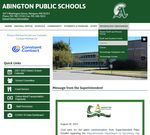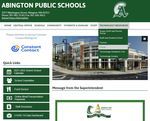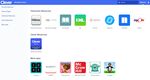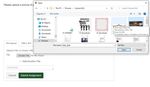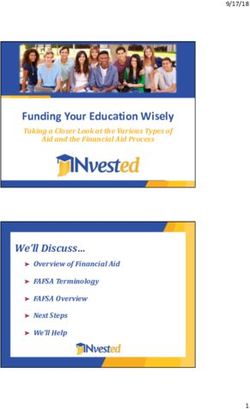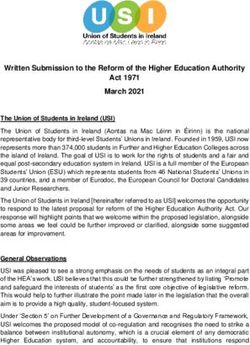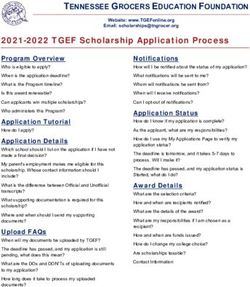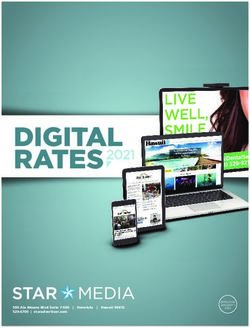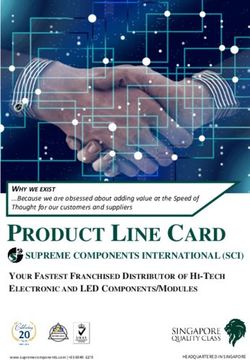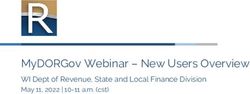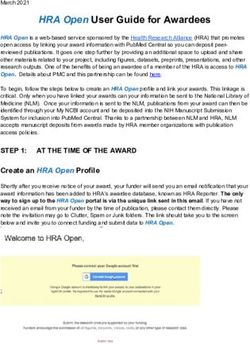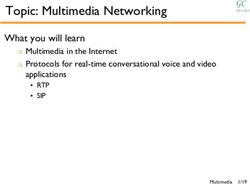STUDENT & FAMILY TECHNOLOGY GUIDE - ABINGTON PUBLIC SCHOOLS 2022-2023 - SHARPSCHOOL
←
→
Page content transcription
If your browser does not render page correctly, please read the page content below
Links
➢Abington Public Schools Website
➢Aspen Staff and Parent Portal
➢Staff and Student Email
➢Canvas
➢Clever
➢Technology Helpdesk
➢Staff directories
Video Tour of the APS Website
APS YouTube Channel
2Technology Helpdesk
Abington Public Schools Technology Services will now be using a
new Helpdesk Portal, Incident IQ.
Students, please click the following link to enter a ticket:
https://abingtonps.incidentiq.com
Please click the Microsoft Azure button and log in with your
school email/password if prompted.
If you are a family/community member and need to enter a
ticket, please use the following link:
https://abingtonps.incidentiq.com/guest/ZC4MKHTK/apssupp
ort
You will be prompted to add your name, personal email and
child's school, as well as information regarding the technical
issue you need assistance with. PLEASE NOTE: We do not
provide username/password information via the Helpdesk
Portal. If you need assistance with your child's username for
email/Aspen/etc, please contact your child's school office.
3Quick Fixes
Most device issues can be resolved by restarting the device.
Restart
1. Click the Start menu (bottom left corner of screen)
2. Click the circular power icon
3. Select Restart
(this is not the same as closing the laptop screen or shutting the computer down)
Update Windows
1. Click the Start menu (bottom left corner of the screen)
2. Start typing "update"
3. Click on Check for updates on the top right
4. Click on the link: "Check online for updates from Microsoft Update" (not the
grey button)
5. When the updates finish, restart your device
4Software Center/Company Portal
Students can install software, without admin privileges, from the
Software Center while they are connected to the school WIFI.
• Click the Start menu (bottom left
corner of screen)
• Start typing Software Center (or Com-
pany Portal)
• Click on the Software Center or
Company Portal app
• Click on the app you want to install
• Click Install
5Log on
• Open an internet browser and navigate to
https://ma-abington.myfollett.com/
• The username is the first part of the student email
address (everything before the @ symbol)
• The password is the same as the student password
for their email
❖ To view grade averages for all courses, click the Academics tab
❖ View published reports: Report Cards and Progress Reports: click on
the link at the bottom right, under Published Reports
7View the grades on specific assignments in a class:
❖ Click the Academics tab
❖ Select the checkbox for the course you want to view assignments in
❖ Click the Assignments side-tab. The assignments page appears
❖ Click the Category drop-down to select:
❖ All to view all assignments
❖ A category to see only that type of assignment (for example,
click Tests to view only test grades)
❖ Click the Grade Term drop-down to select:
❖ All to view assignments from all terms
❖ A term to see only assignments from that term
8What is Clever?
Clever is an easy way for your child to log in and learn with all
of the online resources selected by their teacher and district.
Schools use Clever so students can have all of their digital
resources in one place. Clever also eliminates the need to
remember multiple usernames and passwords.
11Clever Single Sign-on
1. Browse to https://abingtonps.org/
2. On the right, under Technology Resources, click on Clever Logon OR you can
browse directly to https://clever.com/
3. Click Log in as Student
4. Search for your school (if prompted)
12Clever: Grades K-4
K-4 can log in with their email address or use their Clever Badge
6. Click Clever Badge log in
7. If your internet browser asks you to allow clever.com to use your device's camera,
select 'Allow' (or, click on the lock in the address bar to change the settings)
8. Hold your student's Badge up to the device's camera and wait for the green
checkmark to log into Clever. If you have trouble, try moving the badge
closer/further from camera until you get the green checkmark.
13Clever: Grades 5-12
6. Click Login with Active Directory
7. Enter student email address, click Next
8. Enter password, Click Sign in
If you get this window, click Yes to stay
signed in, and click on the checkbox to
stop seeing the message
14Clever Dashboard
The Clever student dashboard is where you land after you sign
in. The dashboard lists all the classes the student is in and the
apps that are available.
9. Click on a Teacher page to access the apps for that class or use the
search field at the top to find an app or link
*Don't forget to log out when you are done*
To log out of Clever, navigate to the Clever Portal, hovering
over your name in the top-right corner, and click Log out.
15Microsoft
16Outlook (Browser Version)
Outlook Email Basics
Create and send email
1. Choose New Email to start a new message
2. Enter a name or email address in the To, Cc, or Bcc field
3. If you don't see Bcc, see Show, hide, and view the Bcc box
4. In Subject, type the subject of the email message
5. Place the cursor in the body of the email message and start typing
6. After typing your message, choose Send
17Links and Attachments in
Email Messages
Tips:
❖ Be careful with any emails you receive that have links in
them, even if the emails appear to come from APS staff or
links have your name in them
❖ If you are unsure, ask the sender
❖ Be careful to avoid phishing scams
Phishing:
An internet scam where someone poses as an institution, like a
school, and sends you a personalized message asking you to provide
private information. The messages are designed to trick you into
revealing sensitive information to the attacker (like in cases of identity
theft) or to deploy malicious software on the victim’s infrastructure (like
ransomware).
18How to Recognize a Phishing Email
Often, a phishing message will look like it’s coming from someone you know.
These clues indicate that the message is not legitimate:
❖Sense of urgency: When the sender says you only have a limited
time to respond.
❖Generic or missing greeting: Real companies send messages that
address customers by name.
❖Alert! Alert!: The message sounds urgent, making you worry that
something is wrong with your account.
❖Spoofing: Spammers will impersonate APS staff/students in the
hopes that familiar looking emails will entice you to click the email
link.
❖Spelling and grammar errors: A real company does not send out
messages with such errors.
❖"Friend" in trouble: You see a photo of someone you know, but the
message isn't really from them.
❖Shortened URL: A web address that has been condensed and that
could mislead a user into going into a risky website.
❖Too good to be true: Identity thieves often offer easy chances to win
free money or prizes.
19Example of Phishing Email
Sense of urgency
Generic or missing
greeting
Alert! Alert!: The message sounds urgent, making you
worry that something is wrong with your account.
20OneDrive
Tutorial: Intro to OneDrive
To get to your OneDrive...
1. Open a web browser (like Chrome or Firefox)
2. Navigate to www.abingtonps.org
3. Click on the link for Staff and Student Email Logon
4. Login with the student username and password (this brings you
to your inbox)
5. Click on the "waffle" at the top left
6. Click on the Cloud icon
21Microsoft Help
1. Click on Help (or ?)from the ribbon in any app, including
in the browser version
2. Ask your teacher for help
3. Send a ticket through the Technology Services Portal
When you click on Help in the ribbon, you will see a menu with
several options. Click on the Help icon to search the topics.
22Canvas
23Canvas LMS
Student log on directions:
1. Browse to https://abingtonps.org/
2. Go to the Technology Resources tab and click on Canvas
3. Entrer your APS email address and password
4. Click Sign in
24Canvas Help
1. Check the Canvas Guides
2. Ask your teacher for help
3. Send a ticket through the Technology Services Portal
Click on a link below to access the resource.
Set
Set Notifications Notifications Canvas
as a Student for a Single Overview
Course
User Settings:
Canvas
Notifications, Your Grades
Student Guide
Profile picture
Assignments Assignment
Your Calendar
Overview Submissions
25Add/Remove Courses on the
Dashboard
➢Go to Courses in the global navigation menu
➢Choose All Courses at the bottom
➢Courses with a star filled in will appear on the dashboard
➢Select the star next to a course to add it to your dashboard
➢Deselect the star to remove a course from the dashboard
26Canvas Notifications
Click on the message at the top of the student dashboard that says
Notification Preferences or click Account and select Notifications.
To change a notification
setting, click on the option
you want. It will save
automatically. There are 4
options:
Notify me right away
Send daily summary
Send weekly summary
Do not send me anything
27`How to Find Assignments
1. Log in to Canvas
2. Click on the Course
3. Click on Modules
4. Click on the Assignment
28How to View Feedback
• Open the assignment from Assignments or Modules in
the Course Navigation Menu OR go to Grades and click
on the assignment.
• Click the link that says View Feedback in the top right.
29How to Submit a Picture in Canvas
Tutorial:
https://youtu.be/TJRUUM_04w0
• From the Canvas assignment, click Submit Assignment
• Scroll down and click on File Upload
• Take the picture
• Go to Start->Camera
• Take the picture
• Go back to Canvas
• Scroll down and click on File Upload
• Take the picture
• Go back to Canvas
• Click Choose File
• Find and select the picture you just took
• Click Choose File
• Click Submit Assignment
30Canvas Student App
Android or iOS
Student Android Guide
Student iOS Guide
Tutorial: Canvas Student App
*You can set push notifications in the mobile app.
31Canvas LMS Observer Role
The parent/guardian role is called an “Observer” in Canvas.
Observers can view all published course information:
• Pages
• Assignments
• Grades
• Calendar events
*Observers can not submit work or interact with the course.
Observers can also message the child’s teachers using the Inbox and
receive a variety of notifications.
Observer Dashboard
32Pairing Code
To create an Observer account, you will need a pairing code for your student.
1. To get the pairing code, log in to Canvas as the student
you want to observe
2. Click Account
3. Click Settings
4. Click Pair with Observer
5. Copy the code (ctrl + c) or write it down and click OK
33Create an Observer Account
1. Go to https://abington.instructure.com/login/canvas
2. Click on the link “Parent of a Canvas User? Click here for an Account”
3. Fill in the information (including the pairing code)
4. Click Start Participating
This will bring you to the Observer Dashboard
34Canvas Video Guides
Observer
Canvas Observer Video Guides
Tutorial: How to Generate a Student Pairing Code
Tutorial: How to Create an Observer Account
Tutorial: How to Change Language Settings
Tutorial: How to Navigate Canvas as an Observer
Tutorial: How to Email your Child’s Teacher
35Canvas Observer Quick Reference Sheet
Create an account
• Go to https://abington.instructure.com/login/canvas
• Click on the link “Parent of a Canvas User? Click here for an Account”
• Fill in the information (including the pairing code)
• Click Start Participating
Student pairing code
• Log in to Canvas as the student
• Click Account
• Click Settings
• Click Pair with Observer
• Copy the code and click OK
Pairing your observer account with multiple student(s)
• Log in to the observer account
• Click Account
• Select Observing
• Enter the pairing code
• Click the green add student button
• Repeat as needed until all students are added
Language Settings
• Log in to the observer account
• Click Account
• Click Settings
• Click Edit Settings
• Select your language from the drop-down menu next to Language
• Click Update Settings
Email your child’s teacher
• Click on 'Inbox' from the Global Navigation menu.
• Then, click on the 'Compose a New Message' icon.
• Select the course from the dropdown menu.
• Type the name of your instructor or choose teacher(s) from the list.
• Add a subject and message, then click the 'Send' button.
36Student & Family Technology Guide Abington Public Schools Technology Department 2022-2023
You can also read