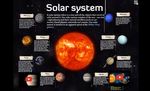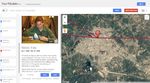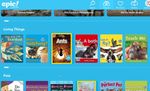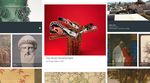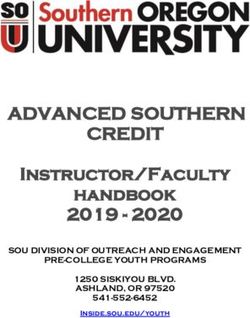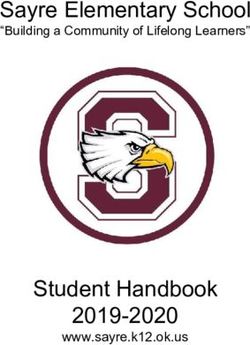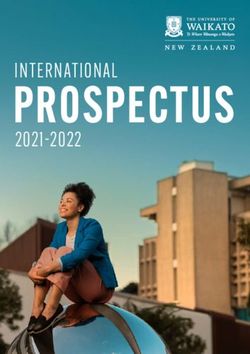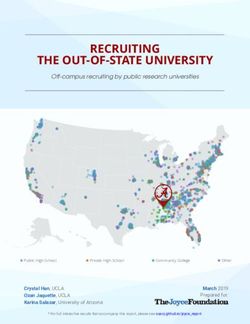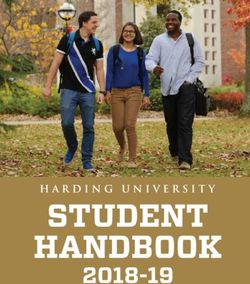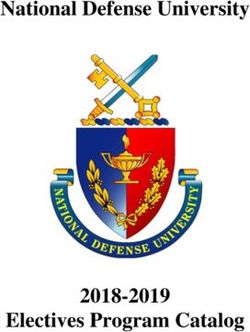TECH 2020 - Jennifer Gonzalez - The Teacher's Guide to
←
→
Page content transcription
If your browser does not render page correctly, please read the page content below
The Teacher’s Guide to Tech Copyright ©2020 by Jennifer Gonzalez This document is copyrighted material. Your single-user license gives you permission to use this document for yourself and your classroom only. You may keep electronic or paper copies of this document in multiple places for your own use or student use: on your home computer, school computer, personal devices, and student-accessible devices. You may make photocopies of individual pages for classroom use. Reproducing or sharing this document with other users is considered a violation of copyright. If you would like to share this with other teachers in your building, please purchase additional user licenses. For more information on licensing, visit teachersguidetotech.com/guide. Any other questions about this guide should be directed to support@cultofpedagogy.com.
Menu | Introduction | The Tips | The Tools | The Terms | References | Index Menu PREVIEW: not all pages are included, so page numbers not accurate and most links will not work. Menu INTRODUCTION 9 Know Your Legal Stuff 48 Plickers Classroom Sown to Grow Management 76 How This Guide Works 10 THE TOOLS 53 BehaviorFlip How I Choose the Tools 13 Audience Response Bouncy Balls Animated GIFs 54 & Backchannels 63 Class Charts New in 2020 14 AnswerGarden Classcraft Am I Some Kind of Tech Art 55 Poll Everywhere ClassDojo Expert? 16 Adobe Fresco Slido ClassroomQ Adobe Illustrator Wooclap ClassroomScreen THE TIPS 18 Adobe Illustrator Draw YoTeach! GoNoodle Adobe Photoshop Sketch Why Bother Learning Adobe Spark Blogging & Cloud Storage 80 About Technology? 19 Assembly Website Building 66 A Look Inside the Lives of Autodesk Sketchbook Blogger Collaboration & Three Tech-Enhanced AutoDraw Edublogs Project Management 81 Teachers 22 Canva Tumblr Basecamp Fresh Paint Weebly How to Do Tech Without Kanbanchi Google Chrome Canvas Losing Your Mind 25 Wix Miro Google Drawings WordPress Padlet Getting to Know the Inkscape Slack SAMR Model 28 MediBang Paint Book Publishing 70 Trello Paper When Your School is Blurb Procreate Short on Tech 30 Book Creator Comic Strip Creators 84 Sketchpad Lulu Pixton Wonderings 35 Storybird Storyboard That Assessment 59 WriteReader What Tool Should I Use? 38 Doctopus & Goobric Troubleshooting 41 Edulastic Career Exploration 74 Formative CareerVillage Quality-Check Your Tech 43 Google Forms Find Your Calling A Hat Tip to Common GradeCam Thrively Sense Media 47 Kiddom The Teacher’s Guide to Tech 2020 3
Menu | Introduction | The Tips | The Tools | The Terms | References | Index Menu Menu Content Libraries 86 Feedback 100 Games 112 Games & Interactives Actively Learn Floop Class Responder Be Washington CommonLit Google Drive Gimkit iCivics Curipow Kaizena GooseChase The Fiscal Ship Epic Microsoft Word Kahoot! Gapminder Global Oneness Project Peergrade Playmeo Mission U.S. Great Big Story Quizalize Redistricting Game Listenwise Flashcard Creators 103 Quizizz Geography MyShakespeare Quizlet Quizlet Live GeoGuesser Newsela StudyBlue Socrative Google MyMaps Novel Effect Google Tour Builder NewseumED Flipped Learning 105 Global Learning 113 Lizard Point Vooks Edpuzzle Empatico National Geographic MapMaker Wonderopolis InsertLearning Global Read Aloud Seterra PlayPosit PenPal Schools Curation 92 Sutori Skype in the Classroom Primary Sources elink TED-Ed Bill of Rights Institute Feedly Tes Teach History & Digital Public Library of America LiveBinders Versal Social Studies 116 DocsTeach Paper.li Google Arts & Culture Curriculum Interactive Constitution Pinterest Fundraising & Big History Project Smithsonian Learning Lab Symbaloo Payment Processing 109 The Choices Program Wakelet Cheddar Up Other Great Sites Facing History and Ourselves Webjets DonorsChoose C3 Teachers The Gilder Lehrman Institute GoFundMe Casemaker Stanford History Education Group Digital Portfolios 97 Indiegogo Holocaust Encyclopedia Teaching Tolerance Artsonia If It Were My Home bulb Voices of the Civil Rights Movement Portfoliobox Zoom In Seesaw Showcase The Teacher’s Guide to Tech 2020 4
Menu | Introduction | The Tips | The Tools | The Terms | References | Index Menu Menu Infographics 122 Learning Management Robotics Music 152 Infogram Systems 131 LEGO Education GarageBand Piktochart Blackboard Sphero Groove Pizza Venngage Edmodo Dash & Dot Hooktheory Visme Google Classroom Noteflight Microsoft Teams Math 143 Soundtrap Interactive Lessons 123 Schoology ASSISTments TonalEnergy BookWidgets Desmos Boom Learning Makerspaces 134 GeoGebra Note Taking 155 Deck.Toys Mathalicious Diigo 3D Printing Mathchare Edji Genially 3DoodlerEDU oodlü MyScript Calculator Evernote Thingiverse NCTM Illuminations Google Keep Wizer Tinkercad Photomath Hypothesis Interactive Posters 126 Coding Wolfram|Alpha Kami Buncee Codecademy Woot Math Notability Glogster Code.org Would You Rather… OneNote ThingLink Kodable Rocketbook Made with Code Mind Mapping 148 Language Study 128 Scratch Coggle Duolingo Trinket.io Lucidchart FluentU Tynker Popplet Italki Unruly Splats Sketchboard LingQ Electronics Lupa Arduino Microsoft Translator littleBits Kano Makey Makey Pi Top Raspberry Pi The Teacher’s Guide to Tech 2020 5
Menu | Introduction | The Tips | The Tools | The Terms | References | Index Menu Menu Parent Engagement 159 Podcasting 168 QR Codes 179 Social Media 189 Bloomz Anchor QR Code Generator Facebook ClassTag Audacity QR Code Reader Instagram FreshGrade LinkedIn Remind Presentation 171 Research 181 Reddit SignUp.com emaze Google Scholar Snapchat Smore Google Cast MyBib Twitter Google Slides Zotero Photo Editing 163 Haiku Deck Speaking & Discussion 192 Adobe Lightroom Nearpod Science 183 Equity Maps BeFunky Pear Deck Algodoo Extempore Gimp PowerPoint Compound Interest Flipgrid Photoshop Express Prezi ExploreLearning Gizmos Kialo Pixlr Sway Google Earth Parlay Prisma Google Expeditions Skype Snapseed Productivity Google Science Journal StartSOLE VSCO & Planning 175 HHMI BioInteractive Voxer Auto Text Expander Learn.Genetics Physical Education 165 Boomerang Mystery Science Special Ed/UDL 196 Coach's Eye Calendly NASA’s Eyes First Then Visual Elanation Google Calendar PhET Simulations Schedule My Bracket IFTTT Physics Classroom Livescribe Pen Seconds Interval Timer Microsoft To Do Ptable Microsoft Learning Tools Sworkit Noisli Star Walk NaturalReader Team Shake Planboard Visible Body ONEder Toggl Read&Write for Chrome Rewordify Understood The Teacher’s Guide to Tech 2020 6
Menu | Introduction | The Tips | The Tools | The Terms | References | Index Menu Menu Spreadsheets 200 Video: Live Streaming Writing 221 THE TERMS 228 Google Sheets & Short Form 211 Composition Helpers Microsoft Excel Speare REFERENCES 242 Video: Screencasting 213 WriteWell Survey Tools 202 Camtasia 287 Google Forms Explain Everything 288 Grammar Instruction SurveyMonkey GrammarFlip INDEX 267 Screencastify 289 Typeform Screencast-O-Matic 290 NoRedInk Quill Acknowledgements 280 Teacher Professional Virtual & Proofreading Development 204 Augmented Reality 216 Ginger Fishbowl 3DBear 293 About the Author 281 Grammarly Insight ADVANCE CoSpaces Edu 293 Participate Google Tour Creator 293 Social Writing JumpStart: A Technology Swivl HP Reveal 294 BoomWriter Course for Thoughtful TeachFX Merge 294 Wattpad Educators 282 Verso Metaverse 294 WriteAbout Quiver 295 Style Editors Video: Animation Thyng 295 Hemingway Editor & Production 207 Tilt Brush 295 ProWritingAid Adobe Spark Do Ink Word Processing Google Docs iMovie Microsoft Word mysimpleshow PowToon Toontastic 3D The Teacher’s Guide to Tech 2020 7
PREVIEW: not all pages are included, so some links will not work. The Tips Why Bother Learning About Technology? A Look Inside the Lives of Three Tech-Enhanced Teachers How to Do Tech Without Losing Your Mind Getting to Know the SAMR Model When Your School is Short on Tech Wonderings What Tool Should I Use? Troubleshooting Quality-Check Your Tech: 6 Strategies A Hat Tip to Common Sense Media Know Your Legal Stuff
Menu | Introduction | The Tips | The Tools | The Terms | References | Index Why Bother Learning About Technology? especially if up until now you’ve been doing letting people work together in a way that just fine without it? Here are just a few records their progress and lets participants reasons, in no particular order, why adding dive in whenever and wherever they are even a little bit of technology to your available, even if they are in different teaching can make a big difference. countries. This means your students can collaborate with each other and with you. It saves you time. By automating things Technology also gives you global access to Why Bother you do over and over again, you get more time to spend on other tasks. For example, other teachers: Social media channels and discussion and collaboration tools like Learning using screencasting tools to record some basic lessons offers the same instruction, Voxer and Skype enable you to share ideas and resources with like-minded About but it frees you up from having to repeat it professionals all over the world. yourself. Coordinating parent-teacher conferences with a tool like ClassTag lets It helps you differentiate instruction. Technology? you set up the event once, then have parents sign up on their own without you Technology has so much potential for allowing you to differentiate instruction. Technology can be a huge pain in the butt. having to coordinate schedules. Being able Here are just some of the ways: Wi-Fi goes out, programs freeze, YouTube to record voice comments on students’ Content: Suppose you’re studying the gets blocked, you forget your password, work with a tool like Kaizena will save you Underground Railroad. You want all and all too often, things just don’t work the loads of time that you would have spent students to know a core set of facts, way they’re supposed to. writing them, meaning you can give more names, and dates, but beyond those, you high-quality feedback. So why bother? Why take the time to add could allow students to follow their new tools to your teaching practice, It allows for better collaboration. So many interests to enrich their understanding. of these tools are built for collaboration, for Students who enjoy literature can explore The Teacher’s Guide to Tech 2020 9
Menu | Introduction | The Tips | The Tools | The Terms | References | Index Why Bother Learning About Technology? the writing of that time period. Those who offers so many options. As a final spending less time delivering content and get fired up by social justice causes can assessment, you could start by giving all more time interacting with our students. investigate specific people and how they students the same basic test to be sure It helps students become more made things happen. Map lovers can they all have the same foundational independent learners. If used correctly, explore the different routes and how knowledge. Then, to demonstrate what many of these tools allow students to natural elements impacted them. they’ve learned, students could create a create their own study materials (like Because technology gives us so many video, do a spoken presentation, write a flashcard creators), access video tutorials options for consuming content, we are no short digital book, or even create an that can supplement what they learn in longer restricted to the information annotated bibliography with a digital class, collaborate with other students presented by one textbook company. bookmarking tool. outside of class time, and download Process: Learning the required material It gives you more one-on-one time with materials when they need them, rather doesn’t have to look the same for every students. By letting technology handle than wait until they are in class. Because it student. You could provide students with some of the straight-up information puts learning at students’ fingertips more the learning objectives and let them delivery, teachers get more time to than ever before, technology can help choose the tools to meet those goals. If, interact with students at higher levels of them develop learning skills that will last for example, students need to know the thinking—a task only humans have the long after they graduate. states where the Underground Railroad subtle decision-making skills to do. We It develops the skills students will need was active, you could simply tell them to can talk more with students about the for work and life in the 21st century. It’s find that information with their tool of whys of our content, and spend more hard to imagine a path a person might choice and see what they come up with. time on things like discussion, evaluation, take in life that would not require the use and problem-solving. It allows us to get to Product: When it’s time for students to of some technology, and for many paths, know our students better because we are demonstrate understanding, technology technology skills will be essential. If we do The Teacher’s Guide to Tech 2020 10
Menu | Introduction | The Tips | The Tools | The Terms | References | Index Why Bother Learning About Technology? not give our students regular practice with adds a layer of sound and graphics that Gone are the days when an author had to technology, we’ll handicap them in the makes it feel more like a game show. It’s be “discovered” in order to get published, work world. just fun. And if you can grab students’ when you had to possess high-tech attention by making the same learning knowledge to start a website, and when And if we want them to use these tools more fun, why not do it? art could only be purchased from galleries. responsibly, effectively, and ethically, then Your students now have the tools to who better to teach them than us? Would It gives power to the people. So many of make real things that live in the world it be better for them to develop their tech the tools in this book allow regular people beyond the classroom. And with the help skills outside of school, among their peers, to do extraordinary things. Until very of crowdfunding sites like Indiegogo and unsupervised? Or can we prepare them to recently, the average person could only GoFundMe, anyone with a vision and a enter adulthood with the ability to dream of doing these things without few good tools can find the financial carefully choose and thoughtfully use significant financial backing: backing they need to turn good ideas into these tools to make the most of their lives • Publishing and selling their own book realities. and impact the world in powerful ways? • Filming, producing, and distributing And so can you. Educators have It increases student engagement. Even if their own movie traditionally had limited options for what you’re doing with technology is very growing professionally, earning extra similar to what you’d do without it, it can • Producing their own radio show income, or making their voices heard. better engage students by adding the • Interviewing people in other countries That is no longer the case. Learning new elements of design, interactivity, and or experts in a particular field technology not only gives more power to automaticity that technology offers. Sure, your students; it can do the same for you. you could review for a test by just asking • Collecting data with survey tools that students questions and turn it into some have the potential to reach thousands kind of game, but using a tool like Kahoot! of people The Teacher’s Guide to Tech 2020 11
Menu | Introduction | The Tips | The Tools | The Terms | References | Index A Look Inside the Lives of Three Tech-Enhanced Teachers pencils, physical books, and face-to-face In class, two of Mara’s most-often used conversations that have always been at our tools are Plickers, which she uses to disposal. formatively assess students during lessons, and GoNoodle, which provides fun, high- Take a look at how these three teachers A Look Inside have integrated a personal set of technology tools into their practice. energy brain breaks to her wiggly students in between lessons. the Lives of As a teacher in a rural town in the Midwest, Mara wants to expose her students to other Three Tech- cultures and places. Once a year, she and her students participate in the Global Read Enhanced Aloud, where they read the same book as students all over the world. And this year, Mara, Grade 3 Teacher they just took their first virtual field trip to Teachers For the past two years, Mara has had a class website, which she built on Weebly. Tokyo through Skype in the Classroom. At home, Mara uses several tools to keep One reason technology can seem so out of Once a week, she posts an update, telling up with all of her professional materials. reach is that people who use technology parents what the class has been working She has a collection of boards on Pinterest, appear to be using all of it, all of the time. on and giving reminders of upcoming where she pins ideas for lessons and But this just isn’t true. Each person has a events. If there’s a permission slip or other classroom management. Because she also unique toolbox, a combination of apps, form parents need to fill out, she will link tries to keep up with news and trends in websites, and software that meets their them to the document in Dropbox, where education, she uses Feedly to follow all of specific needs and works in conjunction they can download their own copy. her favorite blogs and websites. And this with their “analog” tools—the paper and The Teacher’s Guide to Tech 2020 12
Menu | Introduction | The Tips | The Tools | The Terms | References | Index A Look Inside the Lives of Three Tech-Enhanced Teachers year, Mara just started working on her Three nights a week, his students watch a occasionally starts off with a warm-up master’s degree, so she’s using Zotero to video lesson on Edpuzzle, which debate from Would You Rather. organize her research. formatively assesses them as they go. He also uses station work quite often so Before the school day even begins, Tim students can apply their learning from the In years past, Mara has had her students can check his account to see which write poetry. This year, they’ll do this on at-home lessons: Each station has a math students viewed the lesson the night Storybird, where they can be inspired by problem using the skills they are currently before and, based on their responses, learning. Printed alongside each problem high-quality art and share their work with determine how well they understood the students around the world. is a QR code that contains the correct material. answer. When students finish the At the end of every school year, Mara Most of his students have signed up for problem, they use their smartphones or loads her favorite photos from the year free Voxer accounts. He has put them into tablets to scan the QR code. This shows onto Adobe Spark, where she creates a small chats of 6-8 people so students can them the correct answer on their phone, slideshow—complete with musical ask each other questions about the at- giving them instant feedback about soundtrack and captions—to share with home lessons. Because he is included in whether they did the problem correctly. students and parents. each chat, he can step in at any time if Tim stays in touch with students and students aren’t able to figure something parents through Edmodo, where he posts out on their own. Students who don’t announcements, interacts with parents have access to Voxer through their own or and students, and stores materials that their parents’ phones are put into a can be downloaded at any time. And regular phone group so they can still call when parent-teacher conference time rolls each other on their home phones. around, Tim uses SignUp.com to set up a Tim, 8th Grade Math In class, Tim makes use of the classroom schedule, then has parents sign up for Tim has partially flipped his classroom: activities available on Desmos and whatever time they want. The Teacher’s Guide to Tech 2020 13
Menu | Introduction | The Tips | The Tools | The Terms | References | Index A Look Inside the Lives of Three Tech-Enhanced Teachers sources from NewseumED, so students she uses Remind to stay in touch with can examine artifacts firsthand, and players and parents about practices, historical documents from CommonLit, upcoming games, and other team which are paired with literature and business. Denise, AP U.S. History informational text from the same period. Students in Denise’s classes need to know a lot of history and be able to write about Denise has two students this year who it. For learning and remembering the have dyslexia. To help them tackle all of history, she has students create and share the required reading in her course, she has online flashcards with Quizlet. Every them use the Natural Reader tool to read Friday, she holds a class competition with most of the texts out loud. Now a few Gimkit to see who has learned the most. other students have asked to use it sometimes, because they simply prefer to For the writing, Denise has students hear text out loud rather than read it. organize their thinking using Coggle mind mapping, then write their essays in To keep her professional documents, Google Docs. Next, she has students read notes, and reading organized, Denise uses each other’s essays and provide written Evernote. She also has taught her and voice feedback with Kaizena. After students how to use it for taking their own some revisions are made, she adds her notes and keeping their resources own feedback in Kaizena. organized—most of them use it for all their classes. When she is teaching students about key events in U.S. history, she pulls up primary Because Denise is also a basketball coach, The Teacher’s Guide to Tech 2020 14
Menu | Introduction | The Tips | The Tools | The Terms | References | Index How to Do Tech Without Losing Your Mind Step 1: Get Clear on the Reason. It’s essential to start with your learning objectives. Before you even consider Before you adopt a new tool, figure out technology, think about what you want why you want to use it. Some reasons are students to know or be able to do by the sound and will lead to success: time the lesson is over. Then consider how • The tool could solve a problem for you. technology could help you reach those • It may boost learning for some kids. goals more effectively: Can this tool help How to Do • It could save you time or stress. your students develop measurable, content-based skills in a way that’s more Tech Without • It may give you access to new skills, people, or information. authentic, lasting, expedient, or engaging than the way you’d ordinarily do it? Or will Losing Your • It looks like fun. If the tool could engage students and keep them learning, it’s it enable you to grow professionally in a way that would be much harder without it? Mind worth a try. Then there are the not-so-good reasons: Then it’s worth a try. Any time you feel things are taking too long or getting too frustrating, ask yourself Technology can be tricky even for the most • You feel pressure to use the tool whether you’re still heading toward tech-savvy person, and if you don’t have a because people keep talking about it. meeting those learning goals. If you’re not, good plan, you might give up before you • You feel like you should use some it’s time to change course. ever really get started. These seven steps technology; it might as well be this. will give you a framework for adding more Step 2: Get in the Right Mindset. technology to your teaching practice. • It looks fun. A time-consuming tech tool with no connection to learning will take Succeeding with tech requires a ton of too much time away from instruction. flexibility and patience. Most people who The Teacher’s Guide to Tech 2020 15
Menu | Introduction | The Tips | The Tools | The Terms | References | Index How to Do Tech Without Losing Your Mind get good at it have a few mindsets in • Let's just try it. The only way a person • How to use _____ common, so try to adopt them yourself: gets better at working with technology • ______ for beginners • Things WILL go wrong. Expecting and is by trying stuff. They don't wait for the full day of training. They sign up, • ______ tutorial dealing with problems and setbacks, log in, and get their hands dirty. rather than getting thrown into a tizzy • Introduction to ______ by them, makes it easier to persevere. Step 3: Start Small (and Low-Risk). If you get a lot of results, look for ones • Reboot and undo. When something Small wins equal greater confidence, so that have a lot of views and were made goes wrong, know that many problems start with a tool that’s easy. Some good within the last year. You may have to can be solved by simply restarting a options are QR codes and YoTeach!. But watch the first minute of a video to figure program or a device. And before you let before you start, read the next step. out if it’s going to be helpful. If it’s not, a big mistake discourage you, look for move on; there are plenty of others. the “undo” button: In many programs, Step 4: Find the Video Tutorial. Many tools also have their own collection there’s a way to reverse that terrible Ninety-five percent of what I’ve learned of tutorials right on their website; just look thing you just did. about technology has come from video for a section called support, help, learn, or • Phone a friend. It’s not possible to tutorials. These free videos teach you knowledge base. know everything, so get comfortable exactly how to use tech tools—an with asking for help from colleagues, experienced user uses the tools right on Step 5: Do Test Runs. friends, and students. Don’t let the fear your screen and talks you through each Even if you’re armed with the best of looking ignorant stop you. And if the step. To find good ones, go to YouTube instructions, things will still go wrong in person you ask seems bothered, then and search with any of these phrases, (fill class. To avoid watching a class period look for others who are happy to share in the blank with the name of your tool): waste away while you and your students what they know. frown at screens, trying to figure out why The Teacher’s Guide to Tech 2020 16
Menu | Introduction | The Tips | The Tools | The Terms | References | Index How to Do Tech Without Losing Your Mind something isn’t working, do a few test more convinced than ever that technology it’s living up to its promise. Tech runs before launching a new tool. just isn’t worth the trouble. implementation is an ongoing process, and you shouldn’t feel you have to stick • Start with your own test—for tools that Step 6: Prepare for Setbacks. with something forever just because you have a teacher end and a student end, The first few times you use a new tool, invested time in learning it. If this tool isn’t set up a fake student account and go have some safety nets in place in case really paying off, ask yourself these back and forth between being the things don’t go according to plan. questions to figure out why: teacher and being the student. This will help you understand how the tool • If possible, prepare a paper version of • Are you using enough features to get functions from a student’s perspective. the activity, in case the tool doesn’t the best from it? Do you or your work or the internet goes out. students need more training? • Try the tool on the devices students will use. If your home computer is a PC, • If the whole lesson depends entirely on • Have your needs changed? Is the tool but your school is Mac, get on a Mac a tool, have an alternate activity ready. not what you thought it was? and see how the tool works. If students • Have someone in your building (or a • Compared with how you used to will be using iPads, try it on an iPad. perform this task, have you seen tech-savvy student) on call to assist • Do another test run with a small group you if needed. improvements with this tool? If not, of students; or, if you teach multiple you might need more time with it OR it classes, start off using the tool with just Step 7: Reflect and Recalibrate. might be time to drop it. one class. Once you’ve used the tool long enough to Whatever you do, don’t give up. Even if Whatever you do, don’t use regular class get semi-competent with it, where you’re you only add one or two tools, you’ll get a time, with the whole class, to try past the most frustrating part and you real sense of satisfaction from it, a feeling something out for the first time. You’ll end and your students can get basic use from of strength that just might make you start up frustrated, way behind schedule, and it, take a moment to reflect on whether seeing yourself as a bit of a techie. The Teacher’s Guide to Tech 2020 17
Menu | Introduction | The Tips | The Tools | The Terms | References | Index Getting to Know the SAMR Model tech’s sake,” the SAMR model is an Redefinition important tool for reflecting on and Transformation Tech allows for the creation of new designing your practice. tasks, previously inconceivable. The chart shown here works from bottom Modification to top, with the bottom representing the Tech allows for significant task redesign. least desirable level of implementation, and the top representing the ideal. Augmentation As teachers first get accustomed to using Getting to Enhancement Tech acts as a direct tool substitute, technology, they are most likely to start at with functional improvement. the Substitution level, where the tech Know the Substitution Tech acts as a direct tool substitute, with no functional change. merely takes the place of some tool they are already using. For example, having students take handwritten notes with an SAMR Model Diagram based on the work of Ruben Puentedura, Ph.D. app like Notability merely replaces the notes they would take on paper, especially Not all tech use is created equal. In some That’s the basis of the SAMR model, a if they simply write words in the same way classrooms, the technology is a distraction framework for technology integration that they would write them on paper. from the learning; in other rooms, it merely developed by educator Dr. Ruben For many teachers, starting at this level is makes things faster or more efficient. And Puentedura. The model lays out four perfectly reasonable: It helps both us and in others, it gives students experiences different levels of using technology for our students get comfortable with the tech they would likely never have if it weren’t for instructional purposes. For teachers who and work it into our regular routines. And as the technology. want to get beyond just “using tech for long as the tech doesn’t detract from the The Teacher’s Guide to Tech 2020 18
Menu | Introduction | The Tips | The Tools | The Terms | References | Index Getting to Know the SAMR Model learning, doing some work at the The next level is Modification, where you students might be tasked with creating Substitution level isn’t a problem. But if are starting to actually change the learning notes specifically for others to learn from, we want to really make the most of what task for students. Puentedura says that at with embedded audio recordings to guide tech has to offer, we should be starting to this stage, the “heart” of the task is still readers through the notes. This type of push ourselves to see if more of our the same, but certain capabilities of the end product wouldn’t be possible without lessons can reach those other levels. tech are making the learning experience this technology, and it is therefore a very different. With the Notability task, different kind of learning task. At the Augmentation level, the tech still students might be told to give a few acts as a substitution of a tool we’re students collaborator access to their While it’s not reasonable to expect all already using, but now it adds some notes, then give each other written and class work to hit this highest level, having functional improvement. So you have audio commentary to add to students’ an awareness of the SAMR model can students using Notability, but now they notes. Now the work has become truly help us stretch our teaching practices to add diagrams to their notes, zooming in collaborative, and because the tool allows make the most of the tools we have. to add more detail, then their notes are an students to save and revisit the improvement over what they’d be able to commentary, their notes have now do on paper. become rich sources of information that At both of these levels, our instructional has come from their own research and the process is still basically the same, but the input of their peers. tool has enhanced it. Some classroom At the top level, Redefinition, students are activities work just fine at this level and actually performing a new task with the don’t need to be changed, but you may tech, something that would not be start to incorporate different activities that conceivable without the tool. At this level, push the learning in a new direction. The Teacher’s Guide to Tech 2020 19
Menu | Introduction | The Tips | The Tools | The Terms | References | Index When Your School is Short on Tech equipment, extracurricular options, and ask yourself these two questions: healthy, fresh food in the cafeteria, First, does a regular classroom teacher technology is now another resource that’s have the power to give students more abundant in well-funded schools and access to technology in a whole school? lacking in underfunded schools, creating one more way low-income students will fall I ask this one first because I suspect this is behind their more affluent peers. the thing that might be holding you back, the reason you haven’t done more than If you’re in a school where technology is in shake your head at your school’s lack of When Your short supply, and you believe your students are falling behind their peers because of it, tech. You’re “just a teacher.” You have no control over the school’s budget. You can’t School is you have options. change the tax laws in your community. I’m going to share 11 specific solutions you I think you have more power than you Short on Tech can choose from to start improving students’ access to tech in your school. You can pick just one or mix up a few of realize. Your administrators are doing the best they While some schools have already gone 1:1 them, but in this list, there’s definitely can with the knowledge and money they —with a device for every student—others something that can start to make a real have, but technology is just one small piece don’t even have reliable internet access, let difference in giving your students more of of all the stuff they’re responsible for. If you alone enough devices for students to use, the opportunities technology has to offer. and a small group of your colleagues even if they share. committed yourselves to improving your This issue has a name: It’s called digital TWO QUESTIONS TO CONSIDER school’s tech infrastructure, to identifying equity. Just like with books, science Before we get into the specific solutions, which changes would make the biggest The Teacher’s Guide to Tech 2020 20
Menu | Introduction | The Tips | The Tools | The Terms | References | Index When Your School is Short on Tech impact and figuring out how to fund • Technology provides students with them, your administrator would be crazy more flexible options for learning, so to turn you down. I think it’s definitely they can learn at school and at home, worth a shot. A serious, carefully planned developing habits that will equip them shot. to become lifelong learners. Which brings me to my second Here are some important things • Technology gives students tools to question: Will having more technology technology can do to improve learning. create original products and share automatically improve student learning Consider whether your plan embraces them with the world. Rather than at your school? some or all of these: simply doing tasks “for school,” they can pursue their talents and passions The answer to this one is definitely NO. • Technology increases opportunities and share their work in communities of Simply boosting your school’s internet for students to take ownership of their real artists, writers, filmmakers, bandwidth or adding more devices will learning through self-paced models, photographers, journalists, scientists, not magically improve the education you inquiry-driven projects, and authentic historians, designers, and engineers. offer. tasks that allow them to engage with content in ways that reflect how it is • If your plan for increased technology You need a better plan than that. used in the real world. doesn’t allow for much of this, you Start by getting very clear on the learning may want to rethink things first. These • Technology allows teachers to assess standards for educators and students, goals you’re hoping to achieve with more student learning more efficiently and put out by the International Society for technology. What is the end goal? What effectively so that they can Technology in Education (ISTE), would will teachers and students be able to do differentiate instruction and challenge be a good place to start when crafting with more tech that they can’t do now? every student appropriately. a vision for your school. The Teacher’s Guide to Tech 2020 21
Menu | Introduction | The Tips | The Tools | The Terms | References | Index When Your School is Short on Tech So let’s explore some of the creative ways computer, you can get a lot out of it by to create videos, provide instructions schools are addressing the digital divide. setting up guidelines and routines to for stations, and give students I’m putting the solutions into three make sure students know how and when opportunities to be creative. groups: work-arounds, fundraising ideas, to use it. Also check out these resources: 2. Implement a Bring Your Own Device and off-campus solutions. • Blended Learning with Catlin Tucker: (BYOD) program that allows students to WORK-AROUNDS This seven-video series by McGraw-Hill bring devices from home for use in school. Education provides an excellent This can quickly increase the number of These are the fastest to implement: overview of how to set up and run a devices in your school without the need Rather than attempt to change the blended learning environment in your for any increased funding. If you choose amount of tech your school has, these classroom. Tucker walks the viewer this route, do it carefully: Without a clear work-arounds will help you make the through specific stations so you can get plan in place, a BYOD program can cause most of what you do have. an up-close look at what students lots of problems. Two resources that can 1. Create centers or stations where actually do at each one, along with how help are listed below. They include advice students take turns using single devices. tech is integrated into some of them, on getting buy-in from parents, creating These might be permanent centers that which will help you imagine how you an acceptable use policy, and making sure students can access at any time, or might do the same in your classroom. your school network can handle increased centers that are part of a specific station- use by more devices. • Spruce Up Your Centers with rotation model. You might have devices Technology: This blog post and video • 9 Best Practices for Getting Started set to specific sites or programs or create by Tony Vincent focuses on the with BYOD published by Edmentum a physical menu of options students can specific things you can do to set up use during their time at that center. • BYOD Guidebook published by technology-driven centers, including ClassLink Even if your classroom only has a single which programs and tools you can use The Teacher’s Guide to Tech 2020 22
Menu | Introduction | The Tips | The Tools | The Terms | References | Index When Your School is Short on Tech 3. Use minimum-tech tools that only 6. Partner with local businesses and require the teacher to have a device: organizations to raise funds and provide better access. Plickers allows teachers to scan responses that students hold up on paper sheets; • This Cincinnati high school partnered only one device required. with the local phone company to get devices and tutoring for students. GradeCam lets teachers create paper answer sheets that can be scanned with a 7. Apply for grants: This is one of the The Learning Center at Big Walnut Middle School single device. more difficult ways to go about raising funds, but if you learn how to do it, it can Skype in the Classroom offers some into an essential, active part of the school be a great source. incredible programs that only require one once tech resources were centralized and internet-connected device. a system was created for teachers to send • This guide from Education World offers students there to work on specific tasks. good advice for successful grant 4. Create a tech hub at your school where writing. most devices are kept in one central FUNDRAISING IDEAS location. Students then go to the hub to • Check out this list of grants put 5. Raise funds through crowdfunding together by Kajeet. use the devices, which ensures they are sites like DonorsChoose. With this put to maximum use and rarely ever sit approach, teachers often target specific idle. hardware that they’d like for their Check out this story about the Learning classroom, such as a collection of Center at Big Walnut Middle School. What Chromebooks. See more examples of was once an underutilized library turned successfully funded projects here. The Teacher’s Guide to Tech 2020 23
Menu | Introduction | The Tips | The Tools | The Terms | References | Index When Your School is Short on Tech OFF-CAMPUS SOLUTIONS This California district installed these systems on its buses and has many of When technology is limited at school, it is them park right in family neighborhoods, often limited at home as well, which can so students can get access at home. put students at a further disadvantage. When addressing digital inequities in your 10. Summer device check-out school, think beyond the boundaries of programs allow students without devices your campus. to check out school-owned devices and continue their access over the summer 8. Portable Wi-Fi hotspots can be months. Read about how this Kansas checked out by students, giving them school district did it. internet access in homes that otherwise wouldn’t have any. Kajeet offers 11. Build community connectivity. Districts the SmartSpot, which can be filtered so can work toward setting up Wi-Fi kiosks in that students can only access educational local neighborhoods. Organizations content. This Wisconsin high school uses like EveryoneOn work to get low-cost Kajeet to provide at-home internet to internet, refurbished devices, and students, and this public library in Prince computer literacy training to unconnected George’s County, Maryland, checks them families. If you pool resources from out to the public. everywhere in your community, like this North Carolina town did, you’ll not only 9. Wi-Fi enabled school buses, also build greater capacity for student learning; offered by Kajeet, allow students to get you’ll create more opportunity for work done on the ride to and from school. everyone. The Teacher’s Guide to Tech 2020 24
Menu | Introduction | The Tips | The Tools | The Terms | References | Index Wonderings of these is to create a term that is unique usernames you have to remember. and searchable. • Create a separate email just for your Hashtags originated on Twitter, but are tech accounts. Except for tools that now being used on other social media require a school-based email for networks as well. This allows lots of people educator discounts, using an email to talk about the same topic and see all service like Gmail or Yahoo mail is a comments about that topic in real time. good move so you don’t clutter up your regular inbox with mailings from tech For an in-depth explanation, read companies. Then unsubscribe from any Mashable’s Beginner’s Guide to the Hashtag. email correspondence you don’t want to receive. To use a new tech tool, I have to set up an Where do people get those cool fonts? Wonderings account. Won’t this cause me to get a bunch of unwanted emails or threaten my You can download free fonts from sites like privacy in some way? dafont.com and 1001 Free Fonts. After Why do I see the pound sign everywhere? downloading, you just install the font on Having multiple accounts is one What you’re seeing are hashtags. These are your computer, and it will appear in most inconvenient aspect of exploring words and phrases (all smushed together), of your programs after that. Follow these technology, but you can do a few things to with a hashtag (or pound or number instructions for installing a font on a Mac or minimize the impact: symbol) right before them. Like this: a PC. • Many tools now let you sign in using a #ilovecheese or #bestdayever. The point If you install a free font, be aware that it is Google or Facebook account; doing this generally only free for personal use. To use cuts down on the passwords and The Teacher’s Guide to Tech 2020 25
Menu | Introduction | The Tips | The Tools | The Terms | References | Index Wonderings a font for a product you’re going to sell, How do people make those tutorials, effect, it impacted most of the internet, you usually need to purchase a license. anyway? because even if a website isn’t created in Learn more here. One option for free Europe, they all reach European citizens. They use screencasting tools. These tools fonts, even for commercial products, is GDPR required most websites to get record whatever is on your screen. Go here Google Fonts. users’ consent for things like storing to read more about them. cookies, small text files that tell a website How do I learn how to use these tools? Where do people get those cartoon a bit about you so they can tailor your Do I have to enroll in some sort of class? images of themselves? viewing experience. Having to click that “accept” button everywhere you go is a Nope. That’s the most wonderful thing Those are called Bitmoji, and people pain, but ultimately it just means the about technology: You can teach yourself create them with an app by the same website you’re visiting is trying to obey the almost anything tech-related just by name. Once you have yours created, you law. Learn more about GDPR here. finding free video tutorials. can use it in emails, in texts, and on various social media platforms. Go to What are Open Educational Resources? To find good ones, start by going to the bitmoji.com, download the app, then tool’s website and look for a section called These are teaching and learning resources, follow the steps in this video. help, support, learn, or knowledge base. usually available online, that can be used These sections often have a library of or modified for free. In 2015, the U.S. Why is every single website I go to asking tutorials, some written, some video. If they Department of Education launched the me about cookies? don’t have much, go straight to YouTube #GoOpen movement, which encouraged and start searching for “___ for beginners” In May 2018, a law was put into effect in schools to adopt these resources. Learn or “Intro to ___ .” Once you find a good Europe called the General Data Protection more about OERs in this article. video, go to the video creator’s channel Regulation (GDPR). This law is meant to and see if they have more. give internet users more control over how their data is used. When the law went into The Teacher’s Guide to Tech 2020 26
Menu | Introduction | The Tips | The Tools | The Terms | References | Index Wonderings I see people use abbreviations like AF, When I click a link, sometimes I am taken Where do people get music for videos SMH and IRL and I can figure out some of to a new tab, but other times the new and podcasts? them, but not all. Is there some kind of page replaces the one I’m on. This is Ooh, good question, because using dictionary for these abbreviations? maddening! How can I get control of it? copyrighted music for these things is a big Yes! One of the best resources for “real Good news: You can force a link to open problem. If a person is following the rules, talk” definitions of terms people use is in a new tab or window. If you’re on a PC, they will use royalty-free music. Head over Urban Dictionary, but be prepared for just right-click on your mouse when you to the podcasting section for a full some very adult language and topics on hover over the link (use command-click explanation. this site. on a Mac) and you’ll get this menu: Another place to look for answers is this My students keep talking about needing text abbreviation list that is regularly to “keep up their streaks.” That sounds updated by Webopedia. gross. What the heck are they talking about? Where do people get memes? It’s a Snapchat thing. Read about it here. First of all, if you don’t know what a meme is, read this. So where do people get these? Some social media platforms now have built-in search engines for From there, you decide what happens. On memes and GIFs. Otherwise, people a smartphone, you may also be able to do either make their own or share them from this by holding down the link and waiting meme-generating websites, like the ones for this option to come up, rather than listed in this article. just tapping on it. The Teacher’s Guide to Tech 2020 27
Menu | Introduction | The Tips | The Tools | The Terms | References | Index What Tool Should I Use? Photos for Class. When using images I’m constantly typing on my computer or created by others, it’s important to thumbing away on my phone. Are there understand copyright and licensing issues: any tools that let me use voice or video Even though most of the work you and instead? your students do will remain in school, YES! Voxer, an incredibly easy voice understanding the law is smart in the long messaging system, is a great substitute for run. This article explains how to teach emails. It allows you to chat with up to 15 students to legally use images online. people at a time and would work for How do I project what’s on my iPad (or conferencing with students, parents, or another device) to my whole class? colleagues. Kaizena lets you give voice feedback on written work, instead of having What Tool The simplest way to do this is to connect your iPad to the computer that’s to write it all out. If you use Google Docs or Slides, try using voice typing within those Should I Use? connected to your classroom monitor. If this is not a solution, it would be a good idea to enlist the help of the technology platforms. I want to meet other educators who share We need images for all kinds of projects. coordinator in your building, because each my specific interests. What tools will help Where can we get them? school will have a unique combination of me do that? If you want to make your own, try an devices and systems. To get started, the Twitter is a great way to start finding other image creation tool like Canva or article 10 Ways to Show Your iPad on a people who share your interests, especially Piktochart, an infographic maker. For Projector Screen offers lots of solutions in a if you participate in Twitter chats that focus photography, check out this list of royalty- range of prices. on topics you care about. free image sources or visit the website The Teacher’s Guide to Tech 2020 28
Menu | Introduction | The Tips | The Tools | The Terms | References | Index What Tool Should I Use? I can’t keep track of anything! My to-do Do you know of any tools to help me I teach pretty young kids. Are any of lists are all over the place, and I have files increase student participation? these tools appropriate for them? and bookmarks on different computers. • Many of the classroom management Why yes I do. Equity Maps is designed to What can help me pull it all together? help you get a better sense of which tools in this guide are appropriate for Evernote is designed to solve this students are participating in a discussion. young students, especially ClassDojo, problem. It gives you a cloud-based place ClassDojo, Class Charts, and Classcraft (all GoNoodle, and Bouncy Balls. to create and store notes, files, images, in the Classroom Management section) • Young students who can do some even websites. You can also create help you recognize positive behavior, typing would love creating their own “checkable” to-do lists and scan receipts which could include participation. All of online stories with Storybird. and other documents right into your the audience response systems in this notebooks. A simpler tool that’s designed guide allow every student to participate at • Many of the flipped learning tools allow purely for to-do lists is Microsoft To Do. once. teachers to build lessons around existing internet content, so these can Remember chat rooms? I would love to be custom-built for a young audience. Organizing class parties and parent be able to create those kinds of private, • Seesaw is popular with primary conferences is so time-consuming! Is online rooms where my students could there anything out there that can make teachers because you can share have “chats” about class content. Does these processes easier? student work in images as well as anything like that still exist? words. Read about ClassTag and SignUp.com Take a look at YoTeach!, a free and prepare to have this problem reduced • With help, students could create their backchannel tool that sets up a web- to a tiny speck in your universe. own animated videos with a tool like based discussion in real time. Toontastic 3D. The Teacher’s Guide to Tech 2020 29
Menu | Introduction | The Tips | The Tools | The Terms | References | Index What Tool Should I Use? • Primary students would love Finally, students who know certain tools Some of my students’ parents don’t participating in a video discussion very well can create video tutorials for the speak English, and my school doesn’t through an app like Flipgrid or a class using screencasting tools. have enough interpreters. Are there tools Mystery Skype session through Skype that can help me communicate with in the Classroom. Sometimes I’ll have a file, but I need it to them? be a different kind of file. For example, I TalkingPoints is a parent communication Some of my students are showing a lot of might have a PDF but I need to convert it app that can translate your messages into aptitude for technology in general. What to a Word doc. Any tools do that? over 100 languages. For face-to-face tools can I point them to that will communication, check out the instant Yes! Check out Zamzar, a free site that challenge them? translation offered by Microsoft Translator. can convert just about anything into just For students who are detail-oriented and about anything, or Media.io, which is curious about how things work, suggest specifically for audio and video files. that they try some programming lessons on one of the coding instruction sites. There are times when I’ll come across a great site, and I wonder if there are other Highly social students or those who are sites just like it. Is there any way to confident speakers might enjoy learning quickly find these? how to podcast. If you’re using the Chrome browser, you Students with skills in visual art, writing, or can try adding the Google Similar Pages graphic design might like the challenge of extension. One click on this in your building a website in WordPress or using browser will give you a list of other sites iMovie to produce a movie. similar to the one you’re currently using. The Teacher’s Guide to Tech 2020 30
Menu | Introduction | The Tips | The Tools | The Terms | References | Index Troubleshooting My district has blocked YouTube. How can only videos made for kids and giving I access this content at school? parents more control over content. Though it’s not currently set up for school use, it Despite the fantastic educational value might still be an option. that can be gained from YouTube, many schools are reluctant to allow classroom Finally, you can show YouTube videos access to the channel because it contains through ViewPure, a free site that filters out so much inappropriate content. comments, related videos and most ads. To work around this issue, some teachers download videos at home, then share How can I choose the right tech tools if I them at school through Google Drive. This don’t have time to research them? practice is frowned upon, however, so it’s Consider turning this into an independent best to avoid it. project for tech-savvy students. Give them The best approach would be to let your parameters (what the tool should be Troubleshooting administrators know that YouTube allows able to do, price, compatibility with your school’s hardware), and then have students them to customize viewer settings. These Technology is rarely trouble-free. In this can be set to different restriction levels for present you with the three best options. section, we’ll look at some common different users, so that mature content is This task engages tons of higher-order problems with managing tech in the filtered out. You can also approve thinking skills, including analysis (choosing classroom. For more excellent, practical individual videos or whole channels, so that the tools), presentation (informing you of ideas, see Education World’s Managing teachers and students can access the their choices), and argument (convincing Technology: Tips from the Experts, which videos they need. you that their choice is the best). contains 33 smart ideas for common management problems. YouTube Kids launched in 2019, offering The Teacher’s Guide to Tech 2020 31
You can also read