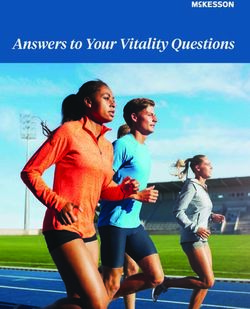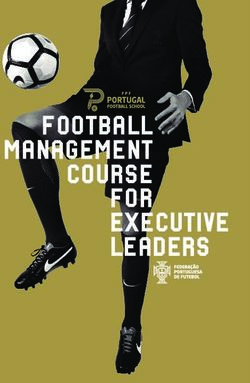User Manual SanDisk Clip Sport PLUS - Wearable MP3 Player
←
→
Page content transcription
If your browser does not render page correctly, please read the page content below
• To prevent possible hearing damage, do not listen to high
volume levels for long periods.
• Fully understand user manual before use.
• Ensure your player is at low volume levels or power off when
not in use.
For more information on safety, go to:
www.sandisk.com/support/clipsportplusCHAPTER 1 ..............................................................................5
Safety Tips and Cleaning Instructions ................................................ 5
Audio/Video Player Safety Instructions .............................................. 5
CHAPTER 2 ..............................................................................7
SanDisk Clip Sport PLUS Wearable MP3 Player Overview ...................... 7
Features ................................................................................................ 7
Minimum System Requirements................................................................ 7
Package Contents ................................................................................... 7
Clip Sport PLUS Wearable MP3 Player: At-A-Glance ..................................... 8
Playback Screen ............................................................................ 9
Main Menu Options: Six Core Functions .................................................... 10
Product Capacities ................................................................................. 11
Battery ................................................................................................. 11
Charging............................................................................................... 11
Firmware .............................................................................................. 12
Earphones ............................................................................................ 12
CHAPTER 3 ............................................................................ 13
Basic Operation ........................................................................... 13
Power/Select Button............................................................................... 13
Power On .............................................................................................. 13
Power Off.............................................................................................. 13
Locking the device ................................................................................. 13
Unlocking the device .............................................................................. 13
With the device in locked mode, press and hold the Back button for
approximately 3 seconds......................................................................... 13
Reset ................................................................................................... 13
Connecting Player to a Windows or Mac Computer ..................................... 14
Chapter 4 .............................................................................. 15
Bluetooth® .................................................................................. 15
Connect your player to a Bluetooth® wireless device (headset, speakers) .... 15
Chapter 5 .............................................................................. 16
Music 16
Loading Music........................................................................................ 16
Drag and Drop (Windows)....................................................................... 16
Drag and Drop (Mac).............................................................................. 17
Playing Music ........................................................................................ 17
Options Menu ........................................................................................ 18
Add Song to GoList ................................................................................ 18
Remove Song from GoList....................................................................... 18
Repeat ................................................................................................. 19
Delete Song .......................................................................................... 19
Track Info ............................................................................................. 19
Creating Playlists ................................................................................... 20CHAPTER 6 ............................................................................ 26
Radio 26
Listening to FM Radio ............................................................................. 26
Programming FM Presets ........................................................................ 27
Chapter 7 .............................................................................. 28
Books 28
Loading Audiobooks and Podcasts ............................................................ 28
Drag and Drop (Windows)....................................................................... 28
Drag and Drop (Mac).............................................................................. 29
Playing Audiobooks and Podcasts ............................................................. 29
Chapter 8 .............................................................................. 31
Sport 31
Stopwatch ............................................................................................ 31
Recording Laps ...................................................................................... 32
Chapter 9 .............................................................................. 33
Settings 33
System Settings .................................................................................... 33
Backlight .............................................................................................. 33
Brightness ............................................................................................ 34
Power Saver.......................................................................................... 34
Sleep ................................................................................................... 34
Customize............................................................................................. 34
Menu Looping ........................................................................................ 34
Equalizer .............................................................................................. 34
Replay Gain .......................................................................................... 35
Language.............................................................................................. 35
Volume................................................................................................. 35
Info...................................................................................................... 35
Format ................................................................................................. 35
Restore ................................................................................................ 35
Music Options ........................................................................................ 36
Repeat ................................................................................................. 37
Radio Options ........................................................................................ 37
Delete All Presets................................................................................... 37
FM Mode ............................................................................................... 37
Chapter 10............................................................................. 38
Learn More, Service, and Warranty Information ................................ 38
Getting Technical Support ............................................................. 38
THIRD PARTY INTELLECTUAL PROPERTY NOTICE ....................................... 38
MANUFACTURER’S LIMITED WARRANTY.................................................... 38
FCC REGULATION .................................................................................. 38
CERTIFICATIONS ................................................................................... 40CHAPTER 1
This chapter describes the safety tips and cleaning instructions for
the SanDisk Clip Sport PLUS Wearable MP3 player.
Safety Tips and Cleaning Instructions
Read the safety instructions carefully before using the player.
1. Review this entire manual to ensure proper usage.
2. Keep this User Manual for future reference.
3. Do not use headphones/earphones while driving, cycling, or operating any motorized
vehicle. This may create a traffic hazard and may be illegal in some areas. It can also be
dangerous to play your music with headphones/earphones at high volume while walking,
or engaged in other activities. You should exercise extreme caution and discontinue use
in potentially hazardous situations.
4. Avoid using headphones/earphones at high volume. Hearing experts advise against
continuous loud and extended music play. Keep the volume at a moderate level, so that
you are better able to hear outside sound and are considerate of the people around you.
5. The player is water resistant but is not designed to be submerged. Keep the player away
from sinks, bathtubs, and other sources were the player could be submerged.
Submerging the player can cause electrical shocks.
6. Follow these tips to keep the player working well for a long time:
• Clean the player with a soft lint-free cloth.
• Do not allow children to use the player unsupervised.
• Never force any connector into the ports of the player or your computer. Make sure
your connectors are the identical shape and size before you connect.
• Do not disassemble, crush, short-circuit, or incinerate the internal rechargeable
battery as it may cause fire, injury, burns, or other hazards.
Audio/Video Player Safety Instructions
• Your MP3 player is equipped with a variety of features. To help you maximize your
listening pleasure, SanDisk would like to advise you that it is important to use the
headphones with your MP3 player at a safe hearing level.
• Exposure or repeated exposure for an extended period of time to music and other
sounds that are too loud can cause damage to your hearing resulting in temporary or
even permanent "noise induced hearing loss".
• Symptoms of hearing loss increase gradually with prolonged exposure at high levels of
loudness.
• Initially, you may not even be aware of the loss unless detected with a hearing test.
• Your hearing may adapt to higher volumes of sound. In order to prevent any harmful
impact to your hearing, you must control the sound emanating from your headphones
and set the MP3 player's volume to a low setting where you can hear it clearly and
comfortably.
Tips & Troubleshooting 5• Studies, including one from NIDCD indicate that sounds of less than 80 decibels, even
after long exposure, are unlikely to cause a hearing loss.
• Listen to your MP3 player at such a level that you can still hear conversation
• and other people in your environment without shouting when you attempt to converse.
• It can also be dangerous to play your music with headphones/earphones at high volume
while walking or engaged in other activities. You should exercise extreme caution and
discontinue use in potentially hazardous situations.
• Do not use headphones or earphones while driving, cycling, or operating any motorized
vehicle. This may create a traffic hazard and may be illegal in some areas.
Hearing Levels
• To help you understand what may be considered a safe hearing level, the
• following examples are included for your reference:
Examples of Typical Sounds Levels Approx. Sound Level in
Decibels (dB)*
• Refrigerator humming 40
• Normal conversation 60
• City traffic 80
• Motorcycles/lawnmowers 90**
• Rock concerts 110-120**
• Firearms 120-140**
* dB - A decibel (dB) is a unit of relative measurement of the strength sound wave. In
decibels (dB), a measured signal level doubles with every additional 3dB.
** These sound decibel levels are considered harmful under extended exposure. The above
information is courtesy of the National Institute of Deafness and Other Communication
Disorders (NIDCD): www.nidcd.nih.gov/health/hearing/noise.asp
CAUTION:
RISK OF EXPLOSION IF BATTERY IS REPLACED BY AN INCORRECT TYPE.
DISPOSE OF USED BATTERIES ACCORDING TO THE INSTRUCTIONS
Correct Disposal of this product. This marking indicated that this product should
not be disposed with other household wastes throughout the EU. To prevent
possible harm to the environment or human health from uncontrolled waste
disposal, recycle it responsibly to promote the sustainable reuse of material
resources. To return your used device, please use the return and collections
systems or contact the retailer where the product was purchased. They can take
this product for environmental safe recycling.
Battery
This product contains Lithium-ion polymer battery. The battery should be replaced
only by SanDisk and its authorized service providers. SanDisk and its authorized
service providers will ensure the spent battery is recycled properly, since batteries
should always be recycled or disposed separately from household waste.
Tips & Troubleshooting 6CHAPTER 2
This chapter describes the features and functionality of the
SanDisk Clip Sport PLUS Wearable MP3 player.
SanDisk Clip Sport PLUS Wearable MP3
Player Overview
Congratulations on your purchase of a SanDisk Clip Sport PLUS Wearable MP3 player!
The affordable, super-lightweight Clip Sport PLUS gives you the freedom and flexibility to
work out the way you want. Durable and water-resistant, it’s ready for a muddy mountain
bike ride or a trail run in the rain. Use the lightweight earphones included or enable the
Bluetooth capability and pair it with your favorite Bluetooth headphones or speakers to
experience the rich bass and quality sound without being tied down by wires.
Features
• Water-resistant1 MP3 player
• Works with Bluetooth® wireless technology enabled devices or use the included
lightweight earphones
• Lightweight; clips to your clothes or gear
• 16GB* capacity; stores up to 4,000 songs2
• Built-in FM radio3
• Plays for up to 20 hours on a single charge (wired connection)4
Minimum System Requirements
• Windows® XP SP2 or Mac OS X 10.3 and Linux
• USB 2.0 port (for hi-speed transfers and charging)
Package Contents
The Clip Sport PLUS MP3 Player is shipped with the following components:
• SanDisk Clip Sport PLUS MP3 player
• Earphones
• USB 2.0 Cable
• Quick Start Guide
*
1 GB = 1,000,000,000 bytes. Actual user storage less.
1
IEC 60529 IPX5: Tested to withstand water flow (12.5L/min) at 3 min. Must be clean and dry before use.
2
Based on 3.5 min. songs. Approximations; Results may vary based on host device, file attributes, and other factors.
3
FM radio functionality requires wired earphones.
4
Based on continuous playback at 128 kbps MP3 with wired earphones; up to 7 hours using Bluetooth; actual life and
performance may vary depending upon usage and settings; battery not replaceable.
Tips & Troubleshooting 7Playback Screen
1-Play/Pause
6-Song No./ all songs
2-Battery Indicator
3-Album Art
5-Song progress-
Shuffle
Bar
4-Artist Name/
Song name
1 Play/Pause Displays the music or recording playback status.
2 Battery Indicator Displays the battery status.
3 Album Art Displays the picture of the Album Art of currently playing content.
4 Artist name/ song Displays the artist name and the song name
name
5 Song progress Displays the progress of the current track
6 Song no./ all songs Displays the current track song No./ total No. of song in current
location
Tips & Troubleshooting 9Main Menu Options: Six Core Functions
Music – Browse and listen to artists, Radio – Listen to FM broadcast radio and save
albums and playlists. presets.
Books – Browse and listen to audiobooks. Sport – Functioning time saves logs and displays
log details.
Settings – View or customize the SanDisk Bluetooth – Connect and pair your player to
player features. Bluetooth-enabled devices.
Folders – Browse and listen to content
saved in individual folders.
Tips & Troubleshooting 10Product Capacities
SanDisk Clip Sport PLUS 16GB
Number of songs** (3.5 min) Up to 4,000
Notes:
* 1GB=1,000,000,000 bytes. Actual user storage less.
**Approximations: results will vary based on file size, compression, bit rate, content, host
device, pre-loaded files and other factors. See www.SanDisk.com
Battery
The player comes with an internal rechargeable battery that can last up to 20 hours* during
typical use. To use the player for the very first time, you should fully charge the battery. You
can charge your SanDisk player through the USB port of your computer, a car adapter (not
included), or AC adapter (not included).
*Based on continuous playback at 128 Kbps MP3. Actual life and performance may vary
depending upon usage and settings. Battery not replaceable.
Charging
Before using the player, fully charge the device. To charge the battery, follow these steps:
1. Connect player to computer (computer must be on).
2. A “Charging” icon will appear on the device while it is charging (shown below). Full
charge takes up to three hours. When fully charged, battery indicator will be solid
green and “Charged” message will appear.
3. To stop charging, unplug device.
Quick Tips: The battery CANNOT be overcharged.
• If your computer does not recognize the player, verify that you are using Windows®
XP SP2 or Mac OS X 10.3 and Linux (mass storage class only), restart the player, and
try again.
NOTE: When battery level reaches 20% device will notify: "Battery running low", at 5%
battery will turn off.
Tips & Troubleshooting 11Firmware
SanDisk occasionally releases firmware updates, which may include new features and
performance enhancements. SanDisk highly recommends updating the MP3 player to the
latest firmware. It is highly recommended to update the firmware after the first battery
charge.
For the latest firmware information and instructions to update your player, go
to http://www.sandisk.com/support/clipsportplus.
Earphones
The player comes with adjustable earphones that can be customized to fit various ear sizes.
To properly fit earphones, try different cups until you find the size that fits most snugly in
your ear. Then slide cord fastener upward under chin to tighten.
1. To remove the earbud cup, hold the earbud and gently pull the cup away from the
earbud stem. (Do not hold or pull on the earbud base or cord.)
2. To replace the earbud cup, gently push the cup onto the earbud stem until it fits
firmly into place.
Tips & Troubleshooting 12CHAPTER 3 This chapter describes basic user operation instructions for the SanDisk Clip Sport PLUS. Basic Operation Power/Select Button The Power button is located in the center of the player. It can be used to turn the player on or off, and also to select player options. Power On Press and hold the Power button for three seconds to turn on the player. The last played function screen from the Main Menu will appear after the device has been powered on. Power Off Press and hold the Power button for three seconds to turn off the player. Locking the device Press and hold the Back button for approximately 3 seconds. Unlocking the device With the device in locked mode, press and hold the Back button for approximately 3 seconds. Reset If the player freezes for any reason, power off the player and then restart it again. After you perform the reset, any adjustments made during the last operation will be lost. Your saved content (e.g. Music Files, Audiobooks, etc.) will not be deleted from the player. Basic Usage 13
Connecting Player to a Windows or Mac Computer To connect the player to a Windows computer, follow these steps: 1. Connect the large end of the USB cable into an available USB port on the computer. 2. Connect the smaller end of the USB cable into the player’s dock connector. 3. The display screen will show “Charging” (shown below). 4. The player will appear in My Computer as “SPORT PLUS.” Disconnecting the Player from a Windows Computer Simply disconnect the USB cable from the player after you have finished charging, transferring, or upgrading firmware. CAUTION: Do not disconnect the player while it is transferring data. Disconnecting the player from the computer during data transfer may damage the device. Disconnecting the Player from a Mac Computer Eject the removable disk by dragging the icon to the Trash and then disconnect the USB cable from the computer after you have finished charging, transferring, or upgrading firmware. CAUTION: Do not disconnect the player while it is transferring data. Disconnecting the player from the computer during data transfer may damage the device. Basic Usage 14
Chapter 4
This chapter describes how to connect your SanDisk Clip
Sport PLUS to a Bluetooth device (headphones, speakers).
Bluetooth®
The SanDisk Clip Sport PLUS connects wirelessly to Bluetooth enabled devices so you
can enjoy high-quality streaming music with ease.
Connect your player to a Bluetooth® wireless device
(headset, speakers)
1. Bring your player and your Bluetooth wireless headset in range of each other.
2. Turn on both your player and headphones.
3. Put your headphones in pairing mode.
4. Put the player in pairing mode via Bluetooth Menu.
5. Activate Bluetooth.
6. Search for your headphones by clicking Search Devices.
7. Pair your player in the list under Search Devices.
Quick Tips: Bluetooth Wireless Device Connection Tips for the Car
- The car audio system must support A2DP
- Some car systems will ask you to enter a code before pairing. Please use "0000"
- Some car systems can support BT Handset only.
- Please refer to your car system user manual or contact car manufacturer for additional information.
Music 15Chapter 5
This chapter describes how to load music files from your
computer to the SanDisk Clip Sport PLUS and play music on
the device.
Music
The SanDisk Clip Sport PLUS is able to store thousands of songs in various formats
and provides multiple listening options that can be customized to suit your individual
needs.
Loading Music
You can transfer music from your computer to the player using the drag-and-drop
method.
Drag and Drop (Windows)
To drag-and-drop music to the player from a Windows computer, follow these steps:
1. Connect the player to your computer using the USB cable.
2. Select Open device to view files using Windows Explorer on initial
connection or by going to My Computer.
3. Double-click on the SPORT PLUS icon.
4. Double-click on the Music folder.
5. Drag and drop music files from your computer to the player’s Music folder.
Music 16Drag and Drop (Mac)
To drag-and-drop music to the player from a Mac computer, follow these steps:
1. Connect the player to your computer using the USB cable.
2. Double-click on the removable disk icon named “SPORT PLUS” that appears on
your desktop.
3. Double-click on the Music folder.
4. Drag and drop music files from your computer to the player’s Music folder.
5. Visit the following link for step-by-step instructions:
http://kb.sandisk.com/app/answers/detail/a_id/1141/kw/1141
Quick Tips: Remember to eject the removable disk using the Windows or Mac eject before
disconnecting the player.
Playing Music
To play music, follow these steps:
1. Select Music from the Main Menu.
2. Select from the music content groupings: Shuffle List, Artists, Albums,
Songs and Playlists.
• Shuffle plays all content saved on the device in random order.
• Artists shuffles artists or selects the artist’s name to show their songs.
• Albums shuffles songs from all albums or enables scrolling to find desired
Albums. Once selected, the album songs will be listed.
• Songs provides a list to select a song title, which are shown in alphabetical
order.
• Playlists lists all song titles of content for playlist or GoList groups that
have been created.
Quick Tips: Under artists, songs, playlists, and albums pressing “Shuffle List” will shuffle all
songs in music library, not just the songs under specific selected category of artists, songs,
playlists, or albums. In order to shuffle a single album, select one specific album title and
press select, then select Shuffle List.
3. Highlight and select the desired track or file to play from the music content
groupings.
Music 174. Press the Forward button to skip to the next song or press-and-hold to fast
forward.
5. Press the Previous button once to go back to the beginning of the current song
or press Previous button twice to go back to the previous song. Press-and-hold
the Previous button to rewind.
6. If the display screen does not show current song, then press the Back button to
return to main menu.
7. The following options are available during music playback by pressing the
Options button to access the Options menu.
• Add Song to GoList
• Remove Song from GoList
• Repeat
• Shuffle
• Music EQ
• Delete Song
• Track Info
Options Menu
When listening to music, the player offers seven options for personalizing your
listening experience (Add Song to GoList, Remove Song from GoList, Repeat, Shuffle,
Music EQ, Delete Song, Track Info).
To select music options, follow these steps:
1. Press the Options button while playing a song. The Options Menu will be
displayed.
2. Customize the player with the following options.
Add Song to GoList
The GoList is an on-the-go optional playlist that enables you to quickly and easily add
and remove songs to one of three available GoLists. ne holds up to 100 songs.
This option is only available when the current song isn’t already added to the GoList
1. Select Add Song to GoList, then select desired GoList.
2. Press the Back button to return to the playback screen.
Remove Song from GoList
This option is only available when the current song is already added to the GoList.
1. Select Remove Song from GoList.
2. Press the Back button to return to the playback screen.
Quick Tips: Clearing the music GoList does not delete songs from the device. It merely clears
the content from the playlist that was saved locally to the device.
Music 18Repeat
This option repeats the song.
1. Select Repeat.
2. Press Select to toggle and choose a repeat mode:
• Off: No repeat of tracks
• Song: Repeat the current track
• All: Repeat all selected tracks at the current menu location
3. Press the Back button to return to the playback screen.
Shuffle
This option plays songs in random order.
1. Select Shuffle.
2. Press the Select button to toggle between Shuffle On and Shuffle Off (to play
songs in random order, set Shuffle to ON).
3. Press the Back button to return to the playback screen.
Music EQ
This option enhances the sound quality of certain music types to better match the
genre being played.
1. Select Music EQ.
2. Press the Up or Down button to scroll through the music types and select a
desired option that best matches the music being played.
Delete Song
This option deletes a song from the player.
1. Select Delete Song.
2. Select Yes to confirm.
Track Info
This option displays information about the music being played.
1. Select Track Info.
2. Press the Up or Down button to scroll through the track information.
3. Press the Back button to return to the playback screen.
Music 19Creating Playlists How do I create a playlist on the Clip Sport PLUS? The Clip Sport PLUS only supports M3U playlists and they must be stored in the same directory as the files in the playlist. The process below gives instructions for creating an M3U playlist using Windows Media Player for the use on the Clip Sport PLUS. Step 1 - Move all the files you want in the play list into a folder on the computer Music 20
Step 2 - Drag the folder into Windows Media Player Music 21
Step 3 - Click the drop down menu and select "Save list as" Step 4 - Brows to the same directory where the files you want in the playlist are saved, choose M3U playlist as the file type, name the playlist and click save Music 22
You should now see the M3U playlist saved alongside the songs you want in the play list Step 5 - Drag the entire folder containing the songs and the M3U playlist to the Music folder of the SPORT PLUS The Playlist will now be available under the Playlist option in the Music menu. Music 23
Adding album art to a track using Windows Media Player Windows Media Player will typically import any media files left in the documents folder and any continuing sub folders. If the files are not importing or they are stored in a separate location then they must be manually added to the library. METHOD 1 - Manually add Album art using Windows Media Player 12 1. Run Windows Media Player. 2. Click on the Music tab. 3. Drag the picture you want to add to the Album Art icon. The picture will be added as the album art. Music 24
METHOD 2 - Manually add album art using Windows Media Player 11 1. Run WMP. 2. Click Library on the top bar. 3. Select and right-click the file(s) you wish to update and select Advanced Tag Editor. 4. Click the Picture tab, then click Add. 5. Navigate to the image you wish to use for album art then click Open. 6. Click Apply then OK. METHOD 3 - Let WMP find the Album Info (WMP 10 and 11) 1. Run Windows Media Player. 2. Click Library on the top bar (Left Bar for WMP10). 3. Select and right-click the file(s) you wish to update. 4. Select Find Album Info. Quick Tips: The SanDisk Clip Sport PLUS album art maximum supported resolution is 480 x 480 with a maximum file size of 450kb Music 25
CHAPTER 6
This chapter describes how to listen to FM broadcast radio and
program the preset stations on the SanDisk Clip Sport PLUS.
Radio
The SanDisk Clip Sport PLUS includes an integrated FM radio for listening to live broadcast FM
stations.
FM tuner requires wired headsets for operation.
Listening to FM Radio
To listen to live broadcast FM stations, follow these steps:
1. Select Radio from the Main Menu. A radio frequency menu will appear.
2. Press the Previous button or Forward button to adjust and search for the desired
station, or select preset by pressing the Select button.
3. For fast search, press and hold the Previous button or the Forward button.
Quick Tips:
1. Your headphones are the antenna for your device. For best reception or maximizing the
number of presets your device can find, extend the headphone cord as much as possible to
increase the antenna length and therefore, reception.
2. Pressing play/pause during a radio broadcast is the equivalent of muting the radio. There is
no dynamic, live pausing capability on the SanDisk Clip Sport PLUS.
Books 26Programming FM Presets
You can program up 30 preset stations. To program the preset stations on the player, follow
these steps:
1. Press the Options button during Radio playback.
2. Select Add Preset to save current frequency into presets, which can be found under
View all Presets. Or while the earphones are connected, select Auto Presets to
allow the player to automatically search and store the strongest broadcast signals.
3. Select Delete Preset to remove current frequency from presets.
4. Select View All Presets to view all stored added presets.
5. Select Delete All Presets to erase all stored preset stations.
Books 27Chapter 7
This chapter describes how to load and play audiobooks and
podcasts on the SanDisk Clip Sport PLUS.
Books
The SanDisk Clip Sport PLUS is able to store multiple audiobooks and podcasts. An audiobook
is a recorded book in .mp3 format and a podcast is a recorded broadcast in .mp3 format.
Loading Audiobooks and Podcasts
You can transfer music from your computer to the player using the drag-and-drop method.
Drag and Drop (Windows)
To drag-and-drop music to the player from a Windows computer, follow these steps:
1. Connect the player to your computer using the USB cable.
2. Select Open device to view files using Windows Explorer on initial connection or
by going to My Computer.
3. Double-click on the SPORT PLUS icon.
4. Double-click on the Audiobooks folder.
5. Drag and drop audiobook files from your computer to the player’s Audiobooks folder.
Quick Tips: Remember to eject the removable disk before disconnecting the player.
Books 28Drag and Drop (Mac)
To drag-and-drop music to the player from a Mac computer, follow these steps:
1. Connect the player to your computer using the USB cable.
2. Double-click on the SPORT PLUS icon that appears on your desktop.
3. Double-click on the Audiobooks folder.
4. Drag and drop audiobook files from your computer to the player’s Audiobooks folder.
5. Visit the following link for step-by-step instructions:
http://kb.sandisk.com/app/answers/detail/a_id/1141/kw/1141
Quick Tips: Remember to eject the removable disk before disconnecting the player.
Playing Audiobooks and Podcasts
Audiobooks
To play audiobooks, follow these steps:
1. Select Books from the Main Menu.
2. Select Audiobooks, then select Audiobooks. Audiobooks are listed in A-Z order.
3. Select desired audiobook.
4. Select desired Chapters. After Chapter is selected, audiobook will play and audiobook
name/chapter will be displayed.
5. The following options are available during playback by pressing the Options button:
• Chapter Skip: Select between off or on whether you want the book to keep its
place when you skip between chapters.
• Delete Audiobook: Select between yes or no to delete audiobook from the
player. Deleting audiobook from player will not permanently delete the content
from your computer.
Quick Tips: if you stop playing an audiobook before it finishes, your player will create a .pos
file, it is to save the resume point and it is not a playable file. This file will be seen only under
folder view.
Quick Tips: to ensure files sort correctly, file should not exceed 16 characters long or use ID3
tags. Also, to make sure your book shows under Audiobooks, place your book under the
Audiobook folder.
Books 29Podcasts
To play podcasts, follow these steps:
1. Select Books from the Main Menu.
2. Select Podcasts. Podcasts are listed in A-Z order.
3. Select desired Episodes, which are listed in newest to oldest order. After Episode is
selected, podcast will play and podcast name/episode will be displayed.
4. The following options are available during playback by pressing the Options button:
• Delete Podcast: Select between yes or no to delete podcast from the player.
Deleting podcast from the player will not permanently delete the content from
your computer.
Books 30Chapter 8
This chapter describes how to use the SanDisk Clip Sport PLUS
sport mode.
Sport
The SanDisk Clip Sport PLUS has a built-in timer function that records time in hours,
minutes, seconds, and hundredths of a second. The timer function also allows you to record
and save Laps.
Stopwatch
To start stop watch, follow these steps:
1. Select Sport from the Main Menu.
2. Select Stopwatch.
3. To start timer, press the Play button once. To Pause stopwatch, press the Play
button once.
Quick Tips: After time is started and stopped, time can be resumed by either pressing Play
button again, or by pressing the Back button to access the Timer Menu where Resume will
be highlighted. Resume will remain an option until a new timer is created.
Service & Warranty 31Recording Laps
To record laps, follow these steps:
1. After starting the timer, press the Select button to record a Lap.
Quick Tips: A Lap will save and record time between Laps. Lap 1 will save and record time
from the beginning, then Lap 2 will save and record the amount of time that has lapsed
between the previous Lap and the current time. Therefore, Laps will add up to the total time
if it is utilized during live timing by the user.
2. After desired laps are recorded, press the Back button and select Current Log to
view the logs. The current log information is automatically saved when a new log is
created by pressing Stopwatch. To view recorded log information, press Saved
Logs. (This option shows the Lap time of each lap, the average lap time, and the total
amount of time.)
Quick Tips: A Log is the set of laps that are recorded and stored in one session.
3. To delete logs, select Delete Logs from the Sport Menu. Highlight the log that you
want to delete and press the Select button. The log will be permanently deleted from
the player.
Service & Warranty 32Chapter 9
This chapter describes how to customize the SanDisk Clip Sport
PLUS settings.
Settings
The SanDisk Clip Sport PLUS has multiple settings that allow you to customize the device to
match your own personal listening preferences.
System Settings
To select system setting options, follow these steps:
1. Select Settings from the Main Menu.
2. Select System Settings.
3. Customize the player with the following options:
• Backlight
• Brightness
• Power Saver
• Sleep
• Customize
• Menu Looping
• Equalizer
• Replay Gain
• Language
• Volume
• Info
• Format
• Restore
Backlight
This option selects the time that the player will trigger the backlight timer program to
automatically turn off the backlight. You can press any button to re-activate the
backlight.
1. Select Backlight.
2. Press the Previous or Forward buttons to select desired backlight timer (15
seconds to 90 seconds).
Service & Warranty 33Brightness
This option adjusts the display brightness for better viewing in different lighting
environments.
1. Select Brightness.
2. Press the Previous or Forward buttons to set the contrast level (20% to 100%).
3. Press the Select button to confirm choice.
Power Saver
This option turns the player off automatically when it has been idle for a defined period of
time.
1. Select Power Saver.
2. Press the Previous or Forward buttons to select desired time (None to 120
minutes) before power off. The player will not enter the power saver mode if it is
set to None.
3. Press the Select button to confirm choice.
Sleep
This option turns the player off automatically after a defined period of playback time.
1. Select Sleep.
2. Press the Previous or Forward buttons to select desired playback time before
power off (None to 120 minutes). The player will not enter the sleep mode if it is
set to None.
3. Press the Select button to confirm choice.
Customize
This option removes player home features from the Main Menu.
1. Select Customize.
2. Select the name of the feature you want removed.
3. Press the Select button to toggle between On or Off.
4. Press the Back button to return to previous menu.
Menu Looping
This option enables continuous menu scrolling, or looping, without stopping at the end
and beginning of a menu.
1. Select Menu Looping.
2. Press the Select button to toggle between On or Off.
Equalizer
This option enhances the sound quality of certain music types to better match the genre
being played.
1. Select Equalizer.
2. Press the Up or Down buttons to scroll through the music types.
3. Press the Select button to choose the desired option that best matches the music
being played.
Service & Warranty 34Replay Gain
This option provides a method for keeping the perceived volume level constant during
playback of content. Typically, music albums are mixed and targeted to differing average
levels. During playback in shuffle mode there can be wide differences in the track
volume, causing the user to make frequent corrections to the volume level.
Quick Tips: European users be aware of the Europeans limits of volume within the laws and
regulations of the European Union.
1. Select Replay Gain.
2. Select Mode and press the Select button to choose between Songs, Albums, or Off.
3. Select Pre-Gain and press the Select button to choose how many decibels (dB)
you want to adjust the overall Playback Volume level upward to compensate for
the “average” level of your library’s track adjustment.
Quick Tips: For more information, please visit:
http://kb.sandisk.com/app/answers/detail/a_id/430
Language
This option selects different languages for the player’s display screen.
1. Select Language.
2. Press the Up or Down buttons to scroll through languages.
3. Press the Select button to choose desired language.
Volume
This option adjust the volume.
1. Select Volume.
2. Select Normal or High.
3. Press the Select button to choose the desired option.
Info
This option displays player information, such as firmware version, available/free memory,
number of contents loaded in the player, and the battery status.
1. Select Info.
2. Press the Up or Down buttons to scroll through information.
Format
CAUTION: This option will delete all the files stored on the player. Ensure that you
back up all the media files on the player before formatting the device. All media files
will have to re-transferred the device after you have formatted it.
1. Select Format.
2. Select Internal Memory
3. Choose desired option by selecting Yes or No.
4. Press the Select button to confirm, or press the Back button to return to the
previous menu.
Restore
This option restores the player to the original factory settings it had when the device was
first purchased.
Service & Warranty 35CAUTION: This option will delete all customized settings from the player.
1. Select Restore.
2. Choose desired option by selecting Yes or No.
3. Press the Select button to confirm, or press the Back button to return to the
previous menu.
Music Options
To select music options, follow these steps:
1. Select Settings from the Main Menu.
2. Select Music Options.
3. Customize the player with the following options:
• Shuffle
• Repeat
Shuffle
This option plays songs in random order.
1. Select Shuffle.
2. Press the Select button to toggle between Shuffle On and Shuffle Off (to play
songs in random order, set Shuffle to ON).
Quick Tips: While on shuffle mode, Forward and Backwards will randomly select a song.
Service & Warranty 36Repeat
This option repeats the song.
1. Select Repeat.
2. Press Select to toggle and choose a repeat mode:
• Off: No repeat of tracks
• Song: Repeat the current track
• All: Repeat all selected tracks at the current menu location
Quick Tips: If music is currently playing, the Options Menu can be accessed by pressing
the Options button when the playback screen is open. Music options include: Add Song
To GoList, Remove Song From GoList, Repeat, Shuffle, Music EQ, Delete Song, and Track
Info. Please refer to Chapter 4 for more details.
Radio Options
To select radio options, follow these steps:
1. Select Settings from the Main Menu.
2. Select Radio Options.
3. Customize the player with the following options:
• Delete All Presets
• FM Mode
Delete All Presets
This option deletes all preset radio stations.
1. Select Delete All Presets.
2. Choose desired option by selecting Yes or No.
3. Press the Select button to confirm, or press the Back button to return to previous
menu.
FM Mode
This option selects stereo or mono radio mode.
1. Select FM Mode.
2. Press the Select button to toggle between Stereo or Mono.
3. Press the Back button to return to previous menu.
Service & Warranty 37Chapter 10 This chapter describes how to get service and support for the SanDisk Clip Sport PLUS Wearable MP3 player. Learn More, Service, and Warranty Information Getting Technical Support Before you contact Technical Support, we encourage you to read the Tips and Troubleshooting section to see if your question is covered there. If you have questions about the use or features of your SanDisk player as well as other SanDisk products, please visit our Knowledgebase at kb.sandisk.com or www.sandisk.com/support . THIRD PARTY INTELLECTUAL PROPERTY NOTICE THIS PRODUCT IS LICENSED UNDER THE MPEG-4 VISUAL PATENT PORTFOLIO LICENSE FOR THE PERSONAL AND NON-COMMERCIAL USE OF A CONSUMER FOR (i) ENCODING VIDEO IN COMPLIANCE WITH THE MPEG-4 VISUAL STANDARD (“MPEG-4 VIDEO”) AND/OR (ii) DECODING MPEG-4 VIDEO THAT WAS ENCODED BY A CONSUMER ENGAGED IN A PERSONAL AND NON COMMERCIAL ACTIVITY AND/OR WAS OBTAINED FROM A VIDEO PROVIDER LICENSED BY MPEG LA TO PROVIDE MPEG-4 VIDEO. NO LICENSE IS GRANTED OR SHALL BE IMPLIED FOR ANY OTHER USE. ADDITIONAL INFORMATION INCLUDING THAT RELATING TO PROMOTIONAL, INTERNAL AND COMMERCIAL USES AND LICENSING MAY BE OBTAINED FROM MPEGLA, LLC. SEE HTTP://WWW.MPEGLA.COM. MPEG Layer-3 audio coding technology licensed from Fraunhofer IIS and Thompson. MANUFACTURER’S LIMITED WARRANTY For Technical Support over the Internet, visit: www.sandisk.com/wug FCC REGULATION FCC Compliance Statement Service & Warranty 38
The statements should be displayed in the user manual: changes or modifications not expressly approved by the party responsible for compliance could void the user’s authority to operate the equipment. 15.105(b) This equipment has been tested and found to comply with the limits for a Class B digital device, pursuant to Part 15 of the FCC Rules. These limits are designed to provide reasonable protection against harmful interference in a residential installation. This equipment generates, uses and can radiate radio frequency energy and, if not installed and used in accordance with the instructions, may cause harmful interference to radio communications. However, there is no guarantee that interference will not occur in a particular installation. If this equipment does cause harmful interference to radio or television reception, which can be determined by turning the equipment off and on, the user is encouraged to try to correct the interference by one or more of the following measures: - - Reorient or relocate the receiving antenna. -- Increase the separation between the equipment and receiver. -- Connect the equipment into an outlet on a circuit different from that to which the receiver is connected. -- Consult the dealer or an experienced radio/TV technician for help. 15.21 You are cautioned that changes or modifications not expressly approved by the part responsible for compliance could void the user’s authority to operate the equipment. 15.19 This device complies with Part 15 of the FCC Rules. Operation is subject to the following two conditions: 1) this device may not cause harmful interference and 2) this device must accept any interference received, including interference that may cause undesired operation of the device. FCC RF Radiation Exposure Statement: This equipment complies with FCC radiation exposure limits set forth for an uncontrolled environment. End users must follow the specific operating instructions for satisfying RF exposure compliance. This transmitter must not be co-located or operating in conjunction with any other antenna or transmitter. Please note that changes or modifications not expressly approved by the party responsible for compliance could void the user’s authority to operate the equipment. NOTE: This equipment has been tested and found to comply with the limits for a Class B digital device, pursuant to Part 15 of the FCC Rules. These limits are designed to provide reasonable protection against harmful interference in a residential installation. This equipment generates, uses and can radiate radio frequency energy and, if not installed and used in accordance with the instructions, may cause harmful interference to radio communications. However, there is no guarantee that interference will not occur in a particular installation. If this equipment does cause harmful interference to radio or television reception, which can be determined by turning the equipment off and on, the user is encouraged to try to correct the interference by one or more of the following measures: - -Reorient or relocate the receiving antenna. –Increase the separation between the equipment and receiver. –Connect the equipment into an outlet on a circuit different from that to which the receiver is connected. –Consult the dealer or an experienced radio/TV technician for help. This device complies with Part 15 of the FCC Rules. Operation is subject to the following two conditions: (1) this device may not cause harmful interference, and (2) this device must accept any interference received, including interference that may cause undesired operation. Service & Warranty 39
This device complies with Industry Canada license-exempt RSS standard(s). Operation is
subject to the following two conditions: (1) this device may not cause interference, and (2)
this device must accept any interference, including interference that may cause undesired
operation of the device. Le présent appareil est conforme aux CNR d'Industrie Canada
applicables aux appareils radio exempts de licence. L'exploitation est autorisée aux deux
conditions suivantes : (1) l'appareil ne doit pas produire de brouillage, et (2) l'utilisateur de
l'appareil doit accepter tout brouillage radioélectrique subi, même si le brouillage est
susceptible d'en compromettre le fonctionnement.
For more information regarding the FCC compliance, go to:
http://kb.sandisk.com/app/answers/detail/a_id/19838
CERTIFICATIONS
אסור להחליף את האנטנה המקורית של המכשיר ולא.51-57066 מספר אישור אלחוטי של משרד התקשורת הוא
.לעשות בו כל שינוי טכני אחר.
Western Digital Technologies, Inc. is the seller of record and licensee in the
Americas of SanDisk® products.
SanDisk is a trademark of Western Digital Corporation or its affiliates, registered in the U.S.
and other countries. The Bluetooth® word mark and logos are registered trademarks owned
by Bluetooth SIG, Inc. and any use of such marks by Western Digital Technologies, Inc. is
under license. All other trademarks are the property of their respective owners.
©2018 Western Digital Corporation or its affiliates. All rights reserved. Made in China.
Service & Warranty 40You can also read