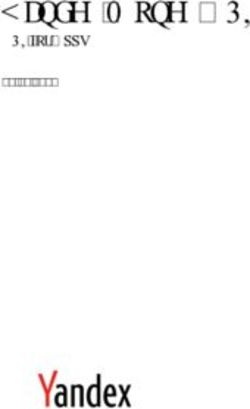Wave Analytics Dashboard JSON Reference - Salesforce, Winter '16 - @salesforcedocs
←
→
Page content transcription
If your browser does not render page correctly, please read the page content below
Wave Analytics Dashboard
JSON Reference
Salesforce, Winter ’16
@salesforcedocs
Last updated: October 26, 2015© Copyright 2000–2015 salesforce.com, inc. All rights reserved. Salesforce is a registered trademark of salesforce.com, inc.,
as are other names and marks. Other marks appearing herein may be trademarks of their respective owners.CONTENTS Wave Analytics Dashboard JSON Overview . . . . . . . . . . . . . . . . . . . . . . . . . . . . . . . . . 1 View or Modify a Dashboard JSON File . . . . . . . . . . . . . . . . . . . . . . . . . . . . . . . . . . . . 2 Dashboard JSON File Example . . . . . . . . . . . . . . . . . . . . . . . . . . . . . . . . . . . . . . . . . . . 3 Steps . . . . . . . . . . . . . . . . . . . . . . . . . . . . . . . . . . . . . . . . . . . . . . . . . . . . . . . . . . . . . 5 Static Steps . . . . . . . . . . . . . . . . . . . . . . . . . . . . . . . . . . . . . . . . . . . . . . . . . . . . . . . . . . 5 Widgets . . . . . . . . . . . . . . . . . . . . . . . . . . . . . . . . . . . . . . . . . . . . . . . . . . . . . . . . . . . 8 Widget Parameters Property Reference . . . . . . . . . . . . . . . . . . . . . . . . . . . . . . . . . . . . . . . 9 Query . . . . . . . . . . . . . . . . . . . . . . . . . . . . . . . . . . . . . . . . . . . . . . . . . . . . . . . . . . . . 23 Query Example . . . . . . . . . . . . . . . . . . . . . . . . . . . . . . . . . . . . . . . . . . . . . . . . . . . . . . 26 Compare Table Example . . . . . . . . . . . . . . . . . . . . . . . . . . . . . . . . . . . . . . . . . . . . . . . . 29 Bindings . . . . . . . . . . . . . . . . . . . . . . . . . . . . . . . . . . . . . . . . . . . . . . . . . . . . . . . . . . 33 Selection Binding in a Static Step . . . . . . . . . . . . . . . . . . . . . . . . . . . . . . . . . . . . . . . . . . . 34 Bind a Static Filter and Group Selector to a Query . . . . . . . . . . . . . . . . . . . . . . . . . . . . . . . 39 Binding a Date Picker and Static Dates . . . . . . . . . . . . . . . . . . . . . . . . . . . . . . . . . . . . . . 42 Binding Operations . . . . . . . . . . . . . . . . . . . . . . . . . . . . . . . . . . . . . . . . . . . . . . . . . . . 46 Layouts . . . . . . . . . . . . . . . . . . . . . . . . . . . . . . . . . . . . . . . . . . . . . . . . . . . . . . . . . . . 50 Use a Grid Layout for Your Dashboard . . . . . . . . . . . . . . . . . . . . . . . . . . . . . . . . . . . . . . . 52 Understanding Column, Row, and Cell Sizing in Grid Layouts . . . . . . . . . . . . . . . . . . . . . . . 53 Layouts Specification . . . . . . . . . . . . . . . . . . . . . . . . . . . . . . . . . . . . . . . . . . . . . . . . . . 55 Layouts Attribute Reference . . . . . . . . . . . . . . . . . . . . . . . . . . . . . . . . . . . . . . . . . . . . . . 61
WAVE ANALYTICS DASHBOARD JSON OVERVIEW
To create advanced dashboards in Wave Analytics, typically you directly modify the JSON that defines a dashboard.
The easiest way to design dashboards is to use the designer. However, to complete the following tasks, you must modify the dashboard’s
JSON file.
• Specify a SAQL query, and specify relationships between the query and other steps.
• Populate a selector with a specified list of values instead of from a query.
• Use manual bindings to override the default faceting and manually specify the relationships between the steps.
• Set query limits.
• Specify columns for a values table.
• Change the layout of your dashboard from absolute to grid.
1VIEW OR MODIFY A DASHBOARD JSON FILE
To create advanced dashboards, you typically modify the JSON file that defines a dashboard.
EDITIONS
1. In your browser’s address bar, type the URL of the Create Lens page. For example, if your
Salesforce instance is na3.salesforce.com, type Available in: Salesforce
https://na3.salesforce.com/insights/web/lens.apexp in your browser’s Classic and Lightning
address bar. Experience
2. In the list of lenses, click the lens to modify it. Available in: Developer
The JSON that defines that lens is displayed in the Lens text box. To increase the size of the text Edition
box, click and drag the resizing handle in its bottom right corner.
Available for an extra cost
3. Modify the JSON in the Lens text box. Optionally, cut and paste the text into a text editor or in: Enterprise, Performance,
JSON editor, make your changes, and then paste it back into the text box. and Unlimited Editions
4. Click Update Lens.
The changes are saved.
USER PERMISSIONS
To modify the JSON file that
defines a dashboard:
• “Create and Edit Wave
Analytics Dashboards”
2DASHBOARD JSON FILE EXAMPLE
A dashboard JSON file defines the components that a dashboard contains and describes how they’re connected.
This sample JSON file defines a simple dashboard that uses a number widget to display the count of rows in a dataset. This sample JSON
file defines one lens, called "step_1", and one widget, called "number_1". The "edgemarts" section lists the datasets that
the dashboard uses. The "layouts" section specifies a grid layout with one page, one row, and one column.
{
"name_lc": "simple example dashboard",
"state": {
"widgets": {
"number_1": {
"params": {
"title": "",
"textColor": "#000",
"measureField": "count",
"fontSize": 36,
"step": "step_1"
},
"type": "NumberWidget",
"pos": {
"w": 300,
"y": 40,
"h": "auto",
"x": 40
}
}
},
"steps": {
"step_1": {
"isFacet": true,
"start": null,
"query": {
"values": [],
"order": [],
"pigql": null,
"dimensions": [],
"measures": [
[
"count",
"*"
]
],
"aggregateFilters": [],
"groups": [],
"filters": [],
"formula": null
},
"extra": {
"chartType": "hbar"
3Dashboard JSON File Example
},
"selectMode": "single",
"useGlobal": true,
"em": "0Fb400000004CH2CAM",
"type": "aggregate",
"isGlobal": false
}
},
"layouts": {
"default": {
"page:0”: [
"number_1”
]
}
},
"cards": {}
},
"_uid": "0FK400000004CGOGA2",
"_createdBy": {
"_type": "user",
"profilePhotoUrl": "https://myorg/profilephoto/005/T",
"name": "Insights DashEditor",
"_uid": "00540000000Hew7AAC"
},
"folder": {
"_type": "folder",
"_uid": "00540000000Hew7AAC"
},
"_container": {
"_container": "0FK400000004CGOGA2",
"_type": "container"
},
"_type": "dashboard",
"edgemarts": {
"emName": {
"_type": "edgemart",
"_uid": "0Fb400000004CH2CAM"
}
},
"_createdDateTime": 1406060540,
"_permissions": {
"modify": true,
"view": true
},
"description": "",
"_url": "/insights/internal_api/v1.0/esObject/lens/0FK400000004CGOGA2/json",
"name": "Simple example dashboard",
"_lastAccessed": 1406060541,
"_files": {}
}
4STEPS
The steps section contains the queries that you’ve clipped from the explorer.
Each step has a name that’s used to link it to a widget that’s defined elsewhere in the JSON file.
The properties of the steps section of a dashboard JSON file are:
Field Name Description
em The alias of the dataset that this step uses.
extra Extra information about the step.
isFacet Indicates that the step is connected to all other steps that are used in the dashboard and reference the
same dataset (true), or not (false).
Note: Faceting works only for compact form queries (not SAQL).
isGlobal Indicates whether the filter that’s specified in the query is used as a global filter (true) or not (false).
A global filter filters all other steps in the dashboard that have their useGlobal property set to true
and that reference the same dataset.
Note: isGlobal works only for compact form queries (not SAQL).
query The query that the step uses. It can be in SAQL or compact form.
selectMode Determines the selection interaction. The options for charts are: none, single, and
single_required. The options for list and toggle selectors are: single, single_required,
multi, and multi_required.
selectMode isn’t available for number, raw data, compare, range, date, and global filter widgets.
start The default start value or values for a step. This value is used when a dashboard is initialized or refreshed.
type The type can be set to grain, aggregate, multi, or static.
useGlobal Indicates whether the step uses the dashboard’s global filter (true) or not (false).
Note: useGlobal works only for compact form queries (not SAQL).
IN THIS SECTION:
Static Steps
You can also populate a selector from a specified list of static values, instead of from a query.
Static Steps
You can also populate a selector from a specified list of static values, instead of from a query.
5Steps Static Steps
A static step is shown in this example. This static step is used for filtering, but static steps can also be created for groups, measures, sort
order, and limits.
"steps": {
"step_static_00null": {
"type": "static",
"dim": "Stages",
"em": "opp",
"values": [
{
"display": "1",
"value": "1",
"measure": 100000
}, {
"display": "2",
"value": "2",
"measure": 200000
}, {
"display": "3",
"value": "3",
"measure": 300000
}, {
"display": "4",
"value": "4",
"measure": 400000
}, {
"display": "5",
"value": "5",
"measure": 500000
}
6Steps Static Steps
],
"selectMode": "single"
},
For more information, see Selection Binding in a Static Step.
7WIDGETS
The widgets section defines the widgets that appear in the dashboard. Each widget has a name.
The properties of the widgets section of a dashboard JSON file are:
Field Name Description
params Widget parameters vary depending on the type of widget. The step that a widget is attached to is defined
by its step element. For detailed information about different parameters, see Widget Parameters Property
Reference.
pos The top left corner of the widget is specified by x and y. Width is w, and height is h. Measurements are in
pixels.
type The widget type specifies one of the other supported widget types.
• NumberWidget
• ChartWidget
• ValuesTable
• CompareTable
• PillBox
• ListSelector
• TextWidget
• BoxWidget
• YoutubeWidget
• LinkWidget
• GlobalFiltersWidget
• RangeSelector
• DateSelector
IN THIS SECTION:
Widget Parameters Property Reference
The params property of the widgets section defines the attributes of a widget in a dashboard. Each widget has its own params
property.
SEE ALSO:
Widget Parameters Property Reference
8Widgets Widget Parameters Property Reference
Widget Parameters Property Reference
The params property of the widgets section defines the attributes of a widget in a dashboard. Each widget has its own params
property.
The parameters available for each widget depend on the widget’s type property. For example, a ChartWidget can have the
legend parameter, but a TextWidget can’t.
Some parameters are exposed and editable in the dashboard designer’s user interface as widget properties. Others are only editable via
JSON.
This example excerpt from a dashboard JSON file describes a dashboard with a single ChartWidget. The ChartWidget has four
parameters set: miniBars, chartType, sqrt, and step.
"widgets": {
"chart_1": {
"params": {
“miniBars”: 14,
“chartType”: “vbar”,
“sqrt”: true,
"step": "Customer_Name_1"
},
"type": "ChartWidget",
"pos": {
"w": 1000,
"zIndex": 0,
"y": 20,
"h": 500,
"x": 20
}
}
}
The widget properties set by the params property are:
Property Name Details
backgroundColor Type
string
Available for This Widget
• BoxWidget
Exposed in the Dashboard Designer’s User Interface
Yes
Description
The color of the background.
Specify the color in this format: rgb(a, b, c, d).
Using a number between zero and 255, a indicates how much red is in the color, b how much green,
and c how much blue. A value of 0 indicates the absence of a color, and a value of 255 indicates the full
expression of a color.
9Widgets Widget Parameters Property Reference
Property Name Details
Using a number between zero and one, d indicates the level of transparency. A value of 0 is invisible
and 1 is opaque.
For example, rgb(0, 0, 0, 0.93) sets the color to a nearly opaque black. rgb(255, 0,
0, 0.14) sets the color to a nearly invisible red.
Alternatively, the color can be set using hexadecimal notation. When using hexadecimal notation,
transparency can’t be set. All hexadecimal colors default to opaque. #000000 indicates black in
hexadecimal. #ff0000 indicates red.
The default value is rgba(0, 140, 201, 0.35).
borderColor Type
string
Available for This Widget
• BoxWidget
Exposed in the Dashboard Designer’s User Interface
Yes
Description
The color of the border.
Specify the color in this format: rgb(a, b, c, d).
Using a number between zero and 255, a indicates how much red is in the color, b how much green,
and c how much blue. A value of 0 indicates the absence of a color, and a value of 255 indicates the full
expression of a color.
Using a number between zero and one, d indicates the level of transparency. A value of 0 is invisible
and 1 is opaque.
For example, rgb(0, 0, 0, 0.93) sets the color to a nearly opaque black. rgb(255, 0,
0, 0.14) sets the color to a nearly invisible red.
Alternatively, the color can be set using hexadecimal notation. When using hexadecimal notation,
transparency can’t be set. All hexadecimal colors default to opaque. #000000 indicates black in
hexadecimal. #ff0000 indicates red.
The default value is rgba(0,0,0,0.25).
compact Type
boolean
Available for These Widgets
• ListSelector
• NumberWidget
• PillBox
Exposed in the Dashboard Designer’s User Interface
Yes
Description
Indicates whether displayed numbers are abbreviated (true) or not (false).
10Widgets Widget Parameters Property Reference
Property Name Details
For example, if true, the number 48,081 appears as 48k. Although the number appears to be rounded,
it is not. The value 48,081 is preserved when performing mathematics and in charts. If false, then
48,081 appears as 48,081.
The default value is false.
chartType Type
ConnectWaveChartTypeEnum
Available for These Widgets
• ChartWidget
• LinkWidget
Exposed in the Dashboard Designer’s User Interface
Yes
Description
The type of chart used to show data. Possible values are:
• calheatmap — calendar heat map
• hbar — horizontal bar
• hdot — horizontal dot plot
• heatmap — heat map
• matrix — matrix
• parallelcoords — parallel coordinates
• pie — donut
• pivottable — pivot table
• scatter — scatter plot
• stackhbar — stacked horizontal bar
• stackvbar — stacked vertical bar
• time — time line
• hdot — vertical dot plot
• vbar — vertical bar
destType Type
ConnectWaveLinkWidgetDestTypeEnum
Available for This Widget
• LinkWidget
Exposed in the Dashboard Designer’s User Interface
Yes
Description
The destination type of a link. Possible values are:
• dashboard — a saved dashboard
• explore — an unsaved, active exploration session of the lens
11Widgets Widget Parameters Property Reference
Property Name Details
• lens — a saved lens
The default value is lens.
destination Type
string
Available for This Widget
• LinkWidget
Exposed in the Dashboard Designer’s User Interface
Yes
Description
The ID of the dashboard or lens.
The default value is null.
expanded Type
boolean
Available for These Widgets
• DateSelector
• ListSelector
Exposed in the Dashboard Designer’s User Interface
Yes
Description
Indicates whether items in a list are displayed (true) or hidden (false).
If hidden (false), dashboard viewers can click the list widget to view and change list items.
The default value is true.
exploreLink Type
boolean
Available for These Widgets
• ChartWidget
• CompareTable
• ListSelector
• PillBox
• ValuesTable
Exposed in the Dashboard Designer’s User Interface
Yes
Description
Indicates whether dashboard viewers can click a link to start exploring the widget as a lens (true) or
not (false).
The default values are:
12Widgets Widget Parameters Property Reference
Property Name Details
• ChartWidget: true for charts that are associated with compact form lenses; false if SAQL
• CompareTable: true for charts that are associated with compact form lenses; false if SAQL
fit Type
boolean
Available for This Widget
• ChartWidget
Exposed in the Dashboard Designer’s User Interface
Yes
Description
Indicates whether the axis of a chart is in the center of the data (true) or at (0, 0) (false).
Only applicable when chartType is set to hdot (horizontal dot plot), vdot (vertical dot plot),
parallelcoords (coordinates chart), or scatter (scatter plot).
The default value is false.
fontSize Type
integer
Available for These Widgets
• NumberWidget
• TextWidget
Exposed in the Dashboard Designer’s User Interface
Yes
Description
The font size of a number or of text.
The default values are:
• NumberWidget: 36
• TextWidget: 26
hideHeaderColumn Type
boolean
Available for These Widgets
• ChartWidget
• ValuesTable
Exposed in the Dashboard Designer’s User Interface
No. Only editable via JSON.
Description
Indicates whether the first column in a raw data table—which is simply a count of rows—is hidden
(true) or not (false).
The default value is false.
13Widgets Widget Parameters Property Reference
Property Name Details
imgUrl Type
ConnectUri
Available for This Widget
• BoxWidget
Exposed in the Dashboard Designer’s User Interface
Yes
Description
The document Id of the displayed image file. To ensure security, the image file must be uploaded to
Salesforce as a document. If the document is not an image, or if there is no corresponding document,
then nothing is displayed.
The default value is null.
includeState Type
boolean
Available for This Widget
• LinkWidget
Exposed in the Dashboard Designer’s User Interface
Yes
Description
Indicates whether selections applied by a dashboard viewer are preserved in the destination after
the viewer clicks the link (true) or not (false). If a selection is incompatible with the destination
or is null, then it isn’t preserved.
The default value is false.
instant Type
boolean
Available for These Widgets
• DateSelector
• ListSelector
• RangeSelector
Exposed in the Dashboard Designer’s User Interface
Yes
Description
When a dashboard viewer interacts with a widget, indicates whether other faceted widgets immediately
update (true) or not (false).
When false, dashboard viewers must click Update for their changes to cascade to faceted widgets.
When true, the Update button is hidden.
The default values are:
• DateSelector: false
• ListSelector: true
14Widgets Widget Parameters Property Reference
Property Name Details
• RangeSelector: false
legend Type
boolean
Available for This Widget
• ChartWidget
Exposed in the Dashboard Designer’s User Interface
Yes
Description
Indicates whether to display a legend (true), or not (false).
The default value is false for all chart types except pivot table.
legendHideHeader Type
boolean
Available for This Widget
• ChartWidget
Exposed in the Dashboard Designer’s User Interface
No. Only editable via JSON.
Description
Indicates whether the legend has a title (true) or not (false). The title is always the name of the
dimension that the legend describes.
The default value is false for all chart types except pivot table.
legendWidth Type
integer
Available for This Widget
• ChartWidget
Exposed in the Dashboard Designer’s User Interface
No. Only editable via JSON.
Description
The width of the legend area in pixels.
The default value is 145 for all chart types except pivot table.
maxColumnWidth Type
integer
Available for These Widgets
• ChartWidget (only when chartType is hbar, heatmap, pivottable, scatter,
stackhbar, stackvbar, or vbar)
• CompareTable
• ValuesTable
15Widgets Widget Parameters Property Reference
Property Name Details
Exposed in the Dashboard Designer’s User Interface
No. Only editable via JSON.
Description
The maximum display size of a dimension field in pixels.
The default value is 200.
measureField Type
string
Available for These Widgets
• ListSelector
• NumberWidget
• PillBox
Exposed in the Dashboard Designer’s User Interface
Yes
Description
The mathematical function performed on data.
Specify the measureField in this format: _.
must match one of the formulas specified in the measures step property. Possible
values for are:
• avg — calculate the mathematical average (mean)
• max — the maximum value
• min — the minimum value
• sum — add all the values
• unique — count the number of unique values
must match the name of the dimension that is paired with the specified in
measures.
For example, if the measures step property is:
"measures”: [
[
"sum”,
"Profit”
],
[
"avg”,
"Discount”
]
]
Then measureField must be sum_Profit or avg_Discount. The measureField can’t
be avg_Profit because avg and Profit aren’t paired together in the measures step
property.
16Widgets Widget Parameters Property Reference
Property Name Details
The default value is null.
minColumnWidth Type
integer
Available for This Widget
• ChartWidget (only when chartType is hbar, heatmap, pivottable, scatter,
stackhbar, stackvbar, or vbar)
• CompareTable
• ValuesTable
Exposed in the Dashboard Designer’s User Interface
No. Only editable via JSON.
Description
The minimum display size of a dimension field in pixels.
The default value is 30.
miniBars Type
integer
Available for This Widget
• ChartWidget
Exposed in the Dashboard Designer’s User Interface
Yes
Description
The display size in pixels of bars in bar charts.
The default value is 0 (available only for bar charts and column charts).
multiMetrics Type
boolean
Available for This Widget
• ChartWidget
Exposed in the Dashboard Designer’s User Interface
Yes
Description
Indicates whether two or more measures are displayed as adjacent bars under each grouping (true)
or as individual, adjacent graphs (false).
The default value is false (available only for bar charts and column charts).
normalize Type
boolean
Available for This Widget
• ChartWidget
17Widgets Widget Parameters Property Reference
Property Name Details
Exposed in the Dashboard Designer’s User Interface
Yes
Description
Indicates whether charts are displayed using a logarithmic scale (true) or a linear scale (false).
The default value is false (available only for stackhbar and stackvbar).
splitAxis Type
boolean
Available for This Widget
• ChartWidget
Exposed in the Dashboard Designer’s User Interface
Yes
Description
Indicates whether each dimension in a chart is measured on its own axis (true) or a shared axis (false).
Only applicable when multiMetrics is true.
The default value is false (available only for bar charts and column charts).
sqrt Type
boolean
Available for This Widget
• ChartWidget
Exposed in the Dashboard Designer’s User Interface
Yes
Description
Indicates whether charts are displayed using a logarithmic scale (true) or a linear scale (false).
The default value is false (available only for bar charts, column charts, line charts, and time series).
step Type
string
Available for These Widgets
• CompareTable
• DateSelector
• GlobalFiltersWidget
• ListSelector
• NumberWidget
• PillBox
• RangeSelector
• ValuesTable
18Widgets Widget Parameters Property Reference
Property Name Details
Exposed in the Dashboard Designer’s User Interface
Yes
Description
The name of the lens that supplies data for the widget.
The default value is null.
stretch Type
boolean
Available for This Widget
• BoxWidget
Exposed in the Dashboard Designer’s User Interface
Yes
Description
Indicates whether an image’s width and height are set to the same values of the widget’s width and
height (true) or not (false).
The default value is false.
text Type
string
Available for This Widget
• TextWidget
Exposed in the Dashboard Designer’s User Interface
Yes
Description
The message rendered in a text widget. For example, if text is assigned the value “Hello,
World!”, then “Hello, World!” appears in the text widget.
The default value is null.
textAlignment Type
string
Available for This Widget
• NumberWidget
• TextWidget
Exposed in the Dashboard Designer’s User Interface
Yes
Description
The alignment of text. Possible values include left, center, and right. If no value is specified, text
alignment defaults to center.
The default values are:
19Widgets Widget Parameters Property Reference
Property Name Details
• NumberWidget: right
• TextWidget: center
textColor Type
string
Available for These Widgets
• NumberWidget
• TextWidget
Exposed in the Dashboard Designer’s User Interface
Yes
Description
The font color of text.
Specify the color in this format: rgb(a, b, c, d).
Using a number between zero and 255, a indicates how much red is in the color, b how much green,
and c how much blue. A value of 0 indicates the absence of a color, and a value of 255 indicates the full
expression of a color.
Using a number between zero and one, d indicates the level of transparency. A value of 0 is invisible
and 1 is opaque.
For example, rgb(0, 0, 0, 0.93) sets the color to a nearly opaque black. rgb(255, 0,
0, 0.14) sets the color to a nearly invisible red.
Alternatively, the color can be set using hexadecimal notation. When using hexadecimal notation,
transparency can’t be set. All hexadecimal colors default to opaque. #000000 indicates black in
hexadecimal. #ff0000 indicates red.
The default value is #000.
title Type
string
Available for These Widgets
• DateSelector
• ListSelector
• NumberWidget
• PillBox
• RangeSelector
Exposed in the Dashboard Designer’s User Interface
Yes
Description
The title of a widget.
The default value is null.
20Widgets Widget Parameters Property Reference
Property Name Details
totals Type
boolean
Available for These Widgets
• ChartWidget
• CompareTable
• ValuesTable
Exposed in the Dashboard Designer’s User Interface
Yes
Description
Indicates whether to include a row that displays the sum of all the values in each measure column (true)
or not (false).
Always applicable to CompareTable and ValuesTable. Only applicable to ChartWidget
when ChartWidget is set to pivottable.
The default value for ChartWidget is false (available only for pivot table).
trellis Type
boolean
Available for This Widget
• ChartWidget
Exposed in the Dashboard Designer’s User Interface
Yes
Description
When a lens has two or more groups and one measure, indicates whether the last grouping applied is
displayed on its own axis (true) or on the same axis as the other groupings (false).
The default value for ChartWidget is false (available only for bar charts and column charts).
videoSize Type
string
Available for This Widget
• YoutubeWidget
Exposed in the Dashboard Designer’s User Interface
Yes
Description
The dimensions of a YouTube video. Possible values are:
• (4/3) 240 x 180
• (4/3) 420 x 315
• (4/3) 480 x 360
• (4/3) 640 x 480
• (4/3) 960 x 720
21Widgets Widget Parameters Property Reference
Property Name Details
• (16/9) 320 x 180
• (16/9) 560 x 315
• (16/9) 640 x 360
• (16/9) 853 x 480
• (16/9) 1280 x 720
The default value is (4/3) 240 x 180.
youtubeUrl Type
ConnectUri
Available for This Widget
• YoutubeWidget
Exposed in the Dashboard Designer’s User Interface
Yes
Description
The URL of a YouTube video.
The default value is null.
SEE ALSO:
Widgets
22QUERY
The query section defines the query for that step.
The properties of the query section of a dashboard JSON file are:
Field Name Description
pigql The SAQL query to use. The SAQL language is a real-time query language that uses data flow to align results.
It enables on-demand analysis of data that’s stored in datasets.
dimensions The dimensions to use are specified this way:
"dimensions": [ "Department" ]
measures The measures to use are specified this way:
"count", "*", null, {
"display": "% of total flights"
}
Specify for both compact and SAQL query formats. Specify for SAQL queries so that the associated chart
widget can render the correct projections. You can change the UI label of a measure by setting the display
option.
values Values are used with the grain step type in a step for a raw data table widget. Values list the columns to
include in a grain or raw data table. For example:
"step_grain": {
"type": "grain",
"em": "opp",
"query": {
"values": ["Amount", "Owner-Name", "Name", "Account-Name",
"StageName", "ForecastCategory", "Current Age", "Time to Win"],
}
}
Specify values for both compact and SAQL query formats.
filters The filter conditions to apply to the data. Here’s an example of a simple filter condition to include only rows
that have the destination "SFO", "LAX", "ORD", or "DFW":
"filters": [["dest", ["SFO", "LAX", "ORD", "DFW"]]]
groups The dimension to group by. For example, "groups": ["carrier"]. Specify groups for both compact
and SAQL query formats.
order The sort order is specified this way:
"order": [[ -1, { "ascending": false } ]]
The value –1 indicates that the ordering is done for the first measure. To order the results in ascending order,
set ascending to true. To order the results in descending order, set ascending to false. If you
23Query
Field Name Description
don’t want to impose a specific order, specify empty brackets this way: "order": []. Can be specified
for both compact and SAQL query formats.
limit The number of results to return. For example, "limit": 10. The results that the limit statement returns
aren’t automatically ordered, so use this statement only with data that has been ordered.
formula Formula is used with the multi step type in a step for a compare table. A multi type step includes
multiple subqueries. You can use the basic mathematical operators *, /, -, +, (, and ) to create a formula
to reference other subqueries in the step. To reference other subqueries, use the automatically assigned
names: “A” is the first query, “B” is the second query, and so on.
"step_comptable": {
"type": "multi",
"em": "opp",
"isFacet": true,
"useGlobal": true,
"query": {
"columns": [
{
"header": "Opptys Won",
"query": {
"pigql": null,
"filters": [["StageName", ["5 - Closed-Won"]], ["Close
Date", [[["year", -1], ["year", 0]]]]],
"measures": [["count", "*"]],
"values": [],
"groups": ["Owner-Name"],
"formula": null,
"order": []
}
}, {
"header": "Opptys Won ($)",
"query": {
"pigql": null,
"filters": [["StageName", ["5 - Closed-Won"]]],
"measures": [["sum", "Amount"]],
"values": [],
"groups": ["Owner-Name"],
"formula": null,
"order": []
}
}, {
"sort": {
"asc": false,
"inner": false
},
"header": "Opptys Won ($)",
"showBars": true,
"query": {
"pigql": null,
"filters": [["StageName", ["5 - Closed-Won"]]],
"measures": [["sum", "Amount"]],
24Query
Field Name Description
"values": [],
"groups": ["Owner-Name"],
"formula": null,
"order": []
}
}, {
"header": "Opptys Lost ($)",
"query": {
"pigql": null,
"filters": [["StageName", ["5 - Closed-Lost"]]],
"measures": [["sum", "Amount"]],
"values": [],
"groups": ["Owner-Name"],
"formula": null,
"order": []
}
}, {
"header": "Opptys Lost ($)",
"showBars": true,
"query": {
"pigql": null,
"filters": [["StageName", ["5 - Closed-Lost"]]],
"measures": [["sum", "Amount"]],
"values": [],
"groups": ["Owner-Name"],
"formula": null,
"order": []
}
}, {
"header": "Win-Loss (%)",
"query": {
"groups": ["Owner-Name"],
"filters": [["StageName", ["5 - Closed-Lost"]]],
"measures": [["sum", "Amount"]],
"values": [],
"pigql": null,
"formula": "B/(B+D)*100",
"order": []
}
}
]
}
}
},
aggregateFilters Automatically generated. Don’t modify.
facet_filters Automatically generated. Don’t modify.
25Query Query Example
Within the query section of a step, you can manually insert bindings. To do so, use templates—expressions that are embedded in double
braces ({{ }}) and that get replaced with the current state of the step that they’re attached to—as in the following example:
"filters": [["carrier", "{{ selection(step1) }}"], ["dest", "{{ filter(step1, 'dest') }}"],
["origin", "{{ filter(step1, 'origin') }}"]]
IN THIS SECTION:
Query Example
This example shows a dashboard that contains two queries.
Compare Table Example
This example shows a single, unified SAQL query for creating a Compare Table.
Query Example
This example shows a dashboard that contains two queries.
The first bar chart is connected to a step ("step3") that contains a query that uses SAQL. The second bar chart is connected to a step
("step2") that contains a compact form query. Both the compact and the SAQL steps have selection filters that are bound to "step1".
Clicking one chart filters the others.
In "step3", the full SAQL query is placed within the "piqgl": reference. The SAQL query is used instead of the compact query
references. However, the compact form elements of "groups" and "measures" still need to be specified, so that the associated
chart widget can render the correct projections. (For a "grain" type query, "values" is always specified.) In this example, the
'sum_miles' and 'count' projections in the SAQL query are then referenced in measures as [["sum", "miles"],
["count", "*"]]. Measure projections in the SAQL always include the aggregation underscore (_) and the name of the measure
('sum_miles') so that they can be referenced in the compact form "measures": [["sum", "miles"].
For more information about SAQL, see the SAQL Reference.
26Query Query Example
{
"steps": {
"step1": {
"type": "aggregate",
"em": "airline",
"query": {
"groups": ["carrier"],
"filters": [["dest", ["SFO", "LAX", "ORD", "DFW"]]],
"measures": [["count", "*"]],
"order": [
[
-1, {
"ascending": false
}
]
],
"limit": 3
}
},
"step2": {
"type": "aggregate",
"em": "airline",
27Query Query Example
"query": {
"groups": ["dest"],
"filters": [["carrier", "{{ selection(step1) }}"], ["dest", "{{ filter(step1,
'dest') }}"], ["origin", "{{ filter(step1, 'origin') }}"]],
"measures": [["sum", "miles"], ["count", "*"]],
"order": [
[
-1, {
"ascending": false
}
]
]
}
},
"step3": {
"type": "aggregate",
"em": "airline",
"query": {
"pigql": "q = load \"airline\";\nq = filter q by 'carrier' in {{ selection(step1)
}};\nq = filter q by 'dest' in {{ filter(step1, 'dest') }};\nq = filter q by 'origin' in
{{ filter(step1, 'origin') }};\nq = group q by 'dest';\nq = foreach q generate 'dest' as
'dest', sum('miles') as 'sum_miles', count() as 'count';\nq = order q by 'count' desc;",
"groups": ["dest"],
"measures": [["sum", "miles"], ["count", "*"]]
}
}
},
"widgets": {
"barchart1": {
"type": "ListSelector",
"pos": {
"x": 10,
"y": 10,
"w": 270,
"h": 180
},
"params": {
"step": "step1"
}
},
"text2": {
"type": "TextWidget",
"pos": {
"x": 310,
"y": 10
},
"params": {
"text": "chart with pigql step:",
"textColor": "#f00"
}
},
"barchart2": {
"type": "ChartWidget",
28Query Compare Table Example
"pos": {
"x": 310,
"y": 30,
"w": 400,
"h": 280
},
"params": {
"step": "step2",
"chartType": "hbar"
}
},
"text3": {
"type": "TextWidget",
"pos": {
"x": 310,
"y": 280
},
"params": {
"text": "chart with compact form step:",
"textColor": "#f00"
}
},
"barchart3": {
"type": "ChartWidget",
"pos": {
"x": 310,
"y": 300,
"w": 400,
"h": 280
},
"params": {
"step": "step3",
"chartType": "hbar"
}
}
}
}
Compare Table Example
This example shows a single, unified SAQL query for creating a Compare Table.
This example uses a pigql definition at the root level (in the pigql field of the JSON) and shows a unified SAQL query for creating a simple,
two-column Compare Table.
29Query Compare Table Example
{
"_container": {
"_container": "0FKB00000000HDROA2",
"_type": "container"
},
"lastRefresh": 1434733006,
"_type": "lens",
"_createdDateTime": 1441046742,
"_lastModifiedBy": {
"_type": "user",
"name": "Admin User",
"_uid": "005B00000017ahYIAQ",
"profilePhotoUrl": "https://c.notreal.content.force.com/profilephoto/005/notreal"
},
"description": "Test compare table",
"visualizationType": "comparisontable",
"name_lc": "compare table backed by saql-test2",
"_createdBy": {
"_type": "user",
"name": "Admin User",
"_uid": "005B00000017ahYIAQ",
"profilePhotoUrl": "https://c.notreal.content.force.com/profilephoto/005/notreal"
},
"assetPreviewAllow": true,
"stateVersion": 1,
"folder": {
"_type": "folder",
"name": "CompareTable",
"_uid": "00lB0000000hHMdIAM"
},
"_files": {
"assetPreviewThumb": {
"fileName": "assetPreviewThumb",
"fileSize": 3706,
"lensId": "0FKB00000000HDROA2",
"_type": "lensfile",
"lastModified": 1441046778,
30Query Compare Table Example
"_url": "/insights/internal_api/v1.0/esObject/lens/
0FKB00000000HDROA2/lensfile/0FJB00000004KbjOAE/data?lastModified=1441046778",
"_uid": "0FJB00000004KbjOAE",
"contentType": "image/png"
}
},
"name": "Compare Table backed by SAQL-Test",
"edgemart": {
"_type": "edgemart",
"_uid": "0FbB000000001CfKAI"
},
"_permissions": {
"modify": true,
"view": true
},
"lastModified": 1441046742,
"assetSharingUrl": "https://notreal.salesforce.com/analytics/wave/lens?
assetId=0FKB00000000HDROA2&orgId=00DB00000000P64&
loginHost=notreal.salesforce.com&urlType=sharing",
"state": {
"columns": [
{
"query": {
"measures": [
[
"sum",
"LeadScore"
]
],
"groups": [
"Industry"
]
},
"showBars": true,
"sort": {
"asc": false,
"inner": false
}
},
{
"query": {
"measures": [
[
"avg",
"LeadScore"
]
],
"groups": [
"Industry"
]
},
"showBars": false,
"sort": {
"asc": false,
31Query Compare Table Example
"inner": false
}
}
],
"pigql": "q = load \"Acme_Recent_Deals1\"; q = group q by 'Industry'; q =
foreach q generate 'Industry' as 'Industry', avg('LeadScore') as 'avg_LeadScore',
sum('LeadScore') as 'sum_LeadScore'; q = limit q 2000;",
"type": "comparisontable"
},
"_url": "/insights/internal_api/v1.0/esObject/lens/0FKB00000000HDROA2/json",
"_uid": "0FKB00000000HDROA2"
}
The Compare Table has the following limitations:
• Only these functions may be included: +, -, *, /, ( ).
• On mobile devices, SAQL may not be used at the column level. A global SAQL definition at the root level is supported, or the compact
form may be used per column.
• On mobile devices, the Compare Table is read-only.
For more information about SAQL, see the SAQL Reference.
32BINDINGS
After you define steps, you bind them to the widgets.
The kinds of bindings are:
• Selection binding
• Results binding
Selection Binding
When a user makes a selection on a widget in a dashboard, that selection value can be used to update other steps and widgets to make
the dashboard interactive. This action is referred to as faceting.
When you build a dashboard with the dashboard builder UI, by default, everything is faceted. The “isFaceted” option for each step takes
care of bidirectional selection bindings between steps of the same dataset. However, you can modify a dashboard JSON file directly to
manually specify the relationships between the various steps to achieve the following.
• Selection bindings between steps of different datasets
• Unidirectional selection binding
• Selection binding for a static step
Results Binding
Results binding is used to filter a step by using the values that result from another step. This type of binding is typically used across
multiple datasets. An example of when results binding is useful is when you want to filter opportunities by top-selling products.
step_all_salesreps:
type: "aggregate"
em: "opp"
query:
groups: ["Owner-Name"]
filters: [
["StageName", ["5 - Closed-Won"]]
["Products", "{{ results(step_top5_products) }}"]
]
measures: [ ["sum", "Amount"] ]
In the following example, the resulting sum of miles from the first step ("all_miles") is used in the second step to calculate the
average.
"steps": {
"all_miles": {
"type": "aggregate",
"em": "airline",
"query": {
"measures": [["sum", "miles"], ["count", "*"]]
}
},
33Bindings Selection Binding in a Static Step
"step_percent": {
"type": "aggregate",
"em": "airline",
"query": {
"pigql": "q = load \"airline\";\nq = group q by 'carrier';\nq =
foreach q generate 'carrier' as 'carrier', sum('miles')/{{
value(results(all_miles, 'sum_miles')) }} * 100 as 'sum_miles',
count()/{{ value(results(all_miles, 'count')) }} * 100 as 'count';\nq =
order q by 'sum_miles' desc;",
"groups": ["carrier"],
"order": [
[
["sum", "miles"], {
"ascending": false
}
]
],
"measures": [
[
"sum", "miles", null, {
"display": "% of total miles"
}
], [
"count", "*", null, {
"display": "% of total flights"
}
]
]
}
}
IN THIS SECTION:
Selection Binding in a Static Step
Almost all parts of a step can include a selection binding to the results of a prior query.
Bind a Static Filter and Group Selector to a Query
Static filters or group selectors can be bound to a query that’s written in SAQL.
Binding a Date Picker and Static Dates
You can use selection bindings to filter lenses for dates from a date picker lens or a static absolute or relative date step.
Binding Operations
You can use several additional operations with results and selection bindings to extract the correct results.
Selection Binding in a Static Step
Almost all parts of a step can include a selection binding to the results of a prior query.
In an aggregate query, the fields that can be included in a selection binding are:
• Group
• Measure
34Bindings Selection Binding in a Static Step
• Filters
• Sort
• Limit
Use Static Steps for Binding Any Part of a Query
This example shows a dashboard with static steps and selection bindings in multiple parts of a query.
In the following example:
• The static step step_filter_dim populates the "List of Products" list selector. It includes options that have multiple
values.
• The static step step_group populates the group toggle selector. "Product" is the default value when the dashboard is
initialized, because the start value is "Product". The display values change the display name in the user interface.
• The static step step_measure populates the measure toggle selector.
• The static step step_order populates the order toggle selector.
• The static step step_limit populates the limit toggle selector.
• The aggregate step query step_quarterly_bookings is grouped by close-date year and quarter.
• The aggregate step query step_top_10 has groupings that are dependent on the selection option from the static step_group.
The start value will be the "Product" grouping (based on step_group).
{
"steps": {
"step_filter_dim": {
"type": "static",
"dim": "Product",
"em": "opp",
"selectMode": "single",
35Bindings Selection Binding in a Static Step
"values": [
{
"value": ["EKG Machine"]
}, {
"value": ["Energist FRx"]
}, {
"value": ["GE Mammography Machine", "GE HiSpeed DXi", "GE Stress System"]
}, {
"value": ["HP MRI Machine", "HP Cardiac 64D"]
}, {
"value": ["Hyfrecator"]
}, {
"value": ["Siemens Dental System", "Siemens CR950"]
}, {
"value": ["VolMED Ultrasound"]
}
],
"isFacet": true
},
"step_group": {
"type": "static",
"values": [
{
"display": "Owner",
"value": ["Owner-Name"]
}, {
"display": "Product/Stage",
"value": ["Product", "StageName"]
}, {
"display": "Product",
"value": ["Product"]
}, {
"display": "Stage",
"value": ["StageName"]
}
],
"start": [["Product"]],
"selectMode": "single"
},
"step_measure": {
"type": "static",
"values": [
{
"display": "$",
"value": [["sum", "Amount"]]
}, {
"display": "#",
"value": [["count", "*"]]
}
],
"start": [[["sum", "Amount"]]],
"selectMode": "single_required"
},
"step_order": {
36Bindings Selection Binding in a Static Step
"type": "static",
"values": [
{
"display": "desc",
"value": false
}, {
"display": "asc",
"value": true
}
],
"selectMode": "single_required"
},
"step_limit": {
"type": "static",
"values": [
{
"display": "top 5",
"value": 5
}, {
"display": "top 10",
"value": 10
}, {
"display": "top 100",
"value": 100
}
],
"start": [100],
"selectMode": "single_required"
},
"step_quarterly_bookings": {
"type": "aggregate",
"em": "opp",
"query": {
"groups": [["CloseDate_Year", "CloseDate_Quarter"]],
"measures": [["sum", "Amount"]]
},
"isFacet": true,
"useGlobal": true
},
"step_top_10": {
"type": "aggregate",
"em": "opp",
"query": {
"groups": "{{ selection(step_group) }}",
"measures": "{{ selection(step_measure) }}",
"order": [
[
-1, {
"ascending": "{{ value(selection(step_order)) }}"
}
]
],
"limit": "{{ value(selection(step_limit)) }}"
},
37Bindings Selection Binding in a Static Step
"isFacet": true
}
},
"widgets": {
"sel_list_filter_dim": {
"type": "ListSelector",
"pos": {
"x": 860,
"y": 90,
"w": 290,
"h": 288
},
"params": {
"step": "step_filter_dim",
"title": "List of Products",
"expanded": true,
"instant": true
}
},
"sel_list_filter_compound_dim": {
"type": "ListSelector",
"pos": {
"x": 860,
"y": 390,
"w": 290,
"h": 288
},
"params": {
"step": "step_quarterly_bookings",
"title": "List of Quarters",
"expanded": true,
"instant": true
}
},
"sel_group": {
"type": "PillBox",
"pos": {
"x": 10,
"y": 10
},
"params": {
"title": "group",
"step": "step_group"
}
},
"sel_measure": {
"type": "PillBox",
"pos": {
"x": 380,
"y": 10
},
"params": {
"title": "mea",
"step": "step_measure"
38Bindings Bind a Static Filter and Group Selector to a Query
}
},
"sel_order": {
"type": "PillBox",
"pos": {
"x": 480,
"y": 10
},
"params": {
"title": "order",
"step": "step_order",
"start": true
}
},
"sel_limit": {
"type": "PillBox",
"pos": {
"x": 620,
"y": 10
},
"params": {
"title": "limit",
"step": "step_limit"
}
},
"widget1": {
"type": "ChartWidget",
"pos": {
"x": 10,
"y": 110,
"w": 830,
"h": 330
},
"params": {
"chartType": "hbar",
"step": "step_top_10"
}
}
}
}
Bind a Static Filter and Group Selector to a Query
Static filters or group selectors can be bound to a query that’s written in SAQL.
Templates are expressions, embedded in double braces ({{ }}), that get replaced with the current state of the step that they’re attached
to.
39Bindings Bind a Static Filter and Group Selector to a Query
For example, this dashboard contains a static filter widget that contains a list of accounts. The dashboard also contains a group selector
widget that lets users indicate whether to group by account or product. When a user makes a selection, the chart is updated accordingly.
The part of the query that controls the filtering is:
q = filter q by 'Account-Name' in {{ selection(step_Account_Owner_Name_2) }};
The step that’s named step_Account_Owner_Name_2 is configured as a selection binding so that it picks up the current selection
state. Because it’s within the double braces, the value of that selection is substituted and used in the query.
The part of the query that controls the grouping is:
q = group q by {{ single_quote(value(selection(step_StageName_3))) }};
q = foreach q generate {{ single_quote(value(selection(step_StageName_3))) }} as {{
value(selection(step_StageName_3)) }}, sum('Amount') as 'sum_Amount', count() as 'count'";
If a user selects Product in the group selector widget, the actual query that’s passed to the query engine contains:
q = group q by 'Product';
q = foreach q generate 'Product' as "Product", sum('Amount') as 'sum_Amount', count() as
'count';
Note: To view the query that’s used to update the chart, open your browser’s JavaScript console and type
edge.log.query=true. On the dashboard, select a different group. The new query appears in the console unless the query
is cached.
"steps": {
"step_Account_Name_1": {
"isFacet": false,
"query": {
"pigql": "q = load \"opp\";\nq = filter q by 'Account-Name' in {{
selection(step_Account_Owner_Name_2) }};\nq = group q by {{
single_quote(value(selection(step_StageName_3))) }};\nq = foreach q generate {{
single_quote(value(selection(step_StageName_3))) }} as {{ value(selection(step_StageName_3))
}}, sum('Amount') as 'sum_Amount', count() as 'count'",
"groups": "{{ selection(step_StageName_3) }}",
"measures": [["sum", "Amount"]]
40You can also read