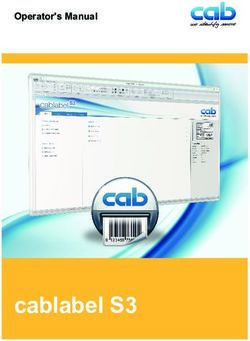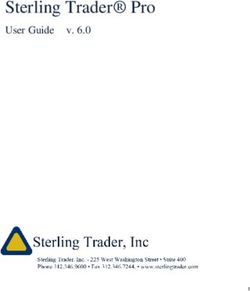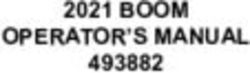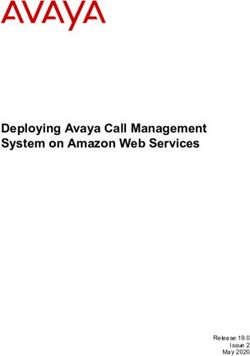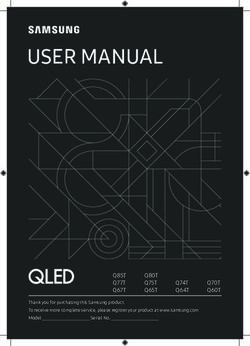LCD - TV 30 Inch Flat Panel
←
→
Page content transcription
If your browser does not render page correctly, please read the page content below
30 Inch Flat Panel
LCD - TV
© 2004 All rights reserved.
Trademarks:
MS-DOS® and Windows® are registered trademarks of Microsoft®.
Pentium® is a registered trademark of Intel®.
Other trademarks are the property of their respective owners.
We make no warranty of any kind with regard to this material, including, but
not limited to, the implied warranties of merchantability and fitness for a particular purpose.
We will not be liable for errors contained herein or for incidental or consequential damages in
connection with the furnishing, performance, or use of this material.
We assume no responsibility for the use or reliability of its software on equipment that is not
furnished by our company.
This document contains proprietary information that is protected by copyright. All rights are
reserved. No part of this document may be photocopied, reproduced, or translated to another
language without the prior written consent of our company.
The information in this document is subject to change without notice.CONTENT
1. SAFETY AND PRECAUTIONS .............................................. 1
Operating Safety .............................................................. 1
Repair ............................................................................. 2
Notes for Service Engineers ............................................. 2
Point of use ................................................................... 3
Environmental conditions................................................. 3
Connecting .................................................................... 4
Standards/Electro-Magnetic Compatibility .......................... 5
Precautions ...................................................................... 6
Important Additional Safety Instructions .............................. 6
FCC Compliance Statement .............................................. 7
2. INTRODUCTION .............................................................. 9
Service............................................................................ 9
Performance Characteristics ............................................... 9
Included Equipment ........................................................ 10
3. CONNECTING EXTERNAL DEVICES ................................... 11
4. CONTROLS AND LOCATION............................................. 13
5. REMOTE CONTROL......................................................... 15
Summary of Control Buttons ............................................ 16
6. A.P.S. FIRST TIME INSTALLATION.................................... 21
iiDeutsch
7. GENERAL CONTROLS & ADJUSTMENT ............................... 22
Turning the LCD display On and Off ................................... 22
Switch between TV / PC / AV ............................................ 22
English
Switching TV CHANNELS .................................................. 23
Volume Control............................................................... 23
Using Volume Control.................................................... 23
Using Mute .................................................................. 23
Italiano
Setting the Sleep Timer ................................................... 23
Viewing the Menus and On-Screen Displays ........................ 24
Contrast and Brightness Settings ...................................... 25
Setting Child Lock ........................................................... 25
Français
Menu Overview............................................................... 26
Picture ........................................................................ 26
Colour......................................................................... 26
Sound......................................................................... 27
Nederlands
TV .............................................................................. 27
Monitor ....................................................................... 28
Reset .......................................................................... 28
Mode .......................................................................... 28
Dansk
Input .......................................................................... 29
8. TV MODE ADJUSTMENT .................................................. 31
Adjusting TV settings....................................................... 31
Adjusting Program Tables ................................................ 31
Español
Change or Edit Names................................................... 32
Insert Program Names .................................................. 32
Delete a program ......................................................... 32
Manual Scan Programs .................................................... 33
Português
NICAM/IGR Broadcast Selection ........................................ 34
Stereo broadcast .......................................................... 34
Bilingual broadcast ....................................................... 34
Monaural broadcast (For NICAM broadcasts)..................... 34
Türkçe
iii9. TELETEXT ..................................................................... 35
To operate TELETEXT ...................................................... 35
Teletext Page Selection.................................................... 35
Useful features for Teletext .............................................. 36
10. PC MODE ADJUSTMENT ................................................ 39
11. OTHER FUNCTIONS ...................................................... 41
12. TROUBLESHOOTING..................................................... 42
13. DIMENSIONS .............................................................. 44
14. SPECIFICATIONS ......................................................... 45
List of supported PC Resolutions ....................................... 45
Warranty ....................................................................... 48
Pixel errors with LCD TVs ................................................. 50
INDEX ............................................................................. 51
Copyright © 2004
Alle Rechte vorbehalten.
Dieses Handbuch ist urheberrechtlich geschützt.
Warenzeichen:
MS-DOS® und Windows® sind eingetragene Warenzeichen der Fa. Microsoft®.
Pentium® ist ein eingetragenes Warenzeichen der Firma Intel®.
Andere Warenzeichen sind Eigentum ihrer jeweiligen Besitzer.
Technische und optische Änderungen sowie Druckfehler vorbehalten.
ivDeutsch
1. SAFETY AND PRECAUTIONS
English
Please read through this section carefully and follow the instruc-
tions to maximize the reliable operation and lifetime of your LCD
display. Always keep these instructions handy and close by your
LCD display. Keep the instructions and the packaging so that if you
sell or give away your LCD display you can give them to the new
Italiano
owner.
OPERATING SAFETY
• Never open the housing of the LCD display!
Français
When the housing is open there is a danger of
injury from electric shock!
• Do not insert any objects through the slots and openings of the
monitor. This may lead to an electrical short-circuit or even fire
Nederlands
resulting in damage to your LCD display.
• Slots and openings in the LCD display are for venti-
lation purpose. Do not cover these openings, as
this may lead to overheating.
Dansk
• Do not allow children to play unattended with electrical
equipment. Children may not always correctly recognize
danger.
• This LCD display is intended for personal use only. It not in- Español
tended for commercial use in a heavy industry environ-
ment.
• An injury hazard exists when the display breaks. Wear pro-
tective gloves to pack the broken parts and send them into
Português
your service center for proper disposal. Then wash your hands
with soap, because it is possible for chemicals to escape.
• Never exert pressure on the display. This could break the monitor.
• Do not touch the display with your fingers or with sharp objects
Türkçe
to avoid damage.
1. SAFETY AND PRECAUTIONS 1Contact the Call Center immediately in any of the following situa-
tions. Do NOT plug in or turn on your display:
♦ if the power cable/power supply overheats or is damaged
♦ if liquid has gotten into the monitor
♦ if the LCD display is dropped or the housing damaged
REPAIR
• Leave all repairs of your LCD display to authorized and
qualified personnel only.
• Should a repair be necessary, please contact one of our author-
ized service partners only.
NOTES FOR SERVICE ENGINEERS
• Before opening the housing, disconnect the product from all
power sources and remove any connecting cables. If the dis-
play has not been disconnected from the power outlet before being
opened, there is a danger to life through electric shock. There is
also a risk of damage to the components.
• Internal components of the LCD display may be damaged by elec-
trostatic discharge (ESD). Carry out repairs in an ESD-protected
workshop. If no such workshop is available, wear an antistatic
wrist strap or touch a highly conductive metal object. We can re-
pair damage sustained by inappropriate handling for a fee.
• Use only original spare parts.
2 ENGLISHDeutsch
POINT OF USE
• Keep your LCD display and all units connected to it away from
moisture and avoid dust, heat and direct sunlight. Failure
English
to observe these instructions can lead to malfunctions or dam-
age to the LCD display.
• Place and operate all units on a stable, level and vibra-
tion-free surface in order to avoid the LCD display from fal-
Italiano
ling.
ENVIRONMENTAL CONDITIONS
• The LCD display can be operated most reliably at ambient tem-
peratures between +41°F and +95°F (5° C to 35° C) and at a
Français
relative humidity between 20% and 85% (without condensation).
• When switched off, the monitor can be stored most reliably be-
tween +14°F and +140°F (-10° C - +60° C), up to the maxi-
Nederlands
mum height of 39,000 ft (12,000 m) above sea level at a rela-
tive humidity between 10% and 85% (without condensation).
• After transporting your LCD display please wait until it has
assumed the ambient temperature before connecting and
switching it on. Extremely high variations in the temperature
Dansk
or humidity may result in condensation forming on the in-
side of the LCD display which could cause an electrical
short-circuit.
Español
Português
Türkçe
1. SAFETY AND PRECAUTIONS 3CONNECTING
Observe the following instructions to connect your LCD display
properly:
POWER SUPPLY
• Do not open the power supply housing. An open
housing presents a lethal hazard from electrical
shock. There are no parts inside to be cleaned or ser-
viced.
• Operate your LCD display only with grounded outlets with AC 100-
230V~/ 50 Hz. If you are not sure about the power supply at your
location, check with your power company.
• Use only power connection cable provided.
• For additional safety we recommend use of a surge protector to
protect your LCD display from damage resulting from voltage
surges or lightning.
• To remove the LCD display from the power supply, disconnect the
plug from the AC outlet.
• The power outlet must be in the vicinity of your LCD display and
within reach of the power cables. DO NOT stretch the power
cables tightly to reach a power outlet.
• You should arrange the LCD display cables in a manner that no
one can trip over or step on them.
• To avoid damage of cable do not place any objects or furniture
on the cable.
4 ENGLISHDeutsch
STANDARDS/ELECTRO-MAGNETIC COMPATIBILITY
Your display fulfils the requirements for electro-magnetic compatibility
and electrical safety specified in the following standards:
English
EN 55013, EN 55020, EN 60065
EN 61000-3-2, EN 61000-3-3
• When connecting ensure that Guidelines for Electro-Magnetic Com-
patibility (EMC) are observed.
Italiano
• Provide a space of at least three feet from high-frequency and
magnetic sources of interference (television sets, loudspeakers,
mobile telephones, etc.) in order to avoid malfunctions.
ERGONOMICS
Français
• For ergonomic reasons we suggest not to use dark text with a blue back-
ground. This would cause bad readability and would increase eye strain.
• While working with display you should take breaks periodically to
avoid tension and fatigue.
Nederlands
• In order to protect your eyes and to create a pleasant working area you
should avoid glare, reflections and strong contrasts on the screen.
TRANSPORT AND RECYCLING
• Keep the original packaging and use it to protect the LCD display dur-
ing transport or storage.
Dansk
Español
Português
Türkçe
1. SAFETY AND PRECAUTIONS 5PRECAUTIONS
 Caution! There are no parts which can be ser-
viced or cleaned inside of the monitor housing.
You can increase the life of your LCD display by taking the follow-
ing precautions:
• Before cleaning always disconnect the power line and all
connection cables.
• Do not use any solvents, caustic or gaseous cleaning
agents.
• Clean the display with a soft, lint-free cloth.
• Ensure that no water droplets remain on the screen. Water
can cause permanent discoloration.
• Do not expose the screen to bright sunlight or ultraviolet
radiation.
IMPORTANT ADDITIONAL SAFETY INSTRUCTIONS
When using any electronic equipment, basic safety precautions should
always be taken. Following the guidelines below can reduce the risk of
fire, electric shock and injury to person:
• Do not use this product near water (e.g., near a bathtub, wash
bowl, kitchen sink or laundry tub, in a wet basement or near a
swimming pool).
• Avoid using a telephone/modem (other than a cordless type) dur-
ing an electrical storm. There may be a remote risk of electric
shock from lightning.
• Do not use the telephone/modem to report a gas leak in the vi-
cinity of the leak.
• Use only the power cord indicated in this manual. Do not dispose
of batteries in a fire. They may explode. Check with local codes
for possible special disposal instructions.
• Keep batteries away from children at all times.
6 ENGLISHDeutsch
FCC COMPLIANCE STATEMENT
This equipment has been tested and found to comply with the lim-
its for a Class B digital device, pursuant to Part 15 of FCC Rules.
English
These limits are designed to provide reasonable protection against
harmful interference in a residential installation. This equipment
generates, uses, and can radiate radio frequency energy and, if not
installed and used in accordance with the instructions, may cause
harmful interference to radio communications. However, there is no
Italiano
guarantee that interference will not occur in a particular installa-
tion. If this equipment does cause harmful interference to radio or
television reception, which can be determined by turning the
equipment off and on, the user is encouraged to try to correct the
interference by one or more of the following measures:
Français
• Reorient or relocate the receiving antenna.
• Increase the separation between the equipment and re-
ceiver.
Nederlands
• Connect the equipment into an outlet on a circuit different
from that to which the receiver is connected.
• Consult the dealer or an experienced technician for help.
Dansk
Changes or modifications not expressly approved by the party re-
sponsible for compliance could void the user’s authority to operate
the equipment. Shielded interface cables, if any, must be used in
order to comply with the emission limits.
Español
Português
Türkçe
1. SAFETY AND PRECAUTIONS 78 ENGLISH
Deutsch
2. INTRODUCTION
Thank you for purchasing our LCD Multi-display. We thank you for
English
your confidence in our products and are pleased to greet you as a
new customer.
We focused on great features, ease of use and reliability in manu-
facturing your LCD display.
SERVICE
Italiano
Service and support will be available every time you use your new
monitor. Contact us, we will be glad to help you.
This manual contains a separate chapter on the subject of Trou-
bleshooting on page 42.
Français
PERFORMANCE CHARACTERISTICS
Advantages in relation to CRT (cathode ray tube) displays:
¾ Less space required
Nederlands
¾ Lower weight
¾ Power savings
High image quality
¾ Standard: resolution up to 1280 x 768 @ 60 Hz
Further features
Dansk
¾ The LCD display is a plug and play device which is automati-
cally recognized by your operating system.
¾ The terminals include Tuner receiving terminal, PC Input, VGA,
PC Input DVI-D, SCART 1 (Video, S-Video & RGB), SCART 2 Español
(Video, S-Video), and Video/S-Video Input.
¾ Easy-to-use remote control.
¾ Easy-to-use on-screen menu system.
Português
¾ PIP, picture in picture, double screen function
¾ Screen format setting by pressing ARC button.
¾ Headphone socket for private listening.
¾ Built-in, broadband speakers.
Türkçe
¾ A sleep timer.
¾ Child Lock function.
¾ Full function Teletext.
2. INTRODUCTION 9INCLUDED EQUIPMENT
Please make sure the following items are included with your LCD
Display. Notify us within 14 days after purchase if it is not
complete. With you LCD Display you receive:
Remote control & batteries
User’s manual
(Micro / AAA X 2)
Power cord SCART cable Aerial cable
10 ENGLISHDeutsch
3. CONNECTING EXTERNAL DEVICES
English
S-video
Video
Audio (left)
Audio (right)
Italiano
Earphones
Subwoofer
Note: Français
Nederlands
Dansk
Español
Audio out L/R: The level of audio output cannot be changed using the volume,
treble, and bass controls on your display. This connector should
be used with an external audio amplifier that can be used to con-
trol the volume.
Português
Türkçe
3. CONNECTING EXTERNAL DEVICES 11TV
SCART 1
SCART 2
DVI-D
VGA
Electrical connection
Main switch
Both SCART connections support the following functions:
Video S-video RGB
SCART 1 Input Input Input
SCART 2 Input/Output Input/Output -
12 ENGLISHDeutsch
4. CONTROLS AND LOCATION
English
These buttons control your display’s basic features, including the
on-screen menu. To use the more advanced features, you must
use the remote control.
Turn down the volume. Navigation in OSD.
Italiano
Turn up the volume. Navigation in OSD.
Change channels down. Navigation in OSD.
Change channels up. Navigation in OSD.
Français
Display the main menu. One level back in the Menu.
Select input source (TV, SCART 1, SCART 2, Video, S-Video,
Nederlands
VGA and DVI).
Turn on or turn off the LCD display.
Power indicator
A blue indicator lights when the power is on and the indidcator will
be orange in standby mode. (The indicatore will be off when the
power is off.)
Dansk
Español
Português
Türkçe
4. CONTROLS AND LOCATION 1314 ENGLISH
5. REMOTE CONTROL
5. REMOTE CONTROL
15
Türkçe Português Español Dansk Nederlands Français Italiano English DeutschSUMMARY OF CONTROL BUTTONS
Selecting the Signal Source
Switch to the TV mode.
Switches to video mode or S-video mode
Switches to SCART 1. Switches between
video, S-video, RGB and Auto if pressed
several times.
Switches to PC mode (VGA or DVI)
Switches to SCART 2. Switches between
video, S-video Auto if pressed several
times.
Menu Setting
Display the main on-screen menu or enter
the next menu.
Press to select the item you want to adjust
in the OSD menu.
Press to decrease or increase the value in
the OSD control bar.
One level back in the Menu.
16 ENGLISHDeutsch
Changing Channels
Press P- or P+ to change programs in
TV mode or Teletext page in
English
TELETEXT mode.
To select programs directly in TV
mode.
Italiano
Français
Displays the current signal source,
program number and sound options.
Press to return to the previous pro-
gram.
Nederlands
Sound Control
Press to turn up or turn down the
volume.
Press to switch the sound on or off. Dansk
Español
Press to choose Stereo, Bilingual or
Monaural broadcasts.
Português
Türkçe
5. REMOTE CONTROL 17Teletext Control
TELETEXT
Press to show the Teletext Service. Press
again to return to TV viewing.
INDEX
Press to show the list of Teletext con-
tents.
HOLD
Press to stop the automatic page
change.
SIZE
Press to enlarge the top half or bottom
half of the Teletext page.
REVEAL
Press to display concealed information,
such as solutions of riddles or a quiz.
CANCEL
Press to switch to TV while waiting for
the next page.
SUBPAGE/TIME
Press to access to the sub-page you
required.
Color-coded keys for direct access. The
functions depend on the program.
18 ENGLISHDeutsch
PIP Control
Press to watch one of the video sources on
Sub-display, whilst in OC mode. Press again
to turn off the Sub-display.
English
Selects the source of the PIP Window.
Italiano
To shift the PIP Window in connection with
the following buttons:
P+ shifts upwards
P- shifts downwards
Vol – shifts to the left
Français
Vol+ shifts to the right
Sets the size of the PIP Window.
Nederlands
Dansk
Español
Português
Türkçe
5. REMOTE CONTROL 19Other Functions
POWER key. To switch on and off.
Reset the original factory setting, such as
Contrast and Color.
Changes the format.
Adjusts the backlight in three levels.
Press to select a preset time interval for
automatic power off.
Shows the digital clock in TV mode.
When setting up programs in the TV menu,
these four keys have the following functions:
Red: delete
Green: select and insert
Yellow: edit
Blue: return to menu
20 ENGLISHDeutsch
6. A.P.S. FIRST TIME INSTALLATION
English
1. After removing the LCD display packaging, ensure the product is
installed in a safe and well ventilated position.
2. Insert two AAA type batteries into battery compartment on the
rear of the remote control.
3. Please check, that the external 75 Ohm antenna cable, the po-
Italiano
wer adapter and the corresponding power cord are connected
correctly.
4. Switch on the LCD-TV by means of the main switch.
Français
Nederlands
5. Press the POWER button to switch the set on.
Dansk
6. The First Setup menu will appear when you turn on the multi-
media display for the first time. Follow the steps below and use
P+/ P-, VOL+/ VOL- and MENU buttons on your remote con-
troller to configure First Setup. Español
LANGUAGE ENGLISH
COUNTRY UNITED KINGDOM
TV SYSTEM PAL B/G
SCAN AUTO
Português
EXIT
UV: SELECT YZ: ADJUST
Türkçe
7. The preferred method at First Setup is Auto Scan. Please refer
to the Manual Scan Programs section for detailed instructions
on how to operate Manual Scan.
6. A.P.S. FIRST TIME INSTALLATION 217. GENERAL CONTROLS & ADJUSTMENT
TURNING THE LCD DISPLAY ON AND OFF
Your LCD-TV offers you different possibilities for switching it on.
Make sure that the main switch is switched on. Then proceed as
follows.
Press the POWER button on the remote.
or
You can also use the POWER button at below right on the
LCD-TV.
or
Press the button of the respective signal source on your re-
mote (TV, AV/SV, SCART 1, SCART 2 or PC). You will
switch on the LCD-TV and select the signal source at the
same time with this.
Use the POWER button to switch off the LCD-TV.
SWITCH BETWEEN TV / PC / AV
1. Turn on the power of the connected video equipment.
2. Press the applicable button.
3. Press the TV button to switch to TV mode.
4. Press the PC button to switch to PC mode.
5. Press the AV.SV button to switch to video mode.
6. Press the SCART 1 and SCART 2 buttons to switch on the automatic
recognition of the SCART (Video / S-Video / RGB) mode by the sys-
tem. You can switch between video, S-video and Auto by pressing it
several times. SCART 1 also supports RGB.
You can also select the signal source with the assistance of the
SOURCE button on the LCD-TV.
22 ENGLISHDeutsch
SWITCHING TV CHANNELS
1. Make sure that the LCD-TV is in TV mode.
2. You will switch up and down between the channels in your
English
channel table with the P+/P- buttons. You can select the re-
quired channel directly with the assistance of the number
block on the remote. Press the RTN button if you want to call
up the channel viewed most recently.
Italiano
VOLUME CONTROL
USING VOLUME CONTROL
Press VOL-/ VOL+ button to turn up or turn down the sound vol-
Français
ume.
USING MUTE
At any time, you can temporarily turn off the sound by pressing
the MUTE button.
Nederlands
1. Press the MUTE button and the sound cuts off.
2. Press the MUTE again or VOL- / VOL+ button to turn the
sound back to the previous level.
* Note: The mute function is automatically turned off if VOL- / VOL+
is pressed.
Dansk
SETTING THE SLEEP TIMER
You can set the Sleep Timer to automatically turn off the TV view
of LCD display. Español
1. Press the SLEEP button to display the Sleep Timer screen.
2. Press the SLEEP button repeatedly to change the sleep
time (in minutes).
Português
The time can be set to 30-minute increments from 30 minutes to
90 minutes.
* Note: The Sleep Timer screen automatically disappears in
3 seconds.
Türkçe
7. GENERAL CONTROLS & ADJUSTMENT 23VIEWING THE MENUS AND ON-SCREEN DISPLAYS
1. With the power on, press the MENU button. The main menu
appears on the screen.
PICTURE
COLOR TEMP
SOUND
TV
MONITOR
RESET
MODUE
INPUT
UV:SELECT YZ:ADJUST
2. Use the P+ / P- button to select one of the menu options, and
then press the MENU button to access to the Sub-menu.
3. Carry the changes out with the VOL+/VOL- buttons.
4. Press the EXIT button to return to the previous screen or se-
lect END and confirm with MENU button to leave the Menu.
Note: The menu varies with which input source is selected.
24 ENGLISHDeutsch
CONTRAST AND BRIGHTNESS SETTINGS
You may need to perform separate adjustments for brightness
and contrast for the different video modes.
English
1. Press the MENU button to display the main menu.
2. Press the P+ / P- button to move cursor to PICTURE.
3. To set the brightness: select the BRIGHTNESS menu
point and press the VOL+/VOL- buttons to increase or
Italiano
lower the screen brightness.
To set the contrast: select the CONTRAST menu point and
press the VOL+/VOL- buttons to increase or lower the
screen contrast.
SETTING CHILD LOCK
Français
This function locks the LCD-TV to prevent unauthorized access.
1. Press the MENU key to open the main menu.
2. Go to the function Child Lock using the P+/P- keys.
Nederlands
3. Press the MENU key again.
4. Enter a four-digit PIN through the remote and confirm it
with the MENU button.
5. Confirm your PIN by entering it again and pressing the
MENU button again.
Dansk
Your LCD TV is now locked by the child lock.
Please proceed as follows, if you have forgotten your PIN:
1. Press the Reset button on the remote.
2. Select the GES.RESET menu point with the P+ or P- but- Español
tons.
3. Select YES with VOL+/VOL- and confirm with the MENU
button.
The device is now reset to factory default settings. The initial
Português
setup must be performed again.
Türkçe
7. GENERAL CONTROLS & ADJUSTMENT 25MENU OVERVIEW
Press the MENU key while the device is switched on. The follow-
ing options appear on your screen.
PICTURE
BRIGHTNESS
CONTRAST
SATURATION
SHARPNESS
NOISE REDUCT
EXIT
UV:SELECT YZ:ADJUST
You can adjust several screen settings in this menu, including
BRIGHTNESS, CONTRAST, SHARPNESS and COLOR SATURATION.
You can activate NOISE REDUCTION to suppress picture distortion.
COLOUR
MODE NORMAL
R
G
B
EXIT
UV:SELECT YZ:ADJUST
In the color menu the color temperature can be adjusted to cold,
normal, warm or user settings.
26 ENGLISHDeutsch
SOUND
EQUALIZER
BALANCE
LOUDNESS
English
PSEUDO STEREO
SUBWOOFER
AUTO GAIN
EXIT
UV:SELECT YZ:ADJUST
Italiano
You have the possibility of making changes to the EQUALIZER
(pop, classical, voice, jazz, flat, user definition, etc.), to the
AUDIO BALANCE (left and right) and to the LOUDNESS through
the SOUND Menu. Apart from this, you can set the PSEUDO
STEREO EFFECT for a full sound in this Menu. You can connect a
Français
active subwoofer to the relevant subwoofer output, if the
SUBWOOFER function is activated. The volume of the subwoofer
can be set to the correct level with the level control. The AUTO
GAIN function serves to control the volume automatically.
Nederlands
TV
PROGRAM TABLE
MANUAL SCAN
Dansk
AUTO SCAN
EXIT
UV:SELECT YZ:ADJUST Español
In the TV menu you can start the automatic and the manual chan-
nel scan. You can also edit the program list here.
Português
Türkçe
7. GENERAL CONTROLS & ADJUSTMENT 27MONITOR
AUTO
CLOCK
PHASE
H POSITION
V POSITION
AUTO COLOR
UV:SELECT YZ:ADJUST
You set the LCD-TV levels in the MONITOR Menu, when the
device is in PC mode.
RESET
PRESET
GENERAL RESET
EXIT
UV:SELECT YZ:ADJUST
You can activate two different types of reset through the Reset
Menu. The AUDIO and IMAGE settings will be reset with the
PRESET function, while you will recreate the state at delivery with
GES.RESET. A new channel search will be necessary then. The
screen with the new settings will appear at Restart. All changes
made previously will be deleted irrevocably.
MODE
OVERVIEW
LANGUAGE
TRANSPARENCY
ZOOM
CHILD LOCK
FIRST SETUP
EXIT
UV:SELECT YZ:ADJUST
You have access to special possible settings such as OVERVIEW,
LANGUAGE, TRANSPARENCY and CHILD PROTECTION
through the Menu Mode. Apart from this, you can carry out the
initial setting up again here. The language is selected through the
Vol+/Vol- buttons.
28 ENGLISHDeutsch
INPUT
TV
PC
SCART1
English
SCART2
VIDEO
SVIDEO
EXIT
UV:SELECT YZ:ADJUST
Italiano
Via the input menu you can select your signal source.
Français
Nederlands
Dansk
Español
Português
Türkçe
7. GENERAL CONTROLS & ADJUSTMENT 2930 ENGLISH
Deutsch
8. TV MODE ADJUSTMENT
English
ADJUSTING TV SETTINGS
1. Select "TV" mode as signal source using the TV key on the re-
mote control.
2. Press the Menu key and select TV on the screen menu.
Italiano
PROGRAM TABLE
MANUAL SCAN
AUTO SCAN
EXIT
Français
UV:SELECT YZ:ADJUST
Nederlands
ADJUSTING PROGRAM TABLES
The program table indicates the channel numbers and names. You
can change, edit or delete names or add channels in this list.
Dansk
7. Press the MENU button to call up the Main Menu and select
the TV menu point there with the assistance of the P+ / P-
buttons. Confirm using the MENU button.
8. Select the menu point PROG.TABELLE using the P+ / P-
Español
buttons and then press the MENU button.
Português
Türkçe
8. TV MODE ADJUSTMENT 31CHANGE OR EDIT NAMES
1. Move to the program number you want to rename or edit name
by pressing P+ / P- button.
2. Press the YELLOW button.
3. Press P+ / P- button repeatedly to select a letter, and then
press VOL- / VOL+ button to select the position. (Each pro-
gram name could be edited with 5 characters)
4. Press YELLOW button again to store.
INSERT PROGRAM NAMES
1. Select the program that you want to insert using the buttons
P+ / P- / VOL- / VOL+.
2. Press the GREEN button.
3. Select the position, at which the selected program shall be in-
serted, using the buttons P+ / P- or VOL- / VOL+.
4. Press the RED button once to confirm the moving.
5. Confirm by pressing the Vol- / Vol+ buttons and press the
MENU button.
DELETE A PROGRAM
1. Move to the program number you want to delete by pressing
P+/ P-button.
2. Press the RED button.
3. Confirm by pressing the Vol- / Vol+ buttons and press the
MENU button.
32 ENGLISHDeutsch
MANUAL SCAN PROGRAMS
You can limit the search interval for manual scanning. Please pro-
ceed as follows:
English
1. Select the menu item Manual Scan in the TV menu.
2. Confirm your selection with Yes.
Italiano
Français
RANGE: 45.25MHz
Nederlands
863.25MHz
SCAN
3. Enter the starting point using the key pad.
4. Use the P button to go to the following number. This is the
Dansk
end point of the search area. This value can also be entered
using the number buttons in order to define the end point of
the search area.
5. Move to Scan using the P- key and select Yes. Español
6. Press the menu key to start scanning.
After the scanning process has endeed the detected programs will
be entered into the program table.
Português
When a program is found you will be prompted to add it. If you
select YES, then the program will appended at the end of the
program table and the search will be continued. If you reject the
request, then the program will not be appended, but the search
will continue.
Türkçe
8. TV MODE ADJUSTMENT 33NICAM/IGR BROADCAST SELECTION
Depending on the particular program being broadcast, you can
press the SOUND button to listen to stereo, bilingual or monaural.
1. Press the SOUND button directly to display the three states on
the top right of the screen.
2. Press the SOUND button repeatedly to select the following
states.
STEREO BROADCAST
● Each time you press SOUND, the mode changes between “Ste-
reo” and “Mono”.
● When “Mono” is selected, the TV sound is output monaurally.
-In stereo reception, if the stereo signal is weak, you can switch
to “Mono”.
BILINGUAL BROADCAST
● Each time you press SOUND, the mode changes as follows:
CH A → CH B
CH A sends the primary broadcast language to the loudspeakers.
CH B sends the secondary broadcast language to the loud-
speakers.
MONAURAL BROADCAST (FOR NICAM BROADCASTS)
● Each time you press SOUND the mode changes between “Ni-
cam” and “Mono”.
34 ENGLISHDeutsch
9. TELETEXT
English
Teletext is a free service broadcast by most TV stations which
gives up-to-the-minute information news, weather, television
program, share prices, subtitles, and many other topics.
TO OPERATE TELETEXT
Italiano
1. Select a TV station on which Teletext is being transmitted.
2. Press the TELETEXT button once to appear the Teletext
screen.
Press the TELETEXT button again to switch off Teletext.
Français
The previous program reappears.
TELETEXT PAGE SELECTION
1. Enter the required Teletext page as a three digit numbers.
Nederlands
The selected page number is displayed at the top left cor-
ner of the screen. The Teletext page counter searches until
the selected page number is located, so that the desired
page is displayed on the screen.
2. The P+ / P- button can be used to select the preceding or
Dansk
following page.
3. Fastext movement by the 4 colored buttons.
Four subject-heading pages can be selected quickly by
pressing the corresponding colored button Red, Green, Español
Yellow, or Blue on the remote control handset.
Português
Türkçe
9. TELETEXT 35USEFUL FEATURES FOR TELETEXT
INDEX
* Press this button to select the index page that displays the list of Tele-
text contents.
HOLD
The Teletext page you have selected may contain more information than
what is on the screen; the rest of the information will be displayed after a
period of time on a sub-page.
* Press HOLD button to stop the automatic page change.
-The HOLD symbol will be displayed at the top left-hand corner on the
screen and the automatic page change will be stopped.
* Press HOLD button again to continue.
CANCEL
In the Teletext mode, pressing CANCEL button will switch the screen to
the TV mode while waiting for the next text page.
* Select required page number in Teletext mode.
* Press CANCEL button to switch to TV mode while waiting for the text
page. The upper and lower row of the videotext page information is
displayed for 6 seconds, before it disappears.
* When the required text page is found, the page number is displayed in
a black box in the upper left corner.
* Press CANCEL button again to revert to Teletext mode.
REVEAL
* Press this button once to display concealed information, such as solu-
tions of riddles, puzzles, or a quiz.
* Press this button again to conceal the revealed answers.
SIZE
Select double height text.
* Press this button to enlarge the top half of the page.
* Press this button again to enlarge the bottom half of the page.
* Press this button once more to return to the normal display.
36 ENGLISHDeutsch
SUB-PAGE / TIME
In Teletext mode, sub pages are subsections of long Teletext pages that
can only be displayed on the screen one section at a time.
English
* Select the required Teletext page. (e.g. 524)
* Press SUB-PAGE button. “S0000” will be displayed.
* Select the required sub page number by pressing four digit buttons
(e.g. 0001).
Italiano
* The Teletext sub page number will be displayed on the lower right cor-
ner of the screen when the selected page is found.
* Press SUB-PAGE button again to return to normal page sequence.
Français
In TV mode, press this button to display the time.
* While watching a TV program with Teletext transmission press TIME
Nederlands
button. The current time information will be displayed on the upper
right corner of the screen.
* When the TIME button is pressed again, the time display disappears.
Dansk
Español
Português
Türkçe
9. TELETEXT 3738 ENGLISH
Deutsch
10. PC MODE ADJUSTMENT
English
This LCD-TV can double as PC monitor. There are two options for
connection: VGA (analog) and DVI-D (digital).
Italiano
Français
Nederlands
Dansk
Español
Português
Türkçe
10. PC MODE ADJUSTMENT 391. Connect a VGA or DVI-D data cable to your LCD-TV and the
corresponding port on your PC.
2. You also may connect an audio cable (RCA L/R to 3.5mm plug,
available at professional dealers) with the AUDIO 3 port and
the audio input of your PC.
3. Please switch on your PC and LCD-TV now.
4. Press the PC button on your remote control. Pressing the but-
ton again toggles between DVI-D and VGA.
Please take care, that the resolution of your PC matches the one
of the LCD-TV. Should they be different, please configure your PC
first before connecting the LCD-TV.
40 ENGLISHDeutsch
11. OTHER FUNCTIONS
English
1. “Aspect” button (Screen Aspect Ratio)
ARC - Aspect Ratio Control
* The Aspect button on top of the TV serves the same purpose as the
ARC button on the remote control.
Italiano
* Normal: This sets the aspect ration to 4:3 for traditional TV pro-
grams. There will be black bars at either side of the screen.
* Periscope: Expands 4:3 video sources to fit the 16:9 screen by
magnifying the image at the edges of the screen. This creates less
distortion at the centre of the screen.
Français
* Zoom: Some DVD movies may not fill the top and bottom of the
screen. The zoom function extends the height to fill the screen.
* FULL: This mode displays the picture 1 to 1 using full screen width
and height. A 16:9 signal will be displayed correctly. A 4:3 signal
Nederlands
will be stretched horizontally to reach full screen width.
* Cineramic: Allows displays in anamorphic film mode (2.35:1)
2. “APC” control button (Automatic Picture Control)
To view the APC settings one after the other, press the "APC" button
on the remote control repeatedly. The background lighting will be set
Dansk
to "Normal", "Dimmed" or "Full". This setting enables you to adjust
the screen brightness to the ambient lighting. The setting "Full" is
preferable in bright environments, while the setting "Dimmed" is
more suitable for darker environments. This setting also affects
power consumption, which is lowest when set to "Dimmed". Español
3. Video/Audio output from the Scart 2 connector
If your video input source is TV/Video/S-Video/Scart 1, Scart 2 con-
nector would automatically output the signals. The mute settings
would not affect the signals output from Scart 2. When the video in-
Português
put format is Scart 1 RGB, there will be no output from Scart 2. The
Scart 2 is capable of outputting CVBS and Y/C video signals. The
Scart 2 will not output signal after the power is off.
Türkçe
11. OTHER FUNCTIONS 4112. TROUBLESHOOTING
Many times, problems have simple causes. We would like to give
you some tips to solve some common problems. Should these tips
not help, please call us!
There is no picture or sound.
Make sure the AC adapter is properly inserted in the power outlet.
Make sure the input mode is set to correctly.
Make sure the main power switch of the main unit is on.
There is no picture. There is no picture from AV.
Make sure the Contrast/Brightness is properly adjusted.
Make sure all external devices are connected properly.
There is no sound.
Make sure the volume is not set to minimum.
Make sure the sound is not set to mute.
Make sure that headphones are not connected.
There is no picture or sound, just noise.
The reception may be weak.
Make sure the aerial is not disconnected.
Picture is not clear.
The reception may be weak.
Make sure the aerial is not disconnected.
Picture is too bright.
Check the APC function setting.
Check Contrast/Brightness adjustment.
The picture is too dark.
Check if the APC button is set to “Dark”.
Check Contrast/Brightness adjustment.
Remote control does not work.
Check the batteries in the remote control are not flat.
Make sure the remote sensor window is not under strong lighting.
The picture is not sharp.
The reception may be weak.
Make sure the aerial is not disconnected.
The picture jitters.
The reception may be weak.
Make sure the aerial is not disconnected.
42 ENGLISHDeutsch
The picture is doubled or tripled.
Make sure the aerial is facing the right direction.
There may be reflected electric waves from mountains or buildings.
The picture is spotted.
English
There may be interference from automobiles, trains, high voltage lines, neon
light, etc.
There may be interference between the antenna cable and power cable. Try
moving them further apart.
There are stripes on the screen or colors fade.
Italiano
Is the unit receiving interference from other devices?
Transmission antennas of radio broadcasting station and transmission anten-
nas of amateur radio and cellular phones may also cause interference.
Place the unit as far apart as possible from device that may cause possible
interference.
The basic settings are not correct anymore (color and
Français
tone).
Press the RESET key on the remote control to return to the basic settings.
You forgot the child lock PIN.
Follow the instructions on page 25 to perform a reset.
Nederlands
Dansk
Español
Português
Türkçe
12. TROUBLESHOOTING 4313. DIMENSIONS 44 ENGLISH
Deutsch
14. SPECIFICATIONS
English
LIST OF SUPPORTED PC RESOLUTIONS
Horizontal Vertical
Resolution
Frequency Frequency
Italiano
VGA 640 x 480 31,5 KHz 60,0 Hz
VGA 640 x 480 37,8 KHz 72,8 Hz
VGA 640 x 480 37,5 KHz 75,0 Hz
DOS 720 x 400 31,5 KHz 70,1 Hz
SVGA 800 x 600 37,9 KHz 60,3 Hz
Français
SVGA 800 x 600 46,9 KHz 75,0 Hz
SVGA 800 x 600 48,1 KHz 72,0 Hz
MAC 832 x 624 49,7 KHz 74,6 Hz
XGA 1024 x 768 48,4 KHz 60,0 Hz
XGA 1024 x 768 56,4 KHz 70,1 Hz
Nederlands
XGA 1024 x 768 60,0 KHz 75,0 Hz
WXGA* 1280 x 768 47,7 KHz 60,0 Hz
*recommended (physical) resolution
Dansk
Español
Português
Türkçe
14. SPECIFICATIONS 45Items Specification
Display
Screen size 30” TFT (Thin-Film Transistor) LCD panel
Resolution 1280 x 768
Aspect ratio 15:9
Display area (HxV) 643 x 385 mm
Pixel pitch 3x0,1675 (H) x 0,5025 (V)
Display colours 16,7 Mio. colours
Contrast ratio 600:1
Brightness 550 Cd/m3
View Angle (H, V) 170°/ 170° (typ.)
Response time 16ms (typ.)
TV Function
TV tuning system PAL (B/G, D/K, I) and SECAM (L/L’)
Teletext Yes (250 pages)
Video
SCART (In) 21-pin (RGB, Y/C or CVBS)
SCART
(In) 21-pin (CVBS or Y/C)
(Out) 21-pin (CVBS)
Video (In) CVBS (composite) x 1
S-video x 1
VGA 15-pin D-Sub x 1
DVI-D x 1
Audio
Audio (In) Audio RCA L/R
SCART Audio L/R x 2
Audio (Out) Integrated speakers 8W x 2
Subwoofer x 1
Headphones: 3.5mm mini stereo port x 1
Power
Power adaptor Integrated, AC 100-230V~/ 50 Hz
Power consumption < 5W
(Standby)
Environment
Temperature (in operation) 5°C to 35°C
Humidity (in operation) 20% to 80% RH
46 ENGLISHDeutsch
Dimension and Weight
Dimension (W x H x D) 912,3 x 554 x 194 mm (with stand)
912,3 x 494 x 102 mm (without stand)
Weight 18 kg (with stand)
English
16 kg (without stand)
Accessories
User’s manual, remote control, batteries (AAAx2), power cord, cables
Italiano
Français
Nederlands
Dansk
Español
Português
Türkçe
14. SPECIFICATIONS 47WARRANTY
We warrant to our customers that this product is free from defects in materials
and workmanship as follows: for a determined period from the date of original
purchase, defective parts or a defective product returned to a repair facility or an
Authorized Service Facility ("ASF") for such product, as applicable, and proven to
be defective upon inspection, will be exchanged for new or comparable rebuilt
parts, or a refurbished product, as determined by the repair facility or the ASF.
Limited warranty repair or replacement shall not extend the original limited war-
ranty period of the defective product. This limited warranty does not cover any
supplies or accessories, including but not limited to: software, blank media, user-
installed drives, etc.
EXCLUSIONS: this limited warranty does not apply, and you will have no remedy
hereunder with respect to (a) products that have been modified, opened, repaired
or otherwise altered, except by an ASF, (b) products that have been damaged or
destroyed after delivery to the customer, (c) any third party software, interfaces,
parts, supplies, peripherals or other products or any defects resulting from use of
the product in connection with such third party products, (d) defects resulting from
improper or inadequate maintenance, calibration or site preparation, (e) defects
resulting from any misuse, abuse, accident, neglect, negligence or any use other
than in accordance with the handling or operating instructions provided, (f) defects
resulting from exposure to unusual physical or electrical stress or from any opera-
tion other than in accordance with the published environmental specifications for
the product.
TO THE EXTENT ALLOWED UNDER APPLICABLE LAW, THE ABOVE WARRANTIES
ARE EXCLUSIVE AND NO OTHER WARRANTY OR CONDITION, WHETHER WRITTEN
OR ORAL, IS EXPRESSED OR IMPLIED AND WE SPECIFICALLY DISCLAIM ANY
IMPLIED WARRANTIES, INCLUDING ANY IMPLIED WARRANTY OF
MERCHANTABILITY OR FITNESS FOR A PARTICULAR PURPOSE AND NO IMPLIED
WARRANTY APPLIES TO THE PRODUCT AFTER THE APPLICABLE PERIOD OF THE
EXPRESS LIMITED WARRANTY STATED ABOVE. Some countries, states or prov-
inces do not allow exclusions or limitations on the duration of an implied warranty,
so the above limitation or exclusion might not apply to you. This limited warranty
gives you specific legal rights and you might also have other rights that vary from
country to country, state to state, or province to province.
Our limited warranty is valid in any country or locality where we have a support
presence for this product and where we have marketed this product. The level of
warranty service you receive may vary according to local standards. We will not
alter form, fit or function of the product to make it operate in a country for which it
was never intended to function.
TO THE EXTENT ALLOWED UNDER APPLICABLE LAW, THE REMEDIES IN THIS
LIMITED WARRANTY STATEMENT ARE YOUR SOLE AND EXCLUSIVE REMEDIES.
EXCEPT AS INDICATED ABOVE, IN NO EVENT WILL OUR COMPANY OR ITS
SUPPLIERS BE LIABLE FOR LOSS OF DATA OR FOR INDIRECT, SPECIAL,
INCIDENTAL, CONSEQUENTIAL (INCLUDING LOST PROFIT OR DATA), OR OTHER
DAMAGE, WHETHER BASED IN CONTRACT, TORT, OR OTHERWISE. IN NO EVENT
SHALL RECOVERY OF ANY KIND AGAINST OUR COMPANY BE GREATER IN AMOUNT
THAN THE PURCHASE PRICE OF THE PRODUCT SOLD BY US WHICH CAUSED THE
ALLEGED DAMAGE. WITHOUT LIMITING THE FOREGOING, YOU ASSUME ALL RISK
AND LIABILITY FOR LOSS, DAMAGE OR INJURY TO YOU AND YOUR PROPERTY
AND TO OTHERS AND THEIR PROPERTY ARISING OUT OF USE OR MISUSE OF, OR
48 ENGLISHDeutsch
INABILITY TO USE THE PRODUCT NOT CAUSED DIRECTLY BY THE NEGLIGENCE OF
OUR COMPANY. Some countries, states or provinces do not allow the exclusion or
limitation of incidental or consequential damages, so the above limitation or exclu-
sion may not apply to you.
THE WARRANTY TERMS CONTAINED IN THIS STATEMENT, EXCEPT AS LAWFULLY
English
PERMITTED, DO NOT EXCLUDE, RESTRICT OR MODIFY AND ARE IN ADDITION TO
THE MANDATORY STATUTORY RIGHTS APPLICABLE TO THE SALE OF THIS
PRODUCT TO YOU.
Please note the following:
Be sure to keep your purchase receipt in a safe place. Our company, at its option,
may require a copy of the receipt to validate the warranty period effective date
(i.e. date of purchase). Warranty liability only applies to material or factory faults.
Italiano
It does not apply to damage due to breakage, for example, a crack in the housing.
Our service includes unit exchange or send-in repair:
Unit Exchange
In locations where Unit Exchange is available, we will send you a replacement unit.
You must return the defective unit to our company (using the shipping carton that
Français
the new one came in.)
Send-In Repairs
In locations where Send-In Repair Service is available, repair service can be ob-
tained by shipping your unit to the Repair Center. The unit will be repaired and
returned to you.
For either Unit Exchange or Send-In Repairs, you must have an authorized RMA
Nederlands
number from our support before shipping your defective product.
Replacement products may be either new or equivalent in performance to new.
Replacement or repaired products may contain remanufactured parts equivalent to
new in performance or may have been subject to incidental use.
Out-of-Warranty Support
In addition to providing free technical support during the warranty period, We are
also available to support your product after the warranty period has ended. This
Dansk
out-of-warranty support will be provided on a fee basis.
Español
Português
Türkçe
14. SPECIFICATIONS 49PIXEL ERRORS WITH LCD TVS
Active matrix LCDs (TFT) with a resolution of 1024 x 768 pixel (XGA), which
are in turn composed of three sub-pixels each (red, green, blue), contain
about 2.4 million addressable transistors. Because of this very high number of
transistors and their extremely complex production process occasionally de-
fective or incorrectly addressed pixels or sub-pixels may occur.
Rows
Blue
Green
Red
Item Acceptable
Number
Bright Sub 1 NDeutsch
INDEX
English
INDEX ................................ 36
Insert Program Names .......... 32
C Introduction ..........................9
CANCEL ..............................36
Change or Edit Names...........32 M
Italiano
Changing Channels ...............17
Child Lock ...........................25 Manual Scan Programs ......... 33
Connecting ...................... 4, 11 Menu Overview.................... 26
Contrast and Brightness
Settings ...........................25
Français
Controls and location ............13 N
Copyright .......................... i, iv
NICAM/IGR Broadcast
Selection ......................... 34
D
Nederlands
Delete a program .................32 O
Dimensions .........................44
On-Screen Displays .............. 24
Operating Safety....................1
E
Dansk
Electro-Magnetic Compatibility 5 P
Environmental conditions........ 3
Ergonomics .......................... 5 PC mode Adjustment ............ 39
Performance Characteristics ....9
Pixel errors with LCD TVs ...... 50
Español
F Precautions ...........................6
FCC Compliance Statement..... 7
First Time Installation ...........21 R
Português
Recycling ..............................5
H Remote Control ................... 15
Repair ..................................2
HOLD .................................36 REVEAL .............................. 36
Türkçe
I S
Included equipment ..............10 Safety and Precautions ...........1
INDEX 51Safety instructions................. 6 REVEAL ........................... 36
Connecting ........................ 4 SIZE ............................... 36
Environmental conditions..... 3 SUB-PAGE/TIME ............... 37
Precautions ....................... 6 Teletext Control ................... 18
Repair .............................. 2 Trademarks............................i
Service ........................... 9, 42 Transport..............................5
Service Engineers .................. 2 TV mode Adjustment ............ 31
Setting the Sleep Timer.........23
SIZE...................................36
Sound Control......................17 U
Specifications.......................45
Standards ............................ 5 Using Mute.......................... 23
FCC Compliance Statement.. 7
SUB-PAGE/TIME ...................37
Switching TV channels...........23 V
Volume Control.................... 23
T
Teletext ..............................35 W
CANCEL ...........................36
HOLD ..............................36 Warranty ............................ 48
INDEX .............................36
52 ENGLISHYou can also read