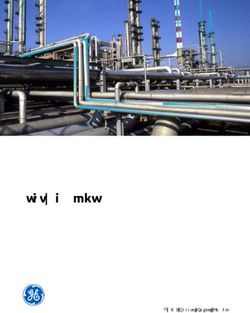ACCURO CLOUD USER ONBOARDING GUIDE - Getting to the Cloud: A Step-by-Step Guide for Accuro Users
←
→
Page content transcription
If your browser does not render page correctly, please read the page content below
USER GUIDE
ACCURO CLOUD USER ONBOARDING GUIDE
Getting to the Cloud: A Step-by-Step Guide for
Accuro Users
1.866.729.8889
www.AccuroEMR.com1.866.729.8889
www.AccuroEMR.com
TABLE OF CONTENTS
WELCOME TO ACCURO CLOUD ................................................................................................................................................. 3
GET STARTED .............................................................................................................................................................................................. 3
User Account: Accuro ONE ID ...........................................................................................................................................3
Multi-Factor Authentication (MFA) ...................................................................................................................................4
What’s New? ...........................................................................................................................................................................6
SUPPORT......................................................................................................................................................................................................... 8
Clinic Support ..........................................................................................................................................................................8
Version: 1.0
Date of Revision: June 29th, 2021 21.866.729.8889
www.AccuroEMR.com
WELCOME TO ACCURO CLOUD
We’re transitioning our clients to Accuro Cloud to stay at the forefront of digital technology, and to
ensure your user experience is everything it should be.
GET STARTED
You will receive communication letting you know it is time to create your Accuro ONE ID. Once you create
your new log-in, your account will move to Accuro Cloud. Once you’re ready to begin, please follow the
below steps.
User Account: Accuro ONE ID
Accuro ONE ID is your new log in. This will help you gain access not only to Accuro, but also to our other
products going forward.
To get started:
1. Navigate to accuro.cloud/upgrade.
2. Log in with your current Username and Password.
3. Create a new Password for Accuro ONE ID. Make
sure it fits all the listed requirements.
4. Set up your preferred Multi-Factor Authentication
(MFA). Please review the Multi-Factor
Authentication section of this document for more
information and assistance in setting up MFA.
5. When prompted, enter your unique work email
address if you have one.
You are now ready to log in to Accuro using your new
Accuro ONE ID at Accuro.Cloud! Make sure to bookmark
this new link on your computer’s web browser.
Note: If you are using ACCUROgo, your ACCUROgo login is your Accuro ONE ID. You can now log in to
Accuro Cloud using those credentials.
Version: 1.0
Date of Revision: June 29th, 2021 31.866.729.8889
www.AccuroEMR.com
Multi-Factor Authentication (MFA)
Multi-Factor Authentication is a security technology that requires more than one method of
authentication. Entering your password is the first required method while your next method is selected by
you. Speak to your IT professional to see what options might be best for you.
Note: Multi-Factor Authentication is required as part of the transition to Accuro Cloud. However, more than one
additional Authentication method may be used for your account if desired. The first time you set up MFA, you
will be prompted to prove your identity. While subsequent logins may not prompt you, certain conditions
(location, change of device, etc.) will require you to prove your identity as an additional security measure.
Phone
If you are comfortable using your smart phone for authentication, here are some options that might be
right for you:
Okta Verify App
To prove your identity with Okta Verify, you can either approve a push notification or enter a one-time
code the first time you sign in to Accuro Cloud.
Select iPhone or Android as your device type, then tap the link to Download Okta Verify or Google
Authenticator onto your mobile device. You can also download your MFA app using the links below:
Okta Verify: Android / Apple iOS
1. Download the application with the above links.
2. Open the application and select Add Account > Organization > Scan a QR Code.
3. At the Setup Okta Verify screen, scan the QR Code with your smart phone.
4. After completing this step, you will see the account added in your Okta Verify app.
5. Whenever prompted for your Okta Verify code, select Push Notification and approve on your
smart phone OR select enter code, open your Okta Verify app and copy the code in the field.
Note: Okta Verify codes are only valid for a limited time. If you get an error when entering your
verification code, you may need to return to your MFA app to get a new 6 digit code.
Version: 1.0
Date of Revision: June 29th, 2021 41.866.729.8889
www.AccuroEMR.com
Google Authenticator: Android / Apple iOS
1. Download the application with the above links.
2. Open the application and select Scan a QR Code or Enter a Setup Key.
3. Scan the QR with your smart phone or select Can’t scan? to enter your secret key.
a. After scanning your QR code, enter the Code shown on your device.
b. After selecting Can’t scan? enter your setup code into the Secret Key Field.
4. After completing either of these steps, you will see the account added in your Google
Authenticator app.
5. Whenever prompted for your Google Authenticator passcode, open your Google Authenticator
app and copy the code into the field.
Note: Google Authenticator codes are only valid for 30 seconds. If you get an error when entering your
verification code, you may need to return to your MFA app to get a new 6 digit code.
Computer
The Security Key or Biometric Authenticator gives you the ability to pick computer authentication options
that you might already be using in your clinic. Some common options are:
Windows Hello
This authentication method uses a biometric (fingerprint, iris scan, or facial recognition) or PIN. It is
enabled for all Windows 10 users. Please see Windows Hello Setup for more information.
Touch ID (Apple Devices Only)
Much like Windows Hello, Touch ID utilizes a fingerprint as a biometric to authenticate your account.
Touch ID is only set up for iPhone, iPad, and MacBook Pro. Please see Touch ID Setup for more
information.
YubiKey
This is a physical hardware device (very similar to a USB Stick) and is used as a security token that allows
users to add a second authentication factor. Please see yubico.com for more information.
Authy
Authy will allow you to use either your computer or mobile device to set up MFA. It can work offline and
is a great option for those wishing to use multiple ways to authorize accounts. Please see authy.com for
more information.
Version: 1.0
Date of Revision: June 29th, 2021 51.866.729.8889
www.AccuroEMR.com
What’s New?
Once you are logged in with your new Accuro ONE ID, you will have some new options available to you
on your Citrix StoreFront. With the move to the Cloud, your StoreFront and Accuro will not change and
this move will not affect your experience once you are logged into Accuro.
1. Click on the Configure button in the top right of the site > Account Settings
2. In Account Settings you can:
• Update your personal information such as your email address and region
• Change your password
Version: 1.0
Date of Revision: June 29th, 2021 61.866.729.8889
www.AccuroEMR.com
• Change your password
• Update your Multi-Factor Authentication
Version: 1.0
Date of Revision: June 29th, 2021 71.866.729.8889
www.AccuroEMR.com
SUPPORT
Clinic Support
QHR Technologies Inc. Client Services
Phone: 866.729.8889
Email: accuro@QHRTech.com
Content Disclaimer
All content in this User Guide is valid and deemed correct as of the date of publishing. The images and content are
subject to change as the product develops and evolves. To view the most current version, please refer to the Accuro
User Guide accessed from within Accuro (Accuro Start Menu > Help > Accuro User Guide).
Version: 1.0
Date of Revision: June 29th, 2021 8You can also read