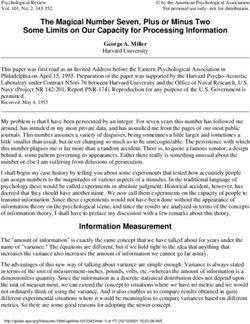Countryside Stewardship 2021: How to apply by email or post for Higher Tier
←
→
Page content transcription
If your browser does not render page correctly, please read the page content below
Countryside Stewardship 2021: How to apply by email or post for Higher Tier
Contents
Be aware of fraud ........................................................................................ 3
Key dates for Countryside Stewardship Higher Tier ................................... 4
Introduction.................................................................................................. 6
How to apply................................................................................................ 8
Complete your application form, annexes and maps .................................. 9
Confirm your information and apply .......................................................... 58
What happens next? ................................................................................. 64
More information and contacts .................................................................. 65
2Be aware of fraud
How to avoid fraud and what to do if you suspect an
attempted fraud
Fraudsters may target farmers who receive subsidy payments and we’re
aware that in the past some customers have received emails, texts and
telephone calls claiming to be from RPA or Defra. Links to a fake website
designed to look like an authentic RPA or Defra online service are
sometimes included in the message. We do not send emails or text
messages with links to websites asking you to confirm your personal
details or payment information. We strongly advise anyone who receives
such a request not to open the link and delete the item. As fraudsters may
target farmers who receive subsidy payments, remember:
• never discuss your bank account details with someone you don’t know
• we will not ask you to make a payment over the phone
• delete any emails or texts you do not believe are genuine, and do not
open any links – our main email addresses are:
• ruralpayments@defra.gov.uk
• rpa@notifications.service.gov.uk
• be cautious about what information you share externally, particularly on
social media.
If you suspect an attempted fraud or feel you have been the subject of
fraud, you can contact:
• RPA’s Fraud Referral Team on 0800 347 347 or
FraudInConfidence@rpa.gov.uk
• Action Fraud (the UK’s national reporting centre for fraud and cyber-
crime) on 0300 123 2040.
3Key dates for Countryside Stewardship Higher Tier
Important dates for Countryside Stewardship Higher Tier.
Date Information
31 December of year Submit Woodland Management Plan by this date for approval
before submitting by Forestry Commission (FC) if woodland is included in
application Countryside Stewardship (CS) 2021 application – does not
apply to woodland creation maintenance option.
9 February 2021 Start of CS 2021 application period for agreements that will
start on 1 January 2022.
31 March 2021 Deadline for requesting a CS 2021 Higher Tier application pack
(midnight) by email or phone
31 March 2021 Deadline for requesting a CS 2021 Higher Tier application pack
(midnight) online.
Before 30 April 2021 If woodland is included in CS application, Woodland
Management Plan must be approved or approved in principle
before Higher Tier initial application is submitted.
30 April 2021 (midnight) Deadline for submitting Higher Tier 2021 initial application.
By early June 2021 Customer notified of success or failure of Higher Tier 2021
initial application.
June to August 2021 Higher Tier 2021 final application development with customer.
4Date Information
31 August 2021 Deadline for submitting Higher Tier 2020 final application to FC
or NE.
All necessary consents, permissions and evidence must be
arranged by this date.
Woodland Management Plans, must be fully approved with any
associated felling licence in place by this date.
31 August 2021 Deadline for RPA to receive any requested ‘baseline’ (BEHTA)
evidence.
Deadline for RPA to receive any changes to the Higher Tier
woodland only 2021 final application. Woodland Management
Plans where needed for woodland only applications, must be
fully approved with any associated felling licence in place by
this date.
By end October 2021 Final scoring for woodland only applications and the woodland
element of a mixed application.
31 December 2021 2021 Agreement offer and declaration sent to customer by this
date for agreements that will start on 1 January 2022.
31 December 2021 Official end of the CS 2021 year.
1 January 2022 Start date for CS Higher Tier 2022 agreements applied for in
2021.
5Introduction
This guidance explains how to complete your Countryside
Stewardship (CS) Higher Tier application and supporting
documents, after you’ve received them by email or post
You can request an application pack using the Rural Payments service.
The pack will be emailed to you and will contain the information we hold for
your business in the Rural Payments service. Check your junk folder if you
have not received the application pack in your inbox following your
request. The pack is emailed only once, so it’s important that all your
information is up to date in the Rural Payments service before you request
the pack.
If you cannot access the internet to request an application pack call us on
03000 200 301 and we’ll try to help.
To find out what you need to do, read ‘How to request a Mid Tier or Higher
Tier application pack’ on GOV.UK.
Hide all sections
When to apply
The deadline for The Rural Payments Agency (RPA) to receive your
completed application and supporting documents is midnight on 30 April
2021.
We recommend that you submit your application as early as possible and
well before the deadline to allow time to resolve any queries. This will help
us, the Forestry Commission, and Natural England make decisions and
recommendations about your application. Read ‘Key dates’ above for more
information.
Getting started
To get started it’s important that you do the following in the order we’ve
listed them:
Before you request a Higher Tier application pack – read ‘How to request a
Mid Tier or Higher Tier application pack’ and use this guidance to follow 1
to 3 below; then
6After you receive the application pack follow 4 and 5 below.
1) Register or sign in to the Rural Payments service – to receive CS
payments, you must be registered in the Rural Payments service.
2) Check and change – you must check that your personal details,
business details, permission levels and digital maps are up to date, and
update them if needed before requesting your pack. You may find the
RLE1 guidance useful, which is on GOV.UK.
3) Request a Higher Tier application pack – you can download an
application pack, or request one to be emailed to you, using the Rural
Payments service from 9 February to 30 April 2021.
If you do not have access to the internet, you can call us on 03000 200
301 until 30 April to request an application pack.
4) Read the scheme manual and other guidance
All the guidance and information you need for Countryside Stewardship
(CS) in 2021 is on GOV.UK:
• search for the Countryside Stewardship (CS) Higher Tier (HT) manual
• for information about options and items available, the evidence you need
for your application, and whether you need to submit it with your
application or keep it until you’re asked for it search for Countryside
Stewardship grants.
If you cannot access GOV.UK you can email or call us to request a paper
copy of the manual.
You can read guidance about Agri-environment agreements and BPS on
GOV.UK, search for Agri-environment schemes (CS and ES) and BPS.
Remember, it’s your responsibility to make sure that:
• you meet the scheme rules
• all the eligible land included in your application is correct, to the best of
your knowledge.
7How to apply
This section gives the information needed to apply for Mid
Tier Countryside Stewardship
Before you start, check that your pack contains the following:
• Higher Tier (HT) application form for 2021
• Annexes 1 and 2:
• for Agri-environment with Woodland Support – fill in Annex 1 and
Annex 2
• for Agri-environment – only fill in Annex 1
• for Woodland Support – only fill in Annex 2
• Combined Options and Farm Environment Record (FER) map
• Environmental Information Map (EIM)
• Guidance leaflet titled Understanding your Historic Environment Farm
Environment Record (HEFER).
If you’ve downloaded the pack or received it by email, save it to your
computer, fill in the form and annexes on your screen. Print the combined
Options/FER maps enough times to create and complete the relevant
maps, scan them into your computer. Then email your completed form,
annexes and maps to us. Read Step 10 for more information.
If you’ve received your pack by post, fill in the application form, annexes
and maps and either post them to us; or you can scan them into your
computer and send them to us by email. Read Step 10 for more
information.
To apply for Countryside Stewardship (CS) Higher Tier in England in 2021,
follow the sections below:
• Complete your application; then
• Confirm your information and apply.
8Complete your application form, annexes and
maps
This section tells you how to fill in your CS Higher Tier
application form, annexes and supporting maps
Step 1 – Start your application form
If you’ve received the pack by email – after you’ve saved it to your
computer, fill in the form on your screen.
If you’ve received the pack by post:
• use black ink and CAPITAL LETTERS. Do not use pencil or felt-tip pen
• do not cross through whole pages or remove pages
• do not use correction fluid. Correct mistakes and initial and date them.
Completely fill any checkbox containing a mistake and put an ’X’ or a tick
in the correct box.
You must sign your application at Section 5 if you are submitting a paper
application by post.
Front page
Confirm which type of Higher Tier agreement you are applying for: Tick
one box.
Confirm the land cover of any Sites of Special Scientific Interest or
Scheduled Monuments on your holding: If there are any Sites of Special
Scientific interest or Scheduled Monuments within your holding, tick the
box(es) to confirm they are in woodland or non woodland areas. This
affects the type of agreement you can apply for.
Proposed agreement title: Enter the title that you want the proposed
agreement to be known by, for example the land or farm name.
Your Application ID is pre-populated. If this is blank, contact us for help.
Section 1: Applicant Details
1. Your SBI is already pre-populated
92. Fill in (a) and (b) with the name and business name of the applicant
(unless already pre-populated).
Fill in (c) and (d) with details of the main contact for this application if these
are different to the applicant at a) and the printed business name at b).
This could be the applicant or a submission agent.
Please contact us immediately with any changes to the contact information
at c) and d). Please make any other changes in the Rural Payments
service.
3. If you are not VAT registered and want to include VAT for any actual
cost items you’re claiming for, you must submit confirmation from an
accountant confirming that you’re not VAT registered. Tick ‘Yes’ or ‘No’ as
applicable.
4.a) Confirm whether you have management control of all the land in the
application for the entire length of the scheme commitments and can meet
the Declaration and Undertakings in Section 5.
If ‘Yes’, go to Question 5.
If ‘No’, read about management control in the ‘Who can apply and what
land is eligible’ section in the Higher Tier manual for 2021 and complete
Questions 4(b) and 4(c).
4.b) Confirm that you have completed a copy of the CS Land Ownership
and Control form with the person who will take over the agreement
responsibilities if the applicant ceases to have management control over
any of the land. This would normally be the landlord or another person who
has management control.
Get a copy of the CS Land Ownership and Control form on GOV.UK. Or
call us to ask for a paper copy if you cannot get online.
4.c) Confirm whether anyone named in the CS Land Ownership and
Control form(s) is a Public Body, for example, local authorities, National
Park authorities, public corporations. If ‘Yes’, submit a copy of your
tenancy agreement with your application.
Section 2 – Land details
5. If you are a tenant and there are obligations in your tenancy agreement
to carry out environmental management, you may not seek funding for the
10same activities in your CS application. Tick to confirm that you will not seek
funding for these activities.
If you are not a tenant or if your tenancy agreement does not include
obligations to carry out environment management, do not tick the box.
6. Leave this box blank if none of the land in your application is common or
shared grazing land and go to Question 7. If any of the land in your
application is common and/or shared grazing land, you must:
• read about common land and shared grazing in the ‘Who can apply and
what land is eligible’ section of the Higher Tier manual for 2021 and
‘Annex 6 Common land and shared grazing: additional requirements’
• read the Countryside Stewardship: common land and shared grazing
supplement and complete a CS common land and shared grazing
supplementary application form both are on GOV.UK. Or call us to ask
for a copy if you cannot access the internet. Submit this with your
application
• tick to confirm that you have read the Common land and shared grazing:
supplement to the CS manual on GOV.UK.
7. Tick ‘Yes’ at a) if someone else is claiming for BPS on any land parcels
in this application. Then tell us if you are the landlord or tenant for the
parcels being claimed by someone else at (b). Read section 3.2 in
the Higher Tier manual on GOV.UK.
Otherwise tick ‘No’ and go to Question 8.
8. If this application is linked to a CS facilitation fund enter the name of a
CS facilitation fund project.
Read more information about the CS facilitation fund on GOV.UK. If this
does not apply to the land in your application leave the box blank.
9. If any of the land in your application is in a protected landscape, for
example, a National Park, Area of Outstanding Natural Beauty or World
Heritage Site), tell us the name of the protected landscape, for example,
Peak District National Park.
If this does not apply to the land in your application, leave the box blank.
10. Enter the name(s) of the Site(s) of Special Scientific Interest (SSSI) on
your holding.
You must include in your application all SSSI land on your holding. If the
SSSI is woodland, Natural England will be able to confirm whether there
are any suitable options to manage the woodland under CS.
11If this does not apply to the land in your application leave the box blank.
11. If you intend to manage any Historic Environment features in your
application, enter their details in the table.
Historic features may include:
• designated historic and archaeological features including Scheduled
Monuments, battlefields or registered parks and gardens
• undesignated historic and archaeological features including those
identified on the Selected Heritage Inventory for Natural England
(SHINE), those not identified on SHINE and priority undesignated
historic parklands - these features may not show on the MAGIC website.
• designated and undesignated traditional farm buildings in need of
maintenance (see options HS1 and HS8).
You must include all Scheduled Monuments on your holding in your
application.
You can identify historic environment features on your holding using your
Environment Information map, a previous Historic Environment Farm
Record (HEFER) response, the maps on the MAGIC website or your own
records.
If you do not already have a HEFER, we will automatically send you one
after you request an application pack.
Read ‘Historic Environment Farm Environment Record HEFER)’ in the
‘How to Apply’ section of the Higher Tier manual for 2021.
Section 3: Organic support (if relevant)
If you are not applying for organic support go to Section 4.
If you’re applying for organic options (OR1-5 or OT1-6), read ‘Organic
conversion and management’ in the ‘How to Apply’ section of the Higher
Tier manual for 2021.
12. If your non-organic application for Higher Tier is not successful, confirm
whether or not you want to continue with your application for organic
support? Answer ‘Yes’ or ‘No’.
12Environmental benefits
Section 4 identifies the environmental benefits of your proposed
agreement. We will use this information to score your application and rank
it against others.
Refer to the HEFER leaflet enclosed within your application for more
information. Find which environmental features and issues are a high
priority for CS in your local area, in the CS Statements of Priorities on
GOV.UK. Find detail on the features on your holding on the maps on
the MAGIC website.
13. Wild Pollinator and Farm Wildlife Package (WPFWP)
Tick ‘Yes’ or ‘No’ to confirm whether you are applying for WPFWP. If you
are applying for the WPFWP, you must be willing to deliver WPFWP
options on at least 5% of the farmed land in the application. The area of
farmed land is the area of arable land, temporary grassland and improved
permanent grassland, minus the area of priority habitats that may go under
an option designed for them.
Read ‘Applying for the Higher Tier Wild Pollinator and Farm Wildlife
Packages’ in the Higher Tier manual for 2021.
14. Priority Species
(a) Tick ‘Yes’ or ‘No’ to confirm whether there are known species or groups
(assemblages) of species on your land or near to it, that require particular
management and advice.
Use the CS statements of priorities on GOV.UK and the maps at on
the MAGIC website to find out.
If ‘No’ go to Question 15.
If ‘Yes’ complete Question 14 (b) to (d).
(b) Priority species – if any are present on your holding give details of the
species in the box. If not, leave the box blank.
(c) Assemblages of priority species – if any are present on your holding,
give details in the box. If not, leave the box blank.
13(d) Tick ‘Yes’ or ‘No’ to confirm whether you will need to carry out land
management practices and capital works that meet the specific needs of
the priority species and the species assemblages you have listed at (b)
and (c).
If you need advice about options to manage priority species talk to your
local Natural England adviser.
15. Priority Habitat
(a) Tick ‘Yes’ or ‘No’ to confirm whether you are applying for options to
manage existing priority habitats. If ‘Yes’ complete Question 15 (b). If ‘No’
go to Question 16.
(b) Enter the relevant areas, length or number of existing priority habitats
that you intend to manage under CS.
Use the ‘Priority Habitat – summary descriptions’ guidance, in the Higher
Tier manual on GOV.UK, to identify the existing habitats on your holding
that meet the priority habitat summary descriptions.
16. Habitat creation
You can create new priority habitat to extend, link and buffer existing
habitats and/or improve water quality. CS includes options to create habitat
on arable, intensive grassland and forestry areas. The land must have high
potential to be successful in creating habitat.
If you intend to apply for habitat creation in this application, enter details in
the box.
If not, leave the box blank.
17. Soil and Water
(a) Tick ‘Yes’ or ‘No’ to confirm whether there are any areas of moderate to
high risk from runoff or soil erosion on your land parcels in your
application.
Use the information at Step 3 to Identify land parcels where runoff or soil
erosion may occur. If this is an issue on your land, mark these on the FER
maps and tick next to the relevant parcels on your Annex 1a data sheet
under the ‘Runoff/soil erosion risk’ column heading.
14(b) If a Catchment Sensitive Farming Officer (CSFO) has given advice for
the land in the application, enter their name and the name of catchment in
the box.
If not, leave the box empty.
Find water quality information for your land on the maps on the MAGIC
website. Find your land on the maps, then look under ‘CS Targeting &
Scoring Layers’ - ‘Water’ - ‘CS Water Quality Priority Areas’. The areas in
red have been identified as overall High Priority for water quality (medium
shown as yellow). This layer can be made transparent using the slider
under ‘CS Targeting & Scoring Layers’. Use the ‘Identify’ tool to check the
specific pollutant details on your land parcels.
Consider if you are able to change the land management practices on
those fields and yards, and if you intend to apply an option or capital item
to those fields.
If you do not intend to apply for water quality and resource protection
options and/or capital items, go to Question 18. If you do, complete 17 (c).
For more information read your local CS Statements of Priority and read
‘Options and capital items to address water quality issues in the Higher
Tier manual on GOV.UK.
(c) Enter the areas of land for water quality options/capital items, relevant
to each local pollutant pressure identified. Only the land parcels identified
on Annex 1a with the potential to improve water quality should be included
in this table.
Then tick ‘Yes’ or ‘No’ to confirm whether you intend to apply for
constructed wetlands or a largescale sediment trap.
18. Native Breeds at Risk
Tick ‘Yes’ or ‘No’ to confirm whether you’re applying for support to manage
native breeds at risk. Read option SP8 on Countryside Stewardship
grants on GOV.UK.
19. Educational Access
Tick ‘Yes’ or ‘No’ to confirm whether you’re including an option for
educational access in your application. Read option ED1 on Countryside
Stewardship grants on GOV.UK.
Continue your application through Steps 2 and 3 before you complete the
declaration on your application form at Step 6.
15Step 2 – Your Farm Environment Record (FER) map(s)
If you are applying for a CS Higher Tier Woodland Support only agreement
you do not need to complete Step 2. Go to Step 4.
You’ll receive one combined Options/FER map in your application pack.
Before you start to complete your maps, you need to photocopy or print the
Options/FER map enough times to create the required FER map(s)
(explained below) and Agri-environment options and/or Woodland Support
agreement maps (explained at Step 5).
Complete your Farm Environment Record (FER) map(s) to record all
environmental features and areas on the land parcels included in the
application, and mark parcels that are at risk of run off or soil erosion.
The application does not have to cover the whole holding but it must
include all land parcels that will support rotational options for the whole of
the duration of the agreement and all Sites of Special Scientific Interest
(SSSI) or Scheduled Monuments (SM) within your control. It is a
requirement of Countryside Stewardship that you identify, map and retain
these features and areas. Remember that cross compliance requirements
apply across the whole holding.
Mark your environmental features and areas on your map
You need to mark all of your environmental features and areas on the FER
map(s) (as shown in the map key). Walking your holding will help you see
which land parcels are suited to Countryside Stewardship options. This
may also help you to identify where to mark the environmental features on
your FER map(s). Your Environmental Information map (EIM), (which is
also included in your application pack), may indicate features that you
need to mark on your FER map(s).
Make sure your FER map(s) are clear and accurate.
Use the colours on the FER map’s key. Confirm that you have a feature by
marking the corresponding blank symbol on the right side of the map key
with the coloured pencil you have used to mark that feature on the map.
You must submit the completed map(s) as part of your application.
Please read the specific information below for the following features.
16Marking ‘boundaries with trees’
Only boundaries with, on average, one or more eligible trees for every
100m need to be marked as ‘boundaries with trees’.
For example, a hedgerow of 400 metres would need to have at least four
eligible trees along its length. Eligible trees are those that are native
species, standing within 1 metre of a hedgerow and over 30 centimetres
diameter at chest height.
These boundaries should be marked with a green cross over the boundary
line, as shown in the FER map’s assigned colour key. (In-field trees still
need to be counted and marked as shown in the key.)
Marking hedges
On accepting a CS agreement, you will be agreeing that you will not cut
more than 50% of hedges in any one year. This is a scheme baseline
requirement that covers all hedges in Mid Tier and Higher Tier
agreements. It covers all hedges marked on the FER map which meet the
following CS hedge definition:
‘any planted boundary lines of shrubs (a woody plant where the distance
between the ground and the base of the leafy layer is less than 2 metres)
which are over 20 metres long and less than 5 metres wide (between
major woody stems at the base) and are composed of at least 80% native
shrubs’.
This does not apply to road and trackside hedges that need to be cut
annually or more frequently for public safety. To mark the cutting regime of
the hedges on the FER map you will need to use two different types of
marking as indicated in the FER map’s assigned colour key, as detailed
below:
• Hedgerow (meets 50% annual cutting limitation). These hedges are
managed as the baseline requirement of the scheme – no more than
50% of these hedges are cut in any one year. This includes hedges that
are included in CS capital or revenue options and therefore have specific
management prescriptions). These specific prescriptions should be
followed by the Agreement Holder and checked on inspection, rather
than the baseline requirement.
• Hedgerow (exempt from the cutting limitation). For hedges that need
more regular cutting to maintain public safety.
17Land parcels with ‘moderate to high runoff and soil erosion risk’
Before you complete the FER, you should consider whether any of the
land parcels on your holding are at risk from surface runoff and soil
erosion. If they are you should consider including them in the application
with an appropriate management option or item. Controlling the problem
could protect the environment and improve the productivity of your land.
The risk assessment should be based on inherent risk, proximity and
connection to a waterbody, such as a pond, lake, ditch, stream or river and
on managed risk.
To do this use the assessment form on GOV.UK, search for ‘Runoff and
soil erosion assessment: Countryside Stewardship’. Or use the guidance
below.
Inherent Risk – focuses on the risk of pollution associated with the
topography, soils and naturally occurring land conditions. Inherent risk can
be greatly reduced if the management and use of that land is done in a
way sympathetic to the natural limitations. For example, a field of great
inherent risk due to slope and soil texture might be of only moderate
importance if that field was to be under woodland or extensive grassland
management.
Factors to consider when defining the inherent risk include:
• soil texture (risk of detachment or poor infiltration)
• steepness of slope angles and slope length should be assessed to
determine the relative overall risk of an area of land
• flooding frequency: land that floods is susceptible to erosion and runoff,
particularly when under cultivation.
This runoff may carry very fine soil particles, soluble pollutants such as
plant nutrients and pesticides or manures to watercourses. The observed
water runoff is usually, but not always, discoloured. The following detail is
a guide to field classification for risk of runoff based on slope.
Soil type – all soils
Steep slopes greater than 7° (greater than 12.3% gradient) – High runoff
risk
Moderate slopes 3° to 7° (5.25 to 12.3% gradient) – Moderate runoff risk
18Gentle slopes 2° to 3° (3.5 to 5.25% gradient) – Lower runoff risk
Slope length, soil texture and flooding frequency must then be considered,
and risk class adjusted accordingly. For example, lighter soils on moderate
slopes may have high risk of runoff leading to soil erosion. Land that floods
regularly (inundated at least 1 year in 3) must be regarded as being at high
risk of erosion and runoff (even at less than 2° slope).
Proximity and connection to a waterbody – must be considered. Fields
that pose a relatively high inherent risk for producing pollution may actually
be less significant if those fields are not well connected to a watercourse or
waterbody. Therefore, the risk may need to be increased or decreased
depending on the closeness or connection to a waterbody.
For example:
• fields directly adjacent to a watercourse or waterbody is likely to
increase the risk and likelihood of pollution. Also, there may be
increased risk where drains, ditches, tracks or other flow paths directly
connect a field to a watercourse, waterbody or sensitive aquatic habitat
• where there is at least one field between this field and a watercourse or
waterbody and there are no flow pathways, the risk is unlikely to be
higher than moderate
• little connection between this field and the waterbody decreases the risk
of pollution and this is likely to decrease the risk class.
Managed risk – is primarily defined by land use and history of runoff and
pollution problems on that field.
Signs of surface water runoff that may be associated with each of the risk
classes are described below:
• high Risk Areas – runoff or ponding seen in most years during wet
periods
• moderate Risk Areas – runoff seen in some years during wet periods
and in most years during very wet periods
• lower Risk Areas – runoff seen in some years during very wet periods.
The criteria given for the risk assessment are guidelines and professional
judgement should be used to upgrade or downgrade a site, taking into
account additional factors such as:
19• soil structure (sensitivity to compaction, detachment and transport)
• organic matter content (higher organic matter content usually increased
infiltration)
• valley features which tend to concentrate runoff water
• long unbroken slopes (150 metres or longer)
• rainfall (intensity relative to infiltration)
• land use.
Using the above risk assessment you must now mark on the FER, in
brown hatching, all fields that have been identified as at moderate or
higher risk of surface runoff and soil erosion.
Step 3 – Annex 1: Agri-environment
If you’re applying for a Woodland Support only agreement, go to Step 4.
If you are applying for an Agri-environment agreement we suggest you
complete Annex 1 and the options map(s) alongside each other. Read
Step 5 for more information about your options map(s).
Important: if you’ve received your application pack by post, the annexes
are paper. You will need to write in all required information onto the
annexes.
If you’ve received your application pack by email, Annex 1 is an excel
spreadsheet.
Click on the tabs at the bottom of the spreadsheet.
You must begin with the ‘START HERE’ tab and complete Annexes 1a to
1e in order. This is important because the land parcel information is pre-
populated in Annex 1a, and the information you choose at Annex 1a pre-
populates again for you to choose from in the other annexes where
relevant, to save you time.
The purple Grant totals and Application summary tabs and the red tabs
calculate automatically from the information in Annexes 1a to 1e and are
for information only.
START HERE worksheet
Complete this for all applications.
20Name of lead applicant
Enter the lead applicant’s full name. This must match a named applicant
on the application form.
Single Business Identifier
Pre-populated, this is the unique identifier for the business.
Application ID
Pre-populated, this is a unique identifier generated automatically for each
application.
Annex 1a: Land summary
Complete this annex for all applications.
You must check that this annex has been pre-populated with all of the land
parcels registered to your SBI.
If you find that some of your eligible land parcels are not shown in this
annex, check whether they are shown on the map(s) in your application
pack. If they are shown on the map(s), add the details of the land parcel to
this annex. If they are not shown on the map(s) contact us.
Delete any land parcels that you do not want to include in your application.
(Highlight the row of information for that land parcel and press delete. Or
on a paper annex cross through the row.)
Important - make sure you include any land parcels that:
• you’re using for rotational arable options during the whole period of the
agreement
• contain Sites of Special Scientific Interest (SSSI) or Scheduled
Monuments (SM) within your control under your SBI, even if you are not
applying for options on them.
The SBI, the first 4 columns and the Parcel name column are pre-
populated.
You must fill in the annex as explained below.
21ID
Unique identifier which is generated automatically for each land parcel in
Annex 1a. If the land parcel is added to the application at Annex 1a, the ID
number carries through to the other annexes as you complete them. You
can use it to cross reference land parcels easily between all of the
annexes.
OS Map Sheet ref/National Grid no.
This is pre-populated. It is the Ordnance Survey (OS) Map sheet reference
and National Grid field number. It must contain a 10-character reference,
made up of 2 letters, 4 numbers and the final 4 numbers indicating the
centre of the land parcel (for example, LP12345678). We need the whole
reference to identify the land parcel.
Total land parcel size
This is pre-populated with the total area of the land parcel based on the
area registered in the Rural Payments service.
LFA Status
This is pre-populated. Use the key at the top of the annex to check the
information in this column. If the information in a box is wrong, click into the
box, click the dropdown arrow, then choose the code for the relevant ‘less
favoured area’ from the list.
Are you including this parcel in your application?
For each land parcel you want to include in your application click into the
box and confirm ‘Yes’. The land parcel will then appear in Annex 1b.
Confirm ‘No’ if you do not want to include the land parcel.
Parcel name
This is pre-populated, but you can amend it. This is the name of the land
parcel (if it is known by one) to help you identify it. If you do not have a
name for your parcel, repeat the field parcel reference. There must be
either a name for each land parcel or a parcel reference in every row under
‘Parcel name’.
22Runoff/soil erosion risk?
For each land parcel confirm whether or not there is a moderate to high
risk of run off or soil erosion. Click into the box in the column, click the
dropdown arrow, then confirm either ‘Yes’, or ‘No’.
For more information about runoff/soil erosion read Step 2 – Your Farm
Environment Record (FER) map(s). Application form Question 17a relates.
Land use code
You do not need to fill in the land use code for every land parcel in your
Higher Tier application if you are applying for BPS in the same year.
However, you must fill in the land use code for any land parcel in your
Higher Tier application that is not included in your BPS application. The
land use codes for the land parcel must be compatible with the options you
are applying for in your Higher Tier application.
A list of land use codes is on GOV.UK, search for ‘Rural Payments: land
guidance’.
Will Soil and Water/Resource protection options/capital items be
used on this parcel?
Click into the box in the column and confirm ‘Yes’ for any land parcels
(including those with yards and tracks), that you want to consider for soil
and water (water quality) and resource protection options/capital items.
Otherwise choose ‘No’.
Application form Question 17b relates.
Do you wish to include this parcel in the Wild Pollinator & Farm
Wildlife Package?
Click into the box in the column and confirm ‘Yes’ for any land parcels you
want to be considered for the Wild Pollinator and Farm Wildlife Package.
Otherwise choose ‘No’.
Application form Question 13 relates.
Does this parcel contain an SSSI?
This is pre-populated. Check that this information is correct. You must
include all land parcels in your application that are a site special scientific
23interest (SSSI). If you need to change the information in this column, click
into the box, then click the small dropdown arrow that appears. Confirm
either ‘Yes’, or ‘No’.
Does this parcel contain a Scheduled Monument?
This is pre-populated. Check that this information is correct. You must
include all land parcels in your application that contain a scheduled
monument. If you need to change the information in this column, click into
the box, then click the small dropdown arrow that appears. Confirm either
‘Yes’, or ‘No’.
Is this parcel organic?
Click into the box and choose ‘Yes’ or ‘No’ to confirm whether the land
parcel is organic. Annex 1b: Non-rotational options
Complete this if you are including non-rotational options in your
application.
ID
Unique identifier which is generated automatically for each land parcel in
Annex 1a. If the land parcel is added to the application at Annex 1a, the ID
number carries through to the other annexes as you complete them. You
can use it to cross reference land parcels easily between all of the
annexes.
Land parcel details
Land parcel
Click into these boxes to choose the land parcels from the drop-down list
that you want to add non-rotational options to.
If the parcel you need is not shown in the drop-down list, check Annex 1a
and make sure that you selected ‘Yes’ in the ‘Do you wish to include this
parcel in your application’ column.
Total land parcel size
This is pre-populated with the total area of the land parcel based on the
area registered in the Rural Payments service.
24Options details
Remember, if you are filling in a paper annex, the option details will not be
available via drop-down lists. Refer to the Higher Tier
manual and Countryside Stewardship grants on GOV.UK.
Option group
Click into the boxes and choose the option group from the drop-down list.
This allows the drop down list in the next column to only show the options
relevant to that group. If you do not know the group leave this column
blank.
Option
Click into the boxes to choose the relevant non-rotational option from the
drop-down list. If you selected a group in the previous column, the drop-
down list will only show the options relevant to that group. If you did not
select a group, the drop-down list will show all options.
Important: for Option BE3 on both sides of a hedge you must allocate
each side of the hedge to the land parcel that it is directly adjacent to and
enter individual quantities for each length of hedging on those land parcels.
You must also use the ‘Option group’ drop-down to select ‘Boundaries,
Trees and Orchards’ prior to selecting BE3.
Unit
This is pre-populated automatically when you choose the option. It shows
the unit the option is measured in, for example, hectares (ha), metres,
tonnes.
Quantity
Enter the quantity of the option to four decimal places for hectares, metres
and tonnes and as a whole number for all other units.
Payment details
Payment rate
This pre-populates automatically when you choose an option. This is the
value of each unit of the option you’ve chosen.
25Value
This is the value of the number of units you’ve entered for the option and
pre-populates automatically. It will not populate until the parcel’s size,
option and quantity columns are complete.
Annex 1c: Rotational land
Complete this if you are including rotational options in your application.
Remember, if you are filling in a paper annex, you will need to write in all
details by hand as these will not be pre-populated.
ID
Unique identifier which is generated automatically for each land parcel in
Annex 1a. If the land parcel is added to the application at Annex 1a, the ID
number carries through to the other annexes as you complete them. You
can use it to cross reference land parcels easily between all of the
annexes.
Land parcels that you will be using for your rotational options
Click into the boxes and choose the land parcels you will use for rotational
options.
If the parcel you need is not shown in the drop-down list, check Annex 1a
and make sure that you added it to the application by choosing ‘Yes’ in the
‘Are you including this parcel in your application?’ column. If you have not
added it to the application at Annex 1a, the parcel will not appear in the
drop-down list in Annex 1c.
You must choose all the land parcels that you will be using for rotational
options for the whole duration of the agreement.
If you remove a land parcel from your application in Annex 1a, you must
also remove it from this annex, this will not happen automatically.
Annex 1d: Rotational options
Complete this if you are including rotational options in your application.
26Land Parcel details
ID
Unique identifier which is generated automatically for each land parcel in
Annex 1a. If the land parcel is added to the application at Annex 1a, the ID
number carries through to the other annexes as you complete them. You
can use it to cross reference land parcels easily between all of the
annexes.
First year location
Click into the boxes and choose from the drop-down list the land parcel
that the rotational option will be on in the first year.
If the land parcel you need is not shown in the drop-down list, make sure it
appears at Annex 1c.
If you are unsure where you will locate the rotational option, please select
a parcel from 1c which is large enough to accommodate the option area
and also has a compatible land use code. For a list of land use codes
search for Rural Payments: land use codes 2021 on GOV.UK. You will be
asked to confirm actual option locations when you complete your claim.
If you remove a land parcel from your application in Annex 1a, you must
also remove it from this annex, this will not happen automatically.
Total land parcel size
This is pre-populated with the total area of the land parcel based on the
area registered in the Rural Payments service.
Option details
Option group
Click into the boxes and choose the option group from the drop-down list.
This allows the drop down list in the next column to only show the options
relevant to that group. If you do not know the group leave this column
blank.
Option
Click into the boxes to choose the relevant rotational option from the drop-
down list. If you selected a group in the previous column, this drop-down
27list will only show the options relevant to that group. If you did not select a
group, the drop-down list will show all options.
For information about options read Countryside Stewardship grants on
GOV.UK.
Unit
This is pre-populated automatically when you choose the option. It shows
the unit the option is measured in, for example, hectares (ha), metres,
tonnes.
Quantity
Enter the quantity of the option to 4 decimal places for hectares, metres
and tonnes and as a whole number for all other units.
Payment details
Payment rate
This pre-populates automatically when you choose an option. This is the
value of each unit of the option you’ve chosen.
Value
This is the value of the number of units you’ve entered for the option and
pre-populates automatically. It will not populate until the parcel’s size,
option and quantity columns are complete.
Annex 1e: Capital items
Complete this if you are including capital items in your application.
Remember, if you are filling in a paper annex, you will need to write in the
details by hand as these will not be pre-populated.
Land Parcel details
ID
Unique identifier which is generated automatically for each land parcel in
Annex 1a. If the land parcel is added to the application at Annex 1a, the ID
28number carries through to the other annexes as you complete them. You
can use it to cross reference land parcels easily between all of the
annexes.
Land parcel
Click into the boxes to choose the land parcels from the drop-down list that
you want to add a capital item to.
If the parcel you need is not shown in the drop-down list, check Annex 1a
and make sure that you selected ‘Yes’ in the ‘Do you wish to include this
parcel in your application’ column.
If you remove a land parcel from your application in Annex 1a, you must
also remove it from this annex, this will not happen automatically.
Total land parcel size
This is pre-populated with the total area of the land parcel based on the
area registered in the Rural Payments service.
Capital item details
Capital item group
Click into the boxes and choose the capital item group from the drop-down
list. This allows the drop down list in the next column to only show the
capital items relevant to that group. If you do not know the group leave this
column blank.
Capital item
Click into the boxes to choose the relevant capital item from the drop-down
list. If you selected a group in the previous column, this drop-down list will
only show the capital items relevant to that group. If you did not select a
group, the drop-down list will show all capital items.
For information about capital items read Countryside Stewardship
grants on GOV.UK.
29Unit
This is pre-populated automatically when you choose the capital item. It
shows the unit the item is measured in, for example, hectares (ha), metres,
tonnes.
Quantity
Enter the quantity of the capital item to 4 decimal places for hectares,
metres and tonnes and as a whole number for all other units. For capital
items that are paid as a percentage of actual costs enter a 1.
Payment details
Payment rate
This pre-populates automatically when you choose a capital item. This is
the value of each unit of the item you’ve chosen.
Value
This is the value of the number of units you’ve entered for the capital item
and pre-populates automatically. It will not populate until the parcel’s size,
capital item, and quantity columns are complete.
Grant totals
This shows a list of all of the options and capital items in your application
and the total quantity and value of each option/capital item.
Application summary
This shows the total values of non-rotational options, rotational options and
capital items in your application and the overall value of your application
(excluding any capital items which are paid as a percentage of actual
costs).
Red tabs
These are for information only. You can use them to check you’ve entered
the correct information in Annexes 1a to 1e and go back to the relevant
annex to change it if needed.
This is not your agreement.
30Step 4 – Annex 2: Woodland Support
If you are applying for an Agri-environment only agreement you do not
need to complete this step – go to Step 5.
If you are applying for a Woodland Support agreement, we suggest you
complete Annex 2 and an agreement map alongside each other. Read
Step 5 for more information about the agreement map.
Important: if you’ve received your application pack by post, the annexes
are paper. You will need to write in all required information onto the
annexes.
If you received an application pack by email Annex 2 is an excel
spreadsheet.
Click on the tabs at the bottom of the spreadsheet.
You must begin with the ‘START HERE’ tab and complete Annexes 2a to
2f in order. This is important because the land parcel information is pre-
populated in Annex 2, and the information you choose at Annex 2a pre-
populates again where relevant for you to choose form in the other
annexes, to save you time. The Summary tab and the red tabs calculate
automatically from the information in Annexes 2a to 2f and are for
information only.
START HERE
Complete this annex for all Woodland Support applications.
Application version
Enter either ‘initial’ or ‘final’ to tell us whether this is your initial application
or your final application.
CPH
Enter the Country Parish Holding (CPH) number for the holding.
Name of lead applicant
Enter the lead applicant’s full name. This must match a named applicant
on the application form.
31Single Business Identifier
This is pre-populated. It is the unique identifier for the business. It must
match the SBI your application form.
Agreement title
Enter the agreement title, for example the land or farm name. This must
match the agreement title entered on the application form (20 characters
max).
In which county is the majority of the land in your application?
Enter the county where the woodland in your application is located. If your
woodland crosses a boundary give the county where the greater proportion
is found.
Which Forestry Commission area team will be advising you?
For information about Forestry Commission areas and contacts read Office
access and opening hours on GOV.UK.
Enter the name of the Forestry Commission area in which the woodland in
your application is located. If your woodland crosses a boundary, select
the area in which the greater proportion is found.
What is the grid reference of the centre of your woodland?
Enter a 6 figure, OS grid reference for the central point of the woodland,
formatted as 2 letters followed by a space, 3 digits, a space and then the
final 3 digits, for example, GR 123 456.
Approved Woodland Management Plan reference number
Enter the Forestry Commission reference number for your approved
Woodland Management Plan. This is usually a 5 digit number.
You must have a Woodland Management Plan approved or approved in
principle by the Forestry Commission before you submit your initial
application for Higher Tier.
The requirements for Forestry Commission approval and a valid reference
number also applies to Woodland Management Plans that have not been
funded through the Forestry Commission (for example. via UKWAS
32certification). If you do not have your reference number, please contact
your local Forestry Commission Woodland Officer.
Read about the Requirements for a Woodland Management Plan in Annex
5 a) in the Higher Tier manual.
Woodland Support you are applying for
Confirm which type of Woodland Support you’re applying for by clicking
into each box and choosing ‘Yes’ or ‘No’ from the drop-down list.
Special Area of Conservation/Tree Preservation Order
Confirm whether any of the land in your application contains a Special
Area of Conservation and/or a Tree Preservation Order.
To do this click into the box and choose ‘Yes’ or ‘No’ from the drop-down
lists.
Annex 2a: Land summary
Complete this annex for all Woodland Support applications.
You must check that this annex has been pre-populated with all of the land
parcels registered to your SBI.
Note: any land parcels in Environmental Stewardship beyond 31/12/2021
will not be added.
If you find that some of your eligible land parcels are not shown in this
annex, check whether they are shown on the map(s) in your application
pack. If they are shown on the map(s), add the details of the land parcel to
this annex. If they are not shown on the map(s) contact us.
Important - add all land parcels that contain Sites of Special Scientific
Interest (SSSI) or Scheduled Monuments (SM) within your control under
your SBI, even if you are not applying for options on them. Read section
3.1.5 in the Higher Tier manual.
The SBI and the first 3 columns are pre-populated. The Application version
and Lead Applicant name will populate from the information you entered at
the Start Here tab.
33ID
This is a unique identifier which is generated automatically for each land
parcel in Annex 2a. If the land parcel is added to the application at Annex
2a, the ID number carries through to the other annexes as you complete
them. You can use it to cross reference land parcels easily between all of
the annexes.
Land Parcel details
OS Map Sheet ref/National Grid no.
This is pre-populated. It is the Ordnance Survey (OS) Map sheet reference
and National Grid field number. It must contain a 10 character reference,
made up of 2 letters, 4 numbers and the final 4 numbers indicating the
centre of the land parcel (for example, LP12345678). We need the whole
reference to identify the land parcel.
Total area of this parcel
This is pre-populated with the total area of the land parcel based on the
area registered in the Rural Payments service.
SSSI or SM Designation
Click into the box and choose from the drop-down list to confirm whether
the land parcel contains a Site of Special Scientific Interest (SSSI) and/or a
Scheduled Monument.
1. Are you including this parcel in your application?
For each land parcel you want to include in your application click into the
box and confirm ‘Yes’. The land parcel will then appear in Annexes 2b and
2c.
Confirm ‘No’ if you do not want to include the land parcel.
If you only want to apply WD2, for example, on part of a parcel, choose
‘Yes’. You will have an opportunity in Annex 2b to choose ‘Hectares of
WD2’, which may be less than the total area of the parcel.
If you change this from ‘Yes’ to No’, the parcel will no longer be available
to select in Annexes 2b and 2c.
342. Compartments and sub compartments in this parcel
If required, use this column to enter the woodland compartments and sub
compartments for the land parcel.
If a parcel covers multiple woodland compartments you may list multiple
compartments in one row against a single land parcel.
Compartment references you enter on Annex 2a will automatically
populate the corresponding columns in Annex 2b and 2c.
3. Land use code for land not declared or claimed for BPS
You do not need to fill in the land use code for every land parcel in your
Higher Tier application if you are applying for BPS in the same year.
However, you must fill in the land use code for any land parcel in your
Higher Tier application that is not included in your BPS application. The
land use codes for the land parcel must be compatible with the options you
are applying for in your Higher Tier application.
If no land use code is available for the parcel you must update the land use
to ‘Woodland’ in the Rural Payments service as soon as possible. We
cannot offer any agreements without the land use code.
For information about land use codes read ‘Rural Payments service: land
guidance’ on GOV.UK.
Annex 2b: WD2 Woodland Improvement option
Complete this annex if you are including option WD2 in your application.
For more information to help you complete this annex, read Annex 5,
Section e): Works required under WD2 (Objectives and Prescriptions).
Land parcel details
ID
This ID number was generated automatically and carries through from
Annex 2a to the other annexes as you complete them. You can use it to
cross reference land parcels easily between all of the annexes.
35Land parcel
Click into the boxes in this column to choose the land parcels from the
drop down list that you want to use to apply for WD2: Woodland
Improvement.
If a parcel you need is not shown in the drop down list, check Annex 2a to
make sure that you selected ‘Yes’ in the ‘Do you wish to include this parcel
in your application’ column.
If you remove a land parcel from your application in Annex 2a, for mixed
applications, you must also remove it from this annex, this will not happen
automatically.
If you choose the same land parcel twice, the ID numbers of the duplicated
parcels will be highlighted in red.
Total area of this parcel (ha)
This pre-populates from Annex 2a with the total area of the land parcel
based on the area registered in the Rural Payments service.
Compartments(s) or sub compartments(s)
This pre-populates from the information you entered in Annex 2a.
Optional Prescriptions
Hectares of WD2
Enter the number of hectares of WD2 that you want to apply for on the
land parcel, to 4 decimal places.
P2000 to P2018
The WD2 option requires a number of work requirements (prescriptions) to
be undertaken.
Each of the columns headed P2000 to P2018 relates to that individual
prescription. (These prescriptions appear in the relevant version of the
Higher Tier manual and in Agreements).
All prescriptions apply unless there is a justifiable reason why they do not.
Complete all of the columns as follows:
36You can also read