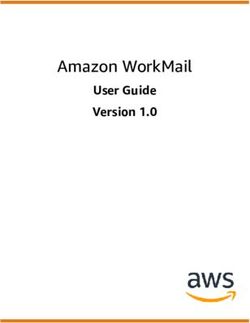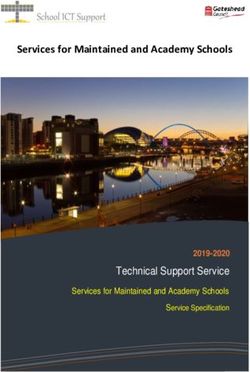Firemon Alarm Signalling Equipment (ASE) Installation Checklist - Airservices Australia
←
→
Page content transcription
If your browser does not render page correctly, please read the page content below
Firemon Alarm Signalling Equipment (ASE)
Installation Checklist
Technical Instruction
TI-0157
Version 14
Effective 26 April 2019
Prepared: Nick Carthew
Systems Specialist
Authorised: Craig Sutherland
System Technical Authority, FCCMS
Ensure document is current before use
© Airservices Australia 2019 1 of 39Firemon Alarm Signalling Equipment (ASE) Installation Checklist Technical Instruction
Change summary
Version Date Change description
14 26 April 2019 The latest version of ASE Maintenance Software and RM3118 Operation
and Installation Manual are ordered via the TI-0223 process
Hardware is now ordered directly from Romteck Australia
Commissioning activities can occur any business day (Australian Eastern
Time).
13 05 Feb 2019 ASID 101239 – Minor amendments for 4G ASEs
ASID 101237 – additional checks before exporting backup configuration
12 25 October 2018 Minor amendments.
This document was created using Technical Instruction Template C-TEMP0168 Version 5.
Table of contents
1 Purpose ...................................................................................................................................... 4
2 Background ............................................................................................................................... 4
3 Scope.......................................................................................................................................... 4
4 Responsibility............................................................................................................................ 4
5 Legal obligations ....................................................................................................................... 7
5.1 Managing an isolated alarm system, partial isolation or temporary disconnection: Alternative
fire safety procedures ......................................................................................................................................... 8
5.2 Can an ASE (or its separate inputs) be temporarily disconnected? ........................................... 8
5.3 Can an ASE be permanently disconnected? .............................................................................. 8
6 How to become an Airservices Certified Maintainer or ASE key-holder............................. 8
7 Hardware configuration ............................................................................................................ 9
7.1 RM3118 3G/4G Hardware configuration ..................................................................................... 9
7.2 RM3118 Lisa (legacy Q1-2018 to Q2-2019) Hardware configuration ........................................ 9
7.3 RM2118 (legacy 2012 to Q1-2018) Hardware configuration ....................................................10
8 Acceptance criteria .................................................................................................................10
9 ASE interfacing .......................................................................................................................11
9.1 FIP-ASE interfacing...................................................................................................................11
9.2 ASE-Communications Network interfacing ...............................................................................13
10 Recommended antenna installation .....................................................................................13
11 New RM3118 dual SIM ASE installation checklist ...............................................................14
11.1 ASE Configuration using ASE Maintenance .............................................................................15
11.2 RM3118 dual SIM ASE installation checklist ............................................................................22
12 Disconnecting and reconnecting of an ASE ........................................................................25
13 Replacement ASE ...................................................................................................................26
14 Replacement of a single failed ASE SIM...............................................................................26
15 Misuse of Airservices SIMs ....................................................................................................26
16 Alteration of Service ...............................................................................................................27
2 of 39 Version 14: Effective 26 April 2019 TI-0157Firemon Alarm Signalling Equipment (ASE) Installation Checklist Technical Instruction 17 ASE Decommissioning ........................................................................................................... 30 18 Definitions ................................................................................................................................ 31 19 References ............................................................................................................................... 31 Appendix A How to backup or restore RM3118 dual SIM ASE configuration? ..................................... 32 A.1 ASE Maintenance Software Installation .................................................................................... 32 Appendix B ARFFS Contact details ........................................................................................................... 37 Appendix C Notification Form 204 Explanations & ASE Status Screen ................................................ 38 TI-0157 Version 14: Effective 26 April 2019 3 of 39
Firemon Alarm Signalling Equipment (ASE) Installation Checklist Technical Instruction
1 Purpose
This document defines the checks to be completed by the installer during the
installation, modification and decommissioning of Alarm Signalling Equipment (ASE)
prior to its commissioning into the Fire Alarm Monitoring System.
2 Background
The National Broadband Network (NBN) is replacing most existing landline phone and
internet networks across Australia. As the NBN becomes available, the copper network
is being switched off and no longer accessible. The NBN roll-out will directly affect how
Airservices monitors fire alarms. A new generation Alarm Signalling Equipment (ASE)
device called the Romteck RM3118 will be rolled out to replace the RM2118 unit
currently installed in buildings. The RM3118 has dual SIMs, which the RM3118 will
utilise to access the new dual communications paths of the alarm monitoring network.
The network is run as two virtual private networks utilising Telstra and Optus. The
RM3118 ASE has the capability of connecting to both networks via two SIM cards.
Airservices will supply these SIMs for the RM3118 ASEs.
The new RM3118 is compatible with 3G/4G. It is predicted that the first 3G/4G units
will begin to appear in premises from Q2 2019. Every RM2118 ASEs across the fleet
should be replaced with the RM3118 3G/4G. Priority will be given to current NBN sites
and established premises connecting for the first time. The rollout should take
approximately 18 months, finishing in 2020.
The existing 3G (only) RM3118 Lisa ASEs will remain until either their failure or when
3G is decommissioned at some point in the future, at which stage they will need to be
replaced with the 3G/4G model.
The old RM2118 ASE will continue to use PSTN and Telstra SIM (with Telstra Shared
APN with implementation code GPCORPB3, call 13 22 00 to confirm) supplied by the
customer. Please note it is the owner of the RM2118 Telstra services (Mobile
Broadband and PSTN), has the responsibility to pay for and maintain these services.
Failure to do so may result in their facility being unmonitored.
This document is to be used during the installation of each ASE prior to alarms being
put into operational use. It is also to be used for any modifications to ASEs including
relocations, replacements and input modifications.
3 Scope
This document applies to both the Contractor/Installer/Customers and Airservices
Australia personnel in preparation for commissioning of an ASE.
It summarises test results captured as part of installation procedures at a single ASE
site.
4 Responsibility
During the time that an ASE is not fully operational, it is vital for the customer to put
alternative fire safety protection in place to ensure an appropriate level of fire safety
during the outage.
4 of 39 Version 14: Effective 26 April 2019 TI-0157Firemon Alarm Signalling Equipment (ASE) Installation Checklist Technical Instruction
To assist all building owners and managers to know their rights and responsibilities in
relation to automatic alarm monitoring, an information guide (Monitored Automatic
Alarms) has been developed as a joint initiative by the Victorian Building Authority,
CFA, MFB, ADT, Chubb and Romteck GRID.
It is the responsibility of the customer to:
1. Must be aware and comply with all Building Regulations.
2. If their monitored automatic alarm system is not fully operational, it is vital to put
alternative fire safety procedures in place to ensure an appropriate level of fire
safety during this period.
3. As outlined in How to Apply for Airservices Automatic Fire Alarm Monitoring, for
new installations or upgrading from a RM2118 to a RM3118, ensure an
Application for Automatic Fire Alarm Monitoring Service form has been received
by Airservices.
a. Wait for written approval from ARFFFireAlarmMonitoring@airservicesaustralia.com.
b. Provide local ARFFS staff with keys and other applicable information
about the building.
c. Order the ASE and all associated equipment as defined in section 7.
d. Organise an Airservices Certified Maintainer to configure and install the
ASE. A list of accredited installers is available via:
Airservices_ASE_Installers
e. Airservices will send the Telstra and Optus SIMs to your nominated
Airservices Certified Maintainer.
f. Ensure the Installation Checklist in Section 11 is completed and has
been e-mailed to Airservices by your Airservices Certified Maintainer.
g. The Airservices Certified Maintainer is to organise a suitable date and
time to perform end-to-end testing with Airservices.
h. A confirmation email will be provided by Airservices to notify the
customer that commissioning has been completed successfully.
4. To modify the Services monitored by ARFF, an Alteration of Service form must
be submitted to ARFFFireAlarmMonitoring@airservicesaustralia.com. Section 16 checklist
shall be used to commission the new input(s).
5. Once an ASE is installed, a building permit from a registered building surveyor
must be obtained to disconnect it. To decommission an ASE, a Removal of
Service form must be submitted to ARFFFireAlarmMonitoring@airservicesaustralia.com.
Section 17 ASE Decommissioning checklist must be completed.
6. An inspection and testing of a completed installation may be carried out by
ARFFS. When a re-inspection of an ASE is required due to the installation not
complying fully with the installation checklists or the standard of work for some
reason is unacceptable at the time of the inspection, a re-inspection fee may be
levied on the customer.
7. Ensure the installation, maintenance and repair of ASEs complies with the
requirements of the relevant Australian Standards.
8. The ASE configuration is used to rebuild a failed ASE to meet Australian
Standard restoration times. The ASE configuration is to be archived and stored
as per the customer’s company’s policy. Airservices takes no responsibility for
archiving or storage of the ASE configuration.
Note: no routine maintenance is required specifically for the ASEs. End-to-end
testing of the ASE is performed as part of the monthly Australian Standards Fire
Alarm checks (AS1851-2012).
TI-0157 Version 14: Effective 26 April 2019 5 of 39Firemon Alarm Signalling Equipment (ASE) Installation Checklist Technical Instruction
Romteck Australia (https://www.romteck.com/) will supply:
1. New and replacement hardware as per section 7.
2. Manage ASE and associated equipment Warranty provisions.
3. ASE Maintenance Configuration and Diagnostics Software for ASE and FSE
Devices Operators Manual, version Revision 0.5 or greater (internal link MAN-
709)
4. ASE RM3118 Alarm Signalling Equipment (ASE) Operation and Installation
Manual, Revision 0.4 or greater (internal link RM3118)
5. RM2118 GPRS/HSDPA Alarm Signalling Equipment (ASE) Operation and
Installation Manual, Revision 0.8 or greater (internal link MAN-639)
It is the responsibility of the installer/maintainer technician to:
1. Understand that while a monitored automatic alarm system is not fully
operational, it is vital to put alternative fire safety procedures in place to ensure
an appropriate level of fire safety during this period.
2. Diligently follow the instructions contained within this document where
applicable.
3. The ASE is fitted with an electronic key, the maintainer is to retain a record of
who those keys are assigned to. Will not give the key to anyone else to use. It is
only for your use in accordance with your operational need and work
requirement.
4. Routine servicing end-to-end system checks are to be performed as part of the
AS1851 monthly FIP checks.
5. Maintain after hours or emergency contact numbers for the building. When a
fault is detected in an ASE or FIP which requires repairs to be undertaken,
every effort must be made to complete the repairs as soon as possible.
6. Hold sufficient spare ASEs to meet Australian Standards restoration times.
7. Section 11 checklist shall be used to configure, install and commission a new
ASE RM3118 or upgrading from a RM2118 to a RM3118.
8. Should an existing ASE be disconnected and reconnected for any reason, upon
the reconnection the Section 12 checks shall be conducted and emailed to
Airservices.
9. An e-mail must be sent to ARFFS when isolations are planned and likely to be
over an extended period. Unplanned short term isolations, the technician may
advise ARFFS via phone.
10. Arrange a time to perform live end-to-end commissioning testing. Note: ‘Live
end-to-end’ commissioning testing activities occurs during normal business
hours (Australian Eastern Standard Time).
11. Perform live end-to-end commissioning testing. Commissioning involves testing
the primary and secondary communication paths and their signal strength. An
end-to-end test is performed from the FIP through to the ARFFS station. All
inputs connected to the ASE must be tested, including the Alarm, Fault and
Zone Isolate.
12. Provide the Customer a backup of the ASE configuration.
6 of 39 Version 14: Effective 26 April 2019 TI-0157Firemon Alarm Signalling Equipment (ASE) Installation Checklist Technical Instruction
It is the responsibility of an ASE key-holder to:
1. Understand that while a monitored automatic alarm system is not fully
operational, it is vital to put alternative fire safety procedures in place to ensure
an appropriate level of fire safety during this period.
2. Diligently follow the instructions contained within this document where
applicable.
3. The ASE is fitted with an electronic key, the key-holder is to retain a record of
who those keys are assigned to. Will not give the key to anyone else to use. It
is only for your use in accordance with your operational need and work
requirement.
4. Routine servicing end-to-end system checks are to be performed as part of the
AS1851 monthly FIP checks.
5. An e-mail must be sent to ARFFS when isolations are planned and likely to be
over an extended period. For unplanned short term isolations, the technician
may advise ARFFS via phone.
It is the responsibility of Airservices to:
1. Provide technicians with a single point of contact for the Airservices System.
This support is available business hours Australian Eastern Standard Time via
ARFFSystemSupport@AirservicesAustralia.com.
2. Provide the Telstra SIM, Optus SIM and ASE configuration.
3. For new installations, to create an alarm shell in Firemon.
4. Local ARFFS staff will collect Building keys and other routine information about
the building.
5. Assist in performing live end-to-end commissioning testing.
6. Generate an internal Commissioning Test Report.
7. Provide a commissioning report to the Customer.
5 Legal obligations
The customer and technicians must comply with all state and territory regulations.
Fire alarm systems are complex in design and need to be maintained by a reputable
fire maintenance company that has expertise in this field.
It is now an offence in most states and territories to damage or interfere with a fire
indicator panel or other apparatus that transmits the signal to the fire services
(monitored automatic alarm system) without reasonable excuse. Interference of this
kind includes any action that causes the transmission of the signal to the fire service to
be isolated, disconnected or disabled. This means that interfering with the ASE without
a reasonable excuse is also an offence. Refer to Monitored Automatic Guidelines
(Monitored Automatic Alarms) for more advice on managing an ASE.
Airservices recommends the customer adopt a minimum isolation policy. ASE
isolations are not to be made to prevent false alarms from normal day to day activities.
If the monitored automatic alarm system is not fully operational, it is vital for the
customer to put alternative fire safety procedures in place to ensure an appropriate
level of fire safety during this period.
TI-0157 Version 14: Effective 26 April 2019 7 of 39Firemon Alarm Signalling Equipment (ASE) Installation Checklist Technical Instruction
5.1 Managing an isolated alarm system, partial isolation or
temporary disconnection: Alternative fire safety
procedures
ASE isolations are not to be made to prevent false alarms from normal day to day
activities.
Follow the instructions provided by the relevant building surveyor with the building
permit or occupancy permit. If these are not provided, please consider the actions
outlined in Monitored Automatic Guidelines (Monitored Automatic Alarms).
5.2 Can an ASE (or its separate inputs) be temporarily
disconnected?
For emergency work (e.g. in the case of equipment breakdown) or for prolonged
maintenance requirements that require the ASE or its separate inputs to be
disconnected, Airservices may agree to a written request to disconnect a ASE for a
maximum of 24 hours without a building permit. For all other temporary
disconnections, a building permit must be obtained and a copy provided to Airservices
together with a reconnection date or best estimate for the length of the disconnection.
Examples of when temporary disconnections are required:
for structural renovation affecting the entire site protected by the ASE.
for non-occupancy of building – ensure the site and/or building is made secure.
5.3 Can an ASE be permanently disconnected?
Once an ASE is installed, a building permit from a registered building surveyor must be
obtained to disconnect an ASE.
6 How to become an Airservices Certified
Maintainer or ASE key-holder
Fire alarm systems are complex in design and need to be maintained by a reputable
fire maintenance company that has expertise in this field. The Airservices Certification
process is a necessary part of the briefing the technicians must undergo before
working on an ASE connected to the Airservices system. It is essential for the customer
to confirm their technicians have had the minimum training. The certification is valid for
5 years. Upon expiry of the certification it will be required to be refreshed and the
assessment retaken. Airservices Certified Maintainer or ASE key-holder request form
is available via the following link TI-0223.
8 of 39 Version 14: Effective 26 April 2019 TI-0157Firemon Alarm Signalling Equipment (ASE) Installation Checklist Technical Instruction
7 Hardware configuration
7.1 RM3118 3G/4G Hardware configuration
Order the following equipment directly from Romteck Australia.
37 Collingwood St, Osborne Park WA 6017 Phone: +61 8 9244 3011
Airservices standard configuration includes the following hardware:
New Replacement Equipment
Quantity Quantity
1 x ASE MK III - RM3118-WIP-WIP-ASE-F No box
1 1 engraving, Touch Key, Telit 4G modem
configured to accept keys from ALL key issuers
2 x PID 27389 Benelec 024584 RF Antenna MultiBand
2 2
3G/4G Dipole 3dB 3m
2 2 2 x PID 9988 Benelec 02729 RF Bracket Patch Cellular
1 x ASE-EOLRB End Of Line Resistor Board with Fixed
1 1
screw terminals.
Airservices will supply the Telstra and Optus SIMs for the
2 2
RM3118 ASEs.
Note: The old RM2118 single 3G antenna can NOT be re-used as its bandwidth does
not cover the Telstra and Optus 4G frequencies.
Note: If there is poor mobile phone signal on site a 3 or 5 meter coaxial cable may be
required.
7.1.1 Touch Keys
The RM3118 ASEs use a Touch Key for access to key Test and key Isolate.
Airservices is a Key Issuer and can issue keys with the key issuer code of ASA. Touch
Keys may only be issued to Airservices Certified Maintainers or ASE key-holders.
Refer to Section 6.
Only valid keys may be used on the RM3118 ASE. ASEs monitored by ARFFS are
configured to accept keys from ALL key issuers.
Firemon records an audit trail of when a key is used to access the ASE. Firemon
records the key issuer, key number and key serial number. Firemon also records
events such as key Test and Isolation events.
Touch Keys are ordered via the TI-0223 process.
7.2 RM3118 Lisa (legacy Q1-2018 to Q2-2019) Hardware
configuration
Airservices previous standard configuration included the following hardware:
TI-0157 Version 14: Effective 26 April 2019 9 of 39Firemon Alarm Signalling Equipment (ASE) Installation Checklist Technical Instruction
New
RM2118 Equipment
RM3118
upgrade
installations
RM3118-WIP-WIP-ASE-F-0-TK-LISA ASE MK III -
1 1 RM3118-WIP-WIP-ASE-F, Touch Key 3G modem
configured to accept keys from ALL key issuers
PID 27389 Benelec 024584 RF Antenna MultiBand
2 1
3G/4G Dipole 3dB 3m
N/A 1 PID 9987 NextG/3G Quad Band 3dBi antenna
2 2 PID 9988 Benelec 02729 RF Bracket Patch Cellular
ASE-EOLRB End Of Line Resistor Board with Fixed
1 1
screw terminals.
Airservices supplied the Telstra and Optus SIMs for the
2 2
RM3118 ASEs.
Note: At the time the old RM2118 single 3G antenna was re-used for the RM3118 Lisa
installation as its bandwidth covers the 3G Telstra and Optus bands. A new 3G/4G
antenna was installed for the second path.
To upgrade to a new RM3118 Telit ASE the legacy 3G antenna must also be upgraded
to a 3G/4G antenna.
7.3 RM2118 (legacy 2012 to Q1-2018) Hardware
configuration
Airservices previous standard configuration included the following hardware:
RM2118 Equipment
HSDPA-PSTN-ASE-F-S - Romteck RM2118 - Alarm
1
Signalling Equipment (ASE) unit
PID 9987 Benelec 02458 NextG/3G Quad Band 3dBi
1
antenna including 3m cable and mounting bracket
1 PID 9988 Benelec 02729 RF Bracket Patch Cellular
ASE-EOLRB End Of Line Resistor Board with Fixed
1
screw terminals
Note: Telstra SIM (with Telstra Shared APN with implementation code GPCORPB3)
was supplied by and paid for by the customer.
8 Acceptance criteria
Once all checks listed in Section 11 or 13 are successfully completed by the installer, a
signed copy of the Checklist shall be emailed to Airservices.
10 of 39 Version 14: Effective 26 April 2019 TI-0157Firemon Alarm Signalling Equipment (ASE) Installation Checklist Technical Instruction
9 ASE interfacing
9.1 FIP-ASE interfacing
The ASE shall be connected to the Fire Indicator Panel (FIP) relay contacts for Alarm,
Fault and Isolate as recommended by Romteck and shown in Figure 1 below.
The Alarm and Fault relay contacts shall be wired into the PRI and SEC inputs
respectively on connector P2 (INPUT 1) on the End-of-Line Resistor Board (EOLRB).
The ISO terminals on P2 shall be bridged out.
The FIP Zone Isolate relay contact shall be wired into the ISO terminals of connector
P3 (INPUT 2). The PRI and SEC terminals on P3 shall be bridged out.
Any additional relay contacts shall be wired into the PRI inputs on connectors P4 (Input
3) and P5 (Input 4). The SEC and ISO terminals shall be bridged out.
TI-0157 Version 14: Effective 26 April 2019 11 of 39Firemon Alarm Signalling Equipment (ASE) Installation Checklist Technical Instruction
Primary:
Telstra 3G
FIRE INDICATOR
PANEL
FAULT Relay
Secondary:
Optus 3G ALARM Relay
ISOLATE Relay
SPKL Relay (if applicable)
ASE P3-1
ASE P3-2 SPKL Relay (if applicable)
ASE P3-3
ASE P3-4 * Normally Closed (NC) relay contacts
ASE P3-5
ASE P3-6
ASE P3-7
ASE P3-8
8-35V DC
FIP
Power
Figure 1 – FIP to ASE Wiring Diagram
12 of 39 Version 14: Effective 26 April 2019 TI-0157Firemon Alarm Signalling Equipment (ASE) Installation Checklist Technical Instruction
9.2 ASE-Communications Network interfacing
The ASE acquires the alarm signals from the Fire Indicator Panel (FIP) and transmits
these to the Airservices Firemon system using two communications paths. The primary
path is Telstra 3G/4G and the secondary path is Optus 3G/4G. Refer to Figure 1.
Note that both communications paths are required in order to meet the reliability
requirements in Australian Standard AS-1670.3.
10 Recommended antenna installation
The two antennas must be installed as per RM3118 ALARM SIGNALLING
EQUIPMENT (ASE) OPERATION AND INSTALLATION MANUAL:
Antennas are not to be installed in a location readily accessible to the public.
Antennas must be mounted in a safe location.
Antennas must not be placed where it can cause interference with the FIP or
associated equipment, nor where it can cause harm to operators.
Antennas must be separated by at least 2m horizontally or 1m vertically.
Mount the antenna upright on a Benelec 02729 bracket.
It is crucial to mount the antenna vertically and the installer should use ASE
LCD Screen to ensure a signal of -83dBm or greater is obtained.
If there is poor mobile phone signal on site, adjusting the location and orientation of the
antenna will make a marked difference to improving the reception. A 3 or 5 meter
coaxial cable can be provided by Romteck Australia on request.
TI-0157 Version 14: Effective 26 April 2019 13 of 39Firemon Alarm Signalling Equipment (ASE) Installation Checklist Technical Instruction
11 New RM3118 dual SIM ASE installation checklist
The following checklist is to be used when installing a new ASE or upgrading from a
RM2118 to a RM3118 dual SIM Telit 3G/4G ASE.
It must be completed by the installer.
If installing a new RM3118 dual SIM Telit 3G/4G ASE:
A Fire Alarm Monitoring Service Form must have already been submitted and
accepted by ARFFFireAlarmMonitoring@airservicesaustralia.com.
Order equipment as per section 7.
Airservices will express post the following to the nominated Airservices Certified
Maintainer:
o Telstra and Optus SIMs
o A copy of TI-0157 (pre-filled with the required information).
Airservices will provide the following information via e-mail to the nominated
Airservices Certified Maintainer:
o Zip file containing the baseline configuration for ASEs connected to the
Airservices system
o Site
o Device Number
o Device Name
o Telstra Username, password and SIM International Mobile Equipment
Identity(IMEI) number
o Optus Username, password and SIM IMEI
o Concentrator, Module, Line and Drop
Section 11.1 checklist shall be used to configure the ASE to connect to the
Firemon test system on both the Telstra and Optus paths. When configured,
the new ASE will talk to the Airservices test network and hence alarms will not
be displayed in the ARFFS Station.
Section 11.2 checklist is completed just prior to the live end-to-end
commissioning testing to minimise callout/downtime. ASE commissioning may
proceed once a completed TI-0157 checklist is received from the ASE installer
and a final commissioning date is agreed to by: the installer, ARFFS FCC and
ARFFS Systems Support. To ensure availability of all personnel, it is
recommended this communication with
ARFFSystemSupport@AirservicesAustralia.com is made well before the
installer goes to site.
Note: If signal strength is less then -83dBm once the ASE has been installed onsite,
the ASE will not be commissioned.
14 of 39 Version 14: Effective 26 April 2019 TI-0157Firemon Alarm Signalling Equipment (ASE) Installation Checklist Technical Instruction
11.1 ASE Configuration using ASE Maintenance
11.1.1 Import Baseline Configuration into ASE Maintenance
1) Start ASE Maintenance
2) Select Setup > System Settings and set the Data Directory to a desired location
3) Select File > Import Device and select file ASA_baseline_1002.zip. Press OK at import
successful prompt.
11.1.2 ASE Setup
1) Power off the ASE
a) Install the Telstra SIM in the on-board SIM slot
b) Install the Optus SIM in the modem module connected to the mounting box.
2) Use a label maker to label the following on the ASE:
a) Device Number
b) Input 1 – Alarm/Fault
c) Input 2 – Isolate
3) Connect the following equipment:
a) Connect the 2 Antennas to the ASE via the SMA connector.
b) Connect the USB cable to the ASE.
c) Connect the power supply leads of the 12V DC power supply using the provided 5-way
PCB Connector-Plug onto pins 4 (-ve) and 5 (+ve) of connector “P7” (see photo below)
making sure the polarity is correct.
TI-0157 Version 14: Effective 26 April 2019 15 of 39Firemon Alarm Signalling Equipment (ASE) Installation Checklist Technical Instruction
d) Connect the T&E physical alarm input simulator – An EOLRB is wired to 3 test switches
(ALARM, FAULT and ZONE ISOLATE) as per Section 5. Attach the physical alarm
simulator and EOLRB to connector “P3” on the ASE motherboard (see photo below).
4) Power on the ASE.
5) Start ASE Maintenance
16 of 39 Version 14: Effective 26 April 2019 TI-0157Firemon Alarm Signalling Equipment (ASE) Installation Checklist Technical Instruction
6) Go to Setup > System Settings > Communication Settings tab. Ensure its set up as:
Note: the Com Port may vary, but it should say (available).
7) Sort by Firemon Device No by clicking on the column header.
8) Scroll to Firemon Device 1002, which is a blank ASE with the standard configuration.
Note: it will be configured to talk to the TEST system
9) Right-click on Device 1002 and select Copy device. The new record will be highlighted after
the copy command.
10) Right-click on the new device and select Connect. If an information box pops up, click OK.
11) The next steps involve updating the various details for this specific ASE. Use the information
provided by Airservices.
12) Update the following details on the Device Details tab (circled red in the image below):
a) Concentrator
b) Module
c) Line
d) Drop
e) Firemon Device No
f) For the Building name, use the naming convention: XX-Building Name where: XX is
the region and Building Name is the name of the building.
TI-0157 Version 14: Effective 26 April 2019 17 of 39Firemon Alarm Signalling Equipment (ASE) Installation Checklist Technical Instruction
13) Update the following details on the Configuration tab (circled red in the image below):
a) New ASE: The standard input configuration is ALARM and FAULT on Input 1 and
ZONE ISOLATE on Input 2. If more than 2 inputs will be wired to the device (e.g. Input
3 SPKL), add additional inputs by clicking on bottom right, so that the icon changes
from to .
ASE Upgrade: Activate the correct number of inputs. Activate at least the first two
inputs as per the standard
b) Set the Low Voltage value to approximately 10% below the installed ASE Power
Supply Voltage.
Note: For RM3118 ASEs, the PIN will be disabled (i.e. 0000)
14) Click Write Configuration to write the database configuration changes to the ASE.
18 of 39 Version 14: Effective 26 April 2019 TI-0157Firemon Alarm Signalling Equipment (ASE) Installation Checklist Technical Instruction
15) Click Yes when the Confirm box appears
16) Select the IP Configuration > WIP1 (IP Configuration #1) tab.
17) Update the following details on the WIP1 (IP Configuration #1) tab (circled red in the image
below) using the allocated username and password for that specific CMLD:
a) User Name (format: XXXXX@fa.airservices.gov.au)
b) Password (format: XXXXXX)
18) Click Write IP Configuration to ASE to write the database configuration changes to the ASE.
19) Click the Save Changes button.
20) Select the IP Configuration > WIP2 (IP Configuration #2) tab.
21) Update the following details on the WIP2 (IP Configuration #2) tab (circled red in the image
below) using the allocated username and password for that specific CMLD:
a) User Name (format: asaoptXXXX)
b) Password (format: XXXXXX)
TI-0157 Version 14: Effective 26 April 2019 19 of 39Firemon Alarm Signalling Equipment (ASE) Installation Checklist Technical Instruction
22) Click Write IP Configuration to ASE to write the database configuration changes to the ASE.
23) Close the Device Configuration tool.
24) Close the ASE Maintenance application.
25) Disconnect the USB connection to the ASE.
11.1.3 ASE Testing
On the ASE:
1) Ensure the Up and Down arrows next to the P are alternatively flashing.
2) Ensure signal strength on both the P and S paths are -83dBm or greater
a) Record result P: _____________dBm
b) Record result S: _____________dBm
3) Using the alarm input simulator, simulate:
a) Open Circuit PRI Input 1 - Verify the ALARM Z1 is visible on ASE.
b) Open Circuit SEC Input 1 Verify the Fault Z1 is visible on ASE.
c) Open Circuit ISO on Input 2 Verify the Isolate Z2 are visible on ASE.
20 of 39 Version 14: Effective 26 April 2019 TI-0157Firemon Alarm Signalling Equipment (ASE) Installation Checklist Technical Instruction 4) Use a Touch Key to put the device into Key Isolate. 5) Power off the ASE. TI-0157 Version 14: Effective 26 April 2019 21 of 39
Firemon Alarm Signalling Equipment (ASE) Installation Checklist Technical Instruction
11.2 RM3118 dual SIM ASE installation checklist
Installer’s Name: __________________________________
Contact Mobile Number: ___________________________
Company Name: __________________________________
The following details are to be completed by ARFFS Systems Support:
ASID Reference: ____________________
Device No.: ______________________________________
Building Name & Address: ____________________________________________
Note: When initially configured, the ASE is configured to communicate to the
Airservices test network and hence alarms will not be displayed in the Fire Station.
The following checklist is to be completed by the Installer:
CHECK ITEM
If upgrading from a RM2118 to a RM3118 dual SIM ASE, call the local ARFFS YES / NO / N/A
Station and advise them that the ASE will be offline whilst it is being replaced.
The old RM2118 mounting red ASE box has been replaced by the deeper YES / NO / N/A
RM3118 dual SIM ASE mounting box
Removed the old Benelec 02458 3G antenna YES / NO
Two new Benelec 024584 3G/4G antennas installed correctly mounted and YES / NO
any penetrations sealed and waterproofed. Telstra is connected to the on-
board modem. Optus is connected to the auxiliary circuit board.
Appropriate lightning surge protection installed, if required. YES / NO / NA
Resistor networks connected to enabled inputs as prescribed in Section 9: YES / NO
Input 1: (PRI) ALARM
Input 1: (SEC) FAULT
Input 1: (ISO) Bridged
Input 2: (PRI) Bridged
Input 2: (SEC) Bridged
Input 2: (ISO) FIP Zone Isolate
Input 3: (PRI) Additional Input (e.g. SPKL) YES / NO / N/A
Input 3: (SEC) Bridged
Input 3: (ISO) Bridged
Input 4: (PRI) Additional Input (e.g. SPKL)
Input 4: (SEC) Bridged
Input 4: (ISO) Bridged
ASE LCD screen shows COMMS STATUS of Normal YES / NO
ASE LCD screen shows P & S Signal Strength of -83dBm or greater YES / NO
Note: Telstra signal strength may take 10 minutes to stabilise.
Record P result here:___________
Record S result here:___________
22 of 39 Version 14: Effective 26 April 2019 TI-0157Firemon Alarm Signalling Equipment (ASE) Installation Checklist Technical Instruction
ASE Power Supply Voltage Checked:___________Volts YES / NO
In the Configuration tab using ASE Maintenance application, set the Low
Voltage value to approximately 10% below the installed ASE Power Supply
Voltage.
Activate the Alarm on Input 1. Confirm ASE LCD screen shows Alarm. Clear YES / NO
the alarm.
Activate the Fault on Input 1. Confirm ASE LCD screen shows Fault. Clear YES / NO
the Fault.
Activate the Zone Isolate on Input 2. Confirm ASE LCD screen shows Zone YES / NO
Isolate. Clear the Zone Isolate.
Repeat above test with input 3, if connected YES / NO / N/A
Repeat above test with input 4, if connected YES / NO / N/A
Repeat above test with input 5, if connected YES / NO / N/A
Repeat above test with input 6, if connected YES / NO / N/A
Repeat above test with input 7, if connected YES / NO / N/A
Repeat above test with input 8, if connected YES / NO / N/A
Turn ASE key to Isolate YES / NO
Installer Signature: _______________________ Date: ____/____/____
Comments: _____________________________________________
Email this signed form to: ARFFSystemSupport@AirservicesAustralia.com to organise a
preferred commissioning date and time, if installing a new ASE.
If upgrading an ASE, the commissioning activities would have already been pre-organised with
ARFFSystemSupport@AirservicesAustralia.com
Airservices will then perform the following end-to-end commissioning activities
1) Test the primary and secondary communication paths and their signal strengths.
2) Notify the local ARFFS Station that the ASE has been connected and is about to be
tested.
3) Move the ASE from the test network to the operational network.
The Installer will then perform the following end-to-end tests:
1) Activate the Alarm on Input 1. Airservices will confirm that ARFFS have acknowledged
the alarm. Clear the alarm.
2) Activate the Fault on Input 1. Airservices will confirm that ARFFS have acknowledged the
fault. Clear the Fault.
3) Activate the Zone Isolate on Input 2. Airservices will confirm that ARFFS have
acknowledged the Zone Isolate. Clear the Zone Isolate.
Use ASE Maintenance Software to back up a copy of the ASE configuration. YES / NO
This backup is used to reconfigure a replaced or repaired ASE ready for
installation.
The ASE configuration is to be archived and stored as per your company’s
policy.
TI-0157 Version 14: Effective 26 April 2019 23 of 39Firemon Alarm Signalling Equipment (ASE) Installation Checklist Technical Instruction
Previously, the customer paid for the Telstra SIM and POTS line. If upgrading
to a new RM3118, deactivate the Telstra SIM and POTS line.
24 of 39 Version 14: Effective 26 April 2019 TI-0157Firemon Alarm Signalling Equipment (ASE) Installation Checklist Technical Instruction
12 Disconnecting and reconnecting of an ASE
Should an ASE be disconnected and reconnected for any reason, upon the
reconnection the below ‘As Installation Checklist’ shall be conducted. If a building
remains occupied while this work is carried out, upon completion it is essential that the
‘As Installation Checklist’ testing be completed at the time of reconnection. If the
building is not occupied when the work is completed, the ‘As Installation Checklist’
testing shall be completed as soon as practical.
Email the signed form to: ARFFSystemSupport@AirservicesAustralia.com.
Installer’s Name: ____________________________
Contact Mobile Number: ______________________
Company Name: _____________________________
Device No.: _________________________________
Building Name & Address: _____________________________________________________
CHECK ITEM
Turn ASE key to Test. Record time and date _______________________ YES / NO
Notify the local ARFFS Station that the ASE has been reconnected. YES / NO
Confirm the ASE is running normally. YES / NO
Activate the Alarm on Input 1. Confirm with the local ARFFS Station that they YES / NO
are seeing the alarm. Clear the Alarm.
Activate the Fault on Input 1. Confirm with the local ARFFS Station that they YES / NO
are seeing the Fault. Clear the Fault.
Activate the Zone Isolate on Input 2. Confirm with the local ARFFS Station YES / NO
that they are seeing the Zone Isolate. Clear the Zone Isolate.
Repeat above test with input 3, if connected YES / NO / N/A
Repeat above test with input 4, if connected YES / NO / N/A
Repeat above test with input 5, if connected YES / NO / N/A
Repeat above test with input 6, if connected YES / NO / N/A
Repeat above test with input 7, if connected YES / NO / N/A
Repeat above test with input 8, if connected YES / NO / N/A
Turn ASE key to Normal. Record time _______________________ YES / NO
Installer Signature: _______________________ Date: ____/____/____
Comments: ___________________________________________________
TI-0157 Version 14: Effective 26 April 2019 25 of 39Firemon Alarm Signalling Equipment (ASE) Installation Checklist Technical Instruction
13 Replacement ASE
Fire alarm systems are complex in design, and need to be maintained by the
customer’s reputable fire maintenance company that has expertise in this field.
Whenever there is a fault with the fire alarm monitoring equipment, Airservices will
notify the customers. The responsibility to rectify any fault / defect resides with the
customer as the owner / occupier of the building. The installer/maintainer holds a
stockpile of ASEs that are to be used to replace a customer’s failed device. The
process will depend on the particular failure mode. As a guide the process will typically
involve:
1) The two SIMS are to be installed in the new hardware
2) The ASE Maintenance application and A.1.5 procedures are to be used to load the
ASE configuration.
3) Section 12 checks shall be conducted and emailed to Airservices.
14 Replacement of a single failed ASE SIM
1) Contact Airservices ARFFSystemSupport@AirservicesAustralia.com to order a
replacement SIM.
2) Send faulty SIM to:
ARFFS System Support, Airservices Australia
Alan Woods Building
25 Constitution Avenue
Canberra ACT 2601
15 Misuse of Airservices SIMs
Airservices performs a monthly audit of SIM usage. If Airservices detects a SIM is
being misused. Airservices will:
1) Notify the customer using the normal fault notification process
2) Deactivate the misused SIM
3) Send a replacement SIM to the customer
4) Invoice the customer for the extra SIM charges
26 of 39 Version 14: Effective 26 April 2019 TI-0157Firemon Alarm Signalling Equipment (ASE) Installation Checklist Technical Instruction
16 Alteration of Service
The following checklist is to be used when modifying inputs on an existing ASE. It must
be completed by the installer. An Alteration of Service form must have already been
submitted to ARFFFireAlarmMonitoring@airservicesaustralia.com.
Wire the additional input/s as per Section 9 prior to completing this checklist.
Installation must be performed by an Airservices Certified Maintainer.
Email the signed form to: ARFFSystemSupport@AirservicesAustralia.com.
Installer’s Name: __________________________________
Contact Mobile Number: ___________________________
Company Name: __________________________________
Device No.: ______________________________________
Building Name & Address: ____________________________________________
Input 3 Description: _______________________________
Input 4 Description: _______________________________
The following details are to be completed by ARFFS Systems Support:
ASID Reference: ____________________
The following checklist is to be completed by the Installer:
CHECK ITEM
Confirm with ARFFS Systems Support that Firemon has been updated to alert YES / NO
the local Operator. Do not proceed without confirmation, or arrange a time to
perform reconfiguration.
Resistor networks connected to inputs as prescribed in Section 9: YES / NO
Input 1: (PRI) ALARM
Input 1: (SEC) FAULT
Input 1: (ISO) Bridged
Input 2: (PRI) Bridged
Input 2: (SEC) Bridged
Input 2: (ISO) FIP Zone Isolate
Input 3: (PRI) Additional Input (e.g. SPKL)
Input 3: (SEC) Bridged
Input 3: (ISO) Bridged
Input 4: (PRI) Additional Input (e.g. SPKL)
Input 4: (SEC) Bridged
Input 4: (ISO) Bridged
TI-0157 Version 14: Effective 26 April 2019 27 of 39Firemon Alarm Signalling Equipment (ASE) Installation Checklist Technical Instruction
Notify the local ARFFS Station that testing is about to commence. YES / NO
Turn ASE key to Test. Record time and date _______________________ YES / NO
Activate the Alarm on Input 1. Confirm with the local ARFFS Station that they YES / NO
are seeing the alarm. Clear the Alarm.
Activate the Fault on Input 1. Confirm with the local ARFFS Station that they YES / NO
are seeing the Fault. Clear the Fault.
Activate the Zone Isolate on Input 2. Confirm with the local ARFFS Station YES / NO
that they are seeing the Zone Isolate. Clear the Zone Isolate.
Use the Configuration Tab on the Romteck ASE Maintenance Application to YES / NO / N/A
enable Input 3
Activate the Alarm on Input 3. Confirm with the local ARFFS Station that they
are seeing the Alarm. Clear the Alarm.
Record time and date _______________________.
Note: The new input will automatically activate and announce at the ARFFS
Station.
Use the Configuration Tab on the Romteck ASE Maintenance Application to YES / NO / N/A
enable Input 4
Activate the Alarm on Input 4. Confirm with the local ARFFS Station that they
are seeing the Alarm. Clear the Alarm.
Record time and date _______________________.
Note: The new input will automatically activate and announce at the ARFFS
Station.
Turn ASE key to Normal. YES / NO
Notify the local ARFFS Station that testing is completed. YES / NO
28 of 39 Version 14: Effective 26 April 2019 TI-0157Firemon Alarm Signalling Equipment (ASE) Installation Checklist Technical Instruction
Use ASE Maintenance Software to back up a copy of the ASE configuration. YES / NO
This backup is used to reconfigure a replaced or repaired ASE ready for
installation.
The ASE configuration is to be archived and stored as per your company’s
policy.
Installer Signature: _______________________ Date: ____/____/____
Comments: ___________________________________________________
TI-0157 Version 14: Effective 26 April 2019 29 of 39Firemon Alarm Signalling Equipment (ASE) Installation Checklist Technical Instruction
17 ASE Decommissioning
Once an ASE is installed, a building permit from a registered building surveyor must be
obtained to disconnect it. To decommission an ASE, a Removal of Service form must
be submitted to ARFFFireAlarmMonitoring@airservicesaustralia.com.
The following checklist is to then be completed. Email the signed form to
ARFFSystemSupport@AirservicesAustralia.com.
Installer’s Name: __________________________________
Contact Mobile Number: ___________________________
Company Name: __________________________________
Device No.: ______________________________________
Building Name & Address: ____________________________________________
The following checklist is to be completed by the Installer:
CHECK ITEM
Airservices will use Firemon to clear the ASE configuration and provide email YES / NO
confirmation.
If it is a RM3118, send Telstra and Optus SIMs to: YES / NO
ARFFS System Support
Airservices Australia
Alan Woods Building
25 Constitution Avenue
Canberra ACT 2601
Note: Airservices will de-activate the Telstra and Optus SIMs.
If it is a RM2118, Previously, the customer paid for the Telstra SIM and
POTS line. Deactivate the Telstra SIM and POTS line.
The ASE can then be physically removed from the FIP. YES / NO
Installer Signature: _______________________ Date: ____/____/____
Comments: ___________________________________________________
30 of 39 Version 14: Effective 26 April 2019 TI-0157Firemon Alarm Signalling Equipment (ASE) Installation Checklist Technical Instruction
18 Definitions
Within this document, the following definitions apply:
Term Definition
ASE Alarm Signalling Equipment
GPRS General Packet Radio Service
HSDPA High Speed Downlink Packet Access
19 References
Title Airservices Internal Link
ROMTECK RM2118 GPRS/HSDPA Alarm Signalling MAN-639
Equipment (ASE) Operation and Installation Manual
ROMTECK RM3118 Alarm Signalling Equipment (ASE) RM3118
Operation and Installation Manual
Firemon Fire Alarm Signalling Equipment (ASE) Configuration, TI-0101
Integration and Commissioning
ASE Maintenance Configuration and Diagnostics Software for MAN-709
ASE and FSE Devices
TI-0157 Version 14: Effective 26 April 2019 31 of 39Firemon Alarm Signalling Equipment (ASE) Installation Checklist Technical Instruction
Appendix A How to backup or restore RM3118 dual
SIM ASE configuration?
A.1 ASE Maintenance Software Installation
A.1.1 External customer technicians
The latest version of ASE Maintenance Software and RM3118 Operation and
Installation Manual are ordered via the TI-0223 process
Note: ASE Maintenance Software Version 2.0.22 or higher is required. Airservices
recommend only installing the software on Windows 8.1 or higher.
A.1.2 Internal Airservices technicians
The ASE Maintenance software has been packaged for distribution onto any
Airservices SOE PC. Complete a Service Portal > Service Catalogue > Applications &
Software > Software Installation – Approved with package name “ASE Maintenance
Tool (Version 2.0.22 or higher)”. Ensure the username is in the "AA_LUM_COM_RW"
to access the serial ports on the SOE PC.
A.1.3 Setup ASE Maintenance Software
Prior to connecting an ASE for the first time, ensure the PC is connected to the
network, as the USB-to-Serial FTDI driver needs to be downloaded. Once installed, the
PC does not need to be connected to the network.
On the PC, start Device Manager.
Connect the PC to the ASE using the micro-B to type-A USB cable.
A new Com Port should appear under Device Manager > Ports (COM & LPT) called
USB Serial Port (COMX) where X is the Com Port number.
If Device Manager reports the following error then the FDDI driver has not been
installed correctly.
ASE Maintenance program installs in Express Mode and requires a key to operate in
Unrestricted Mode. Use the following procedure to activate the Unrestricted Mode.
1) Select Setup > System Settings > Unrestricted Mode Access Key tab. It will be
in Express Mode.
External customer technicians, send Airservices the Serial Number and
Installation Identifier.
Internal Airservices technicians, go to ASE Maintenance Access Keys for
Airservices Technicians (ORBPE-75190405-808) to receive the Access Key.
3) Airservices will provide the access key number.
32 of 39 Version 14: Effective 26 April 2019 TI-0157Firemon Alarm Signalling Equipment (ASE) Installation Checklist Technical Instruction
4) Copy the key to the Unrestricted Mode Access key field.
5) Click Test Access Key.
6) Verify the mode is now Unrestricted Mode.
7) Click OK to close window.
Select Help > About. Verify the Version is 2.0.22 or higher. Close this window.
Go to Setup > System Settings > Communication Settings tab and ensure the
Direct Connection (RS-232) settings are set up as follows. It may be necessary to
change the Com Port setting to match the available desktop/laptop serial ports.
Note: The ASE Maintenance application has to be started AFTER the cable is
connected to an ASE that is powered on. Otherwise the application will not register the
available Com Port.
Note: the Com Port may vary, but it should say (available)
A.1.4 How to backup a configuration?
a) Connect the micro-B to type-A USB cable to the ASE.
b) Start ASE Maintenance application
c) Select File > Add Device ….
d) Select Type 40 : RM3118-WIP-WIP-ASE-F and click OK.
TI-0157 Version 14: Effective 26 April 2019 33 of 39Firemon Alarm Signalling Equipment (ASE) Installation Checklist Technical Instruction
e) Right-click on the new device and select Connect. If an information Address
Mismatch box pops up, click OK.
f) Confirm ASE Maintenance shows COMMS OK: Syncing
g) Click on Configuration tab and select Read Configuration and Yes at the Warning
popup.
h) Click on IP Configuration > WIP1 (IP Configuration #1) and select Read IP
Configuration and Yes at the Warning popup.
i) Click on IP Configuration > WIP2 (IP Configuration #2) and select Read IP
Configuration and Yes at the Warning popup.
j) The Firemon Device Number is shown on a label on the front of the ASE. Update
the Device Details > Firemon Device No edit box with this information.
k) Add the Firemon Device Number, building name and address to the building field
on the Device Details > Building edit box
Note: Firemon Device Number is included in the Building edit box because the ASE
Maintenance data export has a limitation whereby the Firemon Device
Number, which is the primary reference number for all faults and failures,
cannot be included in the file name.
Note: Ensure the building name and address do not contain any reserved file name
characters (i.e. forward slash (/), backslash (\), asterisk (*) etc.) as it will cause
issues with the data export.
l) Press Save Changes to save the configuration to the local database.
m) Close the Device Configuration tool.
n) Select File > Export All Devices…
Note: Do not use File > Export Device as it does not include sufficient meta data in
the file name.
34 of 39 Version 14: Effective 26 April 2019 TI-0157Firemon Alarm Signalling Equipment (ASE) Installation Checklist Technical Instruction
o) Modify the Define fields… The Fields in the file name on the right hand side
should be as per the following image and select OK and OK at the information
popup.
p) This backup is used to reconfigure a replaced or repaired ASE, ready for
installation.
q) The ASE configuration located in
C:\ProgramData\Romteck\ASEMaintenance\Export is to be archived and stored as
per your company’s policy.
r) For Airservices internal devices, e-mail the zip file to
ARFFSystemSupport@AirservicesAustralia.com:
A.1.5 How to restore a configuration?
It is the customer’s responsibility to ensure they hold sufficient spare ASEs to meet
Australian Standards restoration times.
a) Confirm Telstra and Optus SIMs are NOT installed.
b) Connect the micro-B to type-A USB cable to the ASE.
c) Start ASE Maintenance application.
d) Select File > Import Device(s)... Navigate to the required file. Click OK at the
information popup.
e) Sort by Device No by clicking on the column header.
f) Scroll to last Device.
g) Right-click on the new device and select Connect. If an information Address
Mismatch box pops up, click OK.
h) Click on Configuration tab and select Write Configuration and Yes at the
Confirm popup.
i) Click on IP Configuration > WIP1 (IP Configuration #1) and select Write IP
Configuration and Yes at the Confirm popup.
TI-0157 Version 14: Effective 26 April 2019 35 of 39Firemon Alarm Signalling Equipment (ASE) Installation Checklist Technical Instruction
j) Click on IP Configuration > WIP2 (IP Configuration #2) and select Write IP
Configuration and Yes at the Confirm popup.
k) Power off the device.
l) Install the Telstra SIM in the on-board SIM slot.
m) Install the Optus SIM in the modem module connected to the mounting box
Note: Warning this is now live equipment. Do not power on the ASE until it has been
wired to the Operation FIP. The ASE will communicate back to the local
ARFFS station once powered on.
36 of 39 Version 14: Effective 26 April 2019 TI-0157Firemon Alarm Signalling Equipment (ASE) Installation Checklist Technical Instruction Appendix B ARFFS Contact details ARFFS Station FCC Contact Number ADELAIDE (08) 8154 4010 ALICE SPRINGS (08) 8958 4710 AVALON (03) 5282 7010 AYERS ROCK (08) 8956 1910 BALLINA (02) 6618 7710 BRISBANE (07) 3860 3210 BROOME (08) 9194 3310 CAIRNS (07) 4042 4910 CANBERRA (02) 6243 2110 COFFS HARBOUR (02) 6691 7610 COOLANGATTA (07) 5590 2710 DARWIN (08) 8920 4810 GLADSTONE (07) 4973 5410 HAMILTON ISLAND (07) 4948 5610 HOBART (03) 6248 3410 KARRATHA (08) 9183 6210 LAUNCESTON (03) 6391 6810 MACKAY (07) 4968 3010 MELBOURNE (03) 9286 3110 NEWMAN (08) 9130 7110 PERTH (08) 9373 9210 PORT HEDLAND (08) 9158 5910 ROCKHAMPTON (07) 4930 7410 SUNSHINE COAST (07) 5458 2910 SYDNEY (02) 9556 5510 TOWNSVILLE (07) 4759 1810 TI-0157 Version 14: Effective 26 April 2019 37 of 39
Firemon Alarm Signalling Equipment (ASE) Installation Checklist Technical Instruction
Appendix C Notification Form 204 Explanations & ASE
Status Screen
Line 1
Line 2
Line 3
Line 4
Press the F1 button on the screen to activate the backlight for 15 minutes.
Line 1 Input will show the FIP status:
INPUTS Normal - All alarm inputs are normal.
ALARM Z – An alarm is present on Zone(s).
FAULT Z – (FIP Fault) A FIP fault is present on Zone(s).
ISOLATE Z – (Isolated) A zone Isolate is active on Zone(s).
LINE FLT Z (ASE Line Fault) - No building alarm monitoring due to a wiring issue
between the ASE and the End-of-Line Resistor Board (EOLRB).
Note: For line 1, only the highest priority alarm is displayed. Priority is ALARM (highest)
then FAULT then ZONE ISOLATE (lowest). Press F2 and then ZONE status menu to
confirm the exact status of every zone.
Line 2 shows the ASE communications status:
COMMS Normal - All communications links from the ASE to the Airservices central
servers are operating normally.
PRI FAILED (Primary Comms Failure) – Telstra Primary link has FAILED.
SEC FAILED (Secondary Comms Failure) – Optus Secondary link has FAILED.
PRI & SEC FAILED (Total Comms Failure) – No building alarm monitoring due to
total comms failure.
PL or SL HH:MM Primary or Secondary link is still working but the ASE software will
not use the communications path for up to 60 minutes. Note: Airservices ASE
configuration minimises the possibility of the ASE invoking this undesirable legacy
lockout.
Line 3 shows the ASE internal status:
TESTING HH:MM:SS – The ASE is in Key TEST mode. This will automatically
expire in the period indicated.
ISOLATED (Isolated) – The ASE is in Key ISOLATE mode.
LOW BATT (Low battery) – FIP has a low battery level.
38 of 39 Version 14: Effective 26 April 2019 TI-0157You can also read