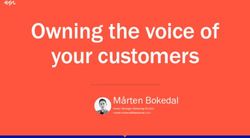GS503 Elderly Phone - This model is with Location-based service, SIM with GPRS is required
←
→
Page content transcription
If your browser does not render page correctly, please read the page content below
GS503 Elderly Phone
User Manual
This model is with Location-based service, SIM with GPRS is required2. Definition of Keys
Buttons Function
Dial/Confirmation Dial
Key Pick up
At standby mode: Enter into calling log
At operation:To be a confirmation key
Power on/off When power off: Long press to turn on
End/Delete Key When power on: Long press to turn off
At operation: Return to upper menu interface / Long press to return at standby
interface
Navigation Up / At standby mode: Enter into main menu
Main menu Key At operation: Move up the cursor
Navigation Down / At standby mode: Enter into phone book
Phone Book Key At operation: Move down the cursor
# Key When edit: Switch smart input
* Key When edit: Insert common symbol
Tone Key “+”Enhance volume
“-”Reduce volume
FM Key At standby mode: Turn on the radio
When radio on: Turn off the radio
Torch Key Push up to turn on
Push down to turn off
Keypad Lock Push up to unlock
Push down to lock
Hand-free key Long press to switch to Loudspeaker/Handset mode
SOS key Long press to make an emergency call
3. Getting Start
Install SIM Install Battery
Long Press to Turn on4. Other Function
4.1 Torch
Push up the torch key to turn on the light, there is no matter with whether the mobile is on or off.
4.2 Keypad Lock
Move down: Lock
Move up: Unlock
5. Functional Menu
5.1 Phone Book
5.1.1 View Record: View the saved mobile number
5.1.2 Search Contact: To find the contact by names
5.1.3 Add New Contact:【Enter into option】→【Select “Add new contact to SIM card or mobile phone”】→【input contact
name and cell phone numbers】→After inputting the information, press the hang off key to save and then press
confirmation key to confirm.
5.1.4 Delete Contact: The contact information can be all deleted or single deleted from SIM card or mobile phone.
5.1.5 Copy Phonebook: Providing two ways of copying phonebook: from mobile to SIM card and from SIM card to
mobil.
5.1.6 Memory Status:50 numbers can be saved in mobile phone,50 numbers can be saved in SIM card.
5.2 SOS
5.2.1 SOS Number Setting: Three SOS Number could be set
Select 【SOS】→ SOS Number Setting → Select the number from the phonebook
5.3 Fast-dail
Long press the number key 1~9 so as to dial the familiarity number/the corresponding phone number quickly.
Set familiarity number:Can set 3 familiarity numbers, corresponding number key is 1~3.
Set fast dial number: Can set 6 numbers, corresponding number key 4~9.
Setting method:Select【One key call】→【Set familiarity number】/【Set fast dial number】.
Directly invoke the right number you want to set from phonebook.
5.4 Messaging
5.4.1 New Message
5.4.2 Inbox
5.4.3 Outbox
5.4.4 Delete Message
5.4.5 Saving Message to: SIM/Phone
5.4.6 Memory Status: Maximum items at Phone/40
Maximum items at SIM/50
5.5 Call History
5.5.1 To show Missed Calls / Dialed Calls / Received Calls
5.5.2 The Call Logs could be deleted.
5.6 Settings
5.6.1 Phone Setup
● Date and TimeTime Zone Setting: Select a time zone
Set time
Set date
Note: The first time successfully locating by GPS,time zone, date, time will be automatically adjusted. While under the
circumstance that GPS cannot locate successfully, the time zone, date, time will need to be manually adjusted.
Time Format Setting: 12 hours / 24 hours
● Language:English / Simplified Chinese
● Input Method: Simplified Chinese / Smart ABC / Multi tap ABC / Multi tap abc / Numeric / Smart PinYin
●LCD Backlight
Brightness: Adjust the brightness
Time (Seconds): Adjust the time of screen lighting
●LCD Contrast: Adjust the extent
5.6.2 Sounds & Alerts
●Ring tone
Incoming calls : 25 groups of ringtone could be selected
Power on: 7 groups
Power off: 7 groups
Message tone: 11 groups
Key tone: Silent / Click / Tone
● Volume
Ringtone:Turn the ringtone up or down.
Keypad tone:Turn the keypad tone up or down.
●Warning tone type
The warning tone type for option:Ring only/Vibrate only/ Vibrate and ring/Ring after vibrate/Quiet only.
5.6.3 Reset to the factory settings:Enter password 1122 to reset the factory settings.
5.7 FM Radio
No matter whether your mobile phone install SIM card or not, you can always listen to the radio. In addition, no matter
whether install earphone or not, you also can listen to it. When installing, the sound will be given off from earphone, or
else the sound will be given off openly.
5.7.1 Turn on the radio:In standby status,press FM key to turn on the radio.
5.7.2 Turn off the radio:In radio operation interface,press FM key to turn off the radio.
5.7.3 Operating procedure: After turn on the radio you will enter into listening interface. Press navigator up and down
key to set the frequency channel. Add or reduce 0.1 for each time by press navigator up or down key once. You can also
input the frequency directly, press call key in listening interface to select【manually input】menu to input frequency
manually, select【automatically search】menu to search frequency channel by phone automatically. Select【Frequency
channel list】to search often used channel,press * key in listening interface to listen last channel and # for the next one.
6. Monitor
SOS numbers can send SMS command to monitor.
SMS command: MONITOR#
Note:SOS number is not equal to familiarity number.
After the mobile get reply Ok, then it will dial the SOS number. Once the call gets through, it enters monitor status.
7. SOS emergency call
Press SOS key for more than 3 s(will active GPS function automatically),the phone will vibrate twice,then the phone willsend a LBS location message to the SOS number which has been set already: Emergency call (LBS): Shenzhen Tangwei
Technology Development Co., Ltd. nearby, Nanshan district, Shenzhen city, Guangdong province. (22.541.113.951). the
phone will dial the existed SOS numbers by cycles until any of SOS numbers answer the phone. The phone will dial the
SOS number for 3 times maximum if there is no answer. After dialing the SOS number,if its GPS has located already,the
accurate address details will be sent:
“Emergency call(GPS):Technical South Twelve Road, Nanshan district, Shenzhen
city, Guangdong province.(N22.54128,E113.95109)
”. Or the phone will not send any details if the GPS do not locate
within 5 minutes.
Note:To cover this function you need set SOS number successfully in advance.
8. GPS timing and locating function.
The GPS will be activated and its led will start to flash once the mobile power on. If the GPS locate successfully within 5
minutes, the GPS led will keep solid bright and go off after 20s.
If the phone is placed inside room all the time or other places which have no GPS signal there,the phone will turn off the
GPS after searching signal for over 5 minutes. At this moment, the phone will start timing and locating system no matter the
phone is located successfully or not, default timing and locating is 30 minutes, that is to say, the phone will start GPS for
every 30 minutes to update the latest location and satellite data to platform.
9. Start GPS and check the device location
There are two ways to start GPS function:
9.1 Platform online
GPS is always off except the set timing. If you need to start GPS when it is off, you can click the “Start satellite locating”
button on location service platform, the cell phone will start GPS location function..
9.2 SMS
ONLY the three SOS numbers can be used to check location. Other phone number will receive error message, for example:
ERROR: 110.
● 9.2.1 SOS numbers send sms command to senior cell phone :DW
● the phone will respond the location address details(including LBS and GPS location address details).
Responding LBS address details example:
Location(LBS): “Shenzhen Tangwei Technology Development Co., Ltd. nearby, Nanshan district, Shenzhen city,
Guangdong province.(22.541.113.951)”.
If GPS has been located by senior cellphone within 5 minutes, the phone will send another accurate Chinese
address details.
Responding GPS address details example:
Accurate location(GPS): Technical South Twelve Road, Nanshan district, Shenzhen city, Guangdong province
(N22.54128,E113.95109)。
●9.2.2 SOS numbers send sms command to senior cellphone:WHERE #
The senior phone will response longitude and latitude, for example:
Lat:N22.541005,Lon:E113.951553,Course:99.43,Speed:1.9816,DateTime:10-11-04 10:19:53
●9.2.3 SOS numbers send sms command to the phone:URL#
The senior phone will response google link, for example:
Http://maps.google.com/maps?q=N22.541228,E113.951407
Note:GPS could be located only in the open air and outside; GPS can not be located inside room/under obstacles,/ under
high building or other places with low or even no GPS signal. While LBS can be located as long as GSM signal is
existed.
9.2.4 Edit Web Link
Cmmand format: EURL, Web Link#Example.: EURL,http://maps.googlemaps.com/maps?q=# "http://maps.googlemaps.com/maps?q=" is the google map link. 10. Platform check Senior phone will send location data to platform after power on. You can check its location in platform. Platform website: http://www.smartgpstracking.net/ Note:When the sms inbox is full, the phone can not receive any new sms any more. In this case, please delete the inbox sms first.
You can also read