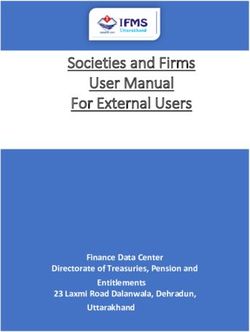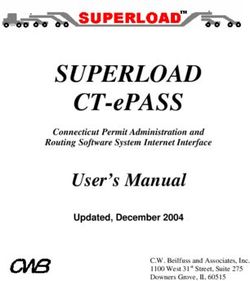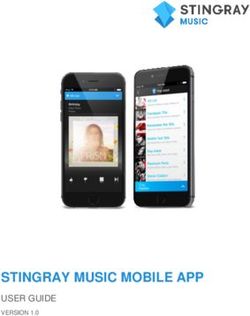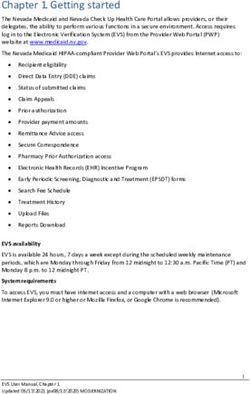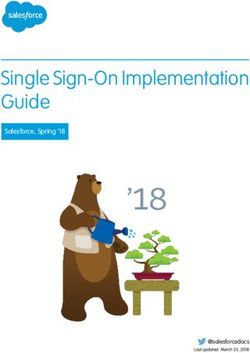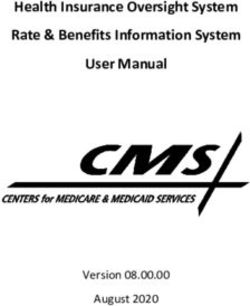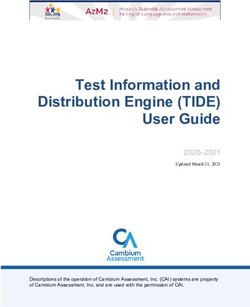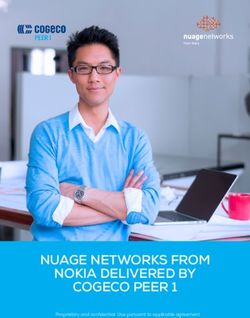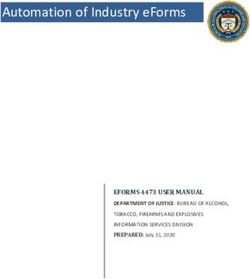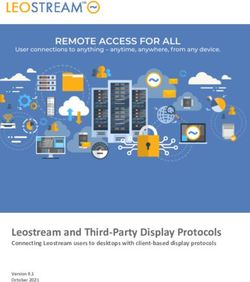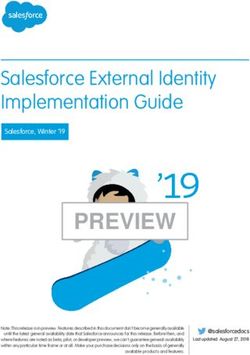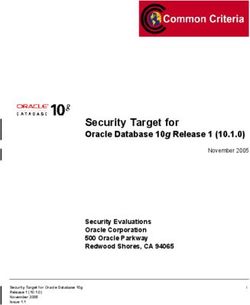GUIDE - HOW TO USE THE CEETO NETWORK PLATFORM - VERSION 2.2 02 2020
←
→
Page content transcription
If your browser does not render page correctly, please read the page content below
Contents
0. INTRODUCTION ............................................................................................ 2
1. HOW TO REGISTER ON THE CEETO NETWORK PLATFORM ....................................... 0
Procedure for registration (clicking on the Registration tab)...................................... 0
2. HOW TO USE A DISCUSSIONS FUNCTIONALITY OF THE CEETO NETWORK PLATFORM ..... 3
Procedure for creating a new post ....................................................................... 3
How to write a keyword/hashtag? ........................................................................ 4
Language ....................................................................................................... 4
Procedure for sending a private message .............................................................. 4
3. HOW TO COMMENT TO THE POSTS OF OTHERS ON THE DISCUSSIONS PAGE ............... 10
4. HOW TO LOGOUT ........................................................................................ 11
CEETO - Central Europe Eco-Tourism: tools for nature protection Page 11. INTRODUCTION ˝Central Europe Eco-Tourism: tools for nature protection˝ (CEETO) is a project implemented within the EU Interreg Central Europe Programme from June 2017 until June 2020. Since mid-2017 partners from six Central European countries (Austria, Croatia, Germany, Hungary, Italy, and Slovenia) have been working on identifying and testing innovative management and monitoring tools focused on sustainable tourism activities in different contexts in Central Europe protected areas. The overall objective is to establish an innovative governance system for sustainable tourism in protected areas and to make tourism a real driver for nature protection and for local economic and social well-being. To enable efficient discussion, the use and boost of knowledge and experience gained through the implementation of the project, a CEETO Network, an association of practitioners in nature conservation and sustainable tourism in Europe, established an easy-to-use CEETO platform: https://www.ceeto-network.eu/home/. Below is a step by step guide on how to navigate and use the platform. CEETO - Central Europe Eco-Tourism: tools for nature protection Page 2
2. HOW TO REGISTER ON THE CEETO NETWORK PLATFORM
1. On the left-hand side of the CEETO NETWORK HOME page, if one is a non-registered user,
two tabs appear(see picture below): i.) Login tab, and ii.) Registration tab.
2. Log in and Registration tabs can also be reached by clicking on the Login or register tab
on the upper right-hand side of each page of the CEETO NETWORK platform.
3. In order to use all functionalities of the CEETO NETWORK platform one needs to register
by using the Registration tab at the left-hand side of the HOME page.
Procedure for registration (clicking on the Registration tab)
o Fill in all existing fields (first name, last name, e-mail, company, position,
country); e-mail address needs to be in the e-mail address format. If some
information is missing or is in an inappropriate format, inappropriately filled
fields will become red and ˝Fill in all the marked fields and try again˝ sentence
in red letters will be displayed, requesting changes in the information you have
previously entered.
o If a user with an e-mail address already entered in the database exists, ˝A user
with that e-mail address already exists.˝ sentence in red letters is displayed.
o In the case of a system error, server error, etc., a sentence in red letters ˝There
was an error. Please try again later.˝ is displayed.
o If all fields are filled in correctly and there are no errors, a sentence ˝Thank
you for registering. Check your mailbox, we've sent you an e-mail to confirm
your e-mail address.˝ is displayed. Shortly after that, a personalized e-mail will
reach the newly registered user with the following content:
˝Dear Name Surname,
Thank you for registration. Please confirm your e-mail address by clicking
here. Or copy-paste this to address bar on your browser: https://ceeto-
network.eu/confirmation/somethingsometing/ .
Your temporary password is: something. Please change it as soon as possible.This is an automatically generated message. Please do not reply to this
message.˝
o By clicking on the link in the e-mail, the newly registered user confirms his/her
e-mail address and automatically logs in the CEETO NETWORK platform with
that click.
4. When a user is logged in, a text ˝Hello, Name and Surname!˝ appears on the upper right-
hand side of each page of the CEETO NETWORK platform.
5. Also, when a user is logged in, on the left-hand side of the HOME page, (instead of the
Login and Registration tab) there will appear three new tabs (see picture below):
i. My profile
ii. My photo
iii. My password
o My password tab is by default open in the case of the first log in and a message
"Welcome to CEETO Network. You have successfully verified your e-mail
address.˝ is displayed.
(If one accidentally clicks on the same link in the e-mail, everything is
practically the same, just a message ˝Your e-mail address has already
been verified.˝ is displayed. This is not a mistake and everything is OK.)
A user must enter his password twice. In case there is a mistake a
message ˝Your password must be the same in both fields and not shorter
than 6 characters.˝ is displayed.
A user can change his/her password by clicking on the green Update
button. The new password must be the same in both fields and not
shorter than 6 characters. After entering a new password, a user clicks
the green Update button.
CEETO - Central Europe Eco-Tourism: tools for nature protection Page 1o In My profile tab, a user can change all of his/her data except an e-mail address,
since it is a key identifier for the user. Same as with the Registration, all fields
must be filled in and filled appropriately.
If a user updates the profile a sentence ˝Your profile has been
successfully updated.˝ is displayed.
A user can change his/her profile by clicking on the green Update
button.
o In My photo tab, a user can change his/her image. A photo should be in JPG or
PNG format, not larger than 2 MB. A user selects an image from his/her
computer and clicks the green Update button. If something is wrong, a sentence
˝Your photo should be in JPG or PNG format, not larger than 2 MB.˝ is displayed.
A user can change his/her photo by clicking on the green Update button.
CEETO - Central Europe Eco-Tourism: tools for nature protection Page 23. HOW TO USE A DISCUSSIONS FUNCTIONALITY OF THE
CEETO NETWORK PLATFORM
1. (A non-registered users cannot use DISCUSSIONS functionality of the CEETO NETWORK
platform.)
2. After a user has been successfully registered, in order to use a DISCUSSIONS functionality
a user needs to log in via the Login tab on the left-hand side of the HOME page of the
platform.
3. When a user logs in, at the top of the DISCUSSIONS page (below the Selection Ribbon, and
a user´s name), three new empty fields and three switch buttons for creating a new post
are displayed (see picture below).
Procedure for creating a new post
o Three empty fields with shadow text are displayed (see picture below):
i. Add post headline
ii. Add post content
iii. Add post keywords separated by commas
CEETO - Central Europe Eco-Tourism: tools for nature protection Page 3o In the Add post headline field, a user inserts/writes the headline of his/her
post.
o In the Add post content field, a user inserts/writes a full text of his/her post.
o In the Add post keywords separated by commas field, a user inserts/writes
keywords related to his/her post.
How to write a keyword/hashtag?
o Keywords enable others to easily find the post or search posts marked with the
same keywords, i.e. to search posts with the same topic.
Keyword/hashtag can be a single word, acronym or phrase. In the case of a
phrase, there is no space between words and each word starts with a capital
letter. Keywords/hashtags need to be separated by commas. There should be
no special signs contained in a keyword/hashtag. (Example of a proper hashtag:
#VisitorsBehaviour).
It is not necessary to put a # in front of a keyword/hashtag, the system of the
platform will do that by itself. A user can simply enter a word following the
rules mentioned above.
For the idea of keyword, a user can use a list of keywords/hashtags (#) listed on
the left-hand side of the DISCUSSIONS page.
o (By using this list of keywords/hashtags, on the left-hand side of the
DISSCUSSION page, a user can easily and swiftly search posts of other users.)
Language
o The official language of the CEETO project and CEETO Network is English. It is
advisable to use the English language for communication on the CEETO platform.
o In case a user wants to reach other stakeholders who do not use the English
language, but their local language, a user can create a post using that specific
language (for example Croatian). In case a user creates a post in his/her local
language, in the Add post keywords separated by commas field, as one of the
keywords/hashtags a user inserts/writes (in local language) the name of the
country with this specific local language. For example, if a user creates a post
using Croatian language, in the Add post keywords separated by the commas
field he/she will add #Hrvatska.
Procedure for sending a private message
o Below the Add post keywords separated by commas field there are three
switch buttons (see picture below):
i. Post is visible to everybody selected user
CEETO - Central Europe Eco-Tourism: tools for nature protection Page 4ii. pin post on top
iii. e-mail me comment notifications
o The default setting is that posts are visible to everybody.
o If a user wants to share his/her post with only one or few specific/selected
users, he/she clicks on the button (within the ˝Post is visible to everybody
selected user˝ option) which immediately opens the selection box from
which the user selects the one/s he/she wants to share the post with (see
picture below).
o A user then clicks on the name/s of other users he/she wants to share the post
with. Those selected names then move from the left box (users with which the
post will NOT be shared) to the right box (users with which the post will BE
shared) (see picture below).
CEETO - Central Europe Eco-Tourism: tools for nature protection Page 5o If a user wants to change his/her selection, he/she just click on the name which
then switches from the right to the left box (see picture below).
With this option, communication can continue on the CEETO NETWORK platform,
but only selected users will be able to see and react to communication.
***
o A user will notice that when the option to share the post with one or few
selected user is on (as described above) a new button appears below name
selection box:
send this on a private e-mail, don’t post it here.
By clicking on this button a user can send a private e-mail to selected user/s.
Communication will continue via e-mail and not via the CEETO NETWORK
platform. This option can be used if a user wants to discuss (in detail) a specific
topic or develop a new idea with selected user/s using e-mail.
CEETO - Central Europe Eco-Tourism: tools for nature protection Page 6The option is enabled when the button is switched from to (see
below).
***
o By clicking on the pin post on top button the grey button switches to the
right side and becomes green indicating that the post will be pinned to the top
of discussions (and also visible in the Pinned posts list on the HOME page). A user
can change (undo) this selection by clicking again on the same button.
o By clicking on the e-mail me comment notifications button the grey button
switches to the right side and becomes green indicating that a user will be
notified by an e-mail whenever someone leaves a comment to his/her post. A
user can change (undo) this selection by clicking again on the same button.
o After a user finalized his/her post, he/she then clicks on the green Post button
which immediately posts the post to the DISCUSSION page.
o After a user´s post has been posted, below the user´s new post three
options/buttons appear (see picture below):
i. + Add comment
ii. + Add files
iii. Edit post
CEETO - Central Europe Eco-Tourism: tools for nature protection Page 7o In the + Add comment field a user can add a comment to his/her post. This can
be used in case a user does not want to change the original content of his/her
post or wants to add additional information related to the original post.
o Below the inserted comment there is option/button + Reply, which can be used
if there is a need to reply to a comment.
o A user can easily delete comments and replies, as well as the whole post, by
using option x Delete.
o When a user clicks + Add files button a new field appears below with the text
˝Drop files here to upload˝. By clicking on this field a user can upload
documents/images saved on his/her computer. If a user wishes to upload more
than one file, he/she just needs to click once more on the same field and upload
another document from his/her computer. When the upload of a single file is
finished a tick mark ( √ ) is displayed shortly. All uploaded files are shown in
the field.
o Once a user finishes with uploading files he/she clicks Edit post button. After
that, new buttons are displayed:
o related to post:
i) x Delete post (above the original post; three fields a user
filed in the previous step) – This option deletes the whole
post. Before the post is irretrievably deleted a red tab with
the sentence ˝Are you sure you want to delete this post? All
documents, photos, and comments related to this post will be
deleted. Delete is irreversible!˝ is displayed. Also, below this
sentence a black button with Delete (written in red ink) is
displayed.
ii) Save (below the original post) – If clicked, this option saves
the original post. When the Save button is clicked, above the
CEETO - Central Europe Eco-Tourism: tools for nature protection Page 8post in a green field the sentence ˝The post has been
successfully updated!˝ is displayed.
o related to the file (in case of the uploaded document):
i) x Delete document – If clicked, this option immediately
deletes the document. In case a user by accident clicked this
button and deleted the document, he/she can return on the
previous step by clicking on the arrow pointed to the left on
the upper left-hand side of the page.
ii) New field with shadow text ˝Add document description˝-
This is optional, in case a user wants to additionally describe
the document.
iii) Save (below the document and the field with the
additional description of the file, optional) - If clicked, this
option saves the original post. When the Save button is
clicked, above the post in a green field the sentence ˝The
document has been successfully updated!˝ is displayed.
o related to the file (in case of the uploaded image)
i) x Delete image– If clicked, this option immediately deletes
the image.
o Once a user edited his/her post (following instructions above, and saved the
post and files uploaded) he/she clicks the DISCUSSION button on the Selection
Ribbon). The post is now publicly visible.
o The post can be edited further by clicking the Edit post button, following the
same procedures as explained above.
CEETO - Central Europe Eco-Tourism: tools for nature protection Page 94. HOW TO COMMENT TO THE POSTS OF OTHERS ON THE
DISCUSSIONS PAGE
1. After a user is logged in, the option to comment the posts of other users appears.
2. Below each post there are tabs: i) No. of comment tab (in case comments to the post
already exist), ii) + Add comment tab.
3. By using the + Add comment tab a new field with shadow text ˝Comment…˝ appears
in which a user writes his/her comment. When finished with writing a comment a user
clicks green Comment button on the right-hand side of the field to post the comment.
4. A user can also reply to the existing comment by using + Reply tab under the existing
comment. When finished with writing a reply in a field with shadow text ˝Reply…˝ a
user clicks green Reply button on the right-hand side of the field to post the reply.
5. A user can also use + Reply tab to reply to an already existing reply related to a certain
comment, following a procedure described in the bullet above.
6. Both replies and comments can be deleted by clicking the Delete tab that appears on
the right-hand side of a user´s comment/reply.
CEETO - Central Europe Eco-Tourism: tools for nature protection Page 105. HOW TO LOGOUT
1. To log out a (logged in) a user clicks on the text ˝Hello, Name and Surname!˝ on the
upper right-hand side of each page of the CEETO NETWORK platform which brings
him/her to the HOME page and log out button.
2. A user needs to click on the green button Logout, on the left-hand side of the HOME
page (just below +My profile, +My photo, + My password tabs) (see picture below).
3. Once logged out, the option to again log in appears.
CEETO - Central Europe Eco-Tourism: tools for nature protection Page 11You can also read