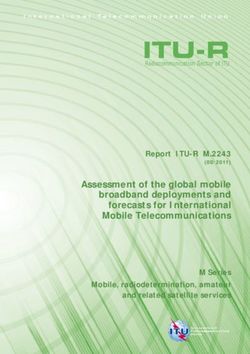HMO Compact Series Digital Oscilloscope User Manual - *5800442802* - Rohde & Schwarz
←
→
Page content transcription
If your browser does not render page correctly, please read the page content below
¸HMO Compact Series
Digital Oscilloscope
User Manual
*5800442802*
5800442802
Version 03
Test & Measurement
User ManualGeneral information regarding the CE marking
General Information Regarding the CE Marking
ROHDE & SCHWARZ measuring instruments comply with regulations of the
EMC Directive. ROHDE & SCHWARZ is basing the conformity assessment
on prevailing generic and product standards. In cases with potentially
different thresholds, ROHDE & SCHWARZ instruments apply more rigorous
test conditions. Thresholds for business and commercial sectors as well
as small business are applicable for interference emission (class 1B). As to
the interference immunity, the standard thresholds for the industrial sector
apply. Measurement and data lines connected to the measuring instrument
significantly affect compliance with specified thresholds. Depending on the
respective application, utilized lines may differ. In regards to interference
emission and immunity during measurements, it is critical that the following
terms and conditions are observed:
1. Data Cables
It is imperative to only use properly shielded cables when connecting
measuring instruments and interfaces to external devices (printers, compu-
ters, etc.). Unless the manual prescribes an even shorter maximum cable
length, data cables (input/output, signal/control) may not exceed a length
of 3m and may not be used outside of buildings. If the instrument interface
includes multiple ports for interface cables, only one cable at a time may be
connected. Generally, interconnections require double-shielded connecting
cables. The double-shielded cable HZ72 (available at ROHDE & SCHWARZ) is
well suitable as IEEE bus cable.
2. Signal Cables
In general, measuring cables for the transmission of signals between measu-
ring point and measuring instrument should be kept as short as possible.
Unless the manual prescribes an even shorter maximum cable length, signal
cables (input/output, signal/control) may not exceed a length of 1m and may
not be used outside of buil-dings. In general, all signal cables must be used
General infor-
as shielded conductors (coaxial cable- RG58/U). It is important to ensure pro-
per ground connection. Signal generators require the use of double-shielded
coaxial cables (RG223/U, RG214/U).
mation regar-
3. Impact on Instruments
If strong high-frequency electric and magnetic fields are present, it may
occur despite diligent measurement setup that unwanted signal units are
ding the CE
injected into the instrument via connected cables and lines. This does not
result in destruction or shutdown of ROHDE & SCHWARZ instruments. In
individual cases, external circumstances may cause minor variations in the
marking
display and measuring values beyond the selected specifications.
4. RF immunity of oscilloscopes.
4.1 Electromagnetic RF field
The influence of electric and magnetic RF fields may become visible (e.g. RF
superimposed), if the field intensity is high. In most cases the coupling into
the oscilloscope takes place via the device under test, mains/line supply,
test leads, control cables and/or radiation. The device under test as well as
the oscilloscope may be effected by such fields. Although the interior of the
oscilloscope is screened by the cabinet, direct radiation can occur via the
CRT gap. As the bandwidth of each amplifier stage is higher than the total
–3dB bandwidth of the oscilloscope, the influence of RF fields of even higher
frequencies may be noticeable.
4.2 Electrical fast transients / electrostatic discharge
Electrical fast transient signals (burst) may be coupled into the oscilloscope
directly via the mains/line supply, or indirectly via test leads and/or control
cables. Due to the high trigger and input sensitivity of the oscilloscopes,
such normally high signals may effect the trigger unit and/or may become
visible on the TFT, which is unavoidable. These effects can also be caused by
direct or indirect electrostatic discharge.
2Content
Content 7 Signal Display. . . . . . . . . . . . . . . . . . . . . . . . . . 28
7.1 Display Settings . . . . . . . . . . . . . . . . . . . . . . . . . . . . 28
7.2 Usage of the Virtual Screen. . . . . . . . . . . . . . . . . . . 28
7.3 Signal intensity and persistence functions . . . . . . . 29
7.4 XY display. . . . . . . . . . . . . . . . . . . . . . . . . . . . . . . . . 29
1 Installation and safety 8 Measurements. . . . . . . . . . . . . . . . . . . . . . . . . 30
instructions. . . . . . . . . . . . . . . . . . . . . . . . . . . . 4 8.1 Cursor Measurements . . . . . . . . . . . . . . . . . . . . . . . 30
1.1 Symbols . . . . . . . . . . . . . . . . . . . . . . . . . . . . . . . . . . 4 8.2 Automatic Measurements . . . . . . . . . . . . . . . . . . . . 31
1.2 Unpacking. . . . . . . . . . . . . . . . . . . . . . . . . . . . . . . . . . 4 9 Analysis . . . . . . . . . . . . . . . . . . . . . . . . . . . . . . 34
1.3 Setting up the instrument. . . . . . . . . . . . . . . . . . . . . . 4 9.1 Mathematical Functions. . . . . . . . . . . . . . . . . . . . . . 34
1.4 Safety . . . . . . . . . . . . . . . . . . . . . . . . . . . . . . . . . . . . . 4 9.2 Frequency Analysis (FFT). . . . . . . . . . . . . . . . . . . . . 37
1.5 Intended Operation. . . . . . . . . . . . . . . . . . . . . . . . . . . 4 9.3 Quick View. . . . . . . . . . . . . . . . . . . . . . . . . . . . . . . . 38
1.6 Ambient conditions. . . . . . . . . . . . . . . . . . . . . . . . . . .5 9.4 PASS/FAIL Test Based on Masks. . . . . . . . . . . . . . . 38
1.7 Warranty and repair . . . . . . . . . . . . . . . . . . . . . . . . . . 5 9.5 Component test . . . . . . . . . . . . . . . . . . . . . . . . . . . . 39
1.8 Maintenance. . . . . . . . . . . . . . . . . . . . . . . . . . . . . . . . 5 10 Documentation, Storage and Recall . . . . . . . . 41
1.9 Measurement categories. . . . . . . . . . . . . . . . . . . . . . 5 10.1 Device settings. . . . . . . . . . . . . . . . . . . . . . . . . . . . . 41
1.10 Mains voltage. . . . . . . . . . . . . . . . . . . . . . . . . . . . . . . 6 10.2 References . . . . . . . . . . . . . . . . . . . . . . . . . . . . . . . . 41
1.11 Batteries and rechargeable batteries / cells . . . . . . 6 10.3 Traces . . . . . . . . . . . . . . . . . . . . . . . . . . . . . . . . . . . . 42
1.12 Product Disposal. . . . . . . . . . . . . . . . . . . . . . . . . . . . . 6 10.4 Screenshots. . . . . . . . . . . . . . . . . . . . . . . . . . . . . . . 43
2 Introduction. . . . . . . . . . . . . . . . . . . . . . . . . . . . 7 10.4.1 Printer. . . . . . . . . . . . . . . . . . . . . . . . . . . . . . . . . . . . 43
2.1 Front view . . . . . . . . . . . . . . . . . . . . . . . . . . . . . . . . . 7 10.5 Formula Sets. . . . . . . . . . . . . . . . . . . . . . . . . . . . . . . 44
2.2 Control panel . . . . . . . . . . . . . . . . . . . . . . . . . . . . . . 7 10.6 FILE/PRINT Key Definition . . . . . . . . . . . . . . . . . . . . 44
2.3 Screen. . . . . . . . . . . . . . . . . . . . . . . . . . . . . . . . . . . . . 8 11 Mixed-Signal Operation. . . . . . . . . . . . . . . . . . 45
2.4 General concept of instrument operation . . . . . . . . . 8 11.1 Logic Trigger for Digital Input . . . . . . . . . . . . . . . . . 45
2.5 Basic settings and integrated help. . . . . . . . . . . . . . . 9 11.2 Display Functions for the Logic Channels. . . . . . . . 45
2.6 Updates to Instrument Firmware, Language 11.3 Display of Logic Channels as BUS. . . . . . . . . . . . . . 45
and Help. . . . . . . . . . . . . . . . . . . . . . . . . . . . . . . . . . 10 11.4 Cursor Measurements for Logic Channels . . . . . . . 46
2.7 Options / Voucher. . . . . . . . . . . . . . . . . . . . . . . . . . . 10 11.5 Automatic Measurements for Logic Channels . . . . 46
2.8 Self Alignment . . . . . . . . . . . . . . . . . . . . . . . . . . . . . 11 12 Serial Bus Analysis. . . . . . . . . . . . . . . . . . . . . . 47
2.9 Back Panel. . . . . . . . . . . . . . . . . . . . . . . . . . . . . . . . .12 12.1 Software options (license key). . . . . . . . . . . . . . . . . 47
3 Quick Start Guide. . . . . . . . . . . . . . . . . . . . . . . 13 12.2 Serial Bus Configuration. . . . . . . . . . . . . . . . . . . . . . 47
3.1 Setting up and turning the instrument on. . . . . . . . 13 12.3 Parallel / Parallel Clocked BUS. . . . . . . . . . . . . . . . . 49
3.2 Connection of a probe and signal capture. . . . . . . . 13 12.4 I2C BUS. . . . . . . . . . . . . . . . . . . . . . . . . . . . . . . . . . . 49
3.3 Display of signal details . . . . . . . . . . . . . . . . . . . . . . 13 12.5 SPI / SSPI BUS . . . . . . . . . . . . . . . . . . . . . . . . . . . . . 51
3.4 Cursor Measurements . . . . . . . . . . . . . . . . . . . . . . . 14 12.6 UART/RS-232 BUS. . . . . . . . . . . . . . . . . . . . . . . . . . 52
3.5 Automatic Measurements . . . . . . . . . . . . . . . . . . . . 14 12.7 CAN BUS. . . . . . . . . . . . . . . . . . . . . . . . . . . . . . . . . . 54
3.6 Mathematical functions. . . . . . . . . . . . . . . . . . . . . . 15 12.8 LIN BUS . . . . . . . . . . . . . . . . . . . . . . . . . . . . . . . . . . 55
3.7 Storing data. . . . . . . . . . . . . . . . . . . . . . . . . . . . . . . . 15 13 Remote control. . . . . . . . . . . . . . . . . . . . . . . . . 57
4 Vertical system. . . . . . . . . . . . . . . . . . . . . . . . . 17 13.1 RS-232. . . . . . . . . . . . . . . . . . . . . . . . . . . . . . . . . . . . 57
4.1 Coupling. . . . . . . . . . . . . . . . . . . . . . . . . . . . . . . . . . 17 13.2 USB. . . . . . . . . . . . . . . . . . . . . . . . . . . . . . . . . . . . . . 57
4.2 Sensitivity, Y-Positioning, and Offset. . . . . . . . . . . . 17 13.3 Ethernet (Option HO730 / HO732). . . . . . . . . . . . . . 57
4.3 Bandwidth Limit and Signal Inversion. . . . . . . . . . . 17 13.4 IEEE 488.2 / GPIB (Option HO740): . . . . . . . . . . . . . 59
4.4 Probe Attenuation and Unit Selection 14 Specifications. . . . . . . . . . . . . . . . . . . . . . . . . . 60
(Volt/Ampere). . . . . . . . . . . . . . . . . . . . . . . . . . . . . . 18 15 Appendix . . . . . . . . . . . . . . . . . . . . . . . . . . . . . 63
4.5 Threshold Setting. . . . . . . . . . . . . . . . . . . . . . . . . . . 18 15.1 List of figures . . . . . . . . . . . . . . . . . . . . . . . . . . . . . . 63
4.6 Name a channel . . . . . . . . . . . . . . . . . . . . . . . . . . . . 18 15.2 Glossary . . . . . . . . . . . . . . . . . . . . . . . . . . . . . . . . . . 64
5 Horizontal System . . . . . . . . . . . . . . . . . . . . . . 19
5.1 Acquisition modes RUN and STOP . . . . . . . . . . . . . 19
5.2 Time base setting. . . . . . . . . . . . . . . . . . . . . . . . . . . 19
5.3 Acquisition modes . . . . . . . . . . . . . . . . . . . . . . . . . . 19
5.4 Interlace Mode. . . . . . . . . . . . . . . . . . . . . . . . . . . . . 22
5.5 ZOOM function. . . . . . . . . . . . . . . . . . . . . . . . . . . . . 22
5.6 Navigation Function. . . . . . . . . . . . . . . . . . . . . . . . . 22
5.7 Marker Function. . . . . . . . . . . . . . . . . . . . . . . . . . . . 23
5.8 Search Function . . . . . . . . . . . . . . . . . . . . . . . . . . . . 23
6 Trigger System. . . . . . . . . . . . . . . . . . . . . . . . . 24
6.1 Trigger modes Auto, Normal, Single . . . . . . . . . . . . 24
6.2 Trigger sources. . . . . . . . . . . . . . . . . . . . . . . . . . . . . 24
6.3 Trigger type. . . . . . . . . . . . . . . . . . . . . . . . . . . . . . . . 25
3Installation and safety instructions
1 Installation and
1.4 Safety
The instrument fulfils the DIN EN 61010-1 (VDE 0411 part
1) regulations for electrical measuring, control and labo-
safety ratory instruments and was manufactured and tested ac-
cordingly. It left the factory in perfect safe condition.
Hence it also corresponds to European Standard EN
instructions 61010-1 and Standard IEC 61010-1. In order to maintain
this condition and to ensure safe operation the user is re-
quired to observe the warnings and other directions for
use in this manual. Housing, chassis as well as all measur-
1.1 Symbols ing terminals are connected to safety ground of the mains.
The instrument is designed in compliance with the regu-
lations of protection class I. The exposed metal parts are
(1) (2) (3) (4) checked against the mains poles with 2200 VDC voltage.
The instrument is in accordance with overvoltage category
II.
(5) (6) (7) It is prohibited to disconnect the earthed protective
connection inside or outside the instrument!
Symbol 1: Caution - Observe operating instructions
Symbol 2: Caution High Voltage For safety reasons, the instrument may only be operated
Symbol 3: Ground with authorized safety sockets. The power cord must be
Symbol 4: PE terminal plugged in before signal circuits may be connected. Sep-
Symbol 5: ON/OFF supply voltage arating the grounds is prohibited. Never use the product if
Symbol 6: Stand by display the power cable is damaged. Check regularly if the power
Symbol 7: Ground terminal cables are in perfect condition. Choose suitable protective
measures and installation types to ensure that the power
1.2 Unpacking cord cannot be damaged and that no harm is caused by
While unpacking, check the package contents for com- tripping hazards or from electric shock, for instance. If it is
pleteness (measuring instrument, power cable, product assumed that a safe operation is no longer possible, the in-
CD, possibly optional accessories). After unpacking, check strument must be shut down and secured against any un-
the instrument for mechanical damage occurred during intended operation.
transport and for loose parts inside. In case of transport
damage, please inform the supplier immediately. The in- Safe operation can no longer be assumed:
strument must not be operated in this case. ❙❙ in case of visible damage,
❙❙ in case loose parts were noticed,
1.3 Setting up the instrument ❙❙ if it does not function any more,
As you can see from the picture, there are small feets on ❙❙ after prolonged storage under unfavourable conditions
the bottom which can be folded out. Please make sure you (e.g. like in the open or in moist atmosphere),
have fully folded out the feet‘s in order to ensure stability ❙❙ after rough handling during transport (e.g. packaging that
of the instrument. does not meet the minimum requirements by post office,
railway or forwarding agency).
1.5 Intended Operation
The measuring instrument is intended only for use by
personnel familiar with the potential risks of measuring
electrical quantities. For safety reasons, the instrument may
only be connected to properly installed safety socket
outlets. Separating the grounds is prohibited. The power
plug must be inserted before signal circuits may be
connected. The product may be operated only under the
operating conditions and in the positions specified by the
Use the measuring instrument only with original ROHDE &
SCHWARZ measuring equipment, measuring cables and power
Fig. 1.1: Operating positions cord. Never use inadequately measured power cords. Before each
measurement, measuring cables must be inspected for damage
The instrument must be installed in a way, that at any time and replaced if necessary. Damaged or worn components can
the disconnection of the power line is not restricted. damage the instrument or cause injury.
4Installation and safety instructions
manufacturer, without the products ventilation being Any adjustments, replacements of parts, maintenance
obstructed. If the manufacturers specifications are not and repair may be carried out only by authorized ROHDE
observed, this can result in electric shock, fire and/or & SCHWARZ technical personnel. Only original parts may
serious personal injury, and in some cases, death. be used for replacing parts relevant to safety (e.g. power
Applicable local or national safety regulations and rules for switches, power transformers, fuses). A safety test must al-
the prevention of accidents must be observed in all work ways be performed after parts relevant to safety have been
performed. The measuring instrument is designed for use replaced (visual inspection, PE conductor test, insulation
in the following sectors: Industry, residential, business and resistance measurement, leakage current measurement,
commercial areas and small businesses. The measuring functional test). This helps ensure the continued safety of
instrument is designed for indoor use only. Before each the product.
measurement, you need to verify at a known source if the
measuring instrument functions properly.
1.8 Maintenance
To disconnect from the mains, the low-heat device socket on the
back panel has to be unplugged. Clean the outer case of the measuring instrument at regular in-
tervals, using a soft, lint-free dust cloth.
1.6 Ambient conditions The display may only be cleaned with water or an ap-
Permissible operating temperatures during the operations propriate glass cleaner (not with alcohol or other clean-
range from +5 °C to +40 °C. During storage or transporta- ing agents). Follow this step by rubbing the display down
tion the temperature may be between –20 °C and +70 °C. with a dry, clean and lint-free cloth. Do not allow clean-
In case of condensation during transportation or storage , ing fluid to enter the instrument. The use of other cleaning
the instrument will require approximately two hours to dry agents may damage the labeling or plastic and lacquered
and reach the appropriate temperature. It can then be op- surfaces.
erated. The measuring instrument is designed for use in
a clean and dry indoor environment. Do not operate with
high dust and humidity levels, if danger of explosion ex- Before cleaning the measuring instrument, please make sure that
ists or with aggressive chemical agents. Any operating po- it has been switched off and disconnected from all power sup-
sition may be used; however adequate air circulation must plies (e.g. AC supply network or battery).
be maintained. For continuous operation, a horizontal or
inclined position (integrated stand) is preferable. No parts of the instruments may be cleaned with chemical clean-
ing agents (such as alcohol, acetone or cellulose thinner)!
The maximum operating altitude for the instrument is
2000m. Nominal data with tolerance details apply once
the ambient temperature of 23 °C has been reached after 1.9 Measurement categories
about 30 minutes. Values without tolerance details are ref- This oscilloscope is designed for measurements on cir-
erence values of an average instrument. cuits that are only indirectly connected to the mains or
not connected at all. Make sure the entry voltage of the
analog channels CH1/CH2 does not exceed 200 V (peak
Do not obstruct the ventilation holes!
value),150VRMS at 1 MΩ and and 5 VRMS at 50 Ω input im-
pedance. The entry voltage of the external trigger in-
put (TRIG. EXT.) does not exceeded 100V (peak value).
1.7 Warranty and repair The maximum value allowed for transient overvoltages is
ROHDE & SCHWARZ instruments are subject to strict qual- 200V (peak value). To ensure compliance, it is necessary
ity controls. Prior to leaving the manufacturing site, each in- to only use probes that have been manufactured and tes-
strument undergoes a 10-hour burn-in test. This is followed ted in accordance with DIN EN 61010-031in order to pre-
by extensive functional quality testing to examine all oper- vent transient overvoltages at the measurement input.
ating modes and to guarantee compliance with the spec- When performing measurements in category II, III or IV
ified technical data. The testing is performed with testing circuits, it is mandatory to insert a probe that reduces the
equipment that is calibrated to national standards. The stat- voltage so that no transient overvoltages will be applied
utory warranty provisions shall be governed by the laws of to the instrument. Direct measurements (without galva-
the country in which the ¸ product was purchased. In nic isolation) to category II, III or IV circuits are prohibi-
case of any complaints, please contact your supplier. ted. The measuring circuits are considered not connec-
ted to the mains if an isolation transformer in compliance
The product may only be opened by authorized and with class II is used. It is also possible to perform mea-
qualified personnel. Prior to working on the product or surements on the mains if appropriate transformers (e.g.
before the product is opened, it must be disconnected current connectors) are used that are in compliance with
from the AC supply network. Otherwise, personnel will safety class II. The measurement category (for which the
be exposed to the risk of an electric shock. manufacturer specified the required transformer) must be
observed.
5Installation and safety instructions
The measurement categories refer to transients that are Cells and batteries must not be removed from their
superimposed on the mains voltage. Transients are short, original packaging until they are ready to be used.
very fast (steep) current and voltage variations which may
occur periodically and non-periodically. The level of poten- 4. Keep cells and batteries out of the hands of children. If
tial transients increases as the distance to the source of a cell or a battery has been swallowed, seek medical
the low voltage installation decreases. aid immediately.
❙❙ Measurement CAT IV: Measurements at the source of 5. Cells and batteries must not be exposed to any mecha-
the low voltage installations (e.g. meters) nical shocks that are stronger than permitted.
❙❙ Measurement CAT III: Measurements in building
installations (e.g. power distribution installations, power 6. If a cell develops a leak, the fluid must not be allowed
switches, firmly installed sockets, firmly installed engines to come into contact with the skin or eyes. If contact
etc.). occurs, wash the affected area with plenty of water
❙❙ Measurement CAT II: Measurements on circuits and seek medical aid.
electronically directly connected to the mains (e.g.
household appliances, power tools, etc.) 7. Improperly replacing or charging cells or batteries can
❙❙ 0 (instruments without measured measurement cause explosions. Replace cells or batteries only with
category): Other circuits that are not connected directly to the identical type in order to ensure the safety of the
the mains. product.
8. Cells and batteries must be recycled and kept separate
1.10 Mains voltage from residual waste. Rechargeable batteries and nor-
The instrument has a wide range power supply from 100 mal batteries that contain lead, mercury or cadmium
to 240 V (±10%), 50 or 60 Hz. There is hence no line vol- are hazardous waste. Observe the national regulations
tage selector. The line fuse is accessible on the rear panel regarding waste disposal and recycling.
and part of the line input connector. Prior to exchanging a
fuse, the line cord must be pulled out. Exchange is only al-
lowed if the fuse holder is undamaged. It can be taken out 1.12 Product Disposal
using a screwdriver put into the slot. The fuse can be pu-
shed out of its holder and must be exchanged with the
identical type (type informations below). The holder with
the new fuse can then be pushed back in place against the Fig. 1.2:
spring. It is prohibited to ”repair“ blown fuses or to bridge Product labeling in accordance with EN 50419
the fuse. Any damages incurred by such measures will
void the warranty. The German Electrical and Electronic Equipment (ElektroG)
Act is an implementation of the following EC directives:
Type of fuse: IEC 60127 - T2.5H 250V (Size 5 x 20 mm). ❙❙ 2002/96/EC on waste electrical and electronic equipment
(WEEE) and
❙❙ 2002/95/EC on the restriction of the use of certain
1.11 Batteries and rechargeable batteries / cells hazardous substances in electrical and electronic
equipment (RoHS).
If the information regarding batteries and rechargeable batteries/
cells is not observed either at all or to the extent necessary, pro- Once its lifetime has ended, this product should be dis-
duct users may be exposed to the risk of explosions, fire and/or se- posed of separately from your household waste. The dis-
rious personal injury, and, in some cases, death. Batteries and re- posal at municipal collection sites for electronic equip-
chargeable batteries with alkaline electrolytes (e.g. lithium cells) ment is also not permitted. As mandated for all manufac-
must be handled in accordance with the EN 62133 standard. turers by the Electrical and Electronic Equipment Act (Ele-
ktroG), ROHDE & SCHWARZ assumes full responsibility for
1. Cells must not be taken apart or crushed. the ecological disposal or the recycling at the end-of-life of
their products.
2. Cells or batteries must not be exposed to heat or fire.
Storage in direct sunlight must be avoided. Keep cells Please contact your local service partner to dispose of the
and batteries clean and dry. Clean soiled connectors product.
using a dry, clean cloth.
3. Cells or batteries must not be short-circuited. Cells or
batteries must not be stored in a box or in a drawer
where they can short-circuit each other, or where they
can be short-circuited by other conductive materials.
6Introduction
2 Introduction
Section A
3 4 6 7 9 10 12 13 15 16
A
2.1 Front view
On the instrument frontside you can find the power key
1 , in order to switch on the instrument or enter stand by
Fig. 2.2:
mode. If the instrument is in stand by mode, this key light
Control
up red. If the instrument is switched off using the main po-
panel of
wer switch on the backside, the red light will also switch 5 8 11 14 17
section A.
off (this will take some seconds). Furthermore you find on
the front panel the control panel 2 , A , B , C , D , the BNC This section includes the CURSOR/MENU, ANALYZE and
connectors of the analog inputs 45 to 48 , the probe adjust- GENERAL sections.
ment output 51 , the bus signal source 50 ,the connectors for
the optional logic probe ¸HO3508 53 , a USB port for The CURSOR/MENU section includes cursor functions 8 ,
USB sticks 54 , the TFT screen 55 , the inputs for the com- universal knob 4 , Intens/Persist control switch 7 , the op-
ponent tester 52 and the LED 49 for showing activity on the tion to select the virtual screen 6 , the key for switching
remote interface. On two channel versions you can find the between fine and coarse resolution of the universal knob
AUX connector for external trigger at the right side. 3 and the key for the selection of virtual screen 5 . The
ANALYZE section allows users to directly access the FFT
Use the connectors for the active logic probes 53 exclusively for
displays 9 , the QUICK VIEW display 10 (all important pa-
the logic probes of type ¸HO3508. Connecting other types
rameters of the actual signal display), the PASS/FAIL mask
may demolish the input.
test and the AUTO MEASURE settings 11 . The GENERAL
section includes the Save/Recall key 12 . With this option,
2.2 Control panel you can control the settings to load and save instrument
The controls in the front panel allow access to all ba- settings, reference signals, traces and screenshots. Addi-
sic functions while advanced settings are easily acces- tional keys enable the user to access general settings 13
sible through the menu structure and gray soft menu keys. such as language, DISPLAY 14 , AUTOSET 15 as well as in-
The power button 1 is clearly set apart by its design. The tegrated HELP 16 and FILE/PRINT 17 . Depending on how
most significant controls feature colored LEDs, indicating it is programmed, FILE/PRINT enables you to directly save
the current setting. The control panel is divided into four instrument settings, traces or screenshots.
sections.
55 1 2 A
54 53 52 51 50 49 48 47 B 46 C 45 D
Fig. 2.1: Frontview of the ¸HMO2024
7Introduction
divisions. Small arrows on the left of the display [1] indicate
B Section B the reference potentials of the channels. The line above the
22 The VERTICAL section fea- graticule includes status and settings information such as
18 tures all controls for analog time base, trigger delay and other trigger conditions, the
23 channels, such as the position current sampling rate and the acquisition mode. [2]. The
19 control knob 18 , the XY and short menu to the right of the graticule contains the most
24 component test mode 19 , the important settings of the currently active channel. You may
vertical gain adjustment knob select these settings using the soft menu keys.[3].
25 20 , the advanced menu op-
20 tions key 21 , the channel se-
26 lect keys 22 to 25 , (the two-
channel versions have only 22
21 27
23 ) and the selection key for
the optional logic probes 24 (
25 ). You can also access the
MATH key 26 , the reference
C
signal settings and bus signal
settings key 27 .
28
Section C
The Trigger section inclu-
29 33 des all options to set the trig-
ger level 28 , to switch bet-
30 34
ween Auto and Normal mode
Fig. 2.4: Screen view
29 , to set the trigger type 31 ,
31 35
the source 32 , the single trig- Measurement results for automated measurements and
32 36 ger 33 , to switch the trigger cursors, settings for the activated vertical channels, re-
slope 35 and to set the trigger ference signals and mathematically derived curves are
signal filters 36 . Additionally, shown in the lower section of the screen [4]. Within the
you can find status indicators, graticule, signals of the selected channels are displayed.
D and you can see if a signal ful- By default, 8 scale divisions are shown. This can be exten-
37 fills the trigger conditions 30 ded virtually to 20 divisions which can be displayed using
38 41
and which slope is used 34 . the Scroll/Bar 5 key.
37
42 Section D
39 In the Horizontal sec- 2.4 General concept of instrument operation
tion, users can shift the trig- The general operating concept is based on a few key prin-
ger position horizontally or set cipals, recurring with various settings and functions:
43 and navigate markers manu-
ally, either step-by-step with ❙❙ Keys that do not open a soft menu (e.g. SCROLL BAR)
40
the keys 37 38 39 or alterna- activate a specific function; pressing this key a second
44
tively by using the smaller one time will deactivate this function.
of the knobs 41 . In the menu, ❙❙ Keys that open a soft menu when pressed once will close
Fig. 2.3: Control panel of you can also set search crite- the soft menu when pressed a second time.
section B, C and D ria for events. The illuminated ❙❙ Depending on the requirements, the universal knob in the
key 39 allows the selection of CURSOR/MENU section is designed to either select a
the Run and Stop mode. When the stop mode is selected, numeric value or to navigate through submenus.
the key will light up in red. 40 activates the zoom option, ❙❙ The MENU OFF key below the soft menu keys closes the
44 selects the acquisition modes, 43 adjusts the time base current menu or switches to the next higher level.
speed and 42 enables access to the time base menus. To ❙❙ Pressing the appropriate key will activate a deactivated
the left of the control panel, you also find the soft menu channel. If a channel was already activated, selecting
keys 2 to control the menu options. another channel will change operation to the channel
whose key was pressed (its LED lights up).
2.3 Screen ❙❙ If cursor measurements are activated, the COARSE/FINE
The R&S®HMO Compact series is equipped with a 6.5” key will select the cursor with the activated universal
(16.51 cm) TFT color monitor with LED backlight and VGA knob in the CURSOR/MENU section. This key is used to
resolution (640x480 pixels). In the default setting (no me- select or confirm input in all menus for alphanumerical
nus shown), the screen includes 12 scale divisions on the input and for the file manager.
time axis. If menus are shown, this will be reduced to 10
8Introduction
menu for the basic settings you can select the language
for user interface and help. The menu item INTERFACE ac-
tivates the menus to perform the interface configuration
(USB or Ethernet). The menu item PRINTER includes set-
tings for POSTSCRIPT and PCL compatible printers. When
pushing this soft menu key, a submenu opens allowing the
user to select the paper format and color mode. Using the
assigned soft menu key, the top menu item PAPER FOR-
MAT allows you to choose from A4, A5, B5, B6, Execu-
tive, Letter and Legal in either portrait or landscape for-
mat. Use the universal knob in the CURSOR/MENU section
to select the appropriate format. Following the same se-
tup procedure, the menu item COLOR MODE allows you to
choose between Grayscale, Color and Inverted. The Gray-
scale mode converts the color image to a grayscale image
Fig. 2.5: Selection of basic soft Fig. 2.6: Basic soft menu elements which can be printed on a black-and-white postscript prin-
menu elements for settings and navigation ter. The Color mode prints the image in color as shown on
the screen (black background). The INVERTED mode prints
Fig. 2.7 shows, there are two basic soft menu parts. You the color image with a white background on a color printer
can select the respective element by pressing the corre- thus saving toner and ink.
sponding soft menu key, and the element will be marked
in blue. Alternatively, you can press the soft menu key to When using the INVERTED mode, you should set the intensity of
toggle between function options. The menus are used as the signals to about 70% to allow a high contrast print.
shown in Fig. 2.8. For functions that need to be activated
and require value selections, you may toggle between OFF The menu item DEVICE INFORMATION opens a window
and the set value (e.g. DC OFFSET function). The round ar- with detailed information on hardware and software of the
row in the menu window indicates that the value is to be measuring instrument. The soft menu key DEVICE NAME
set by means of the universal knob in the CURSOR/MENU allows you to define a name with up to 19 characters which
control panel. If the respective function includes an additi- will be listed when screenshots are printed. The soft menu
onal menu level, it will be indicated by a small triangle on MENU allows you to select whether soft menus are to be
the bottom right of a menu item. If additional menu pages closed manually or automatically after 4-30s. Use the soft
are available, you can navigate these on the same level by menu key LOGO IN SCREENSHOT to determine whether
using the last menu item. It includes the number of menu the R&S logo displays on the top right corner of printouts or
pages on this level as well as the current page number. not. The soft menu UPDATE for the instrument and help up-
You can advance to the next page by pressing the approp- date and LICENCES to upgrade software options will be de-
riate soft menu key. Once the last page was listed, the dis- scribed in detail in the following chapters. The soft menu
play will loop back to the first page. DATE & TIME is used to set the date and time. The soft
menu SOUND is used to set the sound options. You can ac-
2.5 Basic settings and integrated help tivate a sound as beeping during setup, in the event of an
You can access important basic settings such as language error and for the triggers. The integrated help can be acti-
for user interface and help, general settings and interface vated by pushing the HELP key in the GENERAL section.
settings in the menu that opens when you press the SE- This opens a window with explanatory text. The text in the
TUP key in the GENERAL section. On the first page of the
Differences within the HMO Compact series 72x...202x
Unit Channels Bandwidth Vertical Settings at 1MOhm Input Impedance Offset Range
¸HMO722 2 70MHz 1 mV. to 10V/Div 1 MOhm -
¸HMO724 4 70MHz 1 mV. to 10V/Div 1 MOhm -
¸HMO1022 2 100MHz 1 mV. to 10V/Div 1 MOhm -
¸HMO1024 4 100MHz 1 mV. to 10V/Div 1 MOhm -
¸HMO1522 2 150MHz 1 mV to 5 V/Div 1 MOhm / 50 Ohm ±0.2 to ±20 V
¸HMO1524 4 150MHz 1 mV to 5 V/Div 1 MOhm / 50 Ohm ±0.2 to ±20 V
¸HMO2022 2 200MHz 1 mV to 5 V/Div 1 MOhm / 50 Ohm ±0.2 to ±20 V
¸HMO2024 4 200MHz 1 mV to 5 V/Div 1 MOhm / 50 Ohm ±0.2 to ±20 V
For the complete and latest technical data of each oscilloscope of the HMO series please refer to
www.rohde-schwarz.com
Tab. 2.1: Differences HMO Compact series
9Introduction
the existing firmware on the instrument is identical to the
latest version; otherwise the version number will be shown
in green. Only if this is the case, press the soft menu EXE-
CUTE to start the update. Choose the HELP menu item in
the Update menu if you intend to update the help or add a
new language for help.
Only 4 languages can be installed. If four language places are as-
signed and you wish to install another one, you first need to de-
lete one language.
The information window will now display all installed lan-
guages, the date and relevant information about the lan-
guages available on the stick. The soft menu allows you
to add, remove or update languages. Please note the date
format (YYYY-MM-DD) in compliance with multilingual
Fig. 2.7: Menu for basic settings help ISO 8601 standards.
help window is dynamically updated with descriptions of
the corresponding setting or function. If you no longer re-
quire help, push the HELP key to close the HELP option.
This will turn the LED indicator for the key off and the text
window for the help will close.
2.6 Updates to Instrument Firmware, Language
and Help
Fig: 2.9: Menu and information window for help udates
2.7 Options / Voucher
The R&S®HMO Compact series includes options which al-
low you to expand the range of application for the inst-
rument (such as bus analysis functions). At this time, op-
tions R&S®HOO10/HOO11/HOO12 resp. the upgrade vou-
chers R&S®HV110/HV111/HV112 are available. The bus ana-
lysis functions R&S®HOO10, R&S®HOO11 and R&S®HOO12
Fig: 2.8: Updating menu and information window
can be purchased ex factory with an instrument of the
The R&S®HMO Compact series is constantly being ad- R&S®HMO Compact series. The bus analysis upgrade vou-
vanced. You can download the current firmware at www. chers R&S®HV110, R&S®HV111 and R&S®HV112 allow for
rohde-schwarz.com. Firmware and help (if available) are an upgrade at a later date via licence key. The installed op-
packed in one ZIP file. Depending on the required extent of tions and vouchers can be verified under Device Informa-
the update, the ZIP file might include either all updates or tion in the SETUP menu.
simply the instrument firmware, for instance. After down-
loading the ZIP file, unpack the data to the base direc-
tory of a USB stick. Then connect the USB stick with the R&S®HMO
Upgrade
Description Compact series
USB port of the oscilloscope and press the SETUP key in Voucher2)
Options1)
the GENERAL section of the control panel. The menu item I2C, SPI, UART/RS-232 trigger and
UPDATE can be found on page 2|2. Selecting this menu decoding option on analog and digi- R&S®HOO10 R&S®HV110
tal channels
item opens a window displaying version number, date and
I2C, SPI, UART/RS-232 trigger and
build information of the currently installed firmware. Instru- decoding option on analog channels
R&S®HOO11 R&S®HV111
ment firmware or help can be updated at this point. Pres-
CAN/LIN trigger and decoding op-
sing the soft menu key update the instrument firmware tion on analog and digital channels
R&S®HOO12 R&S®HV112
will result in a search for the corresponding file on the USB
stick. The information for the new firmware to be installed Tab. 2.2: Overview R&S®HMO1002 Options / Voucher
will then be displayed on the stick below the row labeled 1) o nly when ordering with an instrument of the R&S®HMO Compact series
NEW:. The version number will be displayed in red in case 2) Activation of R&S®HMO Compact series options at later date via upgrade voucher
10Introduction
By default the R&S®HMO Compact series is equipped with
a dual interface USB/RS-232 (HO720). The following optio-
nal interface modules are available and may be installed by
the customer in the rear receptacle:
❙❙ HO730/HO732 (combination of Ethernet and USB with
integrated web server)
❙❙ HO740 (IEEE-488, GPIB, galvanically isolated)
All instruments of the R&S®HMO Compact series are pre-
pared for mixed-signal operation and have the appropri-
ate connectors on the front panel. Connecting an 8-chan-
nel logic probe R&S®HO3508 equips the scope with 8 logic
channels. Further options are the passive 500 MHz
10:1 probes of the type RT-ZP05, passive 1000:1 pro-
bes with up to 4000 V of the type HZO20, active 10:1 pro-
Fig. 2.10: „UPGRADE“ menu.
bes withIntroduction
If an error occurs during the self alignment although it has been [2] [1]
carried out as described, please send the exported .log file (see
Self Alignment menu) to customersupport@rohde-schwarz.com
or support@hameg.com. You can save the .log file to a USB stick.
2.8.1 Logic Probe Self Alignment
The self alignment for the optional logic probe
R&S®HO3508 primarily aligns the switching levels. To start
the self alignment for the logic probe, it is necessary that
the logic probe type R&S®HO3508 is connected to the
R&S®HMO Compact series. It is imperative that the bit
connectors are not connected. To start the process, select [5] [4] [3] [6][7]
the menu item LOGIC PROBE in the SELF ALIGNMENT Fig. 2.14: Rear panel of the R&S®HMO2024
soft menu. The process is similar to the basic instrument
alignment but it only takes a few seconds. notebooks as these are also able to process a 640x480 pi-
xel resolution.
2.9.2 Y-Output connector
The output signal of the R&S®HMO Compact series shows a
small timeshift in the lower nano-seconds time domain.
The R&S®HMO Compact series has an additional BNC con-
nector (Y-Output) on the rear panel which is used to pass-
through and output the analog signal of the triggered
channel on the one hand or to send alarm pulses when er-
rors occur during mask tests (PASS / FAIL) on the other
hand (see chapter 9). This can be very useful for longterm
data-logging or if you want to trigger mask-fails during au-
tomated production or testing processes. The level of that
analog output signal is based on 200 mV/DIV (100 mV/
Fig. 2.13: Logic probe self alignment
DIV at 50 Ω) of the ADC (analog-digital-converter). The fol-
lowing screenshot will show a 15 kHz sine wave with a 2 V
2.9 Back Panel amplitude: CH1 (yellow) original signal, CH2 (blue) Y-Out
On the rear panel there are the main power switch [1], the signal.
receptacle for interface modules [2] (USB / RS-232, USB/
Ethernet, IEEE-488), the DVI-D connector [3] for the con-
nection of external monitors / projectors, the BNC connec-
tor for the Y output [4] (selected channel for triggering) and
the external trigger input [5]. With two-channel models this
connector is located on the front panel. You can also find
an additional USB port [6] and the main power input [7].
2.9.1 DVI Connector
The connection to current HDTVs via HDMI adapter can be prob-
lematically. The most television sets expect an HDTV signal of at
least 720p as input signal.
The rear panel of the oscilloscope includes a standard DVI-
D connector to connect external monitors and projec-
tors. The DVI-D connector can only send digital signals.
Fig. 2.15: Y-Out signal
This means it is impossible to connect monitors or bea-
mers via their analog inputs. The R&S®HMO Compact se-
ries yields a DVI signal with VGA resolution (640x480). This
design enables connectivity with all standard TFT moni-
tors. Modern flat screens extrapolate the signal, allowing
users to see a full screen. Beamers can also be connec-
ted to the R&S®HMO Compact series. Ideal beamers in this
case are those designed to be connected to computers /
12Quick Start Guide
3 Quick Start Guide
DC. Briefly press the AUTOSET key once 15 .
The following chapter is an introduction to the most impor-
tant R&S®HMO Compact series features and settings al-
lowing you to use the instrument promptly. The integrated
calibrator signal output is used as the signal source which
means that the first steps will not require any additional
instruments.
3.1 Setting up and turning the instrument on
To optimally set up the instrument, position the handle so
that the display will be inclined slightly upwards. Plug the
power cord into the rear panel connector 1 on the front
panel. The display appears after a few seconds, and the
oscilloscope is ready for operation. Press the AUTOSET Fig. 3.3: Screen display after changing to DC coupling
key 15 until a beep. This will reset the most important os-
cilloscope settings to their default settings. After a few seconds, the oscilloscope will have automati-
cally selected the sensitivity, time base and trigger settings. A
3 4 6 7 9 10 12 13 15 16
square wave signal will now be shown.
A
Fig. 3.1:
Control
panel of
5 8 11 14 17
section A
3.2 Connection of a probe and signal capture
Make sure to align the passive probes prior to their first use. For
more information, please refer to the probe manual. Place the
probe in the appropriate position on the ADJ. output.
Take one of the provided probes and remove the protective Fig. 3.4: Screen display after Autosetup
cap from the tip. Apply the probe compensation box to the
BNC connector for channel 1 and turn it to the right until it lat-
ches into place. On the right hand side of the screen, you will 3.3 Display of signal
see the short menu for channel 1. Press the soft menu key to D details
the right of each menu item to select frequently used settings. 37 With the time base knob 43
Press the top soft menu key to change the input coupling to 38 41 you can change the displayed
time window. Turning it CCW
37
42 increases the time base. Con-
39 tinue to turn the knob CCW
until you can read “TB:5ms”
in the upper left corner of
43
the screen. Press the ZOOM
key 40 . You will see the two
40
window display: The upper
44
section of the window dis-
plays the entire captured sig-
Fig. 3.5: Area of the control panel
nal whereas the lower sec-
containing the ZOOM knob
tion shows an enlarged sec-
tion. Use the time base knob
to select the zoom factor. The small knob allows you to de-
termine the horizontal position of the section. Press the
Fig. 3.2: Screen display after connection of the probe ZOOM key 40 again to deactivate the zoom mode.
13Quick Start Guide
3.5 Automatic Measurements
In addition to cursor measurements the most important si-
gnal parameters can be displayed. Your oscilloscope offers
these possibilities:
❙❙ Display definition of 6 parameters from varying sources
❙❙ Quick display of all important parameters of one source
by use of the QUICK VIEW feature
Fig. 3.6: Zoom function
3.4 Cursor Measurements
After displaying and reviewing the signal, the next step
will introduce cursor measurements of the signal. Again,
briefly press the AUTOSET key once followed by the CUR-
SOR/MEASURE key. You can now select the desired type
of measurement cursor from the menu. Press the soft Fig. 3.8: Quick View parameter measurement
menu key MEASURE TYPE to open the appropriate selec-
tion menu. You can specify your selection with the uni- Please change the time base to 100 µs per scale division
versal knob in the CURSOR/MENU section of the con- and press the QuickView 10 key. You will see the most im-
trol panel. Turn the knob CCW until the entry V mar- portant parameters of a signal displayed:
ker is marked in blue. Press the MENU OFF key to close ❙❙ positive and negative peak voltages
the menu or wait until it automatically closes after a few ❙❙ rise and fall times
seconds. ❙❙ mean voltage
Now two cursors will be shown along the signal as well 10 additional parameters are shown below the grid:
as the measurement results on the bottom of the display. ❙❙ RMS, peak-peak voltage,
Press the universal knob to select the active cursor and ❙❙ frequency, period,
turn the universal knob to position the cursor. The cursor ❙❙ amplitude, number of rising edges,
measurement results will be shown on the bottom of the ❙❙ pos. pulse width, neg. pulse width,
display. In this example with the entry “V marker”, the dis- ❙❙ pos. duty cycle, neg. duty cycle.
play includes the voltage at both cursor positions, their dif-
ference, and the time difference between the cursor posi- With just one key, you can view all available parameters si-
tions. To switch off the cursor, press the Cursor Mea- multaneously that characterize the signal. This feature al-
sure key again. ways applies to the currently active display channel. You
may also display parameters for several signals. For this
Fig. 3.7: Cursor measurements
Fig. 3.9: Auto Measure menu
14Quick Start Guide
option, press the Quickview 10 key twice to deactivate this
mode, press the CH2 key 23 to activate CH2 and press the
Auto Measure 11 key to open the menu as displayed
below. Pressing the MEAS. PLACE soft key will display a
list. Use the universal knob in the CURSOR/MENU section
to choose the appropriate measurement place. The para-
meters will be displayed at the bottom of the screen. This
menu allows you to define the parameters.
Fig. 3.12: Measuring the parameters of two sources
lows you to select the first operand. With the key below,
you can select the operator. The soft menu key below that
allows you to select the second operand. Only activated
and displayed channels are available for the operands. The
sources selected in the function must be activated so that
the mathematical graph can be calculated and the result
Fig. 3.10: Selection of parameters signals can be displayed. Press the bottom soft menu key
FORMULARY. This opens the formula editor to select and
Press the CH2 key in the VERTICAL section. This will ac- define 5 sets of formulas with up to 5 mathematical func-
tivate CH2. Press the AUTOMEASURE key to return to tions each.
the definition menu. Select Measurement Place 1, select
Mean as measurement type and CH1 as source. Press the To change the settings, use the soft menu keys and the
MEAS. PLACE soft menu key on top to select the second universal knob 4 . You can define and store the most fre-
measurement place. Define the measurement place as be- quently used formulas. After selecting the desired formula
fore as RMS value with the voltage of CH2. Once the menu and pressing the soft menu key EDIT, you can edit indivi-
is closed, parameters can be easily identified by the colors dual formula functions. Once a mathematical function has
of the respective source signal (in this instance, yellow for been defined and activated by pressing the soft menu key
channel 1 and blue for channel 2). VISIBLE (ON), the short menu for the mathematical func-
tions will display this function. The graph will be marked in
3.6 Mathematical functions the short menu by a red dot. The sources selected in the
In addition to cursor and automatic measurements, the function must be activated so that the mathematical graph
R&S®HMO Compact series can also apply mathematical can be calculated and the result signals can be displayed.
operations to the signals. Pressing the MATH 26 key opens
a menu enabling you to apply addition, subtraction, multi- 3.7 Storing data
plication or division to two analog channels. This also dis- The R&S®HMO Compact series is able to store 5 different
plays the mathematical graph. The top soft menu key al- types of data:
❙❙ Device settings
❙❙ Reference signals
❙❙ Traces
❙❙ Screenshots
❙❙ Formularies
Out of these data types, signals and screen displays can only
be stored on a USB stick. All other data types can be stored
on a USB stick or internally in the instrument to non-vola-
tile storage media. To store data you have to define the data
type and the destination to be used for storing. First attach
a USB stick to the front USB connector of your oscilloscope.
Press the Save/Recall 12 key to open the respective menu.
Select the type of data you wish to store by pressing the re-
spective soft menu key (in this example SCREENSHOTS).
Fig. 3.11: Formula editor This will open the settings menu. In the top menu make sure
15Quick Start Guide
Press the soft menu key ACCEPT. The oscilloscope accepts
the name and returns to the settings menu. Here you can
store the current image by pressing the soft menu key SAVE.
Alternatively, you can move up one level in the menu by
using the OFF key on the bottom and select the menu item
FILE/PRINT. In the following menu press the soft menu key
SCREENSHOTS. This will assign the function Screenshot to
the FILE/PRINT 17 key with the selected settings. This enab-
les you to generate a screenshot on your USB stick by pres-
sing the FILE/PRINT key at any given time using any menu.
Fig. 3.13: Save/Recall menu
that Storage Front is selected. Press the soft menu key to
open the menu where you can select these settings. It is im-
portant to connect a USB stick with the front USB connec-
tor of your oscilloscope which must be recognized by your
instrument. Pressing the soft menu key SAVE allows you to
save a screenshot using the default file name (the current
file name is displayed in the menu item FILE NAME). You
can also select a name for the target file with up to 8 charac-
ters. Select the menu item FILE NAME and use the universal
knob to enter the name (in this example “TRC”).
Fig. 3.15: Defining a file name
Fig. 3.14: Menu Screenshots
16PASS/FAIL
Vertical system
1.0
4 Vertical system
This should only be used with DC coupling. For all gene-
5800.3515.00 - ral applications, the probes supplied with the instrument
will be used. The probes are specified for 1 MΩ inputs.
With the HMO72x and HMO102x the RT-ZP03 probe is in-
You can select vertical set- cluded in delivery which offers 10:1 / 1:1 switchable at-
tings using knobs for the ver- B tenuation. The attenuation setting has to be set manually
HMO724+1024 - TXT - 29.09.2014
tical position and the sensiti- in the channel menu. The HMO152x and HMO202x are
HMO 72x/202x - 4CH, RAL5014
22
HMO 72x/202x- 4CH, RAL7047
vity. You may also use a menu 18 delivered with the HZO10 probe. The HZO10 probe has
that is permanently displayed 23 an automatic attenuation 10:1 and an input impedance of
as well as an advanced menu. 19 10MΩ.
You can select for which 24
Passive probes have be adjusted. Please refer to to the probe ma-
channel you want the set-
nual for the adjustment procedure.
tings to be activated by pres- 25
sing the respective channel 20
The PROBE ADJUST output of the oscilloscope is only suitable
key (CH1...CH4). Once a chan- 26
for 1:1 and 1:10 probes. 100:1 or 1000:1 probes require special
nel has been activated, the generators! Use the shortest possible ground connection to the
21 27
key will be marked by a co- PROBE ADJUST output as shown in Fig. 4.3.
lored LED light. Additionally,
the screen display will include Fig. 4.1: Front panel area with
a frame around the activated vertical system controls
channel with a frame and a
color brighter than that of deactivated channels. The cor-
responding short menu is always visible and you can push
the Menu 21 key to activate the advanced menu.
Fig. 4.3: Probe
max. connection to the
10 Vpk BUS SIGNAL
USE RECOMMENDED PROBE ONLY SOURCE probe adjust output
You can set the coupling using the short menu or channel
menu. Simply press the respective soft menu key to set
the coupling and the graphic inversion of the input chan-
1 MΩ II 14 pF
nel. The menu applies to the corresponding active channel.
max.
200 Vpk
The illuminated channel key indicates which channel is ac-
tive. You can switch between channels by pressing the re-
BUS SIGNAL
USE RECOMMENDED PROBE ONLY
spective channel key.
SOURCE
4.2 Sensitivity, Y-Positioning, and Offset
You can select the sensitivity of the analog inputs by using
the knob in the VERTICAL section (VOLTS/DIV) in 1-2-5
Fig. 4.2: Short menu for the vertical settings
steps of 1mV/div to 10V/div. The knob is associated with
the active channel (push the respective channel key to ac-
tivate the desired channel). Pushing the knob once will
4.1 Coupling switch to a continuous sensitivity setting. You can use the
The analog channels have an input impedance of 1 MΩ smaller knob in the VERTICAL section (POSITION) to de-
or 50Ω with R&S®HMO152x and R&S®HMO202x. The termine vertical settings for the active channel. Press the
R&S®HMO72x resp. R&S®HMO102x have only an input im- MENU key to access advanced options. On page 2|2 of
pedance of 1 MΩ. this menu, you can add a DESKEW. To activate this off-
. set push the corresponding soft menu key. You can set the
Do not connect the 50 Ω inputs to effective voltage higher than 5V.
offset value using the universal knob or the KEYPAD key
The 50 Ω input impedance should only be selected if the in the CURSOR/MENU section. Each analog channel may
signal source is 50 Ω, e.g. a generator with a 50 Ω output be shifted in time by ±15 ns. This deskew setting is used to
where the termination within the scope is to be used. In compensate different signal delays when using different
all other cases 1 MΩ is to be selected. The user determi- cable lengths or probes.
nes if DC coupling or AC coupling is to be used. With DC
coupling, the DC voltage of the signal will be displayed. 4.3 Bandwidth Limit and Signal Inversion
With AC coupling, an input filter of 2 Hz suppresses the Both the short menu and the advanced menu enable you
display of DC voltage. Signals of up to 200 Vrms may be to insert an analog 20 MHz low pass filter to the signal
connected directly to 1 MΩ inputs. Higher voltages can be path. This will eliminate all higher frequency interference.
measured with external probes (up to 40 kV peak voltage). To activate the filter in the short menu, press the respec-
17Vertical system
tive soft menu key BWL. In the advanced channel MENU 4.6 Name a channel
the bandwidth limit will be set with the soft menu key The last entry NAME in the VERTICAL menu opens a sub-
BANDWIDTH. Once the filter is activated, the menu item menu which allows you to enter a channel name. This
will be marked in blue, and the identifier BW will be dis- name will be displayed on the grid and the printout. Your
played in the channel information window. Signal inversion first option is to switch the display on (ON) or off (OFF).
is available in the short menu and the advanced menu in The next option includes the menu item LIBRARY. After
the VERTICAL section. An activated filter will be indicated selecting this option, you can use the universal knob to
in blue in the menu and by a bar above the channel name. choose a name from several suggestions. The EDIT LABEL
key allows you to enter a completely new name or to cus-
4.4 Probe Attenuation and Unit Selection tomize the suggested name. You may enter up to 8 charac-
(Volt/Ampere) ters. Use the ACCEPT key to confirm the name in the edi-
The HZO10 or optional RT-ZP05 probes are recognized by tor. It will then be shown in the display. The name is assig-
the instrument which automatically selects the appropri- ned to that specific signal and will move alongside any set
ate attenuation factor. If any other probe without automatic offset value.
attenuation or just a cable is connected to the instrument,
you can manually set the attenuation factor in the advan-
ced menu in the VERTICAL section. This is possible with
the predefined steps x1, x10, x100, x1000 or, using the uni-
versal knob or the KEYPAD key, as defined by the user
from x0.001 to x1000.
In this menu, you can also select the unit Ampere in case
you are using a current probe. If you select the unit Am-
pere (A), the menu shows the most common factors (1V/A,
100mV/A, 10mV/A, 1mV/A). You may also use the USER
setting to select any given value. You can set the value
using the universal knob or the KEYPAD key in the CUR-
SOR/MENU section. This setting may also be used to mea-
sure the voltage via shunt. All measurements are always
displayed with the correct unit and scale.
Fig. 4.5: Name selection
4.5 Threshold Setting
On page 2|2 in the advanced menu in the VERTICAL sec-
tion you can set a threshold. This threshold defines the
level to detect a High or a Low if analog channels are used
as source for the serial bus analysis or logic trigger. After
selecting this soft menu item, you can set the threshold
using the universal knob or the KEYPAD key.
Fig. 4.4: Threshold setting and name allocation
18You can also read