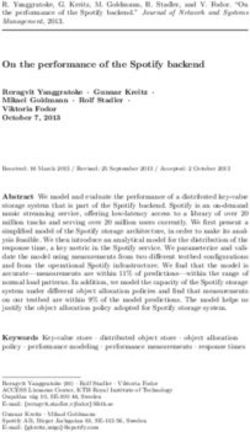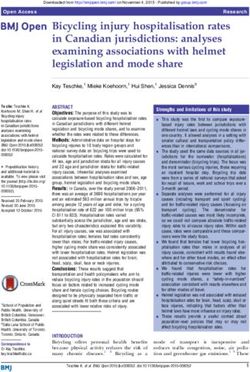HT-R593 Basic Manual AV RECEIVER - Onkyo USA
←
→
Page content transcription
If your browser does not render page correctly, please read the page content below
HT-R593 AV RECEIVER
Basic Manual
Advanced Manual found here
http://www.onkyo.com/manual/htr593/adv/en.html
EnBefore Start
About the Basic Manual Features Supplied Accessories
The Basic Manual leads you through the fundamental steps r Equipped with 5 channel amplifier
to enjoy the AV Receiver from connections to TV, speaker r Equipped with 4K 60 Hz Passthrough-compatible HDMI Indoor FM antenna --- (1)
system and playback devices, to necessary functions for IN/OUT jacks
playback. As well as that, Basic Manual informs you with r Supports the HDMI Through function which allows
the instructions on frequently used functions. Besides, there transmission from playback devices to the TV in standby AM loop antenna --- (1)
is another part of the manual called Advanced Manual to state
inform you with more detailed information, which we have r Supports ARC (Audio Return Channel)
decided to publish on the web from the ecological point of r Supports USB storage playback Color labels for speaker cable (Not supplied with the
Home Theater System.)--- (1)
Speaker Cable
view. r Supports variety of network functions such as Internet
1
2
3
Radio, DLNA, etc.
r Supports Wi-Fi and Bluetooth Remote controller (RC-879M) --- (1)
Advanced Manual Batteries (AA/R6) --- (2)
r A/V Sync Function to correct deviation of audio and
Advanced Manual is always updated with the latest video Speaker setup microphone --- (1)
information and its user friendly interface, which does not r Multi-zone function which allows you to play a different
matter whether you access from PC or Smartphone, helps source in another room from the main room ¼
The number in parenthesis indicates the quantity. On packaging, the letter
you to understand more deeply about the AV Receiver. r T-D (Theater-Dimensional) listening mode which allows at the end of the product name indicates the color.
Advanced Manual is consisted of the following chapters. you to enjoy the virtual surround sound field
r Details on AM/FM playback r 192 kHz/24 bit D/A converter
r Playing Music Files on a USB Storage Device r Automatic speaker setup available using supplied How to use the remote controller
r Listening to Internet Radio calibrated microphone (AccuEQ Room Calibration)
r Playing Music with DLNA r 32 bit DSP (Digital Signal Processor) with excellent
r Playing Music Files in a Shared Folder calculation performance
r Operating Music Files with the Remote Controller r Supports playback of MP3, WMA, WMA Lossless, FLAC,
r Using the Listening Modes WAV, Ogg Vorbis, Apple Lossless, DSD, Dolby TrueHD Remote control sensor
r Advanced Settings via network and USB storage device AV Receiver
r Operating Other Components with the Remote Controller
r Connecting/Operating Onkyo product with RI jack.
Batteries (AA/R6)
r Updating the Firmware
r Details on Troubleshooting
r Reference Information #DQWV|HV
(5 m)
¼
If you do not use the remote controller for a long time, remove the batteries
to prevent leakage.
¼
Note that keeping consumed batteries inside may cause corrosion resulting
Advanced Manual found here in damage of the remote controller.
http://www.onkyo.com/manual/htr593/adv/en.html
2Step 1: Connections
TV
Personal computer
I
HDMI cable
To use the ARC function, connect to the ARC
compatible HDMI jack of the TV and make an
I
appropriate setting on the unit. See the section
4 "HDMI Setup" of "Step 2: Setting Up".
I Blu-ray Disc/
DVD player
Game console Set-top box/Digital Satellite/Cable
video recorder, etc. set-top box, etc.
1 Connecting the TV and players
To connect the TV and the unit, connect the HDMI OUT
jack of the unit and the HDMI input jack of the TV with an
HDMI cable. With this connection, it becomes possible to
z
Connection with a TV not supporting ARC
display the setting screen of the unit on the TV or transmit TV
Important: The power cord must be connected only after all video/audio signals from the player to the TV. If your TV AUDIO
OUT
other connections are completed. supports ARC (Audio Return Channel), it is possible to
DIGITAL
OPTICAL
OUT
play the TV sound with the AV receiver's speakers with
HDMI cable connection this connection only. If your TV does not support ARC,
you need, in addition to the HDMI OUT jack connection, a
The unit has many HDMI jacks on its rear panel and each
digital optical cable connection between the digital audio
of them corresponds to an input selector button of the same
out optical jack of the TV and the DIGITAL IN OPTICAL
name on the front panel. For example, a Blu-ray Disc player
jack of the unit or an analog audio cable connection ¼
Select an appropriate connection
will be connected to the IN 1 jack and the BD/DVD button for your TV.
between the audio output jack of the TV and the TV/CD
on the front panel will be used to listen to the playback
analog audio input jack of the unit.
sound (if the player is CEC compliant, input will be switched The unit supports the HDMI Through function that allows
automatically). If you add another Blu-ray Disc player, you transmission from players to the TV even if the unit is in
can use any other jack than IN 1. It is possible to change standby. You have to modify the settings to enable the input
assignment of the input jacks and input selector buttons. selection link with CEC compliant device, connection with
For how to make settings, see the Advanced Manual.
3Step 1: Connections
ARC compatible TV, and HDMI Through function. See the Audio signal connection
section 4 "HDMI Setup" of "Step 2: Setting Up".
r To play 4K or 1080p video, use the high speed HDMI 1 Digital connection: Use a digital optical cable
cable. (OPTICAL) or digital coaxial cable (COAXIAL) for
connection with a player.
Connecting Components without HDMI Digital optical cable (OPTICAL)
¼
As the digital in optical jack of the unit has a
cover, push in the cable against the cover as it is
If your AV component does not have HDMI jack, use an turned inside.
available jack of your component for cable connection with
this unit. Just as the HDMI jacks, other jacks on this unit have Digital coaxial cable (COAXIAL)
a preassigned input selector button on the front panel. See
the name of the input selector button shown with the jack 2 Analog connection: Use an analog audio (RCA) cable
when connecting the device. for connection with a player.
To enjoy multi-zone playback of audio of a CD player
1 2 3 4 or such other player without HDMI output jack, you
need to use the analog audio (RCA) cable to connect
the corresponding jacks of the player and this unit. For
details on the multi-zone function, see the section 6
"Using the multi-zone function" of "Step 3: Playing Back".
Analog audio (RCA) cable
Video signal connection
3 Use a component video cable to connect a TV
with component video input jacks and a player with
component video output jacks.
r When a component video cable is used for
connecting the unit and the player, the unit and TV
must also be connected with a component video
cable.
Component video cable
¼
Its transmitted video has higher quality than that
of composite video cable.
If the connected turntable does not have built-in
audio equalizer, you need to install an external audio 4 Use a composite video cable to connect a TV with
equalizer between the unit and the turntable. Contact the composite video input jack or a player with composite
manufacturer for more information. video output jack.
Composite video cable
4Step 1: Connections
2 Connecting speakers
Front R Front L
Important: The power cord must be connected only after all Center
other connections are completed.
12 3
6
45
1 2 Front speakers
3 Center speaker
4 5 Surround speakers
6 Subwoofer
r The position and size of the speakers is an image.
r Up to two subwoofers can be connected.
r To use the multi-zone function, refer to the section 6
"Using the multi-zone function" of "Step 3: Playing Back".
It is ideal to install the front speakers and center speaker
at the height not too far from that of the screen. As for the
surround speakers, it is recommended to install at the
position slightly backward of the listening position and Surround R Surround L Subwoofer with built-in
higher than the listener's ears, since it is preferable to power amplifier
obtain a diffused sound rather than a direct sound. As a
bass sound reproduced by subwoofer is less directional, 1/2"-5/8"(12-15 mm) Cut and remove the plastic coating from the end of the
it is possible to place it at any position. Consider the best speaker cable, twist the core and connect it to the terminal.
installation position where a bass sound can be clearly Make correct connection between the unit's jacks and
heard by listening to actual playback. speaker's jacks (+ to + and - to -) for each channel. If
connection is wrong, a bass sound may become poor due
Important
%QPPGEVURGCMGTUYKVJŝVQŝKORGFCPEG to reverse phase.
Using a speaker with less impedance than the supported ¼
The positive (+) speaker terminals of Home Theater System are color
value may result in failure. coded for identification purpose. Connect the colored cable to the
positive (+) speaker terminal in the same color as the cable.
5Step 1: Connections
Connect LINE INPUT jack on the subwoofer and PRE OUT
SUBWOOFER jack on this unit as described in the figure.
¼
Up to two subwoofers can be connected. If the subwoofer has a cut-off
filter selection switch, set to DIRECT. If the subwoofer does not have a
3 Other connections
Network connection
You can enjoy Internet radio and DLNA by connecting the
cut-off filter selection switch but has a cut-off frequency adjusting dial, unit to LAN. The unit can be connected to the router with
AM/FM antenna connections
turn it to the maximum frequency. If your subwoofer does not have built-in an Ethernet cable or to the wireless LAN router with Wi-
power amplifier, you can connect a power amplifier between the unit and Fi connection. In case of wired connection, connect the
the subwoofer. Connect the antennas to listen to AM/FM broadcast. When Ethernet cable to the Ethernet port. For Wi-Fi setup, see
listening to the broadcast for the first time, adjust the the section 3 of "Step 2: Setting Up".
r The speaker setting is 5.1 ch at the time of purchase. You antenna position and orientation to get the best reception.
can change it manually or by using automatic speaker
setting. Internet radio
r Short-circuiting the + cable and - cable or contacting the AM loop antenna (supplied)
cable core to the rear panel of the unit may cause failure.
Also do not connect two or more cables to one speaker
jack or one speaker to several jacks.
PC
Indoor FM antenna Router
(supplied)
NAS
Fix with a tack on
the wall.
(North American model) (Asian model) Headphones connection
When using commercially available banana plugs:
tighten the speaker terminals to the end and then insert Connect stereo headphones with a standard plug (1/4 inch
the banana plugs. Do not insert the cable core directly into or ø 6.3 mm) to the PHONES jack. Sound from the speakers
the center hole of the speaker terminal. (North American will be off while you are using the headphones.
model) r If you selected any other listening mode than Pure Audio
Assemble the AM loop antenna (supplied). (Asian model), Stereo, Mono and Direct, connecting
headphones will switch the listening mode to Stereo.
6Step 2: Setting Up
1 Turning the power on
1. Place the speaker setup microphone at the
measurement position .
r Correct measurement will not be possible if the
microphone is held by hand. It is desirable that the
Connect the power cord to the outlet. Press zON/ microphone be placed on a stand at the height
STANDBY on the main unit or zRECEIVER on the remote of listener's ears. Measurement is not possible if
controller to turn the unit on or to standby mode. headphones are being used.
TV
z Operation: You can set up by viewing the guidance : Listening area : Measurement position
displayed on the TV screen. To display the guidance, you with microphone
r When the unit is turned on, a large instantaneous current need to make HDMI connection between the unit and
may flow affecting functionality of the computer and other TV. Select the item with the cursor buttons of the remote 2. Connect the speaker setup microphone to the
devices. It is recommended to use a separate outlet from controller and press ENTER to confirm your selection. To SETUP MIC jack on the unit.
that for the computer or such other sensitive devices. return to the previous screen, press RETURN. To return to SETUP MIC jack
the Home menu, press HOME.
Firmware update notification: If the unit is connected via
LAN and there is firmware update available, the "Update
New F/W" message will appear. Press the S/T buttons on
the remote controller to select whether to update or not
and press ENTER to confirm your selection. For details on
firmware update, see the Advanced Manual.
2 Making automatic speaker setting
Speaker setup
microphone
The AccuEQ Room Calibration function, our proprietary
technology, collects the test tones coming from each
speaker with the supplied speaker setup microphone and
performs automatic setting of the number of speakers,
volume level, each speaker's optimum crossover
frequencies, and distance from the primary listening
position. Distortion caused by difference of room acoustic
environment will also be corrected to produce clear, well-
balanced sound.
7Step 2: Setting Up
3. Follow the guidance displayed on the TV screen. r The subwoofer sound may not be detected since r "12. Network Setup" becomes selectable after the
You can set up by viewing the guidance displayed on the it is extremely low frequencies. If "No" is shown for network starts up even if it cannot be selected first. It
TV screen. To display the guidance, you need to make "Subwoofer" in the measurement result screen, may take about a minute to start up.
HDMI connection between the unit and TV. Select the raise the subwoofer volume to around the half of 4 Select "Wi-Fi" with the cursor buttons and select "On" to
item with the cursor buttons of the remote controller and its maximum volume and make its frequency to the display "Wi-Fi Setup".
press ENTER to confirm your selection. maximum level. 5 Select "Start" in "Wi-Fi Setup" with the cursor buttons
and press ENTER.
6. On the screen showing "AccuEQ" is "On", press
ENTER. 2. Select the SSID of the access point to be connected
AccuEQ Room Calibration
The settings will be applied to all the inputs. with the cursor buttons and press ENTER.
Subwoofer < Yes >
7. When "Please unplug setup microphone." is When the SSID of the access point appears on the TV
displayed, disconnect the microphone. screen, select the desired access point.
r If you change the speaker positions, the room furniture r If you changed the initial setting of the access point to
layout or the number of speakers, perform automatic skip password entry, step 4 starts automatically.
speaker setting again. r If you changed the initial setting of the access point
r If there is an error message, follow the on-screen to hide the SSID, see "When the access point is not
[ENTER] : Next
instruction to remove the error cause. displayed".
3. Select and set the authentication method.
4. The test tones sound from the connected speaker
and automatic speaker setting starts.
The microphone measures the test tones. Measurement
3 Making Wi-Fi setting
Wi-Fi Setup
will be made twice for each speaker. It takes several Please select the authentic
minutes to be completed. Items to be checked before starting the procedure method.
r Each speaker generates test tones at high volume Wi-Fi connection requires an access point such as
level during measurement. Keep the room as quite wireless LAN router (¼). Write down the SSID and
as possible during measurement. Measurement password (key) of the access point if they are shown
in the label of the main body. If the access point has Enter Password
may be interrupted if there is ambient noise or radio Push Button
frequency interference. Close the window and turn off an automatic setting button (may be called differently PIN code
the home appliance and fluorescent light. according to the manufacturer), you can set up
r To cancel measurement on the way, disconnect the without inputting the password. For how to use the
microphone plug. automatic setting button of the access point, refer to When the screen above is displayed, select and set one
its instruction manual. of the three authentication methods: "Enter Password",
5. When the measurement is completed, the ¼The unit supports Wi-Fi connection with 2.4 GHz
measurement result is displayed. "Push Button" and "PIN code". See below for details of
access point. and how to set each method.
Enter Password: Enter the password of the access point to
AccuEQ Room Calibration
z Operation: You can set up by viewing the guidance establish connection.
displayed on the TV screen. To display the guidance, you 1 Select "Enter Password" with the cursor buttons and
need to make HDMI connection between the unit and press ENTER.
Subwoofer : Yes TV. Select the item with the cursor buttons of the remote
Front : Small 2 Enter the password (¼) on the keyboard screen, select
Center : Small controller and press ENTER to confirm your selection. To "OK" with the cursor buttons and press ENTER.
Surround : Small
Crossover : 150 Hz return to the previous screen, press RETURN. r In some case, the key board screen is displayed
automatically instead of authentication screen
1. Start "Wi-Fi Setup".
depending on access point device.
Save 1 Press RCV on the remote controller and then press ¼
To switch uppercase/lowercase, select "Shift" and press ENTER.
Cancel HOME. Select "Left" or "Right" and press ENTER to move the cursor to
2 Select "Setup" with the cursor buttons and press the selected direction. Select "BS" and press ENTER to delete
ENTER. the character at the left of the cursor position. To select whether to
Press d/c on the remote controller to check the settings. 3 Select "12. Network Setup" with the cursor buttons and
mask the password with "*" or display it in plain text, press D on the
remote control. Press + 10 on the remote controller to enable the
Pressing ENTER when "Save" is selected will save the settings. press ENTER. "Shift" function and CLR to delete all the input characters.
8Step 2: Setting Up
3 If the security method of the access point to be
connected is WEP, select "Default Key ID", select "OK"
and press ENTER.
4 HDMI Setup
HDMI Through
The function allows transmission from players to the TV
The unit supports the linked system function such as power even if the unit is in standby. Setting the HDMI CEC (RIHD)
Push Button: Use the automatic setting button of the
on/off link when connected via HDMI cable with a CEC setting mentioned above to "On" can enable this setting
access point to establish connection.
automatically. It is also necessary to make the HDMI linked
1 Select "Push Button" with the cursor buttons and press (Consumer Electronics Control) compliant TV or player. You
need to change the initial setting to use the linked system system setting on the TV. See the TV's instruction manual
ENTER.
for details.
2 Hold down the automatic setting button of the access function, HDMI Through function and ARC (Audio Return
Channel) function. r Although enabling the HDMI Through function increases
point for the necessary seconds, select "OK" with the
power consumption during standby, the unit automatically
cursor buttons and press ENTER. z Operation: You can set up by viewing the guidance enters the HYBRID STANDBY mode that can minimize
PIN code: Select this method when the automatic setting displayed on the TV screen. To display the guidance, you the increase of power consumption by keeping only the
button of the access point is beyond the reach. Select "PIN need to make HDMI connection between the unit and minimum circuits active.
code" with the cursor buttons and press ENTER to display TV. Select the item with the cursor buttons of the remote
the 8-digit PIN code. Register the displayed PIN code to the controller and press ENTER to confirm your selection. To
access point, select "OK" with the cursor buttons and press return to the previous screen, press RETURN. ARC (Audio Return Channel)
ENTER. For how to register the PIN code to the access
point, refer to its instruction manual. Simple connection to the ARC compatible TV using a
HDMI CEC (RIHD) single HDMI cable allows to listen to the TV sound from the
4. Establish connection. speakers connected to the unit. To use the ARC function,
The connection process starts and the Wi-Fi indicator connect the unit to the ARC compatible HDMI jack of the
on the left of the unit's display starts flashing. When TV. Then, set the HDMI CEC (RIHD) mentioned above to
connection has been established, the Wi-Fi indicator "On" on the unit, and make the following setting.
changes from flashing to staying lit. If the Wi-Fi indicator
does not stay lit, connection has not been established. 1. Press RCV on the remote controller and then press
Make the setting again. If "Push Button" does not work, HOME.
try "Enter Password". 2. Select "Setup" with the cursor buttons and press
ENTER.
3. Select "11. HDMI Setup" with the cursor buttons and
When the access point is not displayed press ENTER.
Select "Other..." with c on the remote controller and
Turning the TV to standby mode will turn the unit to 4. Select "Audio Return Ch" with the cursor buttons
press ENTER to display the keyboard screen. Input standby mode. and select "Auto".
the SSID and password. Make the following settings
On the TV side, it is possible to set whether to output
according to the router setting. audio from the speakers connected to the unit or from
the TV's speakers.
WPA/WPA2 method
Starting playback of a CEC compliant player/recorder will Audio output of connected players
Select "WPA" or "WPA2" in "Security method", select
automatically switch the unit's input to the HDMI input of To enjoy digital surround sound including Dolby Digital
"OK" and press ENTER.
the player/recorder. If the unit is in standby mode, it will and DTS, audio output should be set to "Bitstream
WEP method automatically be turned on. output" on the connected blu-ray disc player or other
Select "WEP" in "Security method", and select devices. If the TV does not support bitstream signals,
"Default Key ID". Then select "OK" and press ENTER. 1. Press RCV on the remote controller and then press set the audio output to "PCM output" on the player to
r If encryption setting has not been made on the HOME. listen to the audio from the TV's speakers. For how
wireless LAN router, select "None" in "Security 2. Select "Setup" with the cursor buttons and press to set the player, see the instruction manual of the
method", select "OK" and press ENTER. ENTER. player. Some settings of the blu-ray disc player may
prevent reproduction of DTS-HD Master Audio. In
3. Select "11. HDMI Setup" with the cursor buttons and
that case, turn "BD video supplementary sound" (or
press ENTER.
secondary sound) to "Off" and try again.
4. Select "HDMI CEC (RIHD)" with the cursor buttons
and select "On".
9Step 3: Playing Back
1 Playing the player and TV 1
2
1 zRECEIVER button: Turns the unit on or into standby
mode.
2 RCV button: Switches the remote controller to the
mode for operating this unit.
3 REMOTE MODE/INPUT SELECTOR buttons: Switches
3 8 the input to be played.
4 Cursor buttons and ENTER button: Moves the cursor
and confirms the selection.
9 5 Q SETUP button: Displays the Quick Setup menu that
z To control the unit: The remote controller may be in the allows you to set the frequently used functions including
remote mode that enables control of other devices. In the input selection and volume adjustment.
state of remote mode, you will not be able to operate this F 6 Listening mode buttons: Allows you to select the
unit. When you operate the unit, operate it from back to (a listening mode.
mode in which to operate this unit) RECEIVER mode by 7 DIMMER button: Switches the brightness of the display.
pressing 2 RCV always. 8 ZONE2 button: For use when the unit is connected with
4 a pre-main amplifier in a separate room and sound is
1. Turning the power on. played there.
Press 1 zRECEIVER on the remote controller to turn 5 G 9 MUTING button: Temporarily mutes audio.
the power on. F VOLUME buttons: Allows you to adjust the volume. This
r You need to change the input setting of the TV to the H button also cancels the muting.
one for connection with this unit. Use the TV's remote G RETURN button: Returns the display to the previous state.
controller. H HOME button: Displays the Home menu that allows you to
2. Select the input of the unit and start playback on the make advanced settings and use Internet radio and DLNA.
player or TV. 6 I DISPLAY button: Switches the information on the display.
r Press 3 INPUT SELECTOR to which the desired
r The buttons other than 1-I are for operating other
player has been assigned. Press TV/CD to play the
devices.
TV's sound. You can also use the input selector
buttons on the main unit.
r Input will automatically be selected if the TV or player
is CEC compliant and connected to the unit with 7
HDMI cable. I
3. Select the desired listening mode.
Press the 6 listening mode buttons to switch the
mode so that you can enjoy different listening modes.
For details about the listening modes, see "Listening
modes".
4. Adjust the volume with F.
10Step 3: Playing Back
Listening modes
Select the desired mode by switching and listening actual
"Bass": Allows you to enhance or moderate the bass.
"Treble": Allows you to enhance or moderate the treble.
"PM Bass": Allows you to keep the clear midrange and
2 Listening to AM/FM Radio
sound in different modes. The selectable listening modes effectively enhance the bass.
Auto tuning method is explained in Basic Manual. For more
depend on the format of the input signals. Muting Temporarily: Press MUTING on the remote details on AM/FM radio station, see Advanced Manual.
controller. To cancel the muting, press MUTING again, or
MOVIE/TV: You can select a listening mode suitable for 1. Press AM or FM on the unit to select either "AM" or
press VOL / .
movies and TV programs. "FM".
Changing the Display Brightness: Press DIMMER on 2. Press TUNING MODE on the unit so that the "AUTO"
MUSIC: You can select a listening mode suitable for music. the remote controller several times to select the desired indicator on the unit's display lights.
GAME: You can select a listening mode suitable for games. brightness.
3. Press TUNING on the unit.
STEREO: You can select a listening mode for stereo and all Checking the Input Format: Press DISPLAY on the The automatic search for a radio station starts.
channel stereo sources. remote controller several times to switch the display of the Searching stops when one is found. When tuned into a
main unit in order of: radio station, the " TUNED " indicator on the unit's
PURE AUDIO (main unit only) (Asian model): The display display lights. The "FM STEREO" indicator lights if the
and analog video circuit is cut off to provide purer sound. radio station is an FM radio station.
r For details on the listening modes, see the Advanced
Manual. Input source & TUNED
volume AUTO
"Direct" for playing the input signals as-is Listening
Selecting this mode allows the input signals to be mode
played as they are. For example, 2 ch signals of music FM STEREO
CD will be played in stereo, 5.1 ch signals in 5.1 ch,
and Dolby Digital signals of blu-ray disc or DVD in the (Actual display depends on the country.)
Signal
Dolby Digital sound field according to the specified format Registering a Radio Station: It allows you to register up to
number of channels. 40 of your favorite AM/FM radio stations.
1. Tune into the AM/FM radio station you want to register.
Sampling 2. Press MEMORY on the unit so that the preset number
Other useful functions frequency on the display flashes.
3. Repeatedly press PRESET on the unit to select a
Playing Video and Audio from Different Sources: It r If "Dolby D 5.1" is displayed in signal format, the number between 1 and 40 while the preset number is
is possible to play audio and video from different sources. Dolby Digital 5.1 ch signals are being input. When flashing (about 8 seconds).
For example, you can play audio from the CD player and listening to AM/FM radio, the band, frequency and 4. Press MEMORY on the unit again.
video from the BD/DVD player. In this case, press BD/DVD preset number are displayed. When registered, the preset number stops flashing.
and then TV/CD. Then start playback on the BD/DVD player Repeat this procedure for all of your favorite AM/FM
and CD player. This function is effective when an input with radio stations. Press PRESET or CH +/- to select
audio only has been selected (TV/CD, AM or FM in the the registered radio station.
initial setting).
Adjusting Sound Quality: It is possible to enhance
or moderate the bass and treble of front speakers. Press
TONE on the main unit several times to select the desired
setting from "Bass", "Treble", and "PM Bass" (Phase
Matching Bass), and adjust with +/-.
r It cannot be set if the listening mode is Pure Audio (Asian
model) or Direct.
11Step 3: Playing Back
3 Connecting and playing the Bluetooth-
enabled device
r It may take about a minute until connection is established
when the unit is on since the Bluetooth function takes
some time to start up.
NAS device connected to the network. Select the server
with the cursors, select the desired music file and press
ENTER to start playback.
r If the volume setting on the Bluetooth-enabled device is
Home Media: You can play music files in a shared folder
low, the sound will not be output from this unit.
You can wirelessly enjoy music files stored in a smartphone on the PC or NAS device connected to the network.
r Due to the characteristics of Bluetooth wireless
or other Bluetooth-enabled device. The coverage area is Select the server with the cursors, select the desired
technology, the sound produced on this unit may slightly
48 feet (15 meters). music file and press ENTER to start playback.
be behind the sound played on the Bluetooth-enabled
device. r "Network Service" becomes selectable after the network
starts up even if it cannot be selected first. It may take
about a minute to start up.
4 Using the Home menu USB: Select "USB" in the TV screen and connect a
USB storage device to the USB port on the front panel. On
the TV screen, select the desired folder or music file with
r The Bluetooth-enabled device needs to support the In the Home menu, you can make advanced settings and the cursors of the remote controller and press ENTER to
A2DP profile. use Internet radio and DLNA. For more information about confirm and start playback.
r Note that connection is not always guaranteed with all the operation, see the Advanced Manual. r "USB" becomes selectable after the USB function starts
Bluetooth-enabled devices. 1. Press RCV on the remote controller and then press up even if it cannot be selected first. It may take about a
HOME. minute to start up.
The Home menu displays on the TV screen. You can Sleep Timer: Select to turn the unit into standby mode
Pairing also use the HOME button on the main unit. automatically when the specified time elapses.
Pairing is necessary when using the Bluetooth-enabled InstaPrevue: Select to preview videos input from the HDMI
device for the first time. Before starting the procedure, learn Home
input jacks collectively in a single screen. The screen has a
how to enable the Bluetooth setting function and to connect Setup main window (current input video) and sub windows (other
Network Service
with other devices on the Bluetooth-enabled device. USB input videos). To switch the current input, select the desired
Sleep Timer
1. Press BLUETOOTH on the remote controller. InstaPrevue sub window with the cursor buttons and press ENTER.
The unit enters the pairing mode and the BLUETOOTH r A black sub window is shown for the input with no video
indicator starts flashing. signals.
2. Select the item with the cursor buttons of the r "InstaPrevue" cannot be selected if the video is being
2. While the BLUETOOTH indicator is flashing, input from HDMI IN 6 or there is no signal from the input
complete connection on the Bluetooth-enabled remote controller and press ENTER to confirm your
currently selected.
device in the nearby area within about 2 minutes. selection.
r Depending on video signals, the picture may not be
If the name of this unit is displayed on the Bluetooth- To return to the previous screen, press RETURN. To
properly rendered on the preview thumbnails.
enabled device's display, select this unit. Paring will end return to the Home menu, press HOME.
after a short time. Setup: You can change the assignment of input terminals
r If a password is requested, enter "0000". and input selector buttons and also make various speaker
r When connecting the unit to any other Bluetooth- settings and other advanced settings.
enabled device, start pairing by pressing and holding
BLUETOOTH until the BLUETOOTH indicator starts Network Service: Select to use Internet radio services
flashing. This unit can store the data of up to ten paired and the DLNA function. When you connect the unit to the
devices. network and press ENTER, the network service screen
will be displayed on the TV. On the TV screen, select the
desired service or music file with the cursors of the remote
Playing sound of the Bluetooth-enabled device controller and press ENTER to confirm and start playback.
Internet radio service: You can listen to TuneIn or such
If the unit is on and the Bluetooth-enabled device is
other Internet radio stations registered in advance.
connected, the input will be automatically switched to
BLUETOOTH. Play music in this state. DLNA : You can play music files stored in the PC or
12Step 3: Playing Back
5 Using Quick Setup menu
AccuEQ: Disables the sound field correction settings
set in the automatic speaker setting. The setting can be
separately set to each input.
r The setting cannot be selected if the automatic
In the Quick Setup menu, you can set frequently used
speaker setting has not been performed.
functions including input selection and volume adjustment.
r It cannot be set if headphones are connected or the
1. Press Q SETUP on the remote controller. listening mode is Pure Audio (Asian model) or Direct.
The Quick Setup menu is displayed on the connected
Late Night: Make small sounds to be easily heard. It
TV's screen.
is useful when you need to reduce the volume while
watching a movie late night. You can enjoy the effect
Quick Setup on Dolby Digital, Dolby Digital Plus and Dolby TrueHD
Input sources only.
Audio r Turning the unit to standby mode will set the setting
Information
Listening Mode to "Off". In case of Dolby TrueHD, the setting will be
set to "Auto".
Music Optimizer : Improve the quality of the
2. Select the item with the cursor buttons of the compressed audio. Playback sound of lossy
remote controller and press ENTER to confirm your compressed files such as MP3 will be improved. The
selection. setting can be separately set to each input.
To return to the previous screen, press RETURN. r The setting is effective in the signals of 48 kHz or
less. The setting is not effective in the bitstream
Input: Select the input and check the assignment of input signals.
selector buttons. r It cannot be set if the listening mode is Pure Audio
(Asian model) or Direct.
Audio: You can change various audio settings including
the ones for adjusting audio quality and speaker level. Cinema Filter: Adjust the soundtrack that was
r You cannot select this item when audio is played from the processed to enhance its high pitch range, in order to
TV's speakers. make it suitable for home theater.
r This function can be used in the following listening
A/V Sync: If the video is behind the audio, you can modes: Multichannel, Dolby Digital, Dolby Digital Plus,
delay the audio to offset the gap. Dolby TrueHD, DTS, DTS-HD High Resolution Audio,
r It cannot be set if the input is "NET", "USB" or DTS-HD Master Audio, DTS Express, DTS 96/24,
"BLUETOOTH". Dolby PL II Movie, DTS NEO:6 and Neo:6 Cinema.
r It cannot be set if the listening mode is Pure Audio
(Asian model) or Direct. Information: Display the audio information.
Bass, Treble: Adjust volume of the front speaker. Listening Mode: Select the listening mode from the
r It cannot be set if the listening mode is Pure Audio categories of "MOVIE/TV", "MUSIC" and "GAME".
(Asian model) or Direct. r It cannot be set when audio is played from the TV's speakers.
PM Bass (Phase Matching Bass): Suppress phase
shift in the midrange to enhance bass sound. Thus
smooth and powerful bass sound can be obtained.
r It cannot be set if the listening mode is Pure Audio
(Asian model) or Direct.
Subwoofer Level, Center Level: Adjust the speaker
level while listening to the sound. The adjustment you
made will be reset to the previous status when you turn
the unit to standby mode.
r The speakers cannot be adjusted if they have been
set to "No" or "None" in "Sp Config".
13Step 3: Playing Back
6 Using the multi-zone function
Making multi-zone connection
Connect the ZONE 2 LINE OUT jacks of the unit and the
Performing multi-zone playback
1. Press ZONE2 on the remote controller, point the
You can connect the unit with a pre-main amplifier or line-in jacks of the pre-main amplifier in a separate room remote controller at the unit and press zRECEIVER.
speakers in a separate room and playback audio sources with an analog audio (RCA) cable. "Z2" lights on the unit and the ZONE function is enabled.
from an external device connected to the analog audio (ZONE 2 is now on.)
input jacks of the unit. And also, you can enjoy sources 2. Press ZONE2 on the remote controller again and
of "NET", "USB", "BLUETOOTH" as well as AM/FM press INPUT SELECTOR of the input to be played in
broadcasting. It is also possible to play the sound from a separate room.
different analog connected devices in the main room and To play the same source in the main room and separate
separate room. room, hold down ZONE2 for approximately 3 seconds.
r As for the "NET", "USB" and "BLUETOOTH", you cannot The volume should be adjusted with the pre-main
select different inputs for the main room and separate amplifier used in the separate room.
room. For example, if "NET" has been selected in the
To control on the main unit: Press ZONE2 and within
main room and then "USB" is selected on the pre-main
|UGEQPFURTGUUVJGKPRWVUGNGEVQTDWVVQPQHVJGKPRWVVQDG
amplifier in the separate room, the input in the main room
played in a separate room. To play the same source in the
will change to "USB" accordingly.
main room and separate room, press ZONE2 twice.
r When listening to AM/FM broadcasting, you cannot
select different stations for the main room and separate To turn off the multi-zone function: Press ZONE2 on the
room. Therefore broadcasting of the same station will be remote controller and press zRECEIVER. Alternatively
heard in the both rooms. press OFF on the main unit.
r Multi-zone playback cannot be performed if a player is
Connecting with Player connected to HDMI jack using HDMI cable or OPTICAL/
COAXIAL jack using digital cable. Connect the players
To use a Blu-ray Disc player or other players as the source using analog audio cable for multi-zone playback. Analog
of multi-zone audio output, it is necessary to connect the audio output setting may be necessary on the player.
RCA audio output jacks of the player and the analog audio r If ZONE 2 is on, power consumption during standby
input jacks of the unit using the analog audio (RCA) cable. becomes larger than normal.
r If ZONE 2 is turned on when the listening mode of the
AUDIO
main room is Pure Audio, it will automatically switch to
OUT
Direct. (Asian model)
r While ZONE 2 is on, the RI linked system function
(interlink between Onkyo components) is disabled.
r Multi-zone audio output is not possible if the player and
the unit are connected only via HDMI cable or digital
cable.
r Some players require analog audio output setting.
141 2 3 4 56 7 8 9 F G H I J K L
(Asian model) (Asian model)
M N O P Q R S T
Front Panel
1 zON/STANDBY button: Turns the unit on or into F MEMORY button: Registers or deletes a station. N PHONES jack: Stereo headphones with a standard plug
standby mode. G TUNING MODE button: Switches the tuning mode. are connected.
2 BLUETOOTH indicator: Flashes while pairing with a H DISPLAY button: Switches the information on the O TONE and Tone Level buttons: Adjusts the high tone
Bluetooth-enabled device is in progress and stays lit display. and low tone.
when pairing is completed. I HOME button: Displays the Home menu. P Input selector buttons: Switches the input to be
3 ZONE 2 button: Controls the multi-zone function. J Cursor buttons, lTUNINGj button, dPRESETc played.
4 Wi-Fi indicator: Lights when the unit is connected to button and ENTER button: Moves the cursor and Q AUX INPUT AUDIO/VIDEO jacks: A video camera or
the wireless LAN router. confirms the selection. When listening to AM/FM such other device is connected.
5 Remote control sensor: Receives signals from the broadcasting, tune in to the station with lTUNINGj or R USB port: A USB storage device is connected so that
remote controller. select the registered station with dPRESETc. music files stored in it can be played.
6 OFF button: Switches the multi-zone function to off. K RETURN button: Returns the display to the previous S SETUP MIC jack: The supplied speaker setup
7 Display state. microphone is connected.
8 LISTENING MODE buttons: Allows you to select the L MASTER VOLUME: Allows you to adjust the volume. T HYBRID STANDBY indicator: Lights if the unit enters
listening mode. M MUSIC OPTIMIZER button and indicator (North standby mode when the HDMI Through, network
9 DIMMER button (North American model): Switches American model): Turns on/off the MUSIC OPTIMIZER standby or Wakeup from Bluetooth function is enabled.
the brightness of the display. function that improves the quality of the compressed
RT/PTY/TP button (Asian model): Can be used when audio.
receiving the station transmitting text information. PURE AUDIO button and indicator (Asian model):
Switches to the Pure Audio mode.
151 2 3 4 5 6 7 1 23 4 5 6 7
9 8
Display
1 Lights in the following conditions. "Z2": ZONE 2 output
is on. / "HDMI": HDMI signals are input and HDMI input
selector is selected. / "ARC": Audio signals are input
from ARC compatible TV and TV/CD input selector
is selected. / "3D": Input signals are 3D. / "USB" (¼):
"USB" input is selected and USB storage device is
connected. / "NET" (¼): "NET" input is selected and
the unit is connected to the network. / "DIGITAL":
8 9 F G H Digital signals are input and the digital input selector is
selected. / Cursor indicators: NET or USB is controlled.
¼
"USB" and "NET" will flash if the connection is not correct.
2 Lights when headphones are connected.
Rear Panel 3 Lights when NET or USB is controlled.
4 Lights according to the type of input digital signals and
1 RI REMOTE CONTROL jack: An Onkyo product with RI G ZONE 2 LINE OUT jacks: Audio output jacks connected the listening mode.
jack can be connected and synchronized with this unit. to the pre-main amplifier for multi-zone playback in a 5 Lights when Music Optimizer is enabled.
2 (/#06'00#LCEM ŝ CPF#/#06'00# separate room. 6 Lights in the following conditions. "AUTO": Tuning mode
terminal: The supplied antennas are connected. H SUBWOOFER PRE OUT jacks: A subwoofer with built- is auto. / "fTUNEDe": Receiving AM/FM radio. fe
3 COMPONENT VIDEO IN and OUT jacks: Component in amplifier is connected. flashes while tuning is automatically performed. / "FM
video input/output jacks STEREO": Receiving FM stereo. / "RDS" (Asian model):
4 ETHERNET port: Used for LAN connection Receiving RDS broadcasting.
5 HDMI IN/OUT jacks: Digital video signals and audio 7 "MUTING": Flashes when muting is on.
signals are transmitted between the unit and the 8 Lights in the following conditions. "SLEEP": Sleep timer
connected devices. has been set. / "ASb" (Auto Standby): Auto Standby
6 SPEAKERS terminals: Speakers are connected. is on. / "ch": Channel is being set. / "Hz": Crossover
7 Power cord frequencies are being set. / "m/ft": Speaker distances
8 DIGITAL IN COAXIAL/OPTICAL jacks: Digital audio are being set. / "dB": Speaker volume is being set.
signals are input. 9 Displays various information of the input signals.
9 COMPOSITE VIDEO/AUDIO IN jacks: Analog video Pressing DISPLAY displays the type of input digital
signals and audio signals are input. signals and the listening mode.
F COMPOSITE MONITOR OUT V jack: Video signals are
output to the connected monitor or TV.
16Troubleshooting
HDMI control does not function correctly. Resetting the unit
Before starting the procedure r Set the CEC link function of the unit to on. It is also
Problems may be solved by simply turning the power necessary to make the HDMI linked system setting on Resetting the unit to the status at the time of shipment may
on/off or disconnecting/connecting the power cord, the TV. See the TV's instruction manual for details. solve the problem. If the measures above do not solve the
which is easier than working on the connection, setting problem, reset the unit with the following procedure. If you
and operating procedure. Try the simple measures reset the unit status, your preferences will be reset to the
on both the unit and the connected device. If the The remote controller does not work. defaults. Note them down before starting reset.
problem is that the video or audio is not output or the r Be sure to press RCV first before operating the unit with z How to reset:
HDMI linked operation does not work, disconnecting/ the remote controller.
connecting the HDMI cable may solve it. When 1. While holding down CBL/SAT on the main unit (note
reconnecting, be careful not to wind the HDMI cable that step 2 must be performed with this button
since if wound the HDMI cable may not fit well. There is no sound for multi-zone function. pressed down)
After reconnecting, turn off and on the unit and the r With multi-zone function, sound is output only when the
connected device. signal input source is an external component connected
2. Press zON/STANDBY on the main unit ("Clear"
appears on the display and the unit returns to
to the analog audio input jacks of the unit, "NET", "USB"
standby)
or "BLUETOOTH". Multi-zone playback is not possible if
the player and the unit are connected via HDMI cable or
digital cable. Connect the RCA audio output jacks of the
The AV receiver turns off unexpectedly. player and the analog audio input jacks of the unit with C l e ar
r The AV receiver will automatically enter standby mode analog audio cable. Also analog audio output setting may
when Auto Standby is set and launched. be necessary on the player.
There’s no sound, or it’s very quiet. Cannot access to network.
r A wrong input selector button has been selected. Select r Try plugging/unplugging the unit or the wireless LAN
a correct input for the player. Also check that muting is router or check their power-on status. This will work well
not on.
r Not all listening modes use all speakers.
in many cases.
r If the desired wireless LAN router is not in the access
2. Press zON/
STANDBY.
1. While holding
down CBL/SAT,
point list, it may be set to hide SSID or the ANY
connection may be off. Change the setting and try again. z How to reset the remote controller:
There’s no picture.
r A wrong input selector button has been selected. 1. While holding down RCV on the remote controller,
r Video is not displayed if the listening mode is Pure Audio. Bluetooth press HOME until the remote indicator lights (about
(Asian model) 3 seconds)
r Try plugging/unplugging the unit and the Bluetooth-
r To display video from the connected player on the TV enabled player. After that, check that the Bluetooth 2. Within 30 seconds, press RCV again
screen while the unit is in standby, you need to enable function is enabled on the Bluetooth-enabled device and
HDMI Through function. the connection with the unit has been established. RCV Remote
r When the TV image is blurry or unclear, power cord or indicator
connection cables of the unit may have interfered. In
that case, keep distance between TV antenna cable and
cables of the unit.
HOME
17Specifications
Amplifier Section AM Tuning Frequency Range Dimensions (W × H × D)
522/530 kHz - 1611/1710 kHz 435 mm × 150 mm × 329 mm
Rated Output Power Preset Channel 17-1/8" × 5-7/8" × 12-15/16"
All channels: 65 watts minimum continuous power per channel, 40 Weight
8 ohm loads, 2 channels driven from 20 Hz to 20 kHz, with a 7.6 kg (16.8 lbs.) (North American)
maximum total harmonic distortion of 0.7% (FTC) 8.1 kg (17.9 lbs.) (Others)
90 watts minimum continuous power per channel, 6 ohm loads, 2 Network Section
channels driven at 1 kHz, with a maximum total harmonic distortion Ethernet LAN HDMI
of 0.7% (FTC) 10BASE-T/100BASE-TX Input
(North American) Wireless LAN IN1 (BD/DVD), IN2 (CBL/SAT), IN3 (STB/DVR), IN4 (GAME), IN5 (PC),
5 ch × 100 W at 6 ohms, 1 kHz, IEEE 802.11 b/g/n standard IN6
1 ch driven of 1% (IEC) (Others) (Wi-Fi® standard) Output
Maximum Effective Output Power 2.4 GHz band: OUT
5 ch × 120 W at 6 ohms, 1 kHz, 1 - 11 ch (North American) Video Resolution
1 ch driven (JEITA) 10 - 11 ch (Spain) 4K 60 Hz (YCbCr 4:2:0)
(Asian) 10 - 13 ch (France) Audio Format
Dynamic Power (¼) 1 - 13 ch (Others) DTS-HD Master Audio, DTS-HD High Resolution Audio, Dolby TrueHD,
¼IEC60268-Short-term maximum output power (Wi-Fi® standard) Dolby Digital Plus, DSD, Multichannel PCM
9 ŝ(TQPV Supported
9 ŝ(TQPV 3D, Audio Return Channel, DeepColor, x.v.Color, LipSync, CEC (RIHD),
9 ŝ(TQPV Bluetooth Section 4K Passthrough
THD+N (Total Harmonic Distortion+Noise) Communication system
0.7% (20 Hz - 20 kHz, half power) Bluetooth Specification version 2.1 +EDR (Enhanced Data Rate) Video Inputs
Damping Factor Maximum communication range Component
(TQPVM*\ŝ Line of sight approx. 15 m (¼) IN (GAME)
Input Sensitivity and Impedance (Unbalance) Frequency band Composite
O8Mŝ .+0' 2.4 GHz band (2.4000 GHz - 2.4835 GHz) IN1 (CBL/SAT), IN2 (STB/DVR), IN3 (GAME), AUX
Rated RCA Output Level and Impedance Modulation method
Video Outputs
O8Mŝ .+0'176 FHSS (Freq Hopping Spread Spectrum) Component
Maximum RCA Output Level and Impedance Compatible Bluetooth profiles OUT
8Mŝ .+0'176 A2DP 1.2 (Advanced Audio Distribution Profile) Composite
Frequency Response AVRCP 1.3 (Audio Video Remote Control Profile) MONITOR OUT
5 Hz - 100 kHz/+1 dB, –3 dB (Direct mode) Supported Codecs
Tone Control Characteristics SBC Audio Inputs
±10 dB, 20 Hz (BASS) Transmission range (A2DP) Digital
±10 dB, 20 kHz (TREBLE) 20 Hz - 20,000 Hz (Sampling frequency 44.1 kHz) OPTICAL (TV/CD)
Signal to Noise Ratio ¼The actual range will vary depending on factors such as obstacles COAXIAL 1 (BD/DVD), 2 (CBL/SAT)
100 dB (LINE, IHF-A) between devices, magnetic fields around a microwave oven, static Analog
Speaker Impedance electricity, cordless phone, reception sensitivity, antenna’s BD/DVD, CBL/SAT, STB/DVR, GAME, PC, TV/CD, AUX
ŝŝ performance, operating system, software application, etc.
Audio Outputs
Analog
Video Section General ZONE2 LINE OUT
Input Sensitivity/Output Level and Impedance Power Supply 2 SUBWOOFER PRE OUT
8RRŝ %QORQPGPV; AC 120 V, 60 Hz (North American) Speaker Outputs
8RRŝ %QORQPGPV2B/CB, PR/CR) AC 220 - 240 V, 50/60 Hz (Others) FRONT L/R, CENTER, SURROUND L/R
8RRŝ %QORQUKVG Power Consumption Phones
Component Video Frequency Response 3.2 A (North American) PHONES (Front, ø 6.3)
5 Hz - 100 MHz/+0 dB, –3 dB 380 W (Others)
0.1 W (Stand-by, North American)
Others
Setup Mic 1 (Front)
Tuner Section 0.2 W (Stand-by, Others)
RI 1
55 W (No-sound)
FM Tuning Frequency Range USB 1 (Front)
87.5 MHz - 107.9 MHz (North American) Ethernet 1
87.5 MHz - 108.0 MHz, RDS (Others)
Specifications and features are subject to change without notice.
18License and Trademark Information
Manufactured under license from Dolby Laboratories. Dolby, Pro Logic and the
double-D symbol are trademarks of Dolby Laboratories.
SIRIUS, XM and all related marks and logos are trademarks of Sirius XM Radio
Inc. and its subsidiaries. All rights reserved.
For DTS patents, see http://patents.dts.com. DLNA ®, the DLNA Logo and DLNA CERTIFIED ® are trademarks, service
Manufactured under license from DTS Licensing Limited. DTS, DTS-HD, the marks, or certification marks of the Digital Living Network Alliance.
Symbol, & DTS and the Symbol together are registered trademarks of DTS, This product is protected by certain intellectual property rights of Microsoft. Use
Inc. © DTS, Inc. All Rights Reserved. or distribution of such technology outside of this product is prohibited without a
license from Microsoft.
Windows and the Windows logo are trademarks of the Microsoft group of
companies.
"CINEMA FILTER" and "CINEMA FILTER (logo)" are trademarks of Onkyo QR Code is a registered trademark of DENSO WAVE INCORPORATED.
Corporation. Safari is a trademark or registered trademark of Apple Computer, Inc. in the US
AccuEQ, Music Optimizer, RIHD and WRAT are trademarkds of Onkyo and other countries.
Corporation. "x.v.Color" is a trademark of Sony Corporation.
"RIHD" and "RIHD (logo)" are trademarks of Onkyo Corporation. MPEG Layer-3 audio coding technology licensed from Fraunhofer IIS and
Thomson.
"All other trademarks are the property of theirrespective owners."
The terms HDMI and HDMI High-Definition Multimedia Interface, and the HDMI
Logo are trademarks or registered trademarks of HDMI Licensing LLC in the
United States and other countries.
The Wi-Fi CERTIFIED ® Logo is a certification mark of the Wi-Fi Alliance.
Wi-Fi certified ® logo shows international association certifying interoperability
"Wi-Fi alliance" ensures the product has passed the test for compatibility with
other Wi-Fi certified equipment.
The Bluetooth ® word mark and logos are registered trademarks owned by
Bluetooth SIG, Inc. and any use of such marks by Onkyo is under license.
Other trademarks and trade names are those of their respective owners.
Onkyo does not guarantee Bluetooth compatibility between the AV receiver and
all Bluetooth-enabled devices.
For compatibility between the AV receiver and another device with Bluetooth
technology, consult the device’s documentation and dealer. In some countries,
there may be restrictions on using Bluetooth devices. Check with your local
authorities.
InstaPrevue and the InstaPrevue logo are trademarks or registered trademarks
of Silicon Image, Inc. in the United States and other countries.
Apple, iPod and iPhone are trademarks of Apple Inc., registered in the U.S. and
other countries.
Apple TV is a trademark of Apple Inc., registered in the U.S. and other
countries.
19Kitahama Chuo Bldg, 2-2-22 Kitahama, Chuo-ku, OSAKA 541-0041, JAPAN
http://www.onkyo.com/
The Americas
18 Park Way, Upper Saddle River, N.J. 07458, U.S.A.
For Dealer, Service, Order and all other Business Inquiries:
Tel: 201-785-2600 Fax: 201-785-2650
http://www.us.onkyo.com/
For Product Support Team Only:
1-800-229-1687
Europe
Liegnitzerstrasse 6, 82194 Groebenzell, GERMANY
Tel: +49-8142-4401-0 Fax: +49-8142-4208-213
http://www.eu.onkyo.com/
Meridien House, Ground floor, 69 - 71 Clarendon Road, Watford, Hertfordshire, WD17 1DS, United Kingdom
Tel: +44 (0)8712-00-19-96 Fax: +44 (0)8712-00-19-95
China
(Hong Kong)
Unit 1033, 10/F, Star House, No 3, Salisbury Road, Tsim Sha Tsui Kowloon, Hong Kong.
Tel: 852-2429-3118 Fax: 852-2428-9039
http://www.hk.onkyo.com/
(Mainland)
1301, 555 Tower, No.555 West NanJing Road, Jing’an District, Shanghai, China 200041,
Tel: 86-21-52131366 Fax: 86-21-52130396
http://www.cn.onkyo.com/
Asia, Oceania, Middle East, Africa
Please contact an Onkyo distributor referring to Onkyo SUPPORT site.
http://www.intl.onkyo.com/support/
The above-mentioned information is subject to change without prior notice.
Visit the Onkyo web site for the latest update.
D1406-0
SN 29401839
(C) Copyright 2014 Onkyo Corporation Japan. All rights reserved.
* 2 9 4 0 1 8 3 9 *You can also read