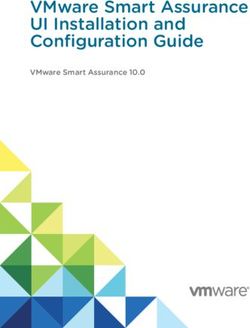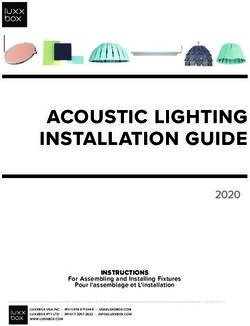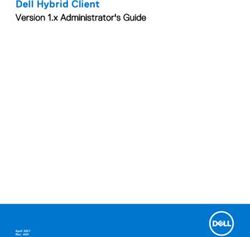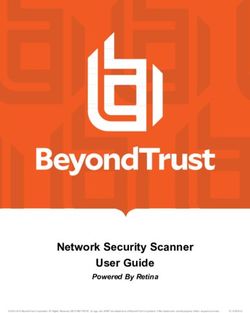Hystax Acura Installation Guide (VMware)
←
→
Page content transcription
If your browser does not render page correctly, please read the page content below
Hystax Inc.
1250 Borregas Avenue Sunnyvale, CA 94089 | info@hystax.com | +16282511280
Hystax Acura
Installation Guide (VMware)
© Hystax. All rights reserved. 1 www.hystax.comHystax Inc.
1250 Borregas Avenue Sunnyvale, CA 94089 | info@hystax.com | +16282511280
Overview
Hystax is a cloud migration and Disaster Recovery company focusing on consistent replication
of IT workloads and providing real-time migration and Best-In-Class Disaster Recovery.
To deploy the Hystax Acura solution, a customer needs to request Hystax (info@hystax.com) to
provide the solution and follow the steps described in this document.
Installation requirements
• OVA with Hystax Acura (provided by request)
• Hystax Acura Controller from the provided OVA with not less than 4 vCPU and 8 Gb
RAM and a 50Gb disk
• Hystax Acura Cloud Agent requires at least 2vCPU and 4 Gb RAM
• A user with administrative permissions to operate VMware APIs
• Security groups allowing the following traffic:
o Hystax Acura host:
▪ Ingress – tcp/443;
▪ Ingress – tcp/4443;
▪ Ingress – udp/12201.
o Hystax Cloud Agent (launched manually in the target ESXi or vCenter cluster):
▪ Ingress – tcp/80;
▪ Ingress – tcp/3260;
▪ Ingress - tcp/15000.
Installation steps
1. Create a machine from the OVA with Hystax Acura and start it.
2. Open a web browser and go to https:///. You will be redirected
to the Hystax Setup Wizard. After you perform all the steps, the installation will be
complete and you will be able to start using Hystax Acura.
3. Step 1: Enter an organization name and the new Hystax Admin User credentials into the
Setup Wizard. This will be the user account for logging in to the Hystax Acura Control
Panel and managing the system. If there are any errors, the system will notify you.
© Hystax. All rights reserved. 2 www.hystax.comHystax Inc.
1250 Borregas Avenue Sunnyvale, CA 94089 | info@hystax.com | +16282511280
4. Step 2: Fill in all the fields in the second step by providing cloud configuration details.
Please use question mark icons to get hints on the fields. After you click “Next”, the Hystax
Setup Wizard will validate the entered data and notify you in case of an error.
© Hystax. All rights reserved. 3 www.hystax.comHystax Inc.
1250 Borregas Avenue Sunnyvale, CA 94089 | info@hystax.com | +16282511280
Field Description Example
Endpoint IP or FQDN of the target vCenter or my.vmware.loc
ESXi host
Login User that will be used to work with acura_admin
VMware APIs. In order for the
solution to work properly, this user
must have Administrative
permissions.
Password Password for the provided user mypass
Target Hostname of the ESXi host that the localhost
ESXi machines will be replicated to
hostname
Target Name of the datastore that the Datastore1
datastore machines will be replicated to
Hystax Public IP which will be used to access 18.5.123.15
Acura the Hystax Control Panel via web
Control browser and by replication agents
Panel
Public IP
Additional Other additional parameters in JSON {"vmware_name_postfix ":
parameters format, for example: "replica"}
{"parameter":"value"}
5. Step 3: Installation is complete, and you can now log in to the Acura Control Panel (ACP)
using credentials entered in the first step.
© Hystax. All rights reserved. 4 www.hystax.comHystax Inc.
1250 Borregas Avenue Sunnyvale, CA 94089 | info@hystax.com | +16282511280
6. After logging in to the ACP as a new customer, download a Cloud Agent OVA file.
7. Use this template to create and launch a service VM in your target ESXi or vCenter Cluster.
8. The initial configuration is complete, and you can proceed to download and install
replication agents depending on the type of your source machines.
Troubleshooting
Hystax Acura automatically checks cloud access and the necessary permissions for assuring
successful operation. It provides detailed error messages that describe their potential causes. In
case of an error, please check the correctness of data entered and availability of the necessary
permissions.
Feel free to use the contact details below to reach Hystax support in case you have any questions
or difficulties with the installation process. Hystax Support Portal is available at
https://support.hystax.com/, which includes all articles from our Knowledge Base. You can also
submit support requests in your personal account.
Contacts
Email: support@hystax.com
Phone: +16282511280 Address: 1250 Borregas Avenue Sunnyvale, CA 94089
© Hystax. All rights reserved. 5 www.hystax.comYou can also read