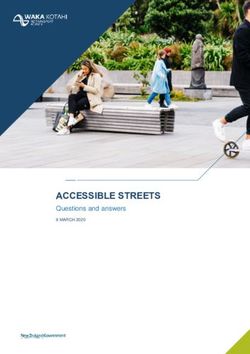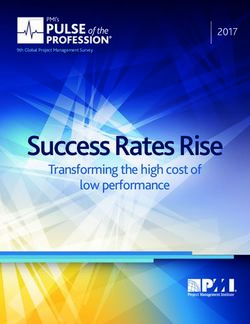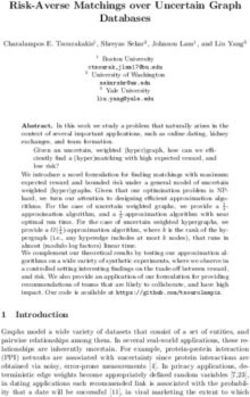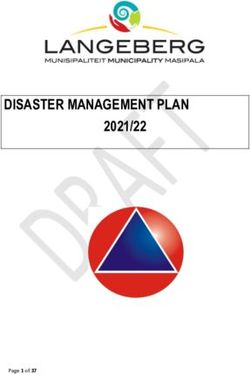IBM Adapter Configuration Guide - May 2018
←
→
Page content transcription
If your browser does not render page correctly, please read the page content below
IBM QRadar Adapter Configuration Guide May 2018 IBM
Note Before you use this information and the product that it supports, read the information in “Notices” on page 61. © Copyright IBM Corporation 2005, 2018. US Government Users Restricted Rights – Use, duplication or disclosure restricted by GSA ADP Schedule Contract with IBM Corp.
Contents Introduction to configuring adapters for QRadar Risk Manager . . . . . . . . . . . . v Chapter 1. Adapters overview . . . . . . . . . . . . . . . . . . . . . . . . . . 1 Types of adapters . . . . . . . . . . . . . . . . . . . . . . . . . . . . . . . . . . 1 Adapter features . . . . . . . . . . . . . . . . . . . . . . . . . . . . . . . . . . 2 Adapter FAQs . . . . . . . . . . . . . . . . . . . . . . . . . . . . . . . . . . . 3 Chapter 2. Installing adapters . . . . . . . . . . . . . . . . . . . . . . . . . . 5 Uninstalling an adapter . . . . . . . . . . . . . . . . . . . . . . . . . . . . . . . . 5 Chapter 3. Methods for adding network devices . . . . . . . . . . . . . . . . . . 7 Adding a network device . . . . . . . . . . . . . . . . . . . . . . . . . . . . . . . 7 Adding devices that are managed by an NSM console . . . . . . . . . . . . . . . . . . . . . 9 Adding devices to QRadar Risk Manager that are managed by a CPSMS console . . . . . . . . . . . . 10 Adding devices that are managed by CPSMS by using OPSEC . . . . . . . . . . . . . . . . . 10 Adding devices that are managed by CPSMS by using HTTPS . . . . . . . . . . . . . . . . . 12 Adding devices that are managed by the Palo Alto Panorama . . . . . . . . . . . . . . . . . . 12 Palo Alto Panorama . . . . . . . . . . . . . . . . . . . . . . . . . . . . . . . 13 Adding devices that are managed by SiteProtector . . . . . . . . . . . . . . . . . . . . . . 14 Chapter 4. Troubleshooting device discovery and backup. . . . . . . . . . . . . . 17 Chapter 5. Supported adapters . . . . . . . . . . . . . . . . . . . . . . . . . 23 Brocade vRouter . . . . . . . . . . . . . . . . . . . . . . . . . . . . . . . . . . 24 Check Point SecurePlatform Appliances . . . . . . . . . . . . . . . . . . . . . . . . . . 24 Check Point Security Management Server adapter . . . . . . . . . . . . . . . . . . . . . . 25 Check Point Security Management Server OPSEC adapter . . . . . . . . . . . . . . . . . . . 25 Check Point Security Management Server HTTPS adapter . . . . . . . . . . . . . . . . . . . 27 Cisco CatOS . . . . . . . . . . . . . . . . . . . . . . . . . . . . . . . . . . . 28 Cisco IOS . . . . . . . . . . . . . . . . . . . . . . . . . . . . . . . . . . . . 30 Cisco Nexus . . . . . . . . . . . . . . . . . . . . . . . . . . . . . . . . . . . 33 Methods for adding VDCs for Cisco Nexus devices . . . . . . . . . . . . . . . . . . . . . 36 Adding VDCs as subdevices of your Cisco Nexus device . . . . . . . . . . . . . . . . . . . 36 Adding VDCs as individual devices . . . . . . . . . . . . . . . . . . . . . . . . . . 37 Cisco Security Appliances . . . . . . . . . . . . . . . . . . . . . . . . . . . . . . 37 F5 BIG-IP . . . . . . . . . . . . . . . . . . . . . . . . . . . . . . . . . . . . 40 Fortinet FortiOS . . . . . . . . . . . . . . . . . . . . . . . . . . . . . . . . . . 43 Generic SNMP adapter . . . . . . . . . . . . . . . . . . . . . . . . . . . . . . . 44 HP Networking ProVision . . . . . . . . . . . . . . . . . . . . . . . . . . . . . . 46 Juniper Networks JUNOS . . . . . . . . . . . . . . . . . . . . . . . . . . . . . . 49 Juniper Networks NSM . . . . . . . . . . . . . . . . . . . . . . . . . . . . . . . 51 Juniper Networks ScreenOS . . . . . . . . . . . . . . . . . . . . . . . . . . . . . . 52 Palo Alto . . . . . . . . . . . . . . . . . . . . . . . . . . . . . . . . . . . . 53 Sidewinder . . . . . . . . . . . . . . . . . . . . . . . . . . . . . . . . . . . 55 Sourcefire 3D Sensor . . . . . . . . . . . . . . . . . . . . . . . . . . . . . . . . 57 TippingPoint IPS adapter . . . . . . . . . . . . . . . . . . . . . . . . . . . . . . . 59 Notices . . . . . . . . . . . . . . . . . . . . . . . . . . . . . . . . . . . 61 Trademarks . . . . . . . . . . . . . . . . . . . . . . . . . . . . . . . . . . . 62 Terms and conditions for product documentation. . . . . . . . . . . . . . . . . . . . . . . 63 IBM Online Privacy Statement . . . . . . . . . . . . . . . . . . . . . . . . . . . . . 63 © Copyright IBM Corp. 2005, 2018 iii
iv IBM QRadar: Adapter Configuration Guide May 2018
Introduction to configuring adapters for QRadar Risk Manager
IBM® QRadar® Risk Manager is an appliance that is used to monitor device
configurations, simulate changes to your network environment, and prioritize risks
and vulnerabilities. QRadar Risk Manager uses adapters to integrate with devices
in your network.
Intended audience
Network administrators who are responsible for installing and configuring
adapters must be familiar with network security concepts and device
configurations.
Technical documentation
To find IBM Security QRadar product documentation on the web, including all
translated documentation, access the IBM Knowledge Center (http://
www.ibm.com/support/knowledgecenter/SS42VS/welcome).
For information about how to access more technical documentation in the QRadar
products library, see Accessing IBM Security QRadar Documentation
(www.ibm.com/support/docview.wss?rs=0&uid=swg21614644).
Contacting customer support
For information about contacting customer support, see the Support and
Download Technical Note (http://www.ibm.com/support/
docview.wss?uid=swg21616144).
Statement of good security practices
IT system security involves protecting systems and information through
prevention, detection and response to improper access from within and outside
your enterprise. Improper access can result in information being altered, destroyed,
misappropriated or misused or can result in damage to or misuse of your systems,
including for use in attacks on others. No IT system or product should be
considered completely secure and no single product, service or security measure
can be completely effective in preventing improper use or access. IBM systems,
products and services are designed to be part of a lawful comprehensive security
approach, which will necessarily involve additional operational procedures, and
may require other systems, products or services to be most effective. IBM DOES
NOT WARRANT THAT ANY SYSTEMS, PRODUCTS OR SERVICES ARE
IMMUNE FROM, OR WILL MAKE YOUR ENTERPRISE IMMUNE FROM, THE
MALICIOUS OR ILLEGAL CONDUCT OF ANY PARTY.
Please Note:
Use of this Program may implicate various laws or regulations, including those
related to privacy, data protection, employment, and electronic communications
and storage. IBM Security QRadar may be used only for lawful purposes and in a
lawful manner. Customer agrees to use this Program pursuant to, and assumes all
responsibility for complying with, applicable laws, regulations and policies.
© Copyright IBM Corp. 2005, 2018 vLicensee represents that it will obtain or has obtained any consents, permissions, or
licenses required to enable its lawful use of IBM Security QRadar.
vi IBM QRadar: Adapter Configuration Guide May 2018Chapter 1. Adapters overview
Use adapters to integrate IBM QRadar Risk Manager with your network devices.
By configuring adapters, QRadar Risk Manager can interrogate and import the
configuration parameters of network devices, such as firewalls, routers, and
switches.
Network topology and configuration
QRadar Risk Manager uses adapters to collect network configurations. The
adapters turn the configuration information into a standard format that is unified
for supported device models, manufacturers, and types. QRadar Risk Manager
uses the data to understand your network topology and configuration of your
network devices.
To connect external devices in the network, QRadar Risk Manager must be able to
access the devices. QRadar Risk Manager uses the user credentials that are
configured in QRadar to access the device and to download the configurations.
Process for integrating network devices
To integrate network devices with QRadar Risk Manager, follow these steps:
1. Configure the network device to enable communication with QRadar Risk
Manager.
2. Install the appropriate adapter for your network device on your QRadar Risk
Manager appliance.
3. Use Configuration Source Management to add your network devices to QRadar
Risk Manager.
4. Define the network protocol that is required for communication with your
network devices.
For more information, see the IBM QRadar Risk Manager User Guide.
Types of adapters
IBM QRadar Risk Manager supports several types of adapters.
The following adapters are supported:
v F5 BIG-IP
v Brocade vRouter
v Check Point SecurePlatform Appliances
v Check Point Security Management Server
v Cisco Catalyst (CatOS)
v Cisco Internet Operating System (IOS)
v Cisco Nexus
v Cisco Security Appliances
v Fortinet FortiOS
v HP Networking ProVision
v Juniper Networks ScreenOS
© Copyright IBM Corp. 2005, 2018 1v Juniper Networks JUNOS
v Juniper Networks NSM
v Palo Alto
v Sourcefire 3D Sensor
v Generic SNMP
v TippingPoint IPS
v McAfee Sidewinder
Adapter features
Adapters come with many features to help you integrate your network devices
with QRadar Risk Manager.
The following table lists common features for the supported adapters.
Table 1. Adapter features
Adapter Versions NAT Routing Tunnelling Protocols Other features
Brocade vRouter 6.7 to 17.1 Static Telnet,
SSH
Check Point R65 to R77.30 Static Static Telnet,
Secure Platform SSH
Dynamic
Check Point NGX R60 to R77 Static Static CPSMS
SMS OPSEC
Dynamic
Check Point R80 Static Static HTTPS
SMS HTTPS
Dynamic
Cisco ASA ASA: 8.2, 8.4 to Static Static Telnet,
9.1.7 SSH, SCP
EIGRP,
PIX: 6.1, 6.3 OSPF
FWSM: 3.1, 3.2
Cisco CatOS Catalyst 6500 Static Telnet,
series chassis SSH
devices.
4.2, 6.4
Cisco Nexus Nexus 5548: OS Static Telnet,
level 6.0 SSH
EIGRP,
Nexus 7000 OSPF
series: OS level
6.2
Nexus 9000
series: OS level
6.1
Cisco IOS IOS 12.0 to 15.1 Static Static VPN Telnet,
for routers and SSH
switches Dynamic EIGRP,
OSPF
Cisco Catalyst
6500 switches
with MSFC.
F5 BIG-IP 10.1.1, 11.4.1 Static Static VPN SSH
Dynamic
2 IBM QRadar: Adapter Configuration Guide May 2018Table 1. Adapter features (continued)
Adapter Versions NAT Routing Tunnelling Protocols Other features
Fortinet FortiOS 4.0 MR3 to 5.2.4 Static Static Telnet,
SSH
Generic SNMP SNMPv1, v2
and v3
HP ProCurve HP Networking RIP SSH
ProVision ProVision
Switches
K/KA.15.X
IBM Proventia GX appliances SQL Applications
GX IPS that are
managed by
SiteProtector.
Juniper JUNOS 10.4, 11.2 to Static Static Telnet,
12.3, and 13.2 SSH, SCP
Dynamic OSPF
Juniper NSM IDP appliances HTTPS
that are
managed by
NSM (Network
and Security
Manager)
Juniper 5.4, 6.2 Static Static Telnet,
ScreenOS SSH
Dynamic
Telnet,
Sidewinder 8.3.2 Static Static
SSH
Palo Alto PAN-OS Static Static IPSEC HTTPS User/Groups
Firewalls Versions 5.0 to
7.0 Dynamic Applications
SourceFire 3D 5.3 VPN SSH IPS
Sensor
Tipping Point TOS 3.6 and Telnet, IPS
IPS SMS 4.2 SSH,
HTTPS
Adapter FAQs
QRadar Risk Manager uses adapters to connect and get configuration information
from network devices.
Do adapters support all devices and versions that QRadar SIEM
supports?
Adapters are a separate integration and are used by QRadar Risk Manager only to
import device configurations. To view a list of supported adapters, see Chapter 5,
“Supported adapters,” on page 23.
Do all adapters support the same features, for example, OSPF
routing?
The range of supported features such as routing support and NAT support vary
with the adapters. See “Adapter features” on page 2.
Chapter 1. Adapters overview 3What user-access level does the adapter require to get device
configuration?
The required access levels varies by adapter but it is restricted to read-only for
most adapters. See Chapter 5, “Supported adapters,” on page 23 and view the
user-access level requirements when you select an adapter.
How do you configure credentials to access your network
devices?
You must configure credentials to allow QRadar Risk Manager to connect to
devices in your network. Administrators use Configuration Source Management to
input device credentials. Individual device credentials can be saved for a specific
network device. If multiple network devices use the same credentials, you can
assign credentials to a group. For more information, see the IBM QRadar Risk
Manager User Guide.
What credential fields do you need to complete for each device?
Some adapters might require only a user name and password while others might
need extra credentials, for example, Cisco IOS might require an enable password.
See Chapter 5, “Supported adapters,” on page 23 and view the required credential
parameters in the tables.
How do you configure protocols for your devices?
Use Network Groups, which contain protocols that you can use to enable
connectivity to IP/CIDR/ address ranges for devices. For more information, see
the IBM QRadar Risk Manager User Guide.
How do you add your network devices to QRadar Risk Manager?
Table 1 lists the methods for adding network devices to QRadar Risk Manager.
Table 2. Adding network devices
Method Description
Add devices individually Use this method if you want to run a test backup of a few
devices, for example, to check that your credentials and
protocols are correctly configured.
Device discovery Use this method if you have an IP/CIDR address range with
SNMP community strings that are configured for each device
and you want to find all devices in that address range.
You must have SNMP get community strings defined in your
credential set for device discovery to work.
Discovery from Use this method for devices that are managed by a
management device supported management system such as Check Point SMS.
Import devices If you have several devices in your network, this method is
the most reliable.
For information about adding network devices to QRadar Risk Manager, see the
IBM QRadar Risk Manager User Guide.
4 IBM QRadar: Adapter Configuration Guide May 2018Chapter 2. Installing adapters
You must download the adapter files to your IBM QRadar SIEM Console, and then
copy them to IBM QRadar Risk Manager.
Before you begin
After you establish the initial connection, QRadar SIEM Console is the only device
that can communicate directly with QRadar Risk Manager.
Procedure
1. Using SSH, log in to your QRadar SIEM Console as the root user.
2. Download the compressed file for the QRadar Risk Manager adapters from Fix
Central (www.ibm.com/support/fixcentral/) to your QRadar SIEM Console.
3. To copy the compressed file from your QRadar SIEM Console to QRadar Risk
Manager, type the following command:
scp adapters.zip root@IP_address:
The IP_address option is the IP address or host name of QRadar Risk Manager.
For example:
scp adapters.bundle-2014-10-972165.zip root@192.0.2.0:
4. On your QRadar Risk Manager appliance, type the password for the root user.
5. Using SSH from your QRadar SIEM Console, log in to your QRadar Risk
Manager appliance as the root user.
6. To unpack and install the adapters, type the following commands from the root
directory that contains the compressed file:
unzip adapters.zip
yum install -y adapters*.rpm
For example:
unzip adapters.bundle-2014-10-972165.zip
yum install -y adapters*.rpm
Note:
For QRadar Risk Manager versions prior to V.7.2.8 use the rpm command
For example:
rpm -Uvh adapters*.rpm
7. To restart the services for the ziptie server and complete the installation, type
the following command:
service ziptie-server restart
Important: Restarting the services for the ziptie server interrupts any device
backups that are in progress from Configuration Source Management.
Uninstalling an adapter
Use the yum command to remove an adapter from IBM QRadar Risk Manager.
© Copyright IBM Corp. 2005, 2018 5Procedure
1. Using SSH, log in to the IBM QRadar SIEM Console as the root user.
2. To uninstall an adapter, type the following command:
yum remove -y adapter package
For example, yum remove -y adapters.cisco.ios-2011_05-205181.noarch
Note:
For QRadar Risk Manager versions prior to V.7.2.8 use the rpm command
For example:
rpm -e adapter file
rpm -e adapters.cisco.ios-2011_05-205181.noarch.rpm
6 IBM QRadar: Adapter Configuration Guide May 2018Chapter 3. Methods for adding network devices
Use Configuration Source Management to add network devices to IBM QRadar
Risk Manager.
The following table describes the methods that you can use to add a network
device.
Table 3. Methods for adding a network device to QRadar Risk Manager
Method Description
Add Device Add one device.
Discover Devices Add multiple devices.
Discover From NSM Add devices that are managed by a Juniper
Networks NSM console.
Discover Check Point SMS Add devices that are managed by a Check
Point Security Manager Server (CPSMS).
Discover From SiteProtector™ Add devices from SiteProtector.
Discover from Palo Alto Panorama Add devices from Palo Alto Panorama
Discover From Defense Center Add devices from Sourcefire Defense Center.
Adding a network device
To add a network device to IBM QRadar Risk Manager, use Configuration Source
Management.
Before you begin
Review the supported software versions, credentials, and required commands for
your network devices. For more information, see Chapter 5, “Supported adapters,”
on page 23.
Procedure
1. On the navigation menu ( ), click Admin to open the admin tab.
2. On the Admin navigation menu, click Plug-ins or Apps.
v In IBM Security QRadar V7.3.0 or earlier, click Plug-ins.
v In IBM Security QRadar V7.3.1, click Apps.
3. On the Risk Manager pane, click Configuration Source Management.
4. On the navigation menu, click Credentials.
5. On the Network Groups pane, click Add a new network group.
a. Type a name for the network group, and click OK.
b. Type the IP address of your device, and click Add.
You can type an IP address, a range of IP addresses, a CIDR subnet, or a
wildcard.
For example, use the following format for a wildcard, type 10.1.*.*
For example, use the following format for a CIDR, type 10.2.1.0/24.
© Copyright IBM Corp. 2005, 2018 7Restriction: Do not replicate device addresses that exist in other network
groups in Configuration Source Management.
c. Ensure that the addresses that you add are displayed in the Network
address box beside the Add address box.
d. Repeat the previous two steps for each IP address that you want to add.
6. On the Credentials pane, click Add a new credential set.
a. Type a name for the credential set, and click OK.
b. Select the name of the credential set that you create and enter values for
the parameters.
The following table describes the parameters.
Table 4. Parameter options for credentials
Parameter Description
Username A valid user name to log in to the adapter.
For adapters, the user name and password
that you provide requires access to several
files, such as the following files:
rule.C
objects.C
implied_rules.C
Standard.PF
Password The password for the device.
Enable Password The password for second-level
authentication.
This password is required when the
credentials prompt you for user credentials
that are required for expert mode access
level.
SNMP Get Community Optional
SNMPv3 Authentication Username Optional
SNMPv3 Authentication Password Optional
SNMPv3 Privacy Password Optional
The protocol that is used to decrypt
SNMPv3 traps.
Restriction: If your network device meets one of the following conditions,
you must configure protocols in Configuration Source Management:
v Your device uses a non-standard port for the communication protocol.
v You want to configure the protocol that IBM QRadar Risk Manager uses
to communicate with specific IP addresses.
For more information about configuring sources, see the IBM QRadar Risk
Manager User Guide.
7. On the navigation menu, add a single device or multiple devices.
v To add one network device, click Add Device.
v To add multiple IP addresses for network devices, click Discover Devices.
8 IBM QRadar: Adapter Configuration Guide May 20188. Enter the IP address for the device, select the adapter type, and then click
Add.
If the device is not backed up, a blue question mark appears beside the
adapter.
9. To backup the device that you add to the device list, select the device, and
then click Backup.
10. Repeat these steps for every network device that you want to add to the
device list.
What to do next
After you add all of the required devices, you can configure protocols. For more
information, see the IBM QRadar Risk Manager User Guide.
Adding devices that are managed by an NSM console
Use Configuration Source Management to add all devices from a Juniper Networks
NSM (Network and Security Manager) console to IBM QRadar Risk Manager.
Before you begin
Review the supported software versions, credentials, and required commands for
your network devices. For more information, see Chapter 5, “Supported adapters,”
on page 23.
Procedure
1. On the navigation menu ( ), click Admin to open the admin tab.
2. On the Admin navigation menu, click Plug-ins or Apps.
v In IBM Security QRadar V7.3.0 or earlier, click Plug-ins.
v In IBM Security QRadar V7.3.1, click Apps.
3. On the Risk Manager pane, click Configuration Source Management.
4. On the navigation menu, click Credentials.
5. On the Network Groups pane, click Add a new network group.
a. Type a name for the network group, and click OK.
b. Type the IP address of your device, and click Add.
You can type an IP address, a range of IP addresses, a CIDR subnet, or a
wildcard.
Restriction: Do not replicate device addresses that exist in other network
groups in Configuration Source Management.
c. Ensure that the addresses that you add are displayed in the Network
address box beside the Add address box.
d. Repeat the previous two steps for each IP address that you want to add.
6. On the Credentials pane, click Add a new credential set.
a. Type a name for the credential set, and click OK.
b. Select the name of the credential set that you created and enter values for
the parameters.
The following table describes the parameters.
Chapter 3. Methods for adding network devices 9Table 5. Parameter options for Juniper NSM web services credentials
Parameter Description
Username A valid user name to log in to the Juniper
NSM (Network and Security Manager) web
services.
For Juniper NSM web services, this user
must be able to access the Juniper NSM
server.
Password The password for the device.
Enable Password Not required.
Restriction: Juniper Networks NSM (Network and Security Manager) does
not support SNMP.
7. On the navigation menu, click Discover from NSM.
8. Enter values for the IP address and user credentials, click OK and then click
GO.
9. Select the device that you added to the device list, and click Backup and then
click Yes.
What to do next
After you add all of the required devices, you can configure protocols. For more
information, see the IBM QRadar Risk Manager User Guide.
Adding devices to QRadar Risk Manager that are managed by a
CPSMS console
Use Configuration Source Management to add devices from a Check Point Security
Manager Server (CPSMS) to IBM QRadar Risk Manager.
Depending on your version of Check Point Security Manager Server, you must
choose one of the following discovery methods to add your devices to QRadar
Risk Manager.
Adding devices that are managed by CPSMS by using OPSEC
Add devices that are managed by Check Point Security Manager Server versions
NGX R60 to R77 to IBM QRadar Risk Manager by using OPSEC to discover and
add the devices.
Before you begin
Review the supported software versions, credentials, and required commands for
your network devices. For more information, see Chapter 5, “Supported adapters,”
on page 23.
You must obtain the OPSEC Entity SIC name, OPSEC Application Object SIC
name, and the one-time password for the pull certificate password before you begin
this procedure. For more information, see your CPSMS documentation.
Note: The Device Import feature is not compatible with CPSMS adapters.
10 IBM QRadar: Adapter Configuration Guide May 2018About this task
Repeat the following procedure for each CPSMS that you want to connect to, and
to initiate discovery of its managed firewalls.
Procedure
1. On the navigation menu ( ), click Admin to open the admin tab.
2. On the Admin navigation menu, click Apps.
3. On the Risk Manager pane, click Configuration Source Management.
4. On the navigation menu, click Credentials.
5. On the Network Groups pane, click Add a new network group.
a. Type a name for the network group, and then click OK.
b. Type the IP address of your CPSMS device, and then click Add.
Restriction: Do not replicate device addresses that exist in other network
groups in Configuration Source Management.
c. Ensure that the addresses that you add are displayed in the Network
address box beside the Add address box.
6. On the Credentials pane, click Add a new credential set.
a. Type a name for the credential set, and then click OK.
b. Select the name of the credential set that you created, and then type a
valid user name and password for the device.
7. Type the OPSEC Entity SIC name of the CPSMS that manages the firewall
devices to be discovered. This value must be exact because the format
depends on the type of device that the discovery is coming from. Use the
following table as a reference to OPSEC Entity SIC name formats.
Type Name
Management Server CN=cp_mgmt,O=
Gateway to Management CN=cp_mgmt_,O=
For example, when you are discovering from the Management Server:
v OPSEC Application DN: CN=cpsms226,O=vm226-CPSMS..bs7ocx
v OPSEC Application Host: vm226-CPSMS
The Entity SIC Name is CN=cp_mgmt,O=vm226-CPSMS..bs7ocx
For example, when you are discovering from the Gateway to Management
Server:
v OPSEC Application DN: CN=cpsms230,O=vm226-CPSMS..bs7ocx
v OPSEC Application Host: vm230-CPSMS2-GW3
The Entity SIC Name is CN=cp_mgmt_vm230-CPSMS2-GW3,O=vm226-CPSMS..bs7ocx
8. Use the Check Point SmartDashboard application to enter the OPSEC
Application Object SIC name that was created on the CPSMS.
For example: CN=cpsms230,O=vm226-CPSMS..bs7ocx
9. Obtain the OPSEC SSL Certificate:
a. Click Get Certificate.
b. In the Certificate Authority IP field, type the IP address.
c. In the Pull Certificate Password field, type the one-time password for the
OPSEC Application.
Chapter 3. Methods for adding network devices 11d. Click OK.
10. Click OK.
11. Click Protocols and verify that the CPSMS protocol is selected.
The default port for the CPSMS protocol is 18190.
12. Click Discover From Check Point OPSEC, and then enter the CPSMS IP
address.
13. Click OK.
14. Repeat these steps for each CPSMS device that you want to add.
What to do next
When you add all the required devices, back up the devices, and view them in the
topology.
Adding devices that are managed by CPSMS by using HTTPS
Add devices that are managed by Check Point Security Manager Server version
R80 to IBM QRadar Risk Manager by using the HTTPS protocol to discover and
add the devices.
Procedure
1. On the navigation menu ( ), click Admin to open the admin tab.
2. On the Admin navigation menu, click Plug-ins or Apps.
v In IBM Security QRadar V7.3.0 or earlier, click Plug-ins.
v In IBM Security QRadar V7.3.1, click Apps.
3. On the Risk Manager pane, click Configuration Source Management.
4. On the navigation menu, click Credentials.
5. On the Network Groups pane, click Add a new network group.
a. Type a name for the network group, and then click OK.
b. Type the IP address of your Check Point device, and then click Add.
c. Ensure that the address is displayed in the Network address box.
6. On the Credentials pane, click Add a new credential set.
a. Type a name for the credential set, and then click OK.
b. Select the name of the credential set that you created, and then type a
valid user name and password for the device.
7. Click OK.
8. Click Protocols and verify that the HTTPS protocol is selected.
9. Click Discover From Check Point HTTPS, and then enter the Check Point IP
address.
10. Click OK.
What to do next
After you add all the required devices, back up the devices, and view them in the
topology.
Adding devices that are managed by the Palo Alto Panorama
Use Configuration Source Management to add devices from the Palo Alto
Panorama to IBM QRadar Risk Manager.
12 IBM QRadar: Adapter Configuration Guide May 2018Procedure
1. On the navigation menu ( ), click Admin to open the admin tab.
2. On the Admin navigation menu, click Plug-ins or Apps.
v In IBM Security QRadar V7.3.0 or earlier, click Plug-ins.
v In IBM Security QRadar V7.3.1, click Apps.
3. On the Risk Manager pane, click Configuration Source Management.
4. On the navigation menu, click Credentials.
5. On the Network Groups pane, click Add a new network group.
a. Type a name for the network group, and then click OK.
b. Type the IP address of your Palo Alto Panorama device, and then click Add.
c. Ensure that the addresses that you add are displayed in the Network
address box beside the Add address box.
The Palo Alto Panorama supports proxy backups.
6. On the Credentials pane, click Add a new credential set.
a. Type a name for the credential set, and then click OK.
b. Select the name of the credential set that you created, and then type a valid
user name and password for the device.
7. Click OK.
8. Click Discover From Palo Alto Panorama , and then enter the Palo Alto
Panorama IP address.
The Palo Alto Panorama uses the following command for the backup:
api/?type=op&cmd=
9. Click OK.
What to do next
When you add all the required devices, back up the devices, and view them in the
topology.
Palo Alto Panorama
IBM QRadar Risk Manager supports the Palo Alto Panorama network security
management server.
Palo Alto Panorama supports proxy backups.
Backups of devices that are discovered by the Palo Alto Panorama network
security management server are collected from the Panorama when they are
backed up.
The following table describes the integration requirements for the Palo Alto
Panorama.
Table 6. Integration requirements for the Palo Alto Panorama
Integration requirement Description
Versions 8.0
Minimum user access level Superuser (full access) Required for PA devices that
have Dynamic Block Lists to perform system-level
commands.
Superuser (read-only) for all other PA devices.
Chapter 3. Methods for adding network devices 13Table 6. Integration requirements for the Palo Alto Panorama (continued)
Integration requirement Description
Required credential parameters Username
To add credentials in QRadar log Password
in as an administrator and use
Configuration Source
Management on the Admin tab.
Supported connection protocols HTTPS
To add protocols in QRadar, log
in as an administrator and use
Configuration Source
Management on the Admin tab.
Required commands to use for api/?type=op&cmd=
Adding devices that are managed by SiteProtector
Use Configuration Source Management to add devices from SiteProtector to IBM
QRadar Risk Manager.
Before you begin
The IBM Internet Security Systems GX and IBM Security SiteProtector System
adapters must be installed before you can add devices.
The Microsoft SQL protocol must be enabled to use Microsoft SQL Server port
1433.
Procedure
1. On the navigation menu ( ), click Admin to open the admin tab.
2. On the Admin navigation menu, click Plug-ins or Apps.
v In IBM Security QRadar V7.3.0 or earlier, click Plug-ins.
v In IBM Security QRadar V7.3.1, click Apps.
3. On the Risk Manager pane, click Configuration Source Management.
4. On the navigation menu, click Credentials.
5. On the Network Groups pane, click Add a new network group.
a. Type a name for the network group, and then click OK.
b. Type the IP address of your SiteProtector device, and then click Add.
c. Ensure that the addresses that you add are displayed in the Network
address box beside the Add address box.
6. On the Credentials pane, click Add a new credential set.
a. Type a name for the credential set, and then click OK.
b. Select the name of the credential set that you created, and then type a valid
user name and password for the device.
Restriction: The user name and password are the same credentials that are
used to access the SiteProtector Microsoft SQL Server database.
7. Click OK.
8. Click Discover From SiteProtector, and then enter the SiteProtector IP address.
14 IBM QRadar: Adapter Configuration Guide May 20189. Click OK.
What to do next
When you add all the required devices, back up the devices, and view them in the
topology.
Chapter 3. Methods for adding network devices 1516 IBM QRadar: Adapter Configuration Guide May 2018
Chapter 4. Troubleshooting device discovery and backup
Fix issues with device discovery and backup. You can look at the details for logs
and error and warning messages to help you troubleshoot.
Device backup failure
Check device login credentials.
1. On the Admin tab, click Configuration Source Management.
2. Verify that the credentials to access the target device are correct.
3. Test the credentials on the target device.
View device backup errors
To see backup errors, do the following steps:
1. On the Admin tab, click Configuration Source Management.
2. Click a device, and then click View error.
This table lists the error message identifier, the description of the message and the
suggested troubleshooting action.
Table 7. Device backup errors
Suggested troubleshooting
Backup errors Error description step
UNEXPECTED_RESPONSE Connection attempt timed Verify that you're using the
out correct adapter.
INVALID_CREDENTIALS Credentials are incorrect Check credentials in
Configuration Source
Management.
SSH_ERROR Connection error Check that the device is
working and is connected to
your network. Use other
network connection protocols
and troubleshooting tools to
verify that the device is
accessible. Verify that the SSH
connection protocol is allowed
and that it is configured
correctly.
TELNET_ERROR Connection error Check that the device is
working and is connected to
your network. Use other
network connection protocols
and troubleshooting tools to
verify that the device is
accessible. Verify that the Telnet
connection protocol is allowed
and that it is configured
correctly.
© Copyright IBM Corp. 2005, 2018 17Table 7. Device backup errors (continued)
Suggested troubleshooting
Backup errors Error description step
SNMP_ERROR Connection error Check that the device is
working and is connected to
your network. Use other
network connection protocols
and troubleshooting tools to
verify that the device is
accessible. Verify that the
SNMP is allowed and that it is
configured correctly.
TOO_MANY_USERS The number of users that Check the maximum number of
are configured to access users that are allowed to access
this device is exceeded. the device by logging on to the
device and checking the
configuration for the maximum
number of users that can access
the device at the same time.
DEVICE_MEMORY_ERROR Device configuration errors Verify that the device is
working correctly. Access the
device and verify the
configuration and check the
logs for errors. Use your device
documentation to help you to
troubleshoot errors.
NVRAM_CORRUPTION_ERROR Device access issues In Configuration Source
Management, check the access
level of the user name that is
configured to access the device.
INSUFFICIENT_PRIVILEGE User that is configured to In Configuration Source
access the device has Management, check the access
insufficient privilege level of the user name that is
configured to access the device.
DEVICE_ISSUE Error on the device Select the device in
Configuration Source
Management and click View
error to see more details.
Backup completes with parse warning
To view more detail about the warning, do the following steps:
1. Click the Risks tab.
2. From the navigation menu, click Configuration Monitor.
3. Click See Log for the selected device in the Device List table.
Verify whether you have the most recent adapter versions
To check your adapter versions, log in as root to the QRadar Risk Manager
appliance and then type the following command:
yum list adapter\*
18 IBM QRadar: Adapter Configuration Guide May 2018You can look for date information in the names of the adapters to help you
determine the release dates.
To download the most recent adapter bundle, do the following steps:
1. Go to IBM Fix Central (https://www.ibm.com/support/fixcentral/).
2. In the Product selector field type Risk Manager to filter your selection.
3. Click IBM QRadar Risk Manager.
4. From the Installed Version list, select the version that is installed on your
system.
5. From the Platform list, select the operating system that is installed on your
system, and then click Continue.
6. Click Browse for fixes, and then click Continue.
7. To download the most recent adapter bundle, click the adapter-bundle link on
the top of the Adapter list.
Verify whether your device backup is current
To verify whether you have a recent backup, do these steps:
1. Click the Risks tab.
2. From the navigation menu, click Configuration Monitor.
3. Double-click the device in the Device List table.
4. From the toolbar, click History. The most recent configuration that is imported
is displayed.
If you don't think that you have the most recent configuration, verify by running
the backup again.
Error when importing configurations from your devices
An incorrectly formatted CSV file can cause a device backup to fail. Do these steps
to check the CSV file:
1. Review your CSV file to correct any errors.
2. Re-import your device configurations by using the updated CSV file.
Failure to discover devices from Check Point SMS (OPSEC)
Follow all steps in the "Adding devices that are managed by a CPSMS console"
section of the IBM QRadar Risk Manager Adapter Configuration Guide, especially
steps 7 and 8 where the OPSEC fields must be precise.
Device backup failure because of login message or message of
the day
Adapters that use Telnet and SSH to connect to devices use regular expressions
(regex) to match device prompts. If characters in the login message or the message
of the day match the regex, then the backup process might fail.
For example, if you use the following login banner for the Cisco ASA, the backup
fails because the adapter operates as if the # character in the login message is the
device prompt when the regex #\s*$ is matched.
############### Welcome to ASA ###############
Chapter 4. Troubleshooting device discovery and backup 19The following table lists the adapters and their regexes that are impacted by these
backup failures:
Table 8. Adapters and their regexes
Adapter Regexes (single quotes (') are used as delimiters)
CheckPoint SecurePlatform ’sername:|(?)\s*$’
Cisco SecurityAppliance ’sername:|ogin:’
(ASA) ’[Pp]assword:’
’>\s*$’
’#\s*$’
Cisco Nexus ’sername:\s*’
’assword:\s*’
’(^|\n|\r)[^#^\n^\r]+#\s*$|[^#^\n^\r]+#\s*\S+#\s*$’
’\/hello>\W+?’
Cisco IOS ’maximum number of telnet’
’assword required, but none se’
’sername:’
’assword:’
’PASSCODE:’
’(?m)^\w\S*#\s*(?![\n\r])$’
’(?m)^\w\S*>\s*(?![\n\r])$’
’any key to’
’User Interface Menu’
Cisco CatOS ’sername:|ogin:’
’[Pp]assword:’
’\n\S+\s$’
’\(enable\)\s*$’
’(^|\n|\r)[^>^(\n|\r)]+>\s*$’
HP ProVision ’\S+>’
’\S+#’
’sername:\s*\Z’
’ogin as:’
TippingPoint IPS ’sername:|ogin:’
’assword:’
’(#|\$|>)\s*$’
CheckPoint OPSEC ’sername:|(?)\s*$’
McAfee Sidewinder ’sername:|(?|%)\s*$’
Juniper ScreenOS ’sername:|ogin:’
’[Pp]assword:’
’(#|>)\s*$’
Juniper JUNOS ’^\s*login:’
’assword’
’%’
’.+>’
Juniper NSM ’sername:|(?)\s*$’
Sourcefire 3D ’(#|\$|\>)\s*$’
’(\>\s*expert\a?)\s*$’
’([Pp]assword)\s*\:\s*$’
20 IBM QRadar: Adapter Configuration Guide May 2018Table 8. Adapters and their regexes (continued)
Adapter Regexes (single quotes (') are used as delimiters)
F5 BIG-IP ’sername:|ogin:\s*$’
’continue connecting \(yes\/no\)\?\s*$’
’[Pp]assword:\s*$’
’(#|\$)\s*$’
Fortinet FortiOS ’sername:|(?)\s*$’
Nokia CheckPoint ’sername:\s*$|ogin:\s*$’
’[Pp]assword:’
’Terminal\s+type\?’
’(#|\$|>)\s*$’
Related tasks:
“Adding devices that are managed by CPSMS by using OPSEC” on page 10
Add devices that are managed by Check Point Security Manager Server versions
NGX R60 to R77 to IBM QRadar Risk Manager by using OPSEC to discover and
add the devices.
Chapter 4. Troubleshooting device discovery and backup 2122 IBM QRadar: Adapter Configuration Guide May 2018
Chapter 5. Supported adapters
IBM QRadar Risk Manager integrates with many manufacturers and vendors of
security products.
The following information is provided for each supported adapter:
Supported versions
Specifies the product name and version supported.
Supports neighbor data
Specifies whether neighbor data is supported for this adapter. If your
device supports neighbor data, then you get neighbor data from a device
by using Simple Network Management Protocol (SNMP) and a
command-line interface (CLI).
SNMP discovery
Specifies whether the device allows discovery by using SNMP.
Devices must support standard MIB-2 for SNMP discovery to take place,
and the device's SNMP configuration must be supported and configured
correctly.
Required credential parameters
Specifies the necessary access requirements for QRadar Risk Manager and
the device to connect.
Ensure that the device credentials configured in QRadar Risk Manager and
in the device are the same.
If a parameter is not required, you can leave that field blank.
To add credentials in QRadar, log in as an administrator and use
Configuration Source Management on the Admin tab.
Connection protocols
Specifies the supported protocols for the network device.
To add protocols in QRadar, log in as an administrator and use
Configuration Source Management on the Admin tab.
Required commands
Specifies the list of commands that the adapter requires to log in and
collect data.
To run the listed commands on the adapter, the credentials that are
provided in QRadar Risk Manager must have the appropriate privileges.
Files collected
Specifies the list of files that the adapter must be able to access. To access
these files, the appropriate credentials must be configured for the adapter.
© Copyright IBM Corp. 2005, 2018 23Brocade vRouter
IBM QRadar Risk Manager supports the Brocade Virtual Router (vRouter) adapter.
The static routing feature is available with the Brocade vRouter adapter.
The integration requirements for the Brocade vRouter adapter are described in the
following table:
Table 9. Brocade vRouter adapter
Integration Requirement Description
Supported versions 6.7 to 17.1
Minimum user access level Operator or Admin
Required credential parameters Username
Password
Supported connection protocols Use one of the following supported connection
protocols:
SSH
Telnet
Commands that the adapter show version
requires to log in and collect data
show host name
show system memory
show configuration all | no-more
show interfaces | no-more
Check Point SecurePlatform Appliances
IBM QRadar Risk Manager supports the Check Point SecurePlatform Appliances
adapter.
The following features are available with the Check Point SecurePlatform
Appliances adapter:
v Dynamic NAT
v Static NAT
v SNMP discovery
v Static routing
v Telnet and SSH connection protocols
The following table describes the integration requirements for the Check Point
SecurePlatform Appliances adapter.
Table 10. Integration requirements for the Check Point SecurePlatform Appliances adapter
Integration requirement Description
Versions R65 to R77.30
Restriction: Nokia IPSO appliances are not
supported for backup.
24 IBM QRadar: Adapter Configuration Guide May 2018Table 10. Integration requirements for the Check Point SecurePlatform Appliances
adapter (continued)
Integration requirement Description
SNMP discovery Matches NGX in SNMP sysDescr.
Required credential parameters Username
To add credentials in QRadar log in Password
as an administrator and use
Configuration Source Management Enable Password (expert mode)
on the Admin tab.
Supported connection protocols Use any one of the following supported connection
protocols:
To add protocols in QRadar, log in
as an administrator and use Telnet
Configuration Source Management
on the Admin tab. SSH
Commands that the adapter hostname
requires to log in and collect data
dmidecode
ver
uptime
dmesg
route -n
show users
ifconfig -a
echo $FWDIR
Files collected rules.C
objects.C
implied_rules.C
Standard.pf
snmpd.com
Check Point Security Management Server adapter
Use the Check Point adapter to discover and backup end nodes that are managed
by the Security Management Server (CPSMS).
Choose one of the following adapters to discover and backup end nodes that are
managed by the CPSMS.
Check Point Security Management Server OPSEC adapter
Use the Check Point Security Management Server OPSEC adapter to discover and
backup end nodes that are managed by the CPSMS versions NGX R60 to R77.
The following features are available with the Check Point Security Management
Server OPSEC adapter:
Chapter 5. Supported adapters 25v OPSEC protocol
v Dynamic NAT
v Static NAT
v Static routing
The CPSMS adapter is built on the OPSEC SDK 6.0, which supports Check Point
products that are configured to use certificates that are signed by using SHA-1
only.
The following table describes the integration requirements for the CPSMS adapter.
Table 11. Integration requirements for the CPSMS adapter
Integration requirement Description
Versions NGX R60 to R77
Required credential parameters Use the credentials that are set from 'Adding devices
managed by a CPSMS console'.
To add credentials in QRadar, log
in as an administrator and use
Configuration Source Management
on the Admin tab.
Supported connection protocols CPSMS
To add protocols in QRadar, log in
as an administrator and use
Configuration Source Management
on the Admin tab.
Configuration requirements To allow the cpsms_client to communicate with
Check Point Management Server, the
$CPDIR/conf/sic_policy.conf on CPSMS must
include the following line:
# OPSEC applications defaultANY ; SAM_clients ;
ANY ; sam ; sslca, local, sslca_comp# sam
proxyANY ; Modules, DN_Mgmt ; ANY; sam ;
sslcaANY ; ELA_clients ; ANY ; ela ; sslca,
local, sslca_compANY ; LEA_clients ; ANY ; lea ;
sslca, local, sslca_compANY ; CPMI_clients; ANY
; cpmi ; sslca, local, sslca_comp
Required ports The following ports are used by QRadar Risk
Manager and must be open on CPSMS:
Port 18190 for the Check Point Management Interface
service (or CPMI)
Port 18210 for the Check Point Internal CA Pull
Certificate Service (or FW1_ica_pull)
If you cannot use 18190 as a listening port for CPMI,
then the CPSMS adapter port number must be similar
to the value listed in the $FWDIR/conf/fwopsec.conf
file for CPMI on CPSMS. For example, cpmi_server
auth_port 18190.
26 IBM QRadar: Adapter Configuration Guide May 2018Check Point Security Management Server HTTPS adapter
Use the Check Point Security Management Server HTTPS adapter to discover and
backup end nodes that are connected to firewall blades that are managed by the
Security Management Server version R80.
The following features are available with the Check Point Security Management
Server HTTPS adapter:
v Static NAT
v Static routing
v HTTPS connection protocol
The following features are not supported by the Check Point Security Management
Server adapter:
v Dynamic objects (network objects)
v Security Zones (network objects)
v RPC objects (services)
v DCE-RPC objects (services)
v ICMP services (services)
v GTP objects (services)
v Compound TCP objects (services)
v Citrix TCP objects (services)
v Other services (services)
v User objects
v Time objects
v Access Control Policy criteria negation
Note:
If you upgrade to the Check Point Security Management Server R80 from a
previous version of Check Point SMS, you must rediscover your devices by using
the Discover From Check Point HTTPS discovery method, even if your devices
are recorded by Configuration Source Management.
The following table describes the integration requirements for the Check Point
Security Management Server adapter.
Table 12. Integration requirements for the Check Point Security Management Server adapter
Integration requirement Description
Versions R80
Required credential parameters Username
To add credentials in QRadar, log in Password
as an administrator and use
Configuration Source Management
on the Admin tab.
Note: You must add the credentials
for the Check Point Security
Management Server before you
configure device discovery.
Chapter 5. Supported adapters 27Table 12. Integration requirements for the Check Point Security Management Server
adapter (continued)
Integration requirement Description
Device discovery configuration Discover From Check Point HTTPS
To configure device discovery in
QRadar, log in as an administrator
and use Configuration Source
Management on the Admin tab.
To configure the discovery method,
click Discover From Check Point
HTTPS, enter the IP address of the
Check Point Security Management
Server, and then click OK.
Supported connection protocols HTTPS
To add protocols in QRadar, log in
as an administrator and use
Configuration Source Management
on the Admin tab.
User access level requirements Read-write access all
Requested API endpoints Use the following format to issue the listed
commands to devices:
https://:/web_api/
show-simple-gateways
show-hosts
show-networks
show-address-ranges
show-groups
show-groups-with-exclusion
show-services-tcp
show-services-udp
show-service-groups
show-packages
show-access-rulebase
show-nat-rulebase
run-script
show-task
Cisco CatOS
IBM QRadar Risk Manager supports the Cisco Catalyst (CatOS) adapter.
28 IBM QRadar: Adapter Configuration Guide May 2018The Cisco CatOS adapter collects device configurations by backing up CatOS
network devices that QRadar Risk Manager can access.
The following features are available with the Cisco CatOS adapter:
v Neighbor data support
v SNMP discovery
v Static routing
v Telnet and SSH connection protocols
The following table describes the integration requirements for the Cisco CatOS
adapter.
Table 13. Integration requirements for the Cisco CatOS adapter
Integration requirement Description
Versions Catalyst 6500 series chassis devices.
4.2
6.4
Restriction: The adapter for CatOS backs up only
the essential switching port structure.
Multilayer Switch Feature Card (MSFC) CatOS
adapters are backed up by Cisco IOS adapters.
Firewall Services Module (FWSM) CatOS adapters are
backed up by Cisco ASA adapters.
SNMP discovery Matches CATOS or Catalyst Operating System in
SNMP sysDescr.
Required credential parameters Username
To add credentials in QRadar log in Password
as an administrator and use
Configuration Source Management Enable Password
on the Admin tab.
Supported connection protocols Use any one of the following supported connection
protocols:
To add protocols in QRadar log in
as an administrator and use Telnet
Configuration Source Management
on the Admin tab. SSH
Chapter 5. Supported adapters 29Table 13. Integration requirements for the Cisco CatOS adapter (continued)
Integration requirement Description
Commands that the adapter show version
requires to log in and collect data
whichboot
show module
show mod ver
show system
show flash devices
show flash ...
show snmp ifalias
show port ifindex
show interface
show port
show spantree
show ip route
show vlan
show vtp domain
show arp
show cdp
show cam dynamic
show port status
show counters
Cisco IOS
IBM QRadar Risk Manager supports the Cisco Internet Operating System (IOS)
adapter.
The Cisco IOS adapter collects device configurations by backing up IOS-based
network switches and routers.
The following features are available with the Cisco IOS adapter:
v Neighbor data support
v Dynamic NAT
v Static NAT
v SNMP discovery
v Static routing
v EIGRP and OSPF dynamic routing
v P2P Tunneling/VPN
v Telnet and SSH connection protocols
30 IBM QRadar: Adapter Configuration Guide May 2018The following table describes the integration requirements for Cisco IOS.
Table 14. Integration requirements for Cisco IOS
Integration requirement Description
Versions IOS 12.0 to 15.1 for routers and switches
Cisco Catalyst 6500 switches with MSFC.
Use the Cisco IOS adapter to back up the
configuration and state of the MSFC card services.
If a Cisco IOS 7600 series router has an FWSM, use
the Cisco ASA adapter to back up the FWSM.
User Access Level A user with command exec privilege level for each
command that the adapter requires to log in and
collect data. For example, you can configure a custom
privilege level 10 user that uses local database
authentication.
The following example sets all show ip commands, to
privilege level 10.
privilege exec level 10 show ip
SNMP discovery Matches ISO or Cisco Internet Operation System in
SNMP sysDescr.
Required credential parameters Username
To add credentials in QRadar log in Password
as an administrator and use
Configuration Source Management Enable Username (Optional)
on the Admin tab.
Use this field, if the user needs to enter a specific
privilege level when logging in to the device. Use the
format level- where n is a privilege level [0-15].
For example, to enter privilege level 10, enter the
following command:
level-10
This results in sending the enable 10 command to
the Cisco device.
Enable Password (Optional)
Supported connection protocols Use any one of the following supported connection
protocols:
To add protocols in QRadar, log in
as an administrator and use Telnet
Configuration Source Management
on the Admin tab. SSH
Chapter 5. Supported adapters 31Table 14. Integration requirements for Cisco IOS (continued)
Integration requirement Description
Commands that the adapter show access-lists
requires to log in and collect data
show cdp neighbors detail
show diag
show diagbus
show file systems
show glbp
show install running
show interfaces
show inventory
show ip route ospf
show mac address-table dynamic
show module
show mod version
show object-group
show power
show snmp
show spanning-tree
show standby
show startup-config
show version
show vlan
show vrrp
show vtp status
32 IBM QRadar: Adapter Configuration Guide May 2018Table 14. Integration requirements for Cisco IOS (continued)
Integration requirement Description
show ip commands that the adapter show ip arp
requires to log in and collect data
show ip bgp neighbors
show ip eigrp interface
show ip eigrp neighbors
show ip eigrp topology
show ip ospf
show ip ospf interface
show ip ospf neighbor
show ip protocols
show ip route eigrp
terminal length 0
Cisco Nexus
To integrate IBM QRadar Risk Manager with your network devices, ensure that
you review the requirements for the Cisco Nexus adapter.
The following features are available with the Cisco Nexus adapter:
v Neighbor data support
v SNMP discovery
v EIGRP and OSPF dynamic routing
v Static routing
v Telnet and SSH connection protocols
The following table describes the integration requirements for the Cisco Nexus
adapter.
Table 15. Integration requirements for the Cisco Nexus adapter
Integration requirement Description
Versions and supported OS levels Nexus 5548: OS level 6.0
Nexus 7000 series: OS level 6.2
Nexus 9000 series: OS level 6.1
SNMP discovery Matches Cisco NX-OS and an optional qualification
string that ends with Software in the SNMP sysDescr.
Example: (Cisco NX\-OS.* Software)
Chapter 5. Supported adapters 33Table 15. Integration requirements for the Cisco Nexus adapter (continued)
Integration requirement Description
Required credential parameters Username
To add credentials in QRadar log in Password
as an administrator and use
Configuration Source Management Enable Password
on the Admin tab. If you add virtual device contexts (VDCs) as
individual devices, ensure that the required
credentials allow the following actions:
Access the account that is enabled for the
VDCs.
Use the required commands in that virtual
context.
Supported connection protocols Use any one of the following supported connection
protocols:
To add protocols in QRadar, log in
as an administrator and use Telnet
Configuration Source Management
on the Admin tab. SSH
34 IBM QRadar: Adapter Configuration Guide May 2018Table 15. Integration requirements for the Cisco Nexus adapter (continued)
Integration requirement Description
Commands that the adapter show hostname
requires to log in and collect data
show version
show vdc
show vdc current-vdc
switchto vdc where vdc is an active vdc that is
listed when you enter the command, show vdc.
show snmp
dir where filesystem is bootflash,
slot0, volatile, log, logflash, or system.
show running-config
show startup-config
show module
show interface brief
show interface snmp-ifindex
show ip access-lists
show vlan
show vtp status
show spanning-tree summary
show object-group
show interface where interface is any
interface that is listed when you enter the command,
show running-config.
show hsrp
show vrrp
show vtp
show glbp
show ip eigrp
show ip route eigrp
show ip ospf
show ip route ospf
show ip rip
show ip route rip
Chapter 5. Supported adapters 35You can also read