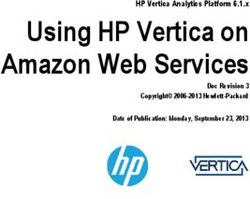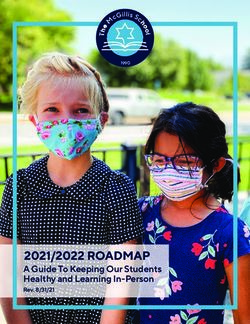Install and Configure MetroCluster Tiebreaker - Product ...
←
→
Page content transcription
If your browser does not render page correctly, please read the page content below
Install and Configure MetroCluster Tiebreaker ONTAP MetroCluster NetApp February 25, 2022 This PDF was generated from https://docs.netapp.com/us-en/ontap- metrocluster/tiebreaker/concept_overview_of_the_tiebreaker_software.html on February 25, 2022. Always check docs.netapp.com for the latest.
Table of Contents Install and Configure MetroCluster Tiebreaker. . . . . . . . . . . . . . . . . . . . . . . . . . . . . . . . . . . . . . . . . . . . . . . . . . . 1 Overview of the Tiebreaker software . . . . . . . . . . . . . . . . . . . . . . . . . . . . . . . . . . . . . . . . . . . . . . . . . . . . . . . . 1 Installing the Tiebreaker software . . . . . . . . . . . . . . . . . . . . . . . . . . . . . . . . . . . . . . . . . . . . . . . . . . . . . . . . . . 4 Configuring the Tiebreaker software . . . . . . . . . . . . . . . . . . . . . . . . . . . . . . . . . . . . . . . . . . . . . . . . . . . . . . . 22 Configuring SNMP settings for Tiebreaker software . . . . . . . . . . . . . . . . . . . . . . . . . . . . . . . . . . . . . . . . . . . 24 Monitoring the MetroCluster configuration . . . . . . . . . . . . . . . . . . . . . . . . . . . . . . . . . . . . . . . . . . . . . . . . . . . 25 Risks and limitations of using MetroCluster Tiebreaker in active mode . . . . . . . . . . . . . . . . . . . . . . . . . . . . . 30 Firewall requirements for MetroCluster Tiebreaker . . . . . . . . . . . . . . . . . . . . . . . . . . . . . . . . . . . . . . . . . . . . 30 Where to find additional information. . . . . . . . . . . . . . . . . . . . . . . . . . . . . . . . . . . . . . . . . . . . . . . . . . . . . . . . 31
Install and Configure MetroCluster Tiebreaker
Overview of the Tiebreaker software
It is helpful to understand what the NetApp MetroCluster Tiebreaker software is and how
it distinguishes between types of failures so that you can monitor your MetroCluster
configurations efficiently. You use the Tiebreaker CLI to manage settings and monitor the
status and operations of MetroCluster configurations.
Detecting failures with NetApp MetroCluster Tiebreaker software
The Tiebreaker software resides on a Linux host. You need the Tiebreaker software only if you want to monitor
two clusters and the connectivity status between them from a third site. Doing so enables each partner in a
cluster to distinguish between an ISL failure, when inter-site links are down, from a site failure.
After you install the Tiebreaker software on a Linux host, you can configure the clusters in a MetroCluster
configuration to monitor for disaster conditions.
How the Tiebreaker software detects site failures
The NetApp MetroCluster Tiebreaker software checks the reachability of the nodes in a MetroCluster
configuration and the cluster to determine whether a site failure has occurred. The Tiebreaker software also
triggers an alert under certain conditions.
Components monitored by the Tiebreaker software
The Tiebreaker software monitors each controller in the MetroCluster configuration by establishing redundant
connections through multiple paths to a node management LIF and to the cluster management LIF, both
hosted on the IP network.
The Tiebreaker software monitors the following components in the MetroCluster configuration:
• Nodes through local node interfaces
• Cluster through the cluster-designated interfaces
• Surviving cluster to evaluate whether it has connectivity to the disaster site (NV interconnect, storage, and
intercluster peering)
When there is a loss of connection between the Tiebreaker software and all of the nodes in the cluster and to
the cluster itself, the cluster will be declared as “not reachable” by the Tiebreaker software. It takes around
three to five seconds to detect a connection failure. If a cluster is unreachable from the Tiebreaker software,
the surviving cluster (the cluster that is still reachable) must indicate that all of the links to the partner cluster
are severed before the Tiebreaker software triggers an alert.
All of the links are severed if the surviving cluster can no longer communicate with the cluster at
the disaster site through FC (NV interconnect and storage) and intercluster peering.
Failure scenarios during which Tiebreaker software triggers an alert
The Tiebreaker software triggers an alert when the cluster (all of the nodes) at the disaster site is down or
unreachable and the cluster at the surviving site indicates the “AllLinksSevered” status.
1The Tiebreaker software does not trigger an alert (or the alert is vetoed) in the following scenarios:
• In an eight-node MetroCluster configuration, if one HA pair at the disaster site is down
• In a cluster with all of the nodes at the disaster site down, one HA pair at the surviving site down, and the
cluster at the surviving site indicates the “AllLinksSevered” status
The Tiebreaker software triggers an alert, but ONTAP vetoes that alert. In this situation, a manual
switchover is also vetoed
• Any scenario in which the Tiebreaker software can either reach at least one node or the cluster interface at
the disaster site, or the surviving site still can reach either node at the disaster site through either FC (NV
interconnect and storage) or intercluster peering
Related information
Risks and limitations of using MetroCluster Tiebreaker in active mode
How the Tiebreaker software detects intersite connectivity failures
The MetroCluster Tiebreaker software alerts you if all connectivity between the sites is lost.
Types of network paths
Depending on the configuration, there are three types of network paths between the two clusters in a
MetroCluster configuration:
• FC network (present in fabric-attached MetroCluster configurations)
This type of network is composed of two redundant FC switch fabrics. Each switch fabric has two FC
switches, with one switch of each switch fabric co-located with a cluster. Each cluster has two FC switches,
one from each switch fabric. All of the nodes have FC (NV interconnect and FCP initiator) connectivity to
each of the co-located FC switches. Data is replicated from cluster to cluster over the ISL.
• Intercluster peering network
This type of network is composed of a redundant IP network path between the two clusters. The cluster
peering network provides the connectivity that is required to mirror the storage virtual machine (SVM)
configuration. The configuration of all of the SVMs on one cluster is mirrored by the partner cluster.
• IP network (present in MetroCluster IP configurations)
This type of network is composed of two redundant IP switch networks. Each network has two IP switches,
with one switch of each switch fabric co-located with a cluster. Each cluster has two IP switches, one from
each switch fabric. All of the nodes have connectivity to each of the co-located FC switches. Data is
replicated from cluster to cluster over the ISL.
Monitoring intersite connectivity
The Tiebreaker software regularly retrieves the status of intersite connectivity from the nodes. If NV
interconnect connectivity is lost and the intercluster peering does not respond to pings, then the clusters
assume that the sites are isolated and the Tiebreaker software triggers an alert as “AllLinksSevered”. If a
cluster identifies the “AllLinksSevered” status and the other cluster is not reachable through the network, then
the Tiebreaker software triggers an alert as “disaster”.
2How different disaster types affect Tiebreaker software detection time
For better disaster recovery planning, the MetroCluster Tiebreaker software takes some time in detecting a
disaster. This time spent is the “disaster detection time”. The MetroCluster Tiebreaker software detects the site
disaster within 30 seconds from the time of occurrence of the disaster and triggers the disaster recovery
operation to notify you about the disaster.
The detection time also depends on the type of disaster and might exceed 30 seconds in some scenarios,
mostly known as “rolling disasters”. The main types of rolling disaster are as follows:
• Power loss
• Panic
• Halt or reboot
• Loss of FC switches at the disaster site
Power loss
The Tiebreaker software immediately triggers an alert when the node stops operating. When there is a power
loss, all connections and updates, such as intercluster peering, NV interconnect, and MailBox disk, stop. The
time taken between the cluster becoming unreachable, the detection of the disaster, and the trigger, including
the default silent time of 5 seconds, should not exceed 30 seconds.
Panic
The Tiebreaker software triggers an alert when the NV interconnect connection between the sites is down and
the surviving site indicates the “AllLinksSevered” status. This only happens after the coredump process is
complete. In this scenario, the time taken between the cluster becoming unreachable and the detection of a
disaster might be longer or approximately equal to the time taken for the coredump process. In many cases,
the detection time is more than 30 seconds.
If a node stops operating but does not generate a file for the coredump process, then the detection time should
not be longer than 30 seconds.
Halt or reboot
The Tiebreaker software triggers an alert only when the node is down and the surviving site indicates the
“AllLinksSevered” status. The time taken between the cluster becoming unreachable and the detection of a
disaster might be longer than 30 seconds. In this scenario, the time taken to detect a disaster depends on how
long it takes for the nodes at the disaster site to be shut down.
Loss of FC switches at the disaster site (fabric-attached MetroCluster configuration)
The Tiebreaker software triggers an alert when a node stops operating. If FC switches are lost, then the node
tries to recover the path to a disk for about 30 seconds. During this time, the node is up and responding on the
peering network. When both of the FC switches are down and the path to a disk cannot be recovered, the node
produces a MultiDiskFailure error and halts. The time taken between the FC switch failure and the number of
times the nodes produced MultiDiskFailure errors is about 30 seconds longer. This additional 30 seconds must
be added to the disaster detection time.
About the Tiebreaker CLI and man pages
The Tiebreaker CLI provides commands that enable you to remotely configure the Tiebreaker software and
monitor the MetroCluster configurations.
3The CLI command prompt is represented as NetApp MetroCluster Tiebreaker::>.
The man pages are available in the CLI by entering the applicable command name at the prompt.
Installing the Tiebreaker software
The Tiebreaker software provides monitoring capabilities for a clustered storage
environment. It also sends SNMP notifications in the event of node connectivity issues
and site disasters.
The MetroCluster software must be installed and configured.
System requirements for installing or upgrading Tiebreaker software
The Tiebreaker software is installed on a third site, which allows the software to distinguish between an inter-
switch link (ISL) failure (when inter-site links are down) and a site failure. Your host system must meet certain
requirements before you can install or upgrade the Tiebreaker software on your local computer to monitor the
MetroCluster configuration.
The MetroCluster Tiebreaker software has the following monitoring capabilities and requirements:
• No requirement for a special configuration for the different MetroCluster configurations.
• Monitoring capabilities for up to 15 MetroCluster configurations simultaneously.
You should have only one MetroCluster Tiebreaker monitor per MetroCluster configuration to
avoid any conflict with multiple Tiebreaker monitors.
• Support for a combination of MetroCluster IP, MetroCluster FC, and stretch MetroCluster configurations.
• Hardware and software:
◦ ONTAP 8.3.x, 9.0, 9.1, 9.2, 9.3, 9.4, 9.5, 9.6, 9.7, 9.8, 9.9.1, or 9.10.1
• Red Hat Enterprise Linux 7 to 7.9 or 8 to 8.4, or CentOS 7 to 7.9 64-bit (physical installation or virtual
machine)
◦ MariaDB 5.5.52.x/MySQL Server 5.6x
◦ 4 GB RAM
◦ Open Java Runtime Environment 8
• Disk capacity: 8 GB
• User: Root access
• Firewall:
◦ Direct access for setting up AutoSupport messages
◦ SSH (port 22/TCP), HTTPS (port 443/TCP), and ping (ICMP)
• Installation on FIPS-enabled hosts is not supported.
Installing MetroCluster Tiebreaker dependencies
You must install a MySQL or MariaDB server depending on the Linux operating system that is your host before
installing or upgrading the Tiebreaker software.
4Steps
1. Install Java Runtime Environment.
Installing Java Runtime Environment 1.8
2. Install MySQL or MariaDB server:
If the Linux host is Then…
Red Hat Enterprise Linux Install MySQL
7/CentOS 7
Installing MySQL Server 5.5.30 or later and 5.6.x versions on Red Hat
Enterprise Linux 7 or CentOS 7
Red Hat Enterprise Linux 8 Install MariaDB
Installing MariaDB server on Red Hat Enterprise Linux 8
Installing Java Runtime Environment 1.8
You must install Java Runtime Environment 1.8 on your host system before installing or upgrading the
Tiebreaker software.
Steps
1. Log in as root to the host system.
login as: root
root@mcctb's password:
Last login: Fri Jan 8 21:33:00 2017 from host.domain.com
2. Install Java Runtime Environment 1.8:
[root@mcctb ~]# yum install java-1.8.0-openjdk.x86_64
5[root@mcctb ~]# yum install java-1.8.0-openjdk.x86_64
Loaded plugins: fastestmirror, langpacks
Loading mirror speeds from cached hostfile
... shortened....
Dependencies Resolved
=======================================================================
Package Arch Version Repository Size
=======================================================================
Installing:
java-1.8.0-openjdk x86_64 1:1.8.0.144-0.b01.el7_4 updates 238 k
..
..
Transaction Summary
=======================================================================
Install 1 Package (+ 4 Dependent packages)
Total download size: 34 M
Is this ok [y/d/N]: y
Installed:
java-1.8.0-openjdk.x86_64 1:1.8.0.144-0.b01.el7_4
Complete!
Installing MySQL Server 5.5.30 or later and 5.6.x versions on Red Hat Enterprise Linux 7 or CentOS 7
You must install MySQL Server 5.5.30 or later and 5.6.x version on your host system before installing or
upgrading the Tiebreaker software.
Steps
1. Log in as root to the host system.
login as: root
root@mcctb's password:
Last login: Fri Jan 8 21:33:00 2016 from host.domain.com
2. Add the MySQL repository to your host system:
[root@mcctb ~]# yum localinstall https://dev.mysql.com/get/mysql57-community-
release-el6-11.noarch.rpm
6Loaded plugins: product-id, refresh-packagekit, security, subscription-
manager
Setting up Local Package Process
Examining /var/tmp/yum-root-LLUw0r/mysql-community-release-el6-
5.noarch.rpm: mysql-community-release-el6-5.noarch
Marking /var/tmp/yum-root-LLUw0r/mysql-community-release-el6-
5.noarch.rpm to be installed
Resolving Dependencies
--> Running transaction check
---> Package mysql-community-release.noarch 0:el6-5 will be installed
--> Finished Dependency Resolution
Dependencies Resolved
========================================================================
========
Package Arch Version
Repository
Size
========================================================================
========
Installing:
mysql-community-release
noarch el6-5 /mysql-community-release-el6-
5.noarch 4.3 k
Transaction Summary
========================================================================
========
Install 1 Package(s)
Total size: 4.3 k
Installed size: 4.3 k
Is this ok [y/N]: y
Downloading Packages:
Running rpm_check_debug
Running Transaction Test
Transaction Test Succeeded
Running Transaction
Installing : mysql-community-release-el6-5.noarch
1/1
Verifying : mysql-community-release-el6-5.noarch
1/1
Installed:
mysql-community-release.noarch 0:el6-5
Complete!
3. Disable the mysql 57 repository:
7[root@mcctb ~]# yum-config-manager --disable mysql57-community
4. Enable the mysql 56 repository:
[root@mcctb ~]# yum-config-manager --enable mysql56-community
5. Enable the repository:
[root@mcctb ~]# yum repolist enabled | grep "mysql.-community."
mysql-connectors-community MySQL Connectors Community
21
mysql-tools-community MySQL Tools Community
35
mysql56-community MySQL 5.6 Community Server
231
6. Install the MySQL Community server:
[root@mcctb ~]# yum install mysql-community-server
Loaded plugins: product-id, refresh-packagekit, security, subscription-
manager
This system is not registered to Red Hat Subscription Management. You
can use subscription-manager
to register.
Setting up Install Process
Resolving Dependencies
--> Running transaction check
.....Output truncated.....
---> Package mysql-community-libs-compat.x86_64 0:5.6.29-2.el6 will be
obsoleting
--> Finished Dependency Resolution
Dependencies Resolved
========================================================================
======
Package Arch Version Repository
Size
========================================================================
======
Installing:
mysql-community-client x86_64 5.6.29-2.el6 mysql56-community
18 M
replacing mysql.x86_64 5.1.71-1.el6
mysql-community-libs x86_64 5.6.29-2.el6 mysql56-community
1.9 M
8replacing mysql-libs.x86_64 5.1.71-1.el6
mysql-community-libs-compat x86_64 5.6.29-2.el6 mysql56-community
1.6 M
replacing mysql-libs.x86_64 5.1.71-1.el6
mysql-community-server x86_64 5.6.29-2.el6 mysql56-community
53 M
replacing mysql-server.x86_64 5.1.71-1.el6
Installing for dependencies:
mysql-community-common x86_64 5.6.29-2.el6 mysql56-community
308 k
Transaction Summary
========================================================================
=======
Install 5 Package(s)
Total download size: 74 M
Is this ok [y/N]: y
Downloading Packages:
(1/5): mysql-community-client-5.6.29-2.el6.x86_64.rpm | 18 MB
00:28
(2/5): mysql-community-common-5.6.29-2.el6.x86_64.rpm | 308 kB
00:01
(3/5): mysql-community-libs-5.6.29-2.el6.x86_64.rpm | 1.9 MB
00:05
(4/5): mysql-community-libs-compat-5.6.29-2.el6.x86_64.rpm | 1.6 MB
00:05
(5/5): mysql-community-server-5.6.29-2.el6.x86_64.rpm | 53 MB
03:42
------------------------------------------------------------------------
-------
Total 289 kB/s | 74 MB
04:24
warning: rpmts_HdrFromFdno: Header V3 DSA/SHA1 Signature, key ID
5072e1f5: NOKEY
Retrieving key from file:/etc/pki/rpm-gpg/RPM-GPG-KEY-mysql
Importing GPG key 0x5072E1F5:
Userid : MySQL Release Engineering
Package: mysql-community-release-el6-5.noarch
(@/mysql-community-release-el6-5.noarch)
From : file:/etc/pki/rpm-gpg/RPM-GPG-KEY-mysql
Is this ok [y/N]: y
Running rpm_check_debug
Running Transaction Test
Transaction Test Succeeded
Running Transaction
Installing : mysql-community-common-5.6.29-2.el6.x86_64
9....Output truncated....
1.el6.x86_64
7/8
Verifying : mysql-5.1.71-1.el6.x86_64
8/8
Installed:
mysql-community-client.x86_64 0:5.6.29-2.el6
mysql-community-libs.x86_64 0:5.6.29-2.el6
mysql-community-libs-compat.x86_64 0:5.6.29-2.el6
mysql-community-server.x86_64 0:5.6.29-2.el6
Dependency Installed:
mysql-community-common.x86_64 0:5.6.29-2.el6
Replaced:
mysql.x86_64 0:5.1.71-1.el6 mysql-libs.x86_64 0:5.1.71-1.el6
mysql-server.x86_64 0:5.1.71-1.el6
Complete!
7. Start MySQL server:
[root@mcctb ~]# service mysqld start
10Initializing MySQL database: 2016-04-05 19:44:38 0 [Warning] TIMESTAMP
with implicit DEFAULT value is deprecated. Please use
--explicit_defaults_for_timestamp server option (see documentation
for more details).
2016-04-05 19:44:38 0 [Note] /usr/sbin/mysqld (mysqld 5.6.29)
starting as process 2487 ...
2016-04-05 19:44:38 2487 [Note] InnoDB: Using atomics to ref count
buffer pool pages
2016-04-05 19:44:38 2487 [Note] InnoDB: The InnoDB memory heap is
disabled
....Output truncated....
2016-04-05 19:44:42 2509 [Note] InnoDB: Shutdown completed; log sequence
number 1625987
PLEASE REMEMBER TO SET A PASSWORD FOR THE MySQL root USER!
To do so, start the server, then issue the following commands:
/usr/bin/mysqladmin -u root password 'new-password'
/usr/bin/mysqladmin -u root -h mcctb password 'new-password'
Alternatively, you can run:
/usr/bin/mysql_secure_installation
which will also give you the option of removing the test
databases and anonymous user created by default. This is
strongly recommended for production servers.
.....Output truncated.....
WARNING: Default config file /etc/my.cnf exists on the system
This file will be read by default by the MySQL server
If you do not want to use this, either remove it, or use the
--defaults-file argument to mysqld_safe when starting the server
[ OK ]
Starting mysqld: [ OK ]
8. Confirm that MySQL server is running:
[root@mcctb ~]# service mysqld status
mysqld (pid 2739) is running...
9. Configure security and password settings:
[root@mcctb ~]# mysql_secure_installation
11NOTE: RUNNING ALL PARTS OF THIS SCRIPT IS RECOMMENDED FOR ALL MySQL
SERVERS IN PRODUCTION USE! PLEASE READ EACH STEP CAREFULLY!
In order to log into MySQL to secure it, we'll need the current
password for the root user. If you've just installed MySQL, and
you haven't set the root password yet, the password will be blank,
so you should just press enter here.
Enter current password for root (enter for none):database doesn't exist
... Failed! Not critical, keep moving...
- Removing privileges on test database...
... Success!
Reloading the privilege tables will ensure that all changes made so far
will take effect immediately.
Reload privilege tables now? [Y/n] y
... Success!
All done! If you've completed all of the above steps, your MySQL
installation should now be secure.
Thanks for using MySQL!
Cleaning up...
10. Verify that the MySQL login is working:
[root@mcctb ~]# mysql -u root –p
Enter password:
Welcome to the MySQL monitor. Commands end with ; or \g.
Your MySQL connection id is 17
Server version: 5.6.29 MySQL Community Server (GPL)
Copyright (c) 2000, 2016, Oracle and/or its affiliates. All rights
reserved.
Oracle is a registered trademark of Oracle Corporation and/or its
affiliates. Other names may be trademarks of their respective
owners.
Type 'help;' or '\h' for help. Type '\c' to clear the current input
statement.
mysql>
If the MySQL login is working, the output will end at the mysql> prompt.
Enabling the MySQL autostart setting
You should ensure that the autostart feature is turned on for the MySQL deamon. Turning on the MySQL
daemon automatically restarts MySQL if the system on which the MetroCluster Tiebreaker software resides
reboots. If the MySQL daemon is not running, the Tiebreaker software continues running, but it cannot be
restarted and configuration changes cannot be made.
13Step
1. Verify that MySQL is enabled to autostart when booted:
[root@mcctb ~]# systemctl list-unit-files mysqld.service
UNIT FILE State
------------------ ----------
mysqld.service enabled
If MySQL is not enabled to autostart when booted, see the MySQL documentation to enable the autostart
feature for your installation.
Installing MariaDB server on Red Hat Enterprise Linux 8
You must install MariaDB server on your host system before installing or upgrading the Tiebreaker software.
Before you begin
Your host system must be running on Red Hat Enterprise Linux (RHEL) 8.
Steps
1. Log in as root to the host system.
login as: root
root@mcctb's password:
Last login: Fri Jan 8 21:33:00 2017 from host.domain.com
2. Install MariaDB server:
[root@mcctb ~]# yum install mariadb-server.x86_64
[root@mcctb ~]# yum install mariadb-server.x86_64
Loaded plugins: fastestmirror, langpacks
...
...
========================================================================
===
Package Arch Version Repository
Size
========================================================================
===
Installing:
mariadb-server x86_64 1:5.5.56-2.el7 base
11 M
Installing for dependencies:
14Transaction Summary
========================================================================
===
Install 1 Package (+8 Dependent packages)
Upgrade ( 1 Dependent package)
Total download size: 22 M
Is this ok [y/d/N]: y
Downloading packages:
No Presto metadata available for base warning:
/var/cache/yum/x86_64/7/base/packages/mariadb-libs-5.5.56-
2.el7.x86_64.rpm:
Header V3 RSA/SHA256 Signature,
key ID f4a80eb5: NOKEY] 1.4 MB/s | 3.3 MB 00:00:13 ETA
Public key for mariadb-libs-5.5.56-2.el7.x86_64.rpm is not installed
(1/10): mariadb-libs-5.5.56-2.el7.x86_64.rpm | 757 kB 00:00:01
..
..
(10/10): perl-Net-Daemon-0.48-5.el7.noarch.rpm| 51 kB 00:00:01
------------------------------------------------------------------------
-----------------
Installed:
mariadb-server.x86_64 1:5.5.56-2.el7
Dependency Installed:
mariadb.x86_64 1:5.5.56-2.el7
perl-Compress-Raw-Bzip2.x86_64 0:2.061-3.el7
perl-Compress-Raw-Zlib.x86_64 1:2.061-4.el7
perl-DBD-MySQL.x86_64 0:4.023-5.el7
perl-DBI.x86_64 0:1.627-4.el7
perl-IO-Compress.noarch 0:2.061-2.el7
perl-Net-Daemon.noarch 0:0.48-5.el7
perl-PlRPC.noarch 0:0.2020-14.el7
Dependency Updated:
mariadb-libs.x86_64 1:5.5.56-2.el7
Complete!
3. Start MariaDB server:
[root@mcctb ~]# systemctl start mariadb
4. Verify MariaDB server has started:
[root@mcctb ~]# systemctl status mariadb
15[root@mcctb ~]# systemctl status mariadb
mariadb.service - MariaDB database server
...
Nov 08 21:28:59 mcctb systemd[1]: Starting MariaDB database server...
...
Nov 08 21:29:01 scspr0523972001 systemd[1]: Started MariaDB database
server.
Ensure that the "enable autostart" setting is turned on for MariaDB. See Enabling the
autostart setting for the MariaDB.
5. Configure the security and password settings:
[root@mcctb ~]# mysql_secure_installation
[root@mcctb ~]# mysql_secure_installation
NOTE: RUNNING ALL PARTS OF THIS SCRIPT IS RECOMMENDED FOR ALL MariaDB
SERVERS IN PRODUCTION USE! PLEASE READ EACH STEP CAREFULLY!
Set root password? [Y/n] y
New password:
Re-enter new password:
Password updated successfully!
Remove anonymous users? [Y/n] y
... Success!
Normally, root should only be allowed to connect from 'localhost'. This
ensures that someone cannot guess at the root password from the network.
Disallow root login remotely? [Y/n] y
... Success!
Remove test database and access to it? [Y/n] y
- Dropping test database...
... Success!
- Removing privileges on test database...
... Success!
Reload privilege tables now? [Y/n]
... Success!
Cleaning up...
All done! If you've completed all of the above steps, your MariaDB
installation should now be secure.
Thanks for using MariaDB!
Enabling the autostart setting for the MariaDB
You should ensure that the autostart feature is turned on for the MariaDB. If you do not enable the autostart
feature, and the system on which the MetroCluster Tiebreaker software resides has to reboot, then the
Tiebreaker software continues running, but the MariaDB service cannot be restarted and configuration changes
16cannot be made.
Steps
1. Enable the autostart service:
[root@mcctb ~]# systemctl enable mariadb.service
2. Verify that MariaDB is enabled to autostart when booted:
[root@mcctb ~]# systemctl list-unit-files mariadb.service
UNIT FILE State
------------------ ----------
mariadb.service enabled
Installing or upgrading the software package
You must install or upgrade the MetroCluster Tiebreaker software on your local computer to monitor
MetroCluster configurations.
• Your storage system must be running ONTAP 8.3.x or later.
• You must have installed OpenJDK by using the yum install java-1.8.0-openjdk command.
Steps
1. Download the latest version of the MetroCluster Tiebreaker software. This example uses version 1.21P3-1.
NetApp Support
2. Log in to the host as the root user.
3. Install or upgrade the Tiebreaker software:
If you are… Issue this command…
17Performing a new rpm -ivh NetApp-MetroCluster-Tiebreaker-Software-1.21P3-
installation 1x86_64.rpm
The system displays the following output for a successful installation:
Verifying...
################################# [100%]
Preparing...
################################# [100%]
Updating / installing...
1:NetApp-MetroCluster-Tiebreaker-
So################################# [100%]
Post installation start Wed Oct 20 09:59:19 EDT 2021
Enter MetroCluster Tiebreaker user password:
Please enter mysql root password when prompted
Enter password:
Synchronizing state of netapp-metrocluster-tiebreaker-
software.service with SysV service script with
/usr/lib/systemd/systemd-sysv-install.
Executing: /usr/lib/systemd/systemd-sysv-install enable
netapp-metrocluster-tiebreaker-software
Created symlink /etc/systemd/system/multi-
user.target.wants/netapp-metrocluster-tiebreaker-
software.service → /etc/systemd/system/netapp-
metrocluster-tiebreaker-software.service.
Attempting to start NetApp MetroCluster Tiebreaker
software services
Started NetApp MetroCluster Tiebreaker software services
Enabled autostart of NetApp MetroCluster Tiebreaker
software daemon during boot
Created symbolic link for NetApp MetroCluster Tiebreaker
software CLI
Post installation end Wed Oct 20 09:59:28 EDT 2021
Successfully installed NetApp MetroCluster Tiebreaker
software version 1.21P3.
18Upgrading an rpm -Uvh NetApp-MetroCluster-Tiebreaker-Software-1.21P3-
existing installation 1.x86_64.rpm
The system displays the following output for a successful upgrade:
MetroCluster-Tiebreaker-Software-1.21P3-1.x86_64.rpm
Verifying...
################################# [100%]
Preparing...
################################# [100%]
Upgrading NetApp MetroCluster Tiebreaker software....
Stopping NetApp MetroCluster Tiebreaker software
services before upgrade.
Updating / installing...
1:NetApp-MetroCluster-Tiebreaker-
So################################# [ 50%]
Post installation start Wed Oct 20 09:57:49 EDT 2021
Synchronizing state of netapp-metrocluster-tiebreaker-
software.service with SysV service script with
/usr/lib/systemd/systemd-sysv-install.
Executing: /usr/lib/systemd/systemd-sysv-install enable
netapp-metrocluster-tiebreaker-software
Created symlink /etc/systemd/system/multi-
user.target.wants/netapp-metrocluster-tiebreaker-
software.service → /etc/systemd/system/netapp-
metrocluster-tiebreaker-software.service.
Attempting to start NetApp MetroCluster Tiebreaker
software services
Starting NetApp MetroCluster Tiebreaker software
services. Retry: 1
Started NetApp MetroCluster Tiebreaker software services
Enabled autostart of NetApp MetroCluster Tiebreaker
software daemon during boot
Created symbolic link for NetApp MetroCluster Tiebreaker
software CLI
Post upgrade end Wed Oct 20 09:57:52 EDT 2021
Successfully upgraded NetApp MetroCluster Tiebreaker
software to version 1.21P3.
Cleaning up / removing...
2:NetApp-MetroCluster-Tiebreaker-
So################################# [100%]
19If you enter the wrong MySQL root password, the Tiebreaker software indicates that it was
installed successfully, but displays "Access denied" messages. To resolve the issue, you
must uninstall the Tiebreaker software by using the rpm -e command, and then reinstall the
software by using the correct MySQL root password.
4. Verify the Tiebreaker connectivity to the MetroCluster software by opening an SSH connection from the
Tiebreaker host to each of the node management LIFs and cluster management LIFs.
Related information
NetApp Support
Upgrading the host where the Tiebreaker monitor is running
You can upgrade the host on which the Tiebreaker monitor is running with minimal disruption if you place the
monitors in observer mode before the upgrade.
Steps
1. Verify that the monitors are in observer mode:
monitor show –status
20NetApp MetroCluster Tiebreaker:> monitor show -status
MetroCluster: cluster_A
Disaster: false
Monitor State: Normal
Observer Mode: true
Silent Period: 15
Override Vetoes: false
Cluster: cluster_Ba(UUID:4d9ccf24-080f-11e4-9df2-00a098168e7c)
Reachable: true
All-Links-Severed: FALSE
Node: mcc5-a1(UUID:78b44707-0809-11e4-9be1-e50dab9e83e1)
Reachable: true
All-Links-Severed: FALSE
State: normal
Node: mcc5-a2(UUID:9a8b1059-0809-11e4-9f5e-8d97cdec7102)
Reachable: true
All-Links-Severed: FALSE
State: normal
Cluster: cluster_B(UUID:70dacd3b-0823-11e4-a7b9-00a0981693c4)
Reachable: true
All-Links-Severed: FALSE
Node: mcc5-b1(UUID:961fce7d-081d-11e4-9ebf-2f295df8fcb3)
Reachable: true
All-Links-Severed: FALSE
State: normal
Node: mcc5-b2(UUID:9393262d-081d-11e4-80d5-6b30884058dc)
Reachable: true
All-Links-Severed: FALSE
State: normal
2. Change all of the monitors to observer mode.
NetApp MetroCluster Tiebreaker :> monitor modify -monitor-name
_monitor_name_ -observer-mode true
3. To upgrade the Tiebreaker host, follow all of the steps in the following procedure:
Installing or upgrading the software package
4. Disable observer mode to move all of the monitors back to online mode.
NetApp MetroCluster Tiebreaker :> monitor modify -monitor-name
_monitor_name_ -observer-mode false
21Selecting the NTP source for the Tiebreaker software
You should use a local Network Time Protocol (NTP) source for the Tiebreaker software. It should not use the
same source as the MetroCluster sites that the Tiebreaker software monitors.
Configuring the Tiebreaker software
After installation of the Tiebreaker software, you can add or modify MetroCluster
configurations, or remove them from the Tiebreaker software.
Launching the Tiebreaker software CLI
After installing the Tiebreaker software you must launch its CLI to configure the software.
1. Launch the CLI from the prompt of the host on which you installed the software:
netapp-metrocluster-tiebreaker-software-cli
Adding MetroCluster configurations
After installing the NetApp MetroCluster Tiebreaker software, you can add more MetroCluster configurations,
one at a time.
You must have installed the MetroCluster configuration in an ONTAP environment and enabled the settings in
the software.
1. Use the Tiebreaker command-line interface (CLI) monitor add command to add MetroCluster
configurations.
If you are using the host name, it must be the fully qualified domain name (FQDN).
The following example shows the configuration of cluster_A:
NetApp MetroCluster Tiebreaker :> monitor add wizard
Enter monitor Name: cluster_A
Enter Cluster IP Address: 10.222.196.130
Enter Cluster Username: admin
Enter Cluster Password:
Enter Peer Cluster IP Address: 10.222.196.40
Enter Peer Cluster Username: admin
Enter Peer Cluster Password:
Successfully added monitor to NetApp MetroCluster Tiebreaker software.
2. Confirm that the MetroCluster configuration was added properly by using the Tiebreaker CLI monitor
show -status command.
NetApp MetroCluster Tiebreaker :> monitor show -status
223. Disable the observer mode for the Tiebreaker software to automatically initiate a switchover after it detects
a site failure:
monitor modify -monitor-name monitor_name -observer-mode false
NetApp MetroCluster Tiebreaker :> monitor modify -monitor-name 8pack
-observer-mode false
Warning: If you are turning observer-mode to false, make sure to review
the 'risks and limitations'
as described in the MetroCluster Tiebreaker installation and
configuration.
Are you sure you want to enable automatic switchover capability for
monitor "8pack"? [Y/N]: y
Related information
Risks and limitations of using MetroCluster Tiebreaker in active mode
Commands for modifying MetroCluster Tiebreaker configurations
You can modify the MetroCluster configuration whenever you need to change the settings.
The Tiebreaker CLI monitor modify command can be used with any of the following options. You can confirm
your changes with the monitor show -status command.
Option Description
-monitor-name Name of the MetroCluster configuration
-enable-monitor Enables and disables monitoring of the MetroCluster configuration
-silent-period Period in seconds for which the MetroCluster Tiebreaker software waits to
confirm a site failure after detection
-observer-mode Observer mode (true) provides monitoring only, and does not trigger a
switchover if a site disaster occurs. Online mode (false) triggers a
switchover if a site disaster occurs.
• How the Tiebreaker software detects site failure
• Risks and limitations of using MetroCluster Tiebreaker in active mode
The following example changes the silent period for the configuration.
NetApp MetroCluster Tiebreaker :> monitor modify -monitor-name cluster_A
-silent-period 15
Successfully modified monitor in NetApp MetroCluster Tiebreaker
software.
23The Tiebreaker CLI debug command can be used to change the logging mode.
Command Description
debug status Displays the status of the debug mode
debug enable Enables the debug mode for logging
debug disable Disables the debug mode for logging
The Tiebreaker CLI update-mcctb-password command can be used to update the user password.
Command Description
update-mcctb-password The user password is successfully updated
Removing MetroCluster configurations
You can remove the MetroCluster configuration that is being monitored by the Tiebreaker software when you
no longer want to monitor a MetroCluster configuration.
1. Use the Tiebreaker CLI monitor remove command to remove the MetroCluster configuration.
In the following example, “cluster_A” is removed from the software:
NetApp MetroCluster Tiebreaker :> monitor remove -monitor-name cluster_A
Successfully removed monitor from NetApp MetroCluster Tiebreaker
software.
2. Confirm that the MetroCluster configuration is removed properly by using the Tiebreaker CLI monitor
show -status command.
NetApp MetroCluster Tiebreaker :> monitor show -status
Configuring SNMP settings for Tiebreaker software
To use SNMP with the Tiebreaker software, you must configure SNMP settings.
1. Use the Tiebreaker CLI snmp config wizard command to add MetroCluster configurations.
Only one SNMP trap host is currently supported.
The following example shows the configuration of an SNMP receiver that supports SNMP V1 with an IP
address of 10.222.210.234, port number 162 for trap messages, and the community string set to public:
24NetApp MetroCluster Tiebreaker :> snmp config wizard
Enter SNMP Version [V1/V3]: V1
Enter SNMP Host: 10.222.210.234
Enter SNMP Port: 162
Enter SNMP V1 Community: public
Successfully added SNMP properties to NetApp MetroCluster Tiebreaker
software.
NetApp MetroCluster Tiebreaker :>
The Tiebreaker software is ready to send traps to the SNMP receiver that you specified.
2. Verify that the SNMP settings are configured:
snmp config test
The following example shows that the Tiebreaker software can send an SNMP trap for the event
TEST_SNMP_CONFIG:
NetApp MetroCluster Tiebreaker :> snmp config test
Sending SNMP trap to localhost. Version : V1.
Successfully sent SNMP trap for event TEST_SNMP_CONFIG
NetApp MetroCluster Tiebreaker :>
Monitoring the MetroCluster configuration
MetroCluster Tiebreaker software automates the recovery process by enabling you to
monitor the MetroCluster configuration status, evaluate SNMP events and traps that are
sent to NetApp customer support, and view the status of monitoring operations.
Configuring AutoSupport
By default, AutoSupport messages are sent to NetApp a week after installation of the Tiebreaker software.
Events that trigger AutoSupport notification include Tiebreaker software panics, detection of disaster conditions
on MetroCluster configurations, or an unknown MetroCluster configuration status.
Before you begin
You must have a direct access for setting up AutoSupport messages.
Steps
1. Use the Tiebreaker CLI autosupport command with any of the following options:
Option Description
-invoke Sends an AutoSupport message to customer support
25-configure wizard Wizard to configure proxy server credentials
-delete configuration Deletes the proxy server credentials
--enable Enables AutoSupport notification (This is the default.)
-disable Disables AutoSupport notification
-show Displays AutoSupport status
The following example shows that AutoSupport is enabled or disabled and the destination to which the
AutoSupport content is posted:
NetApp MetroCluster Tiebreaker :> autosupport enable
AutoSupport already enabled.
NetApp MetroCluster Tiebreaker :> autosupport disable
AutoSupport status : disabled
Proxy Server IP Address : 10.234.168.79
Proxy Server Port Number : 8090
Proxy Server Username : admin
AutoSupport destination :
https://support.netapp.com/asupprod/post/1.0/postAsup
NetApp MetroCluster Tiebreaker :> autosupport enable
AutoSupport status : enabled
Proxy Server IP Address : 10.234.168.79
Proxy Server Port Number : 8090
Proxy Server Username : admin
AutoSupport destination :
https://support.netapp.com/asupprod/post/1.0/postAsup
NetApp MetroCluster Tiebreaker :> autosupport invoke
AutoSupport transmission : success
Proxy Server IP Address : 10.234.168.79
Proxy Server Port Number : 8090
Proxy Server Username : admin
AutoSupport destination :
https://support.netapp.com/asupprod/post/1.0/postAsup
The following example shows AutoSupport configured by means of an authenticated proxy server, using an
IP address and port number:
26NetApp MetroCluster Tiebreaker :> autosupport configure wizard
Enter Proxy Server IP address : 10.234.168.79
Enter Proxy Server port number : 8090
Enter Proxy Server Username : admin
Enter Proxy Server Password : 123abc
Autosupport configuration updated successfully.
The following example shows the deletion of an AutoSupport configuration:
NetApp MetroCluster Tiebreaker :> autosupport delete configuration
Autosupport configuration deleted successfully.
SNMP events and traps
NetApp MetroCluster Tiebreaker software uses SNMP traps to notify you of significant events. These traps are
part of the NetApp MIB file. Each trap contains the following information: trap name, severity, impact level,
timestamp, and message.
Event name Event detail Trap number
MetroCluster Tie-Breaker is unable Warns the administrator that the software cannot 25000
to reach the MetroCluster detect a disaster. This event occurs when both
configuration clusters are not reachable.
MetroCluster Tie-Breaker is unable Warns the administrator that the software cannot 25001
to reach cluster reach one of the clusters.
MetroCluster Tie-Breaker detected Notifies the administrator that the software detects a 25002
disaster at cluster site failure. A notification will be delivered.
All links between partner cluster The software detects that both clusters are reachable, 25005
are severed. but all the network paths between the two clusters are
down, and the clusters cannot communicate with
each other.
SNMP Test Trap SNMP configuration can now be tested by running the 25006
snmp config test command.
Displaying the status of monitoring operations
You can display the overall status of monitoring operations for a MetroCluster configuration.
Step
1. Use the Tiebreaker CLI monitor show command to display the status of a MetroCluster operation with any
of the following options:
27Option Description
-monitor-name Displays the status for the specified monitor name
-operation-history Displays up to 10 monitoring operations that were last performed on a
cluster
-stats Displays the statistics related to the specified cluster
-status Displays the status of the specified cluster Note: The MetroCluster
Tiebreaker software might take up to 10 minutes to reflect the
completion status of operations such as heal aggregates, heal roots,
or switchback.
The following example shows that the clusters cluster_A and cluster_B are connected and healthy:
NetApp MetroCluster Tiebreaker:> monitor show -status
MetroCluster: cluster_A
Disaster: false
Monitor State: Normal
Observer Mode: true
Silent Period: 15
Override Vetoes: false
Cluster: cluster_Ba(UUID:4d9ccf24-080f-11e4-9df2-00a098168e7c)
Reachable: true
All-Links-Severed: FALSE
Node: mcc5-a1(UUID:78b44707-0809-11e4-9be1-e50dab9e83e1)
Reachable: true
All-Links-Severed: FALSE
State: normal
Node: mcc5-a2(UUID:9a8b1059-0809-11e4-9f5e-8d97cdec7102)
Reachable: true
All-Links-Severed: FALSE
State: normal
Cluster: cluster_B(UUID:70dacd3b-0823-11e4-a7b9-00a0981693c4)
Reachable: true
All-Links-Severed: FALSE
Node: mcc5-b1(UUID:961fce7d-081d-11e4-9ebf-2f295df8fcb3)
Reachable: true
All-Links-Severed: FALSE
State: normal
Node: mcc5-b2(UUID:9393262d-081d-11e4-80d5-6b30884058dc)
Reachable: true
All-Links-Severed: FALSE
State: normal
28In the following example, the last seven operations that were run on cluster_B are displayed:
NetApp MetroCluster Tiebreaker:> monitor show -operation-history
MetroCluster: cluster_B
[ 2014-09-15 04:48:32.274 ] MetroCluster Monitor is initialized
[ 2014-09-15 04:48:32.278 ] Started Discovery and validation of
MetroCluster Setup
[ 2014-09-15 04:48:35.078 ] Discovery and validation of MetroCluster
Setup succeeded. Started monitoring.
[ 2014-09-15 04:48:35.246 ] NetApp MetroCluster Tiebreaker software is
able to reach cluster "mcc5a"
[ 2014-09-15 04:48:35.256 ] NetApp MetroCluster Tiebreaker software is
able to reach cluster "mcc5b"
[ 2014-09-15 04:48:35.298 ] Link to remote DR cluster is up for cluster
"mcc5a"
[ 2014-09-15 04:48:35.308 ] Link to remote DR cluster is up for cluster
"mcc5b"
Displaying MetroCluster configuration information
You can display the monitor name and IP address of all instances of MetroCluster configurations in the
Tiebreaker software.
Step
1. Use the Tiebreaker CLI configuration show command to display the MetroCluster configuration information.
The following example shows the information for clusters cluster_A and cluster_B:
MetroCluster: North America
Monitor Enabled: true
ClusterA name: cluster_A
ClusterA IpAddress: 10.222.196.130
ClusterB name: cluster_B
ClusterB IpAddress: 10.222.196.140
Creating dump files
You save the overall status the Tiebreaker software to a dump file for debugging purposes.
Step
1. Use the Tiebreaker CLI monitor dump -status command to create a dump file of the overall status of all
MetroCluster configurations.
The following example shows the successful creation of the /var/log/netapp/mcctb/metrocluster-tiebreaker-
status.xml dump file:
29NetApp MetroCluster Tiebreaker :> monitor dump -status
MetroCluster Tiebreaker status successfully dumped in file
/var/log/netapp/mcctb/metrocluster-tiebreaker-status.xml
Risks and limitations of using MetroCluster Tiebreaker in
active mode
Switchover upon detection of a site failure happens automatically, with MetroCluster
Tiebreaker in active mode. This mode can be used to supplement the ONTAP/FAS
automatic switchover capability.
When you implement MetroCluster Tiebreaker in active mode, the following known issues might lead to data
loss:
• When the inter-site link fails, the controllers on each site continue to serve the clients. However, the
controllers will not be mirrored. Failure of a controller in one site is identified as a site failure and the
MetroCluster Tiebreaker initiates a switchover. The data which is not mirrored after the inter-site link failure
with the remote site will be lost.
• A switchover occurs when the aggregates in remote site are in degraded state. The data will not be
replicated if the switchover has occurred before aggregate resync.
• A remote storage failure occurs when switchover is in progress.
• The nonvolatile memory (NVRAM or NVMEM, depending on the platform model) in the storage controllers
is not mirrored to the remote disaster recovery (DR) partner on the partner site.
• Metadata is lost if the cluster peering network is down for an extended period and the metadata volumes
are not online after a switchover.
You might encounter scenarios that are not mentioned. NetApp is not responsible for any
damages that may arise out of use of MetroCluster Tiebreaker in active mode. Do not use
MetroCluster Tiebreaker in active mode if the risks and limitations are not acceptable to you.
Firewall requirements for MetroCluster Tiebreaker
MetroCluster Tiebreaker uses a number of ports to communicate with specific services.
The following table lists the ports that you must allow in your firewall:
Port/services Source Destination Purpose
443 / TCP Tiebreaker Internet Sending AutoSupport
messages to NetApp
22 / TCP Management host Tiebreaker Tiebreaker Management
443 / TCP Tiebreaker Cluster management LIFs Secure communications
to cluster via HTTP (SSL)
3022 / TCP Tiebreaker Cluster management LIFs Secure communications
to cluster via SSH
443 / TCP Tiebreaker Node management LIFs Secure communications
to node via HTTP (SSL)
22 / TCP Tiebreaker Node management LIFs Secure communications
to node via SSH
162 / UDP Tiebreaker SNMP trap host Used to send alert
notification SNMP traps
ICMP (ping) Tiebreaker Cluster management LIFs Check if cluster IP is
reachable
ICMP (ping) Tiebreaker Node management LIFs Check if node IP is
reachable
Where to find additional information
You can learn more about MetroCluster configuration and operation.
MetroCluster and miscellaneous information
Information Subject
MetroCluster Documentation • All MetroCluster information
NetApp Technical Report 4375: NetApp MetroCluster • A technical overview of the MetroCluster
for ONTAP 9.3 configuration and operation.
• Best practices for MetroCluster configuration.
Fabric-attached MetroCluster installation and • Fabric-attached MetroCluster architecture
configuration
• Cabling the configuration
• Configuring the FC-to-SAS bridges
• Configuring the FC switches
• Configuring the MetroCluster in ONTAP
Stretch MetroCluster installation and configuration • Stretch MetroCluster architecture
• Cabling the configuration
• Configuring the FC-to-SAS bridges
• Configuring the MetroCluster in ONTAP
31MetroCluster IP installation and configuration • MetroCluster IP architecture
• Cabling the MetroCluster IP configuration
• Configuring the MetroCluster in ONTAP
Maintain the MetroCluster components • Guidelines for maintenance in a MetroCluster
configuration
• Hardware replacement or upgrade and firmware
upgrade procedures for FC-to-SAS bridges and
FC switches
• Hot-adding a disk shelf in a fabric-attached or
stretch MetroCluster configuration
• Hot-removing a disk shelf in a fabric-attached or
stretch MetroCluster configuration
• Replacing hardware at a disaster site in a fabric-
attached or stretch MetroCluster configuration
• Expanding a two-node fabric-attached or stretch
MetroCluster configuration to a four-node
MetroCluster configuration.
• Expanding a four-node fabric-attached or stretch
MetroCluster configuration to an eight-node
MetroCluster configuration.
Active IQ Unified Manager documentation • Monitoring the MetroCluster configuration and
performance
NetApp Documentation: Product Guides and
Resources
Copy-based transition • Transitioning data from 7-Mode storage systems
to clustered storage systems
32Copyright Information
Copyright © 2022 NetApp, Inc. All rights reserved. Printed in the U.S. No part of this document covered by
copyright may be reproduced in any form or by any means-graphic, electronic, or mechanical, including
photocopying, recording, taping, or storage in an electronic retrieval system- without prior written permission of
the copyright owner.
Software derived from copyrighted NetApp material is subject to the following license and disclaimer:
THIS SOFTWARE IS PROVIDED BY NETAPP “AS IS” AND WITHOUT ANY EXPRESS OR IMPLIED
WARRANTIES, INCLUDING, BUT NOT LIMITED TO, THE IMPLIED WARRANTIES OF MERCHANTABILITY
AND FITNESS FOR A PARTICULAR PURPOSE, WHICH ARE HEREBY DISCLAIMED. IN NO EVENT SHALL
NETAPP BE LIABLE FOR ANY DIRECT, INDIRECT, INCIDENTAL, SPECIAL, EXEMPLARY, OR
CONSEQUENTIAL DAMAGES (INCLUDING, BUT NOT LIMITED TO, PROCUREMENT OF SUBSTITUTE
GOODS OR SERVICES; LOSS OF USE, DATA, OR PROFITS; OR BUSINESS INTERRUPTION) HOWEVER
CAUSED AND ON ANY THEORY OF LIABILITY, WHETHER IN CONTRACT, STRICT LIABILITY, OR TORT
(INCLUDING NEGLIGENCE OR OTHERWISE) ARISING IN ANY WAY OUT OF THE USE OF THIS
SOFTWARE, EVEN IF ADVISED OF THE POSSIBILITY OF SUCH DAMAGE.
NetApp reserves the right to change any products described herein at any time, and without notice. NetApp
assumes no responsibility or liability arising from the use of products described herein, except as expressly
agreed to in writing by NetApp. The use or purchase of this product does not convey a license under any
patent rights, trademark rights, or any other intellectual property rights of NetApp.
The product described in this manual may be protected by one or more U.S. patents, foreign patents, or
pending applications.
RESTRICTED RIGHTS LEGEND: Use, duplication, or disclosure by the government is subject to restrictions
as set forth in subparagraph (c)(1)(ii) of the Rights in Technical Data and Computer Software clause at DFARS
252.277-7103 (October 1988) and FAR 52-227-19 (June 1987).
Trademark Information
NETAPP, the NETAPP logo, and the marks listed at http://www.netapp.com/TM are trademarks of NetApp, Inc.
Other company and product names may be trademarks of their respective owners.
33You can also read